To enhance data quality, data cleaning involves locating and eliminating duplicate, erroneous, inconsistent, or missing data. Productivity and high-quality information for decision-making are increased by clean data. It enhances reporting for future applications, reduces mistakes from numerous sources, makes customers happier and staff less annoyed, maps data functions, and eliminates errors from multiple sources. Effective business practices and speedier decision-making are made possible by data cleansing tools.
There may be problems and discrepancies when many firms combine datasets from different sources, including clients and the Internet. Processing employee payroll might be hampered by incomplete data, such as missing values or empty spaces. Duplicate data can lead to inaccurate inventory item counts, which can result in needless invoicing. Incorrect standardized characteristics can be the consequence of faulty data, such as invalid first names. Conflicting data happens when two versions of a record are identical, like when a business has multiple addresses without indicating the current address. These problems may result in irregularities and irregularities in data processing.
For marketing initiatives to result in greater sales, higher income, and better time management, accurate consumer data is essential. It assists salespeople in avoiding bad contacts, boosts productivity, and synchronizes daily tasks to avoid delays and decision-making mistakes. This information maximizes investment returns, saves time, and enhances general corporate performance.
Odoo 16 Data Cleaning Module is a comprehensively dedicated platform only for managing and cleaning Unwanted Data, Records, Fields, and Duplicate Data from every application platform. Database administration and validation for businesses are made simpler with the Odoo Data Cleaning module. It has a Field Cleaning tool that verifies files and guarantees efficient company operations. The software is accessible in Community and Enterprise editions, with Community being free and Enterprise being paid.
In this blog post, we’ll examine the procedures for two of the most important functions in the Odoo 16 Data Cleaning Module: duplicate data elimination and field cleaning. Install the Data Cleaning application from the Odoo 16 enterprise edition package, then Install it to begin.
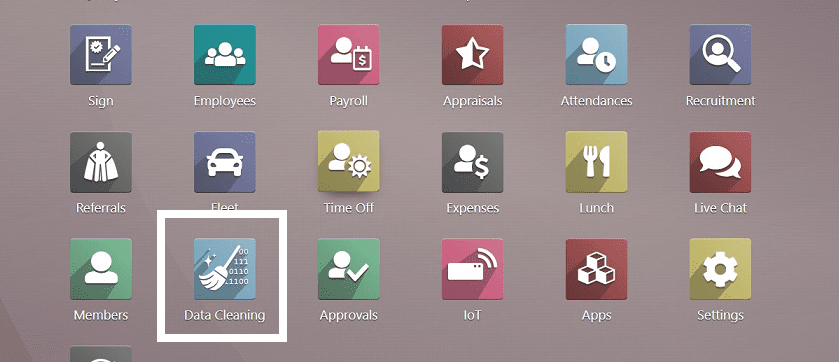
When you first open the app, you’ll be sent to the module’s homepage, which is also the “Deduplication” menu pane, as seen below.
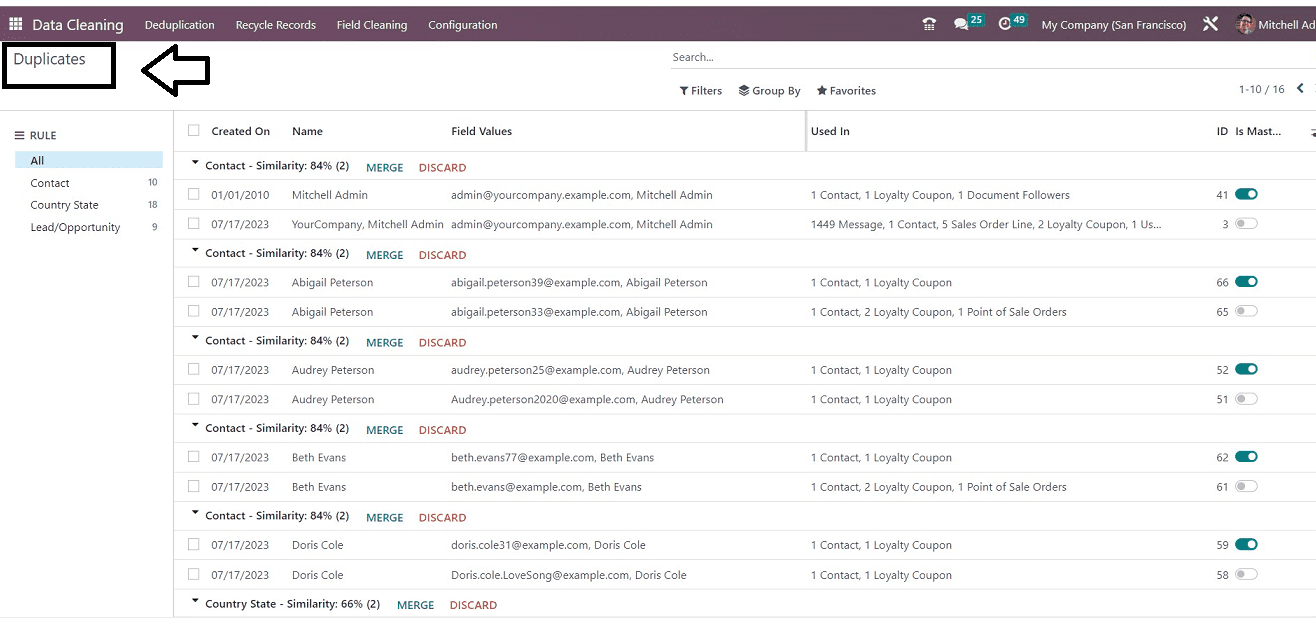
How to Eliminate Duplicate Data
Eliminating or deduplicating data in the Odoo Data Cleaning Module is an easy task. While opening the Module, you can see the dashboard of duplicate data as the homepage of the module, which is also the “Deduplication” window. You can immediately clear the unwanted duplicate data from that dashboard itself.
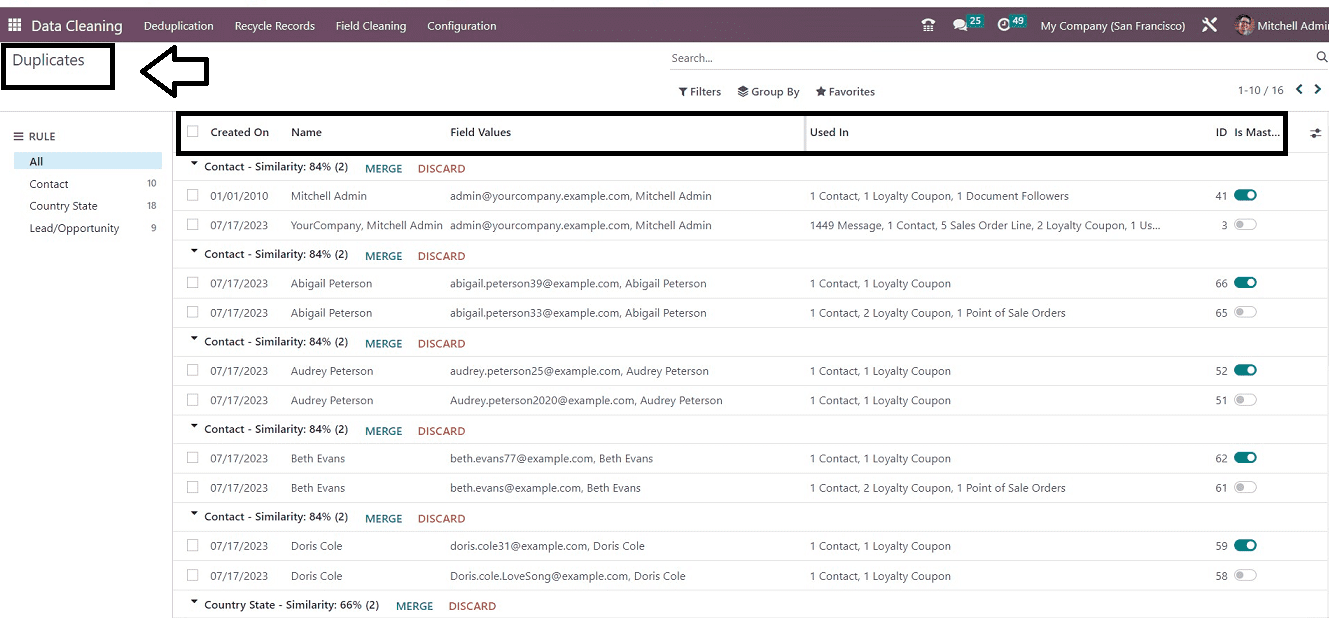
From this “Deduplication” window, you can see the list of all the duplicate entries of your different records. You can sort them according to different entry types given inside the “RULE” section provided on the left side of the page.
The dashboard will give you an insight into each of the duplicate entries’ date Created On, Name, Field Values, Used In, Id, etc. Additionally, the window willdisplay the toggle buttons for active and inactive states. You can select any of the duplicate records and merge them or delete them using the “MERGE” and “DISCARD” buttons, respectively.
Configuring Deduplication
We can configure customized deduplication rules using the “Deduplication” options available in the “Configuration” menu.
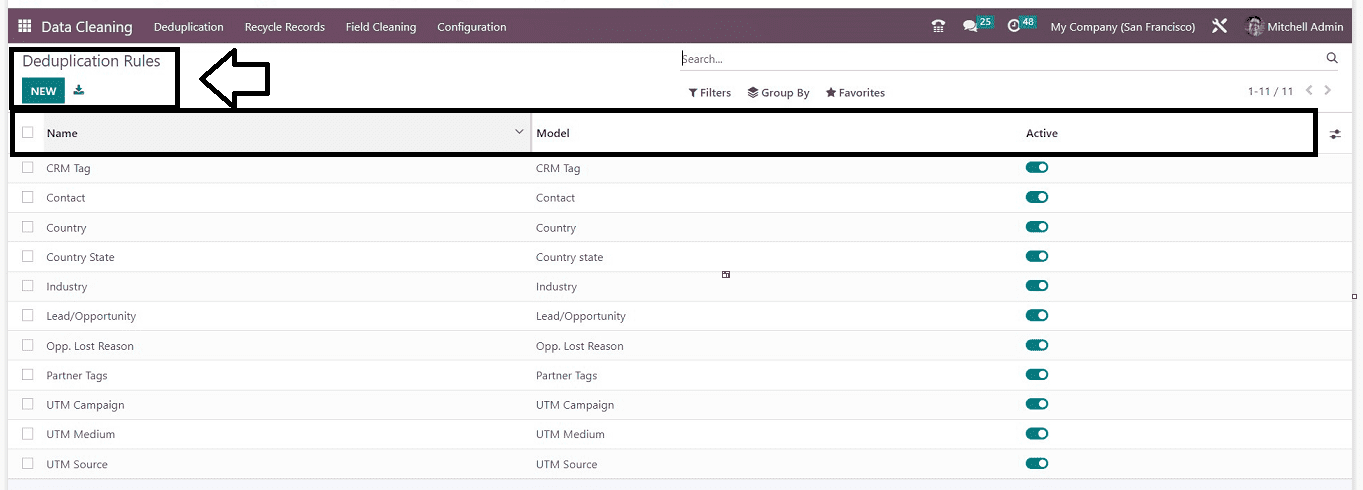
This “Deduplication Rules” contains a list of various deduplication rules that have been created earlier in the Data Cleaning Module. You can see the “Name,” “Model,” and “Active” status of the Deduplication Rule from the dashboard list. This dashboard can be used to Manage, Deactivate the rules as well as create new Deduplication rules as per your requirements.
To create a new Deduplication Rule, hit the “New” button that will open a configuration form, as you can see from the screenshot below.
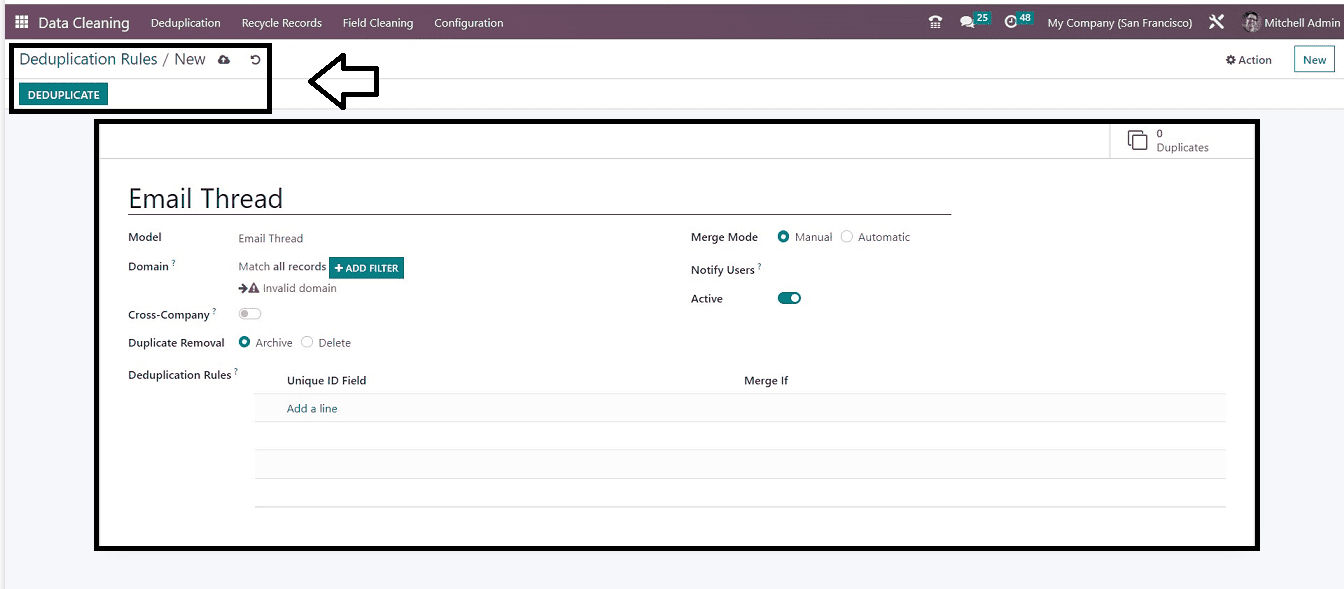
You can give the new Duplication Rule name as the first step in the blank field. The next step is to select the “Model” using the dropdown menu. A list of the models that we have already detailed is available in the dropdown menu. After choosing the Model, you can apply different Filters by setting up different criteria in the “Domain” field. You may then get the precise model. Using the “ADD FILTER” button from the filtering section, you can filter the condition effectively.
Use the “Domain” field, “Cross Company field,” and “Duplicate Removal” fields to permit record duplication. To enable duplicate access for many firms, use the “Cross Company” option. To archive duplicate data or permanently erase it, select an option from the “Duplicate Removal” field. Choose the “Merge Model,” either automated or manual, and turn on the necessary setting. In the “Notify Users” field, you can set a reminder function. When there are new records to be merged, you can enter a list of users to inform. You can also send users reminders to clear up their data. To allow users to combine records manually, this can be done in the same field on a daily, weekly, or monthly basis. Then switch the “Activate” button to Activate/Deactivate the Deduplication Rule.
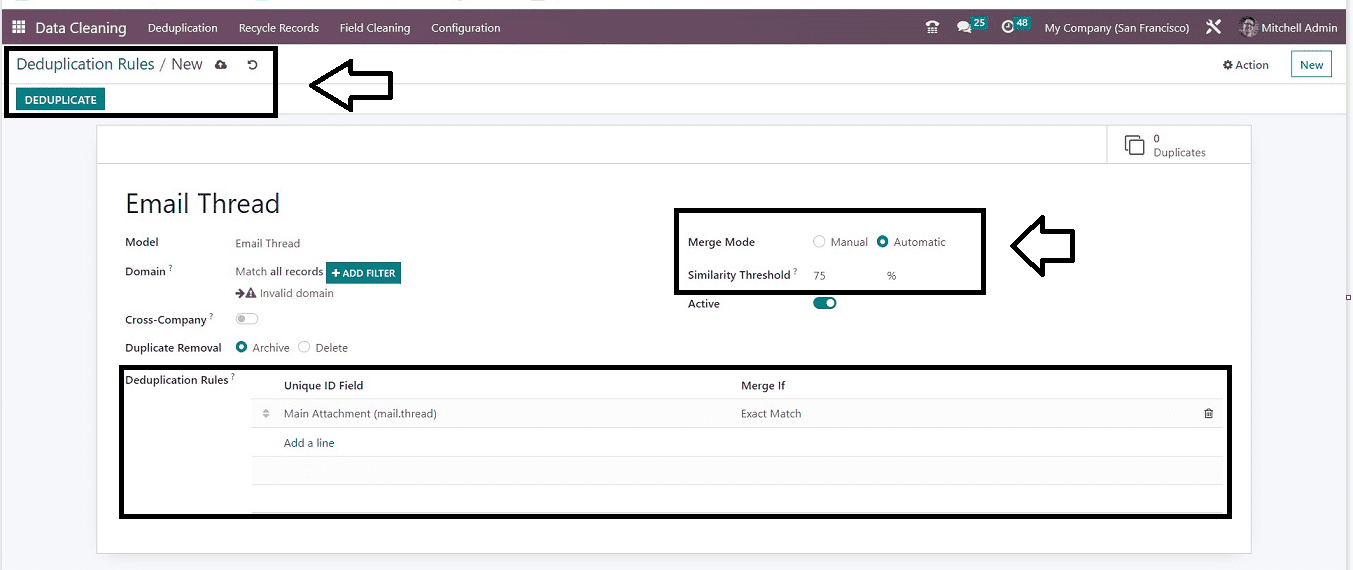
The ‘Similarity Threshold’ box must be filled in if the Merge mode is set to Automatic. You have the choice to enter a percentage number here. Therefore, records that have a similarity rate greater than this cutoff will automatically merge.
Finally, you can add different deduplication rules in the “Deduplication Rules” section by clicking the “Add a line” link. These conditions will prompt the system to recommend merging data that at least one of these rules matches. You can choose the special ID in the “Unique ID field” and choose the appropriate condition in the “Merge If” line. You can choose between precise match and case/accent insensitive match when merging data.
Save the Rules and Conditions using the save icon once you’ve finished customizing them. The newly set Deduplication Rule will then be performed or activated in your database when you click the “DEDUPLICATE” button.
Field Cleaning Process
You can see, manage or edit the various field Cleaning records from the “Field Cleaning” menu available in the Odoo 16 Data Cleaning Module platform, as illustrated below.
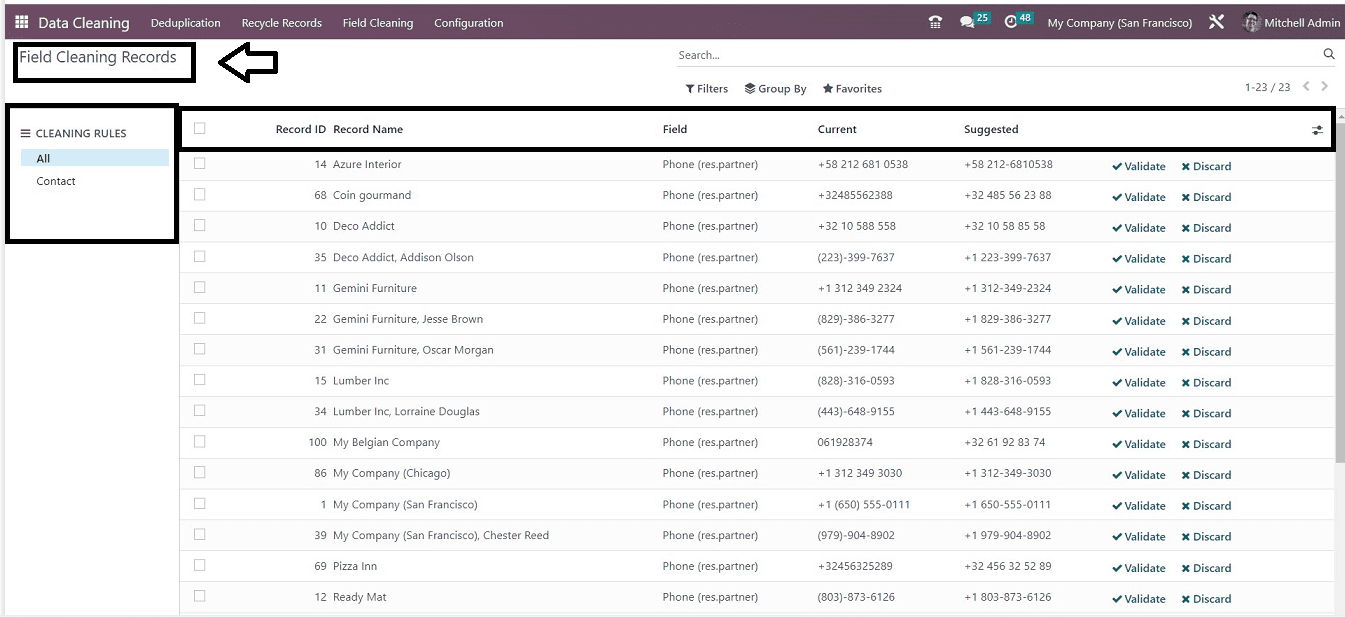
This window contains the dashboard of various “Field Cleaning Records,” which are arranged on the basis of their Record ID, Record Name, Field, Current, and Suggested. Also, you can validate the records or delete them using the “Validate” and “Discard” links available at the right end of each record column.
You can sort the field cleaning records based on the “CLEANING RULES” metrics given on the left side of the page. Clicking on any record column will open the corresponding data configuration form.
Configuring a new Field Cleaning
Creating a new Field Cleaning rule is a simple task while using the Odoo 16 Data Cleaning Module. You can carry out this process by selecting the “Field Cleaning” option from the “Configuration” menu.

The displayed page contains a dashboard of all the “Field Cleaning Rules” arranged as per their Name, Model, and Active status. The “Export All” icon may be used to obtain the Excel file containing the details.
The “New” button will help you to open a new configuration form to create a new Field Cleaning Rule. you can see the configuration form as shown below.
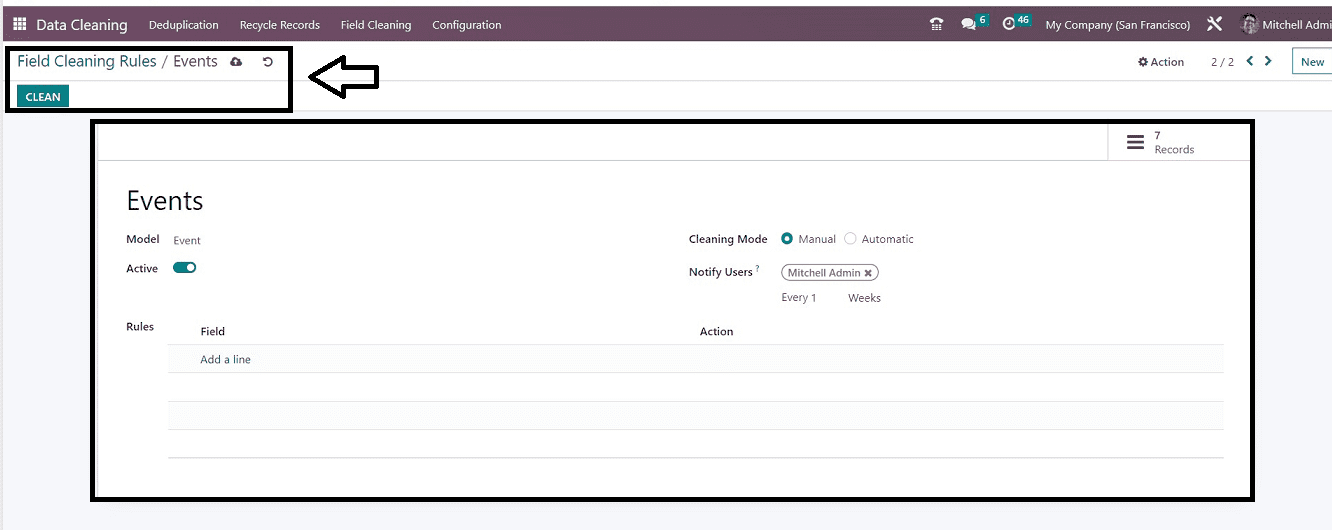
The configuration of this form window resembles the one we previously spoke about nearly exactly. As the initial step in the blank field, you can here specify the name of the new Field Cleaning Rules. Selecting the proper “Model” from the selection column is the next step. A list of the models that we have already detailed can possibly be found in the drop-down menu. An automatic or manual “Cleaning Mode” is available for selection. If you select the “Manual” option, a new menu will appear with the option “Notify Users,” where you can configure a notification alert system. You can input a list of users to notify you when there are new records to merge. Additionally, you could remind users to clean their unwanted data records.
In the “Rules” area, you can set particular Field Cleaning Rules by clicking on the “Add a line” link on the column. This action will open a small popup window where you can add the rules.
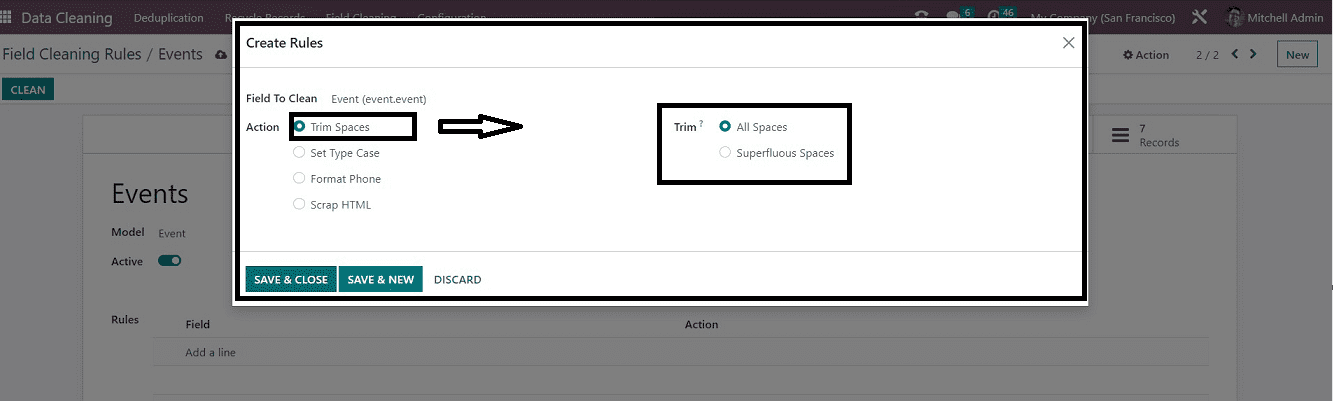
In this form,choose and fill the “Fill To Clean” field with the suitable option available from the dropdown list. You can select an “Action” for this field cleaning process, such as Trim Spaces, Set Type Case, Format Phone, etc.
Trimming is an option for both superfluous and all spaces. A Case field appears in front of you when you select “Set Type case.” There are three possible instances in which the Set Type Case Action is available: “All Lowercase,” “First Letters to Uppercase,” and “All Uppercase.”
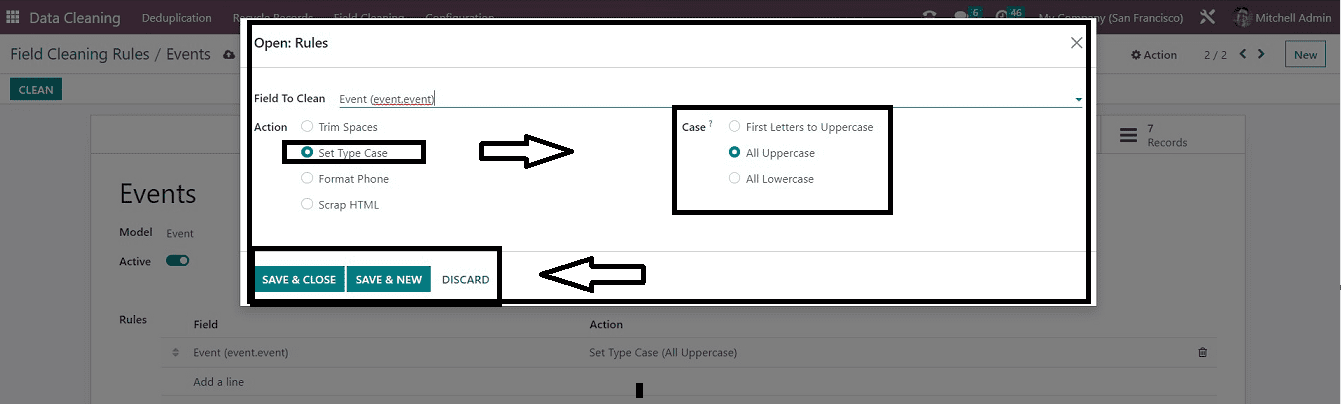
Click the SAVE & NEW button, as seen in the picture above, after choosing the “All Spaces” option. Like this procedure, you can choose different “Actions” and also the “Case” options as per the situation, and also you can select different fields to clean up.
In this scenario, we have selected the “Action” as “Set Type Case,” and After choosing the required amount of field cleaning rules, save them using the save icon.
How to Clean Data using the Field Cleaning Rules
In this area, we can discuss a sample scenario for clearing a field using the newly configured Field Cleaning Rule. Here, I have chosen the “Events” Module to do this function, so let’s look into the Odoo 16 Events Module.
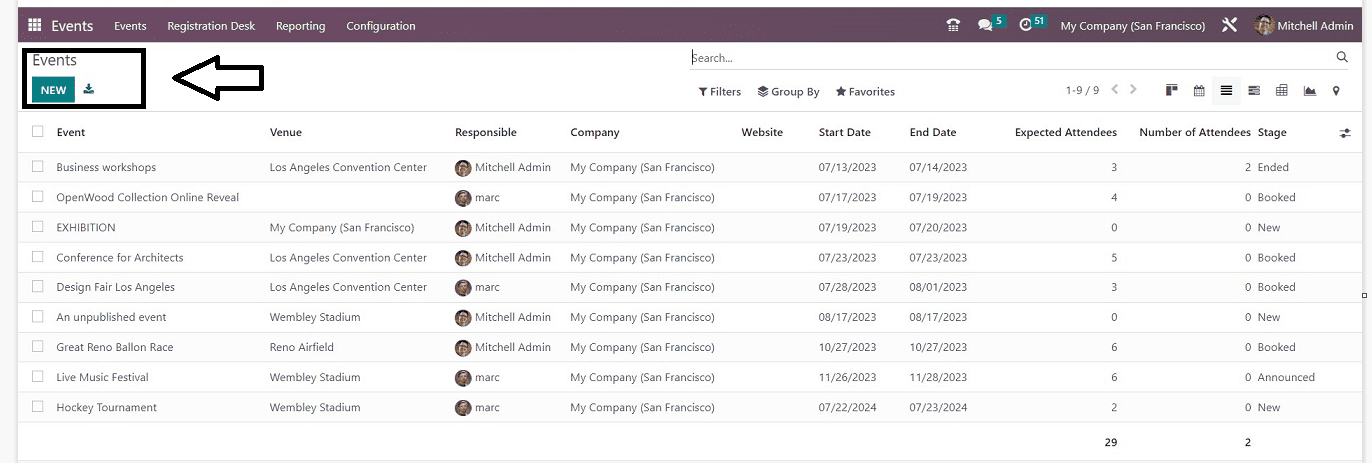
This is the dashboard of all the events of the Events Module. I just switched the Kanban View into a List view for easy understanding. Then come back to the Data Cleaning Module platform and open the Field Cleaning Rule that we have configured before.
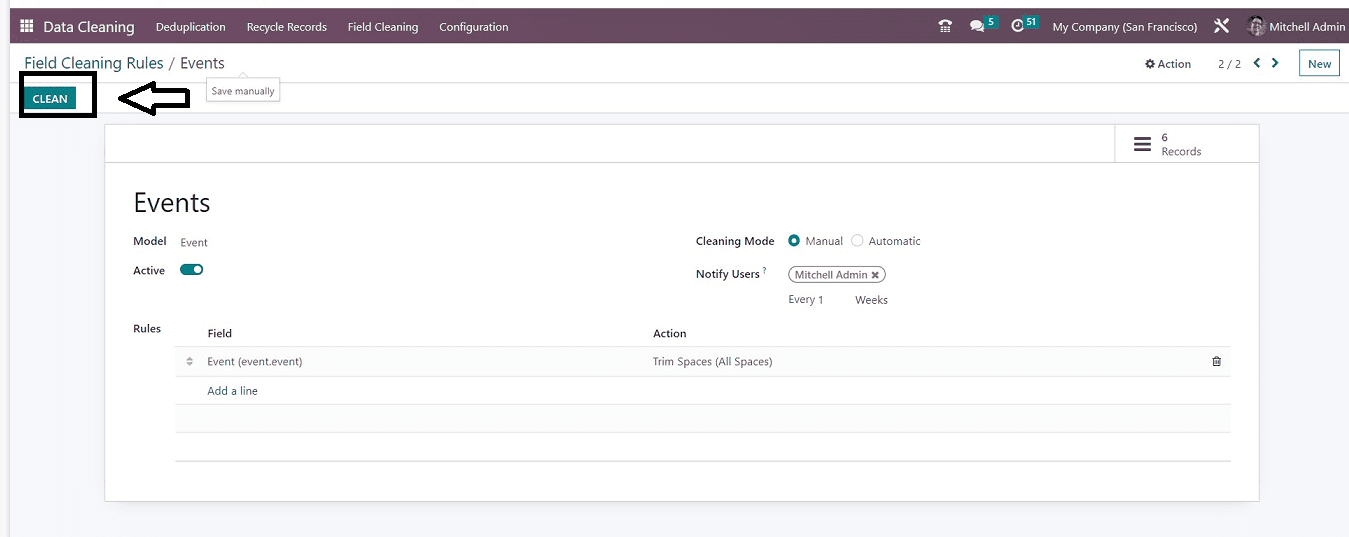
To begin the field cleaning procedure, click the “CLEAN” button. This action will immediately open a field cleaning window, as shown below.
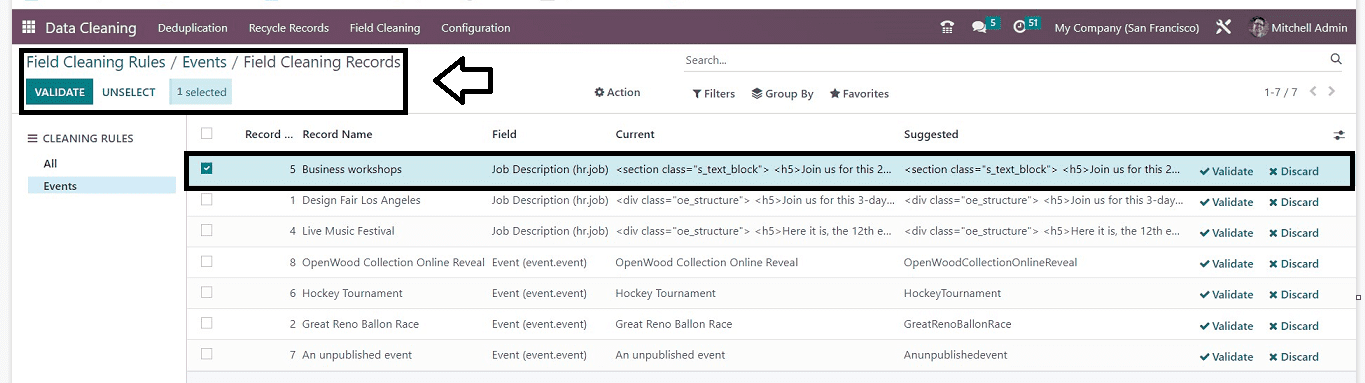
From the field Cleaning Records window, you can see the records as a dashboard list view. You can select the required fields and validate them using the “Validate” button or discard them using the “Discard” them. By following these rules, you can create multiple field cleaning rules using the configuration section of the Odoo 16 Data Cleaning Module.


