Data importing is a vital role in a company’s managing business needs. Sometimes, importing extensive data becomes challenging for various firms. Installing an ERP system enables users to import and export data quickly. Odoo ERP assists users in transferring heavy data counts smoothly, and the CRM application is practical. Using Odoo 16 CRM, we can develop leads, quotations, pipelines, and more for any business purpose. You can efficiently import data with the additional features inside the Odoo 16 Customer Relationship Management module.
This blog assists you in importing opportunities within the Odoo 16 CRM module.
The management of Salesteam, Team members, Commission plans, Activity Types, etc., become easy using the Odoo CRM application. Users can schedule and plan various activities for a specific lead or opportunity with the support of Odoo ERP. Let’s see the steps for importing Opportunity in Odoo 16 CRM application.
Pipeline Dashboard
We can access the list of all created opportunities from the Pipeline dashboard. Choose the My Pipeline menu inside the Sales tab, and a Pipeline window appears before the user. Several opportunities are divided into various stages, such as New, Won, Qualified, and Proposition. We can see the opportunity name, revenue, tags, customer, and other details of each Opportunity separately under a specific stage, as displayed in the screenshot below.
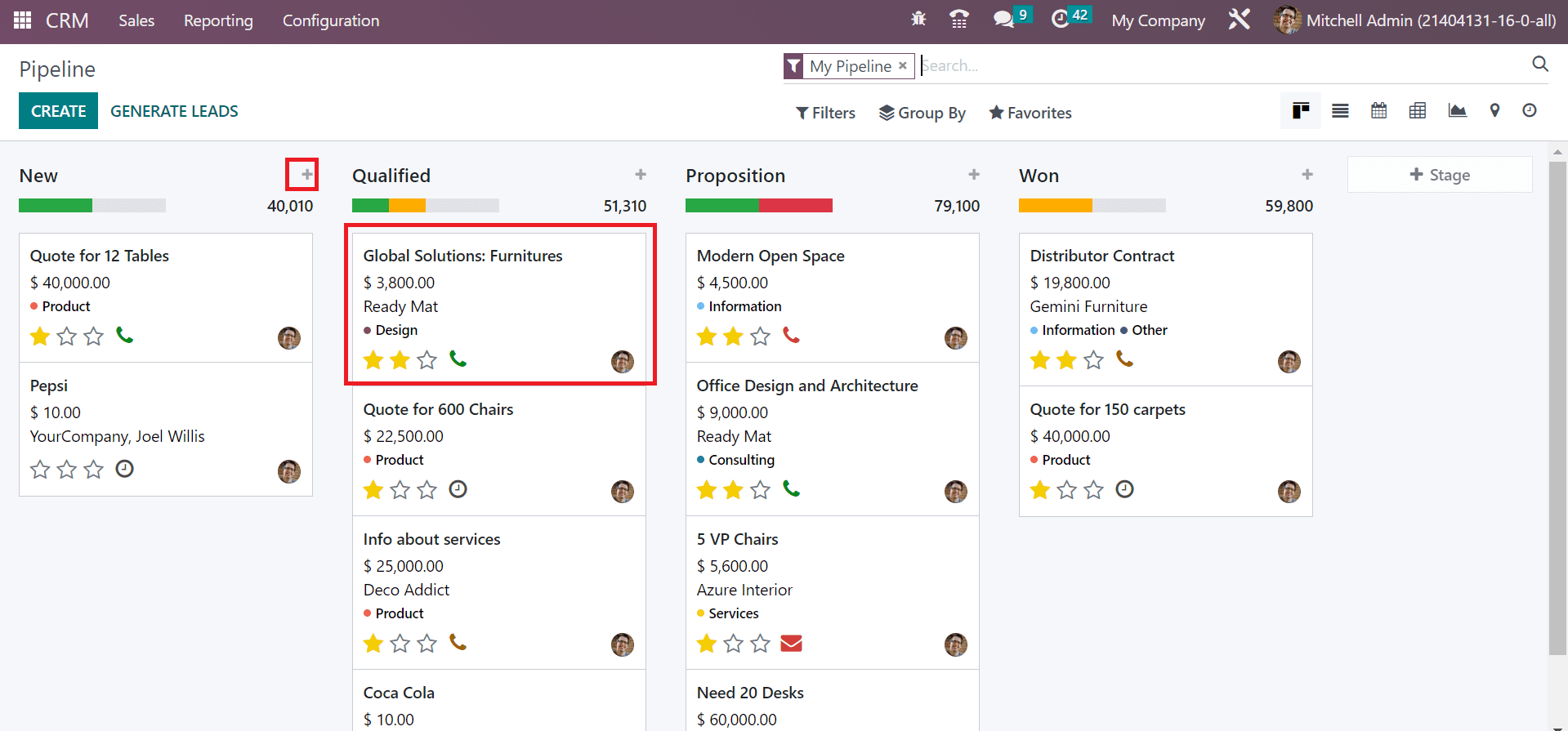
By clicking on the + icon, the user can generate a new pipeline below a particular stage. Select the + icon near the New stage, as noted in the screenshot above. A new pop-up box opens inside the New stage. Add the Contact name, Opportunity title, Phone, Expected revenue, and Email in the new box. After applying all data, press the ADD button as defined in the screenshot below.
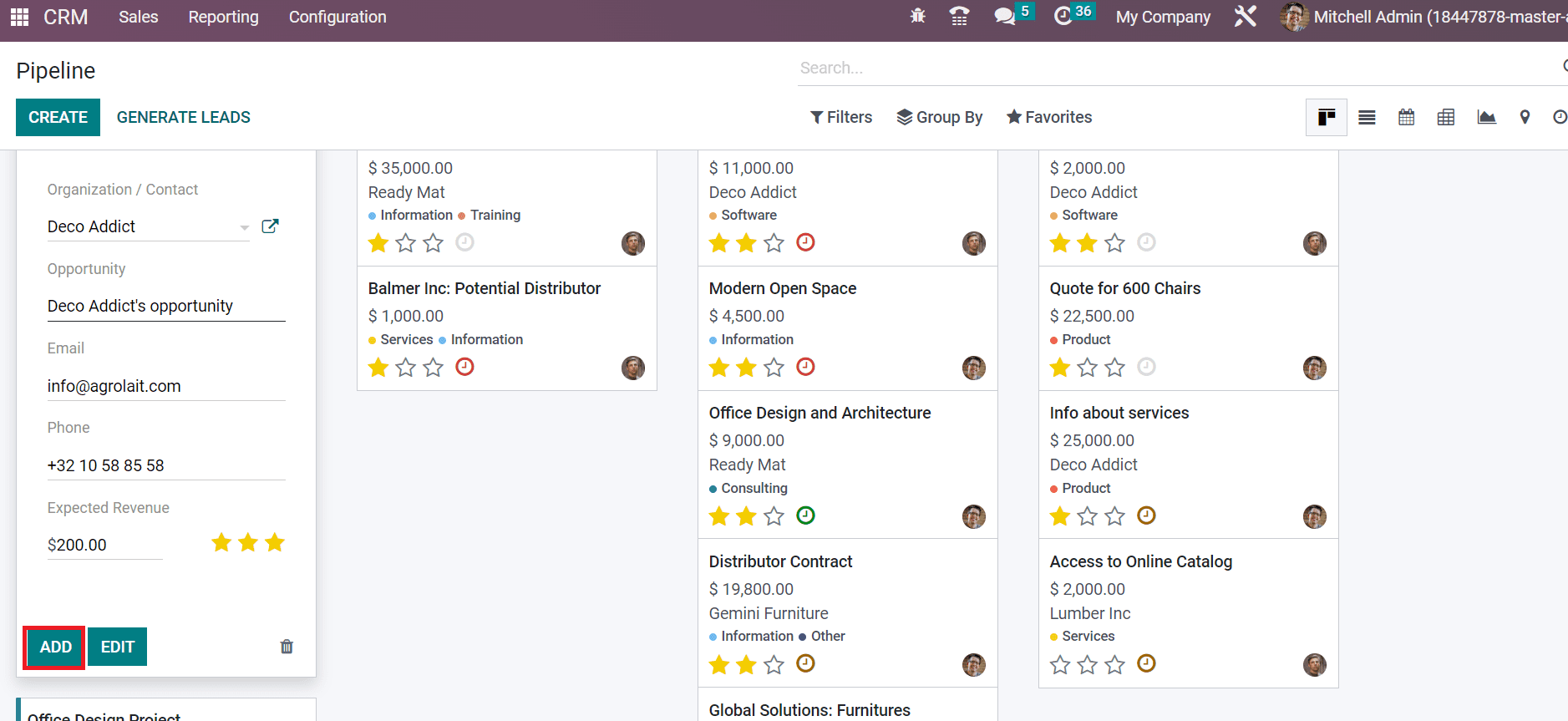
Users can acquire the created opportunity ‘Deco Addicts Opportunity’ below the New stage.
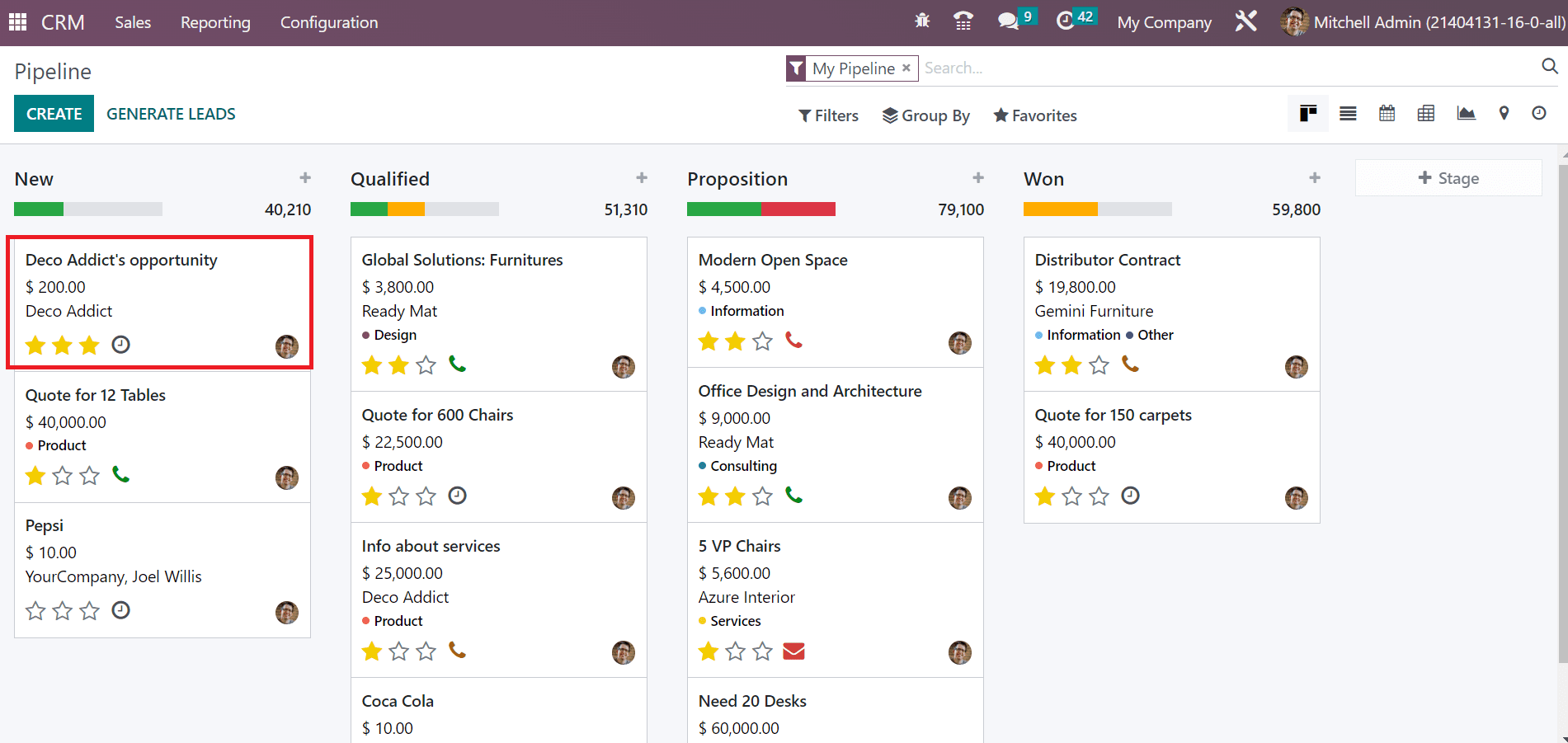
At the top of the Pipeline window, we can see various options, including Filters, Group By, and Favorites. Users can apply to customize and default filters using the Filters option. For example, select the Lost menu inside the Filters option if you need to get all lost opportunities. Respective results regarding lost opportunities are visible to you after applying filters, as demonstrated in the screenshot below.
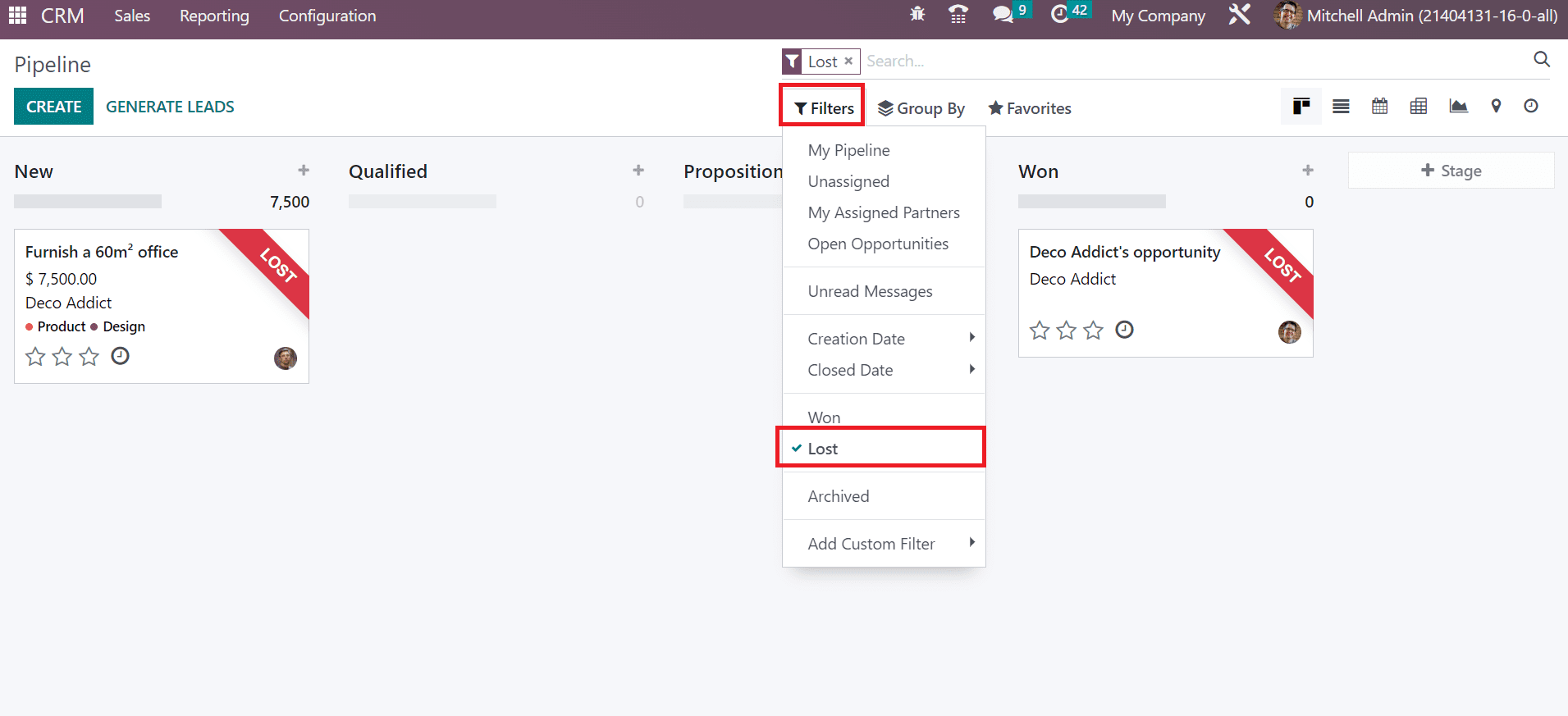
Group By option lets you sort out specific features such as Salesperson, City, Country, etc., in an opportunity. We can insert a list into spreadsheet and import records using the Favorites option. In the Activity view of the Pipeline window, the user can view all scheduled events for each Opportunity. The activities are in the form of meetings, calls, reminders, emails, and more. You can get the date of each activity separately from the activity view of the Pipeline screen, as cited in the screenshot below.
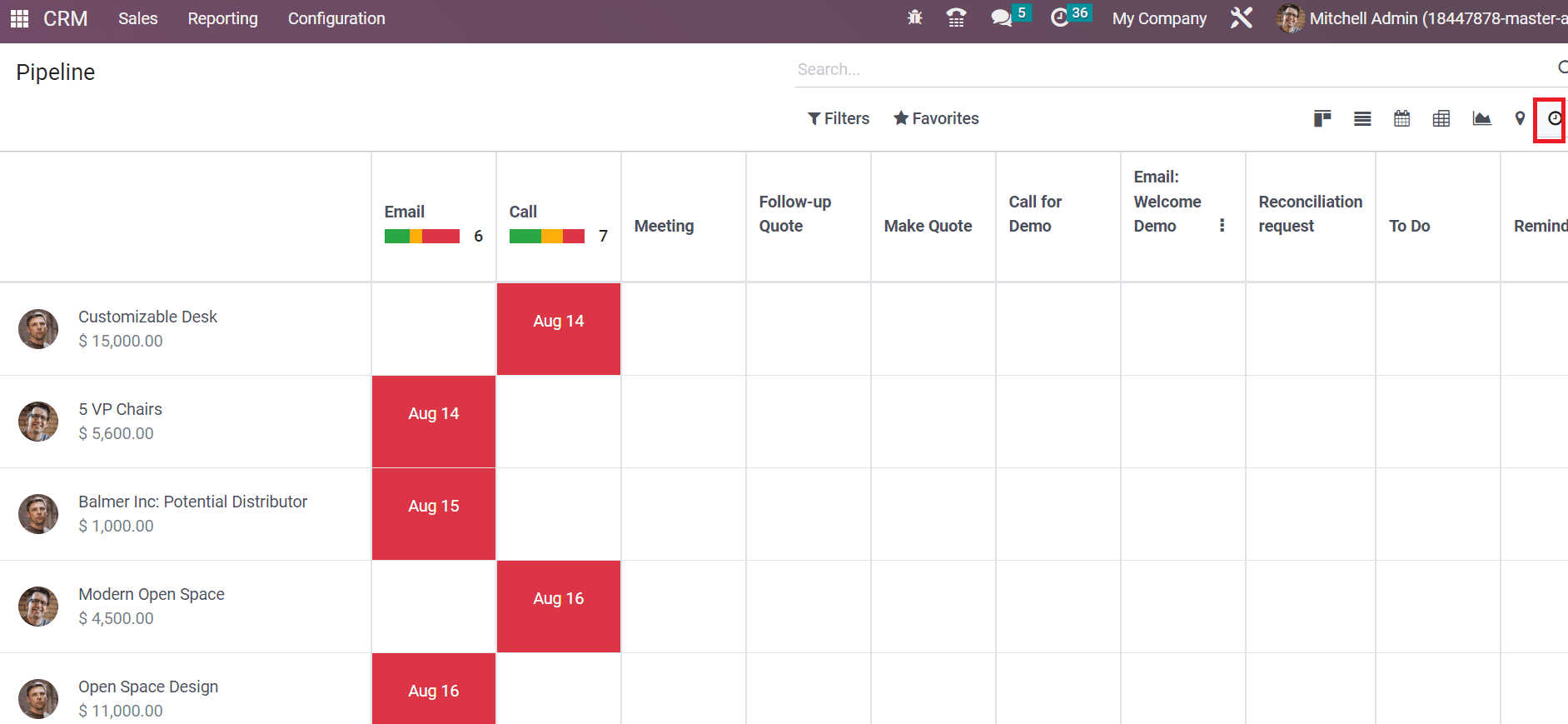
To Import Opportunity into a Pipeline in the Odoo 16 CRM
We can import several opportunities into a pipeline dashboard of Odoo 16 CRM. For that, click the My Pipelines menu in the Sales tab, and records of created pipelines are available before the user. The data importing into Odoo is made possible through CSV or Excel formats. To transfer an opportunity, select the Import records menu below the Favorites option, as represented in the screenshot below.
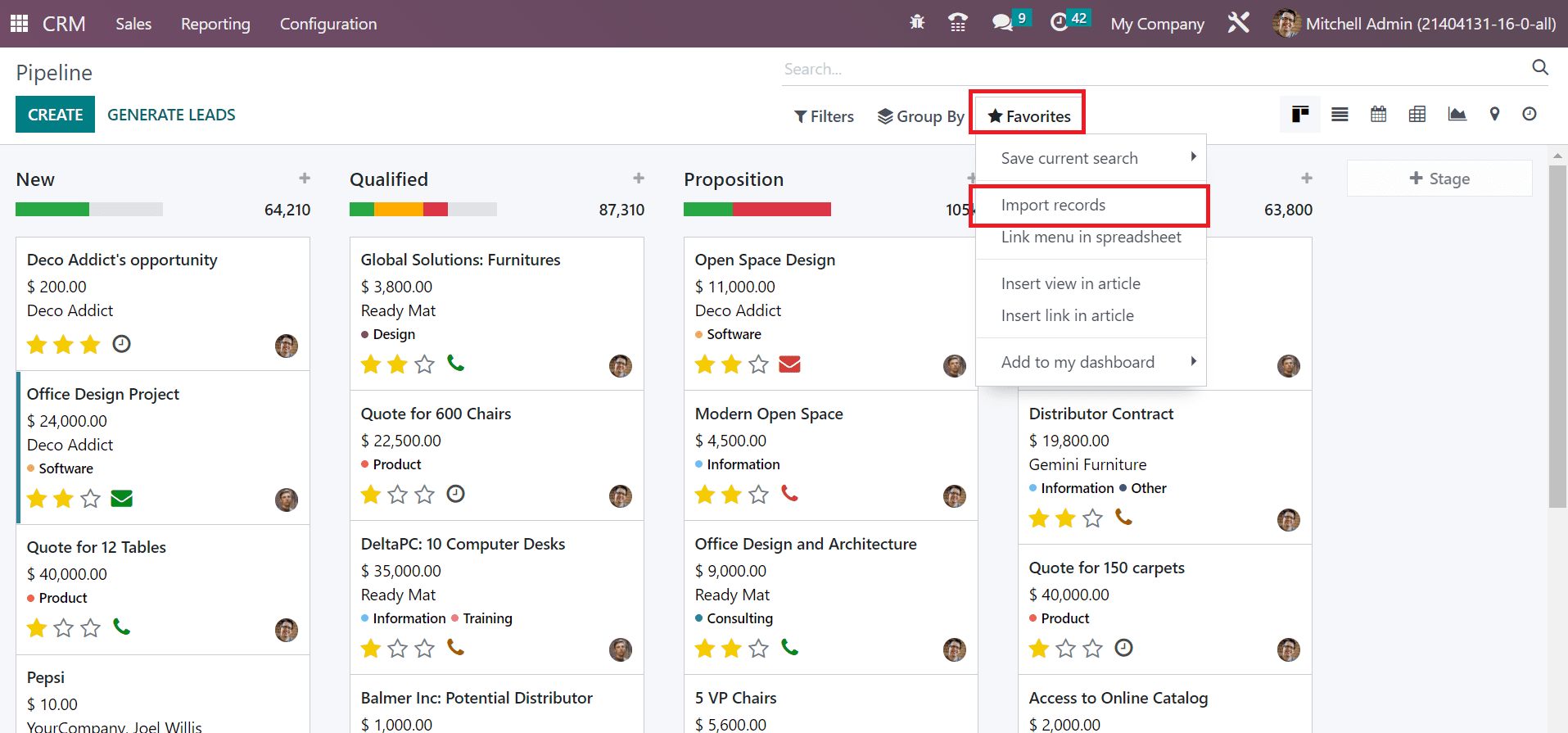
Before transferring data, the user needs to formulate the template in an Excel sheet. The template should contain exact data concerning opportunities such as Opportunity, Company, Email, City, etc., as defined in the screenshot below.
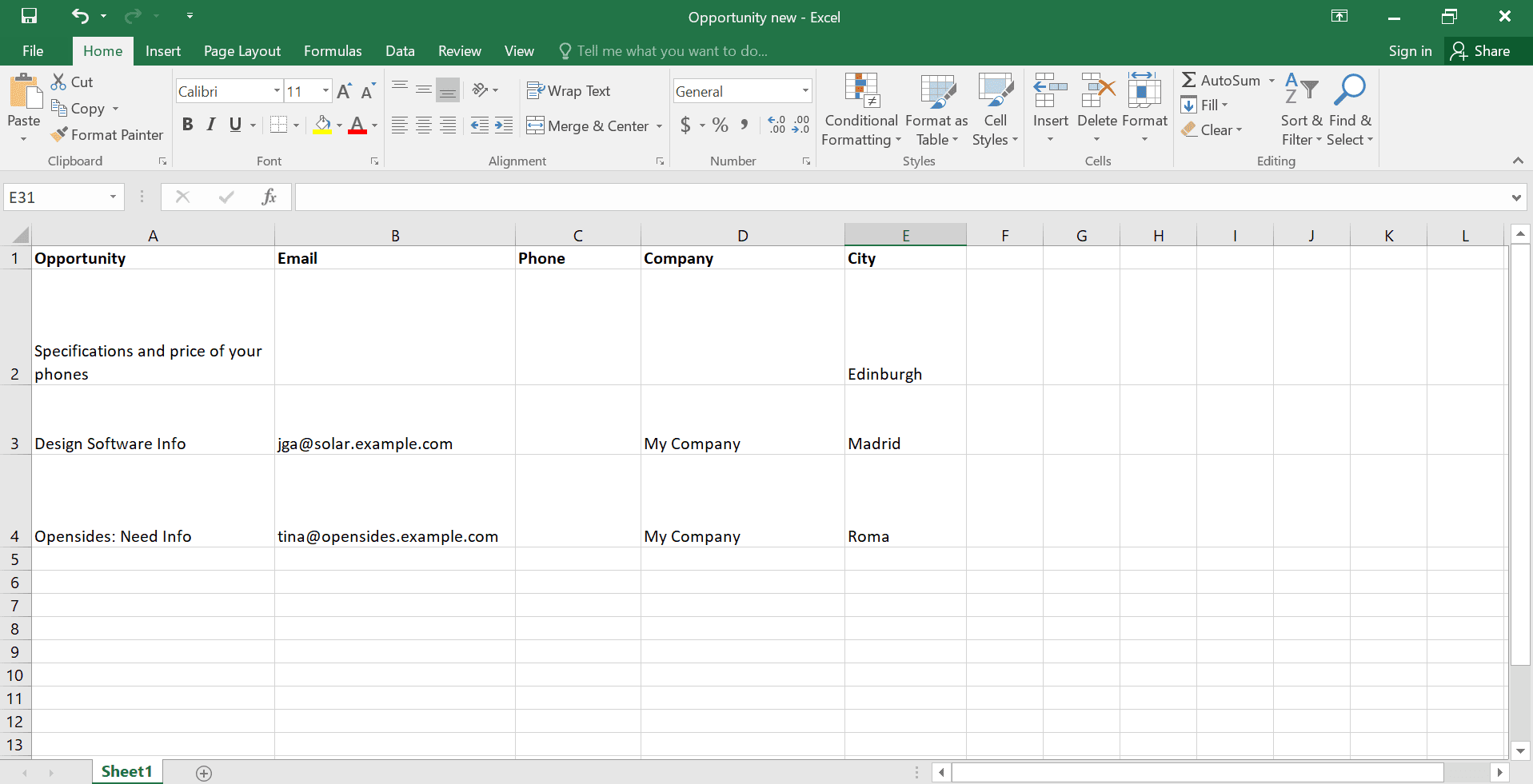
After creating a respective template, go back to Import a File window in Pipeline. To add a new file, click the UPLOAD FILE button on the Pipeline page, as presented in the screenshot below.
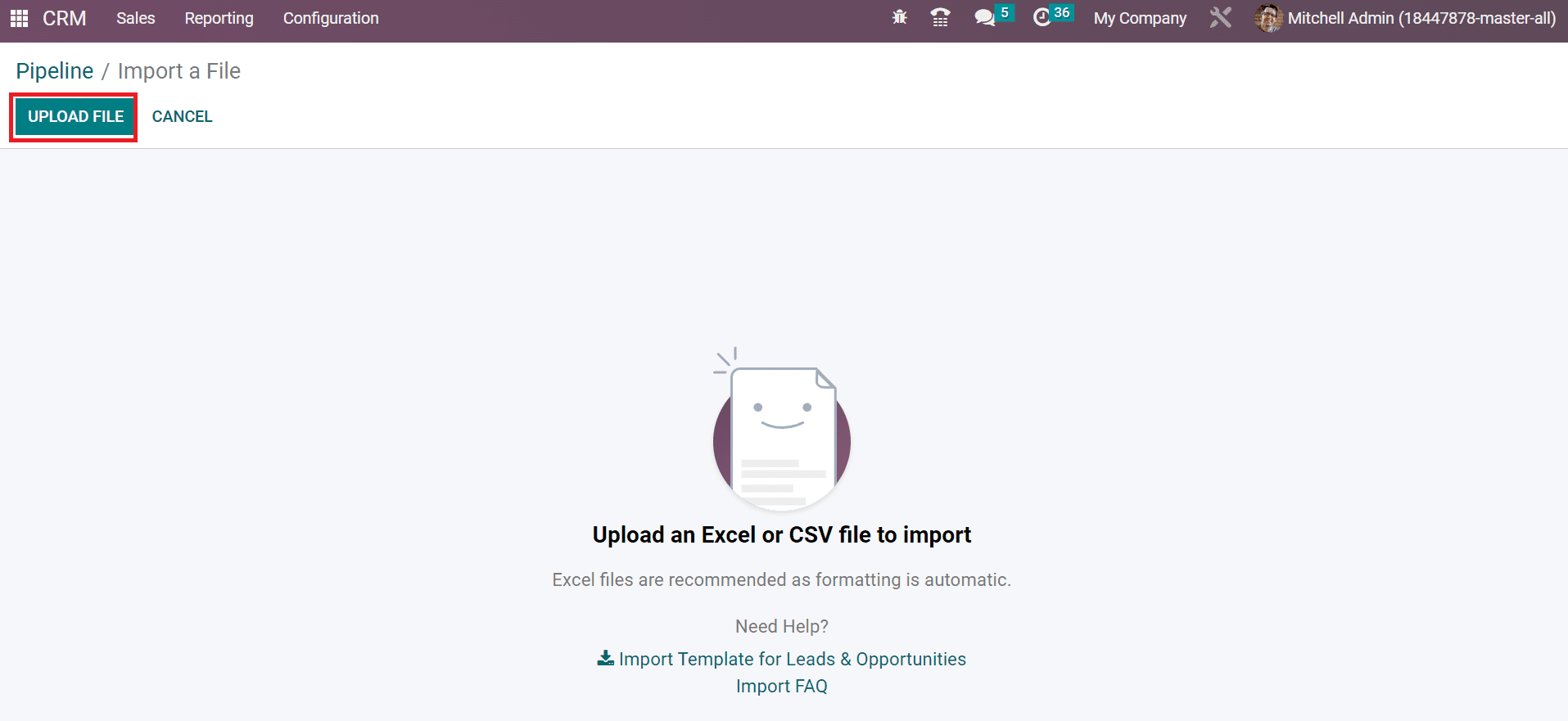
Users can see the respective data in the excel file on the Pipeline window. You can map the file column as per the Odoo field. Choose your respective Odoo field based on the file column. For example, you need to select Email inside Odoo Field if you add a File Column named Email in the excel sheet.
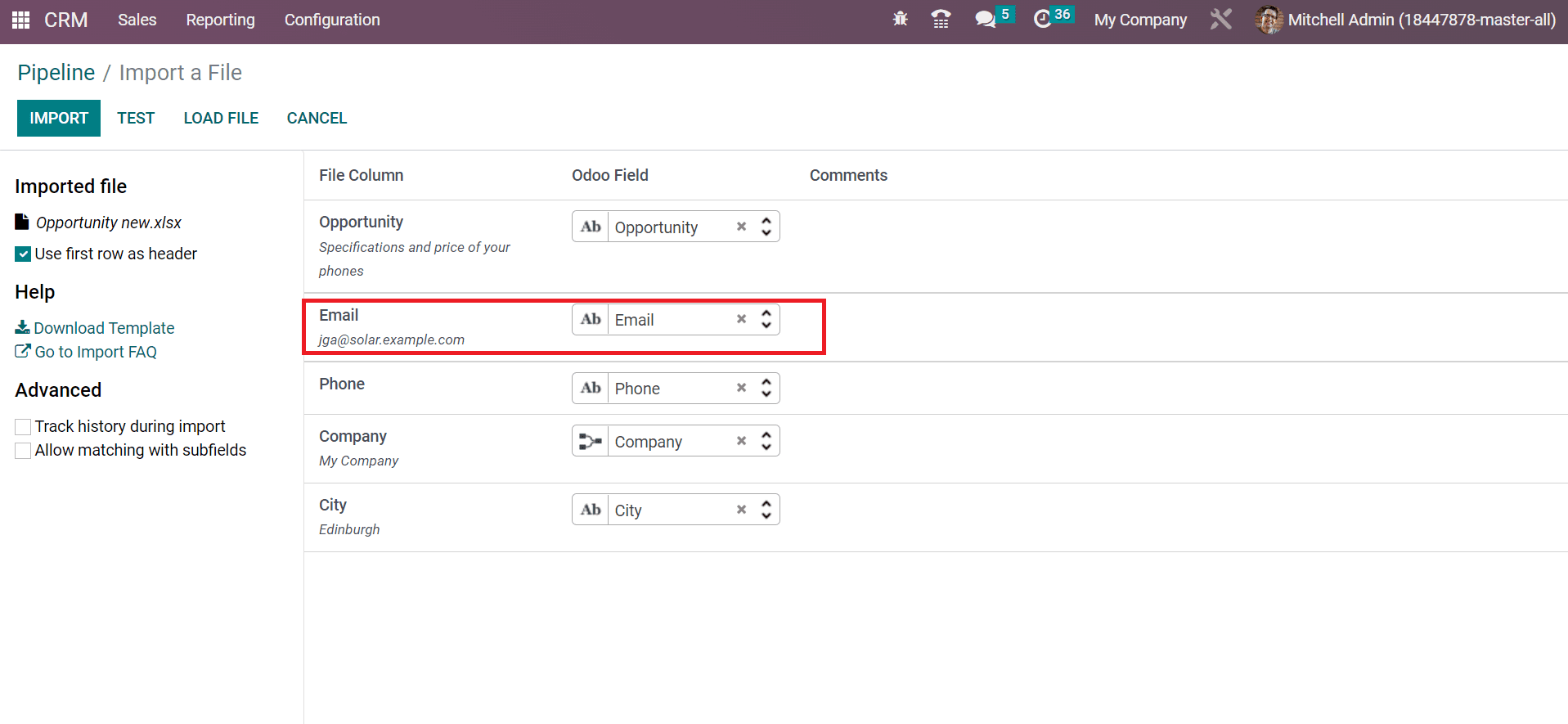
You can see that Odoo Field is set as Email based on the File Column title. Choosing the exact odoo field ensures to import of data smoothly. Otherwise, it is not able to deliver into a pipeline. Users can verify whether that data is correct or not by clicking on the TEST icon in the Pipeline window.
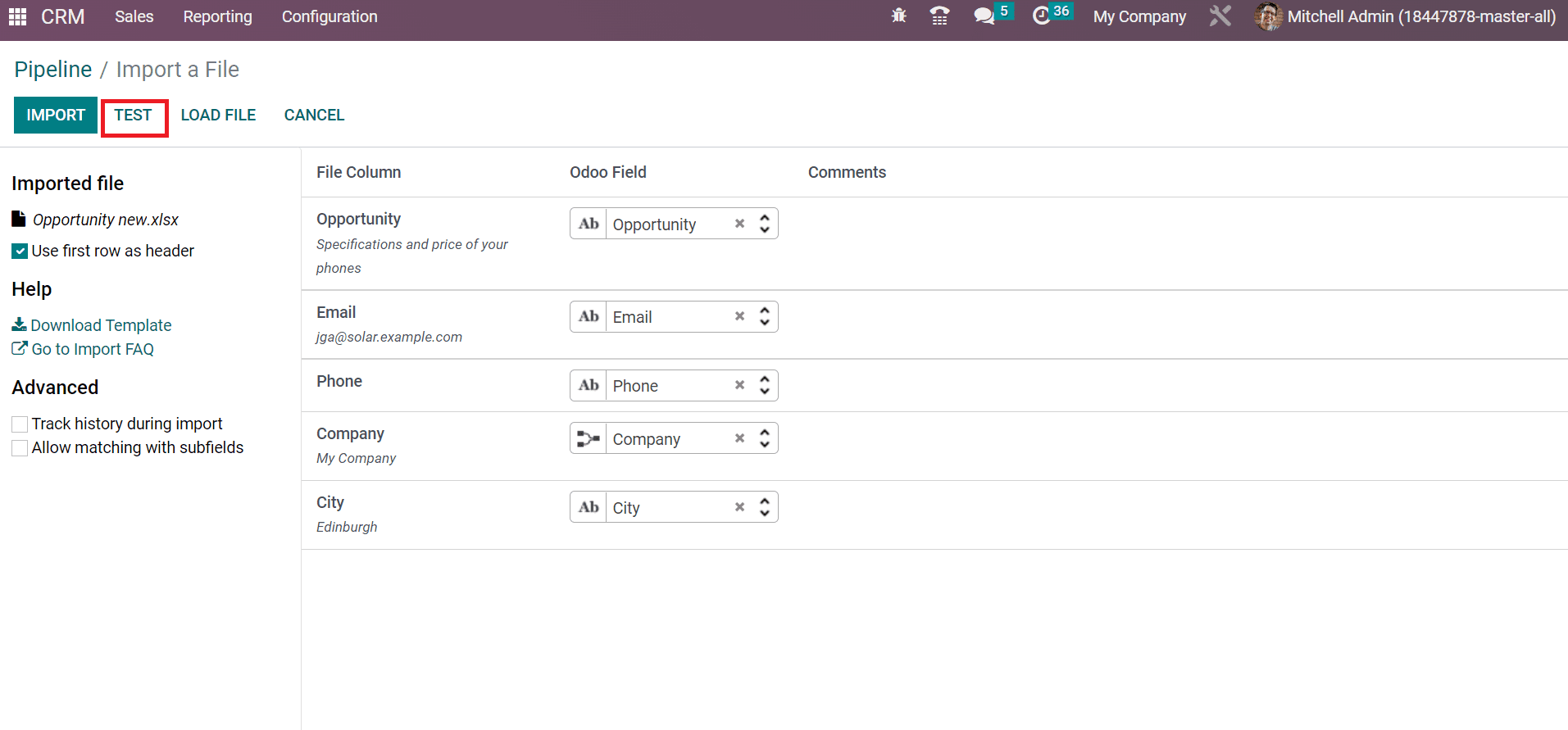
Users can access a valid message of correct values if all data are accurate. Otherwise, we can see an error message on specific fields in the Pipeline window.
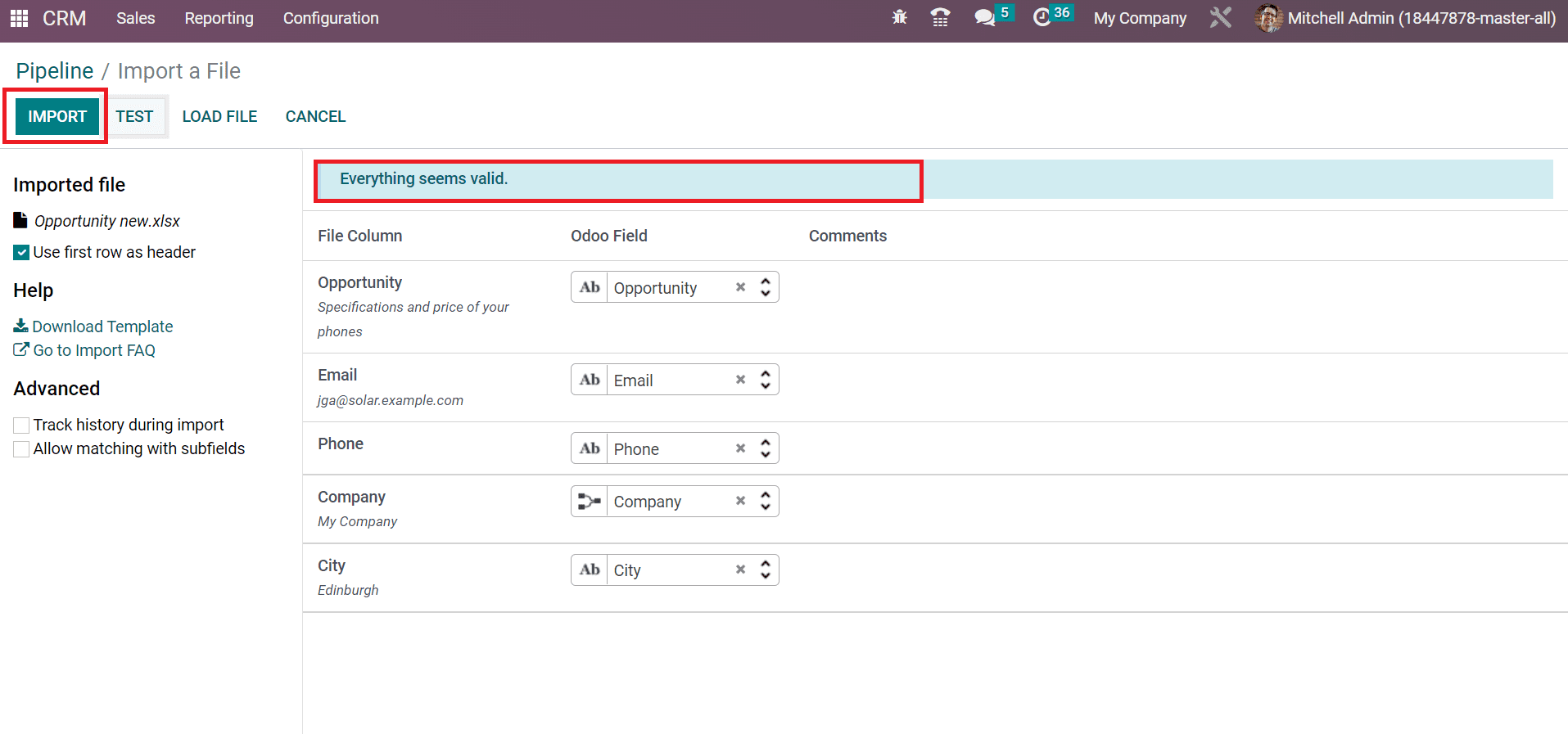
Afterward, we can import the data by choosing the IMPORT icon in the Pipeline window, as depicted in the screenshot above. Later, the user can view a message that three records are imported successfully. By applying the Filter containing the New stage, you can view the imported records easily, as indicated in the screenshot below.
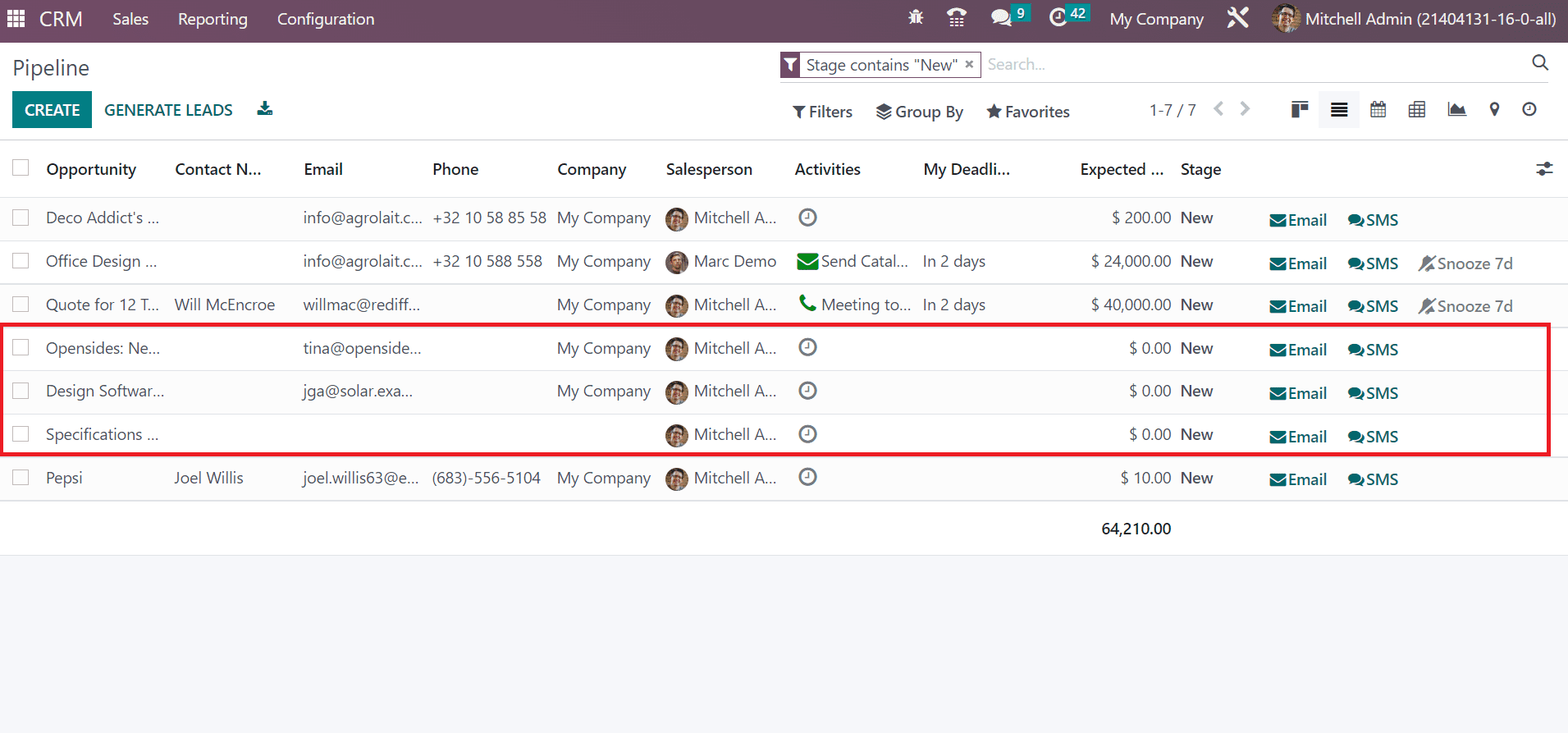
Here, the user can access the Opportunity name, Email, Company, salesperson, and other data of imported records in the List view of the Pipeline window. So, it is easy to import a large number of opportunity records into a pipeline using the Odoo 16 CRM module. It is easy to make further changes in imported data by selecting your specific Opportunity from the Pipeline window. Choose the Design Software Info opportunity in the Pipeline window as in the screenshot below.
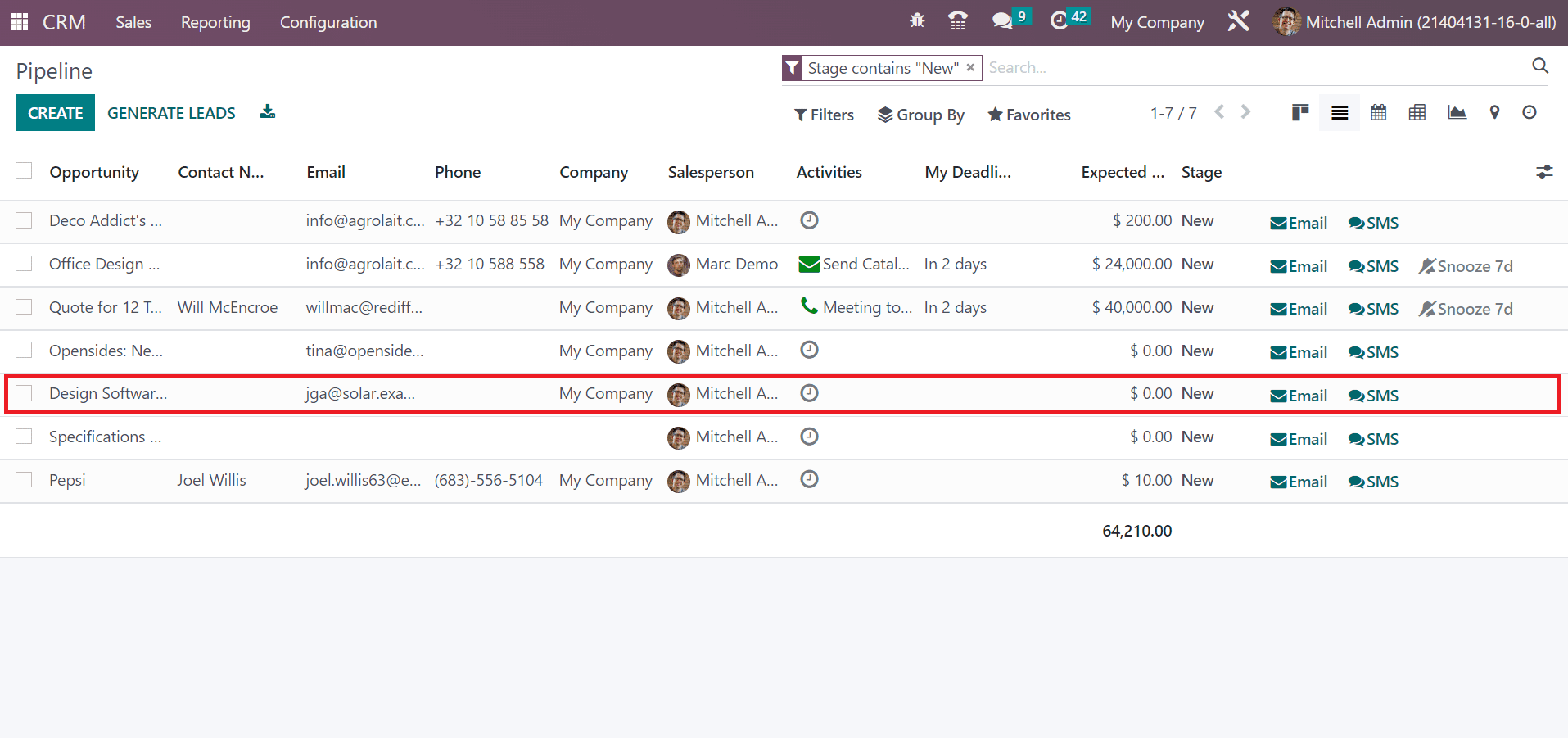
In the new window, we can make further changes to the Pipeline. Add your customer and apply the necessary Tags as embellished in the screenshot below.
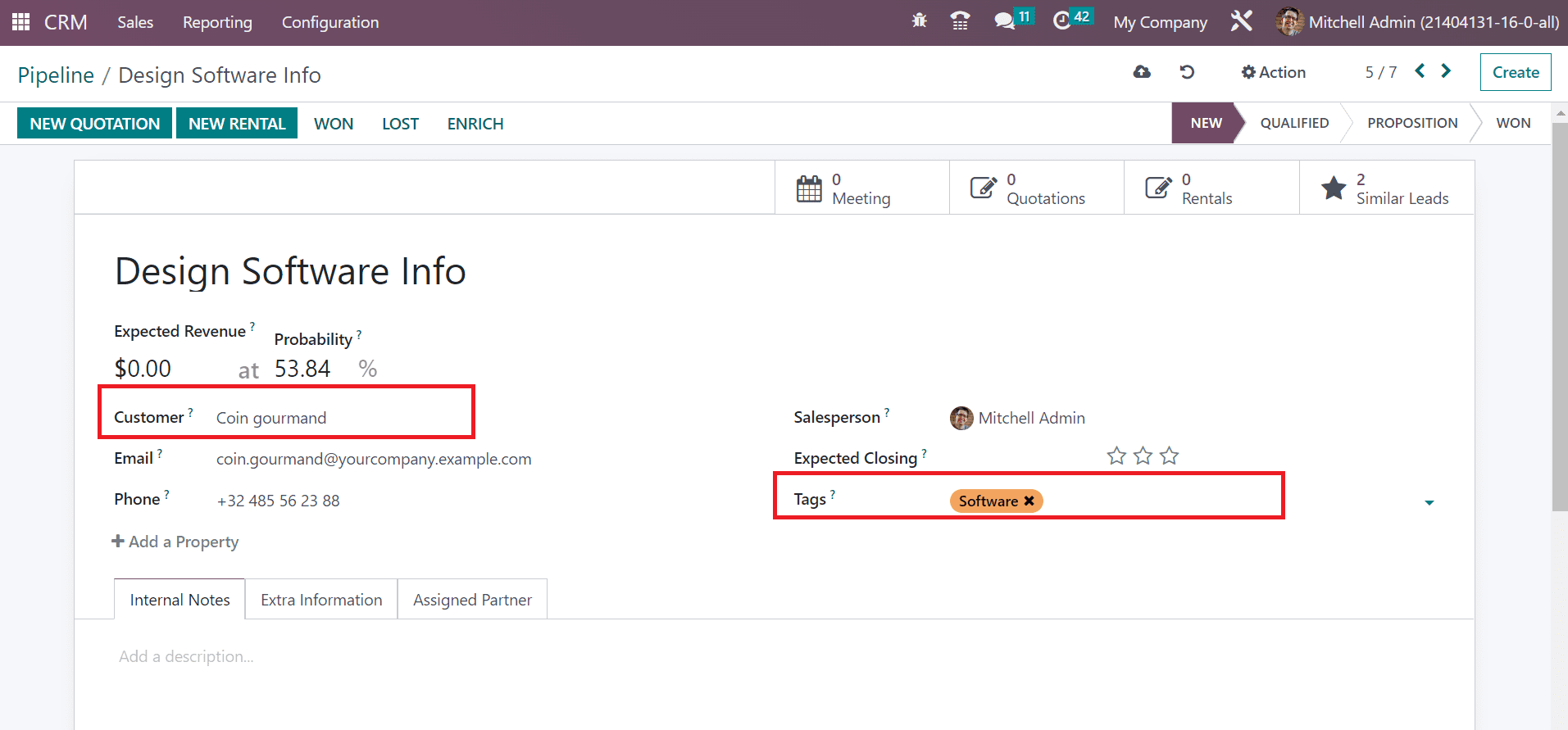
It is possible to develop quotations, rentals, and meetings from the Pipeline window. We can schedule a new meeting with a customer by selecting the Meeting smart button.
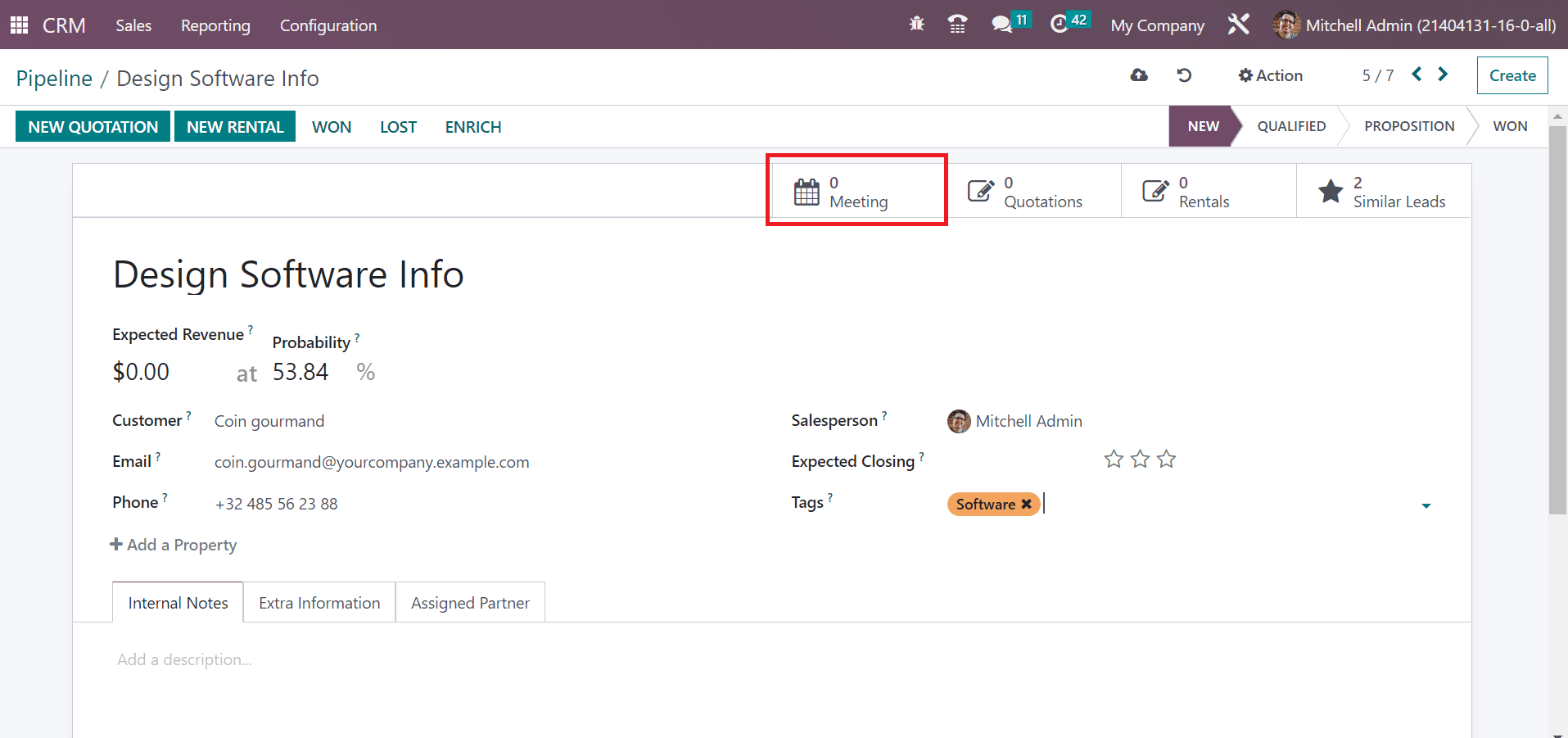
You can view the attendees’ data on the right side in the Meetings window. To schedule a new meeting, press the ADD icon or click on a specific date in the Meetings window.
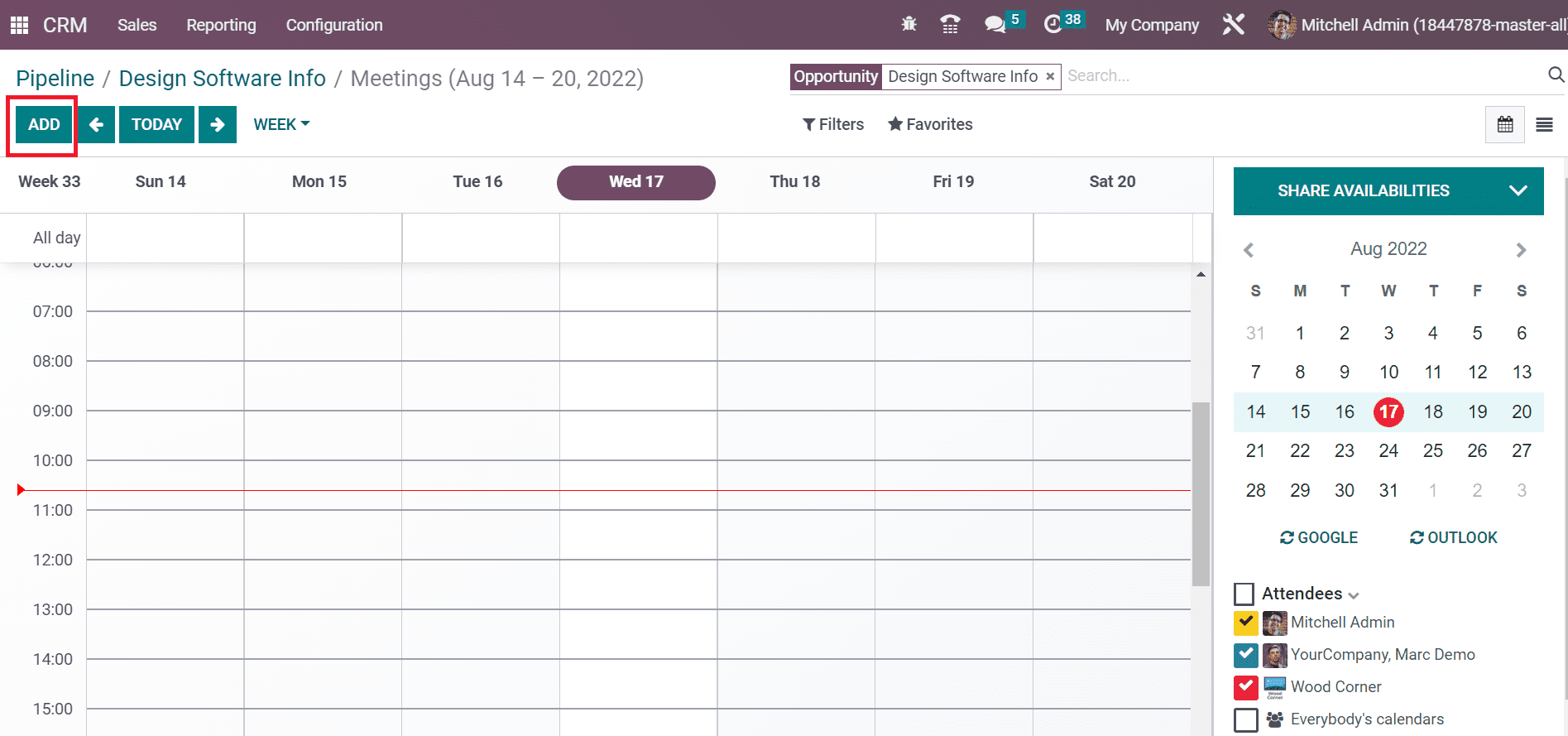
After clicking on a date, a New Event box appears before the user. Enter the Meeting Subject and click the CREATE icon as described in the screenshot below.
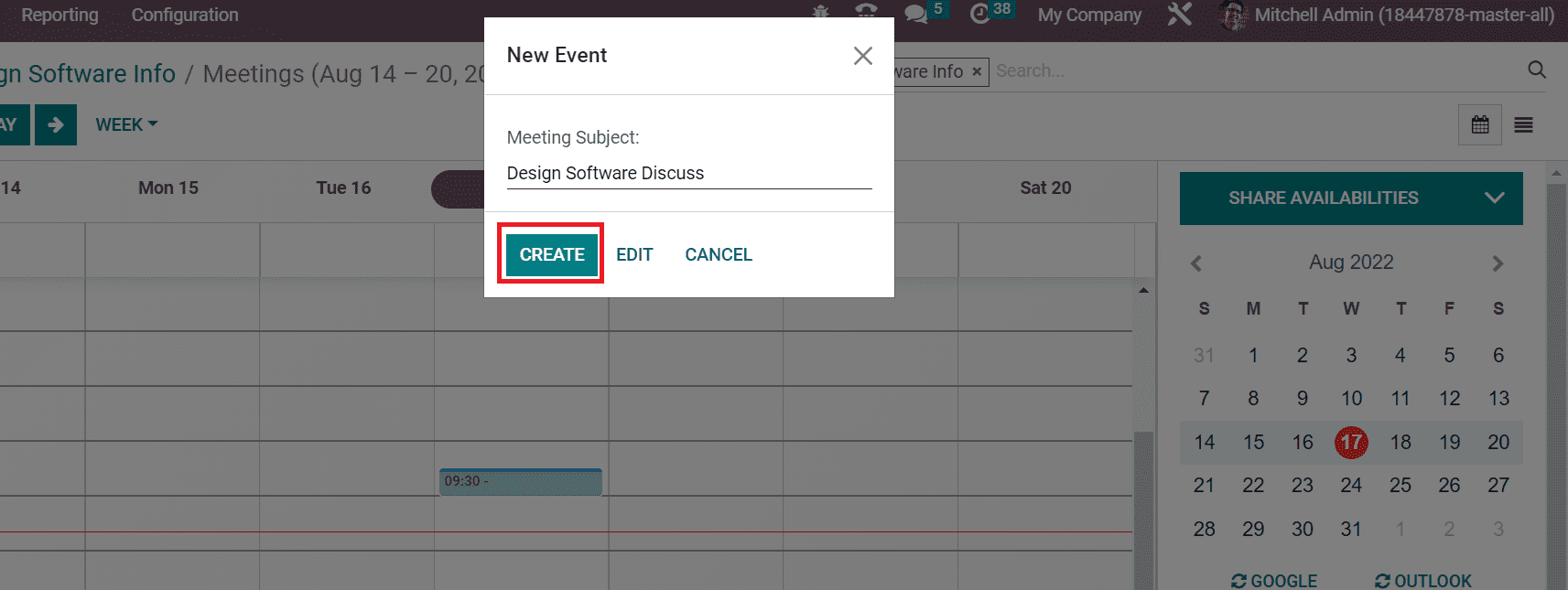
We can see the created meeting in the calendar, consisting of data such as time, organizer, date, or subject.
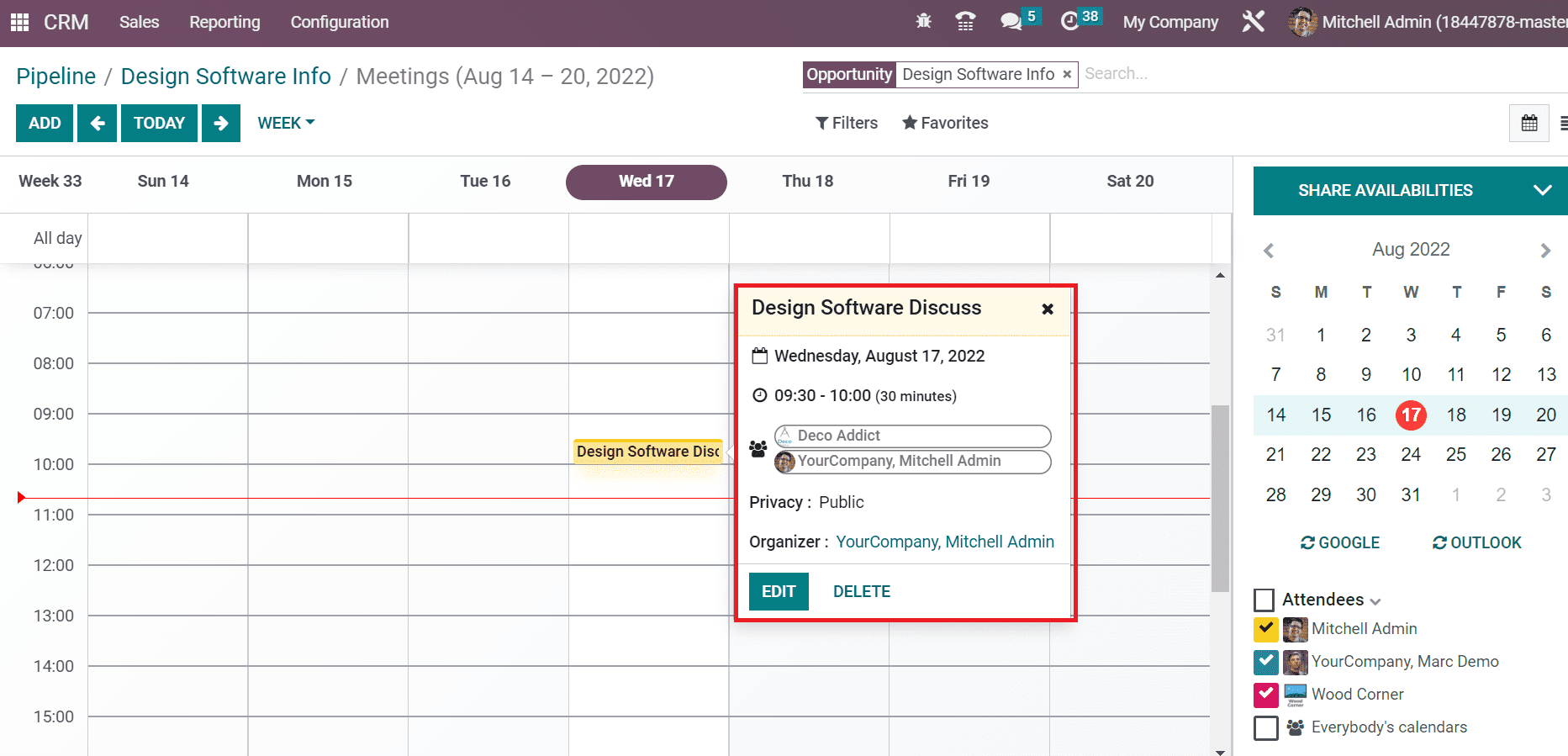
So, it is easy to create a meeting from the imported opportunity record.
Users can quickly import various opportunity records in a company using the Odoo CRM application. File importing becomes a time-consuming task in your business by imparting an Odoo ERP system. Many files were imported accurately without any mistakes by the advanced features in the Odoo 16 CRM module.


