Delivery is the key to customer satisfaction. Delayed delivery or delivery time damage can impact all future relations with the customer. In the competitive world of commerce, you always have to stay on top in every aspect, especially on the customer front. This means that you deliver on time and with quality. Customers always go for the best price, quality and not so behind is the estimated delivery date. As a company grows, managing a large number of orders and delivery can become hectic for the delivery system of the company alone. Meeting delivery deadlines and synchronizing orders can prove painstaking.
To better our delivery, we can always choose an external delivery partner. This often allows more reachability and easier processing. External delivery partners would unburden you allowing you to manage a large number of orders with ease. This would buy us a lot more time than can be invested in other aspects for the growth of our business.
Configuring a delivery method in Odoo 14 systematizes your delivery process. Additionally, you can always integrate third-party shippers into our Odoo platform. Market leaders like DHL, FedEx, and other locally available shipper software can be integrated into the company.
This blog will be dealing with the process of integrating a third-party shipper.
Integration
Entering the Inventory module we can access settings from configuration > settings.
Under the shipping connectors, we can choose the transportation companies to be integrated. Then apply this setting. This would automatically add the external shippers to the delivery methods.
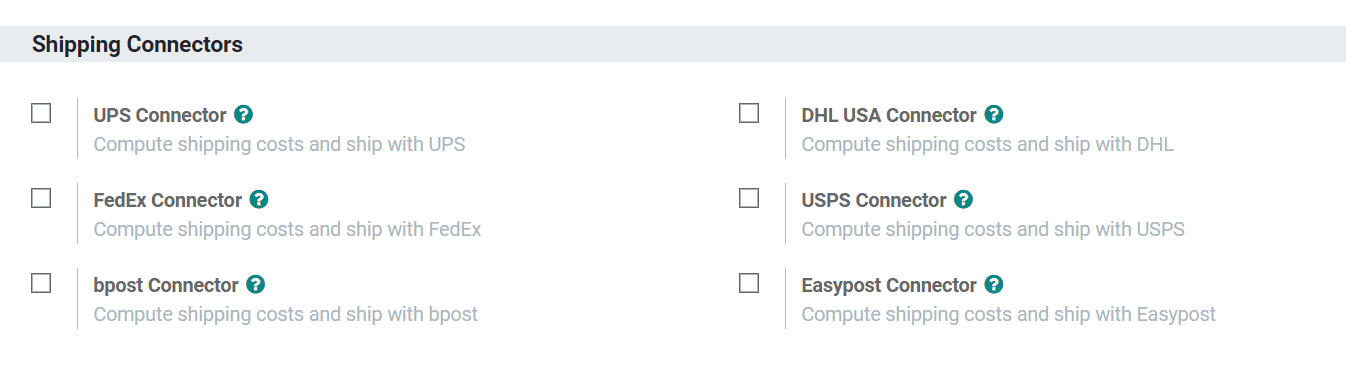
Once the shipper connector module is installed, we can configure delivery methods.
Configuring the delivery method
From the configuration menu in the Inventory module, click delivery methods.
Configuration > Delivery Methods.
The delivery methods option corresponding to the shippers already chosen would be automatically created. Depending on shippers there could be two delivery methods for the same shipping provider. The domestic and international shipping will be displayed for the same provider subject to availability.
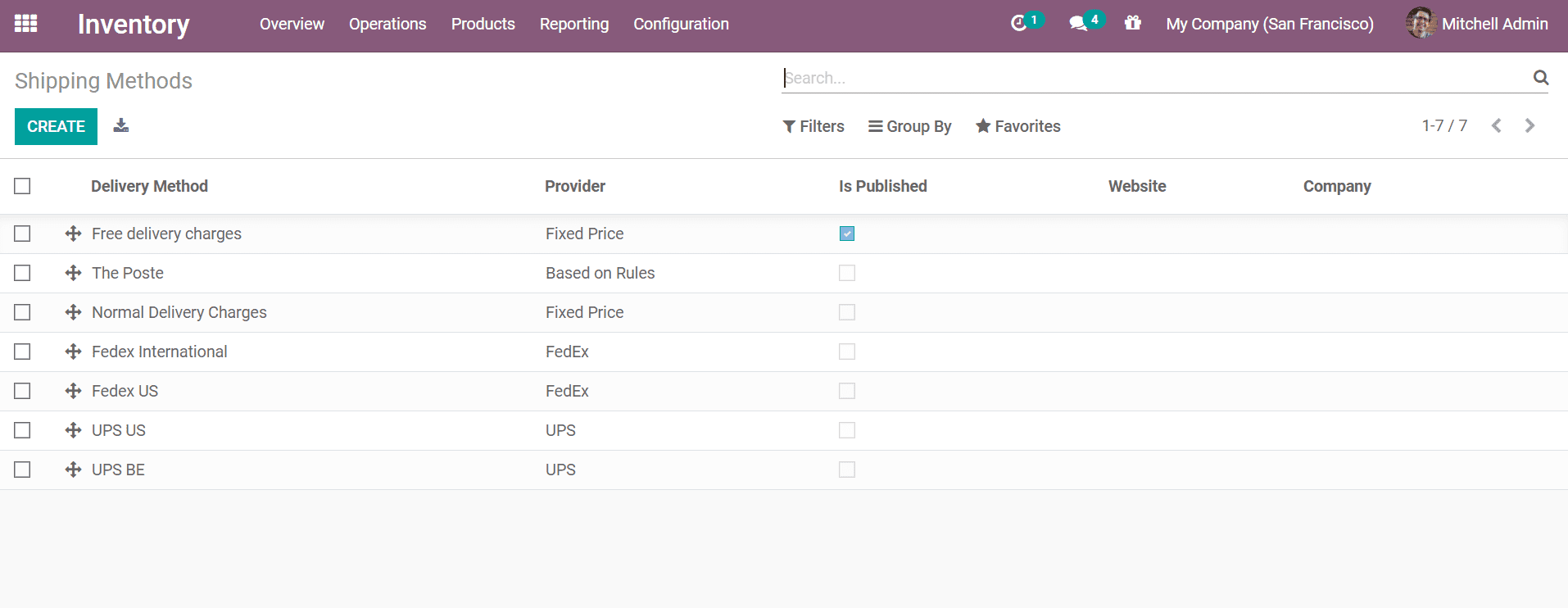
We can additionally create a new delivery method with a different configuration or change the name of the method. This name will be displayed in eCommerce.
To integrate the delivery method into our eCommerce module, we will have to install the eCommerce Delivery module.
Once set up we can flag Shipping Enabled and it’s ready to use.
Pricing computation
The pricing can be determined automatically according to the delivery provider. For this, we can flag the respective provider. According to the weight or the set factors of the shipping providers, the shipping cost is charged. Odoo provides invoicing of the shipping cost and will be discussed later.
Shipper configuration
The shipper configuration will have two columns, one related to our account and the other to the chosen provider. The details linked to our account will be provided by the shipping partners. The other column would depend on the shippers. The packaging type, service type, and so on can be modified in this column.
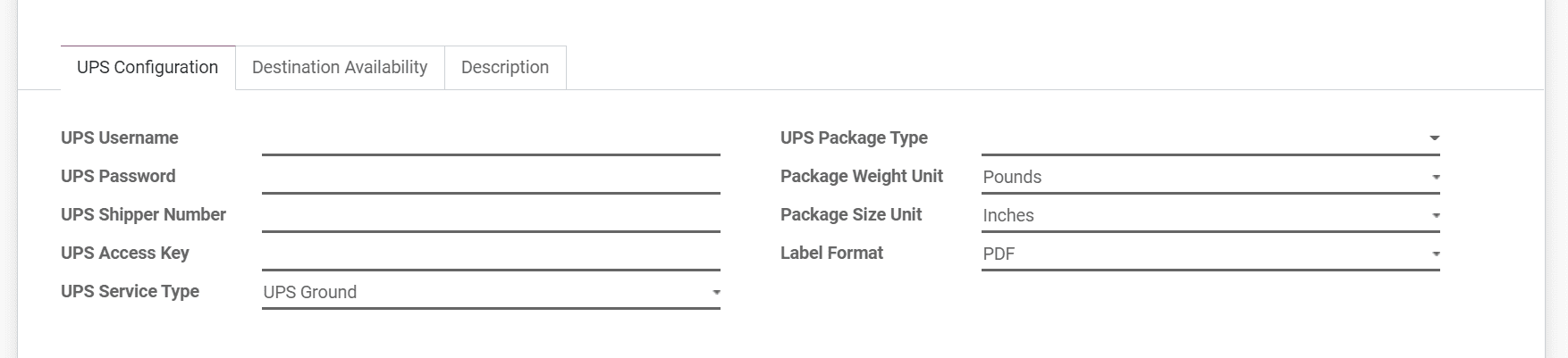
After we are done testing, we can uncheck the Test Mode.

Delivery destination
We can limit the destination for our delivery. For this, we may provide country, state, or zip code accepting deliveries. The delivery orders will be then limited to mentioned destinations. This modification would also be reflected in the e-commerce website.
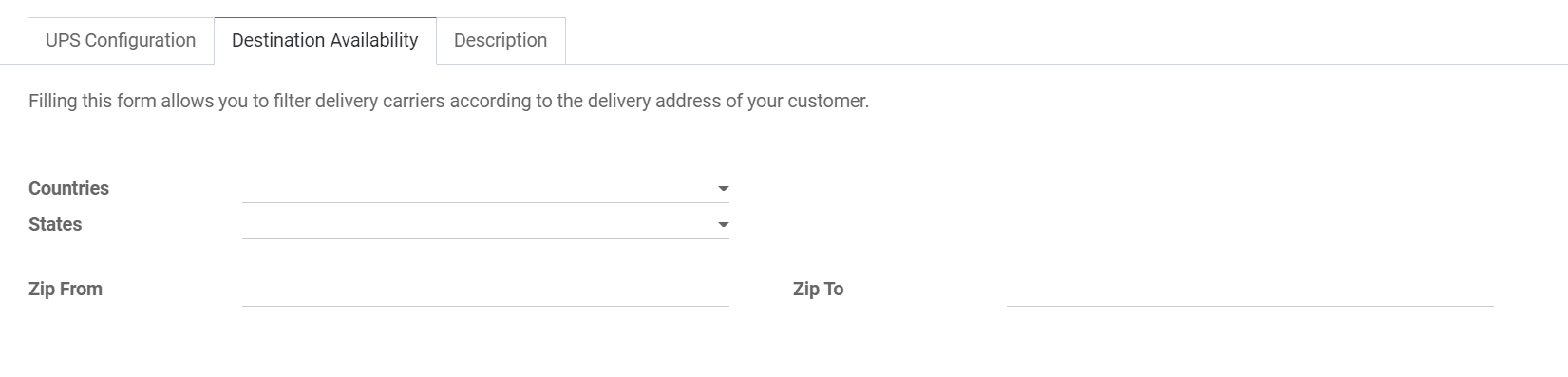
This feature comes in handy for domestic delivery partners.
Configuring company and product
Company configuration
From the Settings application, choose general settings and click Configure your Company Data.
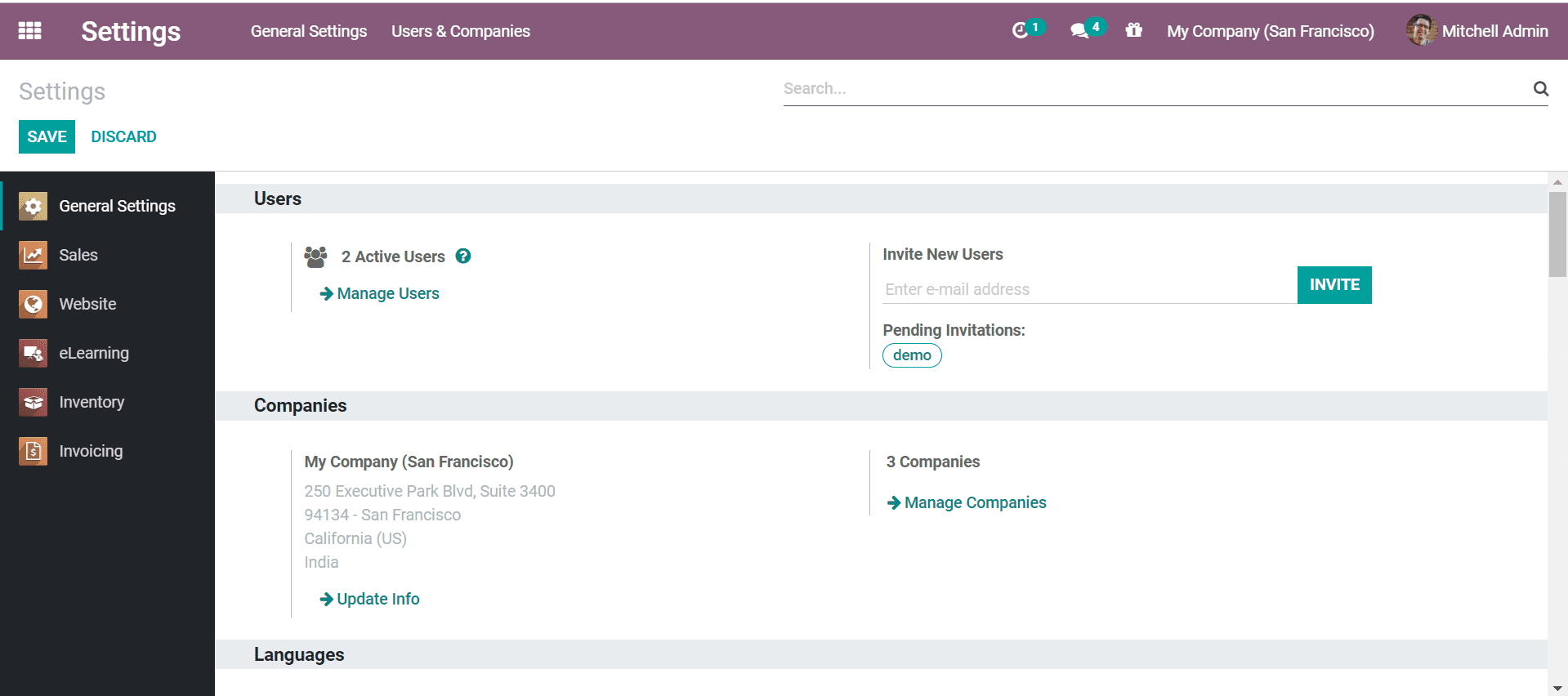
We can make sure the details like company address and contact are correct. The company information must be entered accurately for the provider to calculate the right price for the delivery.
Product configuration
Open Sales > Products and choose the product.
Add the weight and volume of the chosen product for price computation. Most shippers use the weight of the product to charge for shipping. And it is important that we convert the units to kilograms while entering the weight.
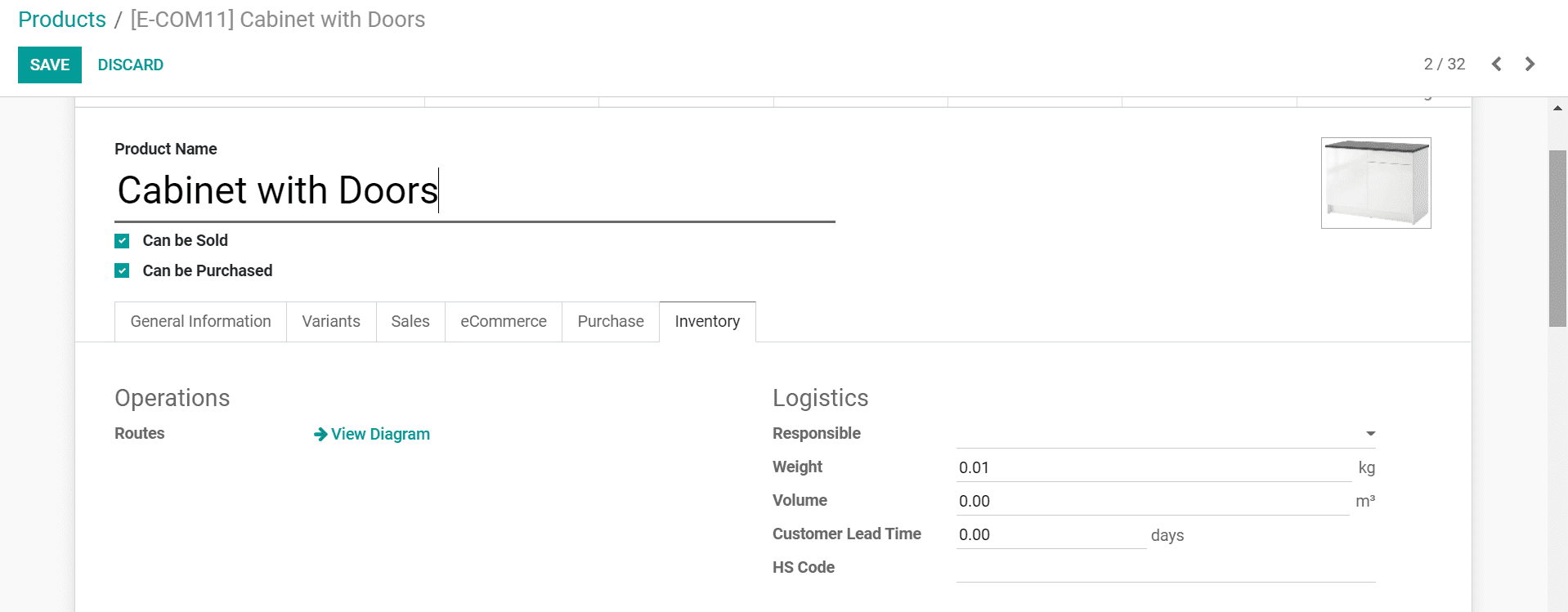
Now that configuration is finished, we can get moving to the details of the sales process.
Sale process
Invoicing shipping charges to customers.
Invoicing the price set on the sale order.
On our Sale Order, we can choose the carrier that we decided in the Delivery Method. The shipper price will be computed on saving the sale order. Additionally, we can opt to add shipping to add the shipping charges to the invoice. The delivery method now will be added as a product to the invoice. There might be a slight variation from the real cost.
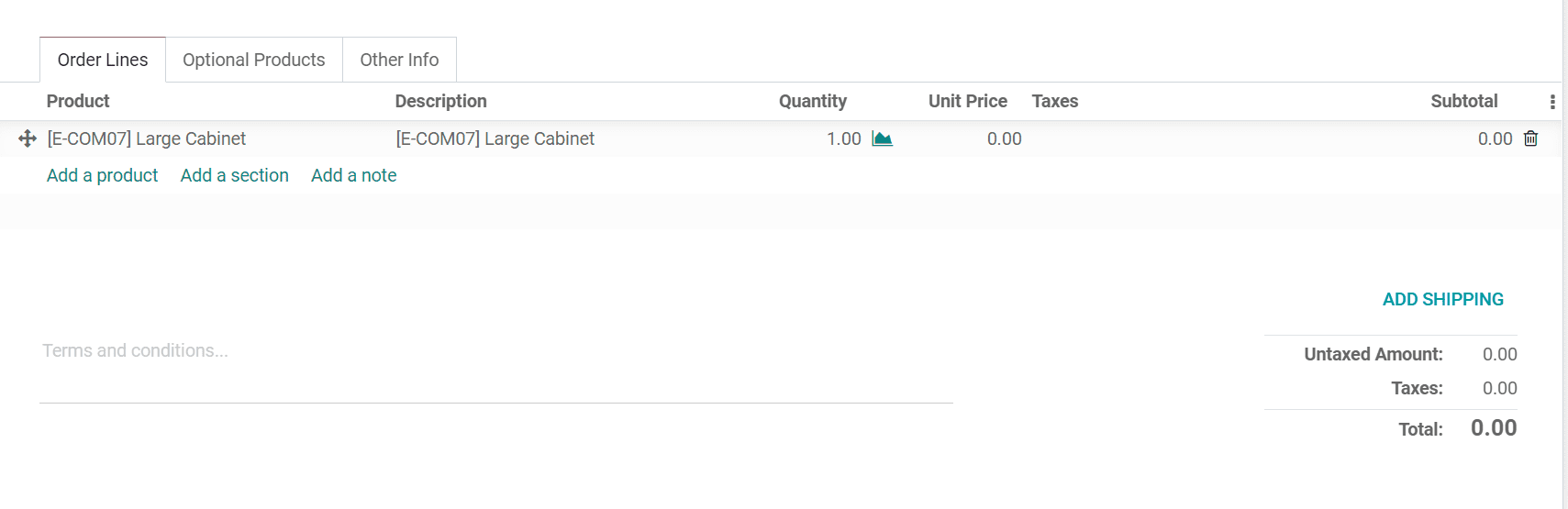
Invoicing real shipping cost
The real shipping cost is calculated on validation of the delivery order. This real cost will be added to the sale order now. The invoice will use the price that the carrier computed. It is important to notice that the shipping cost is added only once the order is validated.
Delivery
The shipping information is obtained from the sales order for delivery created from them. This can further be modified. Under the additional info tab, we can add a third-party shipper. This can be done by creating a delivery transfer in the inventory module.
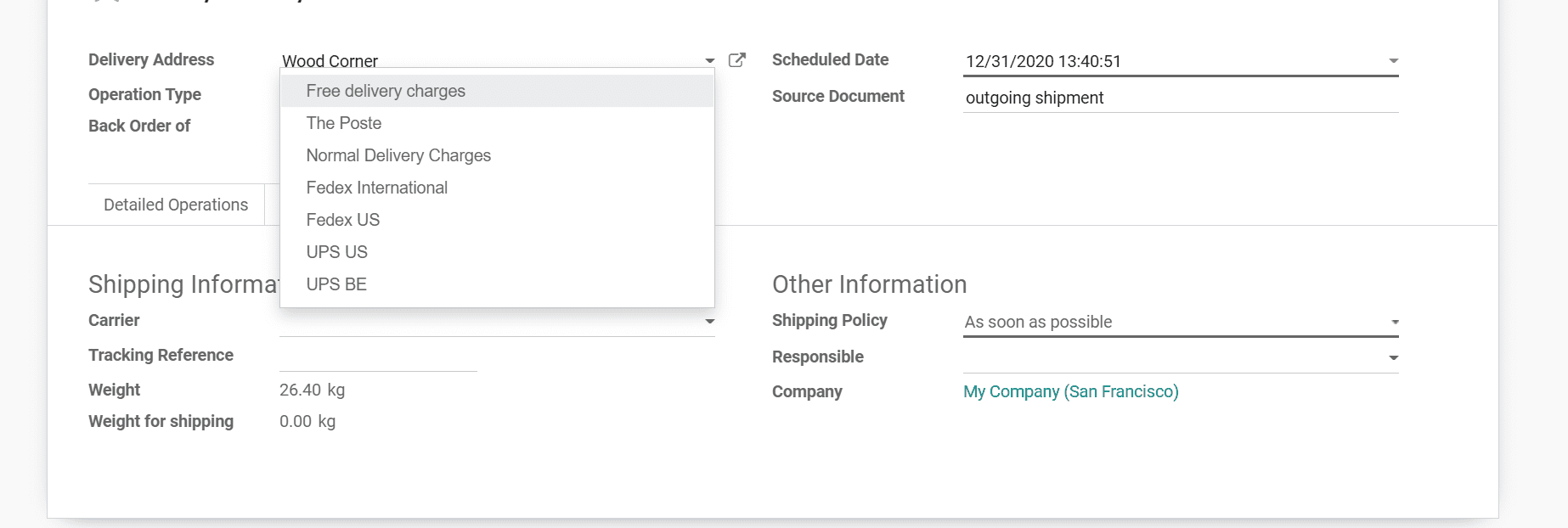
The product weight is used to calculate the shipping cost once the transfer is validated.
Tracking
Once you validate delivery, we will get a tracking number. This will automatically fill in the Carrier Tracking Ref field. We can use the Tracking button to go to the provider website and track our delivery.
Printing labels
Along with the tracking number, the shipper will also provide the labels. It will be accessible in history for printing. In the case of multiple packages, separate labels would be provided separately for individual packages. This can also be accessed from delivery history.
Managing multiple packaging for same delivery order
Configuration
The usage of packages can be configured in Inventory > Configuration > Settings. Select the packages option.
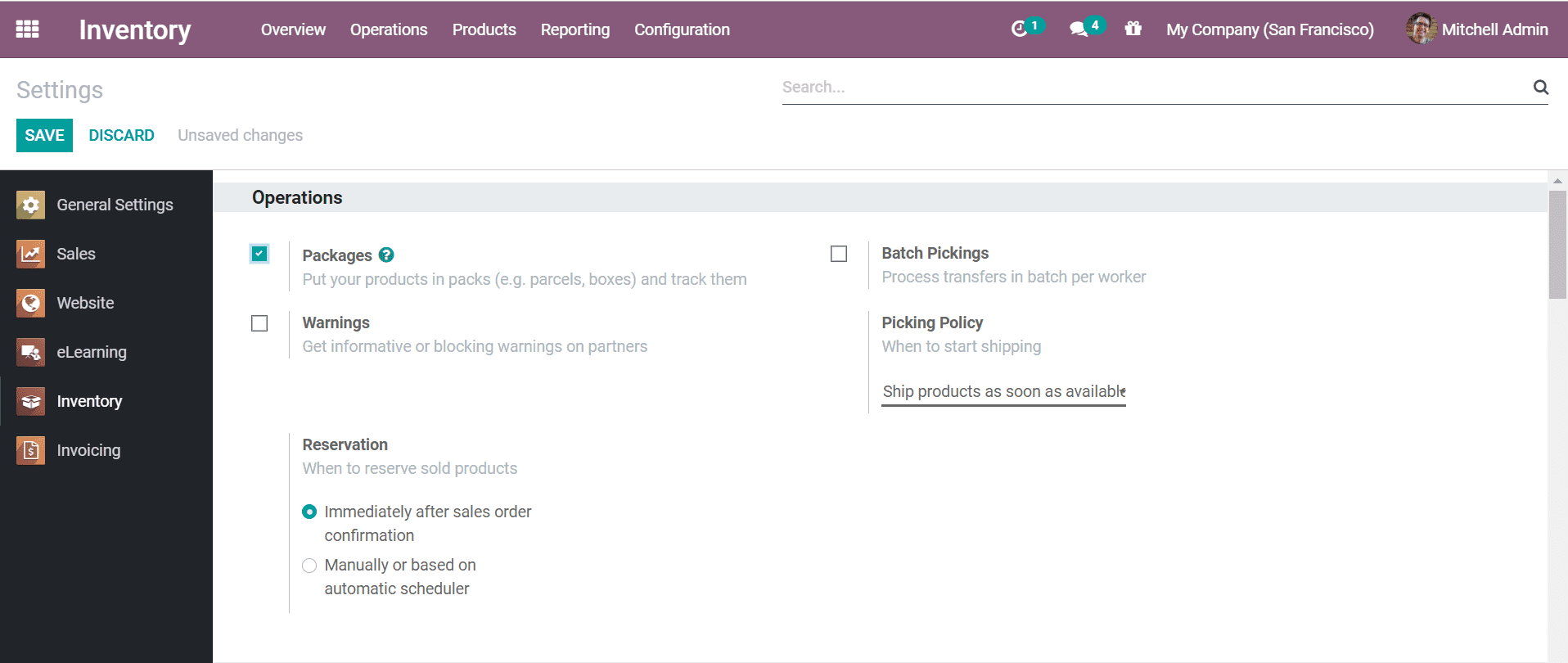
Click Apply once done.
Multiple-packaging
The information about shipping is taken from the sale order used to create delivery. We can enter the package quantity in the Done column and click Put in Pack. This would create a separate package. Repeat for other packages.
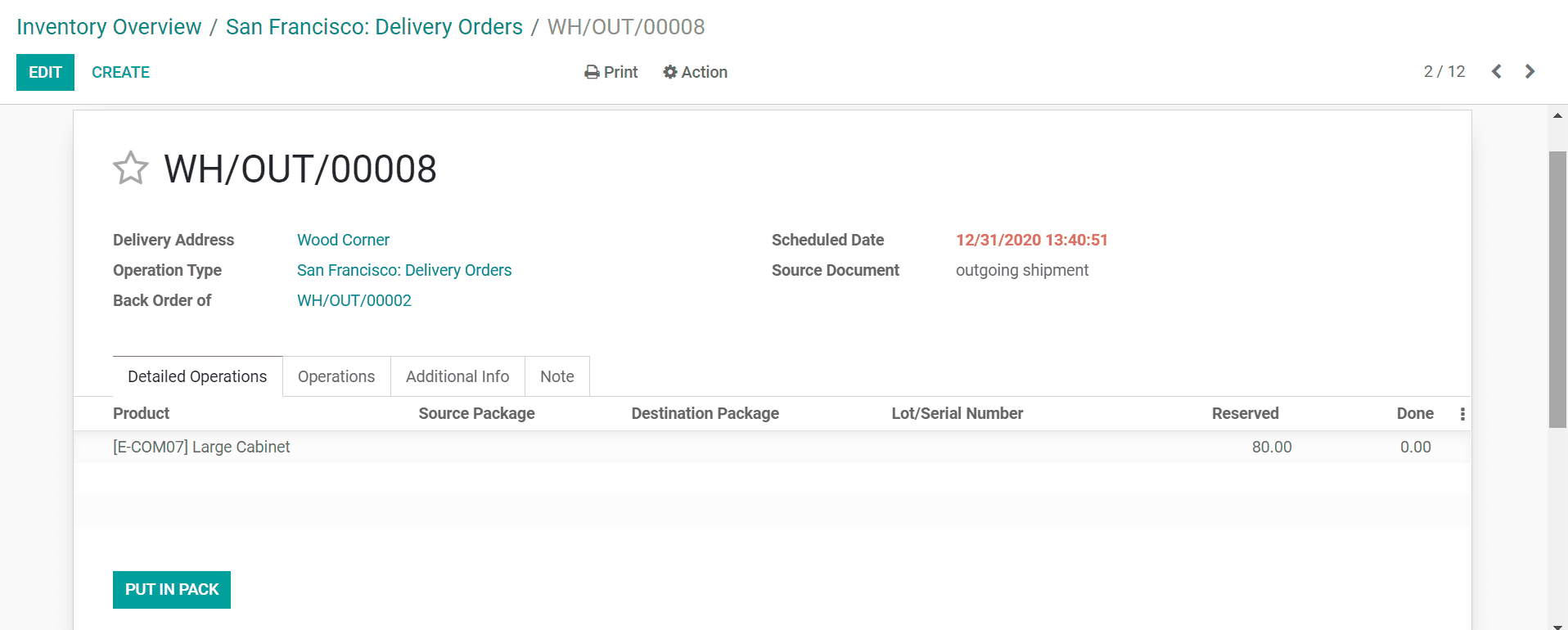
Validate when finished.
This sums up the integration of external shipping partners in Odoo 14. You can also read about setting up delivery methods and about Odoo eCommerce in our blog.


