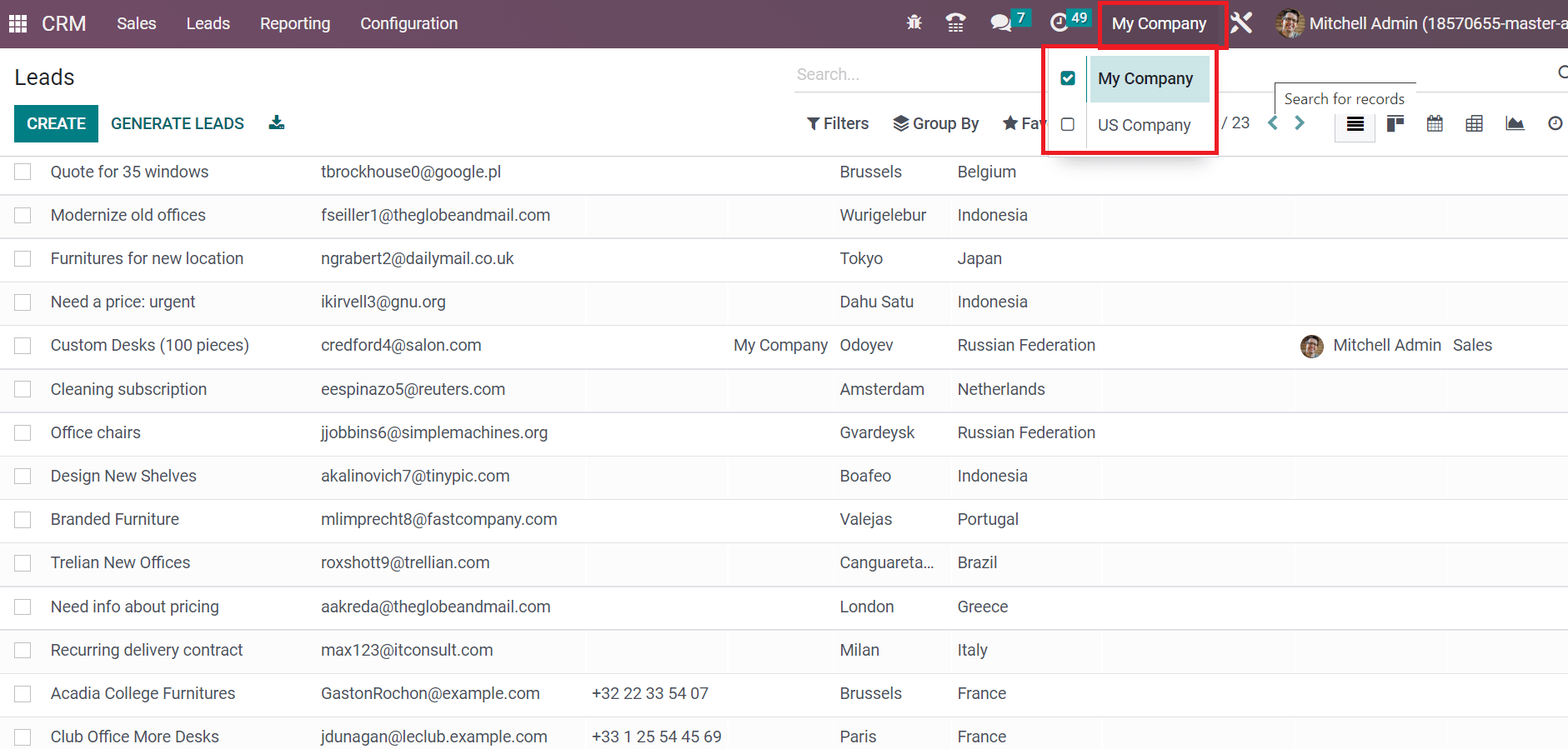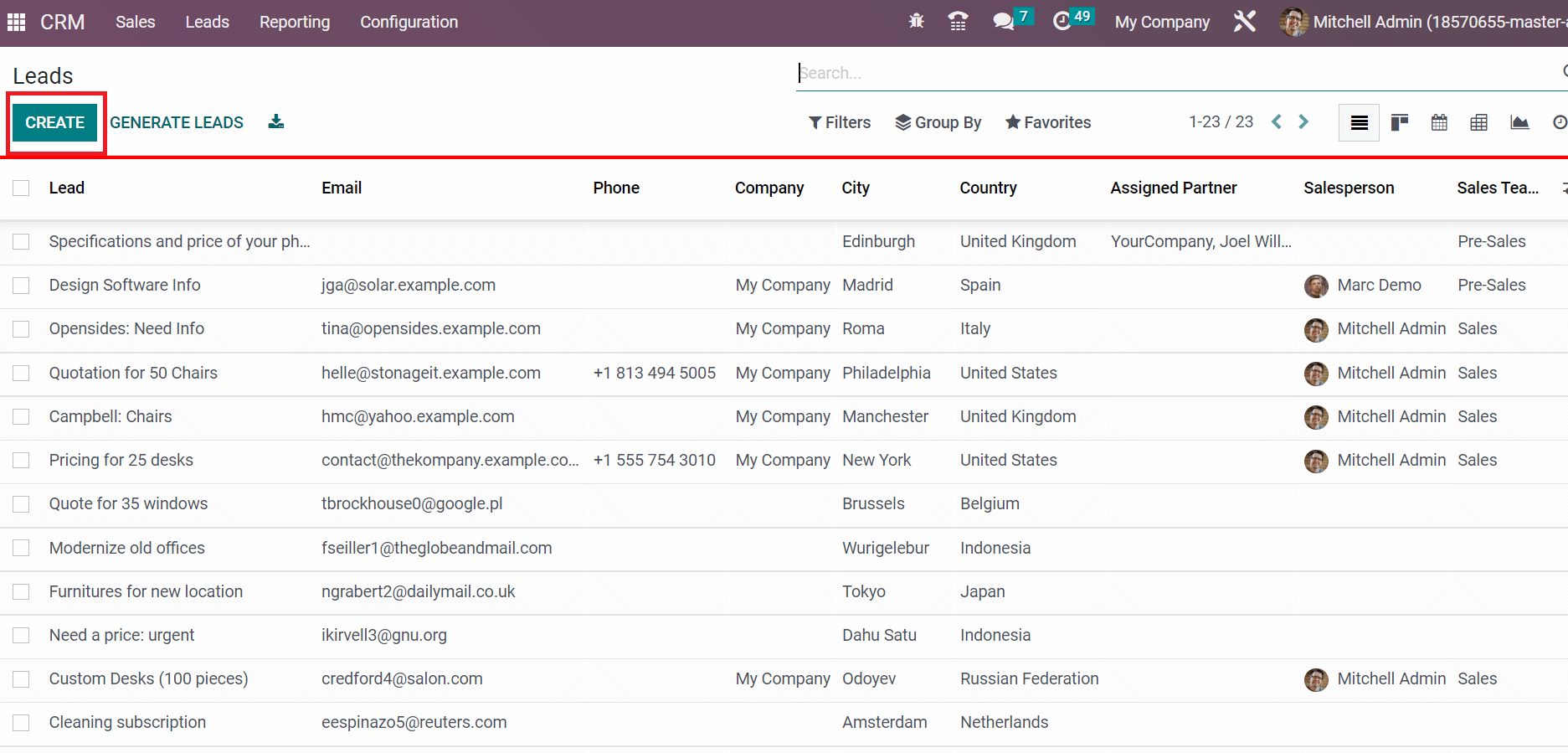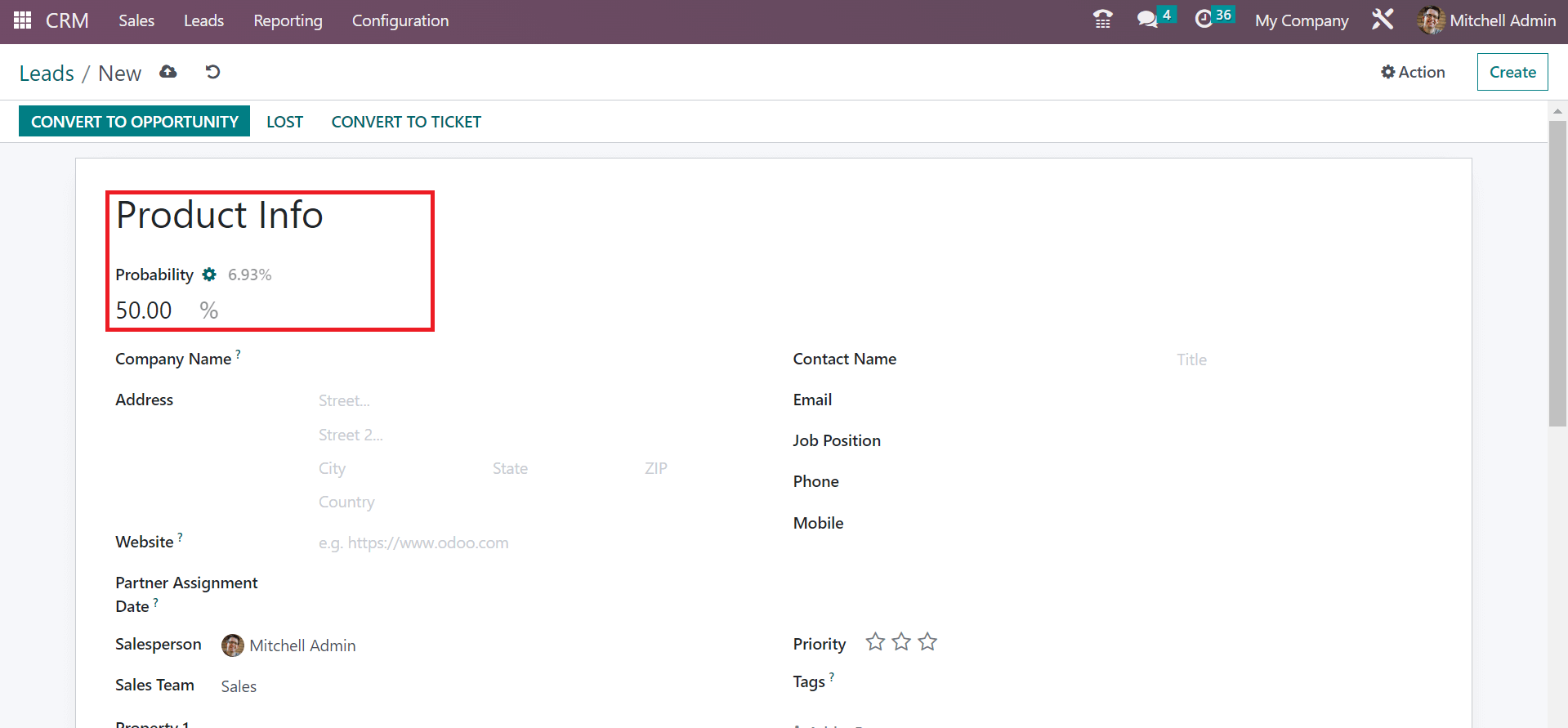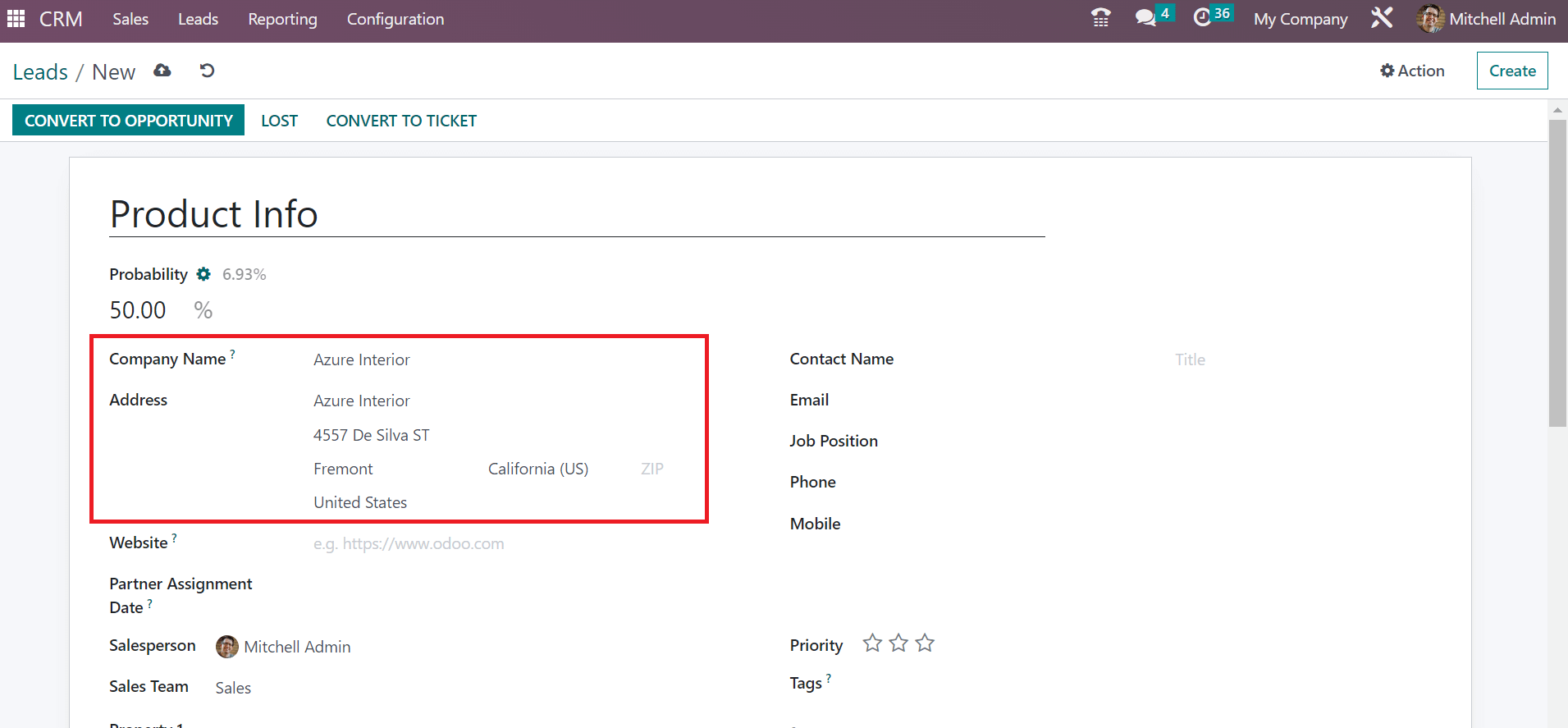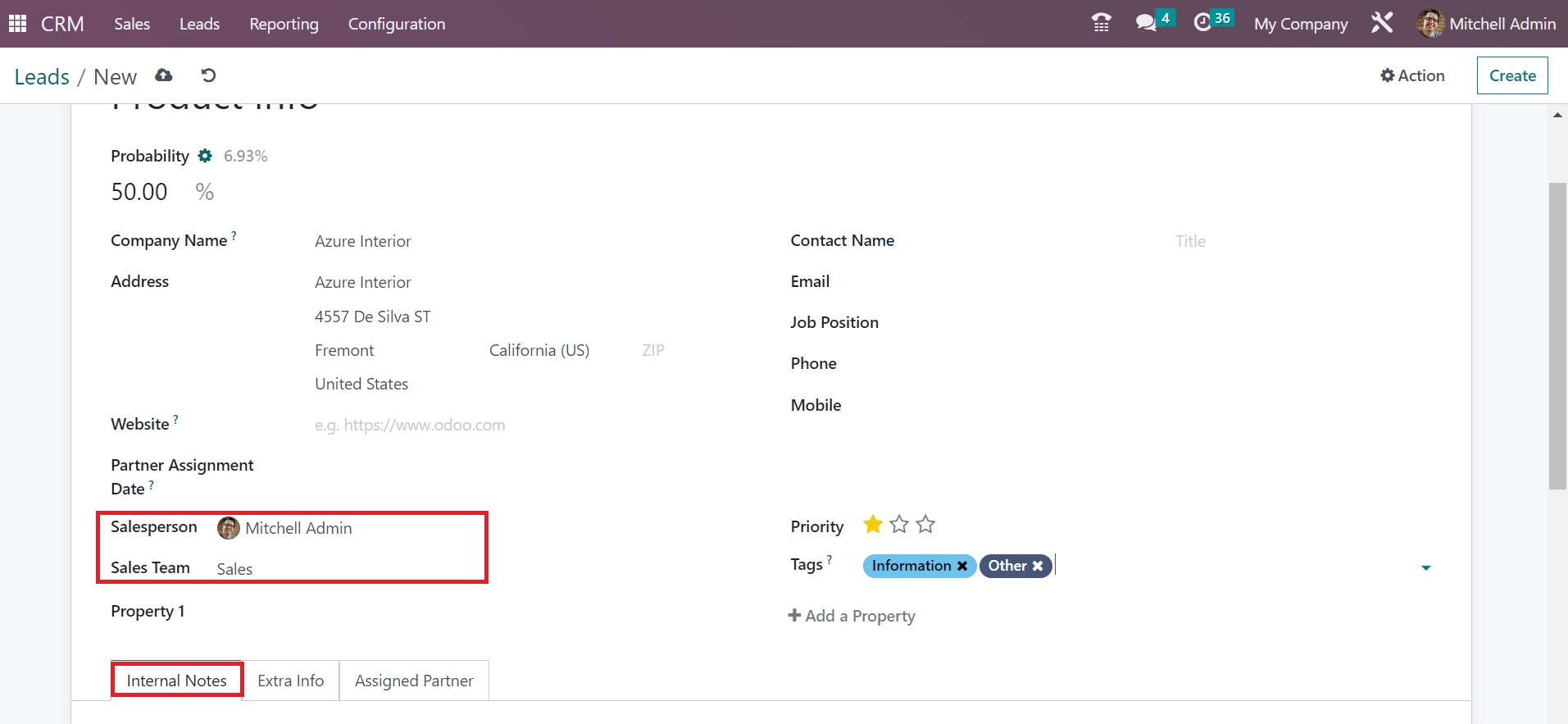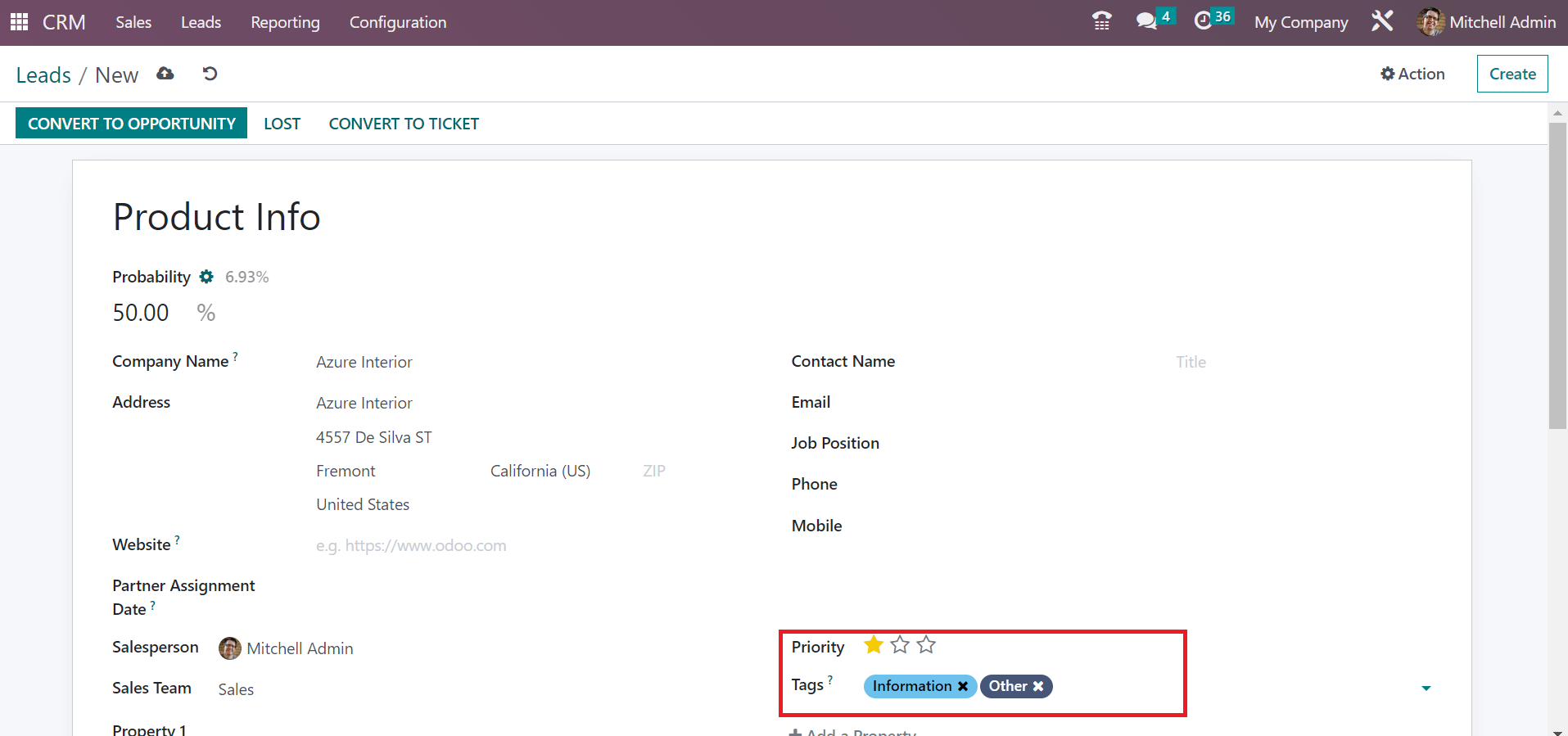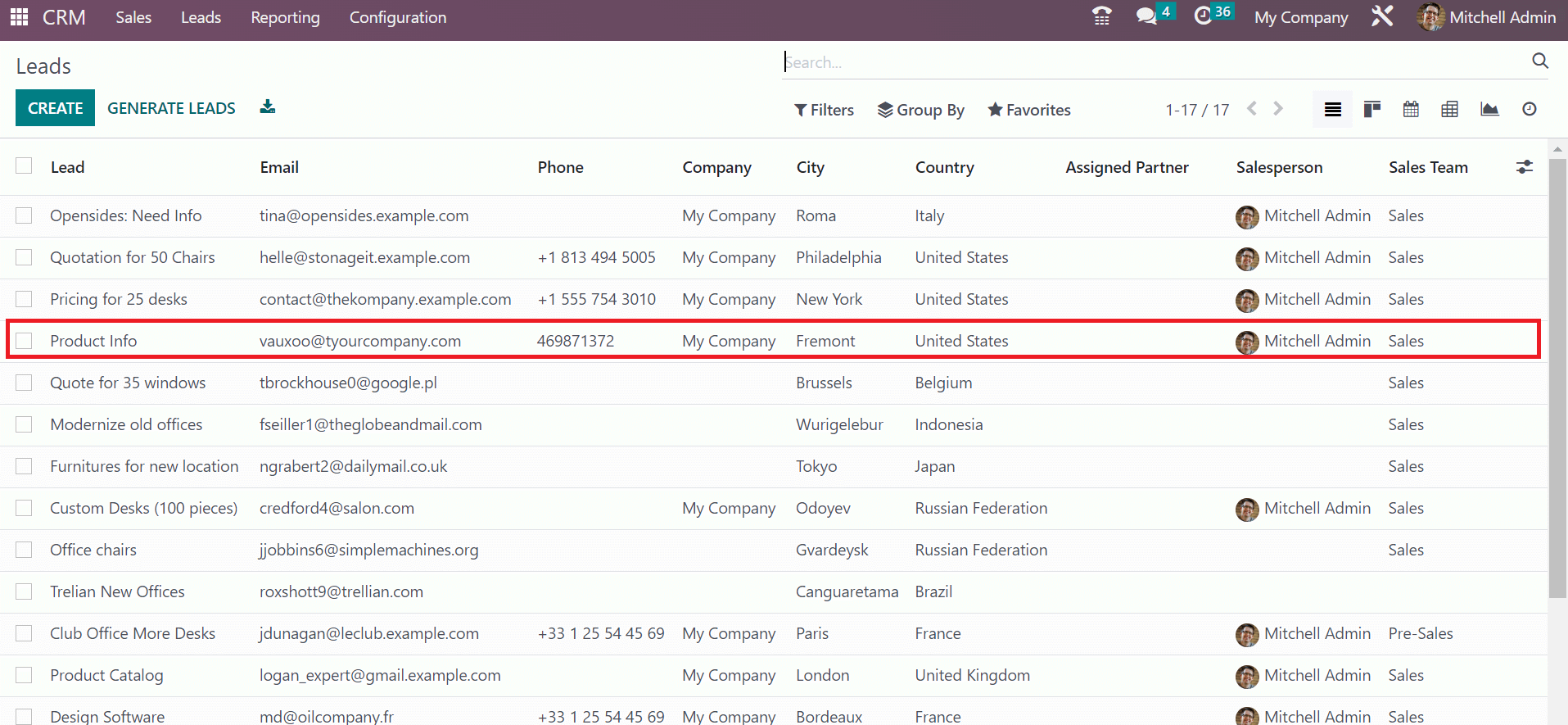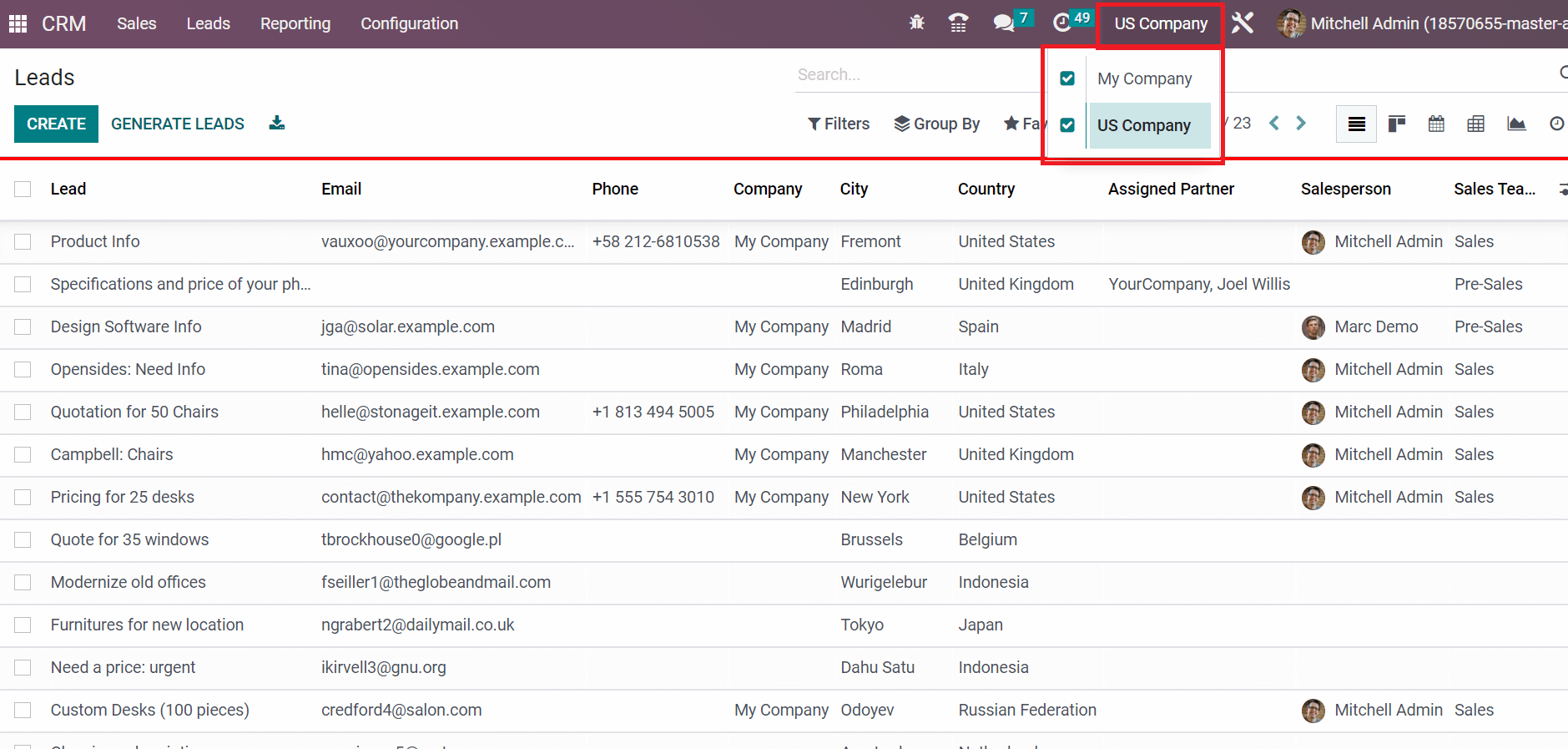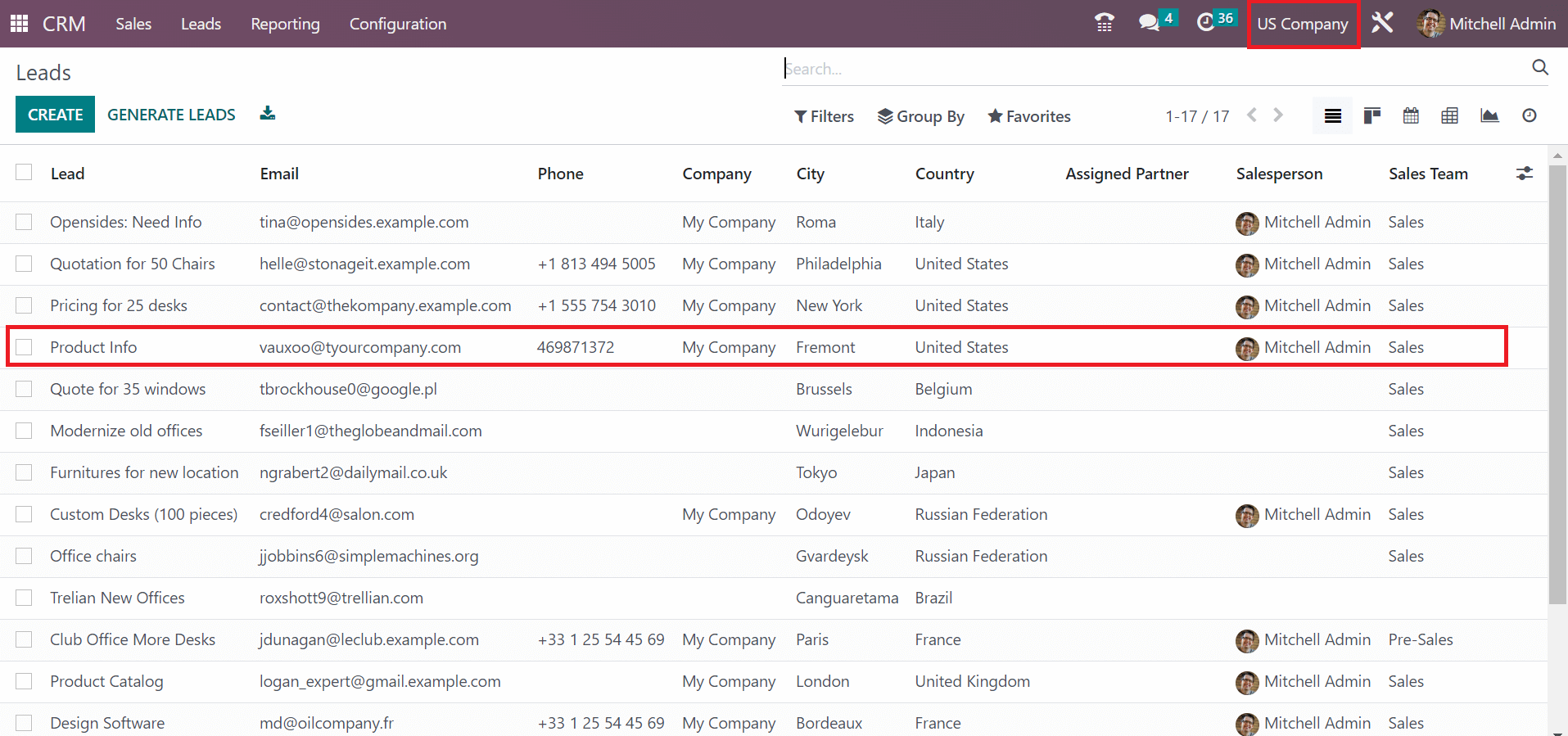The running of multi-companies in a system is challenging for most companies. Using ERP software, we can manage the sales, purchases, and inventory operations in various organizational branches. Lead management in multi-companies is another risky task for most professionals. Users can maintain opportunity/lead in an inter-company made possible through Odoo 16. It is easy to develop leads or opportunities with the CRM application in Odoo 16. Operating an inter-company on your system makes the workflow accurate and leads to business development.
This blog ensures users manage lead/opportunity with the multi-company setup in Odoo 16.
The lead management for several companies in a system formulates quickly through the Odoo ERP. By installing Odoo ERP in your system, you can set up inter-company from the settings of Odoo 16. Let’s view the detailed step of organizing various companies in Odoo.
Generate Multiple Companies in the Odoo 16
We need to develop the necessary companies for a user from the Settings window of Odoo. Select the Companies menu in the Users & Companies tab within Settings. Users can view the list of all created companies in the Companies window showing data such as Company Name and Partner.
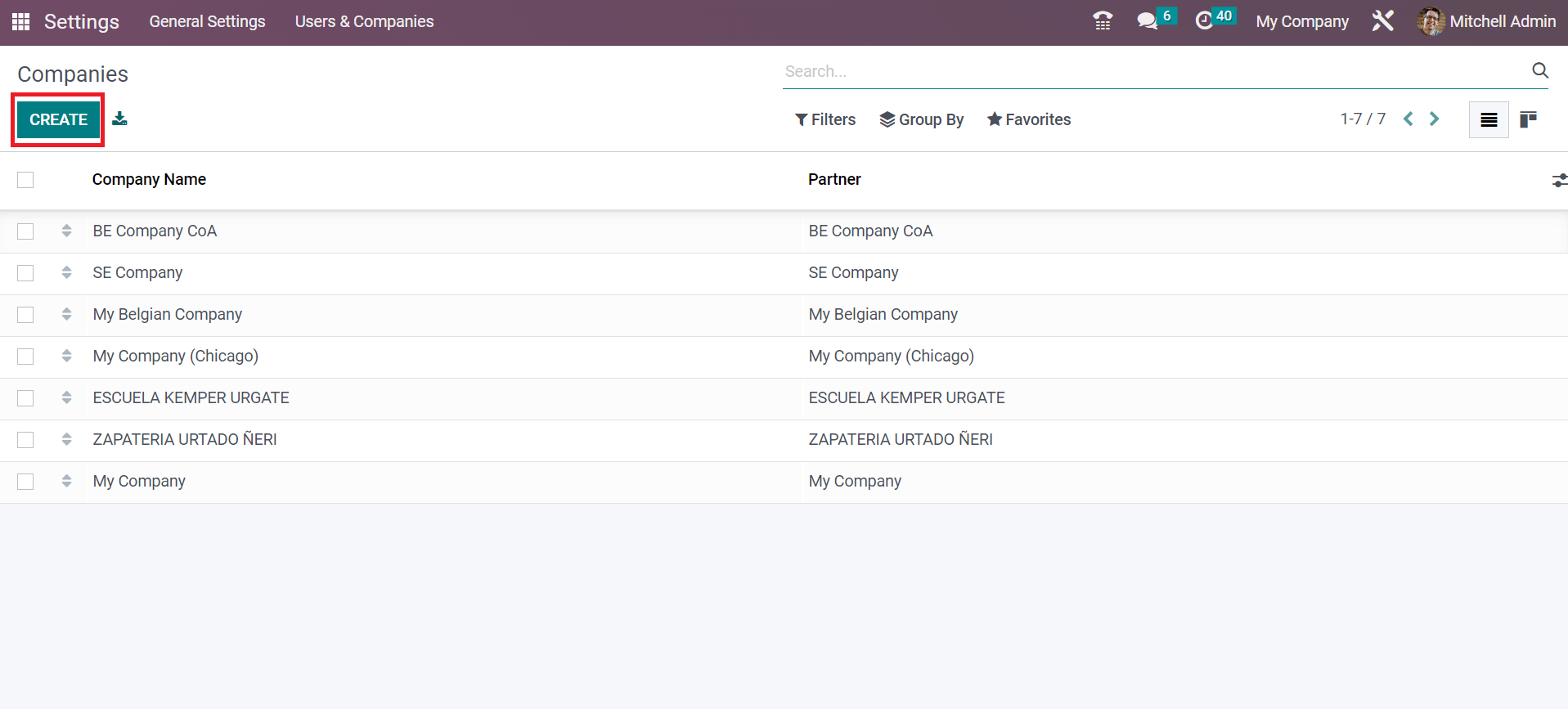
Select the CREATE icon to develop new company data. In the new window, we can create a company named ‘My Company’ in the Company Name field, as depicted in the screenshot below.
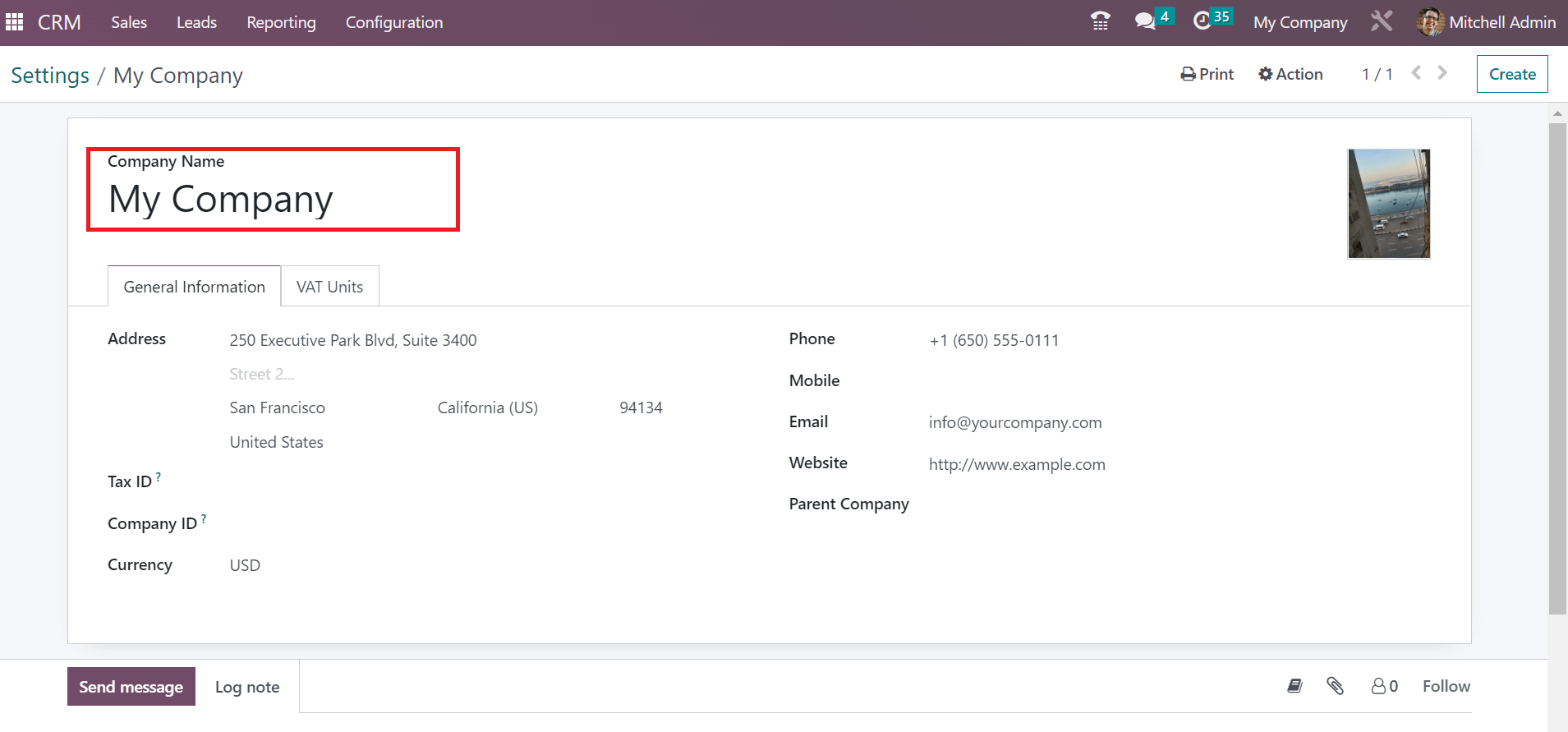
Below the General Information tab, we can add the created company’s address, Phone, Email, and website, as mentioned in the screenshot below.
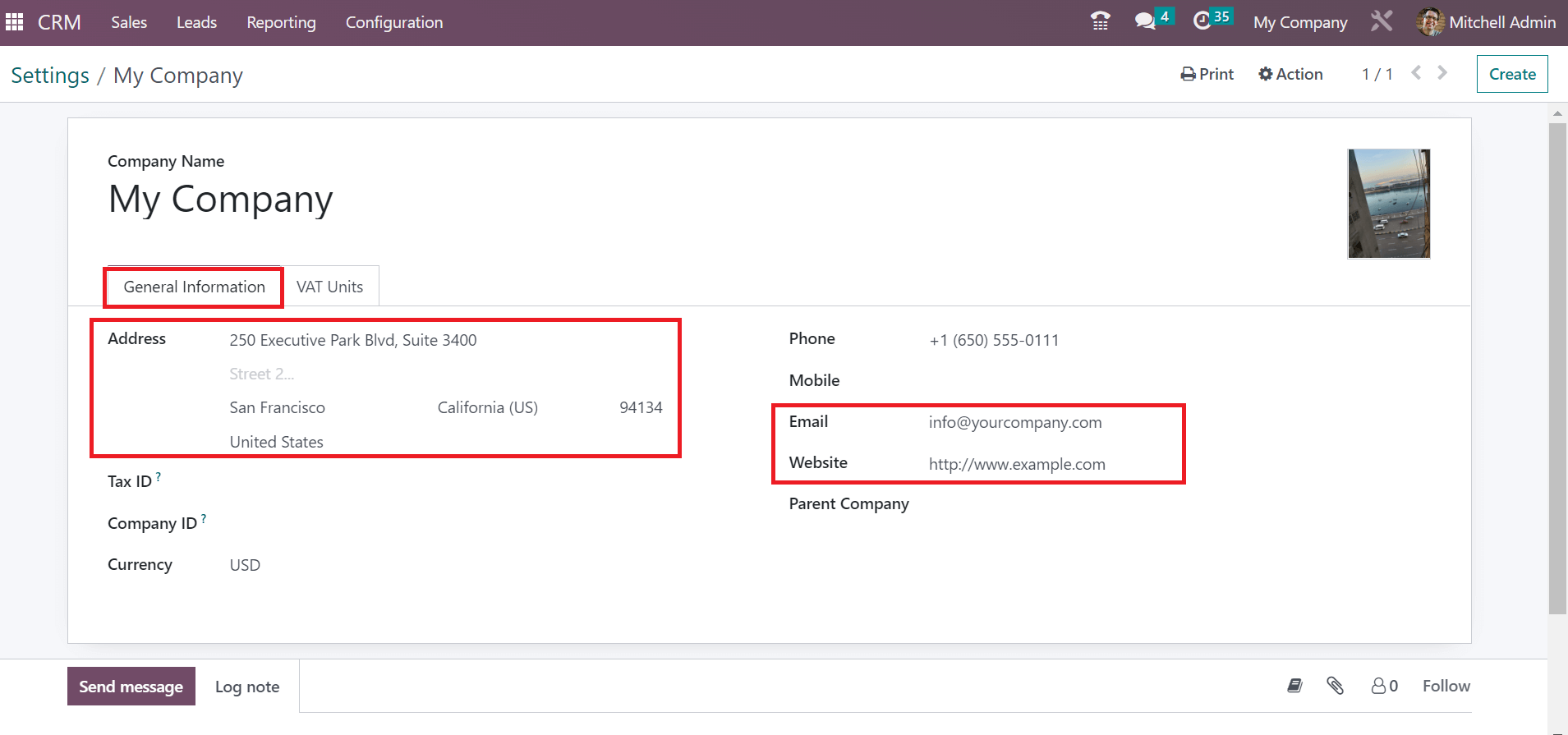
Later, choose the money transactions that occur in your company’s country inside the Currency field. Details are saved manually after entering the necessary information about the firm.
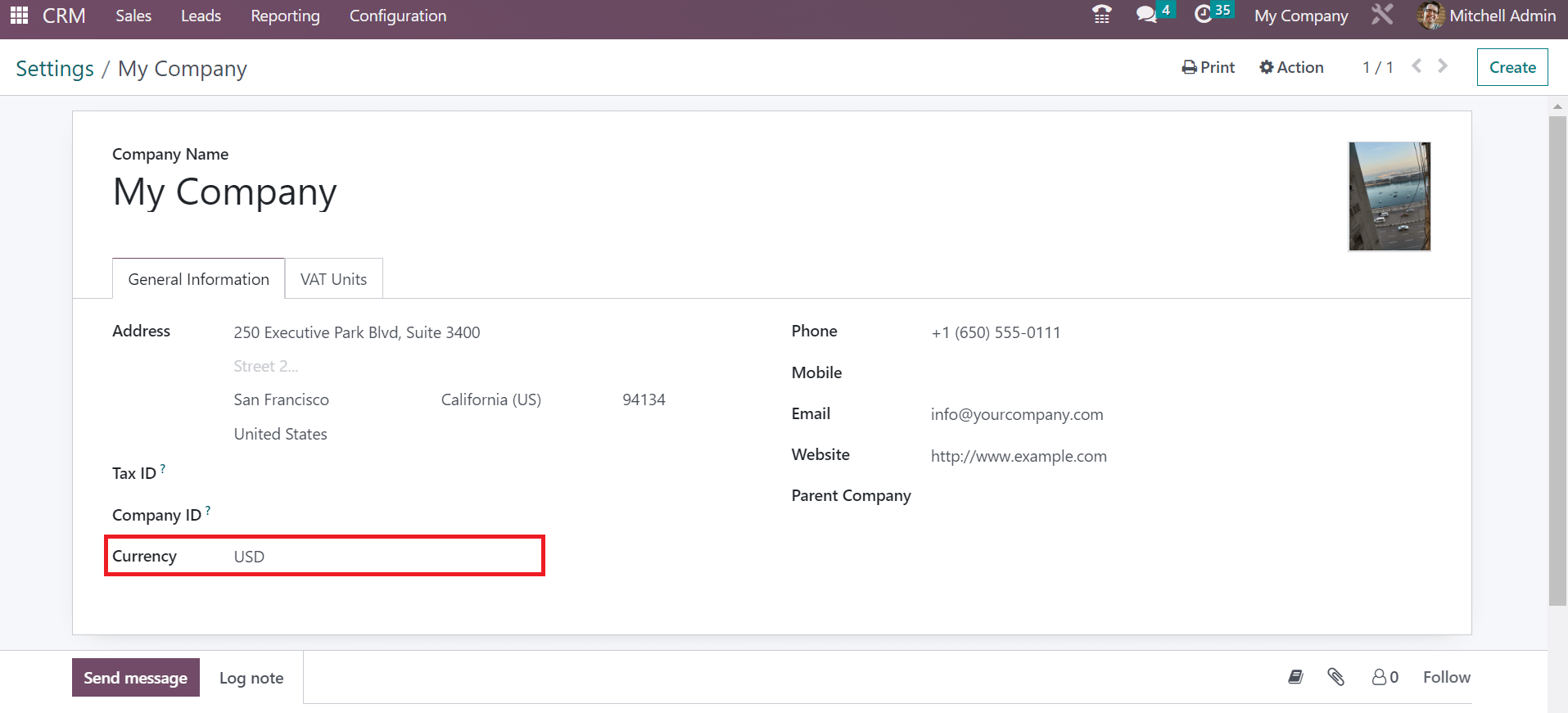
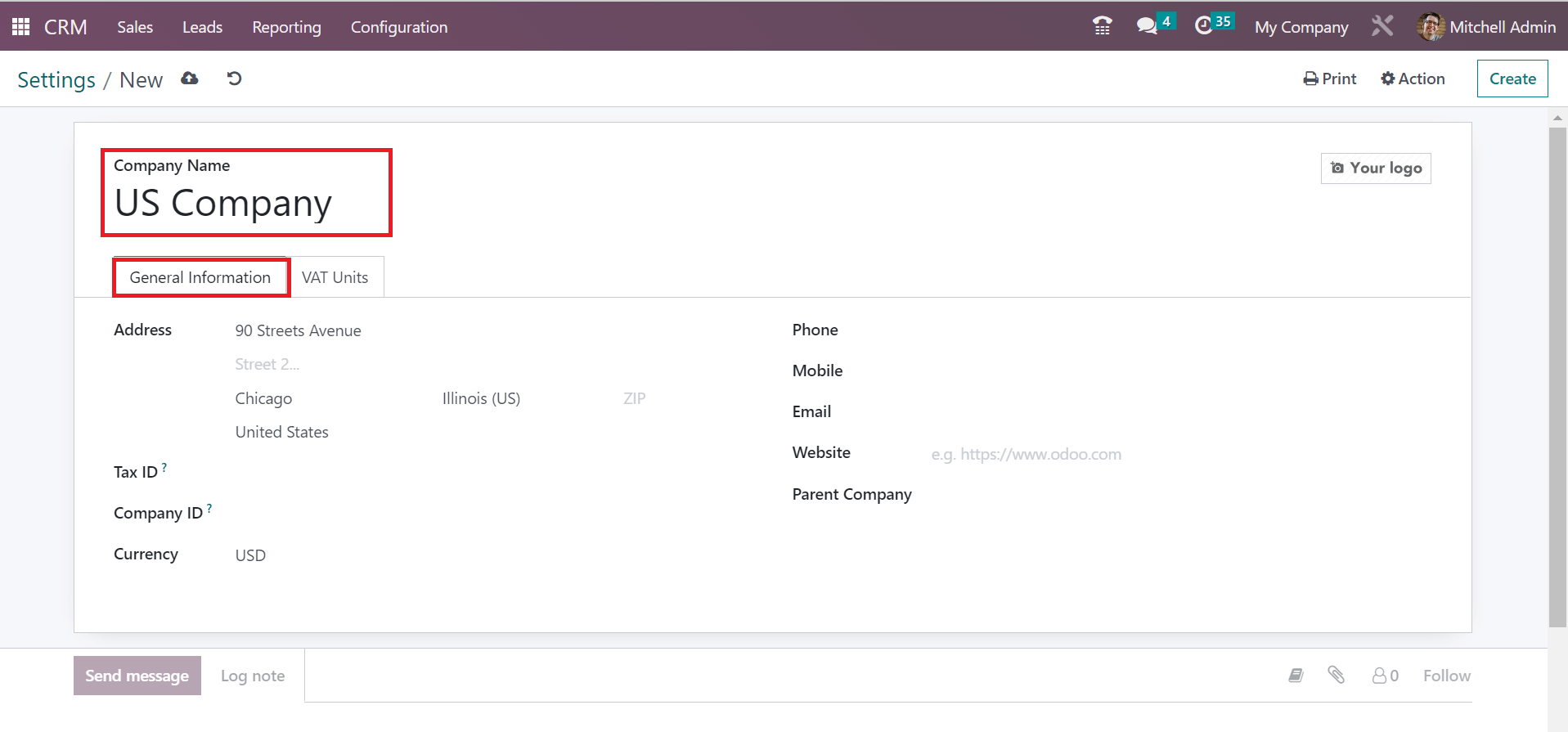
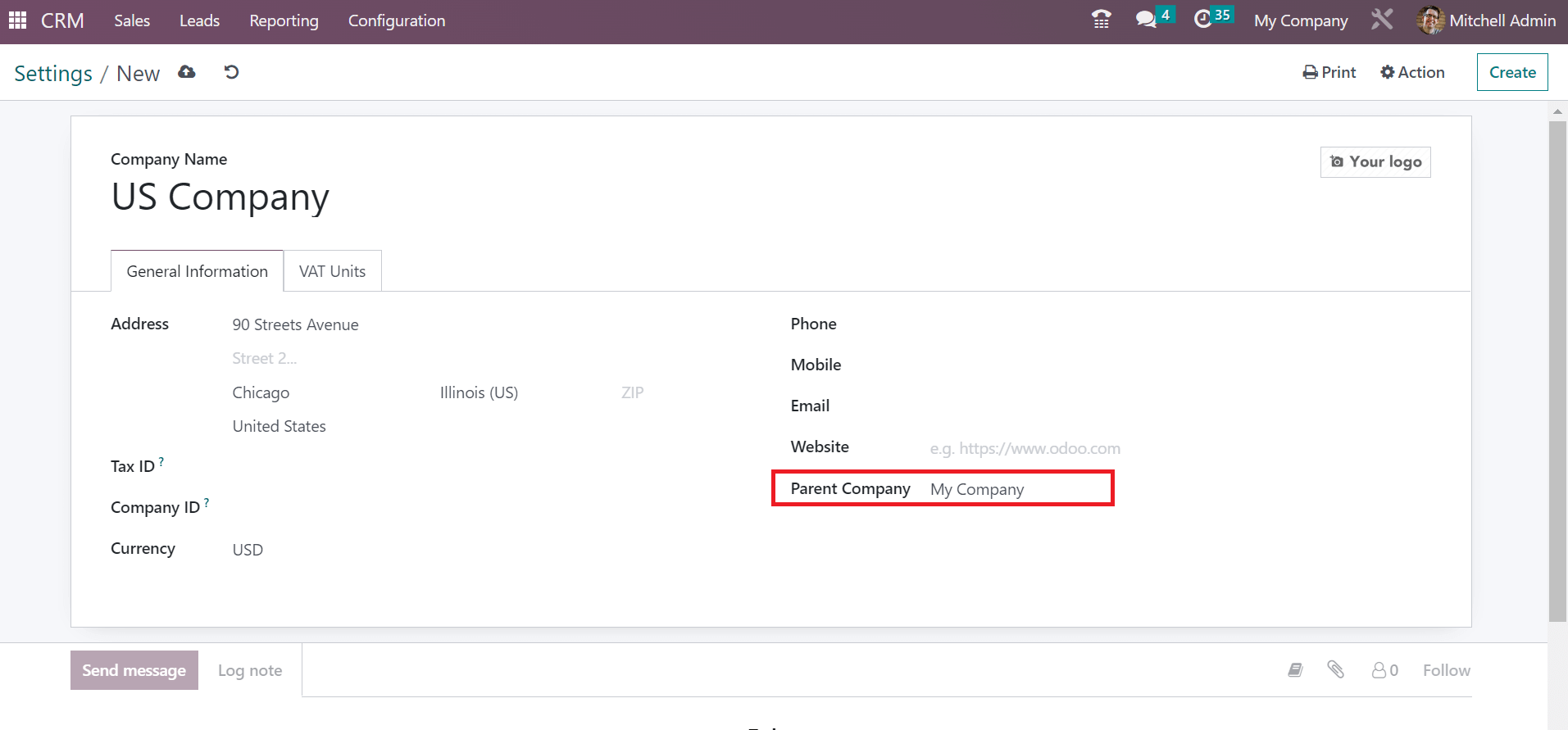
Activate Multi-Companies set up for a User
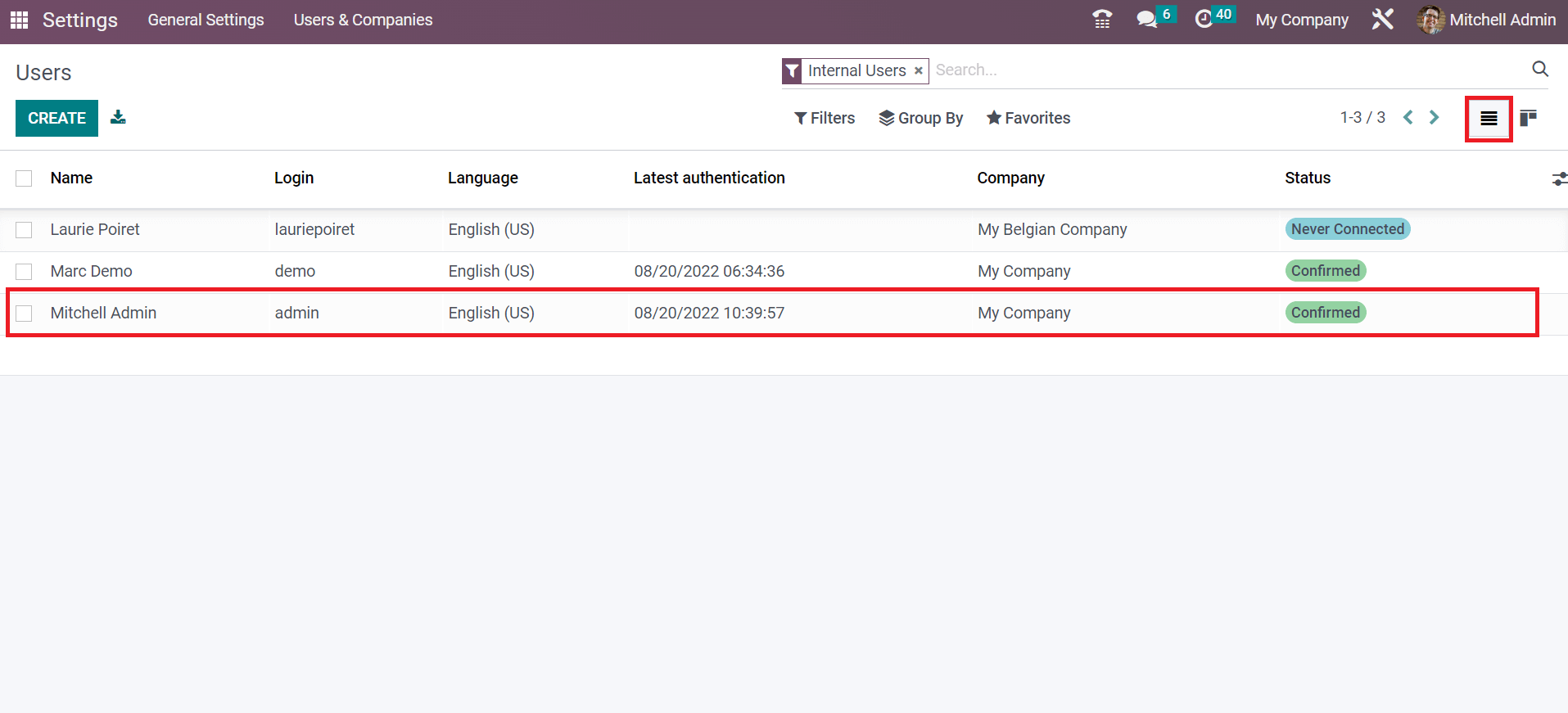
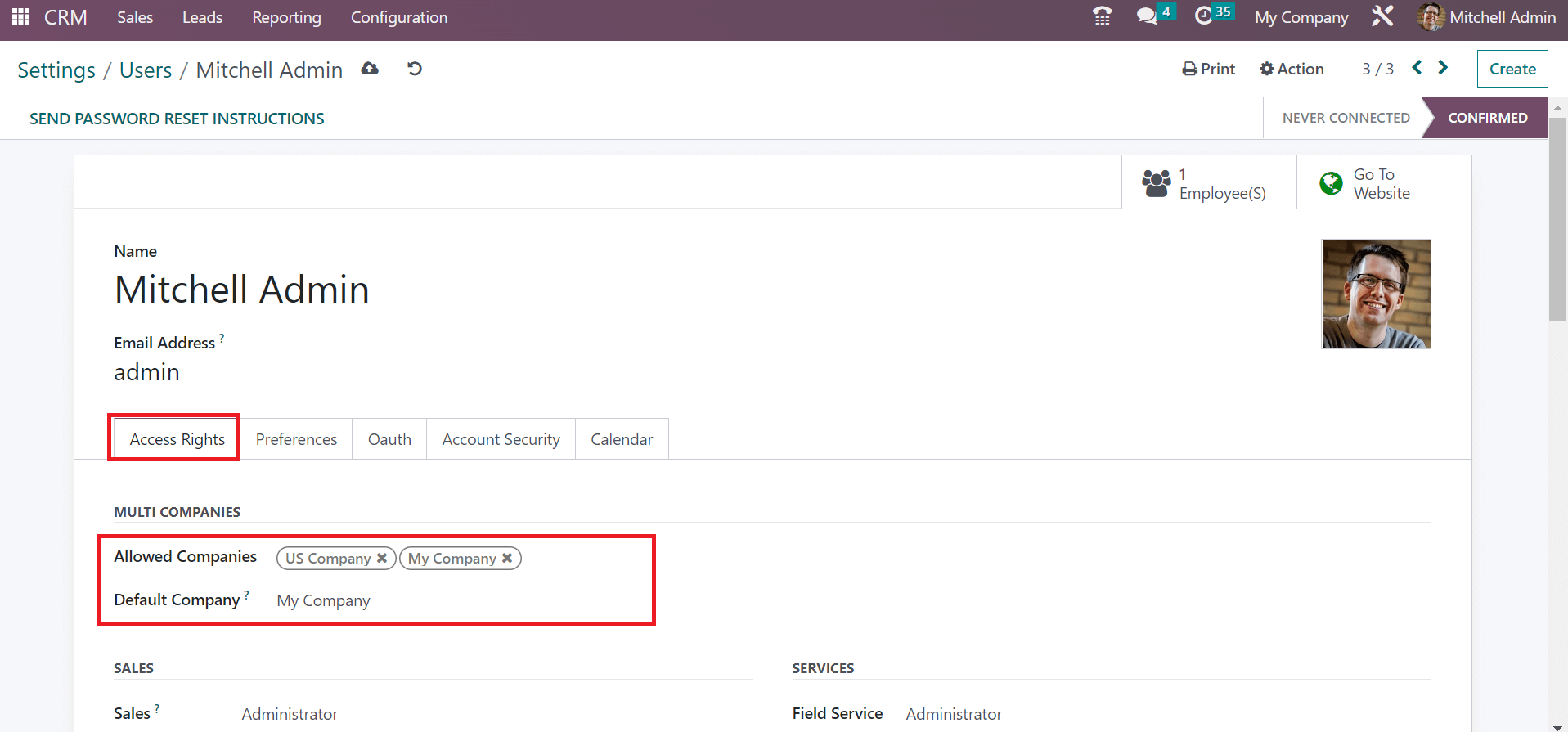
Management of Leads in Multi-Company setup of Odoo 16