One of the best methods to increase workplace enthusiasm is to reward dedicated employees with incentives. They offer both acceptance and appreciation, which can keep workers content and raise job engagement. In a sector where competition is intensifying, rewards programs can help businesses in standing out from the competition and lure top talent. An employee referral program is essentially your strategic plan to use the network of your staff to discover the next brilliant recruit.
Employers can find suitable applicants for various available positions by using their current staff network with the help of reward-based employee referral programs. your team will always feel more engaged and motivated. In addition to their base pay, incentives like bonuses, pensions, and stock options motivate your staff to work hard. Free or inexpensive lunches are among the other benefits. Interestingly, monetary rewards are the most likely to encourage your staff. Incentives like extended holidays in exchange for a successful recommendation are also great Rewards.
Employee Rewards in Odoo 16 Referral Module is a reward management system to promote hiring by using a fun referral program inside organizations and companies.
*Users can share current job vacancies through this platform.
*Manage and view the points you’ve earned for each referral, and you can also track your friends’ advancement through the hiring process.
*Collect more points and earn exciting Rewards.
*Create levels to get additional points based on the progression of each level.
Rewards in the Referral Module
Users can customize and post multiple Rewards on the Referral Module’s platform to giveaway to their current employees while also encouraging them to generate more recommendations and participate in the process of hiring trustworthy individuals. To start with the procedure, open your “Referral” application from the Odoo 16 package.
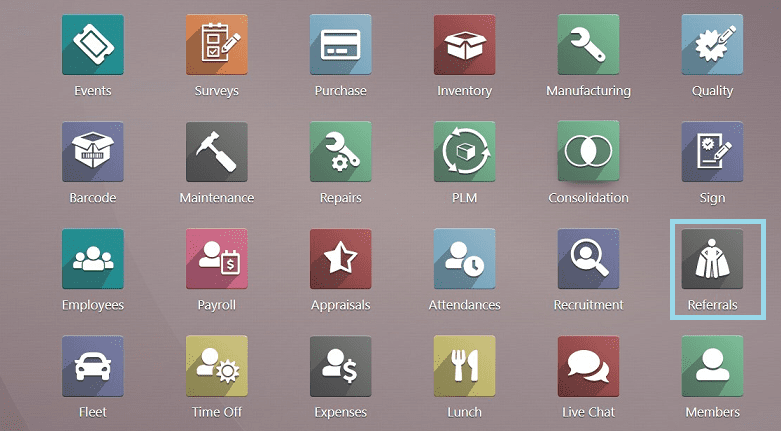
After opening the module, you can see the dashboard section of the module, as shown in the screenshot below.
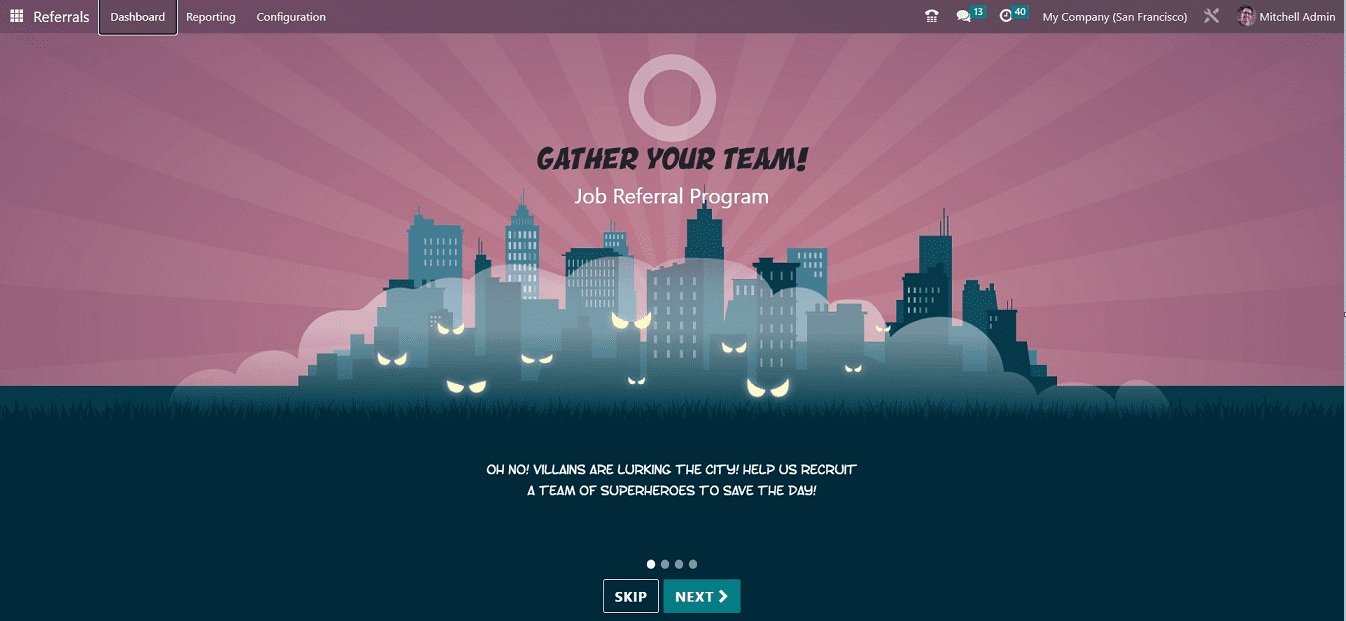
We can see the aesthetically beautiful dashboard homepage with “SKIP” and “NEXT” buttons.
The “NEXT” icon allows users to access the steps for the job referral program, while the “SKIP” icon directs users to the main page. On the open page, users can acquire the total number of Referrals, Ongoing, and Successful Referrals, and you can see the three buttons named “VIEW JOBS,” “EMAIL A FRIEND,” and “REWARDS.”
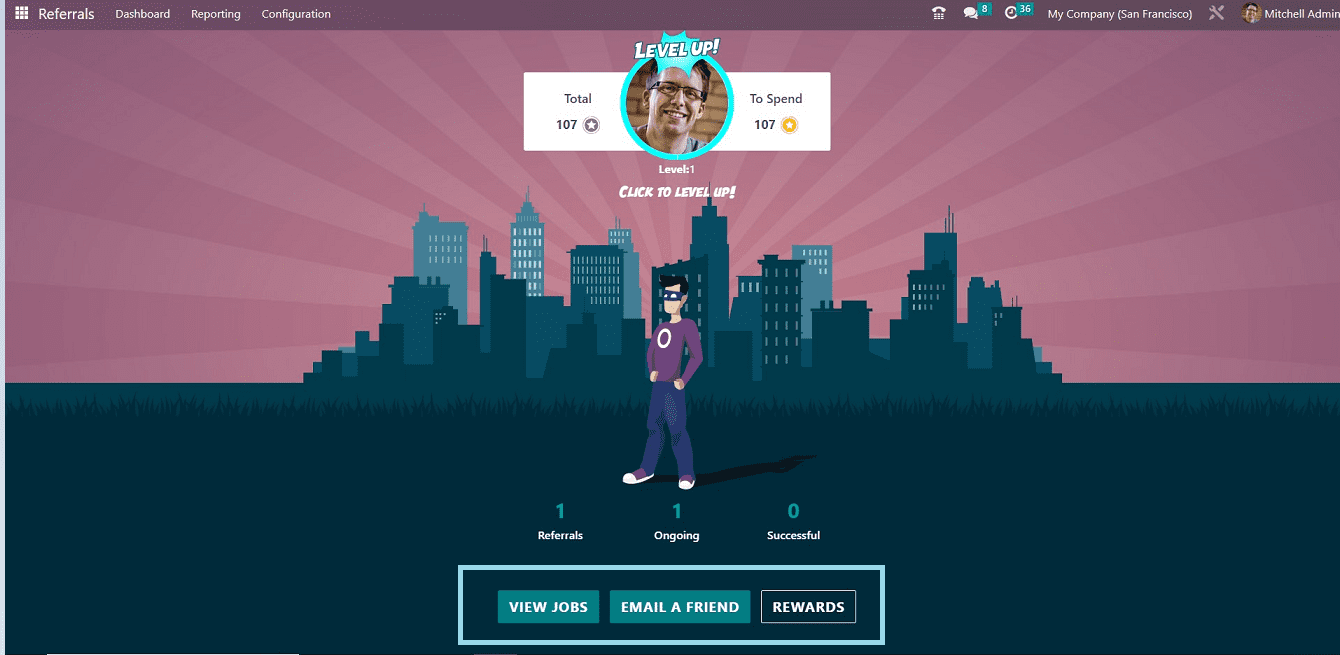
VIEW JOBS Button
As a user employee, you can refer a particular job to your friend by using the “VIEW JOBS” button available in your referral application. You can see a page where all the available job posts are arranged in a dashboard.
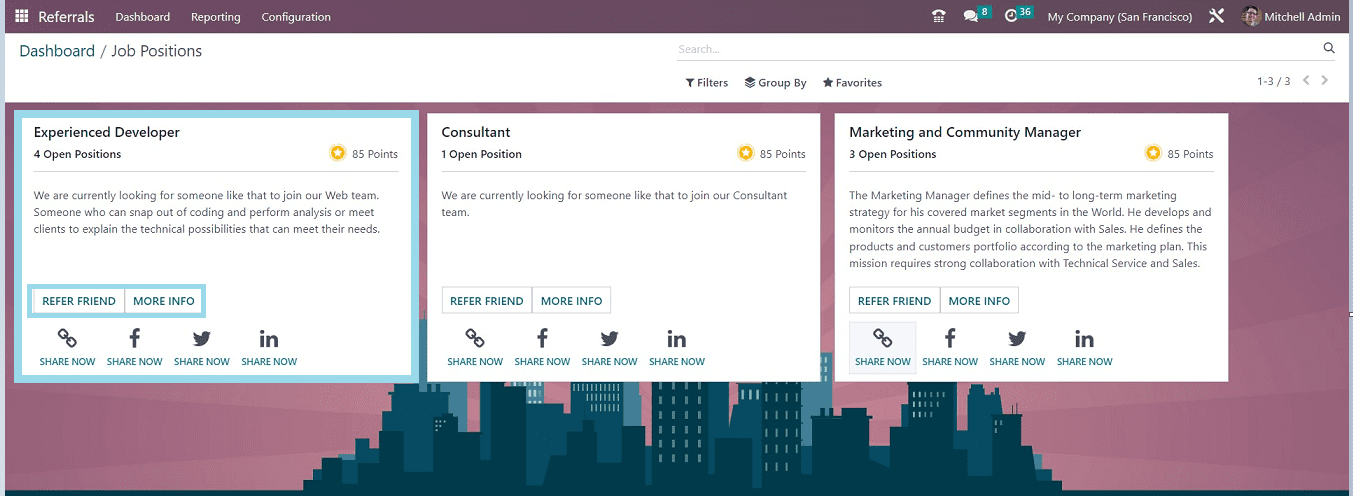
How To Refer a Friend?
The “REFER FRIEND” option allows you to send an email notification to a friend recommending the position. The “REFER FRIEND” button will open the mail setup box seen below when clicked.
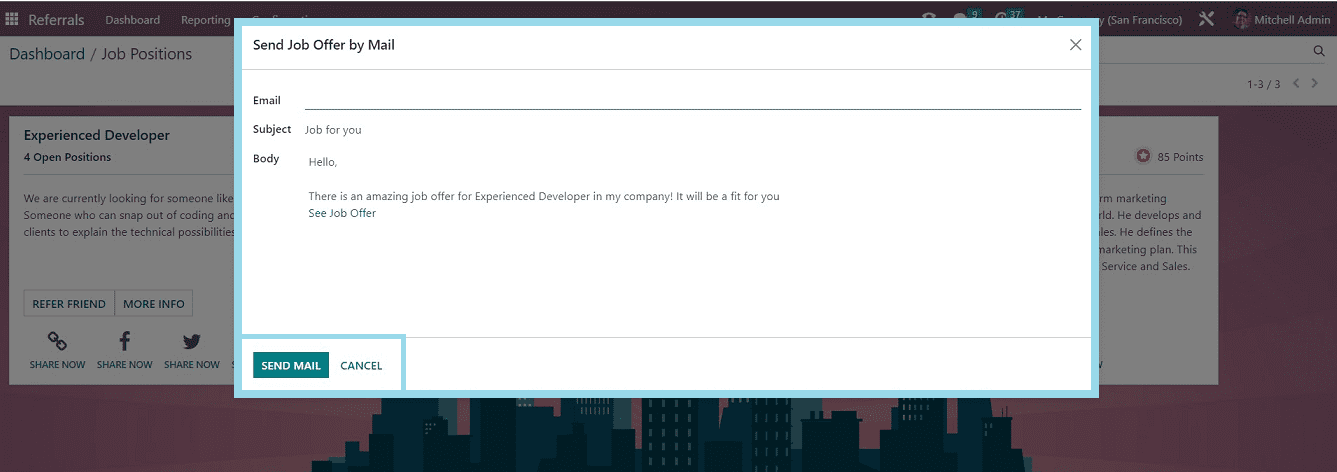
You can type your friend’s Email address in the “EMAIL” text area and also edit the “Subject” and mail “Body” fields as per the requirement. Once you have completed the editing, send the mail using the “SEND MAIL” button.
You can also send the job post through your social media handles, such as Linkedin, Facebook, Twitter, and other social media platforms. Using the respective icons available in the “Job Positions” card depicted in the screenshot below.
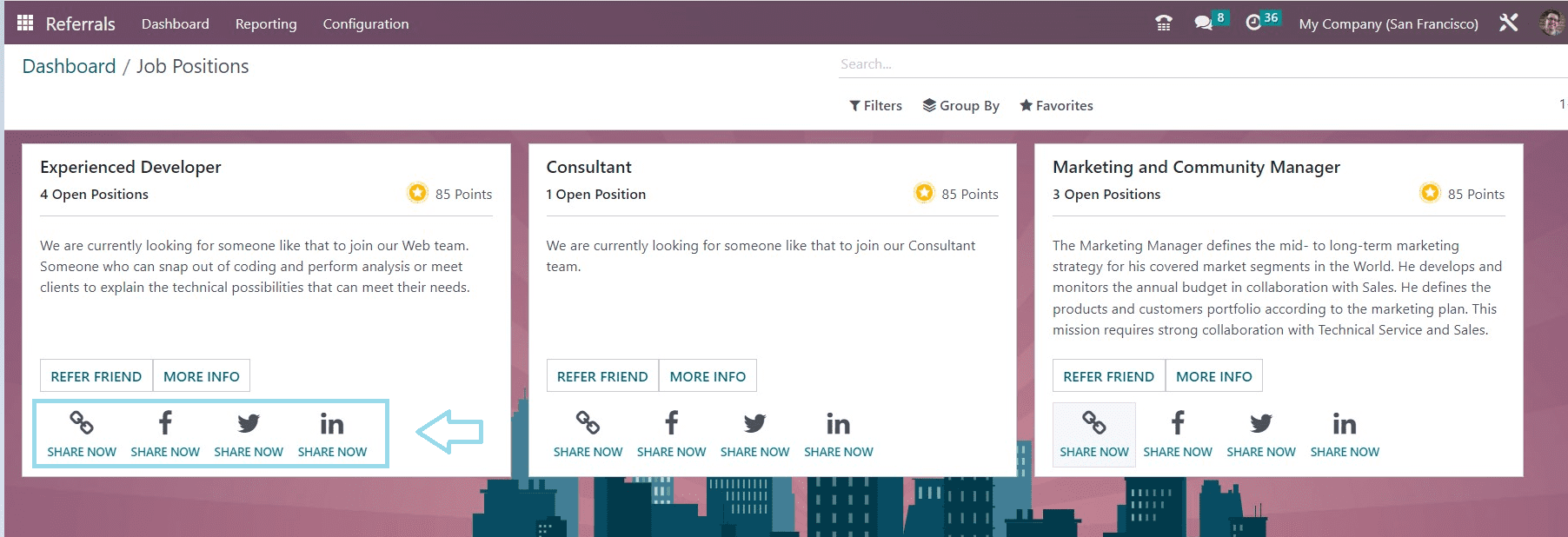
Users can see their earned points for each job position from the upper right corner of the respective job posts.
EMAIL A FRIEND button
The user can access a Send Job Offer by Mail by selecting the “EMAIL A FRIEND” button. In the Send Job Offer via Mail window, you can provide the email address, content, and topic of the job offer to the appropriate person. Click “SEND MAIL” to email your reference to the job offer after providing all the required information.
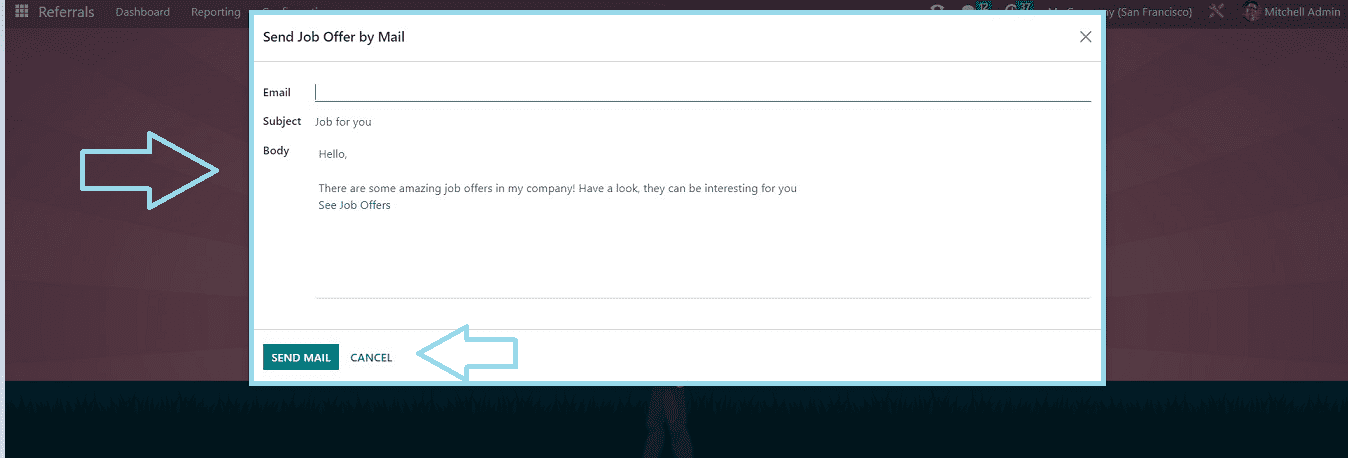
REWARDS Button
After choosing the “REWARDS” button, the total number of coupons accessible to the user is displayed. In the Rewards box, you can view the total points for each prize, as well as a description and the option to purchase the award.
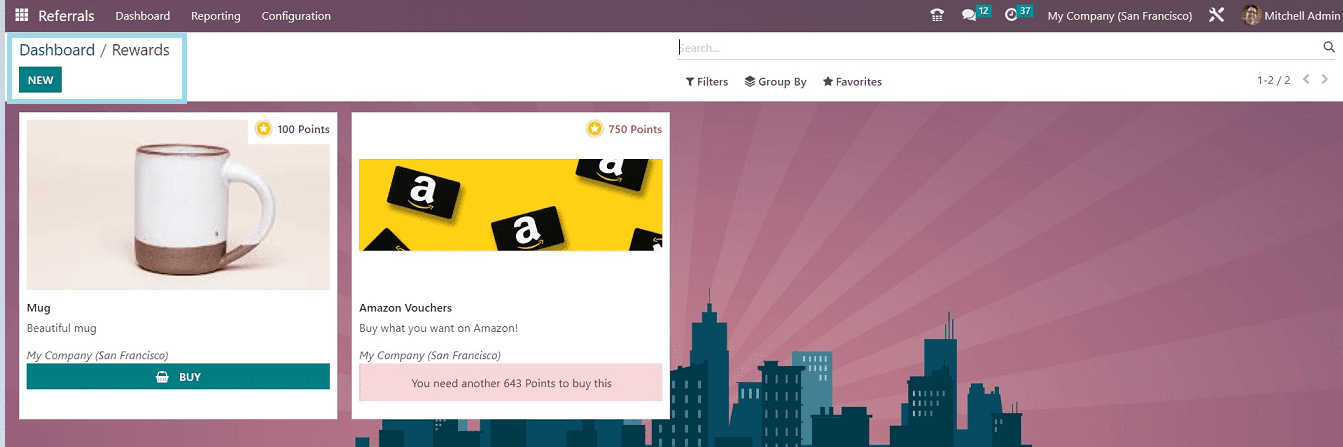
Configuring Rewards
Rewards are provided to acknowledge success, dedication, and hard work. It is given to a business or someone once they achieve success. The Odoo reference module depends on incentives and points for each reference sent by staff members in the recruiting process. Employees may use these referral points to purchase products from the company’s website or store. After selecting the “Rewards” option in “Configuration,” you can view a list of all prizes. Employees who have been awarded are listed under Cost, Company, Product Name, Activities, and List View in the “Rewards” window.
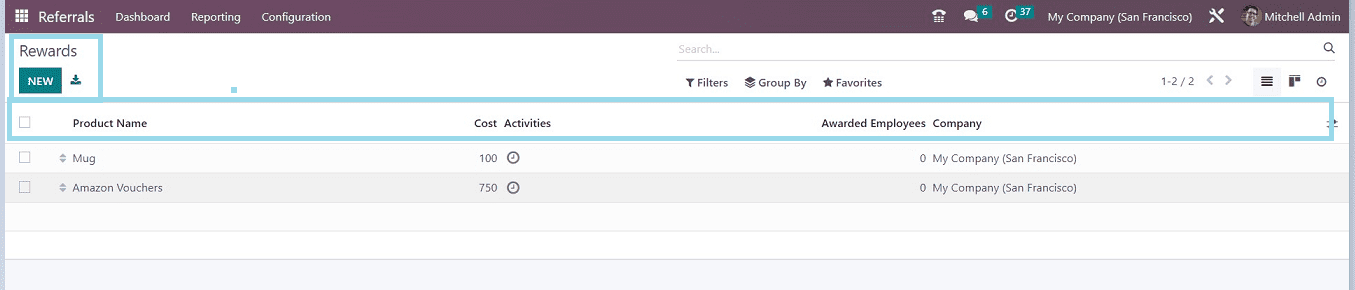
By clicking the “NEW” button, a new Reward prize can be specified in the rewards configuration form, as shown below
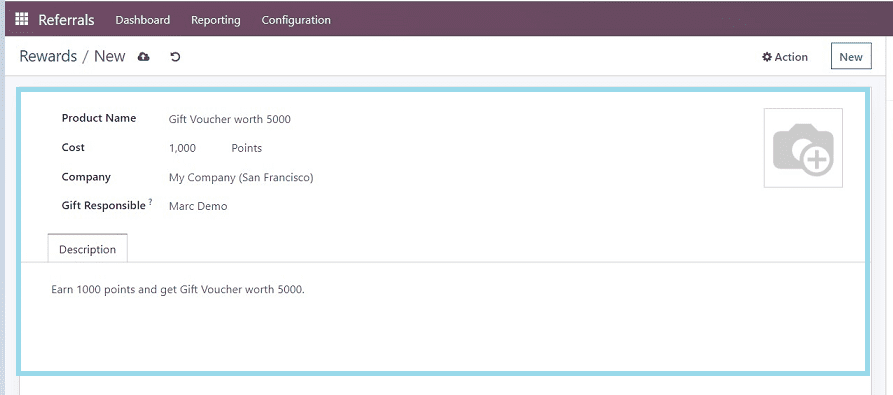
You just need to enter the prize’s name in the “Product” field of the “Product Name” form and the “Cost” section, together with the number of points needed to qualify for the reward. If required, you can provide corporate information in the “Company” line. You should also identify the person responsible for gift distribution in the “Gift Responsible” line.
The “Description” tab helps you to edit any notes or messages regarding the Reward. Finally, save the details using the “Save” icon. Now you can see the newly created reward is added to the homepage dashboard in the “Rewards” menu, as shown in the screenshot below.

Also, the new reward will be added to the “Rewards” button found in the “Dashboard” menu illustrated in the screenshot below.
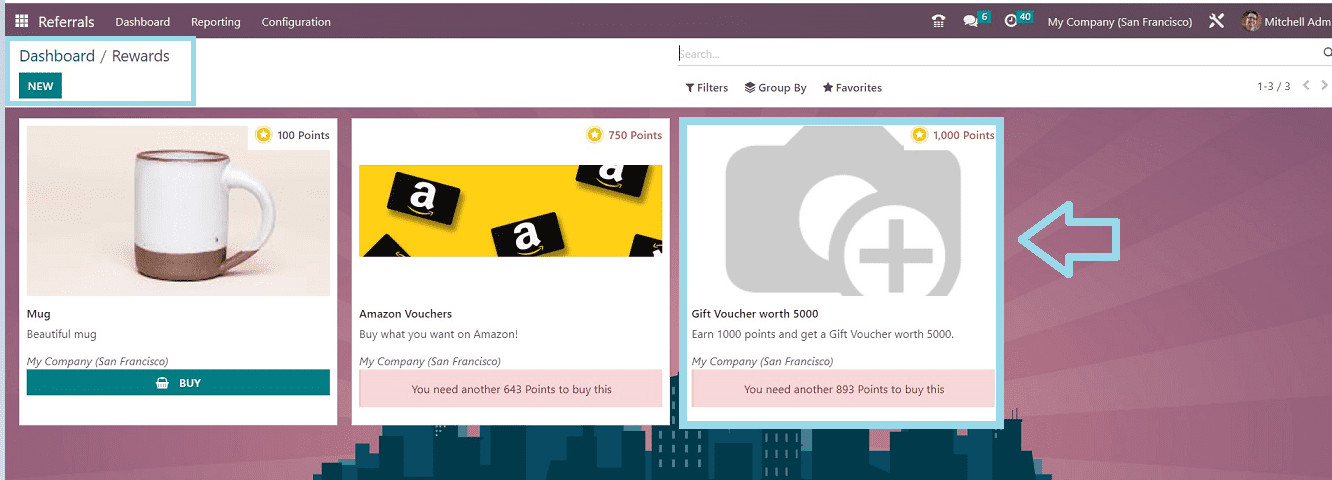
These are the features offered in the Odoo 16 Referral Module’s ‘Rewards’ section. Employees can keep track of their own reward points as well as their colleagues’ points. New reward points can be configured by administrative users, who can also control the ‘Rewards’ section.


