Proposing credit to customers is essential for a business to become more competitive. Every organization or business must have proper procedures in place that identify what payment terms a customer will receive and how many credits wants to be granted. The Credit Limit aspect will be most beneficial for encouraging customers to gain higher value and quicker payments to keep them under their limit.
By implementing this advanced feature, credit limits, companies can enforce a credit hold policy for delayed, not paying, or for the type of customers who have exceeded their credit limit without any relevant reasons. The Credit Limit option helps the organization to strictly follow the collection strategy procedures in order to track payment of invoices and also to supervise and enforce credit limits. This credit limit will be very effective for setting a limit for a bad debt a company is exposed to.
The Sales Credit Limit is the latest feature introduced in the Odoo 16 version. The new feature is available in the Configuration Settings of the Odoo 16 Accounting module.
In this blog, Let us have a look at the Sales Credit Limit in Odoo 16.
In order to view the functionality, let us open the Settings window of the Accounting module using the Settings menu available under the Configuration tab.
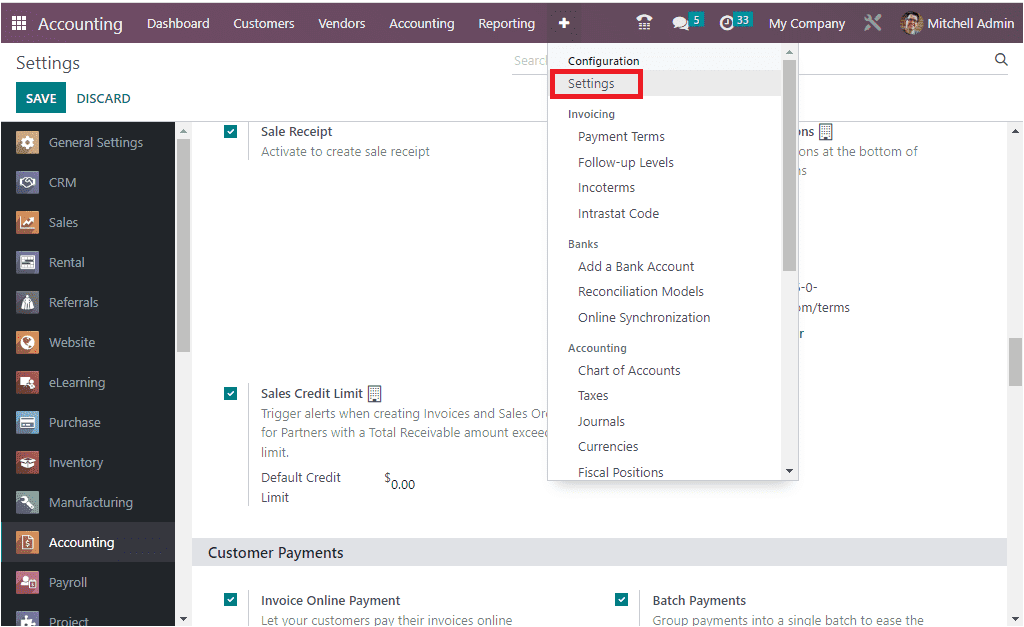
You can access the Sales Credit Limit feature under the Customer Invoices section in the Settings window. Have a look at the screenshot below.

The Sales Credit Limit feature is very convenient for triggering alerts when creating invoices and sales orders for partners with a total receivable amount exceeding a limit. Also, the system offers you an option for setting a Default Credit Limit where you can set a credit limit based on your business requirements. Likewise, in the customer Contact form, you can see the option to set up a credit limit.
To view the CREDIT LIMITS in the Customer creation form. Let us open the Customers window. In the Customer creation form, under the Accounting tab, you will be able to set the credit limits. In the CREDIT LIMIT section, you can see the Total Receivable field, where you can provide the total amount this particular customer owes you. Further, the Partner Limit can be enabled for setting a partner limit. When you activate the Partner Limit option, the default partner limit that we set on the Settings window will be displayed. That is, in Settings, we set 120 as Default Credit Limit. As a result, while activating the Partner Limit option under the Accounting tab of the Customers window, the amount of 120 is automatically depicted as shown in the image below.
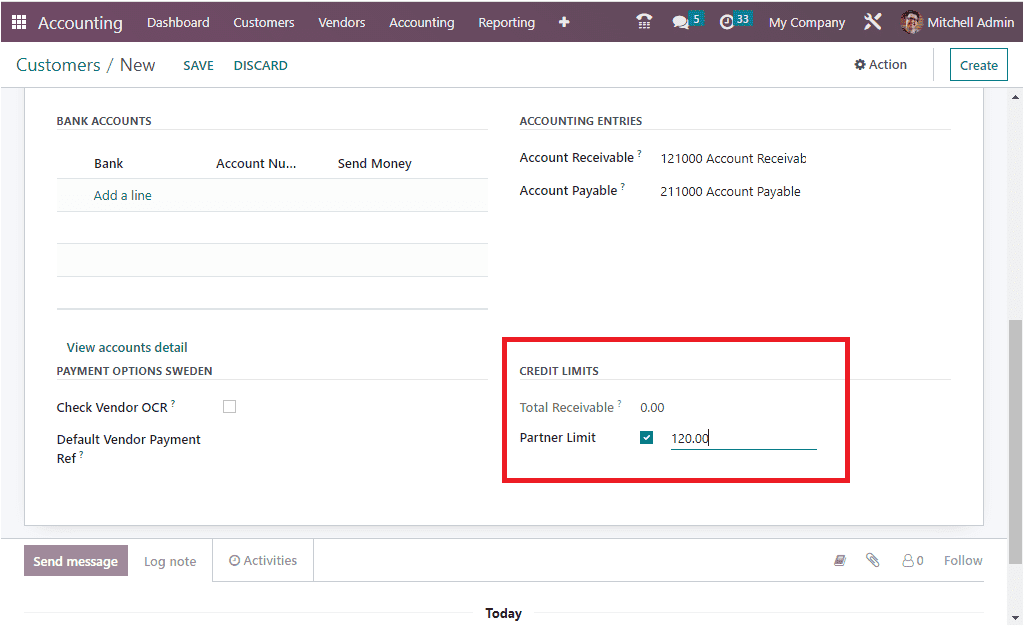
It is also possible to change the Partner limit from here itself. This will be very useful for setting different partner limits for different customers.
Now let us check how it will work.
For that, let us select a customer. So we can click on the Customers menu icon to be available under the Customers tab to get into the Customers window.
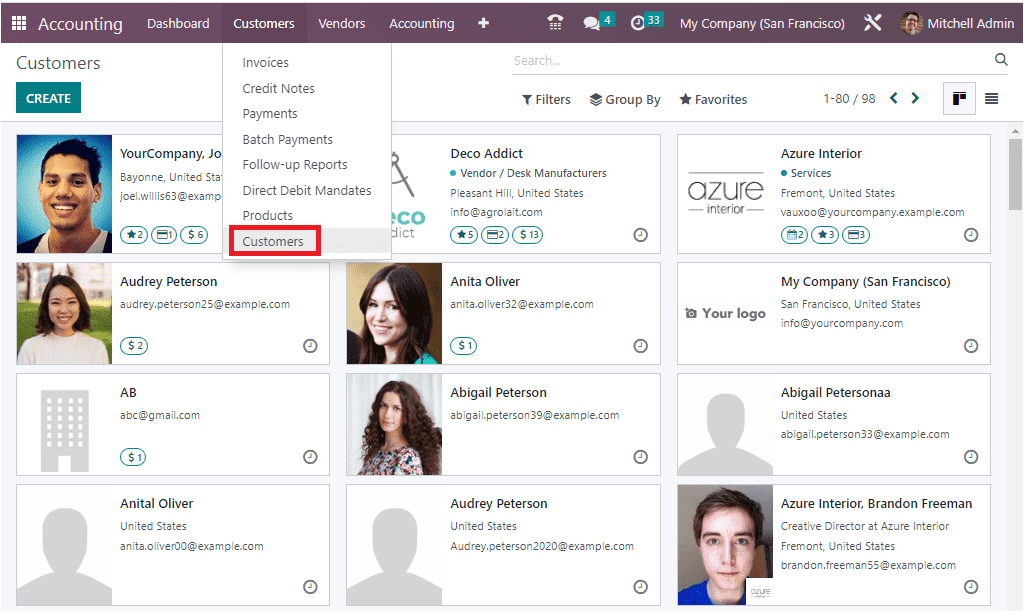
Here we can choose any of the customers. Let us select Azure Interior, and we can set a credit limit for the customer. For setting a credit limit, let us open the Accounting tab available in the window.
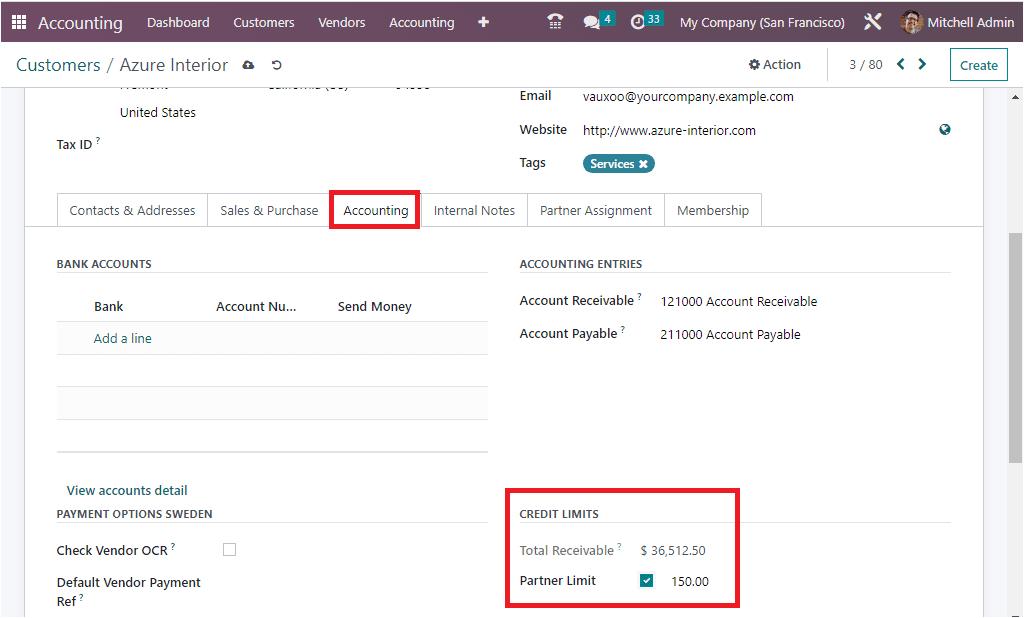
Here we set the Partner Limit as 150.00. The Total Receivable amount is 36,512.50. Now let us create an invoice for the customer. So we can choose the Invoices menu icon for navigating into the Invoices window. Click on the CREATE icon to set up a new invoice for the Azure Interior. Then you can allocate Azure Interior as a Customer. The moment you choose the Azure Interior, you will depict a message that the customer reached the credit limit, as shown in the image below.
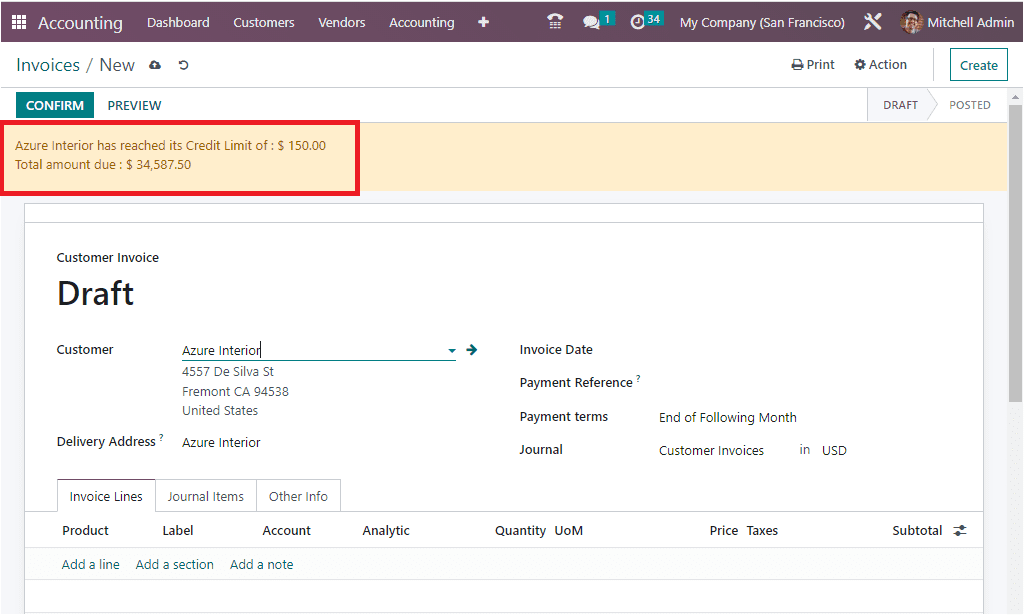
This way, the Odoo system trigger alerts when creating invoices and sales orders for customers with a total receivable amount exceeding a limit.
To know more new features in Odoo 16, refer to the following blog: What are the New Features in Odoo 16


