One of the most used currency transactions in the World is the US dollar. In the United States, USD is the official currency for any purchase or sale, and its symbol is ‘$.’ USD plays a significant role in the world economy and foreign exchange trades. Most international transactions occur with the USD currency for personal or business needs. Countries such as the United States of America, Guam, The British Virgin Islands, Bonaire, American Samoa, Panama, and more used USD currency for transactions. Some companies face difficulty in managing currencies as per each country. Using Odoo 16 Accounting application, we can remove the worries of currency management in an organization.
This blog depicts the setting of US Currency within the Odoo 16 Accounting module.
The Accounting section of Odoo 16 Accounting module assists in configuring currencies, taxes, and more for the users. It is easy to receive bills and invoices or track transactions in the primary currency of your company. Next, let’s see the procedure of generating USD as the primary currency in the Odoo 16.
How to Formulate USD as the Main Currency in a US Company within Odoo 16?
Management of various currencies according to each country is made possible through the Odoo 16 Accounting module. All your created currencies record are accessible by choosing the Currencies menu in the Configuration tab. In the Currencies window, we can view data related to each currency, such as Symbol, Last update, Current Rate, Currency, and more. To develop a new currency, USD, click the CREATE icon marked in the screenshot below.
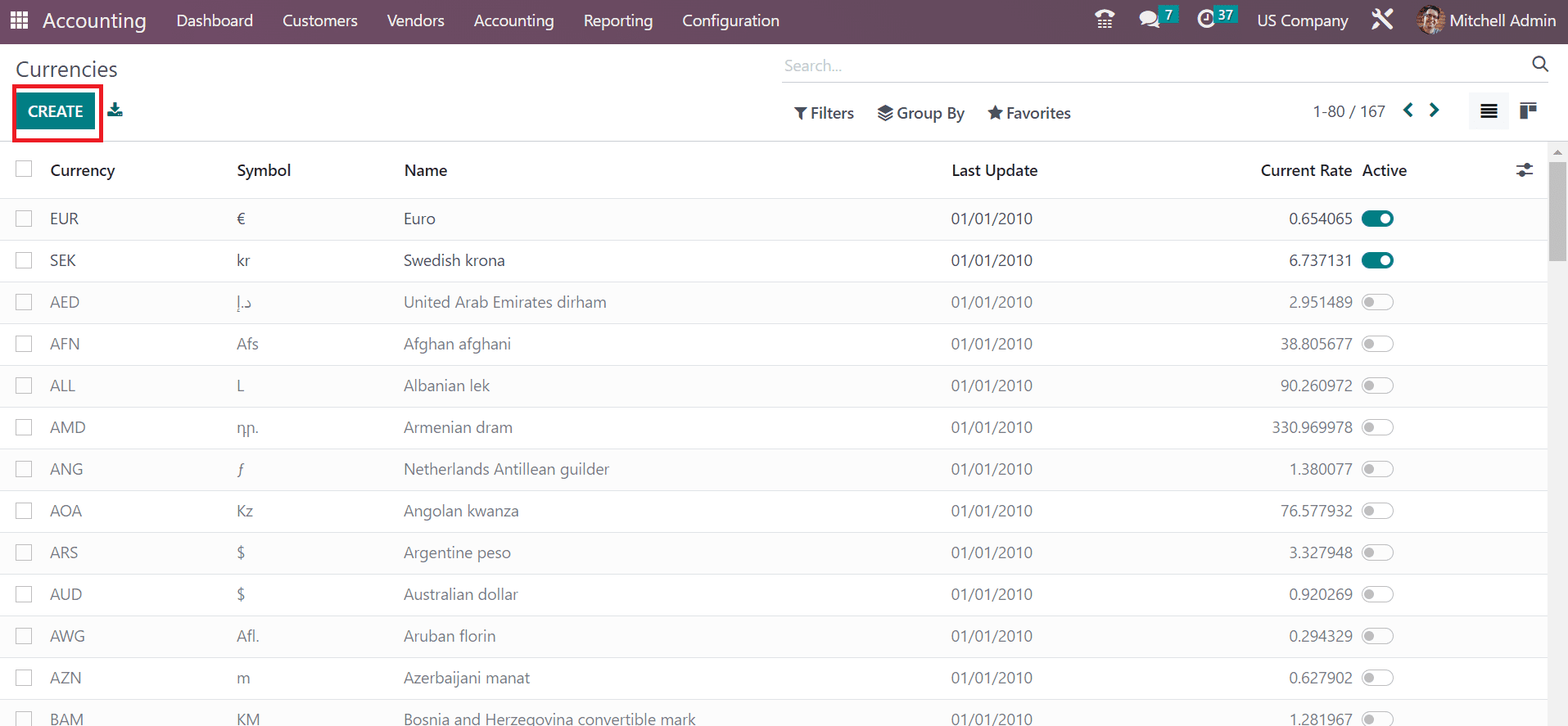
Enter the currency code within the Currency field as USD. Later, apply the full name of your currency in the Name field as United States Dollar, as mentioned in the screenshot below.
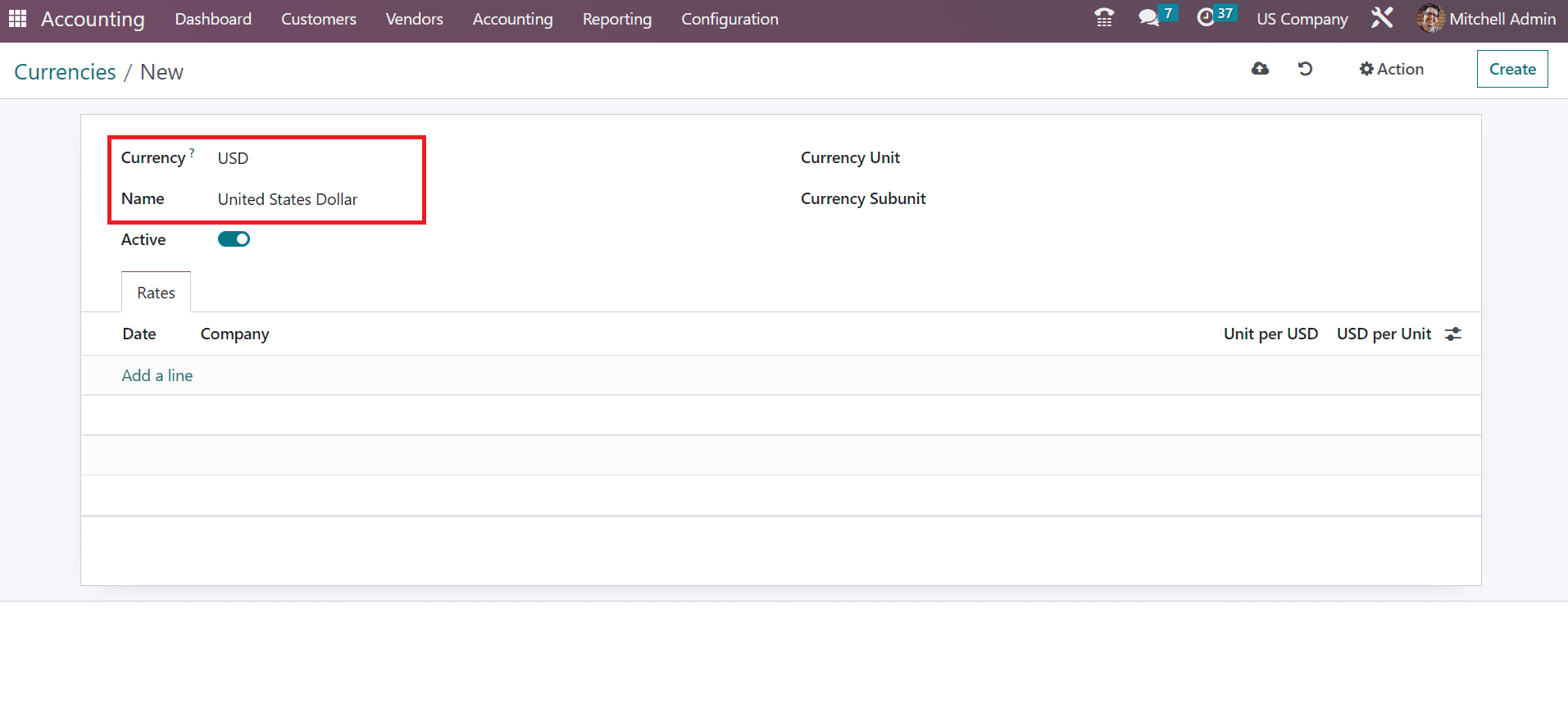
To activate the specific currency on Odoo 16, you must enable the Active field in the Currencies window. Afterward, specify the unit of money used on a particular currency in the Currency Unit option. We added Dollars as a Currency Unit and entered the fraction of the central unit under the Currency Subunit field, as denoted in the screenshot below.
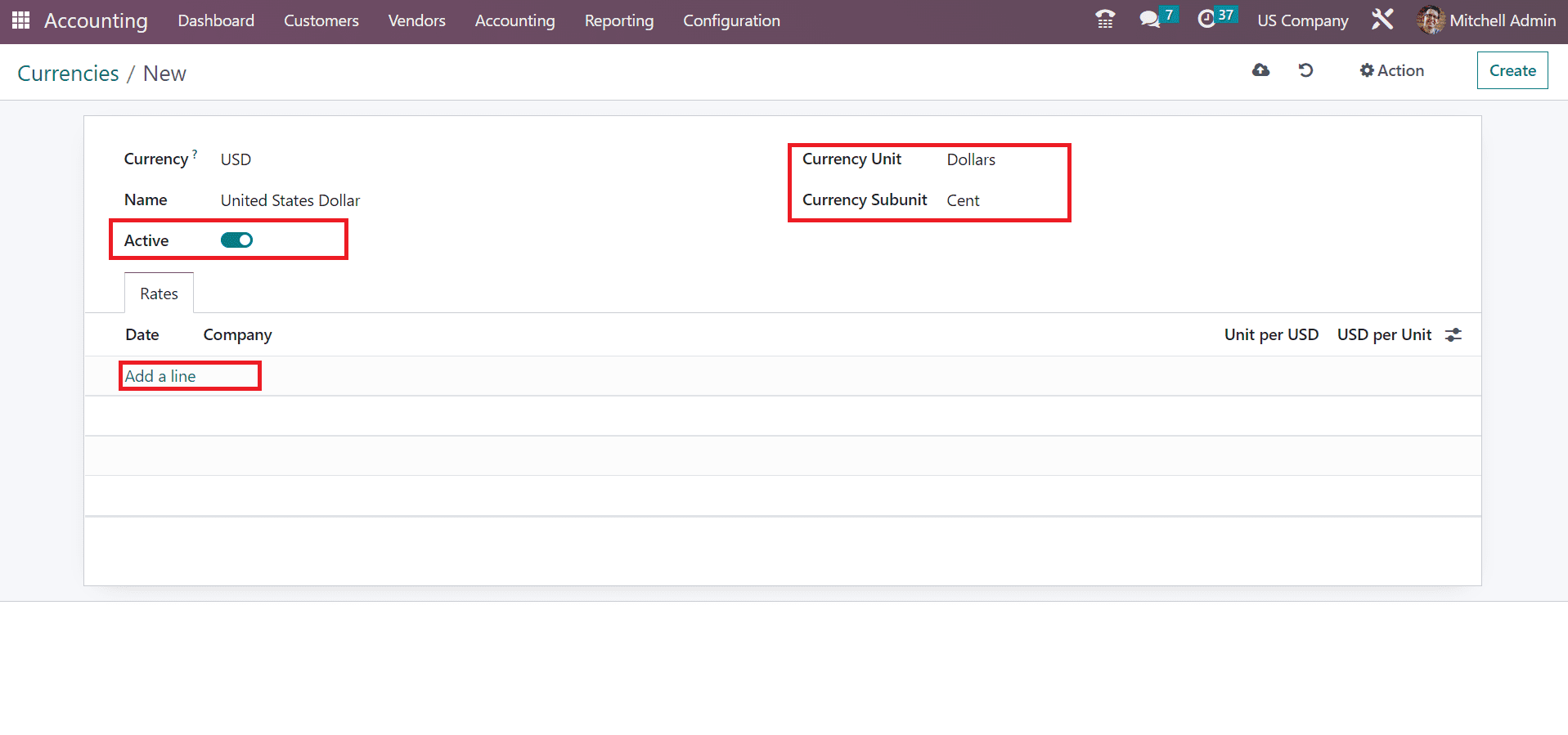
Users can mention the currency rate after pressing the Add a line option below the Rates tab. A new space opens before the user chooses the date and Company as US Company. Moreover, the user can add currency exchange rates under the Unit per USD section. After adding the USD per Unit of your currency, all data is saved automatically.
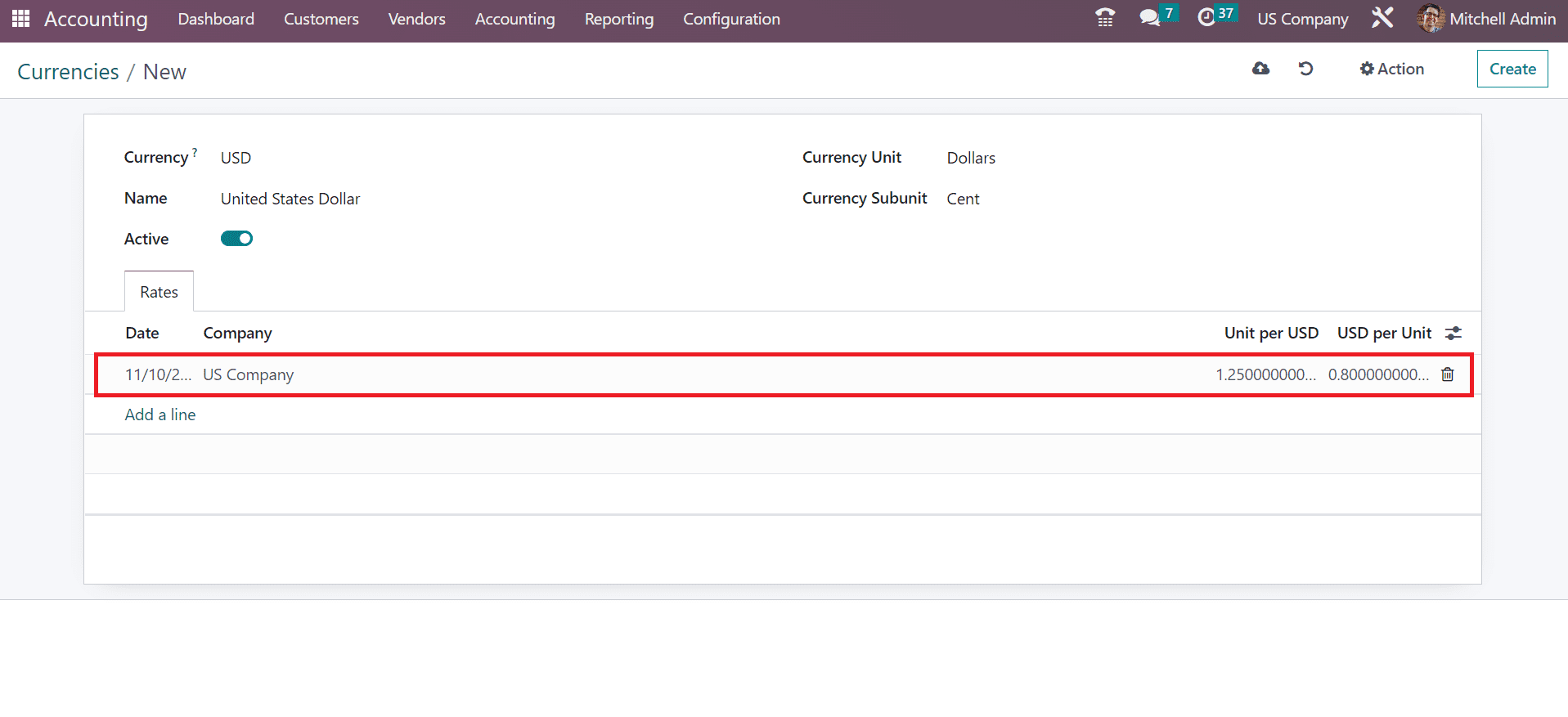
You could delete the record quickly if you did not need currency rates. The created currency, USD, is visible on the main Currencies window, as depicted in the screenshot below.
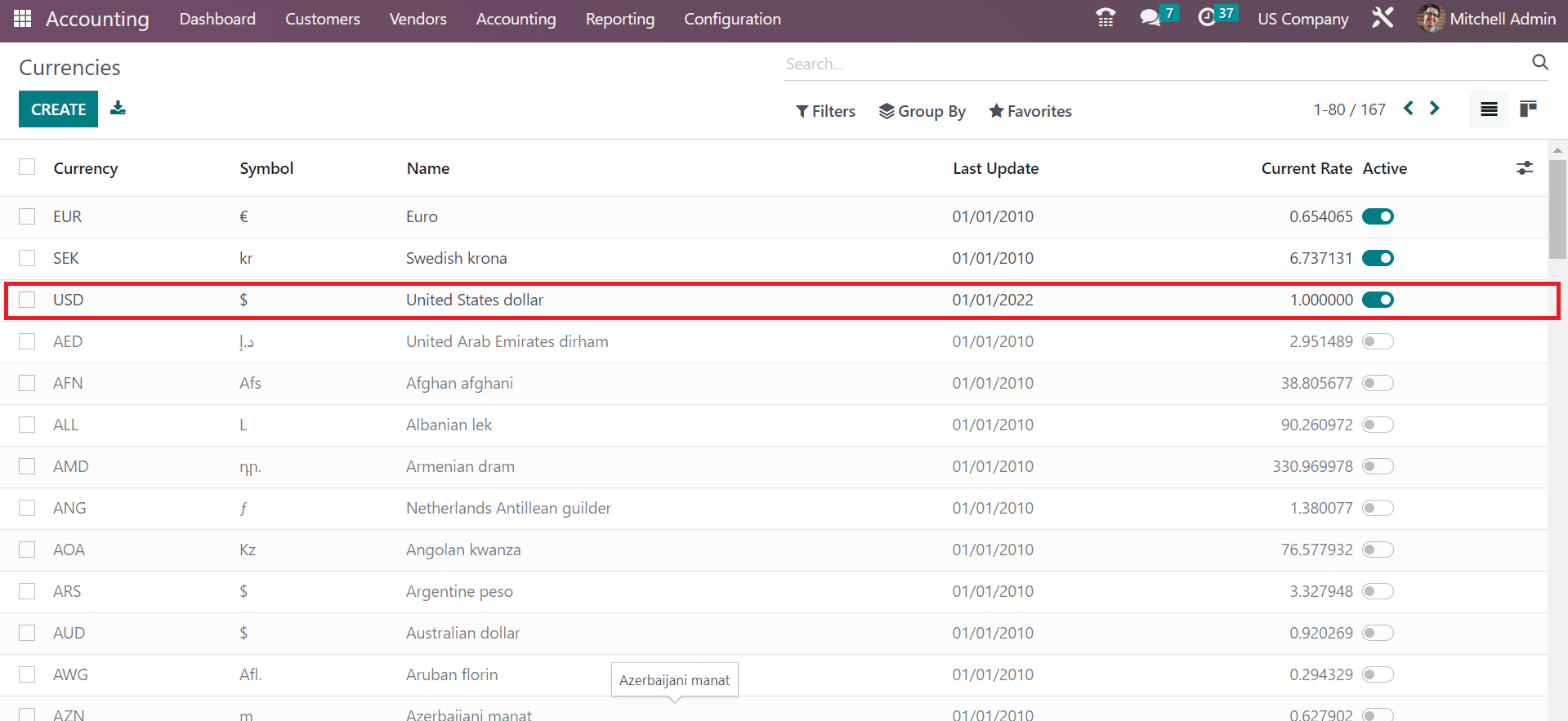
Next, we can move to the Settings window of Odoo 16 Accounting. It is possible to manage the primary currency as USD. You can obtain the Currencies section on the Settings page for that purpose. Choose USD in Currency field under the Main Currency title, as demonstrated in the screenshot below.
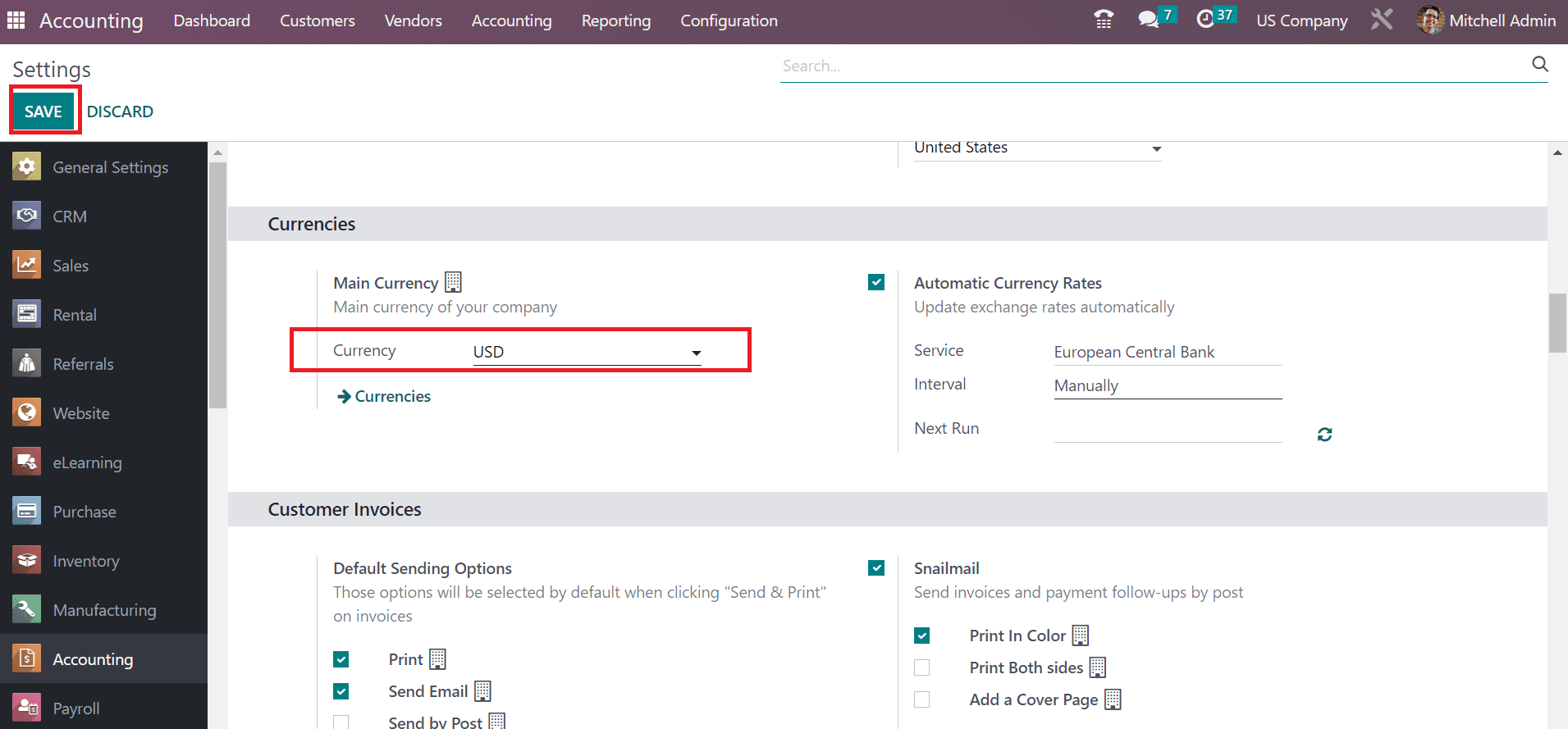
Select the SAVE button once choosing your currency. So, USD becomes the primary currency of your US Company for all transactions.
To Define a Customer Payment using USD in the Odoo 16 Accounting
We can develop payments for customers based on USD within Odoo Accounting. You can obtain the Payments menu from the Customers tab, and a list of all payments is acquirable. In the List view, we can see the information, including Journal, Date, Amount, Payment Method, etc. By selecting the CREATE icon, we can make a new payment for a customer, as portrayed in the screenshot below.
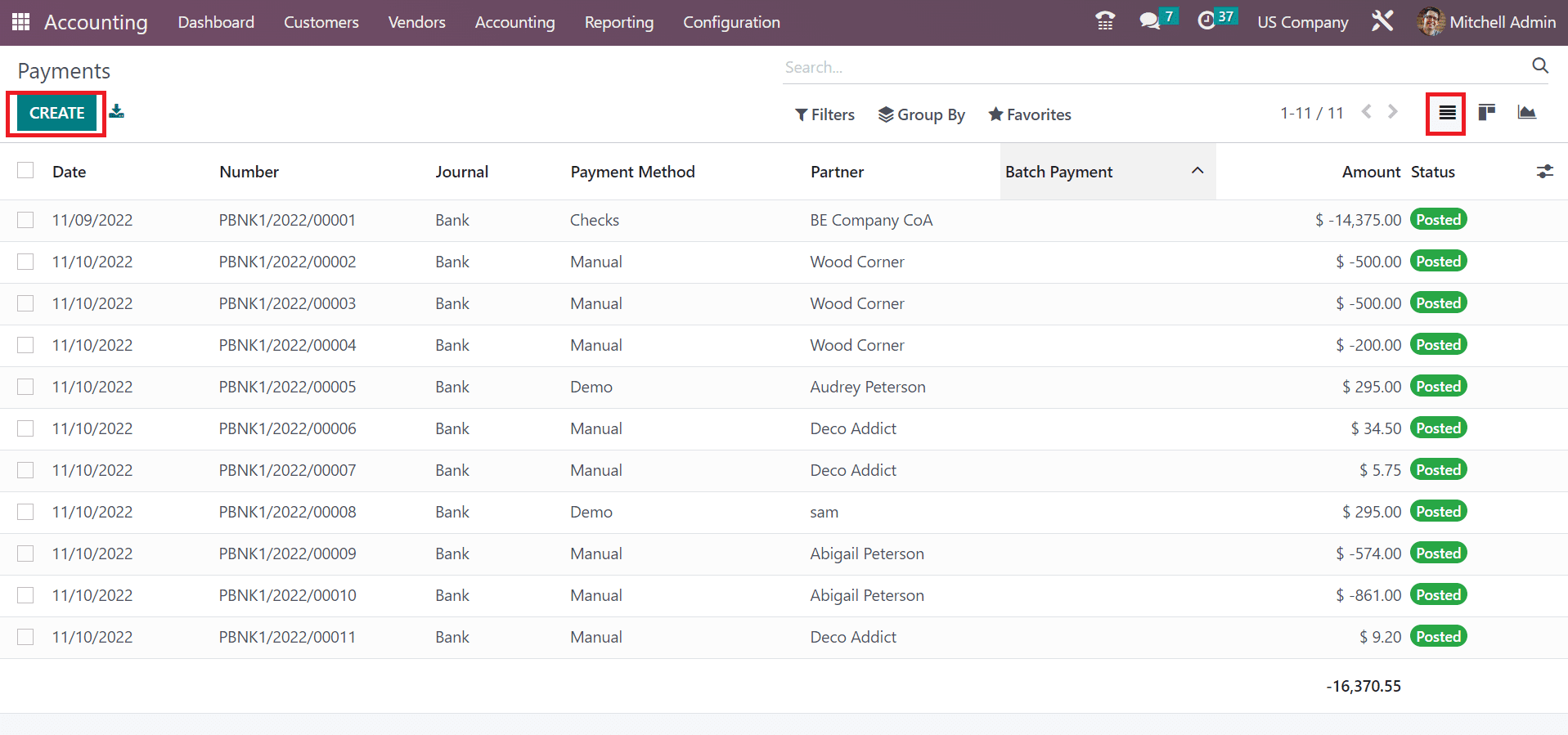
The Payments screen automatically creates a second payment in a journal once activating the Internal Transfer option. The Payment type is classified as Receive and Send. We activated Send option as the Payment type for customers, as signified in the screenshot below.
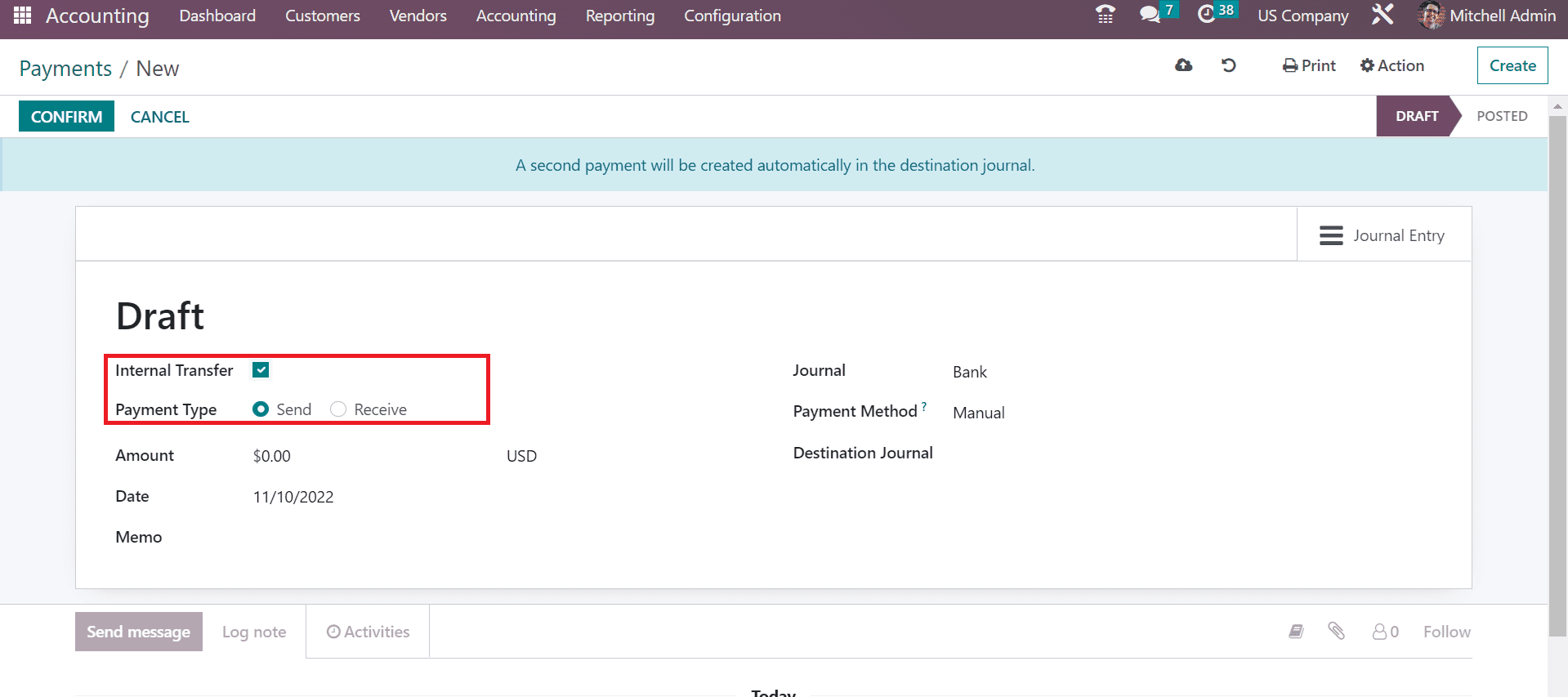
You can add the price for customers in the Amount field as USD. We applied $100 in the Amount field and picked the date for payment, as presented in the screenshot below.
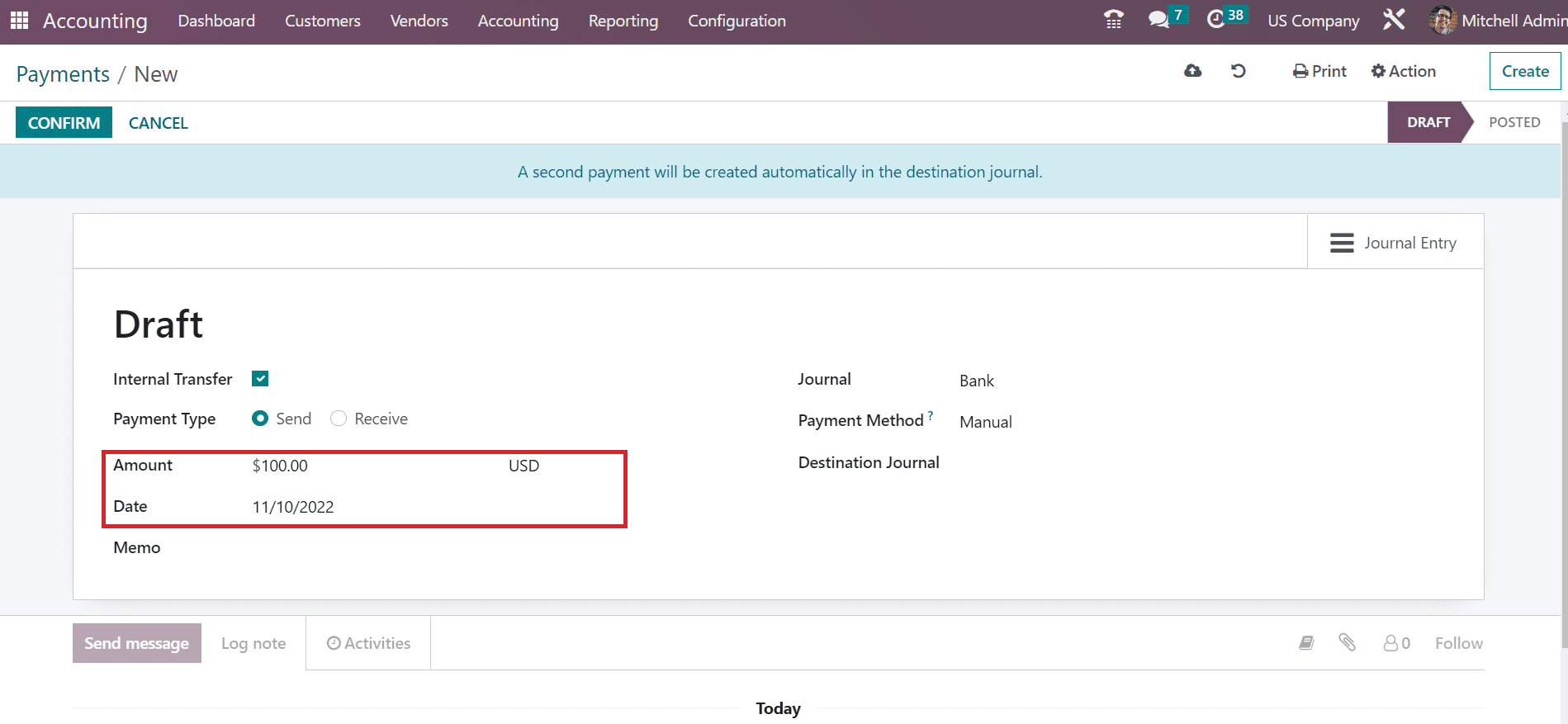
USD is automatically viewable in the Amount field because we set it as the main currency of the US Company before. Furthermore, we set the Journal as Bank for customer payment. The method for customer payment is classified as Manual, checks, and NACHA. Choose the Manual option as the Payment Method for your customer, as exemplified in the screenshot below.
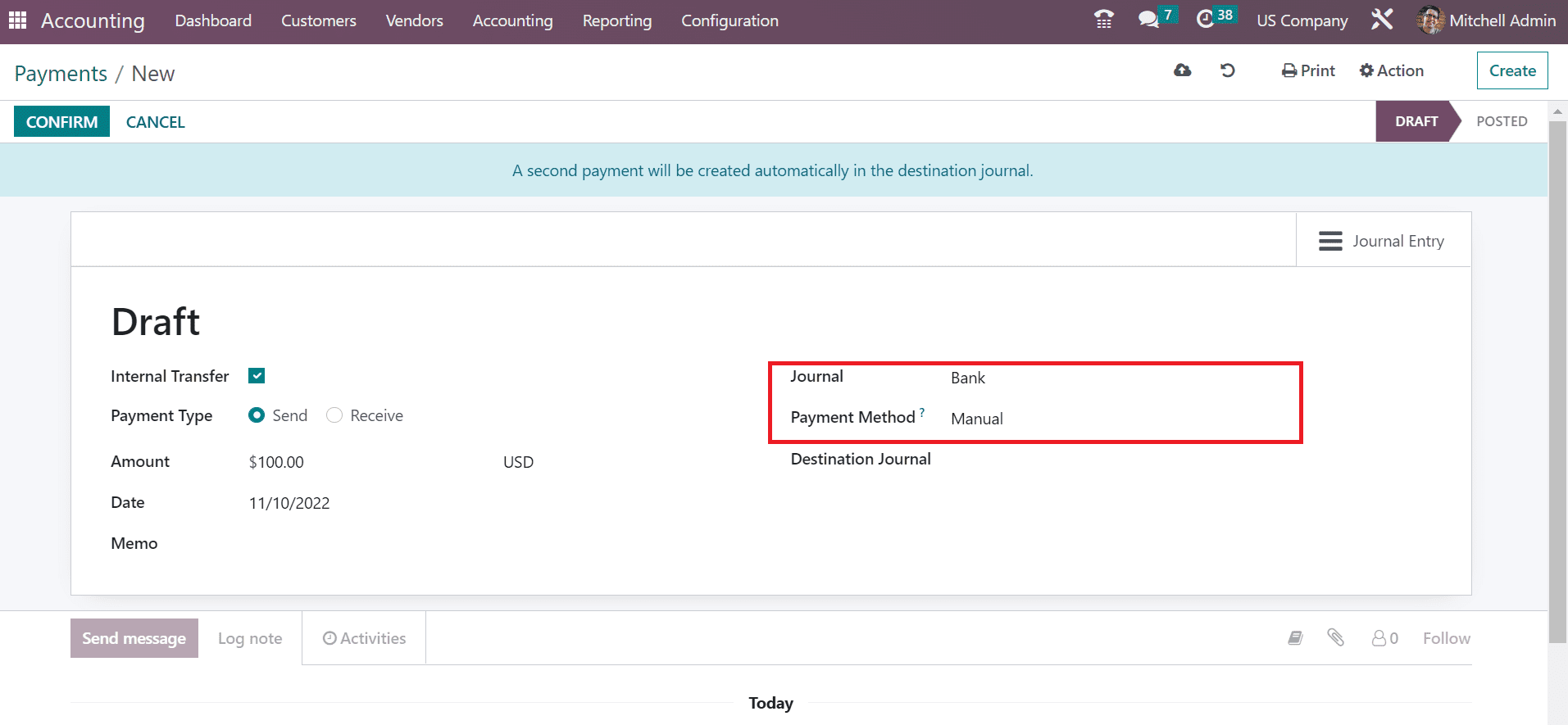
Details about your payment are manually saved in Odoo 16. Later, we can validate the payment after clicking on the CONFIRM button, as illustrated in the screenshot below.
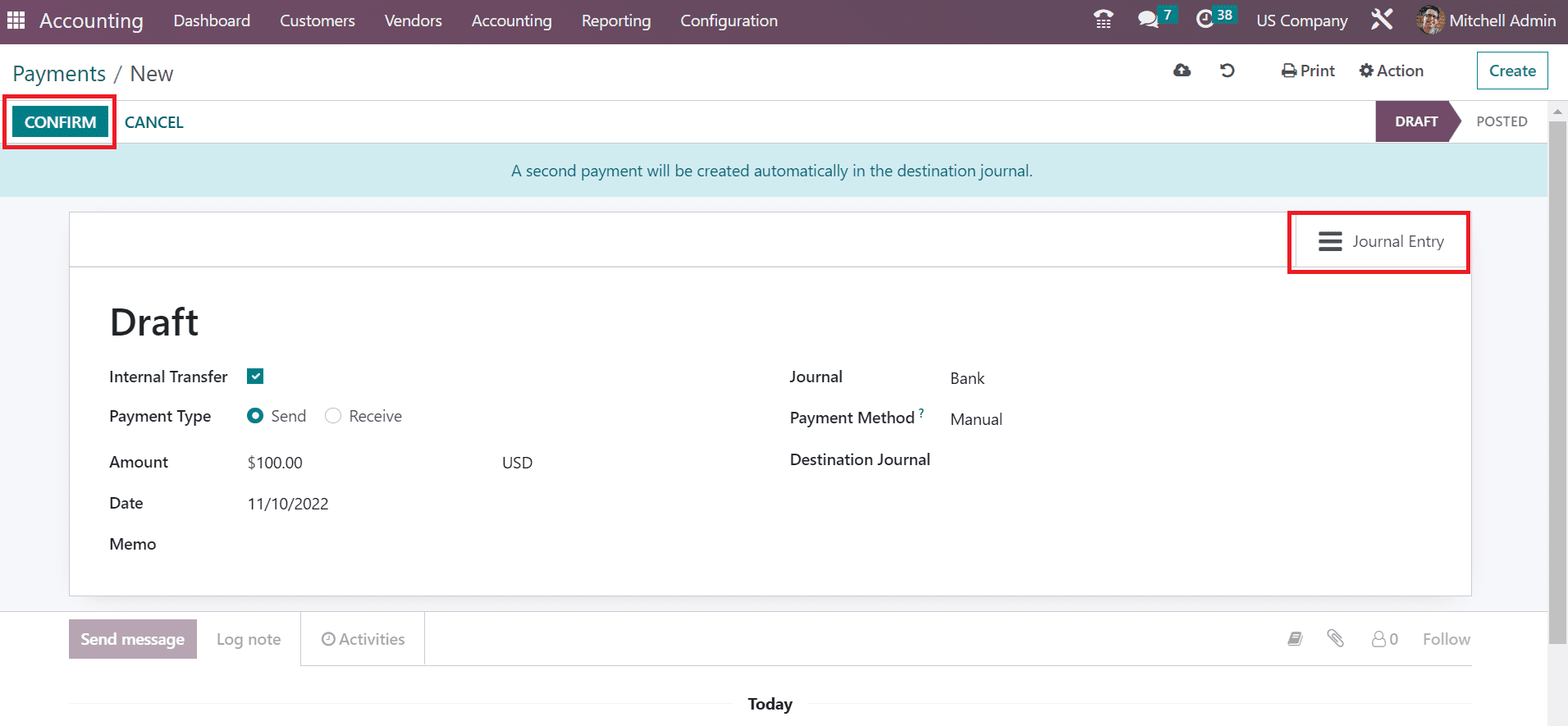
After the confirmation, customer payment is posted quickly in the Odoo 16. You can access the journal items accounts related to your payment by clicking on the Journal Entry field. Users can identify the balance of debit, credit, account, labels, and more under the Journal Items tab.
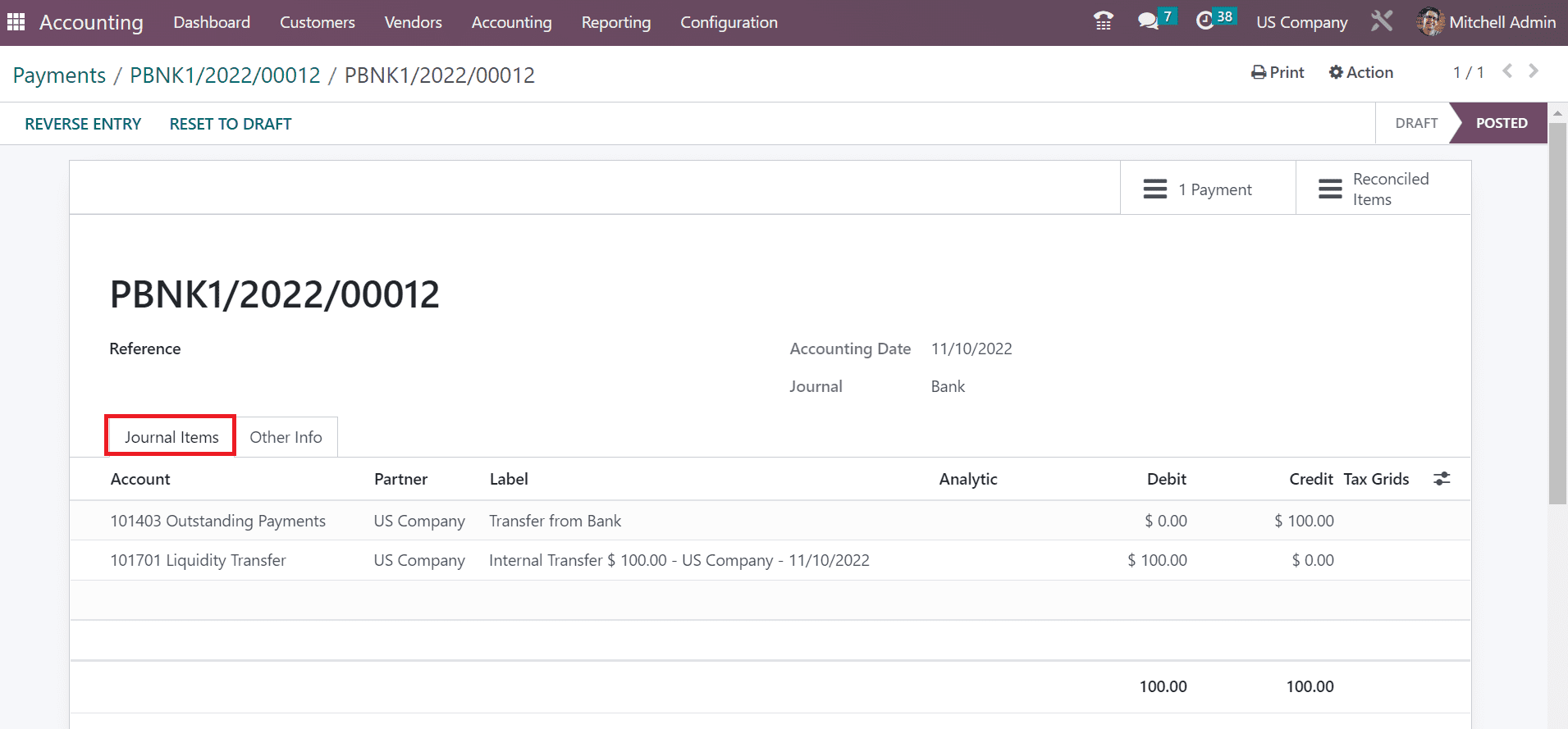
We can also mention the currency once creating an invoice for a customer. You can acquire the Invoices menu from the Customers tab and select the CREATE button, as identified in the screenshot below.
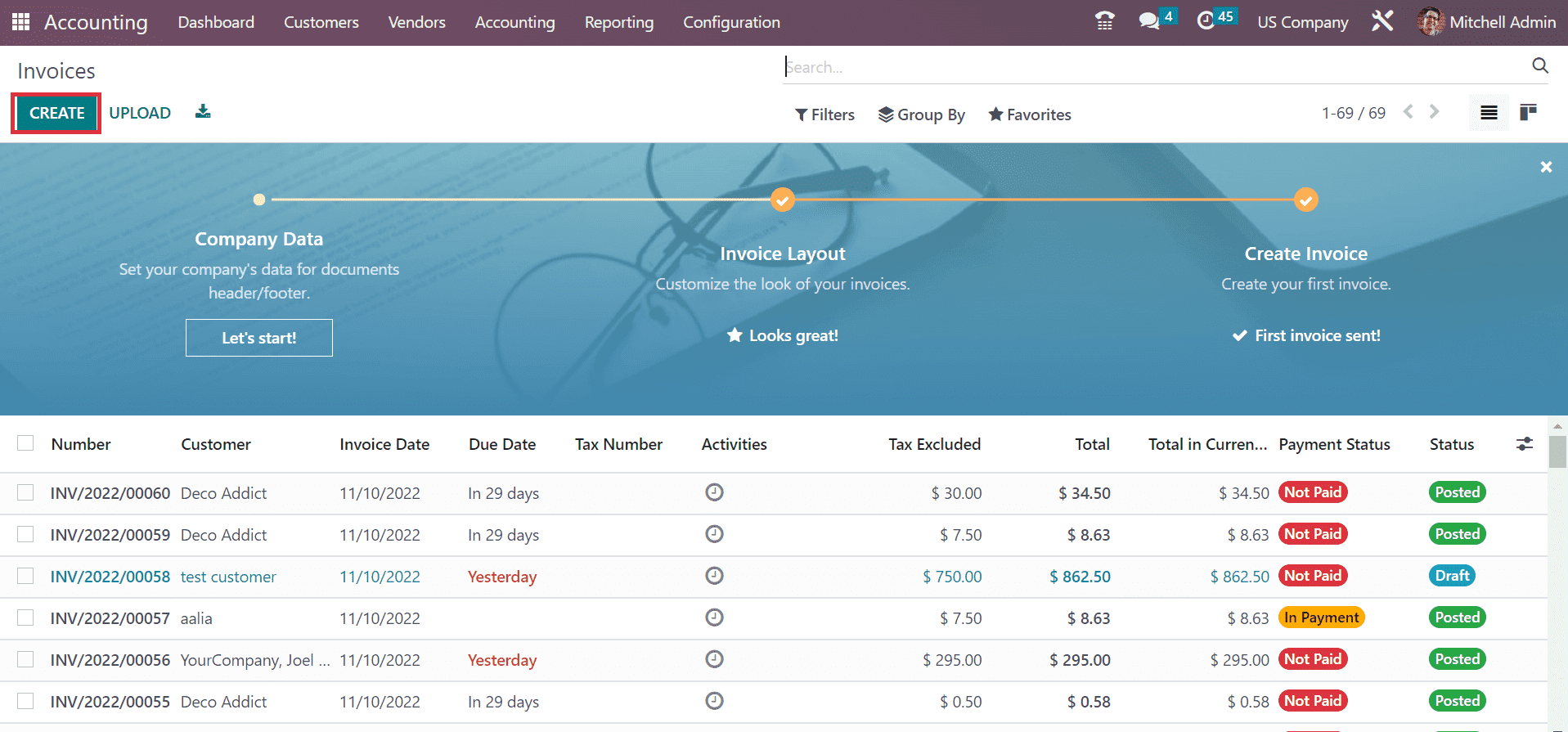
Pick your customer as a US Company on the new page, and the address is manually visible to the user. Afterward, the user can mention the Invoice and Due date separately in the Invoices window, as described in the screenshot below.
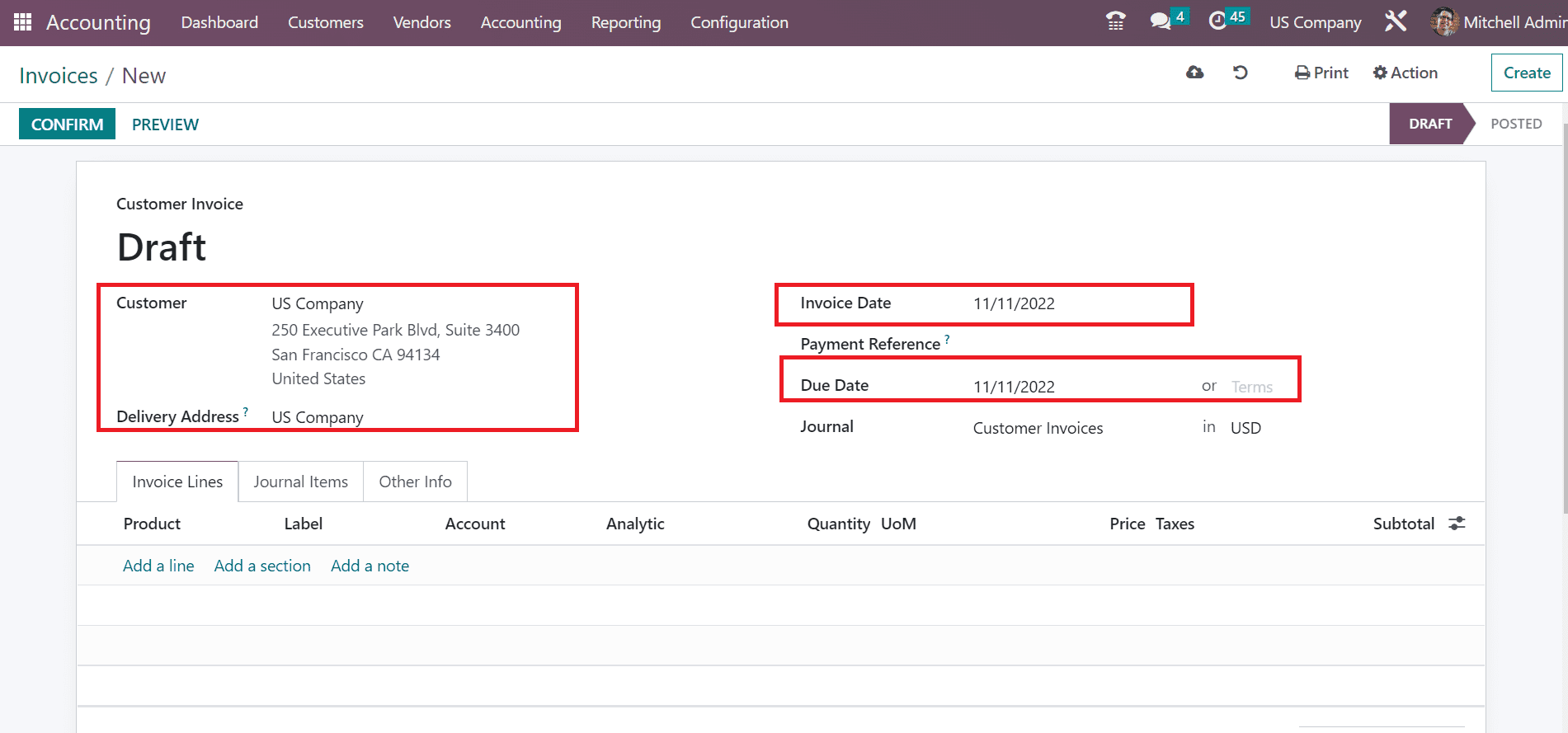
In the Journal option, the user can select the created currency, USD, and a specific journal for the invoice. After selecting the currency, pick your product below the Invoice Lines section.
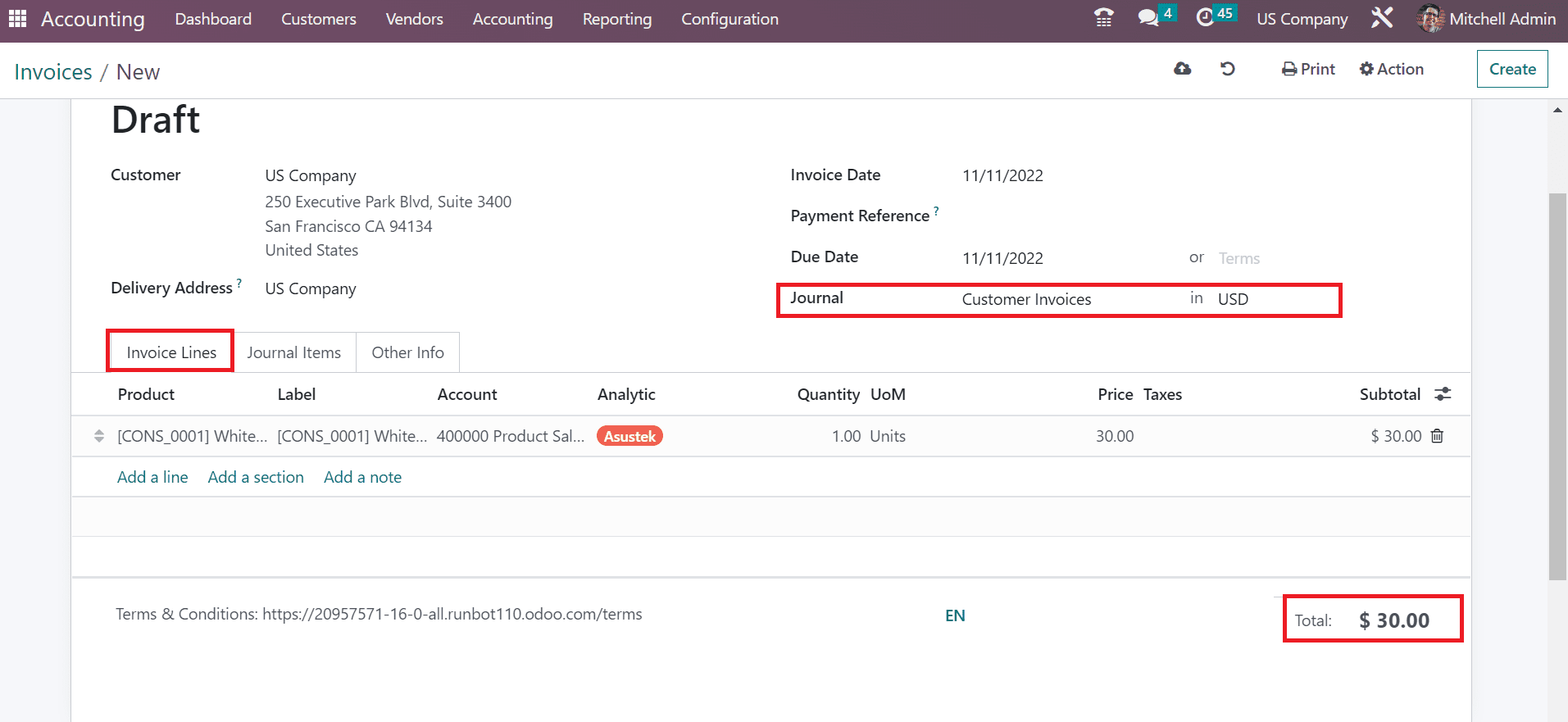
Here, you can see that an item’s total price is accessible in dollars because we choose USD as a Currency. After entering the information, the user can confirm the order and proceed with the customer invoice.
Currency setup based on the specific country location of your company is made simple through Odoo ERP support. In the Odoo 16 Accounting module, we can efficiently set primary currency and apply it to customer invoices or payments. It is easier to boost company workflow after validating your currency data in Odoo 16.


