Recruitment is the process of appointing employees after selecting the most suitable candidates from a list of candidates. The selection process can be completed using different methods. The process takes a lot of time and effort. Usually, the recruitment process is carried out in an organization by the human resources wing of the organization.
A recruitment process needs the coordination of all departments. It also requires the involvement of an efficient team to review the applications of all candidates and shortlist the applicants. In short, we can say that recruitment is a process that needs frequent follow-up and management. It covers all tasks from the creation of job positions to the appointment of the candidate as an employee.
A recruiter should make sure that they get the best candidates. The business or the organization will benefit only if the recruitment is completed efficiently.
Major recruitment tasks of HR team
– Create Job vacancy
– Invite application
– Sort and manage application
– Conduct interviews
– Verify documents
– Shortlist candidates
– Prepare and manage contracts
– Create employee
Highlights of Odoo 14 Recruitment
– It helps us to create job positions
– Publish vacancies on the websites
– Review applications
– Manage Job Applications
– Create
– Create refuse reasons
– Manage departments
– Plan activity types
– Efficient Report Analysis
How to use Odoo 14 Recruitment Module?
We can now check the use of Odoo 14 Recruitment Module
For using this efficient software support to manage recruitment processes, we first have to install the recruitment module from Odoo Apps.
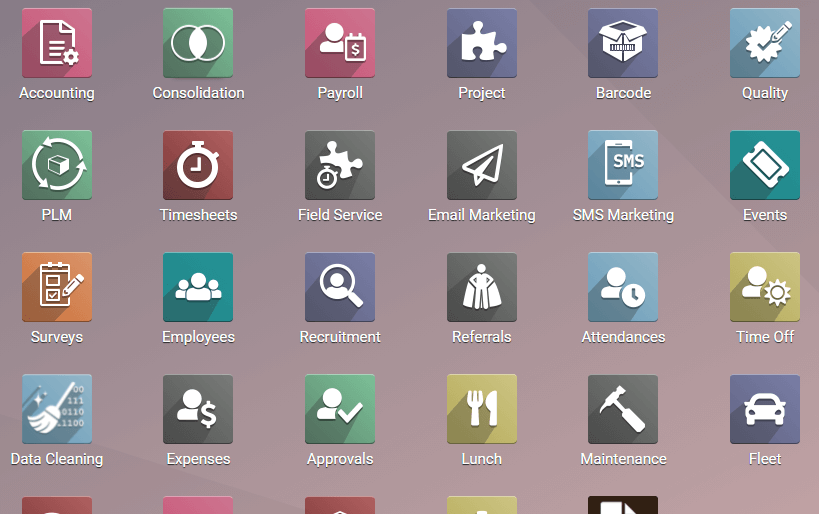
You can click open the recruitment module after installing it. Then you are taken to a page Applications. On this page, you can view the Job Positions. This is the place where we can see all the existing job vacancies. The company will be hiring employees based on these job positions.
The managers or the human resources team can frequently view this page to find out the status of recruitment. The number of applicants for each post and the present status of the position can be viewed here.
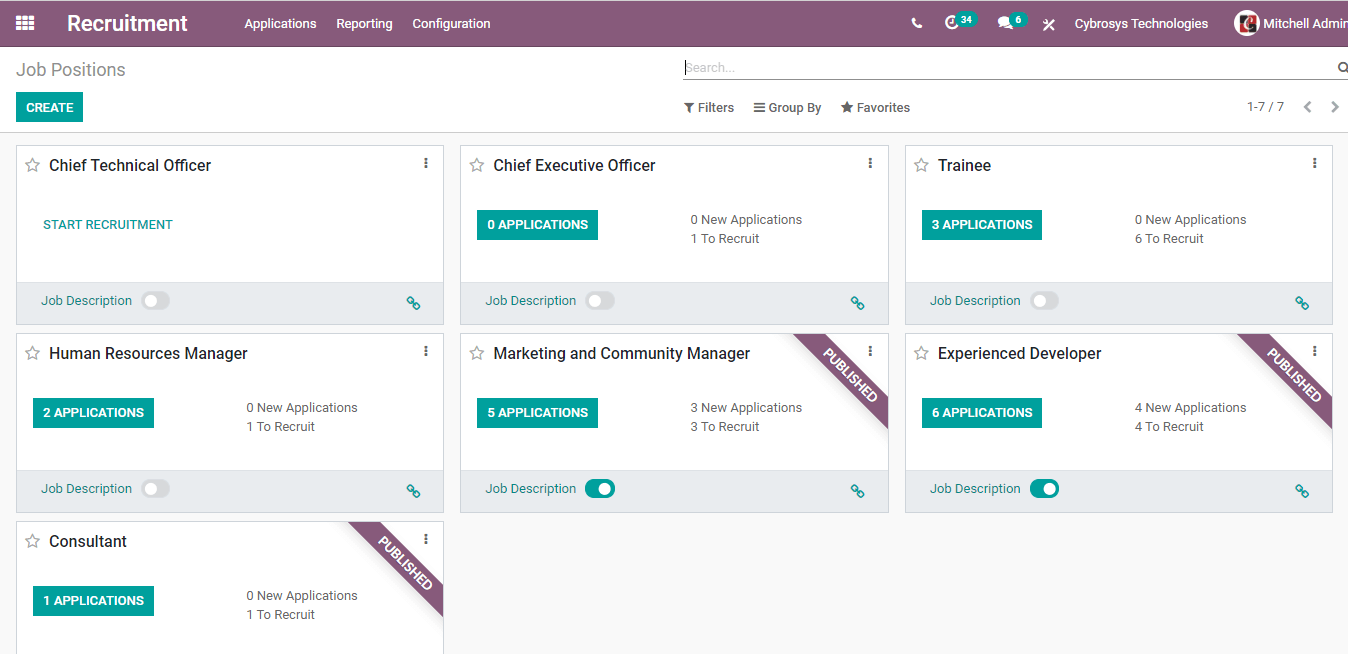
Here we can see that some of the job positions have a ribbon with the title Published. That means these job positions have been published on the website.
How to create a job position?
We can create a new job position in two different ways. The first way is to create it from the Configuration menu.
We can do this by clicking on Configuration. Then we can select Job position.
When we click on it we can see the existing job positions.
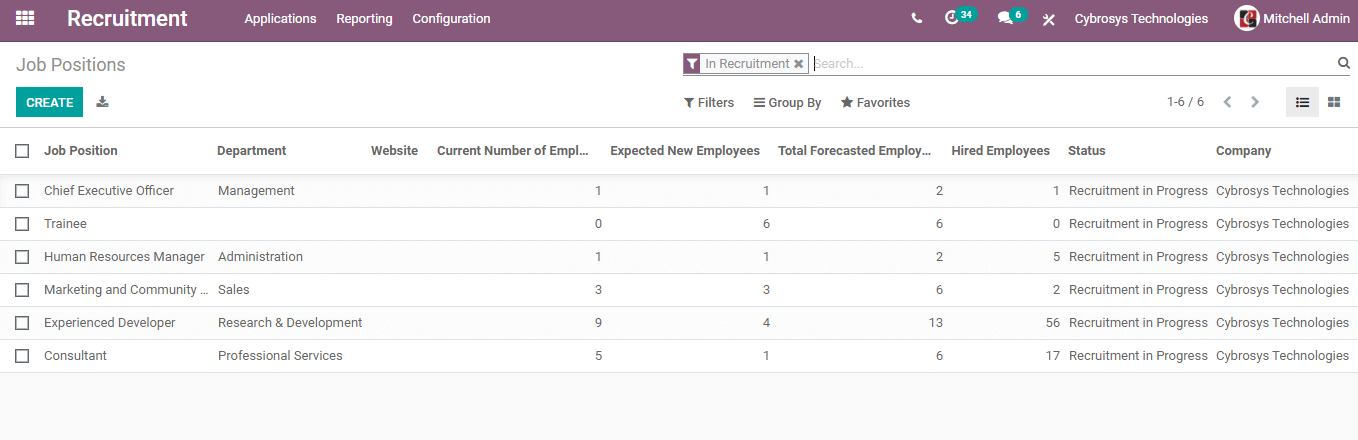
We can also view the number of current employees, expected new employees, etc.
To create a new job position we can make use of the Create button.
Then a new form will be opened.

Type the job position and click on the create button and the Job Position will be created.
We can add the Job Position, Job Description, etc. here. On clicking open the Recruitment tab we can fill in a few more details.
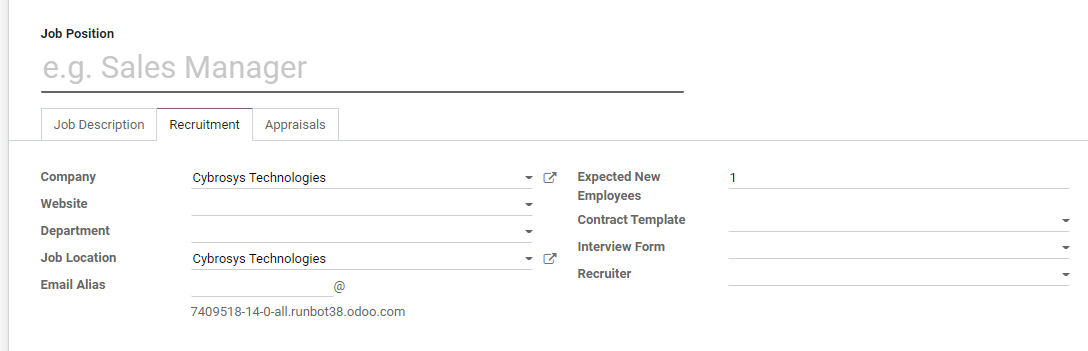
We can add company details, the website address, department, job location, email address, expected new employees, contract template, interview form and recruiter details here.
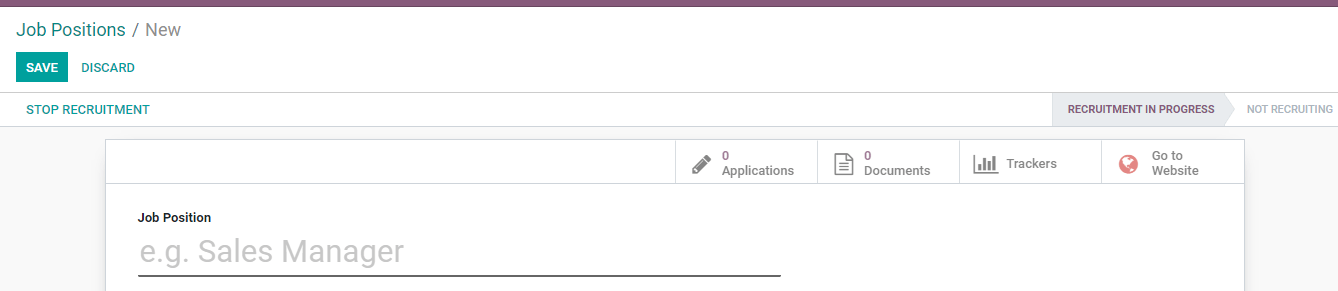
Once we start the job vacancy creation we can view the status as Recruitment in progress. Here, we can see the icon of a website using which we can go to the website to publish the job position.
We can also create the job position from the Job Position page itself.
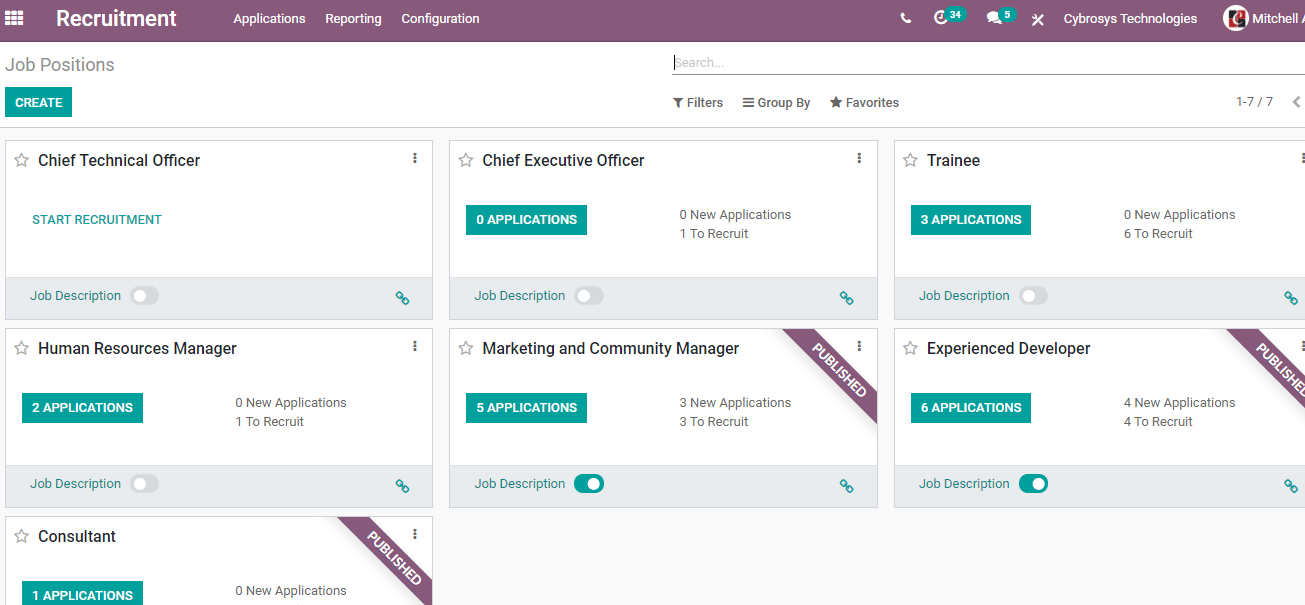
Here we can see the CREATE option
Click create to create new job
We can find that the form we get here is slightly different from the form we get at configuration.
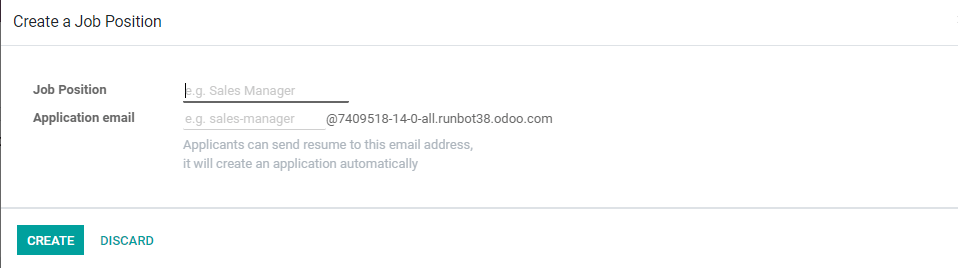
Here we have to add only the job position and application email.
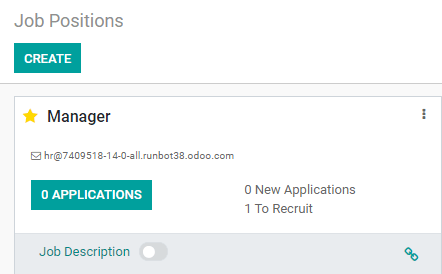
A new job position is created then.
Edit job position
We can do this by clicking on the three dots.
There we will get an option to edit. When we click on this we can edit the Job Position.
Here, we can edit and add all details regarding the job position.
We can stop the process by using the “Stop Recruitment’ option.
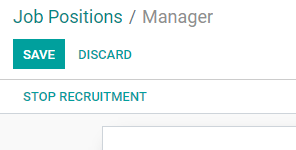
Here also we can go to a website to publish the vacancy.
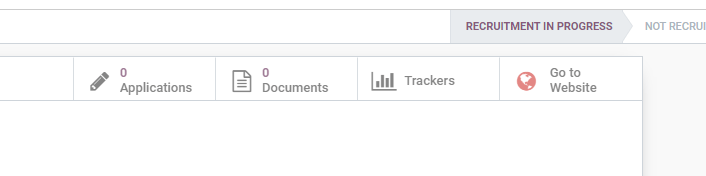
Let us see what happens if we click the ‘Go to Website’ option.
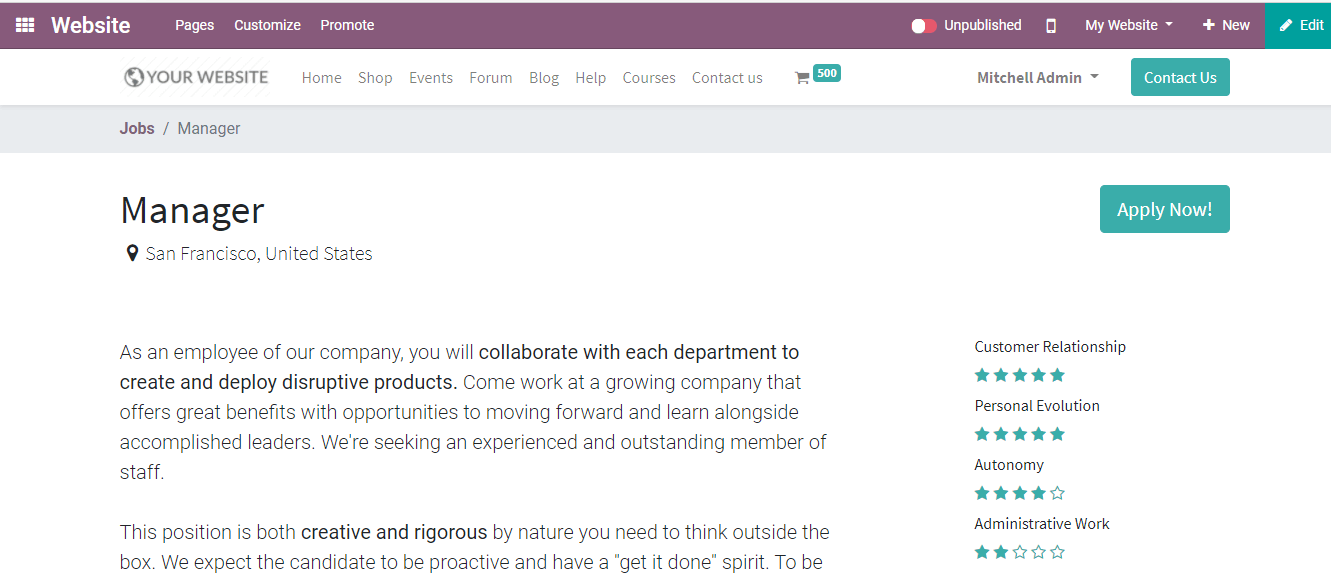
Here we can view the job description and the button to apply for the job. But if you check the menu bar you can see that the post is still remaining unpublished.
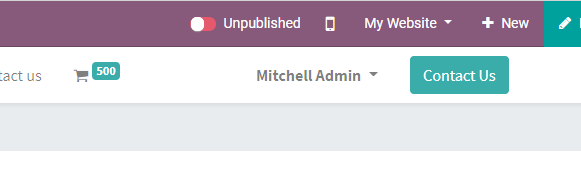
If you want the candidates to view this post you have to publish the post.
For this, just click on the red button. The button has become green now.
How can a candidate apply for the job? The candidate will have to just click the Apply Now button. Then he will be able to fill in a form and attach the resume.
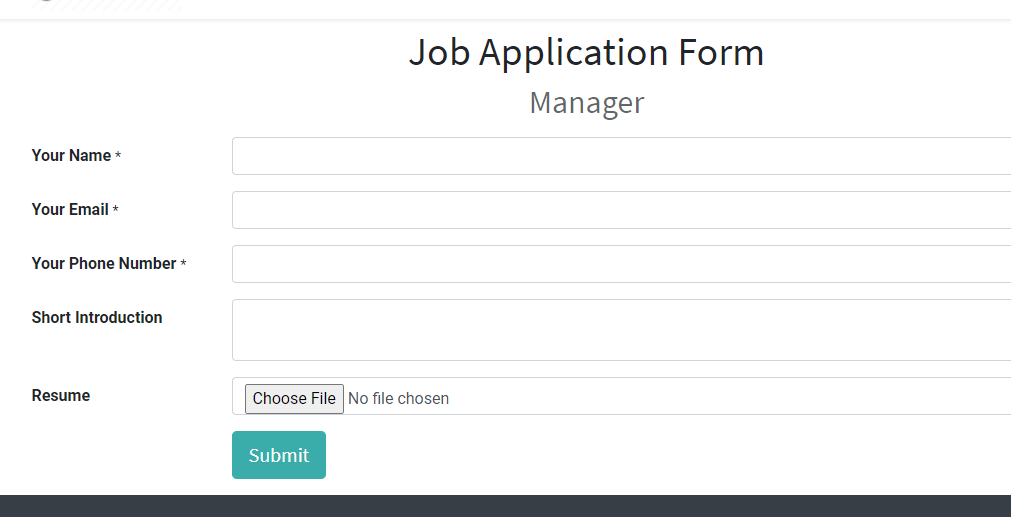
Once the candidate submits the application the application can be viewed by the HR team.
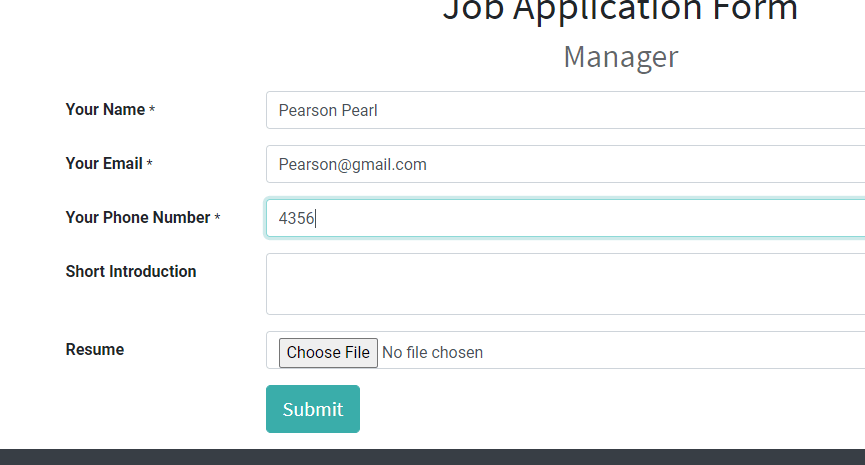
We can return to the Applications page to see the application
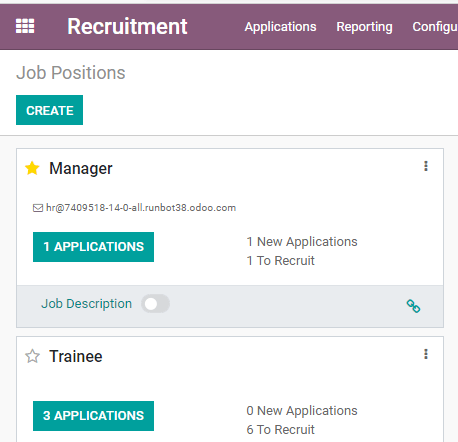
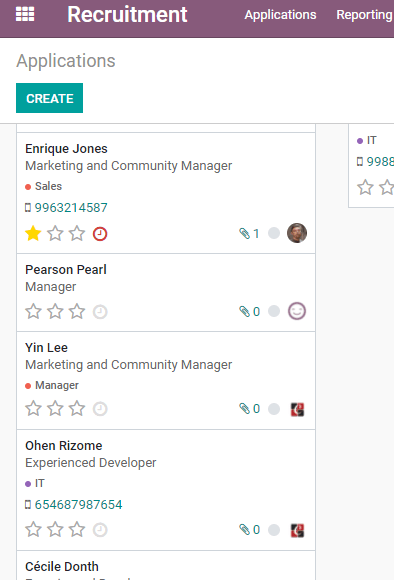
We can open this application and schedule interviews or carry out other activities.
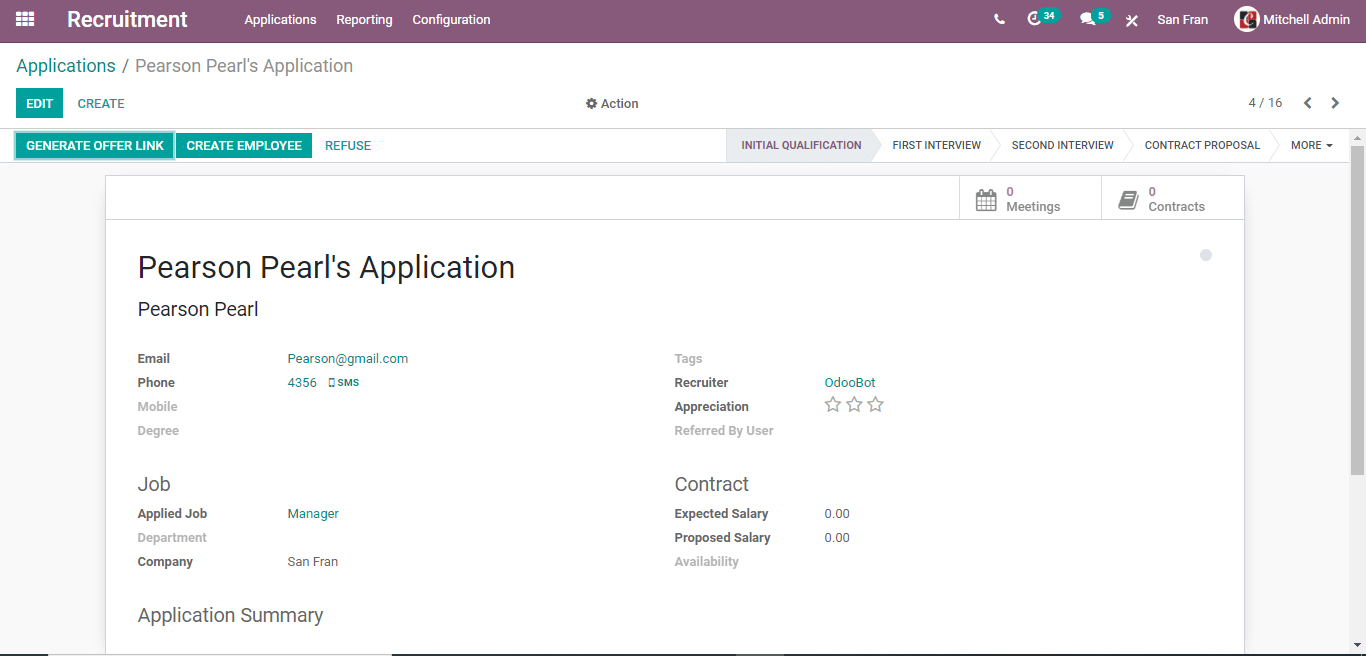
Here we have different options like
Generate Offer Link
Create Employee etc
We can schedule an interview and make the candidate sign the contract.
The Generate Offer link option is used to send an offer letter to the candidate. Once the candidates approve the offer he can sign a contract.
Create an employee option that can be used once the candidate is selected and is being appointed as an employee.
Besides, we have an option to refuse the application.
This can be due to many reasons. We can create and manage refuse reasons also with Odoo.
This is how Odoo 14 Recruitment modules help to create and manage job positions in an organization.
Besides, we can also use this tool for generating report analysis. The report helps the users to get a graphical representation of the recruitment process taking place for a particular period of time. This helps to review the performance of the HR wing and analyze the job creation and recruitment rate.
Odoo Recruitment is a tool that can be of assistance to the human resources wing of an organization.


