Hunting for new talent in an organization is not easy as these tremendous growing large, medium, and small-scale sectors lay a challenging path for their development. As each industry always competes for their further development, they always search for and hire skillful, talented individuals capable of attracting, engaging, and implementing new and better actions for the fulfillment of the industry.
For recruiting new and best talents, each sector must follow specific strategies to flourish their industries. The Odoo 15 imparts a considerable role in developing and recruiting individuals systematically and task-oriented manner. Companies must possess a recruiting system for choosing apt nominees effectively and efficiently.
Main features of odoo 15 recruitment module
a) Effortlessly handle your hiring process easily.
b) Formulates your applications and job positions in an orderly
c) No need to outsource your recruitment process
d) Can be implied internally with your organization simply and professionally
e) Follows every applicant with the database originated
f) Analyse the channel where the applications are more driven through
g) A new email is generated for all the applicants to route their applications directly.
h) Within a flash of click, you can contact the applicant directly if they contact you.
i) Can add additional forms templates automatically to the application contacted to their personalized emails.
j) Customise your recruitment process by customizing the different steps involved in it and can view in various forms of representations that make you analyze the status of your application.
k) Realises accurate statistics on your recruitment pipeline
l) Can take rapid decisions based on the performance of the applicants and results and can take quick action on it.
m) Handles integrated documents with a facility in its document management process.
Odoo 15 deals with the recruitment process presumably risk-free manner. Also, we have recruitment plugins that are HR-related. For instance, if any of the managers or executives plan to recruit any members to their team, they can allocate the job positions either manually or automatically in the web portal or online by installing extra plugins called online jobs. It also maintains to publish or unpublish the jobs. Each application that the users in the web portal apply is forwarded to the backend department by the company for further processing.
This blog gives you an understanding of different views of the job positions users apply for Odoo and also the main features of the Recruitment module in Odoo 15.
In the recruitment module of Odoo 15, after the users apply from the various platforms, Odoo enhances the status of different applicants on which the recruitment process is done. It resembles the performance of each individual at the time of recruitment and after they are joined.
List View
Now for getting access to different views, after adding all details in the Applications menu in the Recruitment module, you can see two sub-menus like Job Positions and All Applications. And in it, by clicking on the All Applications option, you will get a pop-up window as shown below. First, let us see the List view as demonstrated below, highlighted.
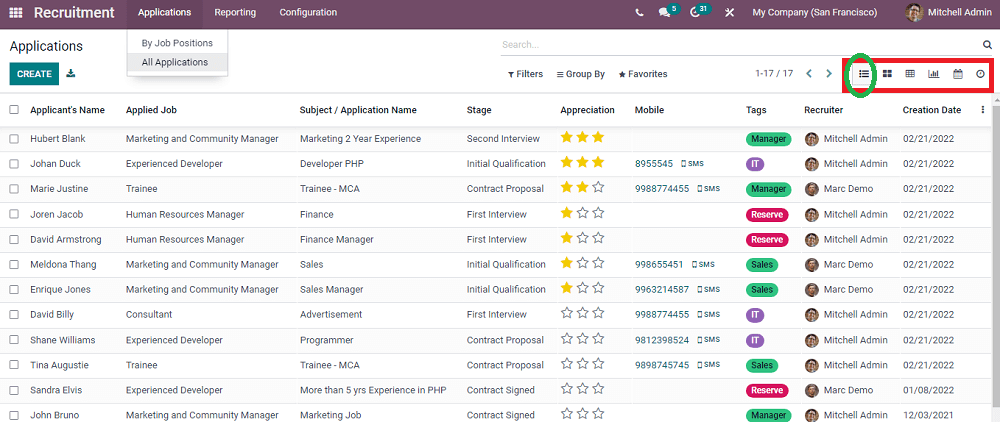
Before moving on to the screenshot above, the Odoo 15 is also added with exclusive features like sorting functionalities in the form of Filters, Group By, and Favorites options. You can enhance this feature for default or customisable access while searching. For example, let us see the Filters options in the screenshot below.
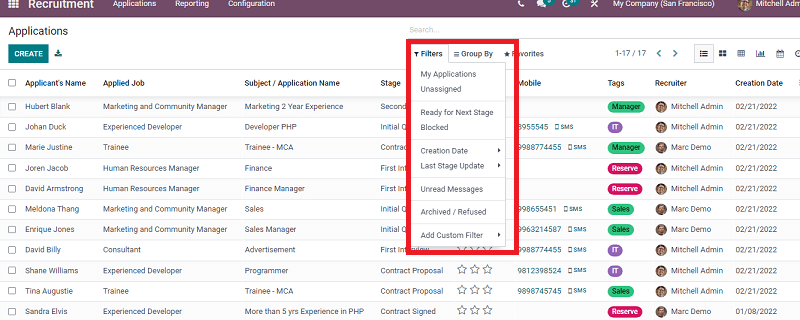
In the above screenshot, the highlighted portion gives you an idea of the contents added in the Filters option. Now let us see in the Group By option is given below.
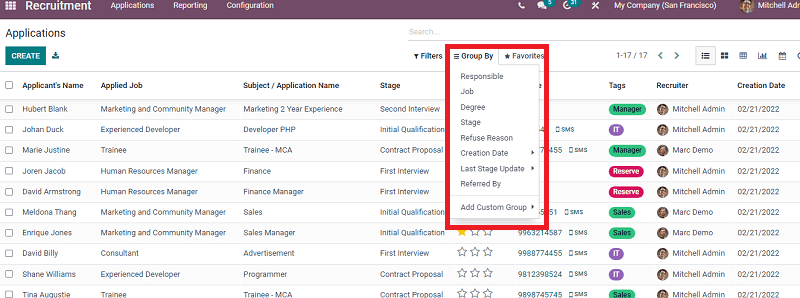
You can see the options under Group By by observing the highlighted box. You will get an idea of these options, adjusting accordingly.
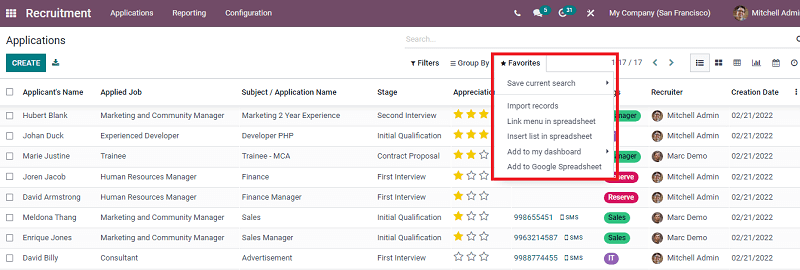
By noticing the options under the Favourites box highlighted, you will function it properly.
By analysing the prime most screenshot given in this blog, the List view, we can understand that you can access the Application creation form by clicking on the CREATE icon. You will be redirected to a pop-up window as seen below.
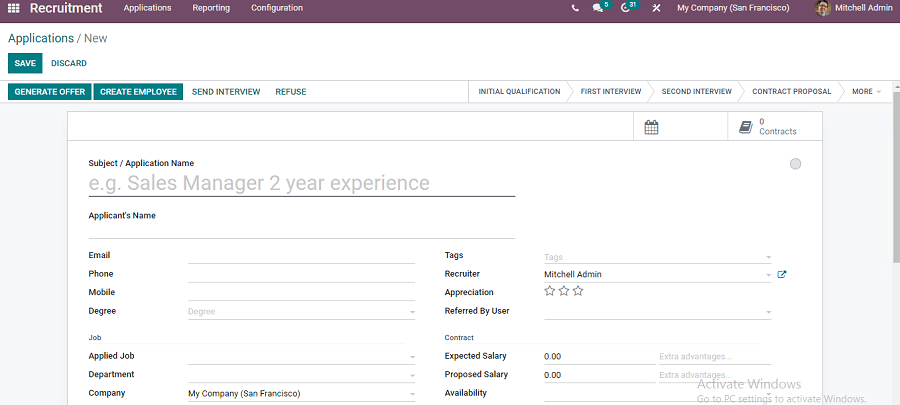
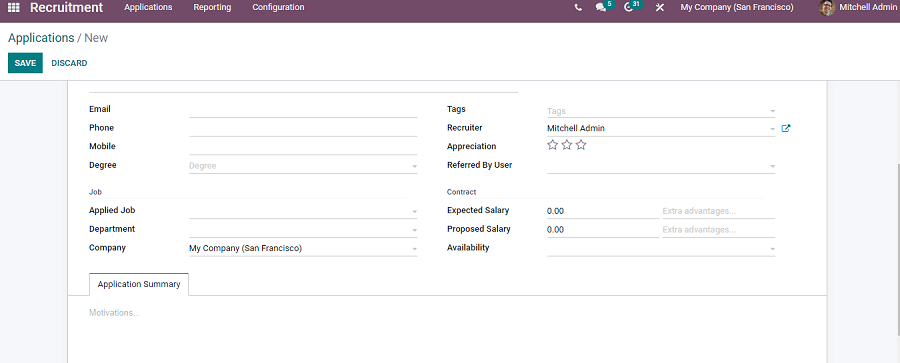
By entering all the fields given in the representation, you can see an Application Summary tab to add a customized applicant summary. Moreover, you can add the Tags and Appreciation in Stars based on their performance. The name of the Recruiter is auto-fixed. After all these, you can click on the SAVE button to save all the applicant’s details. After saving all the details you can allot the individual as seen in the screenshot, you can categorize the individual in the stage where he is entered based on their performance as in INITIAL QUALIFICATION, FIRST INTERVIEW, SECOND INTERVIEW, CONTRACT PROPOSAL, and by clicking on MORE you gets CONTRACT SIGNED options.
Also, you could form an offer to the applicant based on their performance by clicking on the GENERATE OFFER as seen above. And after clicking on the CREATE EMPLOYEE section, you can make the applicant an employee if he meets your requirements and is excellent enough. Also, you could refuse the candidate if they are not suitable for the position by clicking the REFUSE button. And as per the company policy, you can schedule an interview and send it through the corresponding individual by a SEND INTERVIEW option.
Kanban View
While moving to the Kanban view in the Applications window, you can view the applicant details in different stages below.
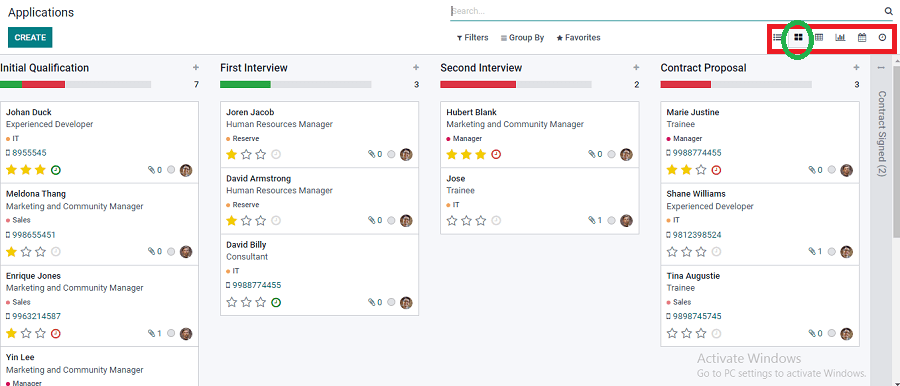
In this kanban view, you can see the various stages on which the interview is scheduled for different applicants, and also, you can add a column or any other steps as per company requirements. It can be done by scrolling the window slightly to the right, as seen below.
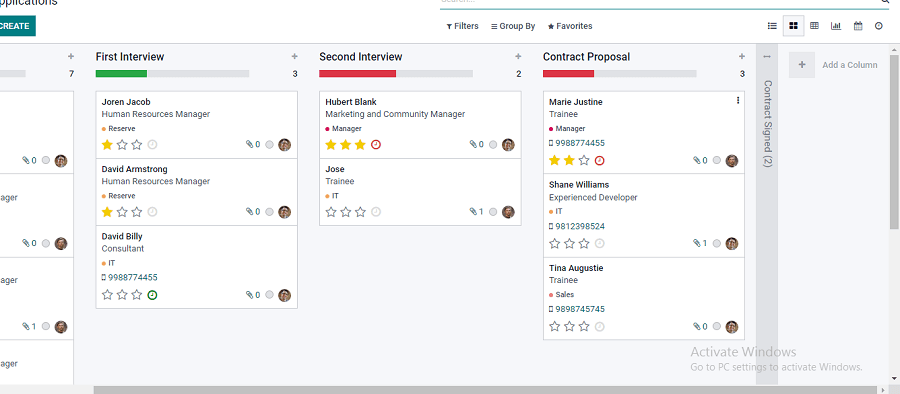
As seen in the above screenshot, the plus symbol of Add a Column can be added.
Now, by closely observing the kanban view in each step, you can monitor a Settings tool and Quick add marks as seen in the below screenshot, which is highlighted.
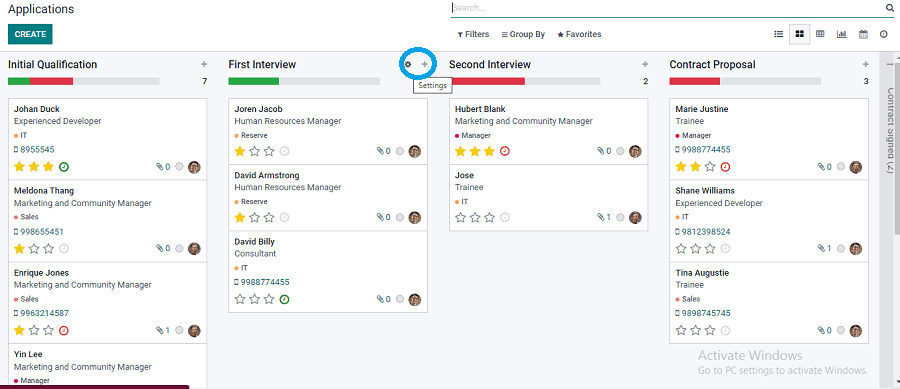
Similarly, in the Settings icon and Quick add icon, these two icons include specific options that can be done quickly. In the Settings icon, you can see particular options like FOLD<EDIT STAGE<ARCHIVE ALL<UNARCHIVE ALL>
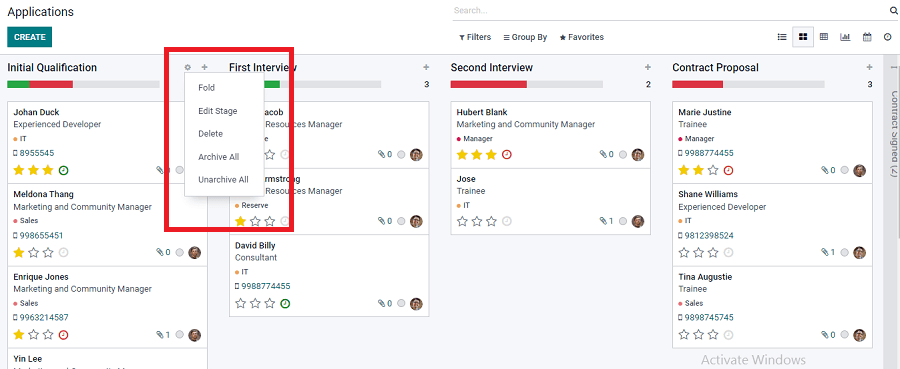
When you click on the Fold option, you can fold any stages, and while clicking on the Edit stage, you can edit any stages, and by clicking on the Edit stage, you get a window as seen below.
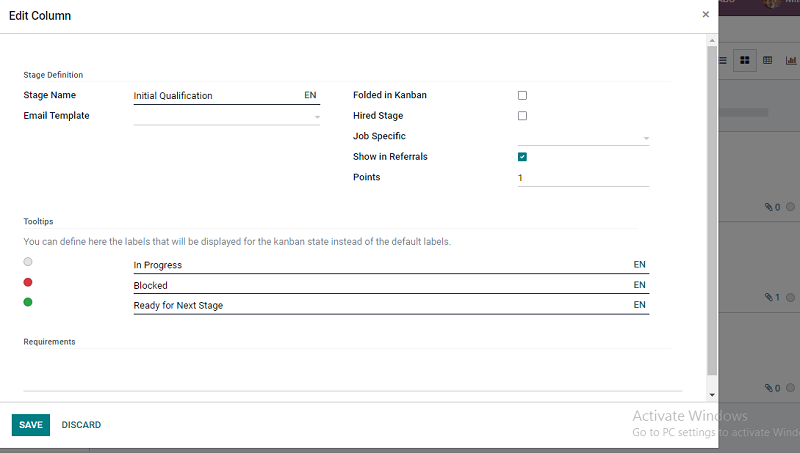
In this section, you can either enable or disable the folded option if nothing is displayed in that particular stage by using Folded in Kanban. Also, you can activate the Hired Stage by clicking on it and determining the applicant on which they have hired. And you can add an Email Template for the particular applicant on which the company is interested in proceeding with the applicant or refusing or any other relevant stage if they have reached their specific email address.
After marking all the details needed, you can click on the SAVE icon to save all. By keeping the Show in Referrals option, the stage is automatically redirected to the Referrals module in the dashboard. Also, you can add the points to the referent. At the same time, the applicant has reached the particular stage of the interview, or they have been an employee of the organization, and the points can be marked as per company policy. Moreover, you could define the labels in the kanban view instead of the default labels added.
By clicking on the Quick Add menu option, you could get a dropdown menu, as seen below screenshot.
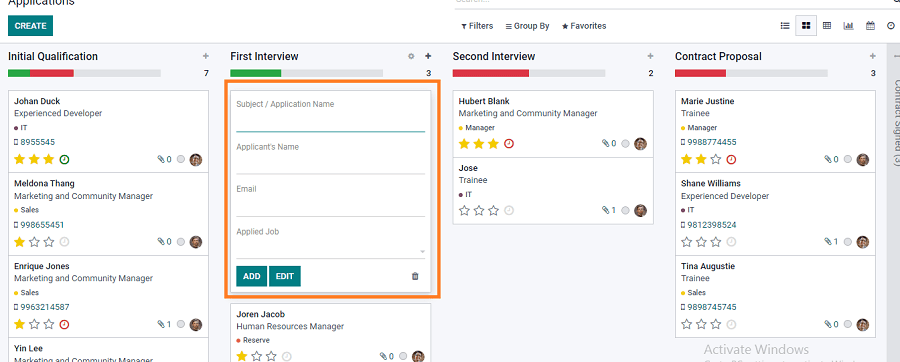
By adding all details, you could easily make a box that is seen in the Kanban view.
Moreover, under the Quick Add option, you can see the total number of applicants in each stage, and also, if the applicant has changed to the next section of the interview, you could directly drag and drop off the box to the next stage.
Also, you could see a clock-shaped icon in each box that denotes scheduling an activity. If the recruiter plans to schedule an activity with each applicant, he can represent it in that space as given below in the screenshot.
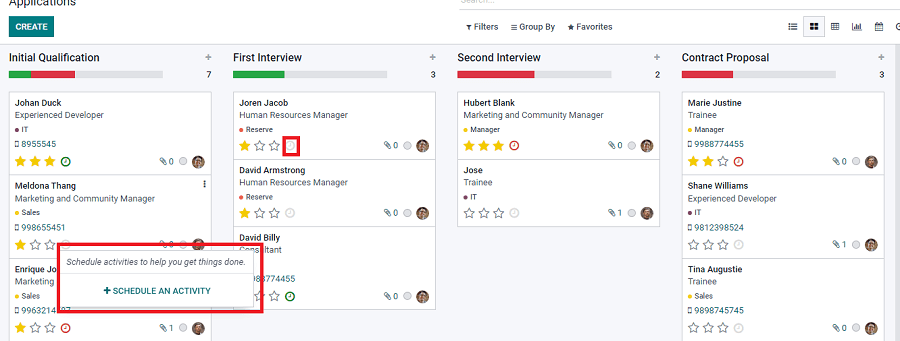
And if the activity is scheduled, it can be seen in different colours like green or red in the above screenshot that indicates planned and overdue, respectively. Moreover, near the clock icon, there is a document attachment symbol that denotes the number of documents has sent by the applicant. And by clicking on the attachment icon, you would be redirected to the other window where you can see the attachments, and you have the provision to CREATE a new record, as seen below screenshot.
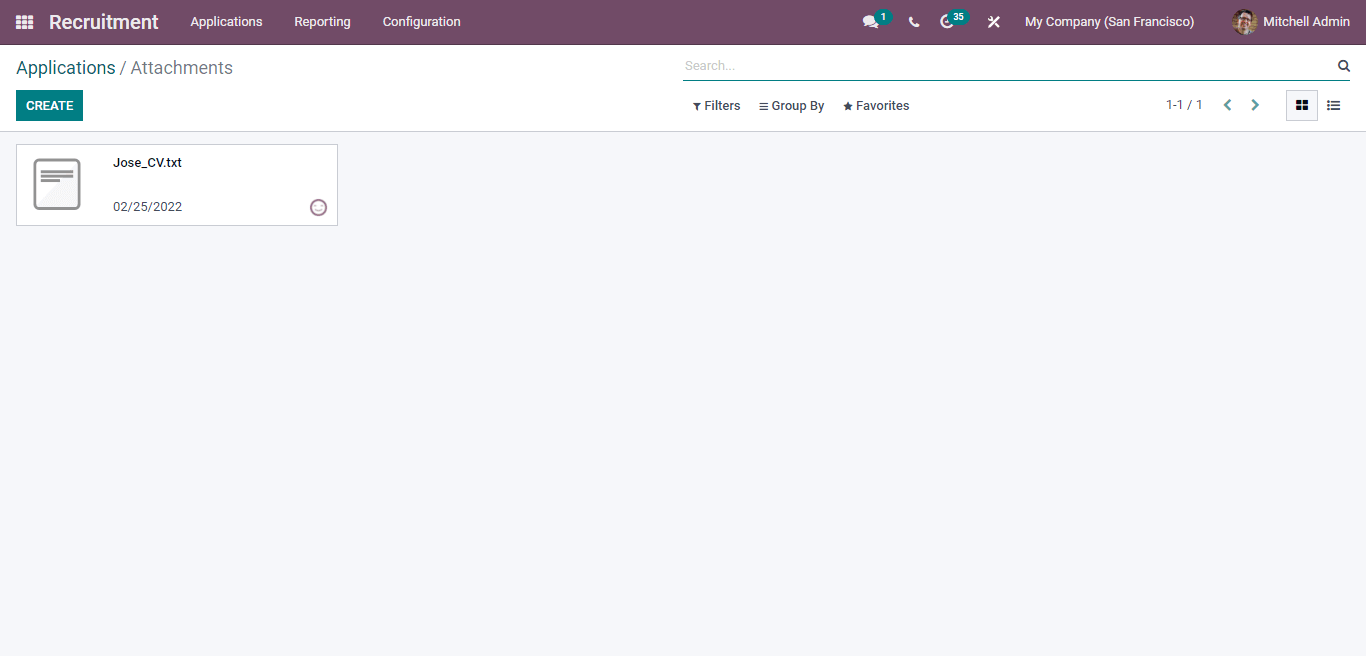
By moving back to the kanban view, you can see a three-dot on the right side of each box; by clicking on it, you will get a drop-down menu that indicates Delete, Schedule an activity. Also, you could highlight each applicant box on which one is prospective to you.
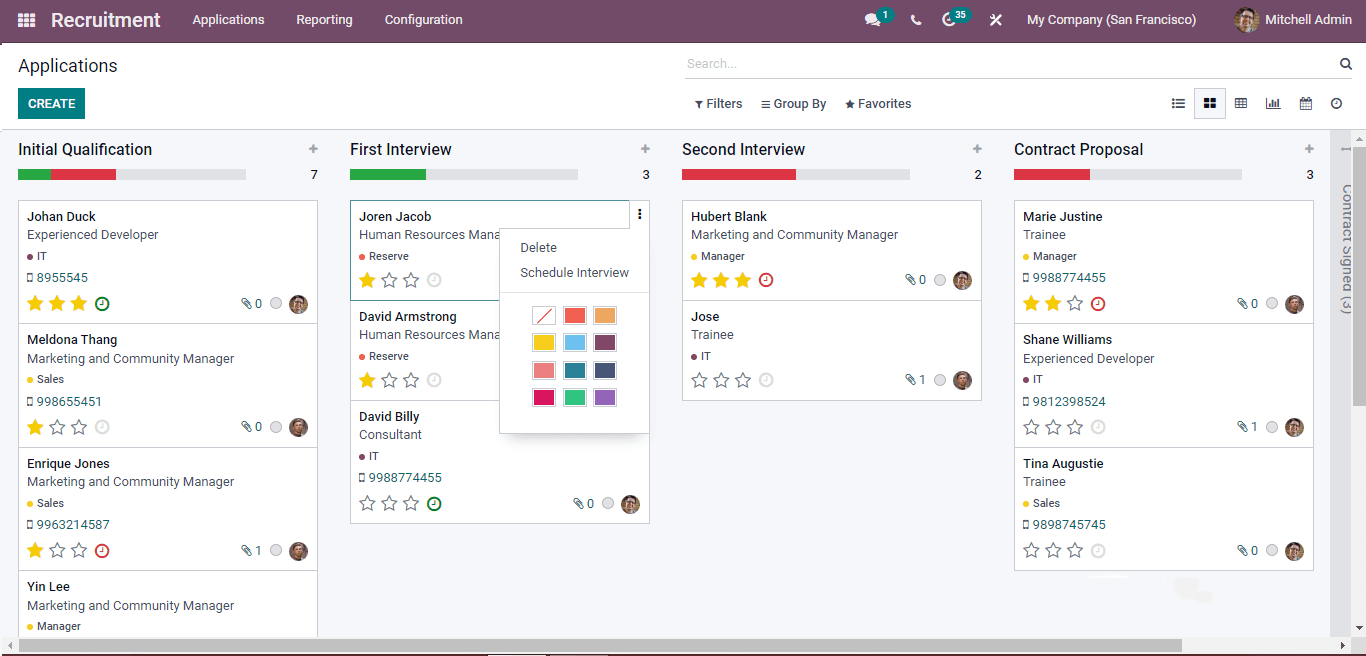
Pivot View
In pivot view, you get the report and analysis in the form of a spreadsheet, as seen in the below screenshot.
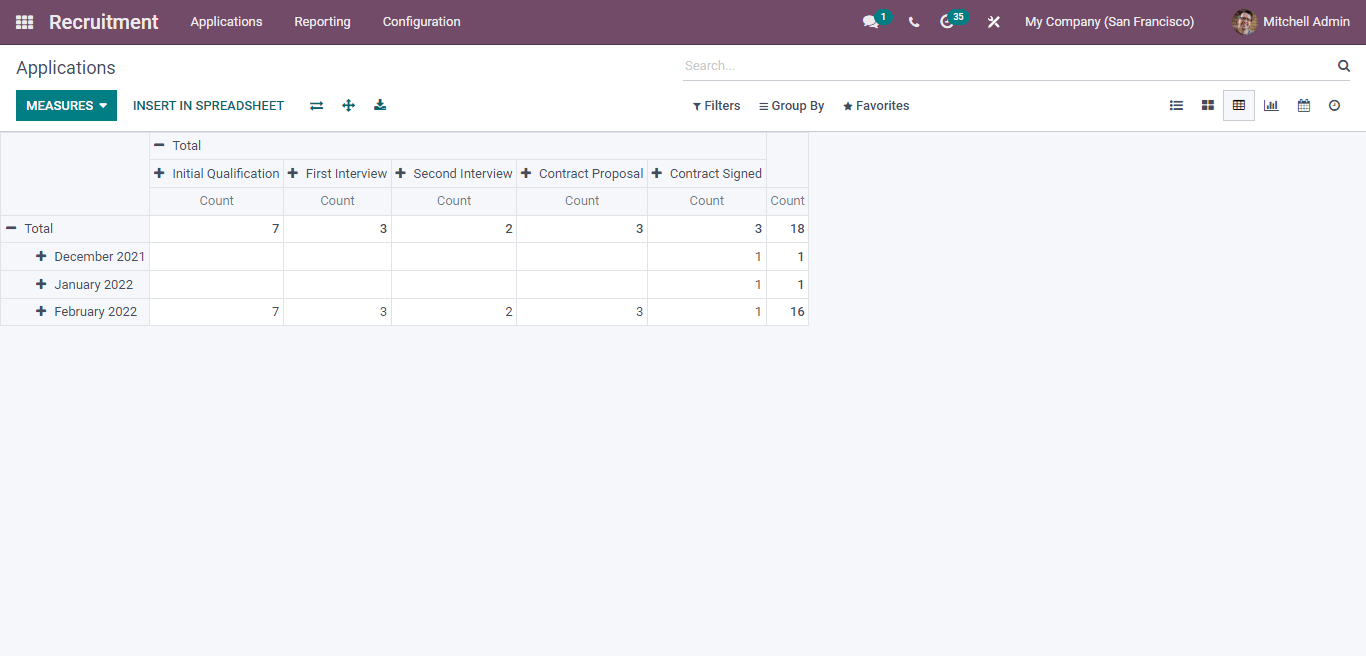
By clicking on the MEASURES option, you get different options, and by marking on it, you receive the report of the specified option as given below screenshot.
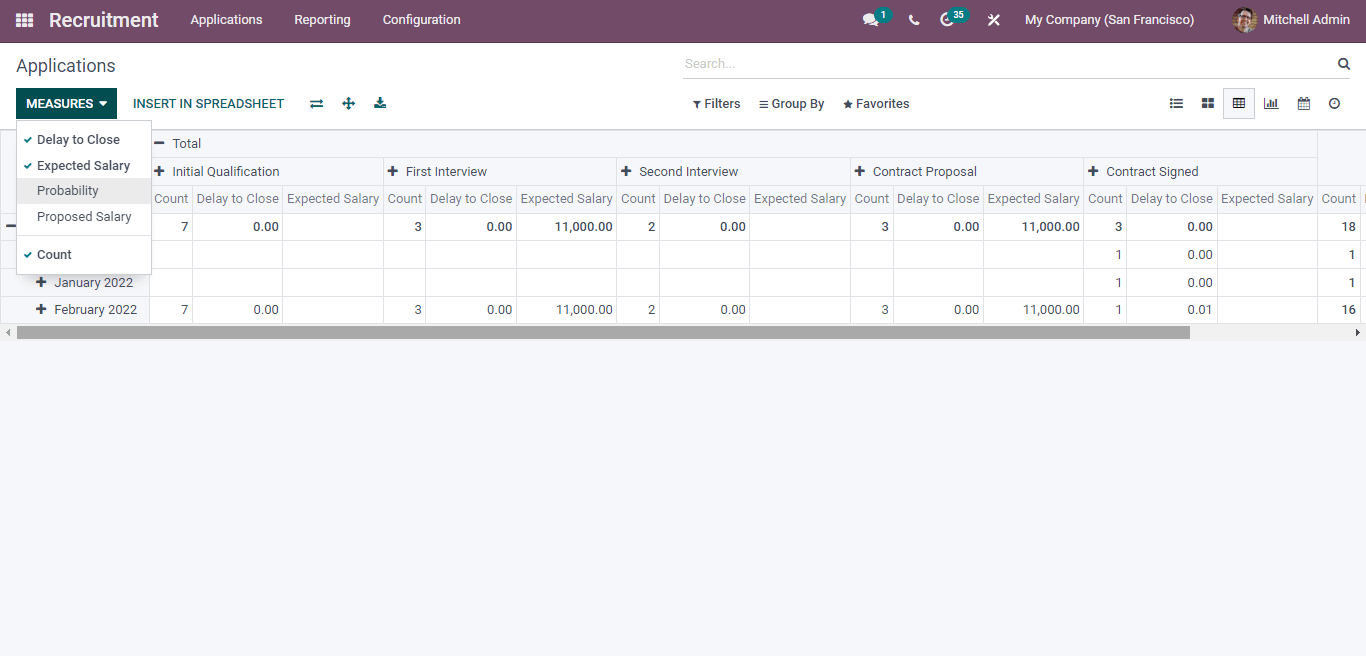
Now you can see as marked Delay to Close, Expected Salary, and Count from the box of MEASURES. You can see the reports in detail by moving slightly to the right you can see the specified information for each.
Graph View
As you know, the graphical representation can be illustrated with a bar diagram, line and pie diagrams with the values. So Odoo 15 enhances to give you a model in all these forms.
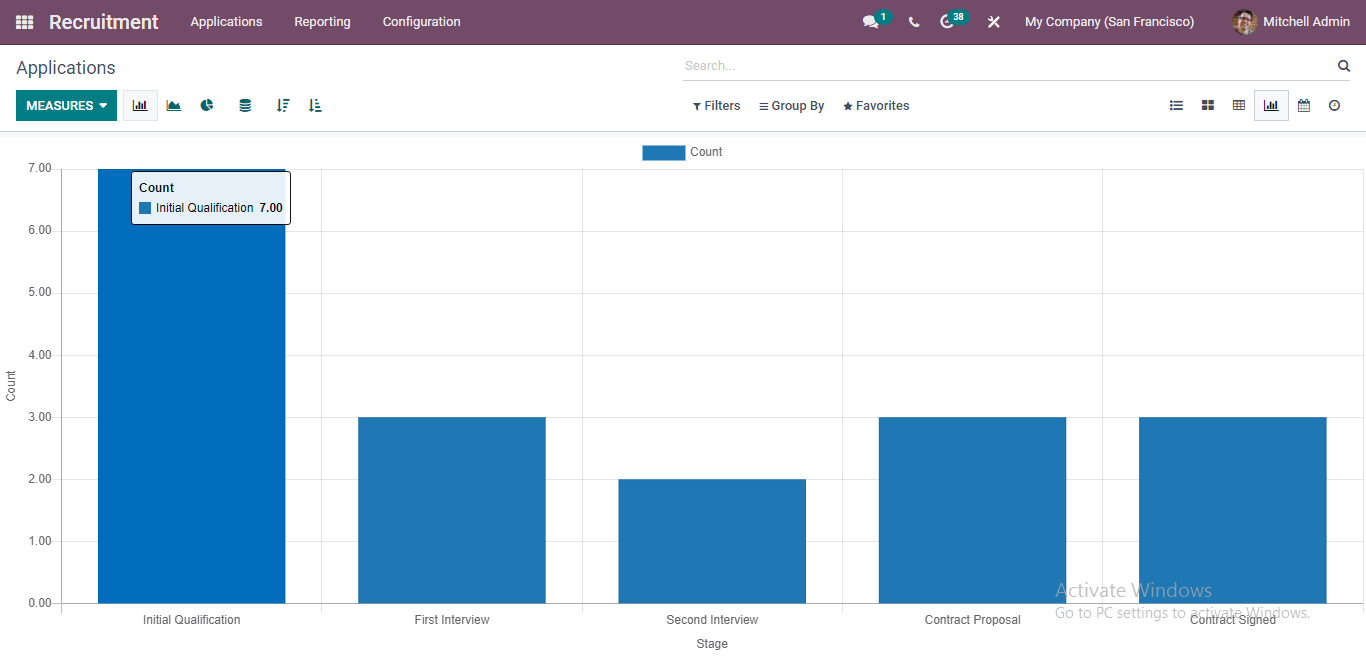
As seen in the above diagram, the graphical representation shown in the bar diagram denotes the count in the ‘y axis’ and stages in the ‘x axis’. Likewise, by marking the different options in the MEASURES box, you can get the specific representation in line, pie, and graphical representation. You could get the following representation by adding the Filters, Group By, and Favorites options.
Calendar View
In the CALENDAR view, you can get an overview of DAY< MONTH<WEEK<YEAR as a calendar form.
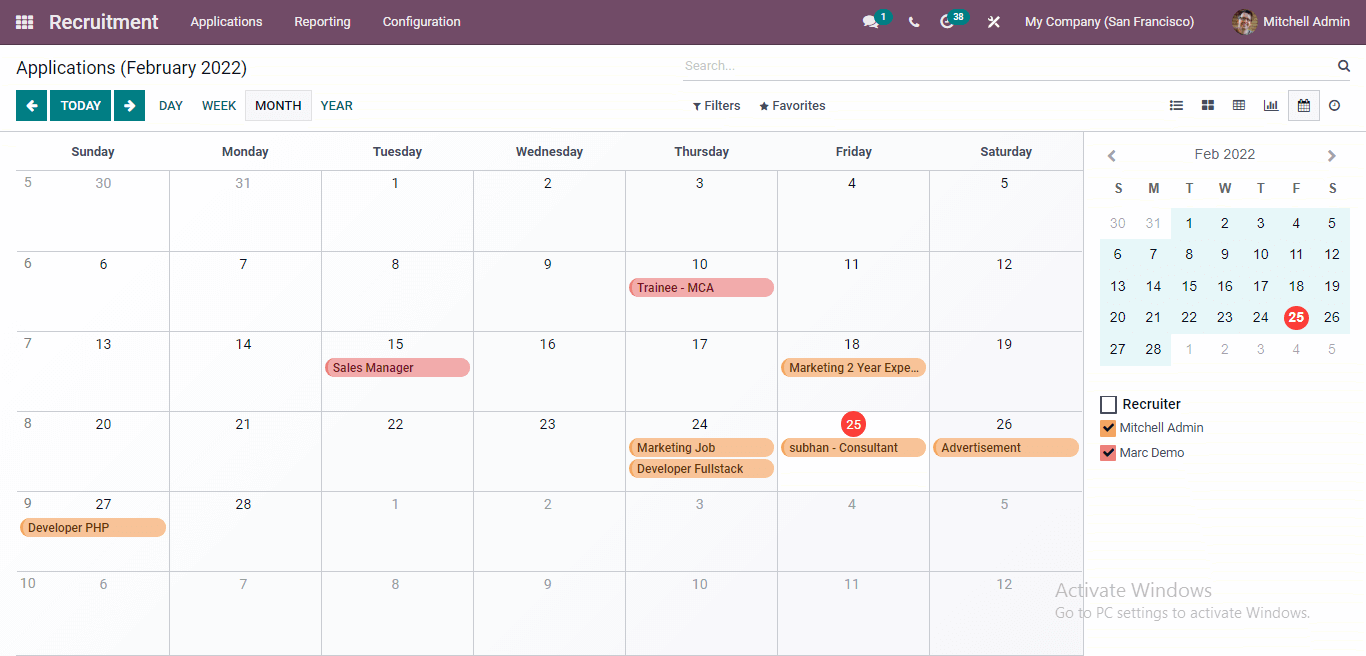
Activity View
In the ACTIVITY view, you get a representation of the different applicants performed activity each day as in what all stages the respective candidates entered can be notified quickly.
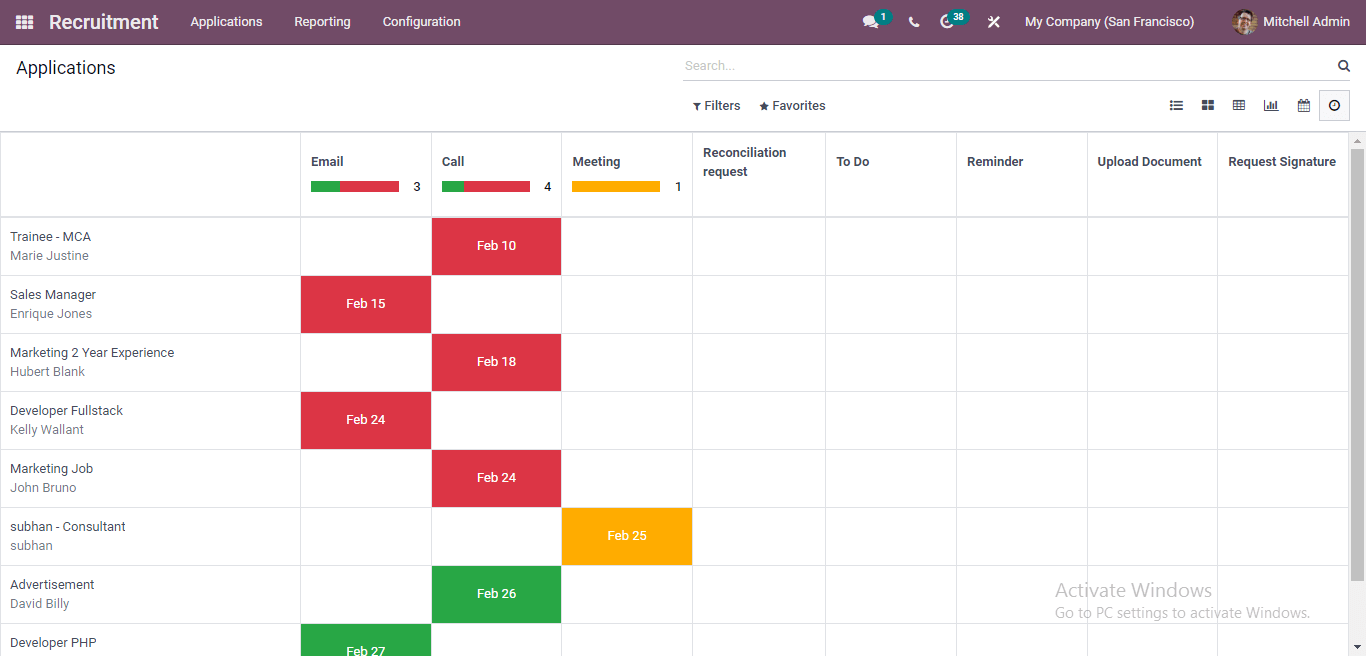
And in this screenshot, you can quickly add or schedule an activity by clicking on the box you need to schedule.
From this blog, we take you to a detailed understanding of the analysis of different views in the recruitment module with Odoo 15. It is much easier to know that these representations like list, kanban, pivot, graph, calendar, and activity views make you analyze or give statistics of the whole recruitment process done by the recruiters by the managers. Also, by getting each applicant’s overview performance, the company can either appoint or refuse the candidates. So we hope that handling the recruitment process with Odoo 15 enhances your tasks with ease.


