Users can move around various operations pages in a platform with navigational options in an ERP system. It is easy to navigate pages on multiple menus of a management system and understand more information quickly. A user-friendly interface generates through these options and simplifies a platform’s operations. We can manage available settings and configure new ones as per an organization’s operations. In the Odoo 15, users can navigate in and around with several options to operate in the system.
This blog assists you to understand navigational options in Odoo 15 for users.
Users can access all modules after installing them from the Apps of Odoo 15. On the home page of the Odoo 15 database, we can see various navigational options at the window top. These are some settings that manage company operations occurring in Odoo 15. Let’s look at a detailed analysis of each navigational option in Odoo 15.
Activities
Users can perform various activities required for business operations within the Odoo 15 platform. You can view the Activities option on the homepage of Odoo 15, as displayed in the screenshot below.
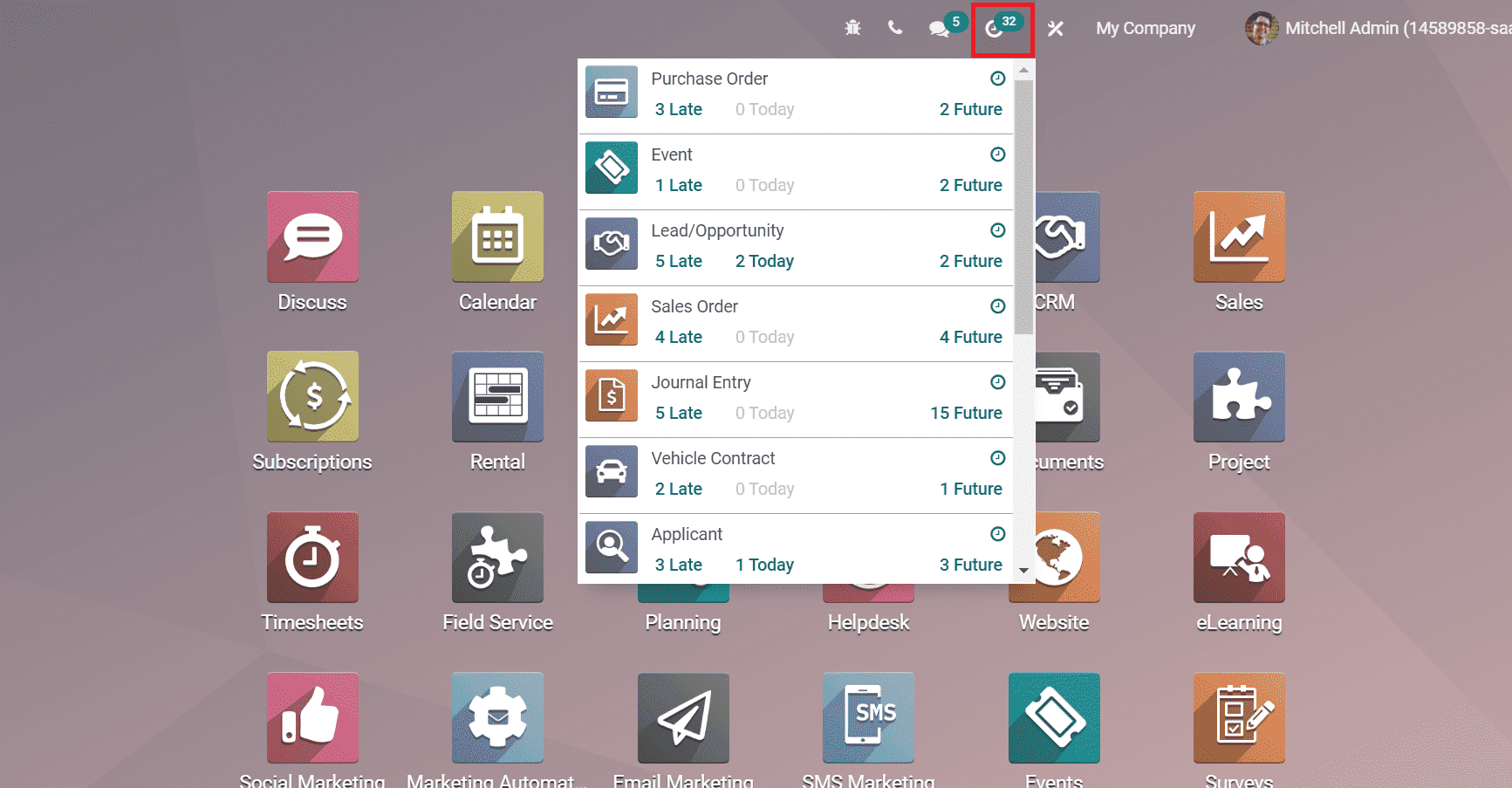
Here, we can see information about various upcoming activities in each module of Odoo 15. By clicking on the Clock icon in the dashboard, you can access a list of scheduled activities in your company for business needs. The number of overdue, scheduled, and recent activities are visible here. Clicking on a specific activity redirects to a particular module, as depicted in the screenshot below.
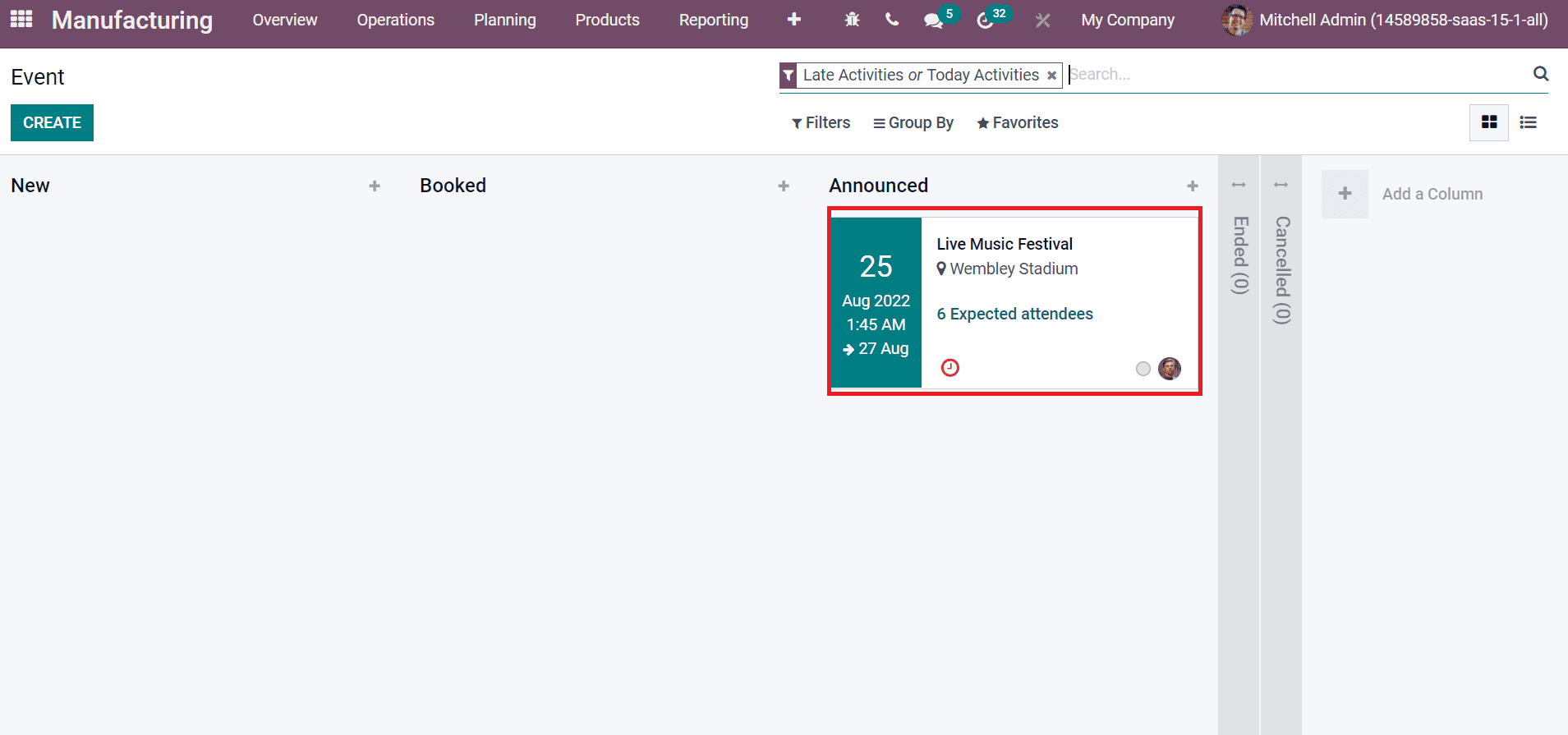
Conversations
A business boosts by maintaining contact with managers and employees. Users can chat with customers or employees inside Odoo 15 platform for any needs. The messages reached respective individuals and were not sent to outsourcing. To access this option, click on the Conversations icon on Odoo 15 home page, as denoted in the screenshot below.
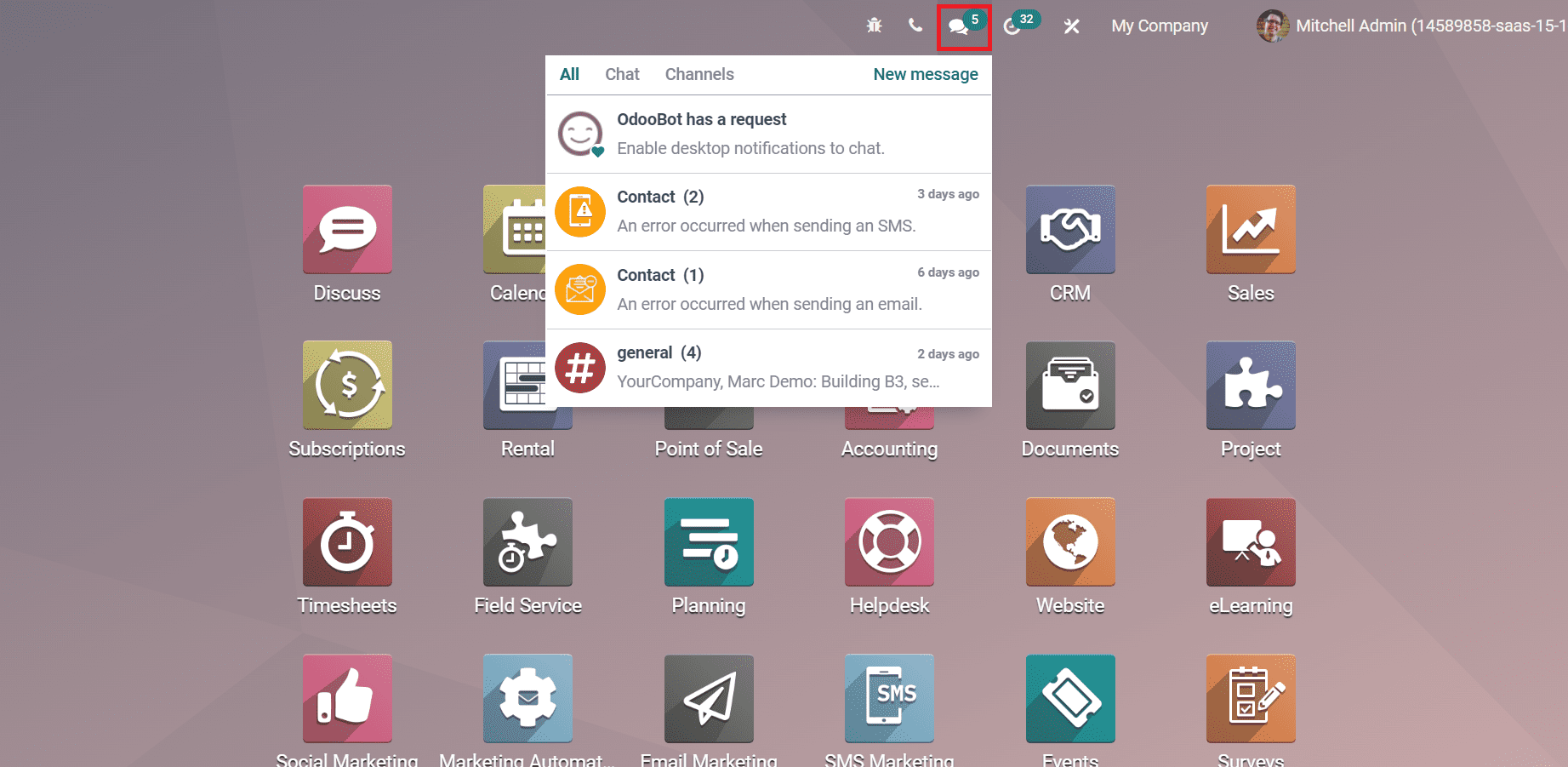
The list of all conversations occurring in your company is visible here. We get the date information of each chat and access the channels. It is easy to develop groups to exchange details from the Odoo 15 platform for a whole community. By clicking on a specific message inside the Conversation icon, you can see the chat details of people until now. We can also send a message to new customers by clicking on the New message icon in the Conversation option. Hence, a recent conversation for any business purposes starts quickly within the Odoo 15.
Debugging
Another navigational option in Odoo other than Conversations is Debugging. We can clear out specific errors in operations with the advanced options available on the Odoo platform. The debugging option avoids the functional errors and adjusts it from the front end of Odoo 15. Users can view various functionalities and test operations from the Debugging option. You can access the Debugging option inside the Odoo 15 homepage, as portrayed in the screenshot below.
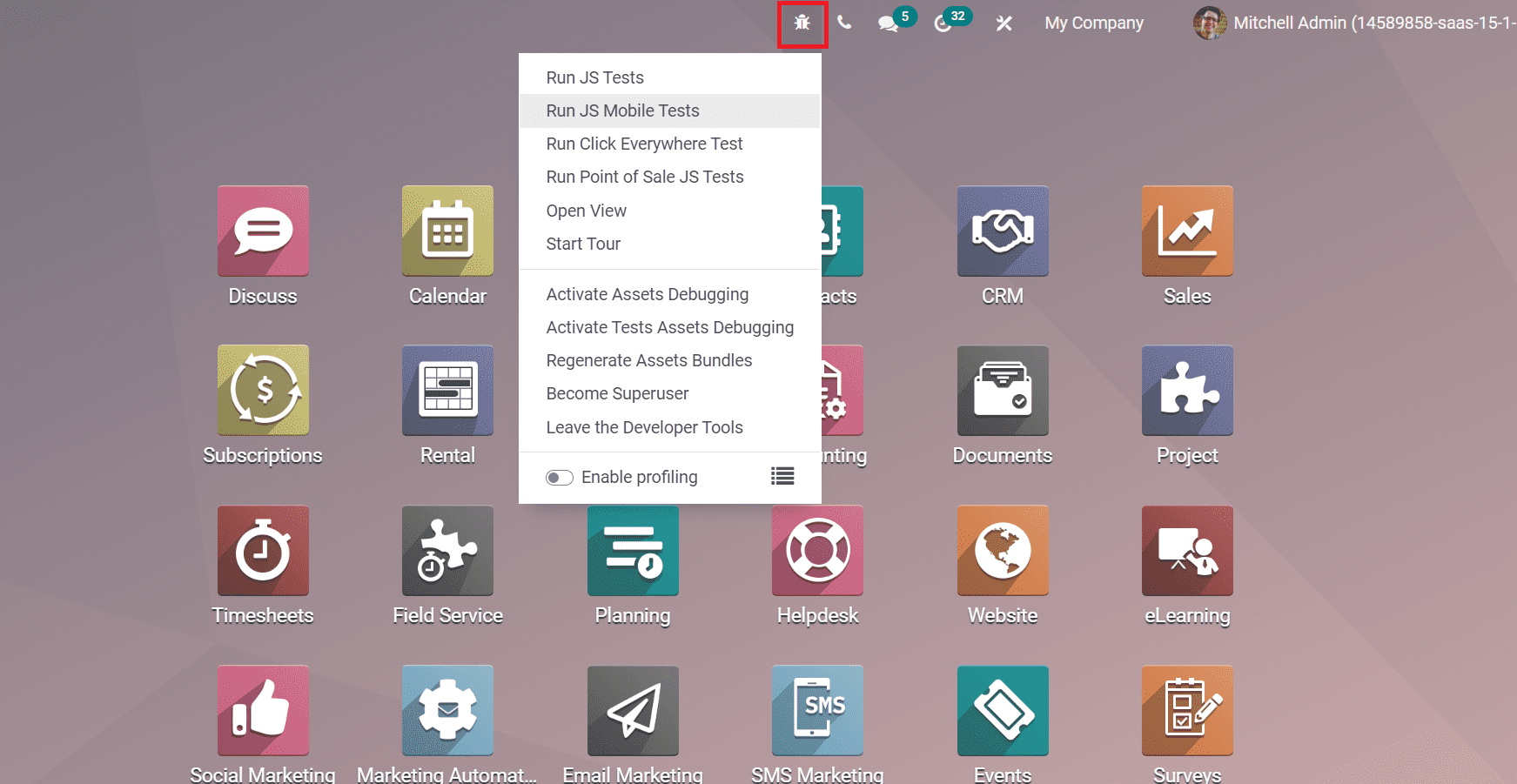
You can run various operations from here, such as JS Tests, Activate Assets Debugging, Become Superuser, and more. It is possible to enable the profiling used with caution on production databases. All users can activate profiling on the screen by allowing the profiling option, and it is easy to disable at any time from Odoo 15 settings.
Display Dialing Panel
The calling with customers and clients is an integral part of business growth. Odoo ERP ensures the call feature enriches the needs of the business-related operation. Users can access all contacts in your database from the Dialing Panel. Select the call icon on Odoo 15 homepage, and a new VOIP window shows on the left side of the screen, as displayed in the screenshot below.
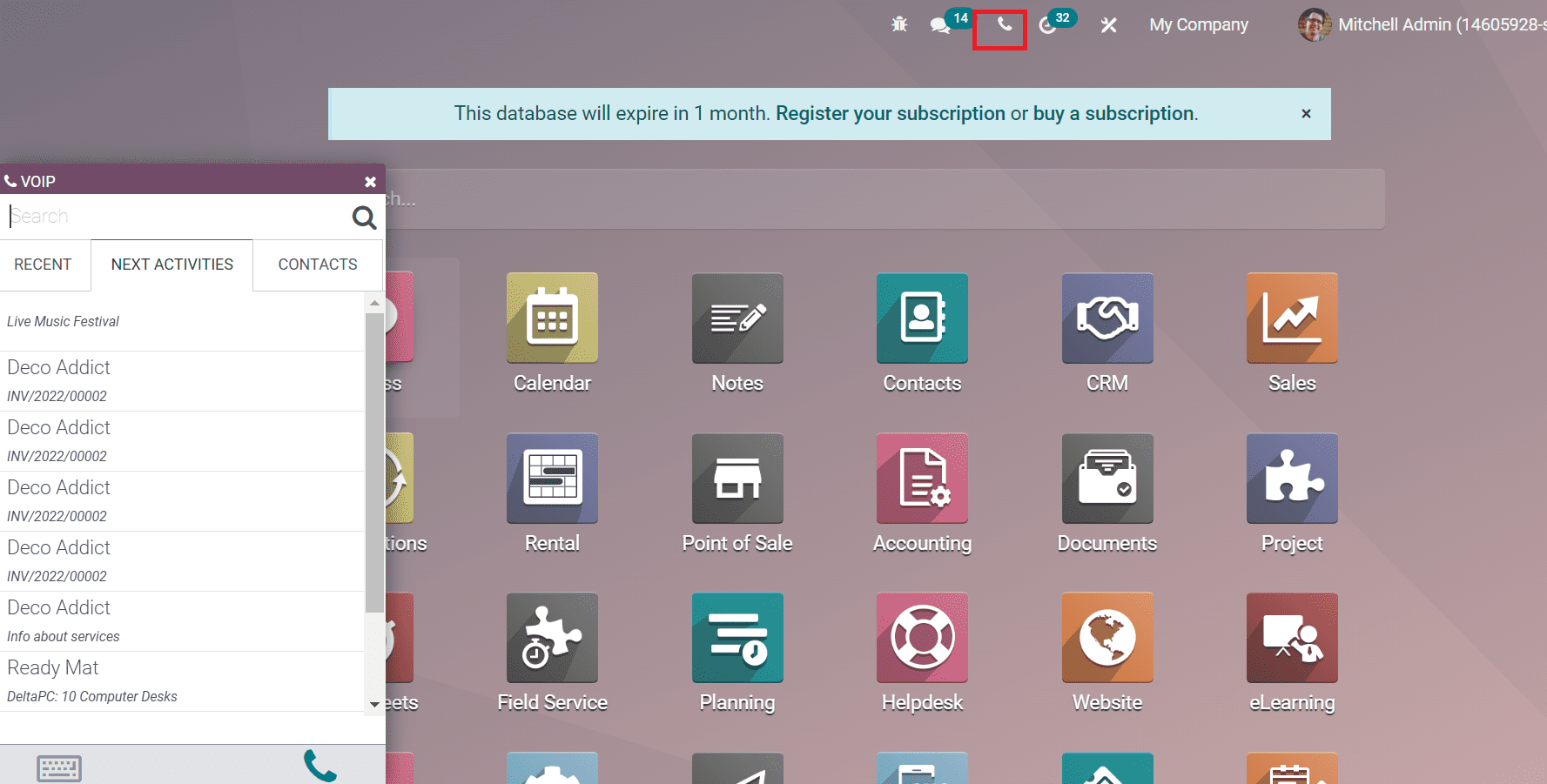
We can see recent call lists, subsequent activities, and contacts here in the VOIP window. You can call a specific person by clicking on the Call icon in the VOIP window. The Keypad option in the VOIP window assists you to dial the number of a particular individual.
Profile Settings
According to several profile settings, the Odoo platform operates efficiently for users with a separate login ID. Users can access multiple companies in a single system with the assistance of Odoo15. You can choose the company that needs to run your business operations from the Odoo database. We can view the company name at the top of the Odoo homepage, as shown in the screenshot below.
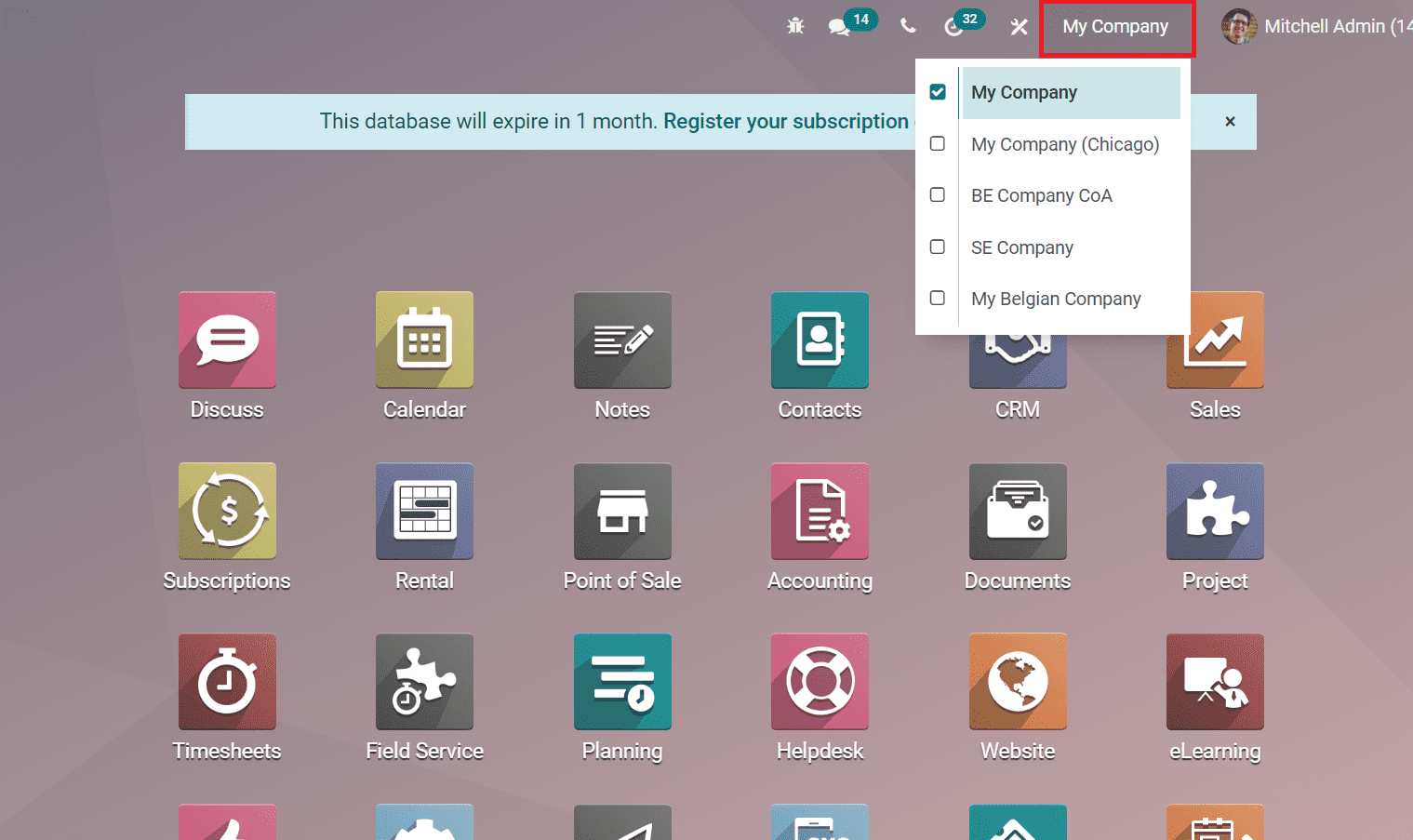
All the created companies are visible here, and you can activate the needed company in the Odoo database. Moreover, we can see the profile option of the respective user near the company name. It is easy to edit or save the data of users from here. We can see additional settings to manage user details by clicking on a specific user name at the right top of the window, as denoted in the screenshot below.
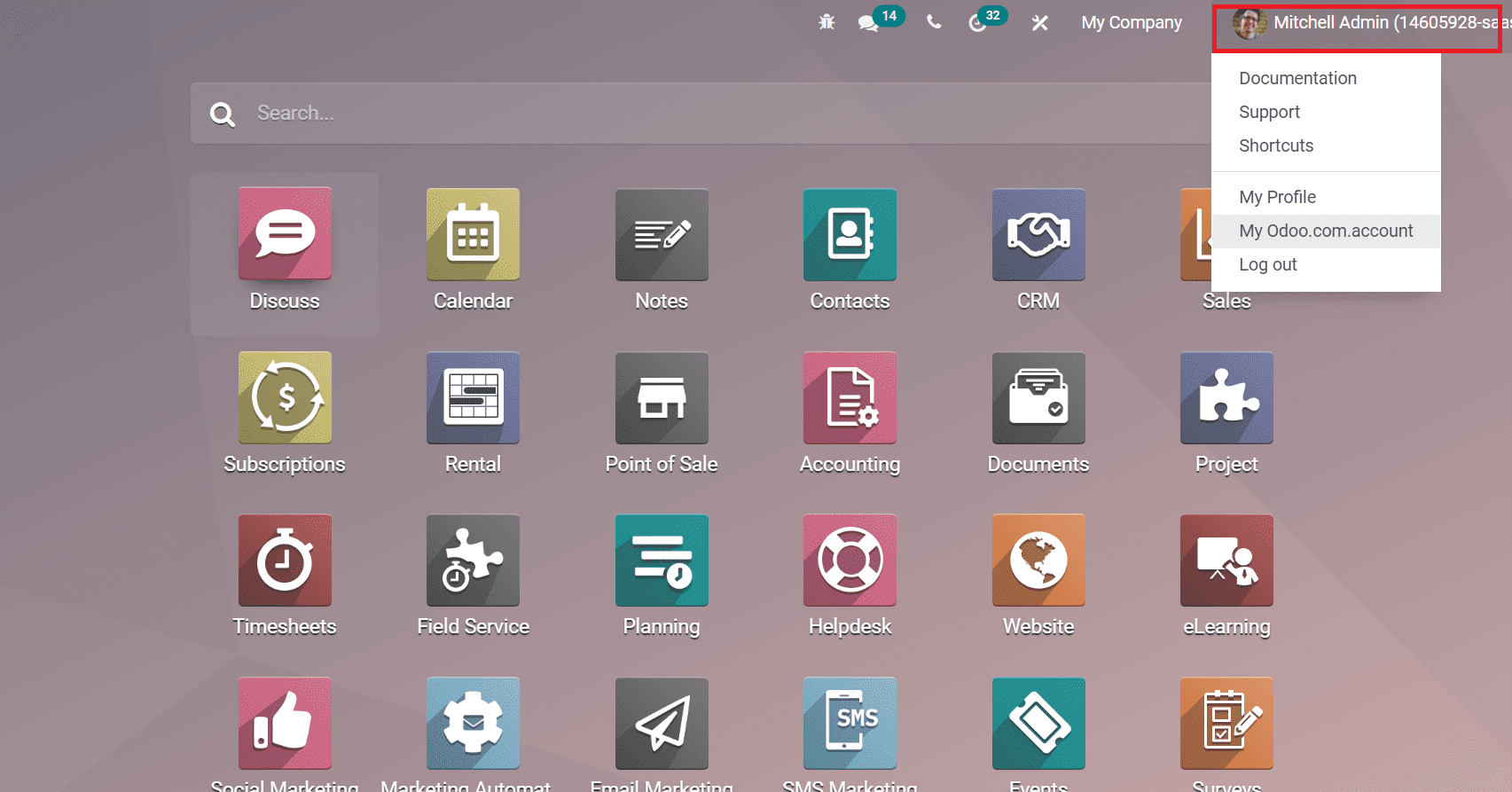
Menus inside the user tab are Documentation, Shortcuts, My Profile, Support, etc. We can see the keyboard shortcuts for easy operations in Odoo 15 by clicking on the Shortcuts menu, as displayed in the screenshot below.
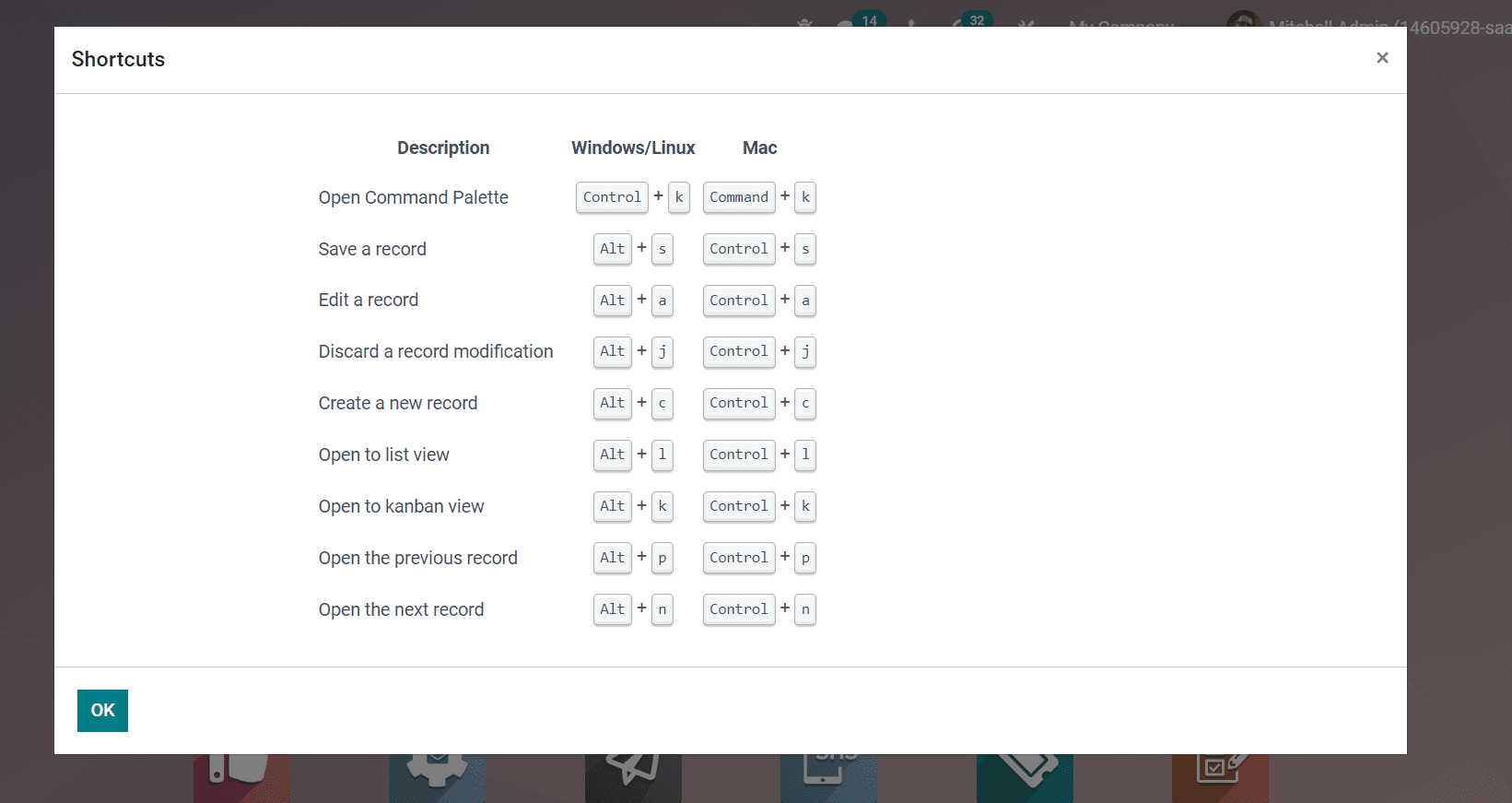
Toggle Studio
Users can create new applications, design reports, increase productivity and customize advanced screens using the Odoo 15 studio. By selecting the Toggle Studio icon on the Odoo homepage, users can manage the customizations for business operations. You can develop a new app in the Odoo 15 for any business need by clicking on the + icon on the new page. In addition, several Customisations such as Change Background, Export, and Import are available here. It is easy to develop notes by selecting the Notes icon as depicted in the screenshot.
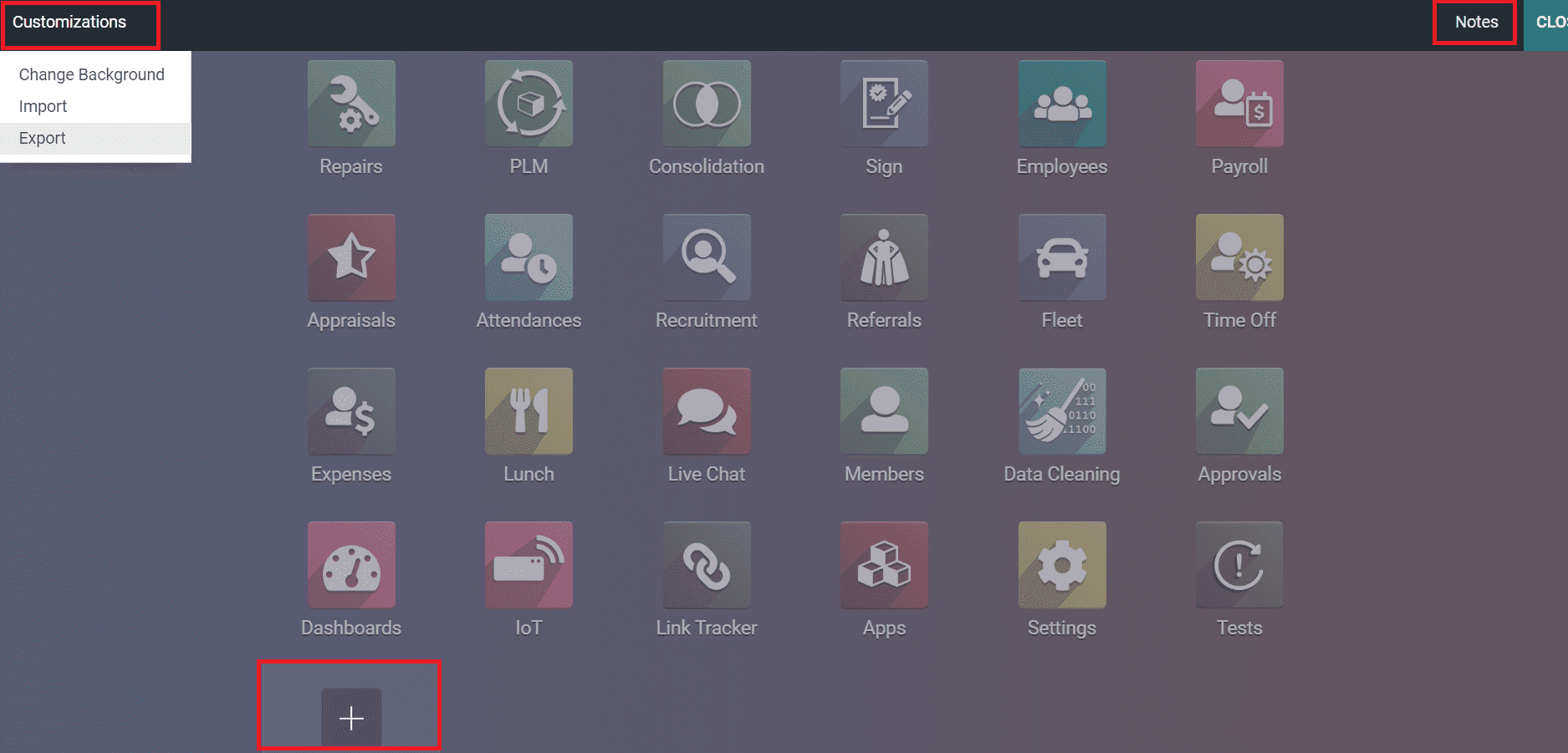
Languages
We can manage languages in Odoo 15 based on your company requirements. For that purpose, go back to Odoo Settings and select the Languages menu from the Translations tab. Here, users can develop a new language for your firm by choosing the Create icon. We can activate the necessary language to operate in the Odoo system by selecting the Activate icon as displayed in the screenshot below.
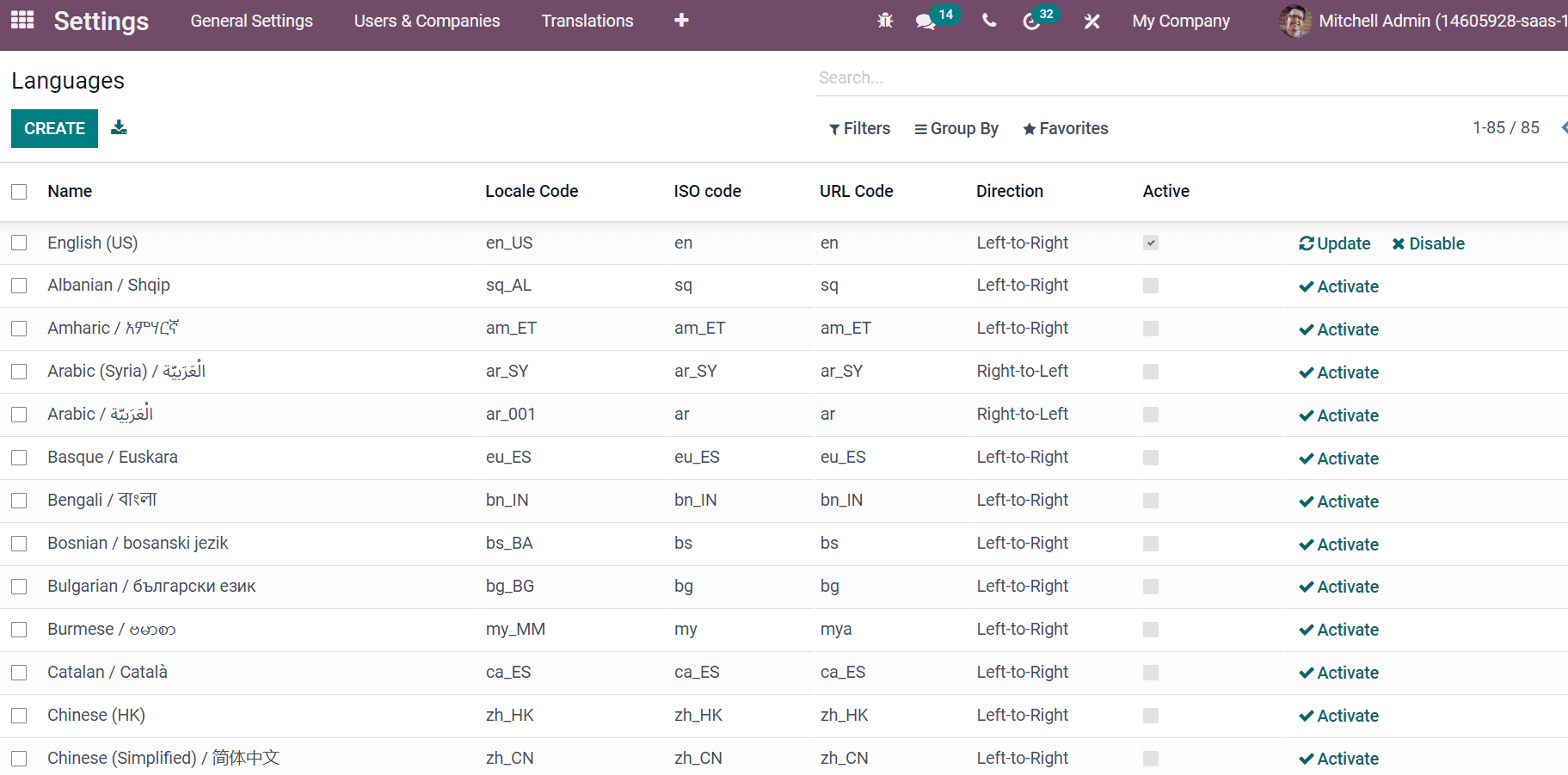
Different operations for a company manage easily with the navigational options in Odoo 15. These handy tools include Activities, Debugging, Profile settings, Conversations and more. We can enable or disable these functions as per the needs of users. Hence, navigational options play a vital role to manage the business operations in the Odoo database.


