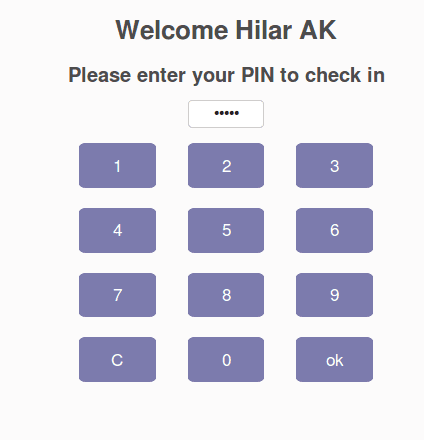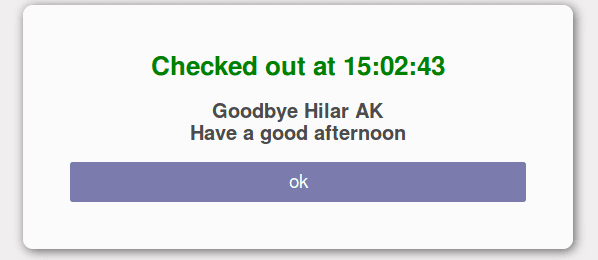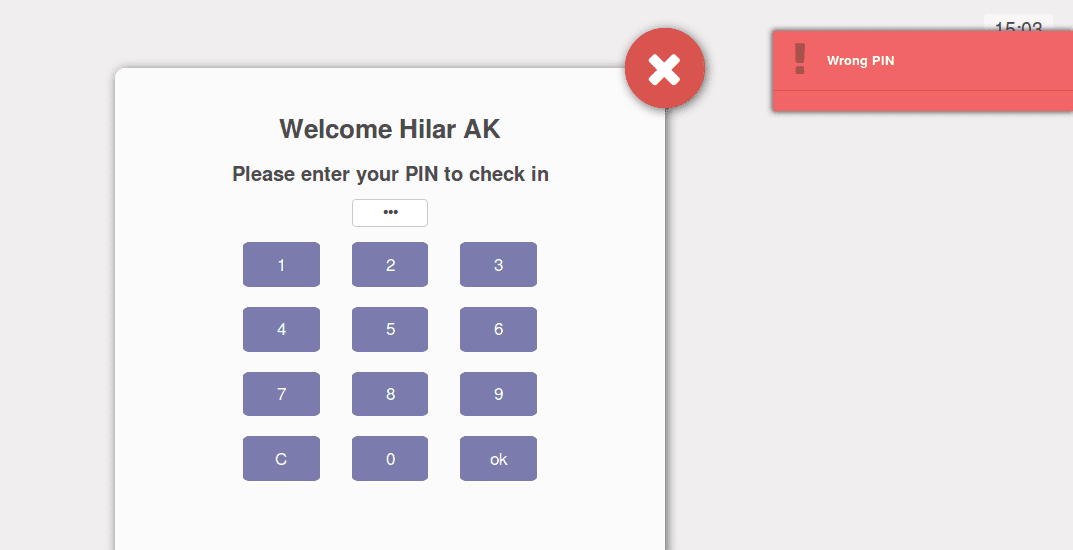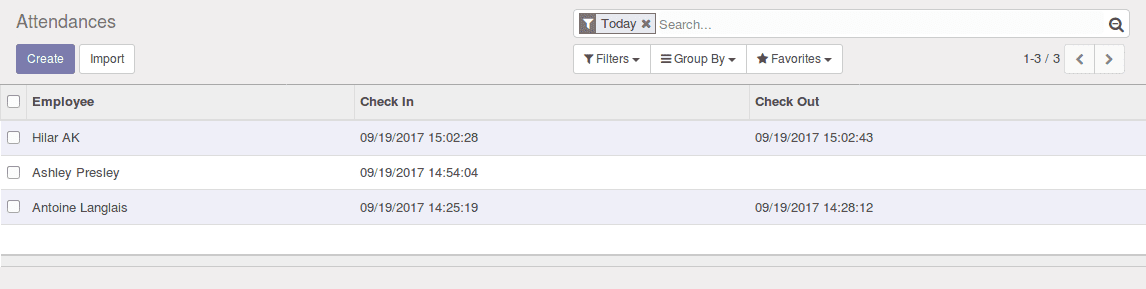A beautiful and relevant feature which describes how Odoo is more easy to use and how they considered making more user-friendly options. Well, here we are discussing and let’s see the overall working of kiosk mode. This is mainly dealing with the user’s attendance and let’s check the attendance marking using the badges, manually and yes by using the pin.
First of all, don’t forget to install Attendances module from the Odoo apps
[wpcc-iframe loading=”lazy” width=”100%” height=”315″ src=”https://www.youtube.com/embed/tBQPuYMDBLU” frameborder=”0″ allow=”autoplay; encrypted-media” allowfullscreen=””]
Using with Badges.
We can make the attendance entry using the employee badges.
So we have to use an equipment scanner to fetch the unique id and it can be set on employees form under HR Settings.
Employee form to fill the badge id.
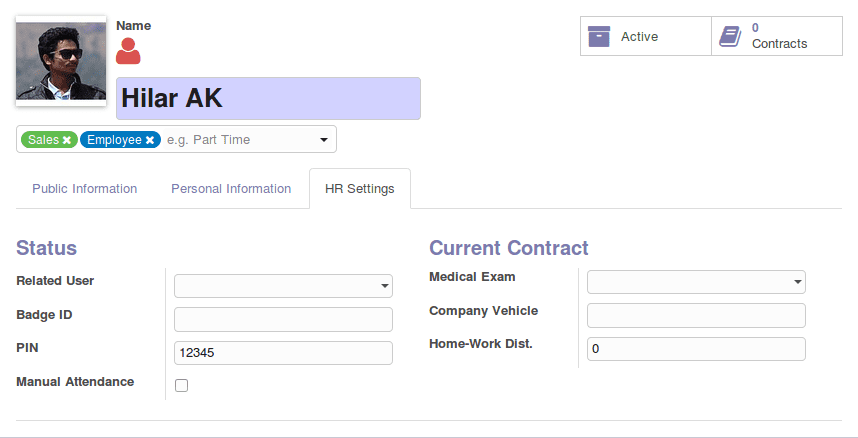
Here we just scanned the badge to get the unique id:
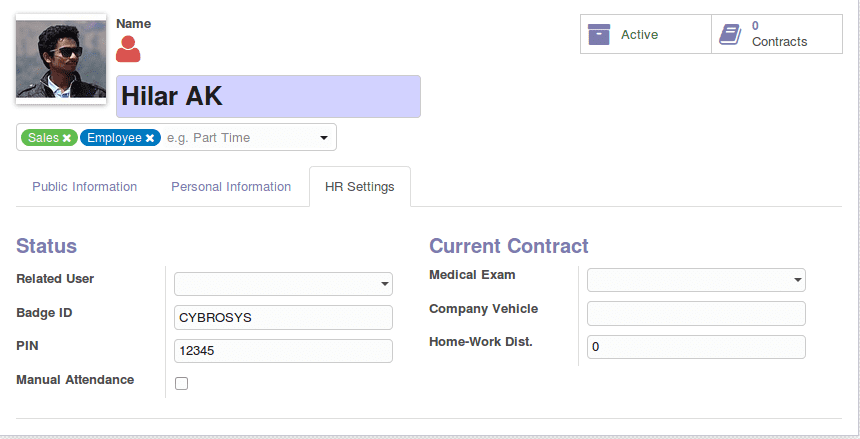
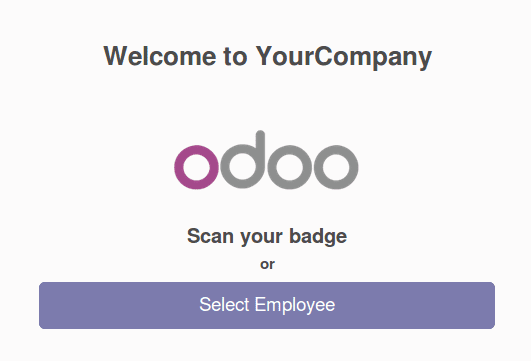
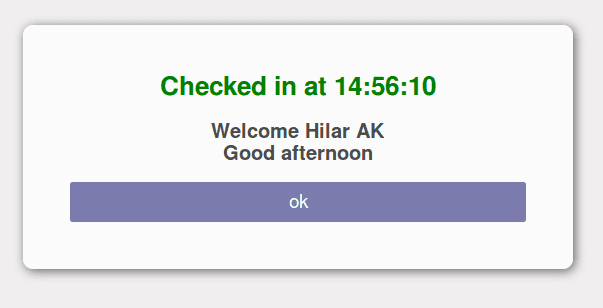
Manual By selecting Employee
We can also use the kiosk mode to enable the manual attendance logging by selecting the employee. Here to enable the privacy and misuse of loggings Odoo has the feature authentication by unique pin. This has to be enabled extra under Attendance -> Configurations.
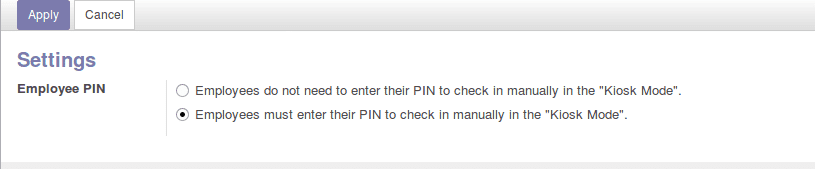
Let’s try to log attendance manually in kiosk mode
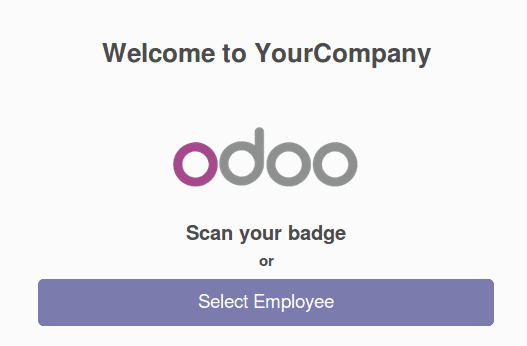
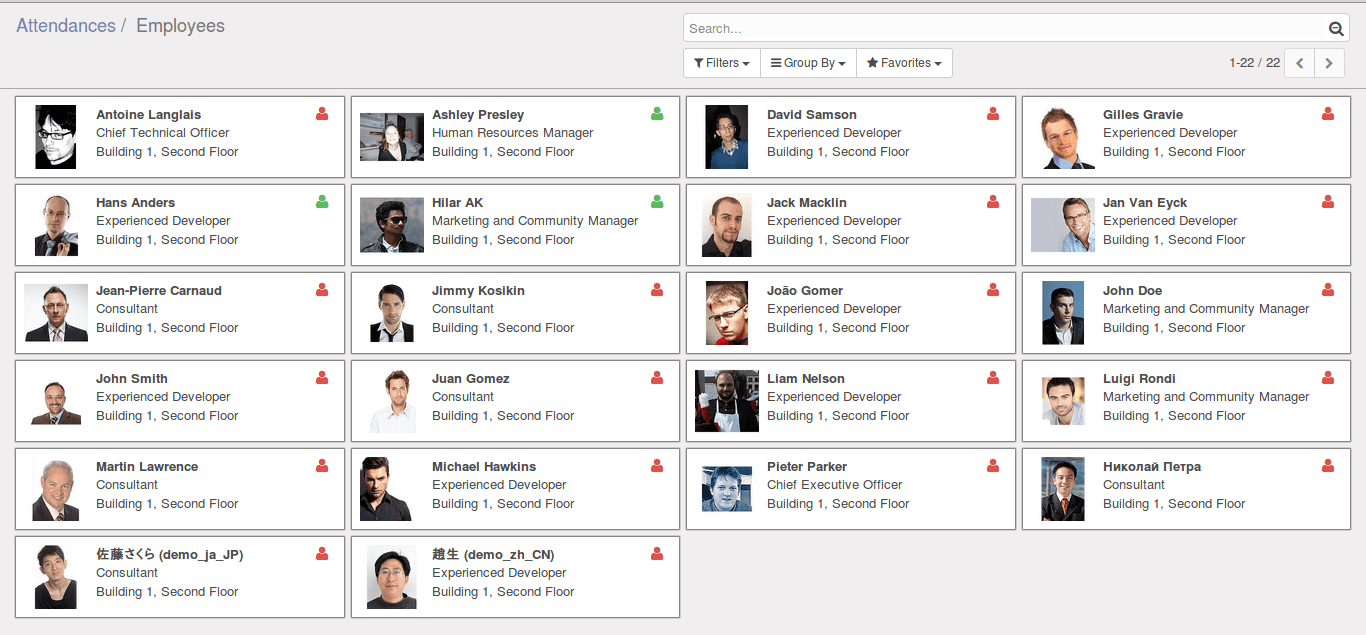
Select the proper employee.