Online chat is trending in the internet world, and Live chat enables you to chat with visitors within less time. The discussions that take place inside the chatbox help to respond faster to customers’ replies. Live chats shine mostly in customer service. Personalized service allows through live chat to build relationships and increase retention of clients. Vast features that rely on live chats give a better, faster, and more robust customer engagement. The live chat module of Odoo assists in improving service levels, group chats, and answers from any place. We can review customers’ responses through chat history with several advanced features and tools to enrich your Odoo live chat module usage.
This blog assists you with the overview and usage of Reporting tab in the Odoo Live chat Module.
The live chat consists of several advantages such as
Improve customers’ experience – The satisfaction of customers’ ratings is higher in live chats. Moreover, the questions reply in a fast manner. It is better to send messages through live chat rather than email to a support team.
Provide Support at any time – 24/7 chat customer support available in live chats. The support documentation assists when chat is unavailable.
Helps to maintain data – Valuable data visible in live chat streams. The pre-chat survey gives information about chat sessions and contact details. It provides valuable feedback for you.
Easy Usage – The management team can easily handle the live chat software. The sessions and transcripts monitor smoothly with live chat. It also gives access to audit controls and supervises agents.
Live Chat Module
The business development raises through Odoo usage, and one of the advanced options in Odoo is Live chat. We can add multiple users to chat, create responses, and welcome messages by module. The custom channels and service level is another advantage of live chat in Odoo, and you should install the module to access Odoo Live Chat. Click on the Apps to install a module other than modules already installed in the window. It helps to see the particular module in your database.
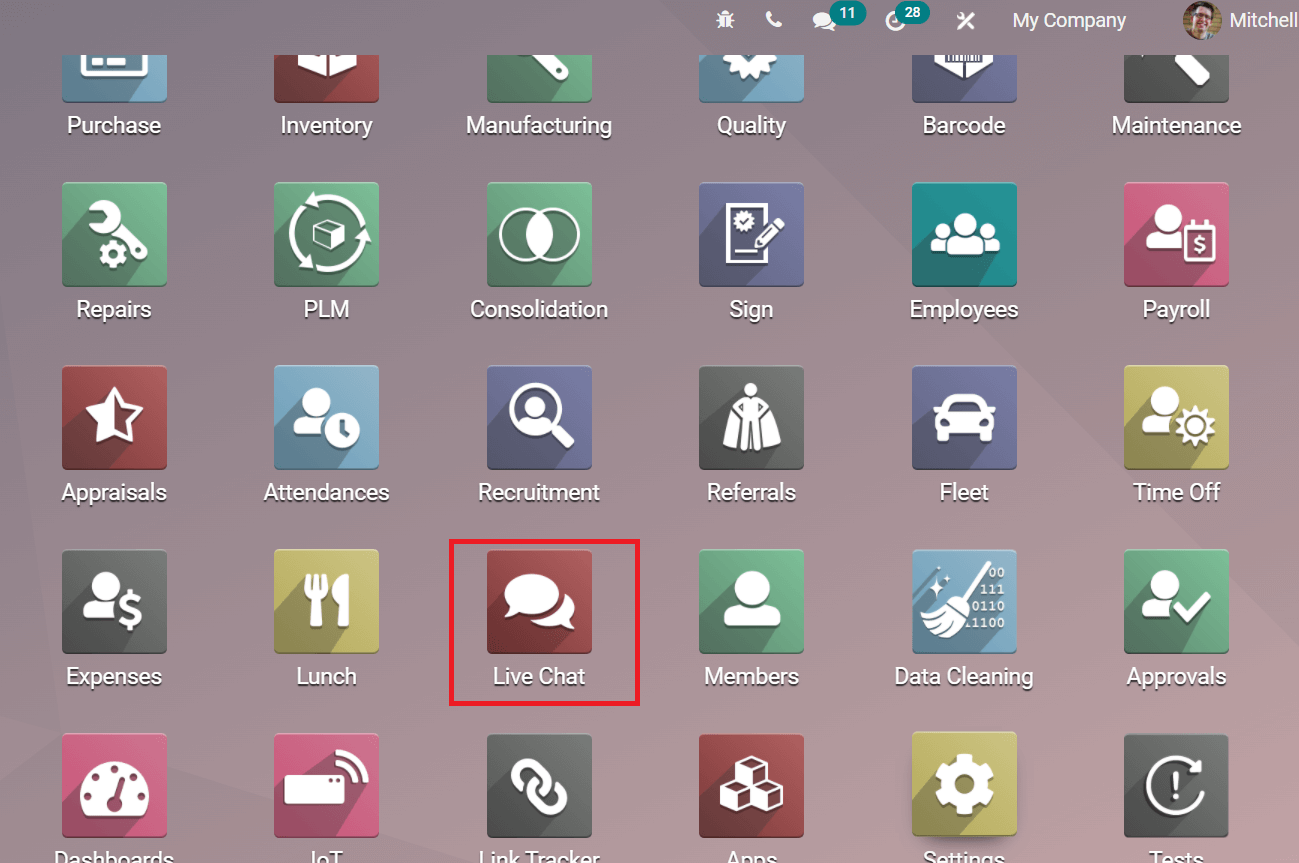
Report Tab
The Odoo Live Chat Reporting section provides access by Reporting tab in the Live Chat Module gives an extensive analysis of operations.
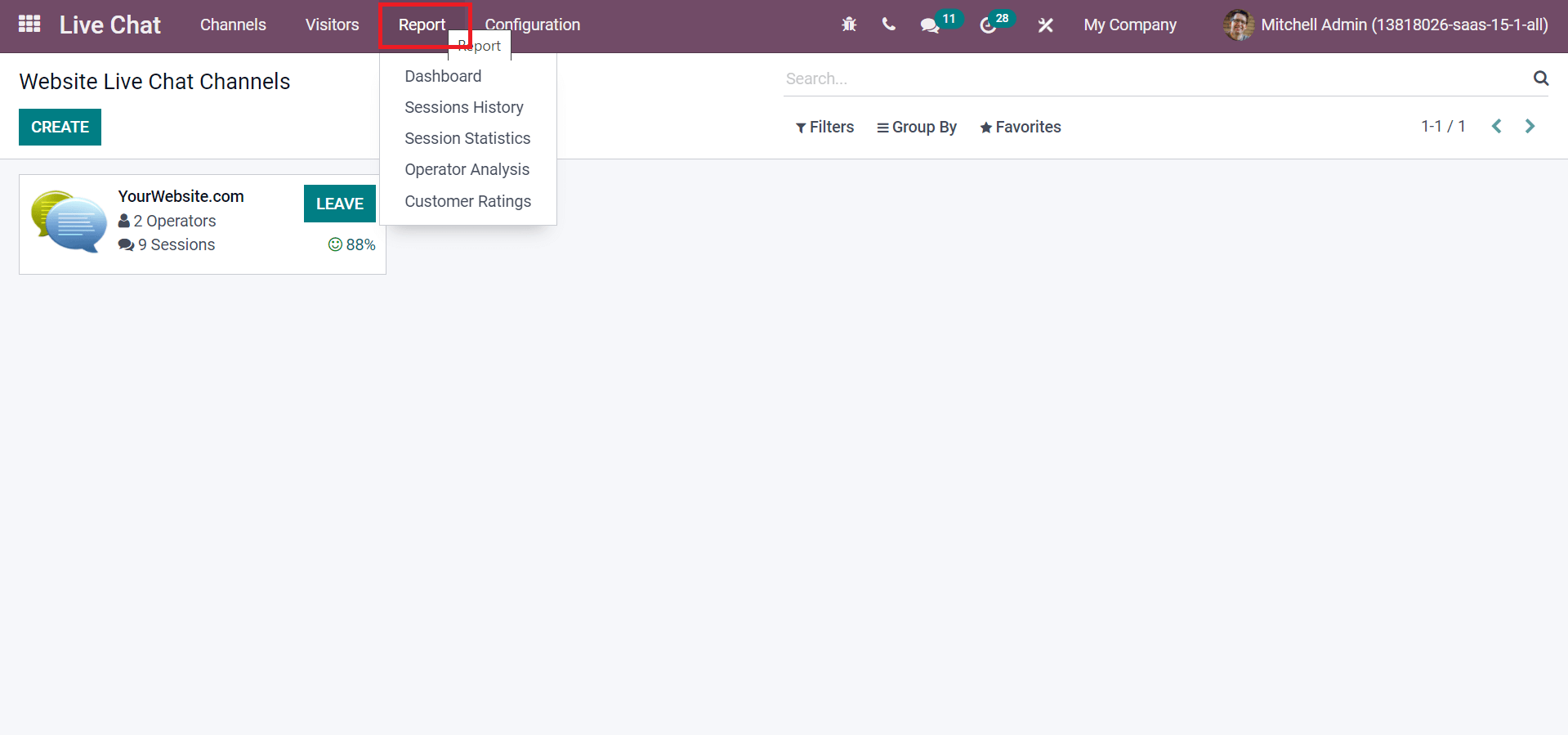
Various menus are viewable under the Reporting tab of the Odoo Live Chat module, and it includes Sessions History, Dashboard, Operator Analysis, Statistics, and Customer ratings. Let us look at the detailed functions of each menu.
Dashboard
An overview of all operations in the Live Chat platform gives under the Dashboard window of Reporting tab. The screenshot of the Dashboard window illustrates below.
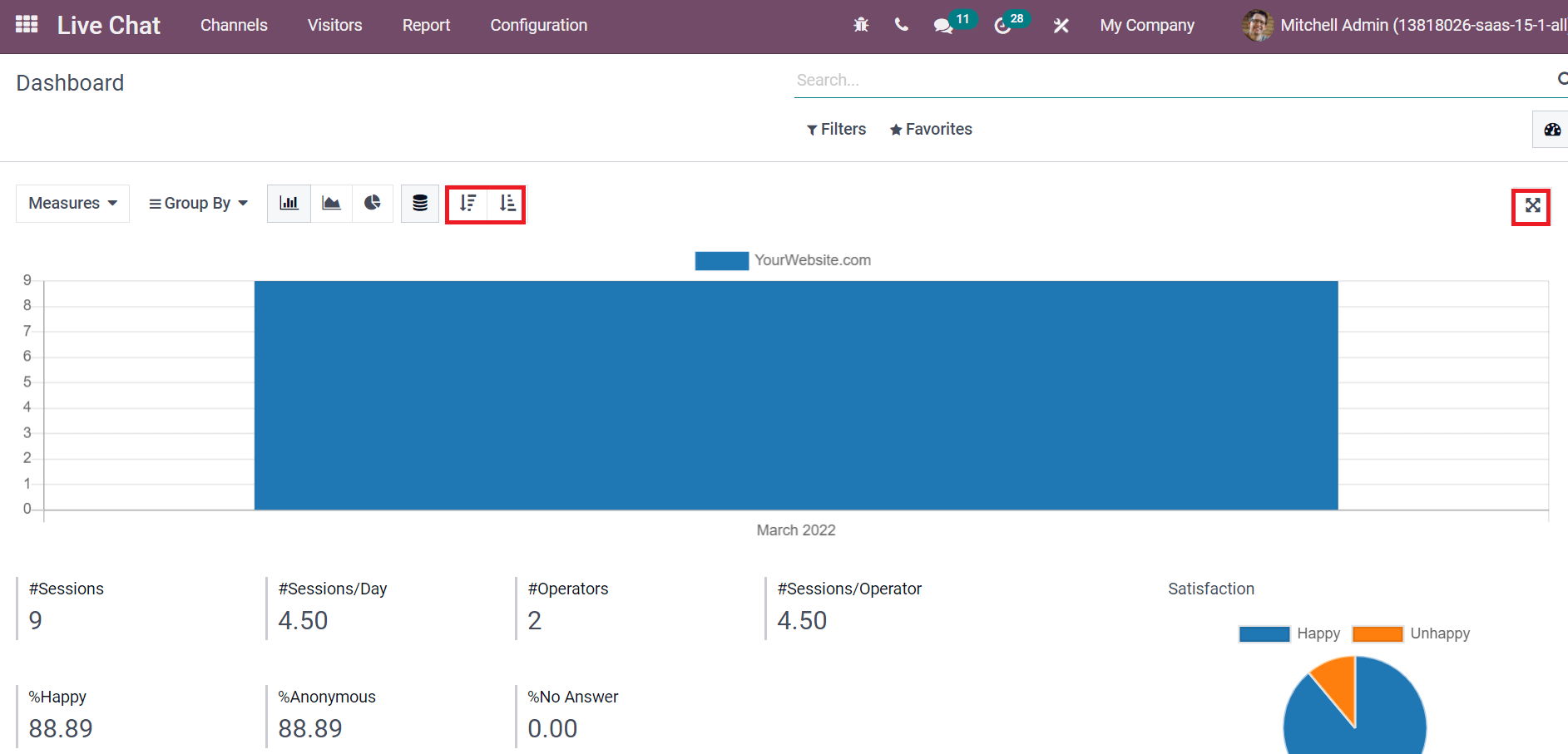
A graphical and tabular format of data offers in the Dashboard window of the Odoo Report tab. We can view the visual and pivot representation of data. The above screenshot denotes the graphical visibility of data, and we can discuss the graphical view in this window.
We can know about sessions, visitors’ details, and data of live chat channels using the Dashboard window. The graphical representation of your website sessions is viewable on the Dashboard page, and the Line chart view denotes in the screenshot below.
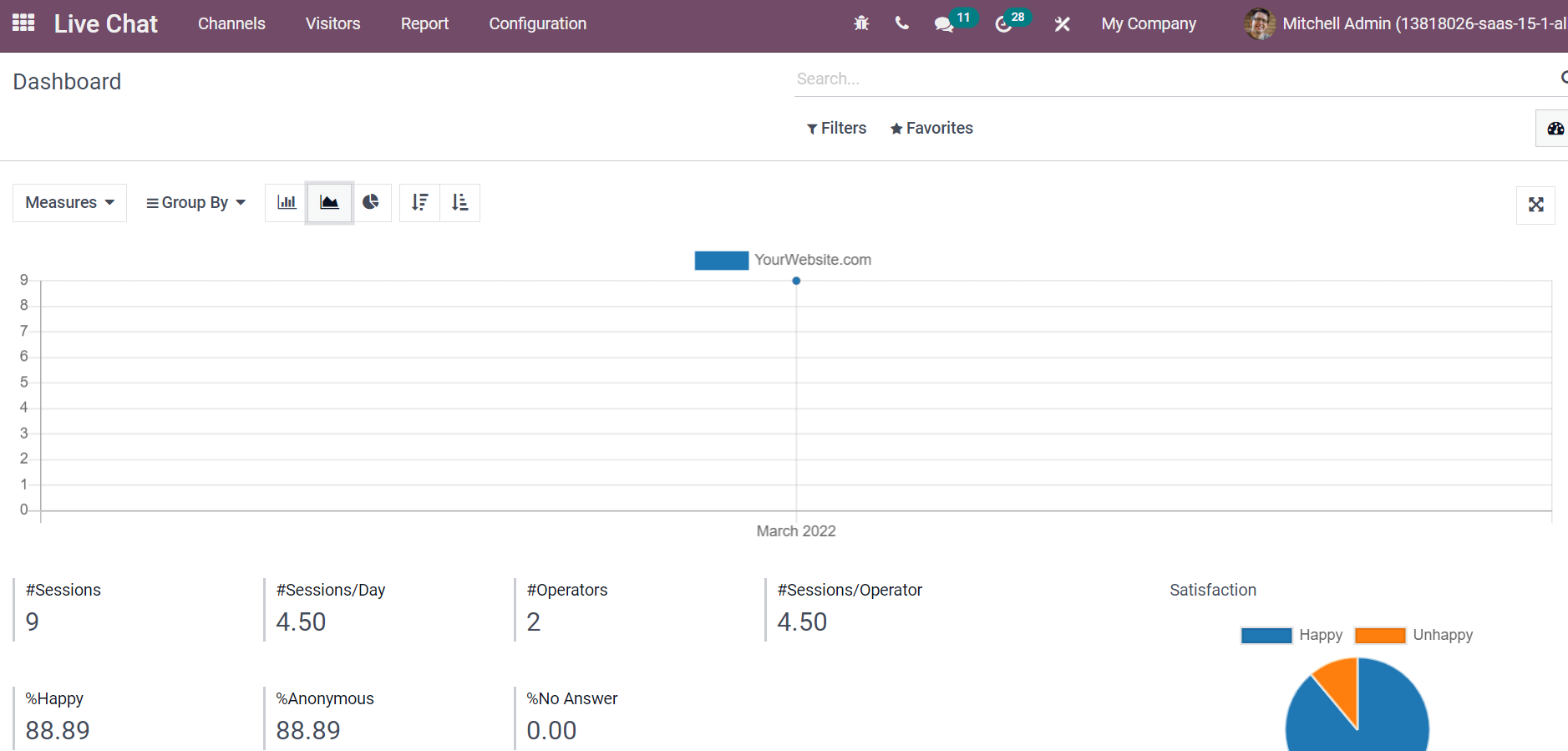
You can see the Sessions, Sessions/day, number of Operators, percentage of Happy, No Answer, and Anonymous customers. The diagram also shows the rate of satisfaction count.
We can see the graphical visibility of data as Bar, Pie, and Line charts form. The pie chart portrait depicts below. This report shows a range of Sessions, Operators, percentage rates in Happy and Anonymous customers.
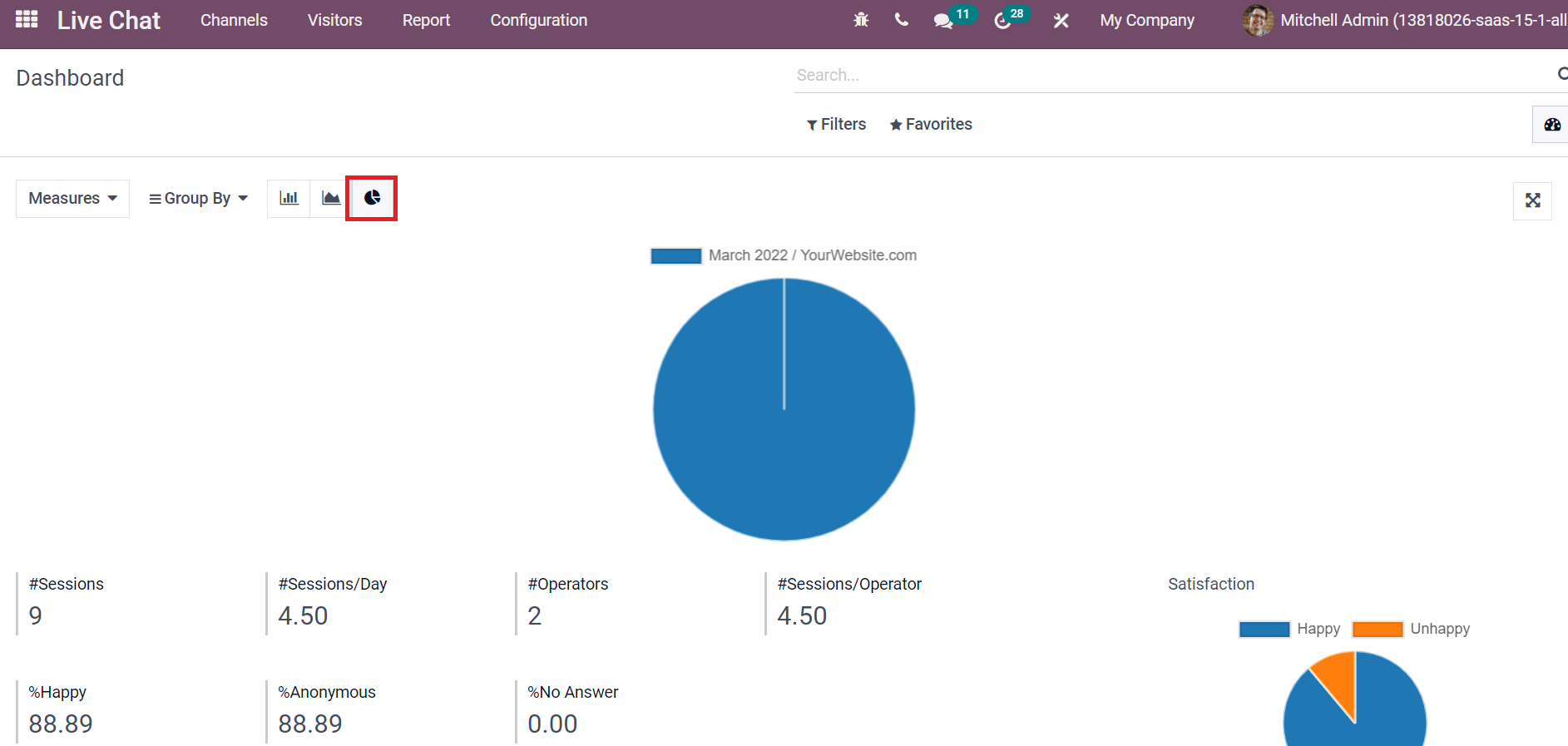
The Average Duration, Conversation, Rating, Sessions without answer, message, Operator, Days of activity, time to answer, anonymous visitor, session not rated, and Happy visitor are different data measures. All these are viewable under the measure tab on the left corner.
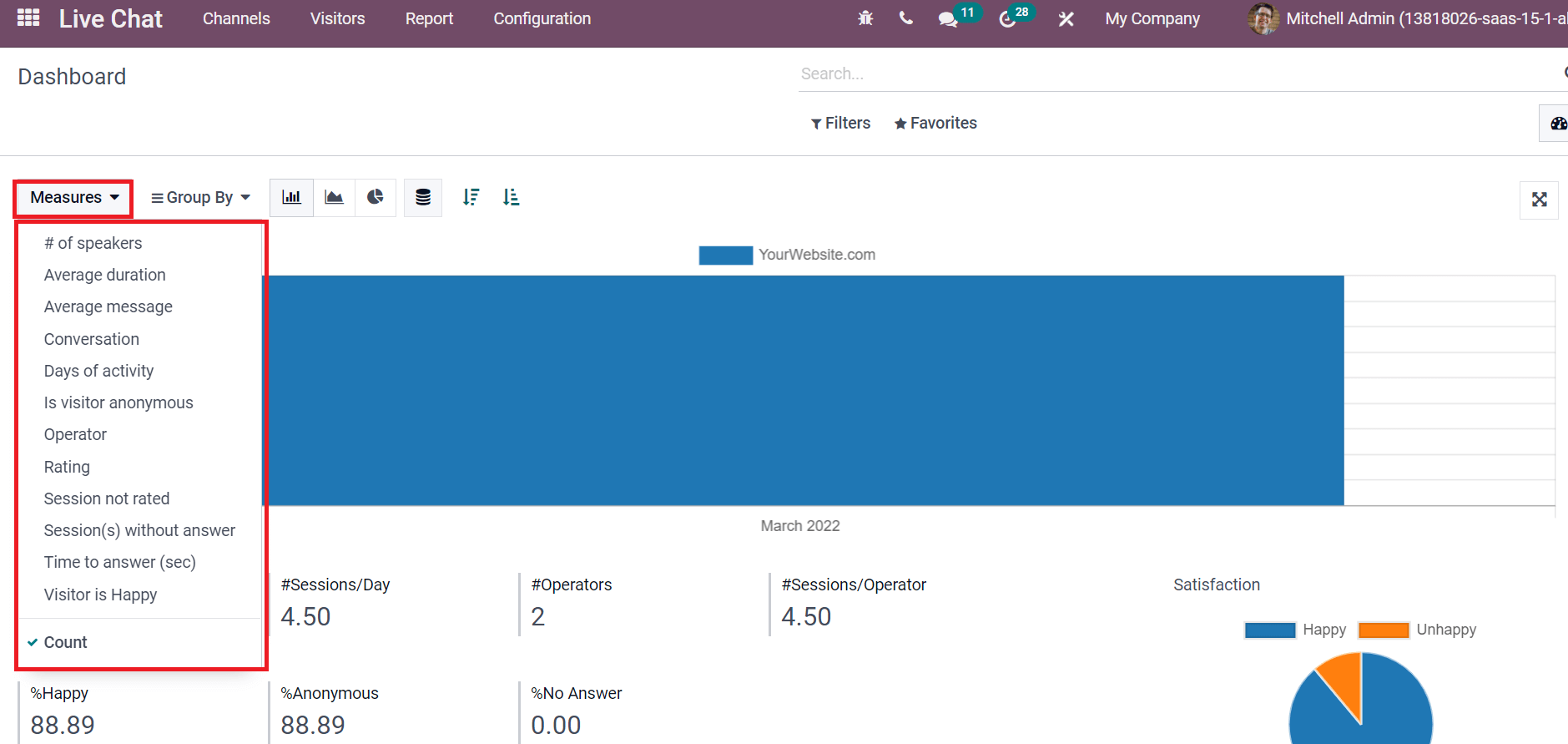
We can look at the pivot view analysis in Dashboard, and the below image depicts the pivot table at the window bottom.
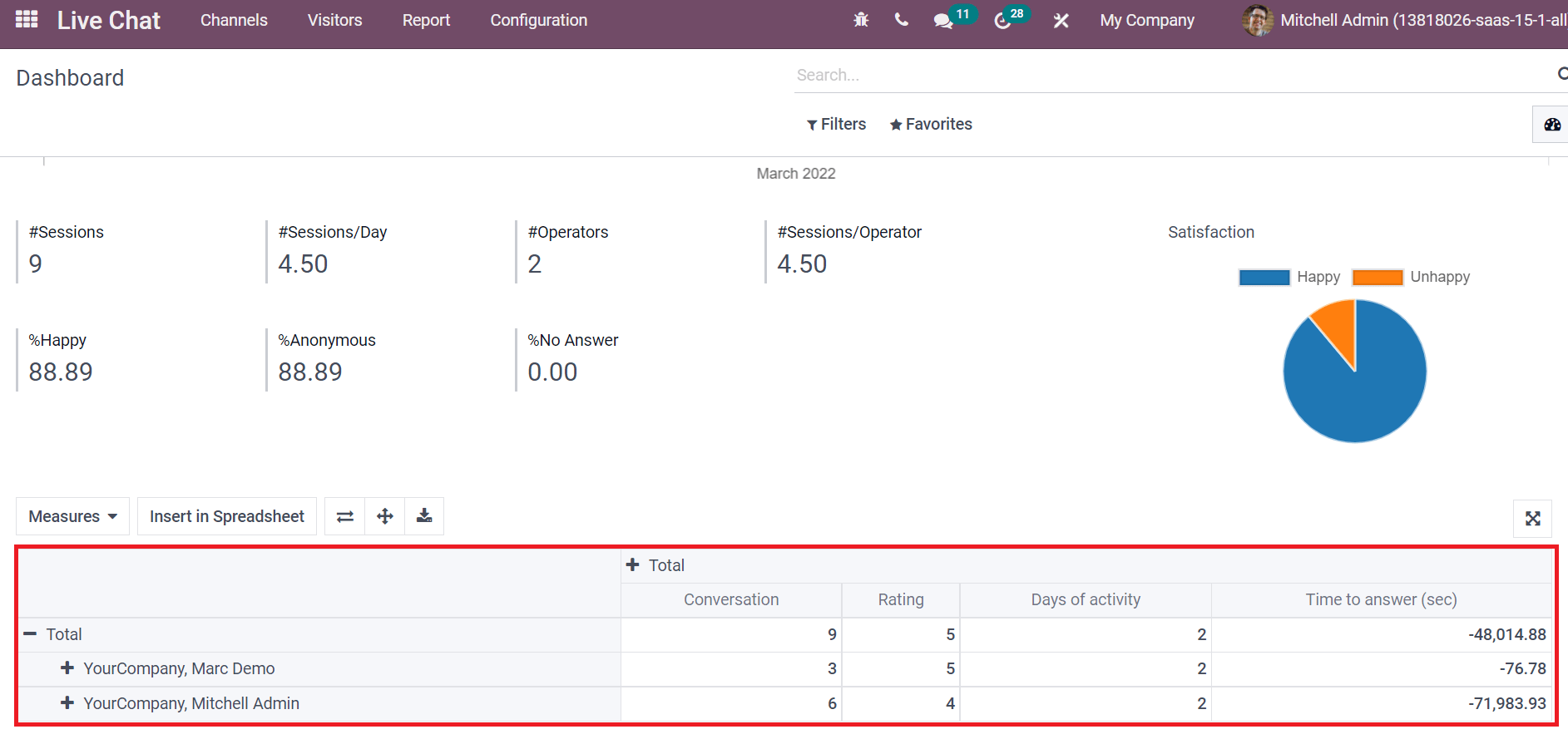
A tabular form of data is viewable in Pivot view. The total number of Conversations, Ratings, Days of Activity, and Times to Answer are visible here. We can add vast data by clicking on +icon near the Total option. You can add various measures by clicking on the Measures option, and the Insert in Spreadsheet button assists in arranging the columns and rows of data. Flip axis, Expansion, and the Full-Screen are other menus that help manage the tabular data.
Sessions History
All the reports of session history are visible through the Session History menu from the Report tab.
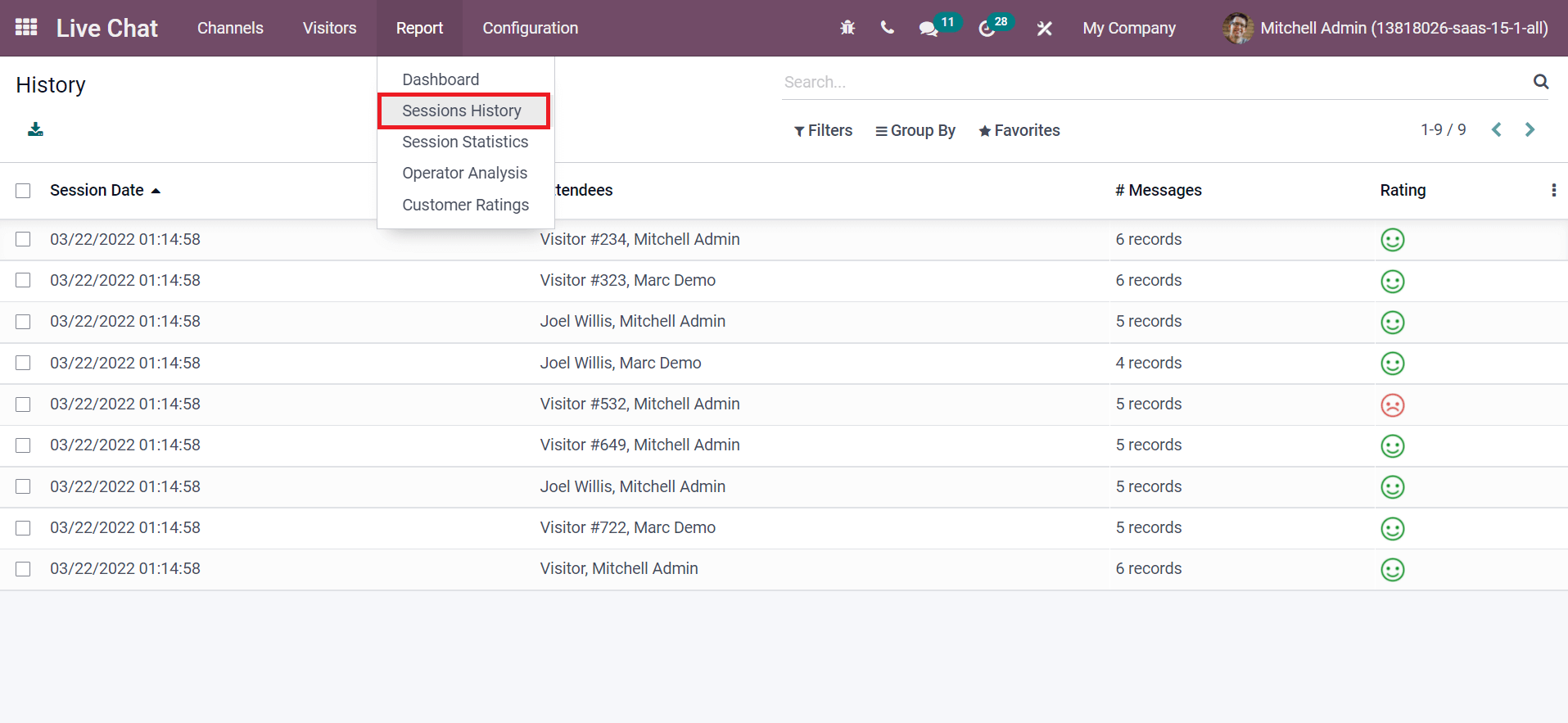
The Session Date, Attendees, Messages, and Rating are visible in the History window, and default options such as Filters, Group By, and Favourite Search provides in the panel. The export icon enables you to export data to an excel file. We can see the entire history by clicking on a particular session.
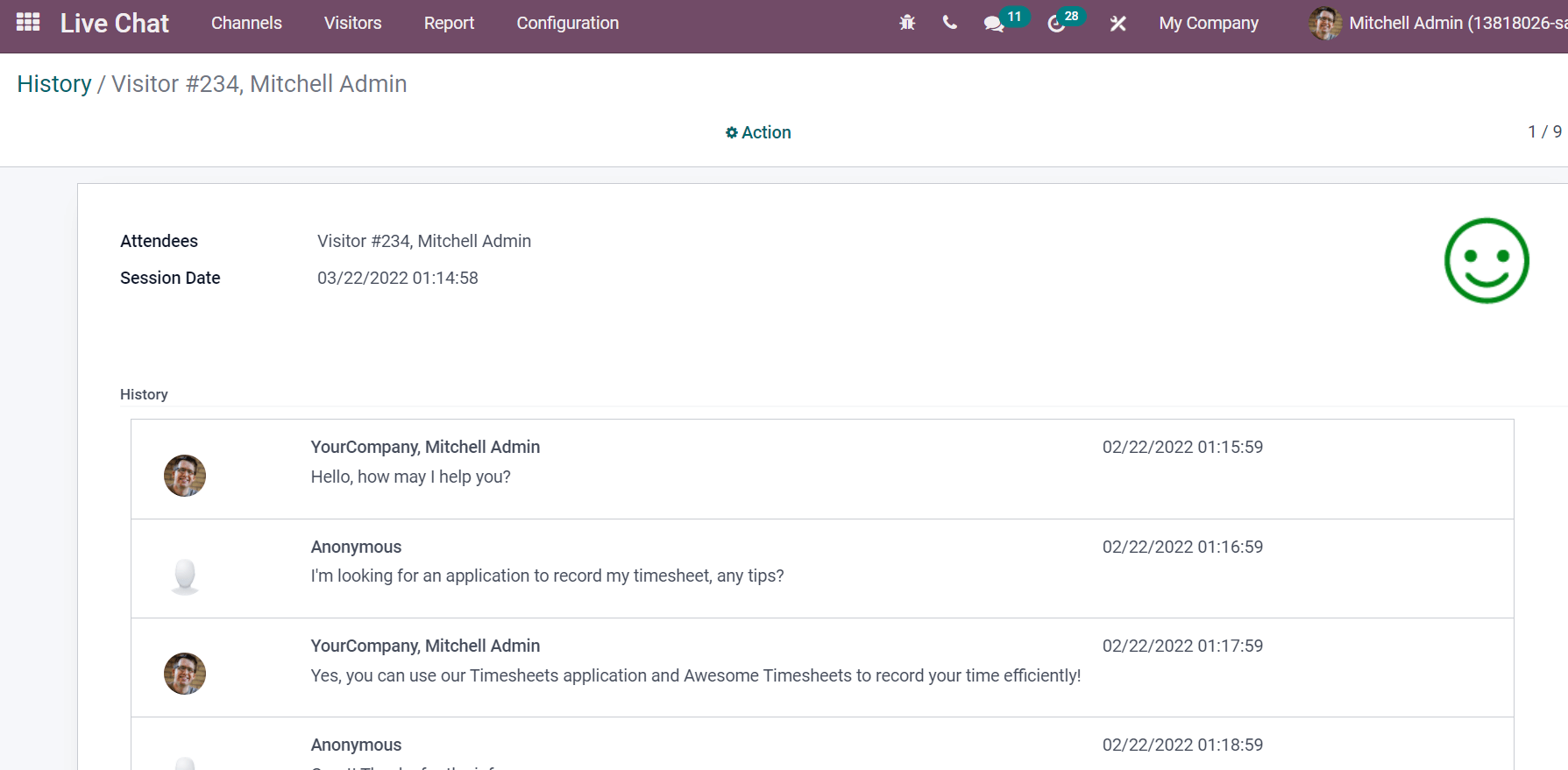
The given above window shows the name of Attendees, Session Date, History of messages, and time. These specify in a well-arranged manner with session talks between visitor and Attendee.
Session Statistics
The live chat performance is analyzed quickly through the Session Statistics menu in the Report tab. Information about session duration, audience, missed session, and other aspects collect quickly.
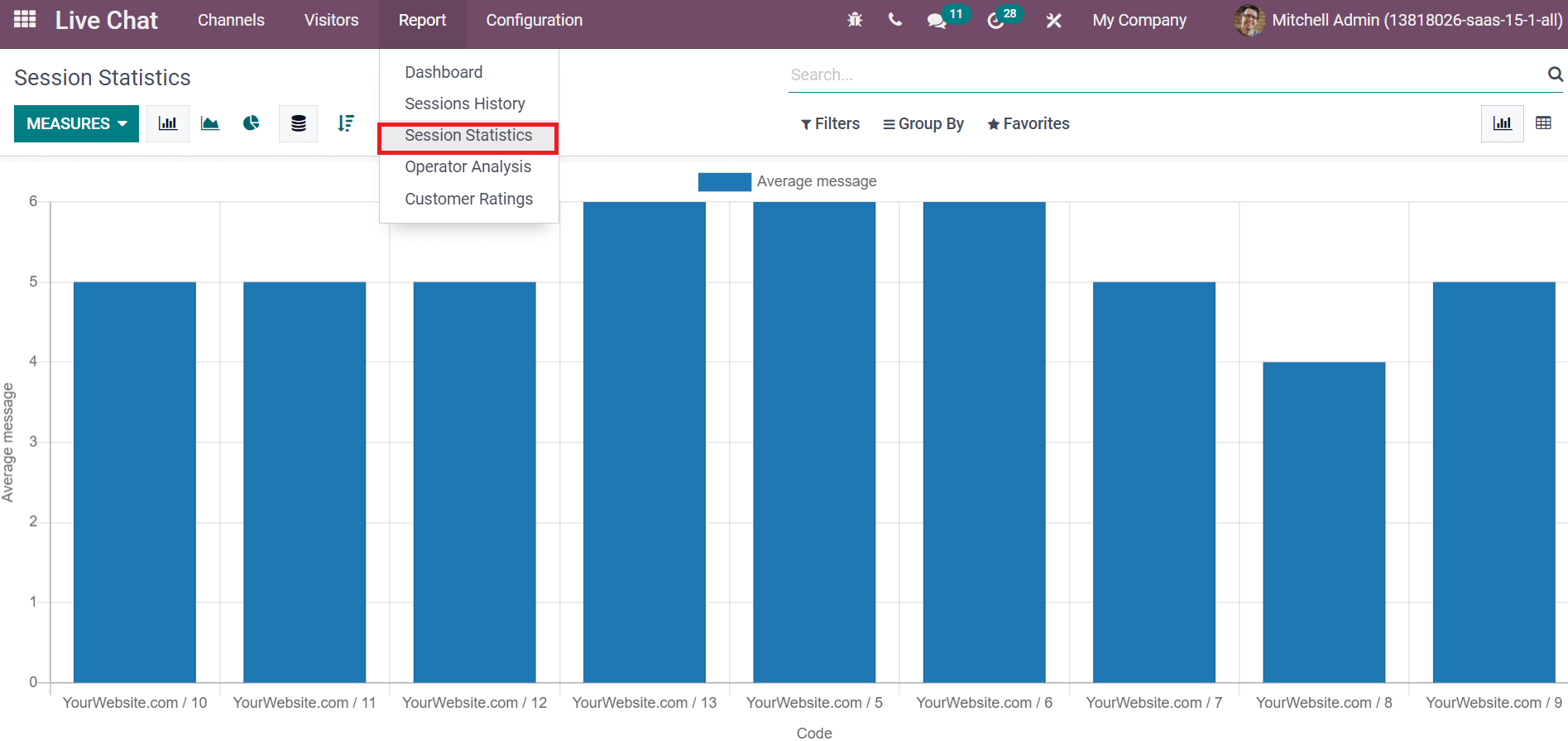
The rate of an average message regarding your website denotes here. An intermediate report of a message is available by the Session Statistics window. We can see the website Code in the X-axis and the average message rate in the Y-axis in the above screenshot. The session is visible through Line and Pie Chart mode. Additionally, the pivot table in the right corner of the window shows Session Statistics Reports, and it includes the Average message duration of your website.
Operator Analysis
An overview of operators’ and attendees’ sessions is visible through the Operator Analysis window in the Odoo Live Chat Module. We can view the graphical and pivotal form of Operator Analysis.
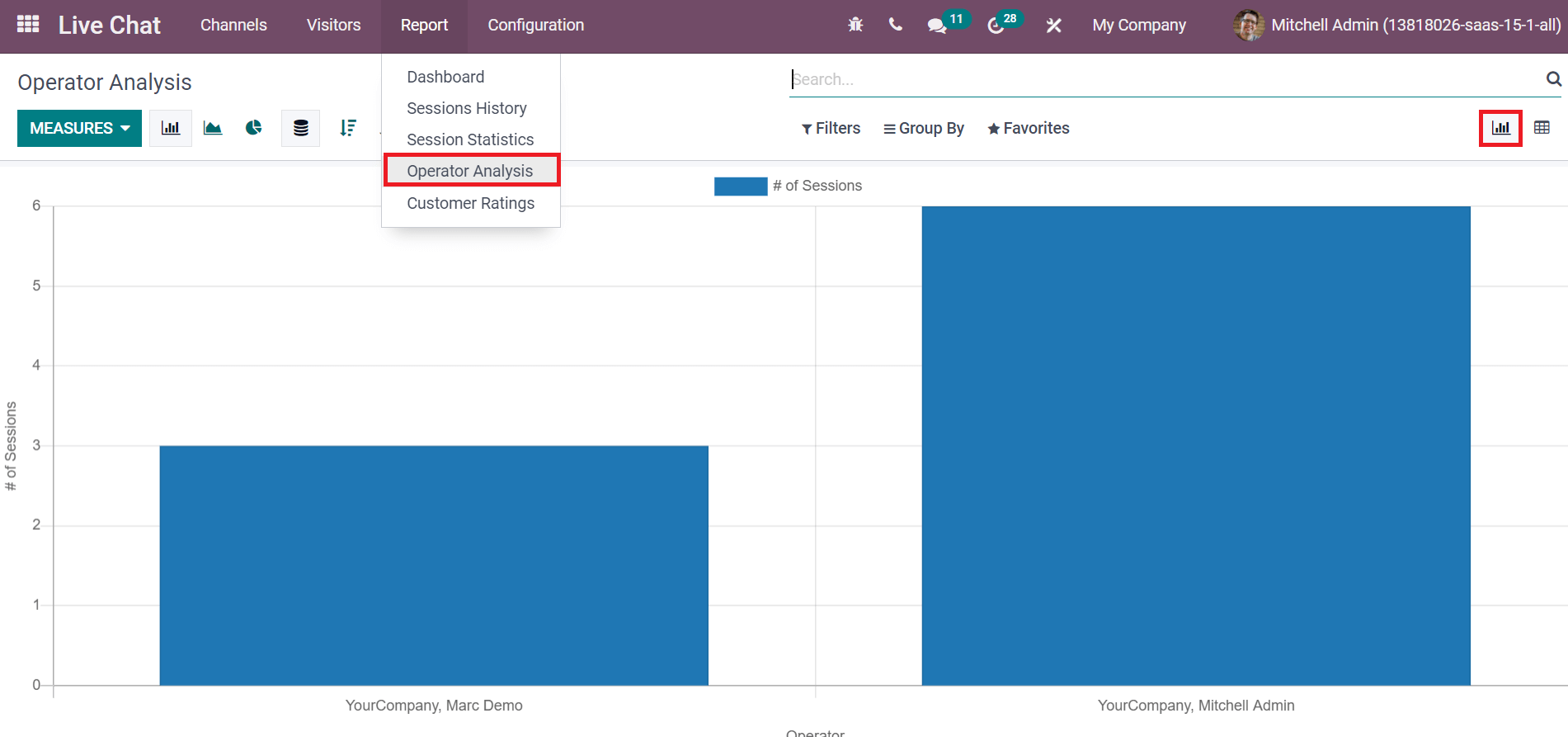
The Operator details mentioned in X-axis and Attendees Session shows in Y-axis in the graphical view. The average duration and Time to Answer for sessions are visible in the Measures option. The pivotal picture in the Operator Analysis window depicts your company’s total duration and sessions.
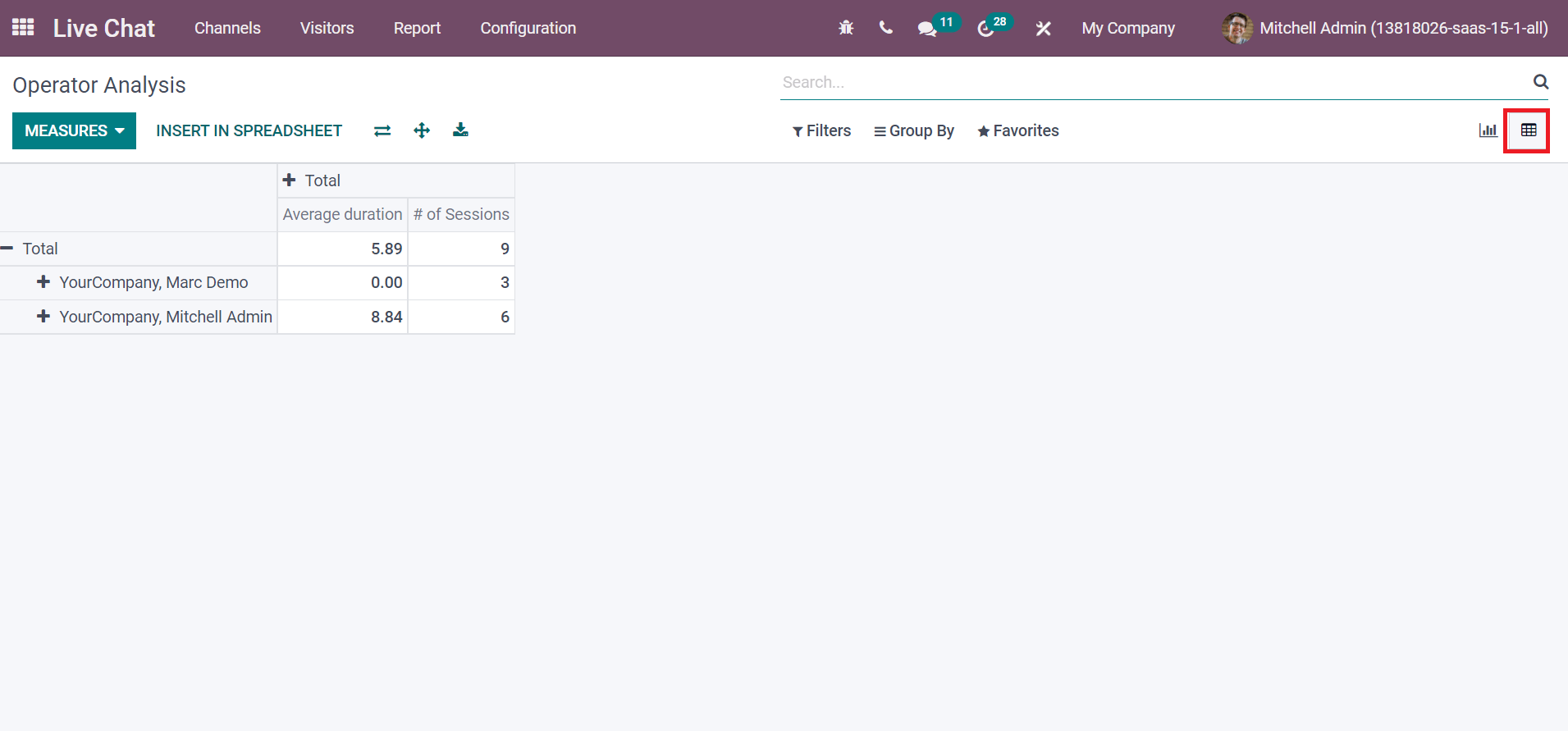
Customer Rating
Record the Customer satisfaction Rating given in the Report tab of the Customer Rating window.
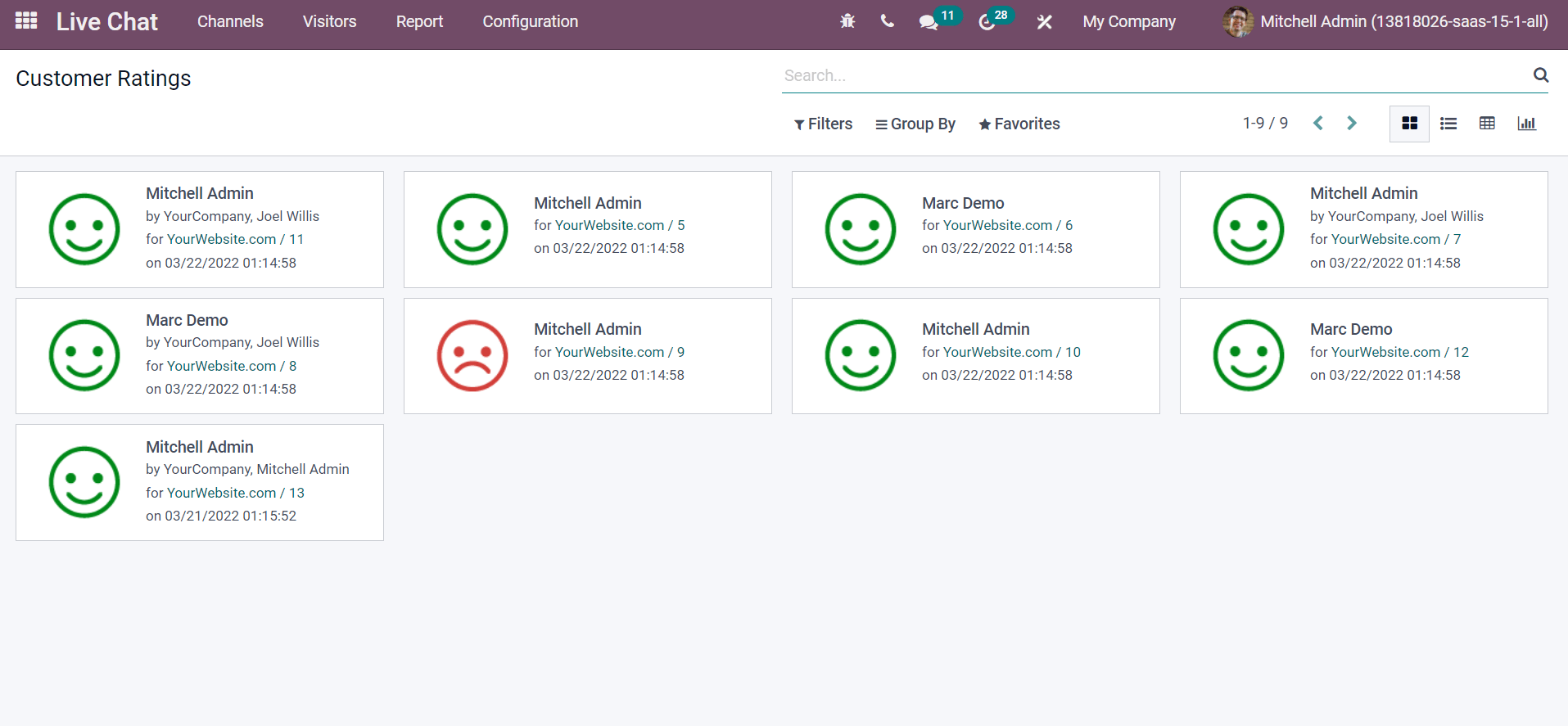
The Kanban view of the window records Attendees, time, date, and website details of your session. It mentions customers feedback ratings, and you can view the total count of the website. The List view helps identify Rated Operator, Submitted date, Name of Customer, Satisfied Rates, and Resource Name.
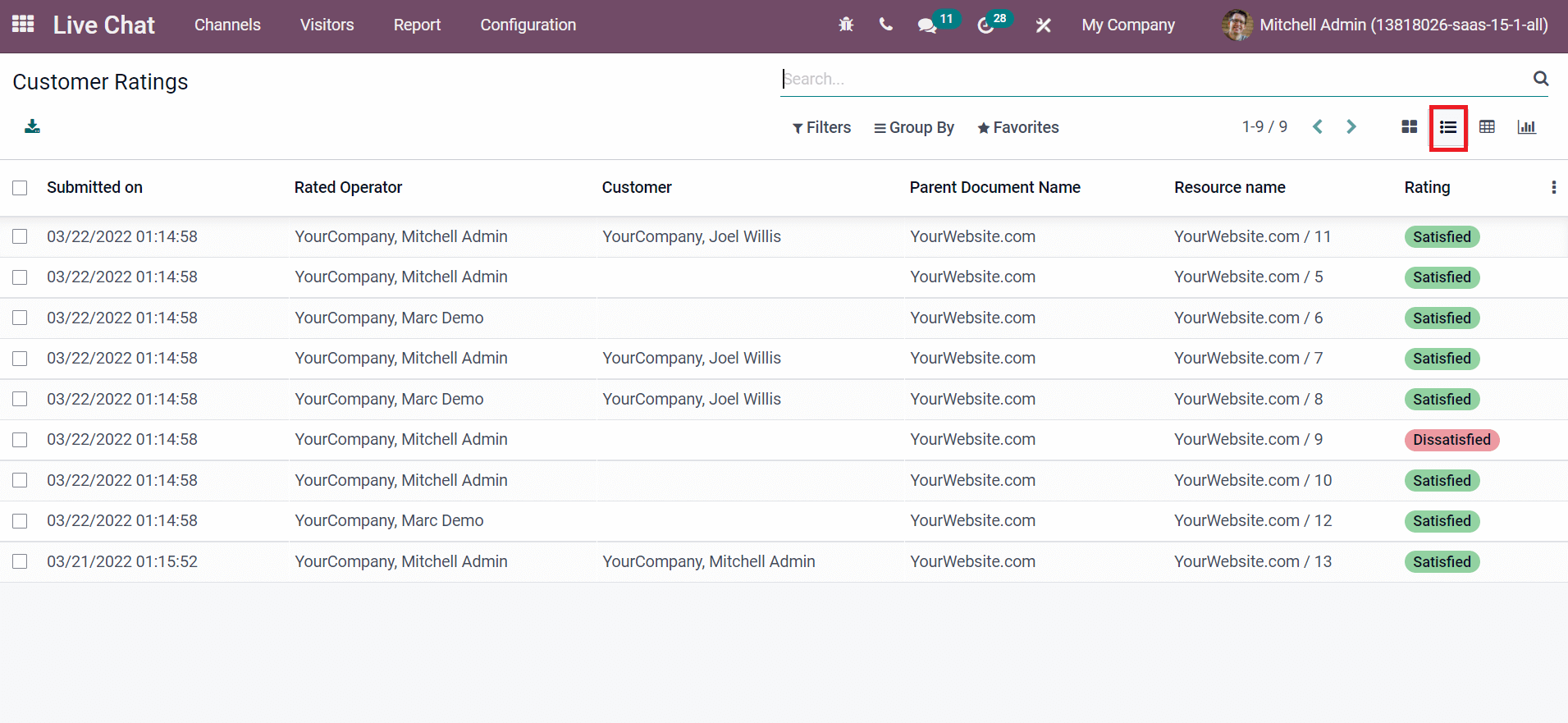
The Live Chat Support channel of Odoo ensures the performance operation of your Live Chat channel, and the platform helps to generate various reports with the reporting feature. A new path to data management opens by the Odoo Live Chat module.


