Appropriate actions and decisions about services and products improve a business. We have several options to remove the issues related to business in the present scenario. The high ratings of customers for your product and operators’ analysis boost the entrepreneurship process. One of the marketing terms used to describe company services to meet satisfaction is Customer Ratings. Customer responses depend upon product quality, honest marketing and easy solutions for customer queries. Odoo 15 Live Chat module allows you to analyze customer and operator ratings through the Reporting feature.
This blog helps you analyze the Customer Ratings and Operator in the Odoo 15 Live Chat module.
The Report tab in the Odoo 15 Live Chat module ensures managing Customer Ratings and Operator Analysis. Odoo ERP software makes reporting more accessible in a simple way and customizes reports on your basic needs. Let’s look at the detailed view of Customer Ratings and Operator Analysis in the Odoo 15 Live Chat module.
Customer Ratings
Your service quality and sincere efforts lead to customer satisfaction, and they give high ratings for your business. The value of happy ratings provided by customers is Customer satisfaction rating. Odoo 15 Live Chat module provides customer ratings at the end of conversation through a Live Chat dialogue box and analyses customer ratings reports with the Reporting feature Odoo 15 Live chat. For that, click on the Customer Ratings menu in the Report tab, and you can see the details of customer ratings on your website. You can see the Parent document name, time, customer name and rating in the kanban view of the window, as shown in the screenshot below.
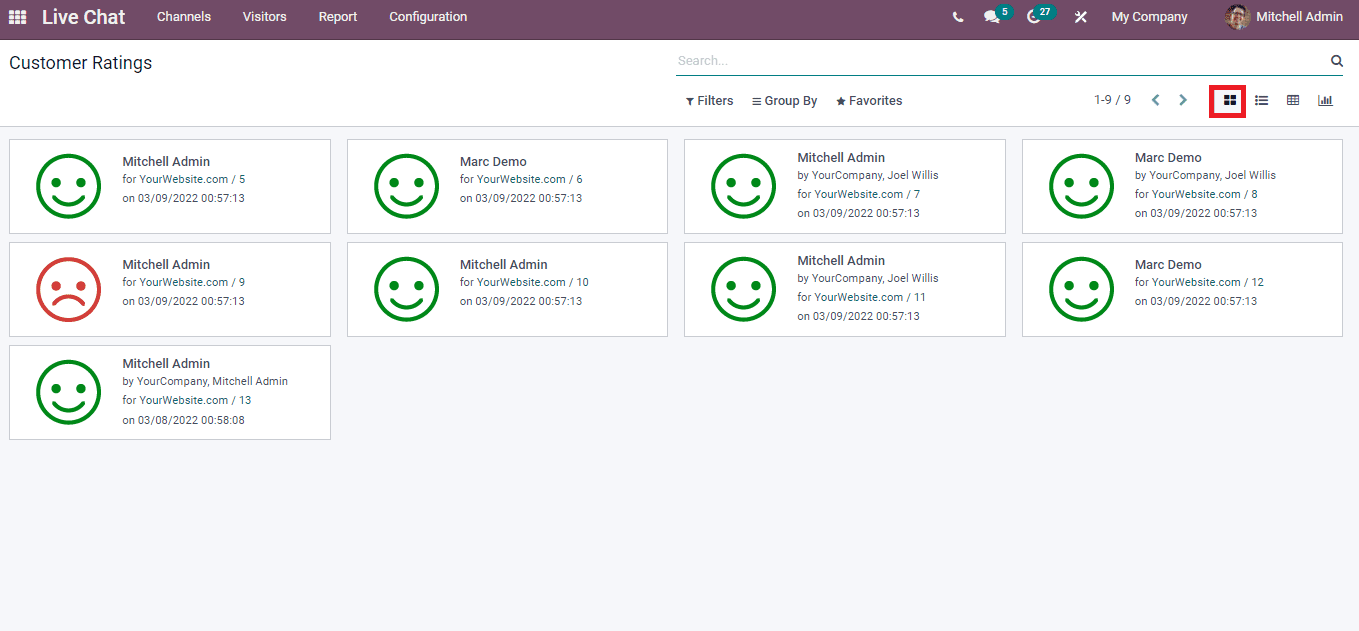
You can view the Rating, Parent Document name, Rated Operator, Resource name, customer, and Submitted date in the List format. By clicking on the title of a particular Rated Operator, the user can access detailed information about the rating of the customer. The rating is depicted as Satisfied and Dissatisfied with different colours, as shown in the screenshot below.
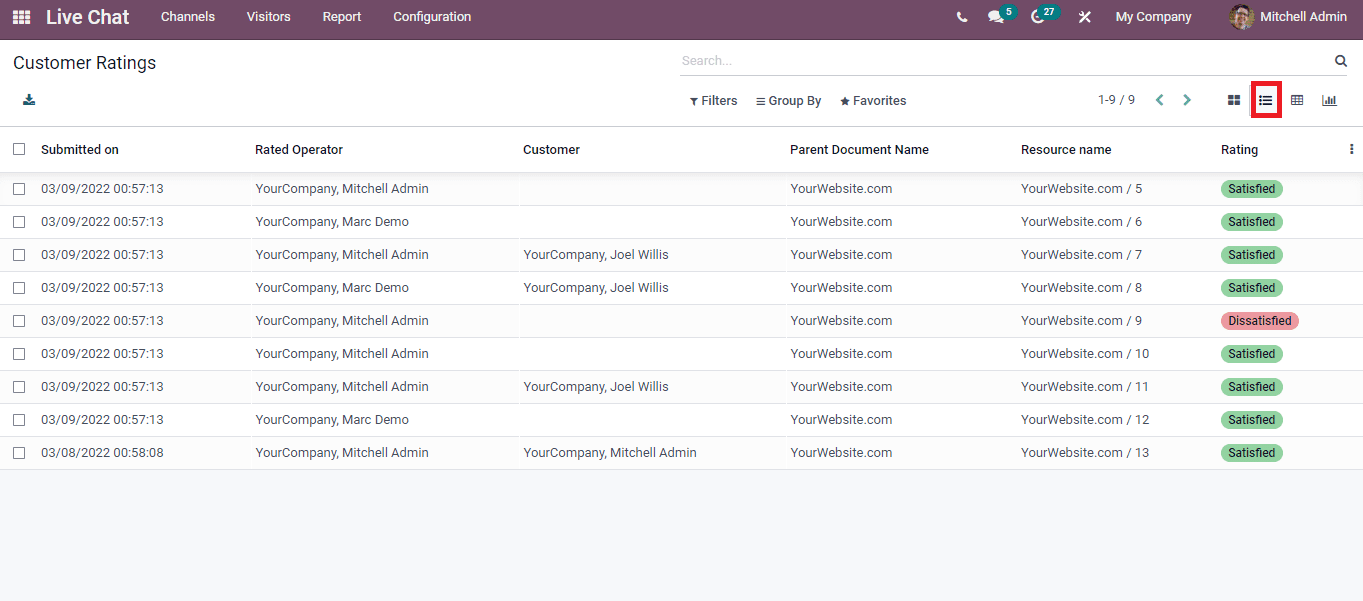
The Pivot view of the Customer Ratings window depicts the total count and rating value as per five for your website in a pivot table. You can add Custom Group including Code, Rated Operator, Rating, Live Chat channel and more aspects into the pivot table using Group By option as displayed in the screenshot below.
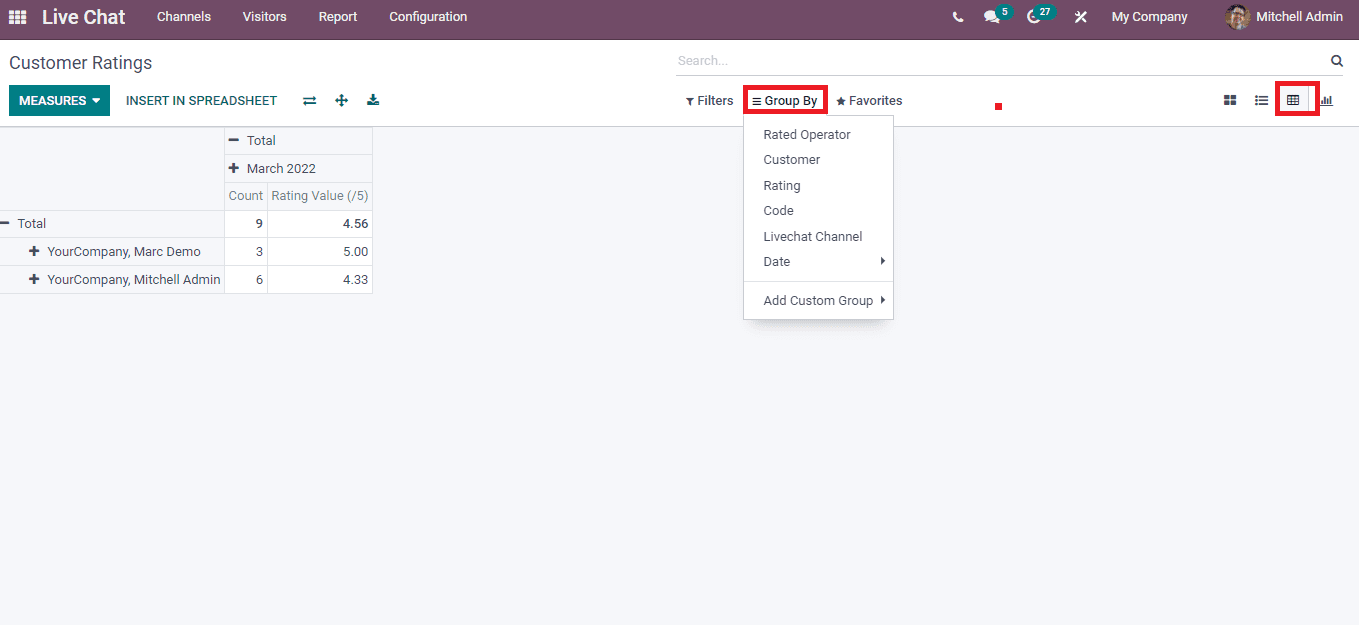
In the graphical representation of the Customer Ratings window, we can see the Submitted On details in X-axis and Y-axis shows the Rating Value in five. You can apply Count measure into the graph using the Measures button, and it is viewable in Pie, Bar/Line charts.
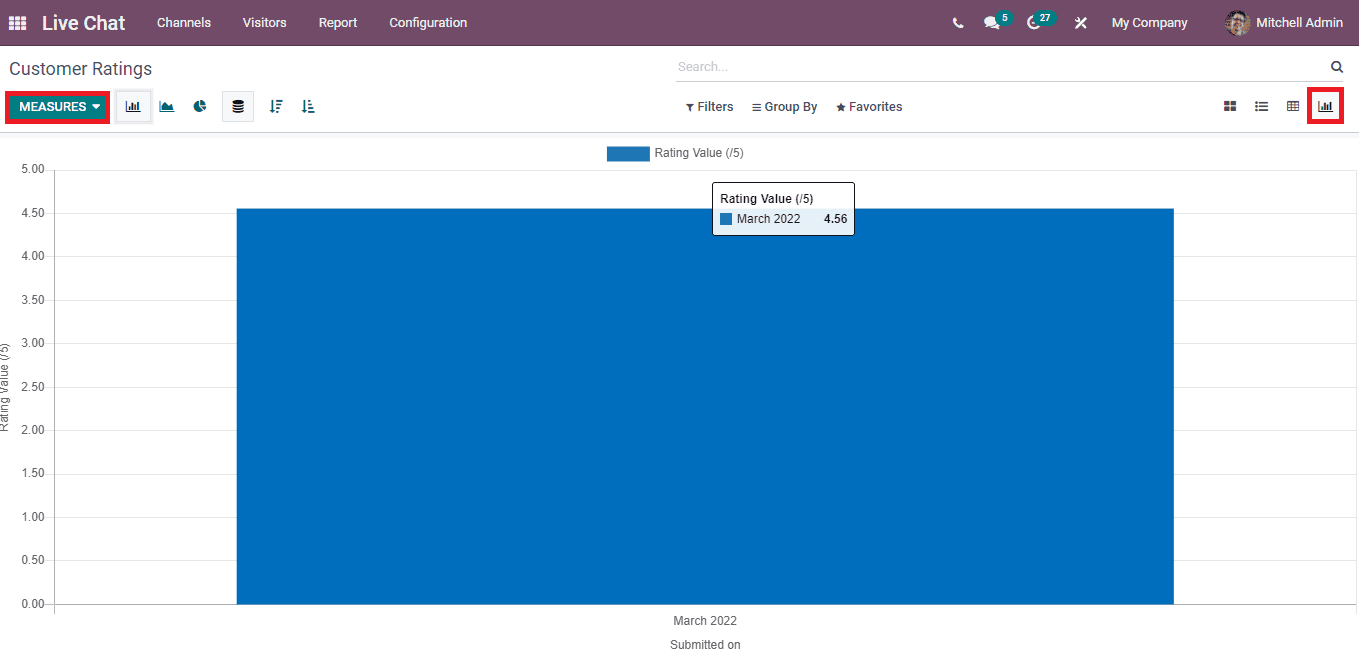
Let’s look at how a customer can rate your channel when chatting through a Live chat dialogue box. A customer asks a query regarding marketing through your Live Chat channel, and you lead it to the support team. The customer queries resolved by you with the Live Chat channel are shown in the screenshot below.
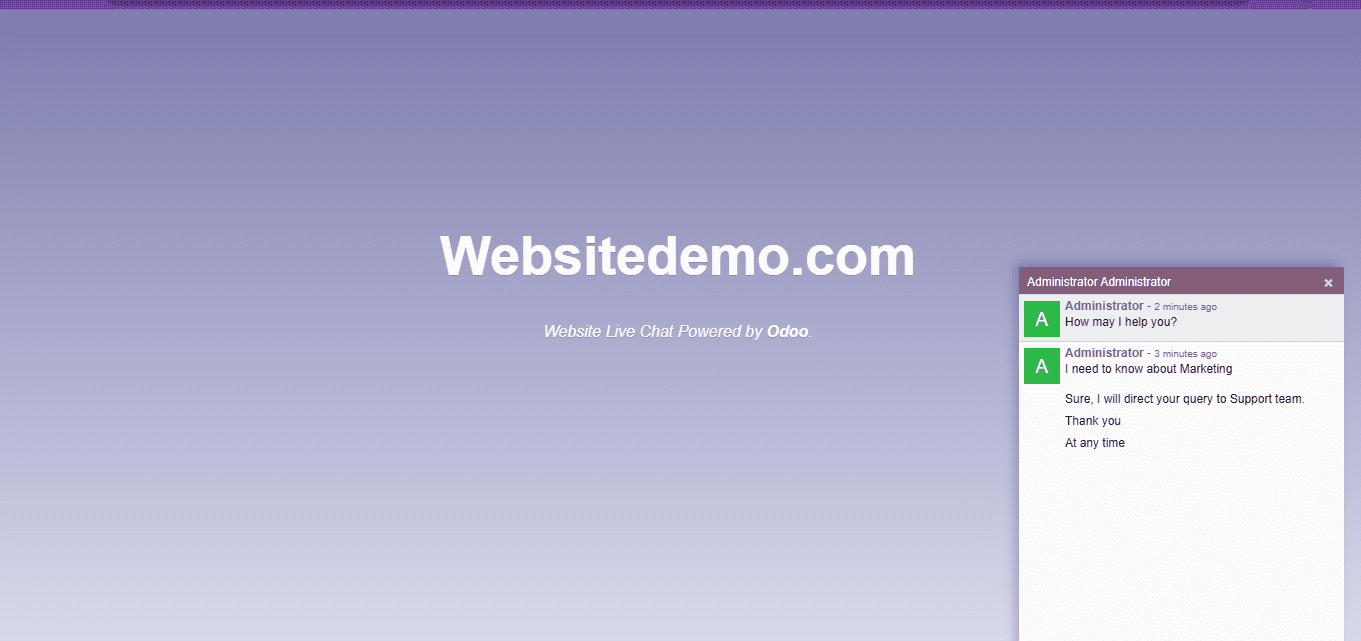
Before closing the conversation, customers can rate it based on your response. A new dialogue box opens in the Website Live Chat Channel before the customer closes the conversation with you. Here, the customer can see questions such as ‘Did we correctly answer your question?’ and some emojis with different expressions. The customer can choose the accurate expression based on your response, as depicted in the screenshot below.
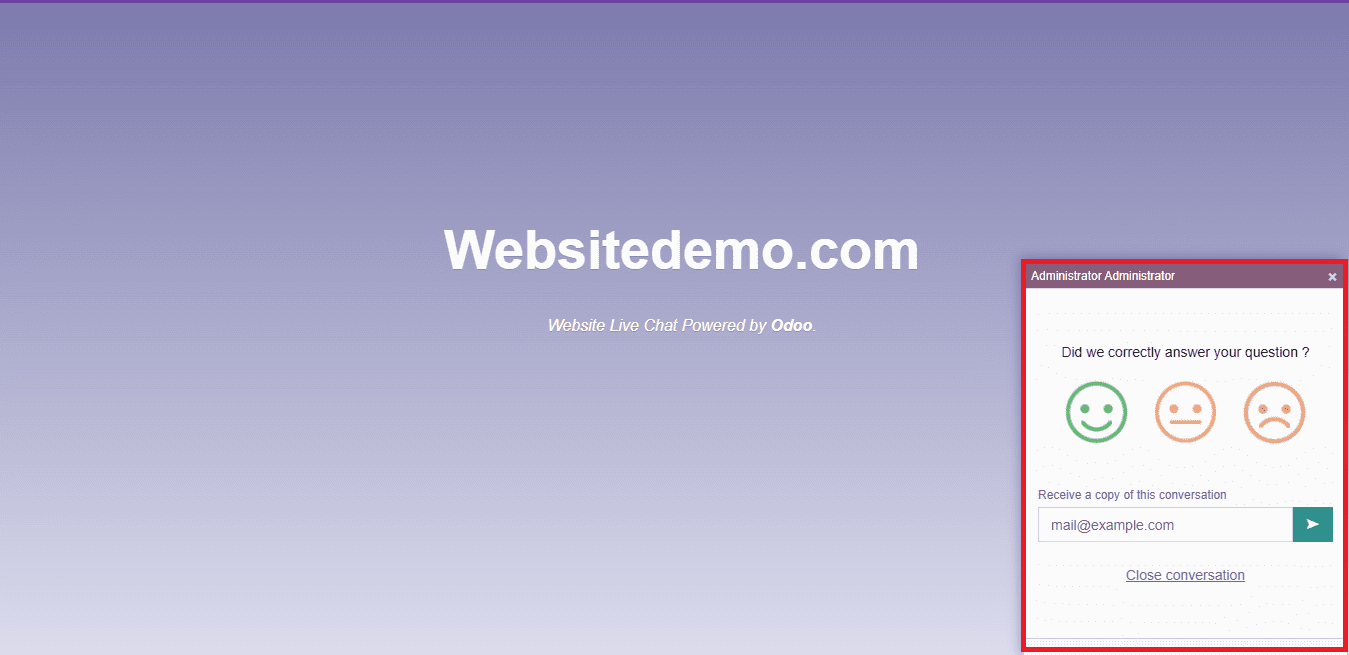
Users can see customer ratings on the chat window of your Live Chat channel, as displayed in the screenshot below.
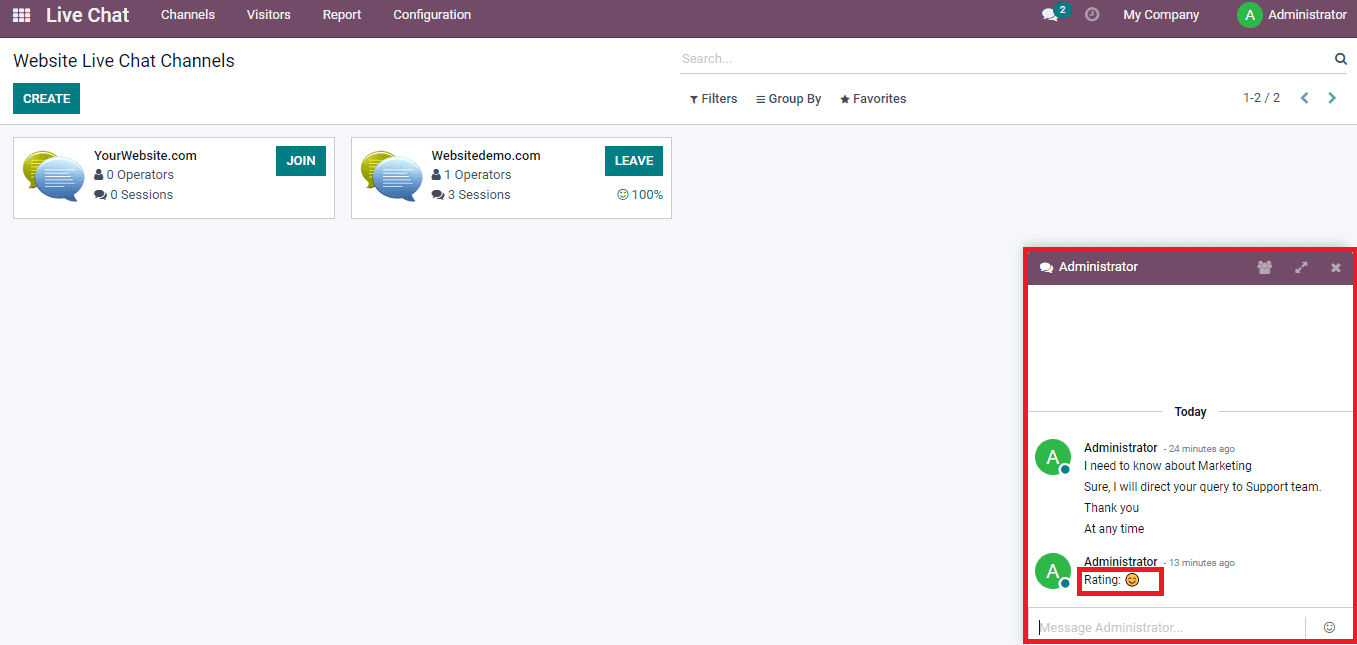
The ratings given by customers are visible inside your website channel. By clicking on the 100% Happy button in your Website Live Chat Channel, you can view the ratings provided by customers as depicted in the screenshot below.
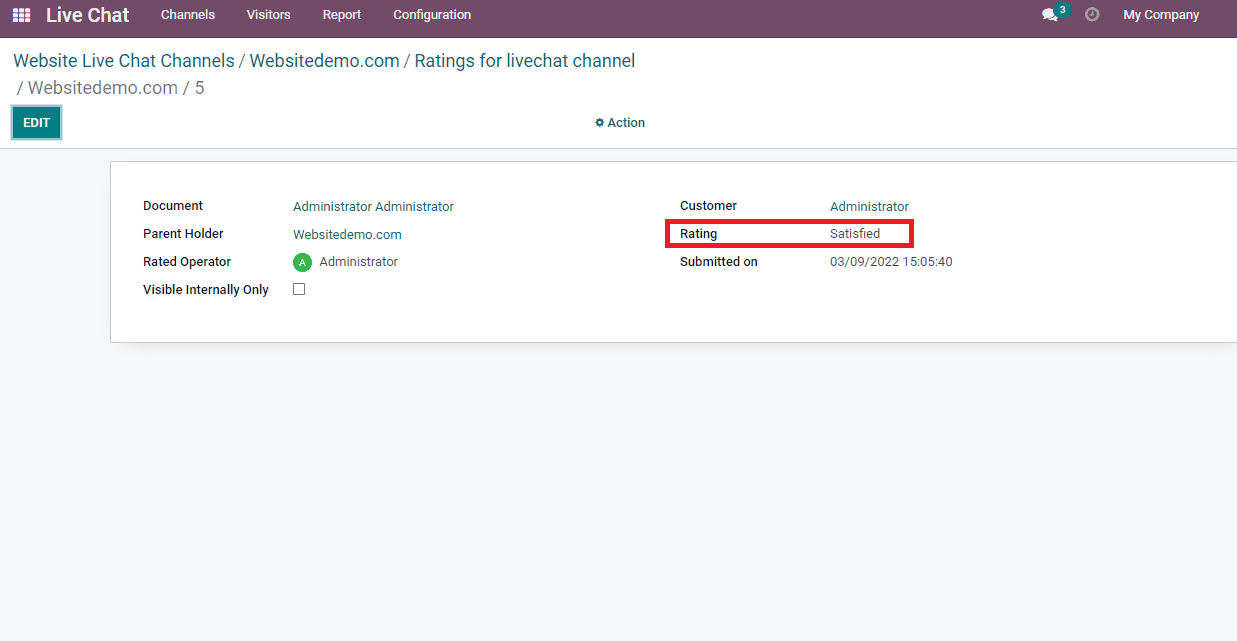
You can also get these ratings with the Customer Ratings window in the Report tab of the Live Chat dashboard. Most customer ratings are accessed quickly through the Odoo 15 Live Chat module in this method.
We can publish customers’ ratings on your website by selecting the Go to Website button inside the Website Live Chat channel. After that, change the Unpublished button into Published, and the Customer ratings are visible to all individuals when visiting your website.
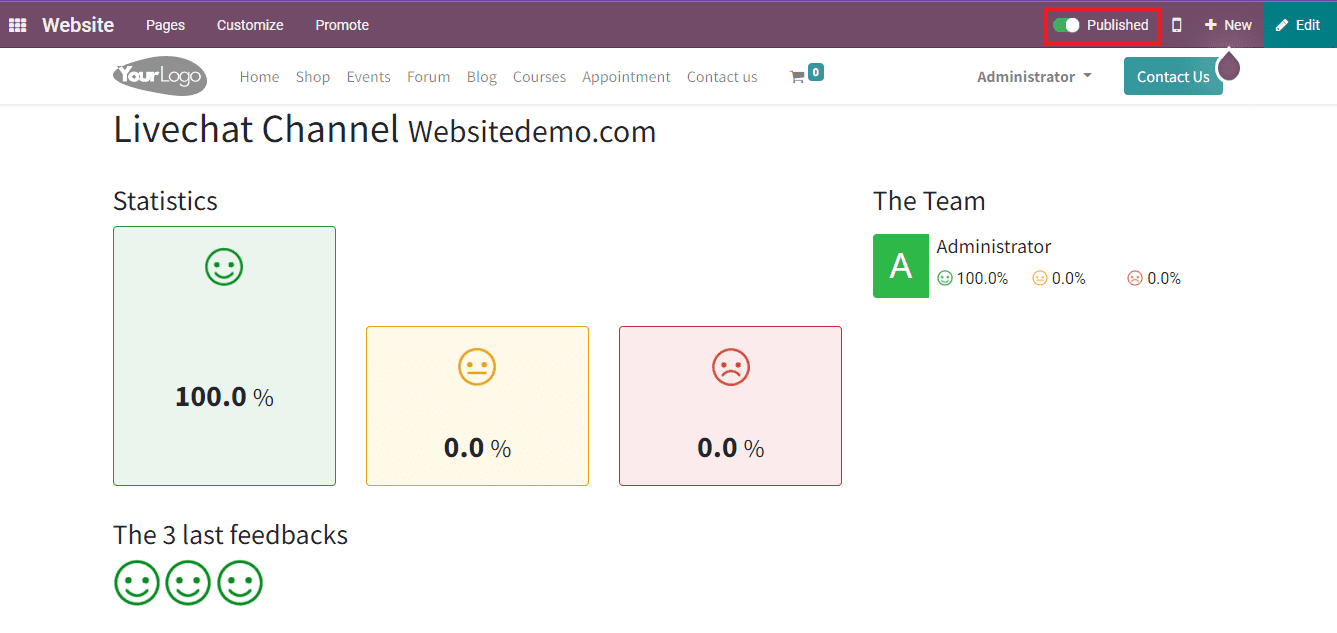
In the website’s front end view, we can see the statistics of visitors, the latest feedback, and information about your team.
Operator Analysis
Users can quickly analyze operators’ counts in a live chat channel through the Operator Analysis menu in the Report tab. The Operator Analysis window is viewable in graph/pivot formats and provides operators’ data along with their attended sessions. As portrayed below, the graphical view represents the operator on the X-axis and the Count on the Y-axis.
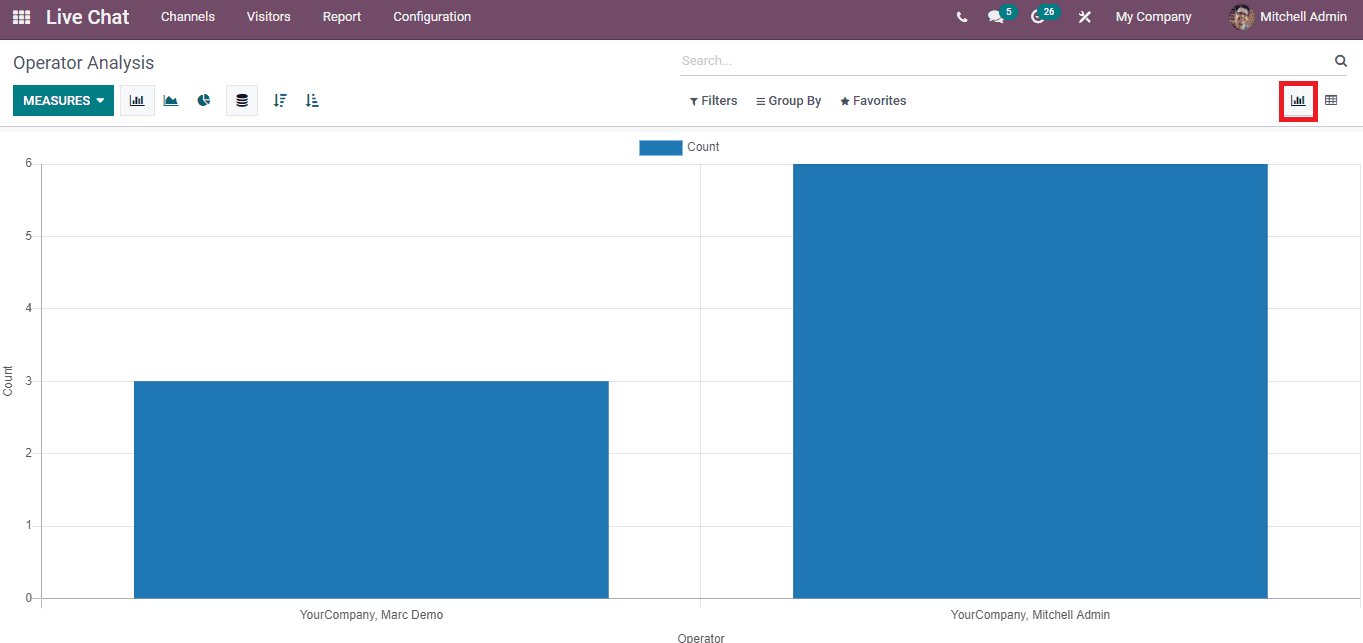
Users can apply various measures into a graphical representation, including Average Duration, Time to answer and Count using the Measures button. It is accessible to view the graph in ascending and descending order of data. Using the Filters option, you can add customized and default Filter options into the graph based on the Date of Session, This Week, and the Last 24 hours.
You can see the operator’s total average duration and sessions in the pivot table of the Operator Analysis window. For that, click on the Pivot icon at the right end of the window, and it gives information about operators. Here, you can add additional measures, including Time to Answer and Count, into the Measure icon’s pivot table. By clicking on the Flip axis, we can see the total number of sessions attended by each operator separately. The Download XLSX icon ensures to download of the report of Operators attending the sessions with a specific duration. All these features are depicted in the screenshot below.
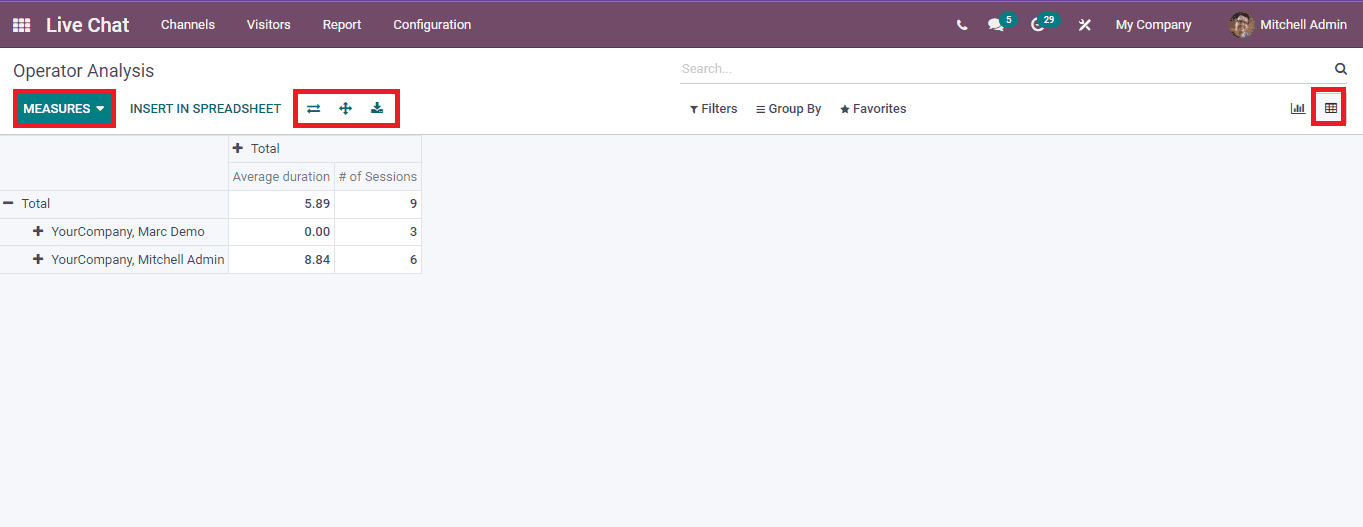
In conclusion, the Customer Ratings and Operator Analysis menus in the Report tab of the Odoo 15 Live Chat dashboard. It is a backbone to your business and a customer service platform. Odoo 15 Live Chat module is the best medium to chat with customers and boost your business relationships.


