The product costing operations of the company might be trickier; you would need effective methodologies of operations to deal with in the company function. The Odoo platform has a reliable tool to run product costing operations. Moreover, the Odoo expenses designated default modes of operations to deal with such aspects. The product costing tool in Odoo will be helpful and provide the user with ample options to deal with the price description on the product based on the different attributes of purchase and additional charges involved with the logistics.
This blog will provide an insight into the product costing methods in Odoo.
The Odoo platform mainly houses three types of product costing methodology which can be availed by the uses of the platform with ease.
– Standard Price
– Average cost
– First in First out
Standard Price
The standard price methodology is the most commonly used one by the user as the product pricing is kept standard as defined by the user. Any product which has not been associated with a costing method in Odoo will be assigned to the standard price costing method.
To describe the standard price operations let’s create a product category with the standard price costing description. Select the inventory module and from the configuration, tab opts the product category menu. Here all the available product categories of the platform are being described and the user can edit the existing ones and create new product categories.
In the creation, the window assigns the inventory valuation costing method as standard price and the inventory valuation as manual.
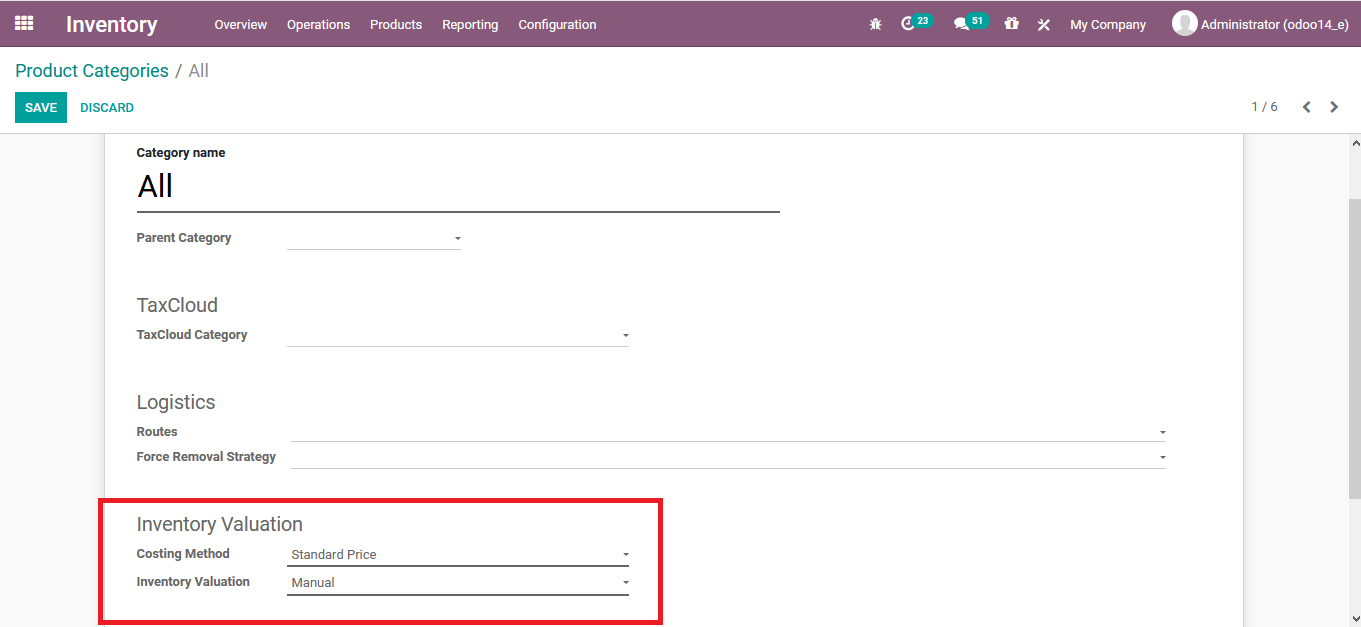
Now let’s create a product in the product menu coming under the same product category. Assign the product category in the product creation window as the standard price one as created above.
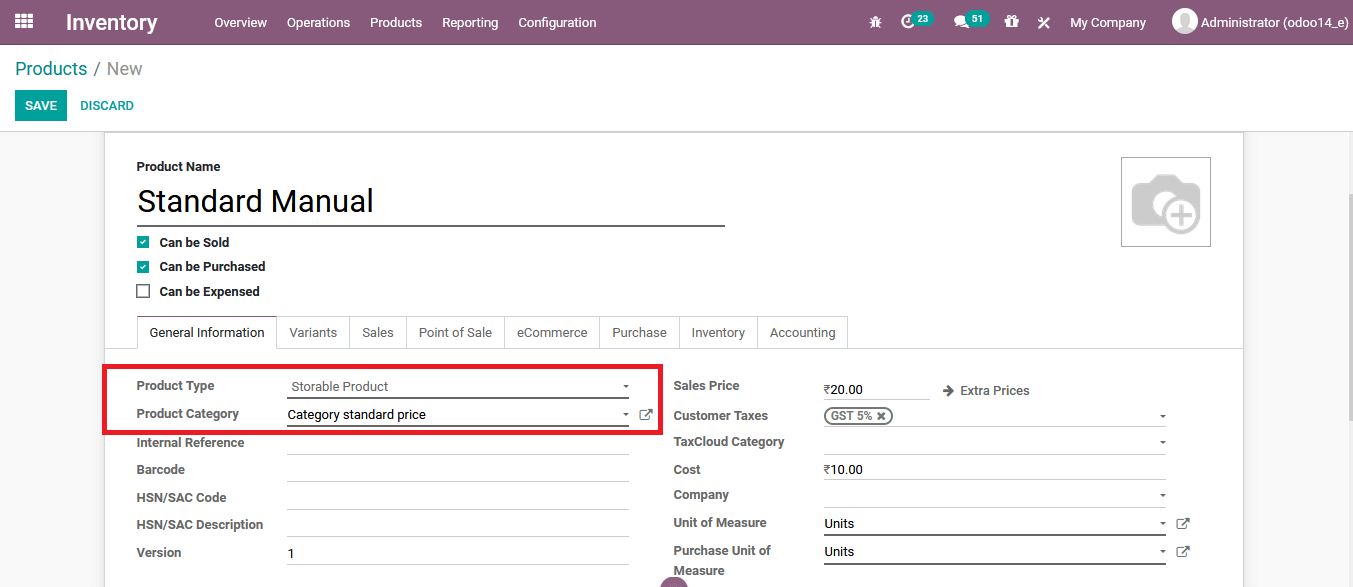
Here two products coming under the same product category are being created and described to depict the operations.
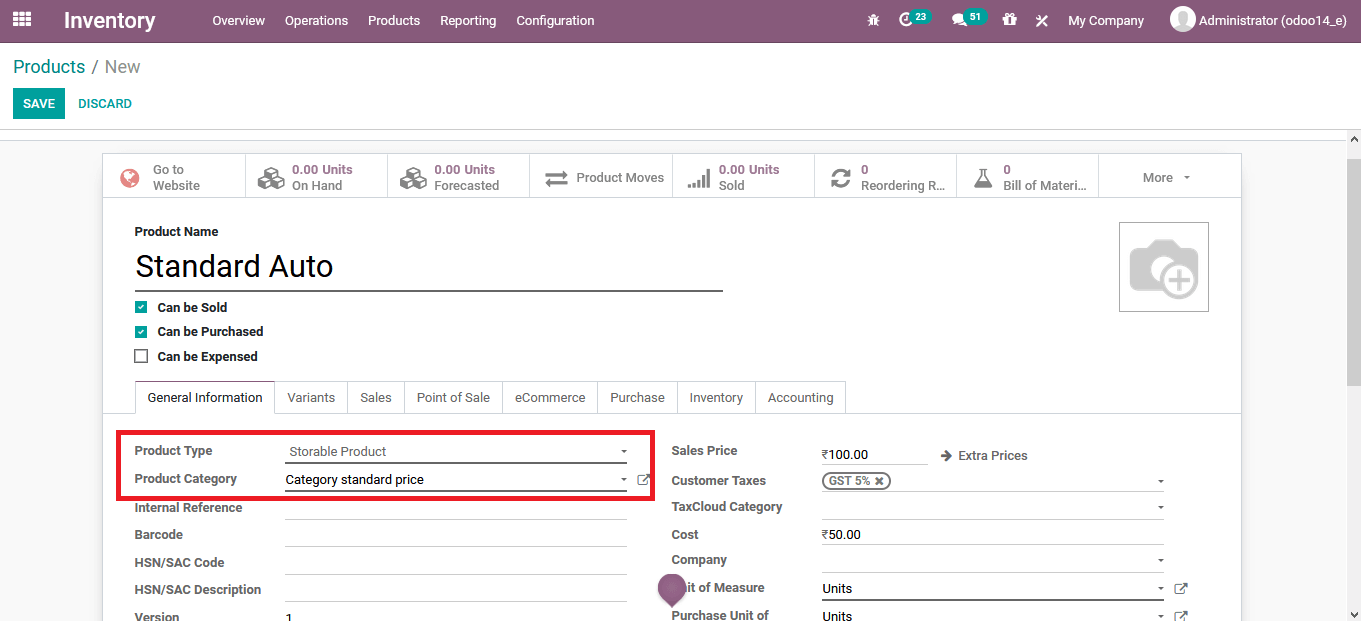
Once the two products are being created the user should create two sale orders of the product and confirm it for the operations. As the sales orders are being confirmed the user can select the inventory valuation reporting menu from the reporting tab of the inventory module and view the same price being depicted on the products as defined in the product menu.
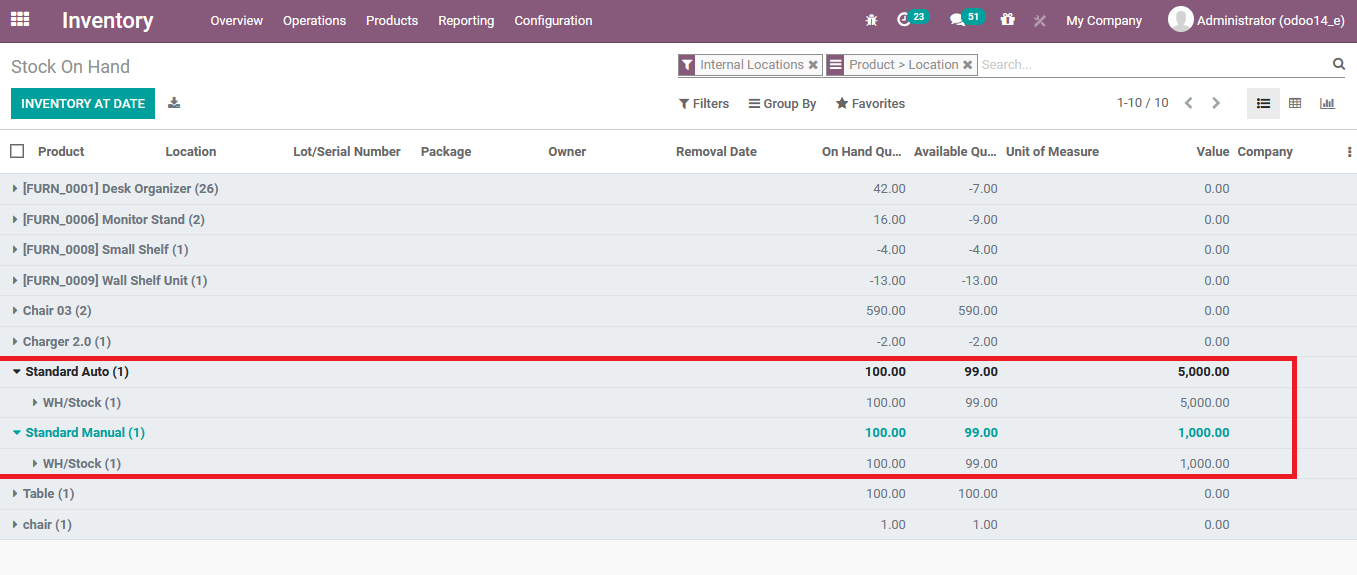
Average costing
The average costing option will provide the user with the provision to describe the cost of the product based on the average cost of the entire product quantity available. The average cost in Odoo has been described by the following equation.
Average Cost = ( Former Quantity * Former Average Cost + Incoming Quantity * Purchase price) / Final quantity.
To describe the average costing operations let’s create a product category with an average costing method and assign the product to it. In the inventory menu under the product categories tab select the caret position and describe the product category with the costing method as average cost.
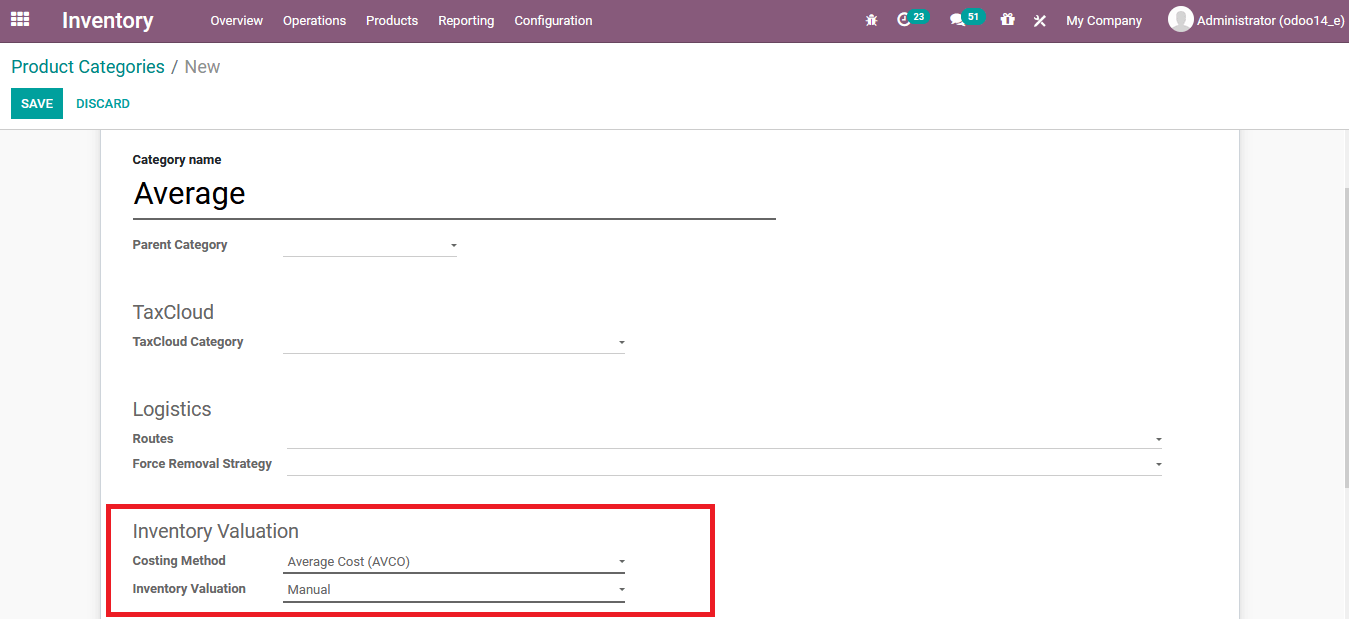
Now create a product and assign the product category to the average one being created.
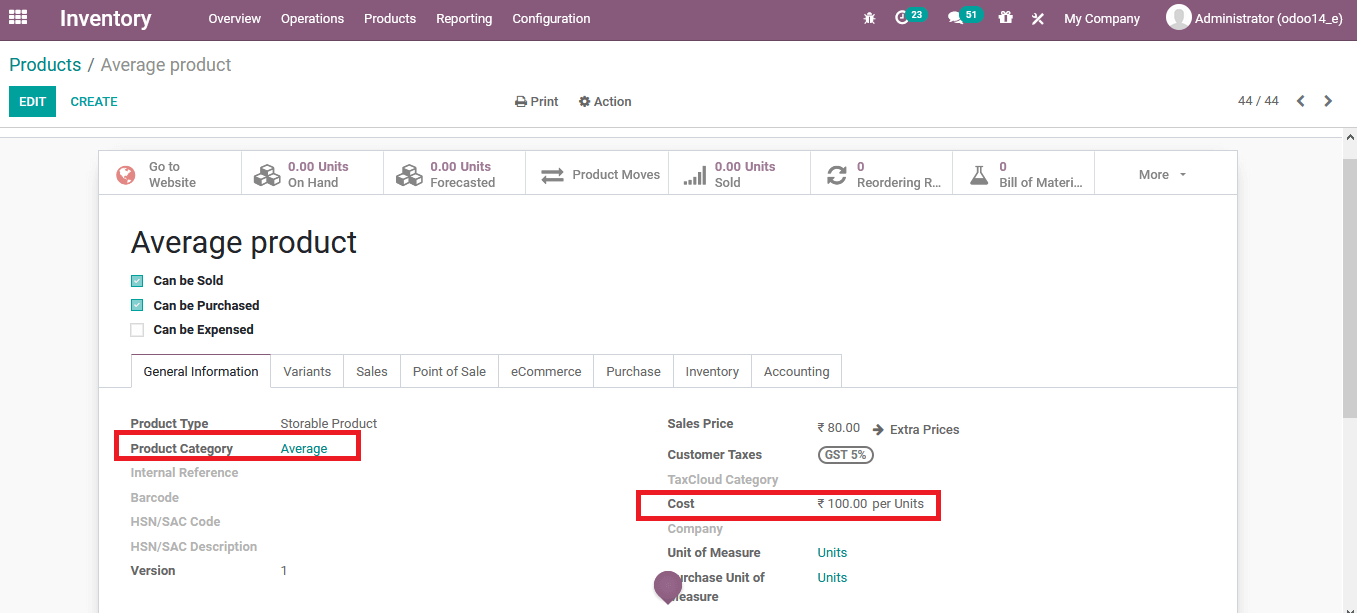
Now a purchase quotation has been cared for the same product based on the cost described.
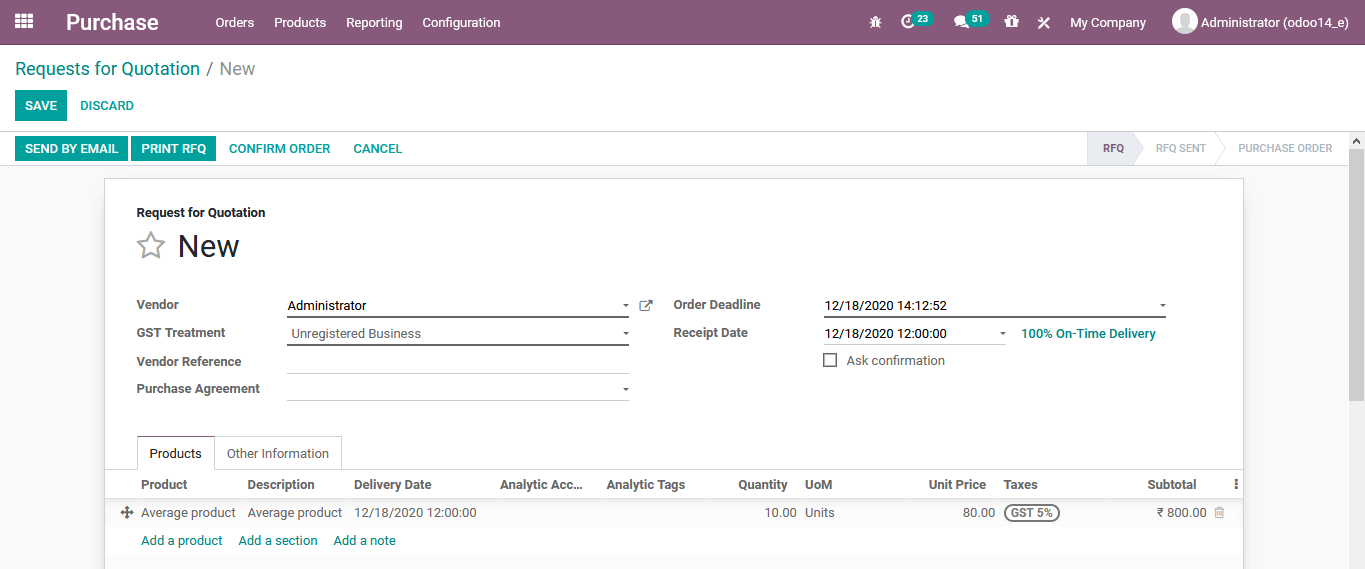
The costing is based on the average price of the product as shown in the product menu availed from the respective purchase quotation description.
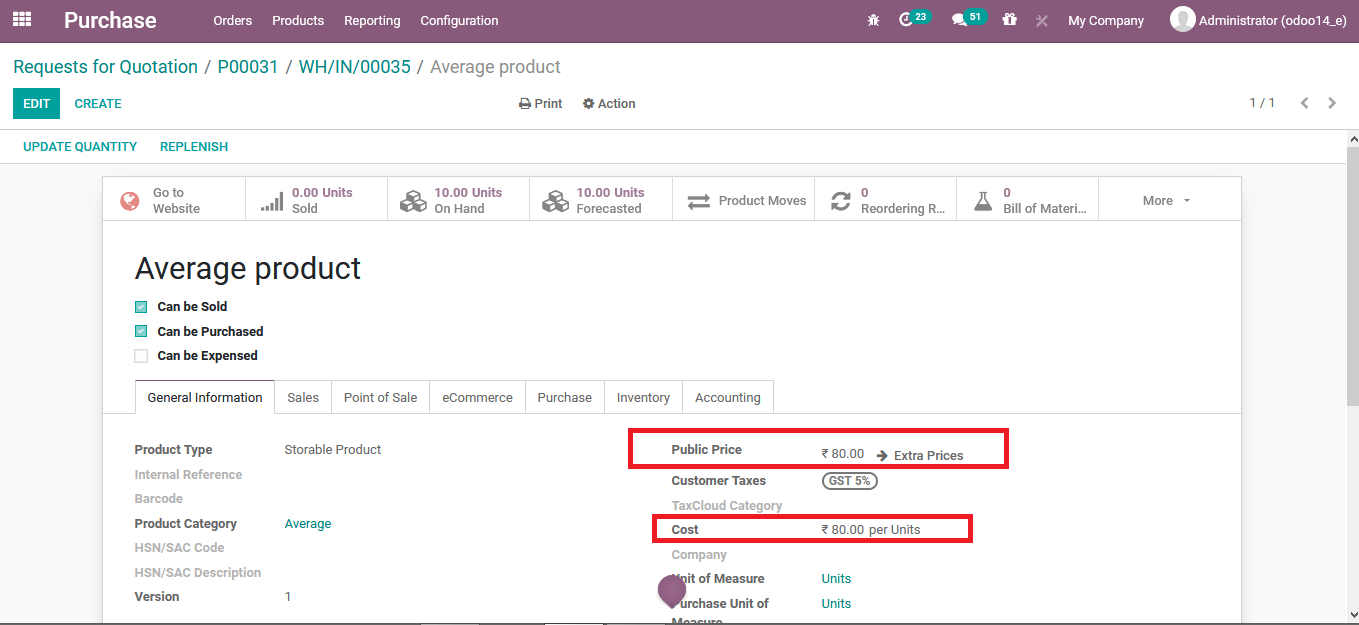
Back in the inventory valuation menu, the respective product will be described and all the associated purchase orders with it describing the price of each unit in the respective orders.
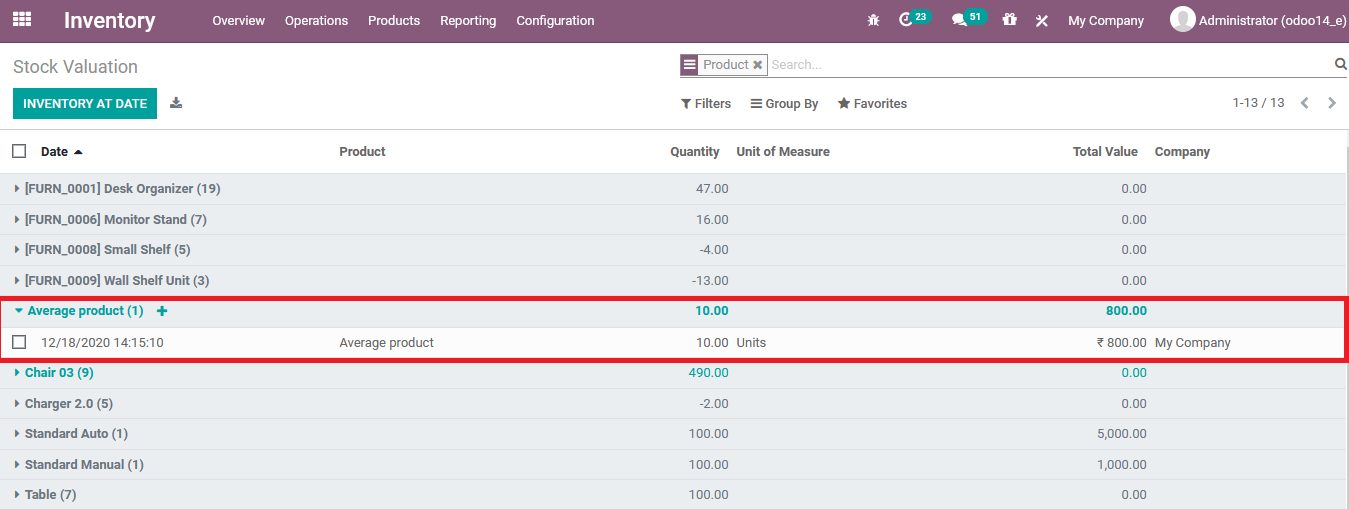
First in First out
The FIFO methodology is being widely used in the Odoo platform for the costing as well as product removal aspects of operations. To describe the operations let’s create a product category with the FIFO costing method and assign the forced removal strategy is LIFO.
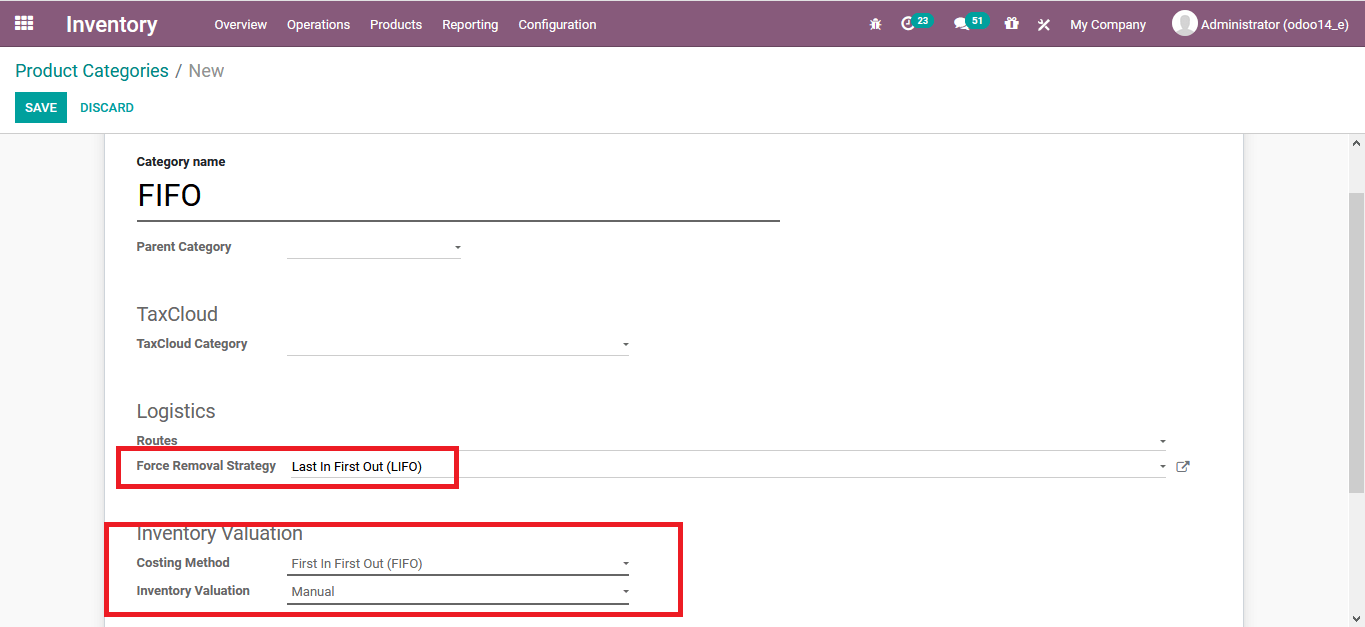
Now create a product with the respective product category as FIFO.
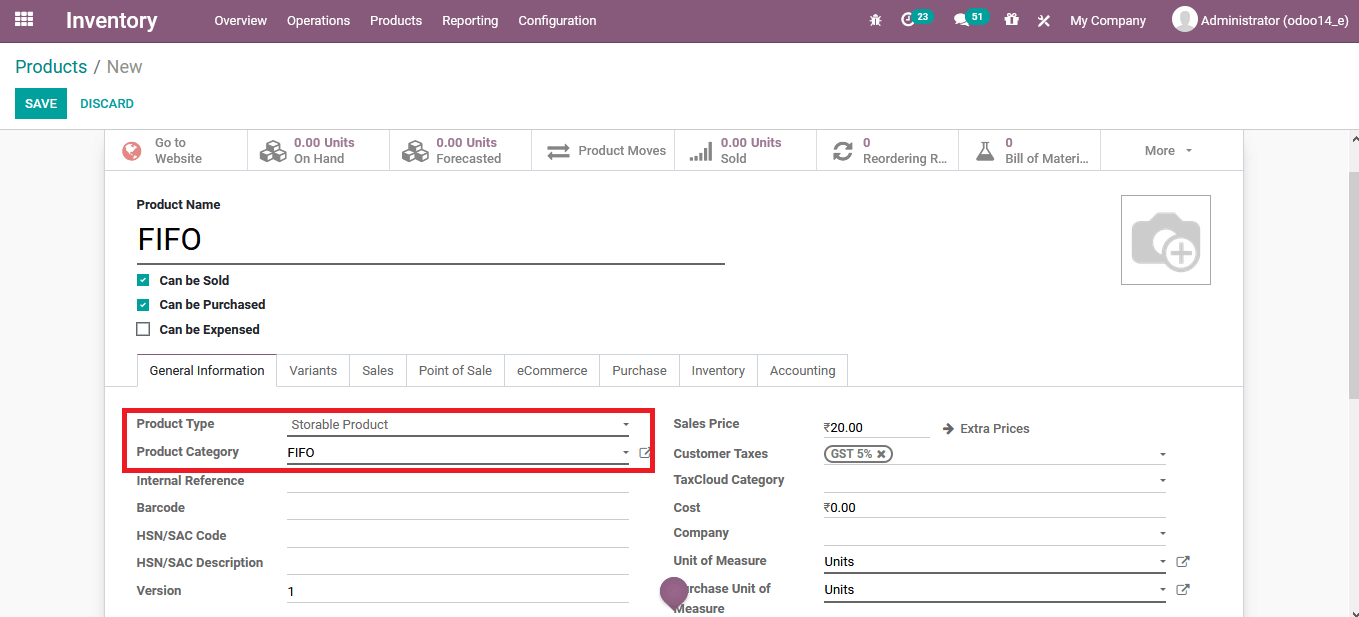
Under the inventory tab of the respective product assign the route operation as a buy.
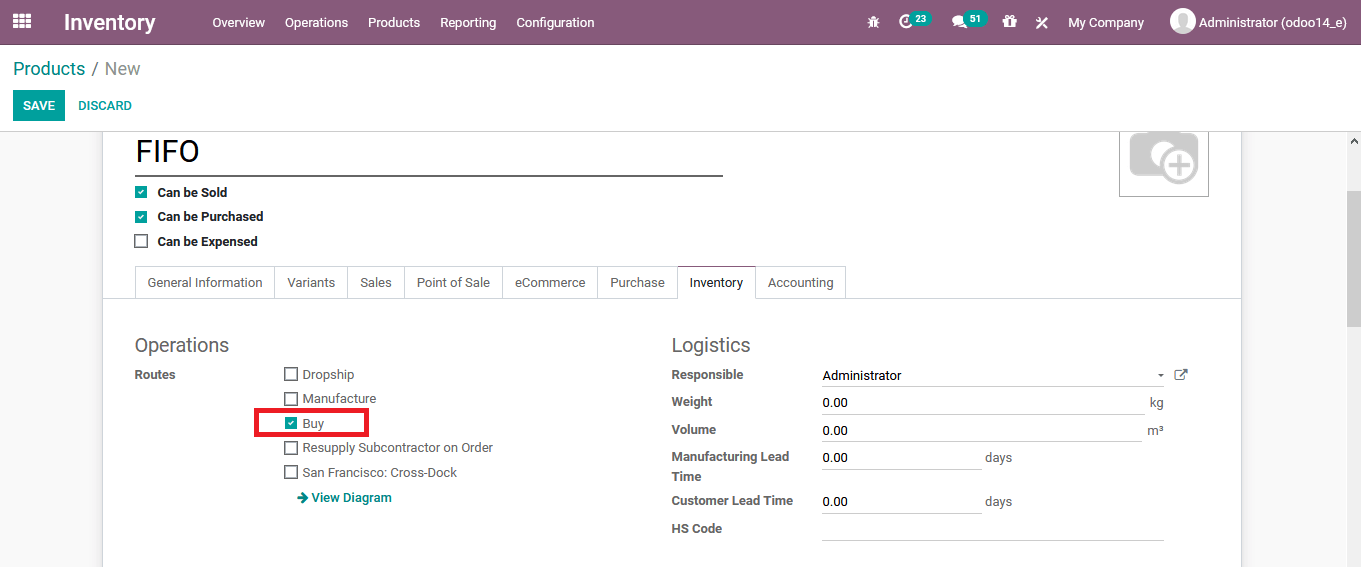
Let’s create a purchase quotation from the respective product here 10 units are purchased for 20 rupees each.
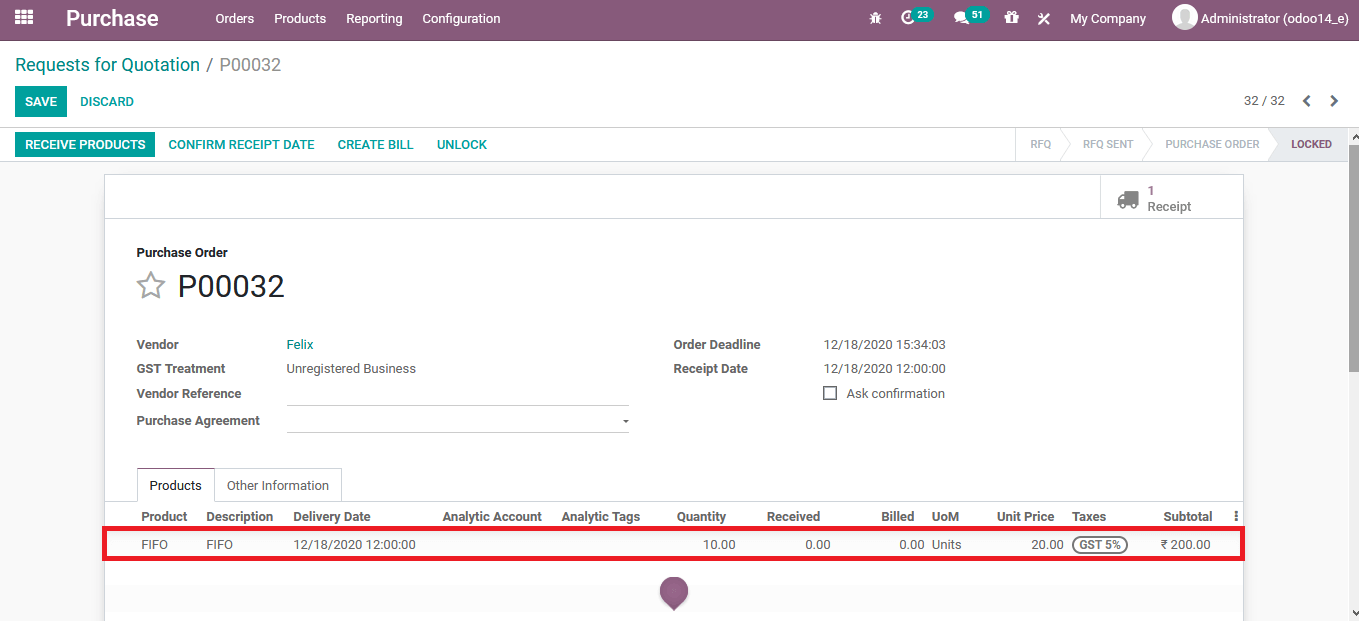
Once the purchase quotation is confirmed and the delivery is being validated the user can view the inventory valuation menu from the inventory module and view the purchase operation and the associated product, unit, and price.
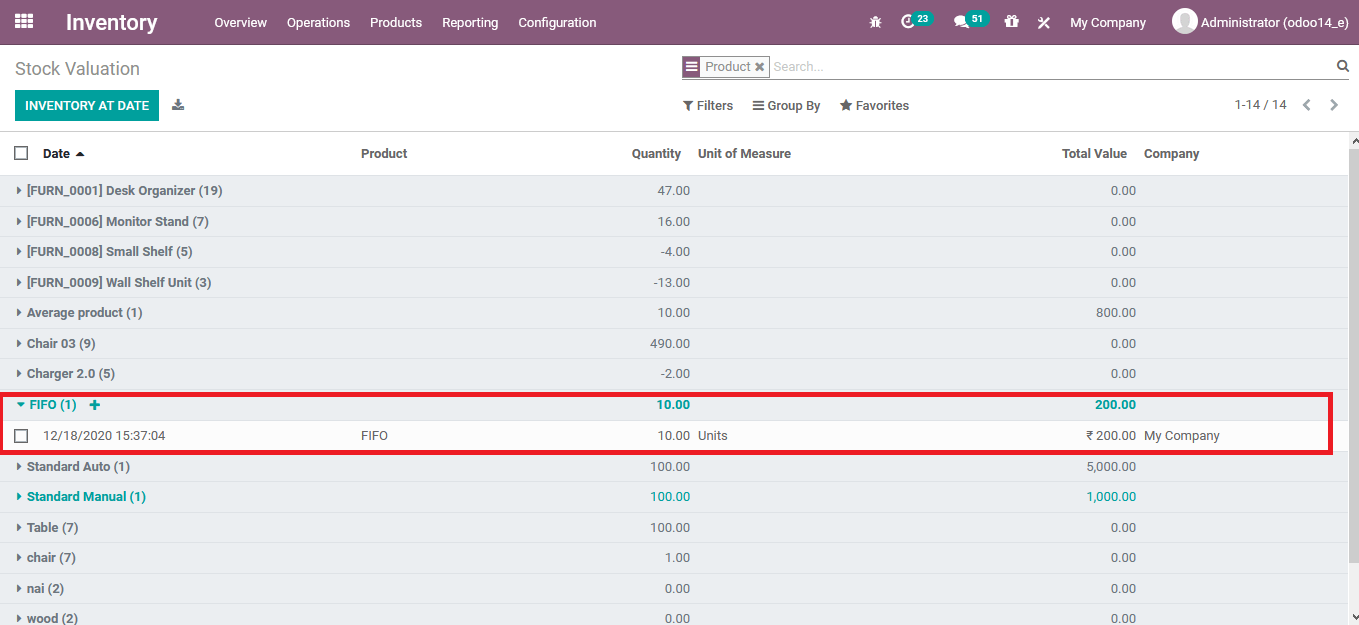
Back in the respective product description menu, the on-hand quantity will be assigned as of the purchase being conducted.
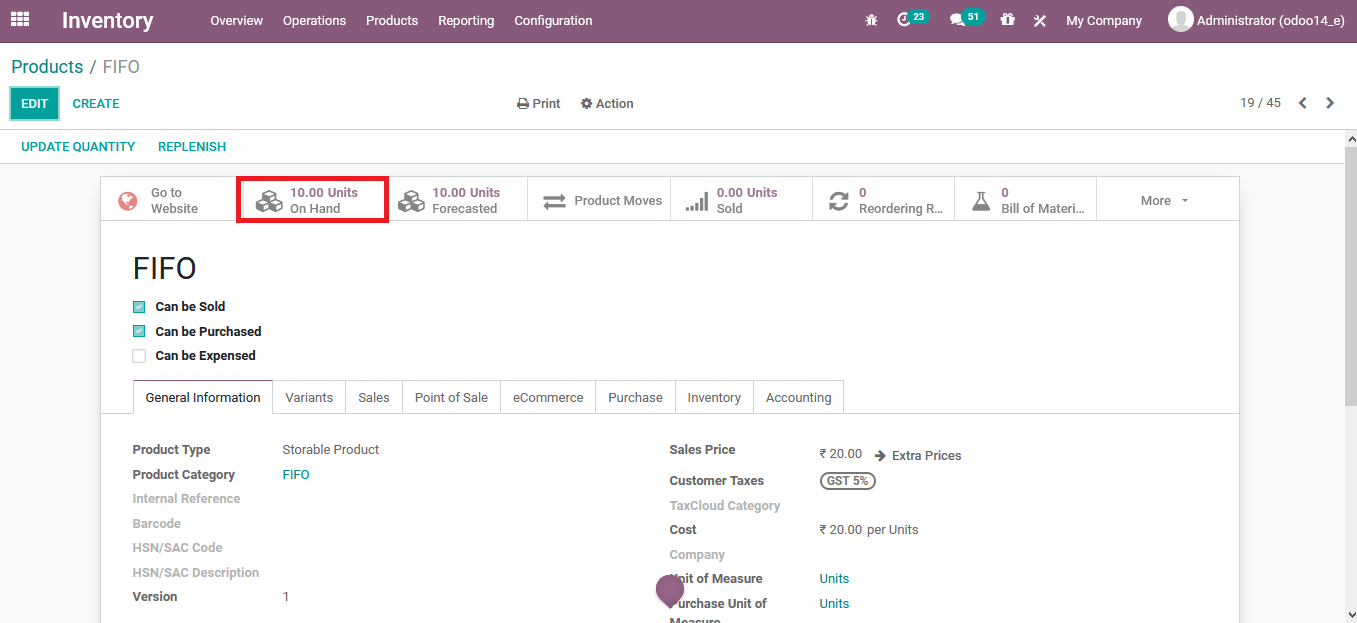
To depict the FIFO operations let’s create another purchase quotation of the respective product but with only 5 quantities and a unit price of rupees 10.
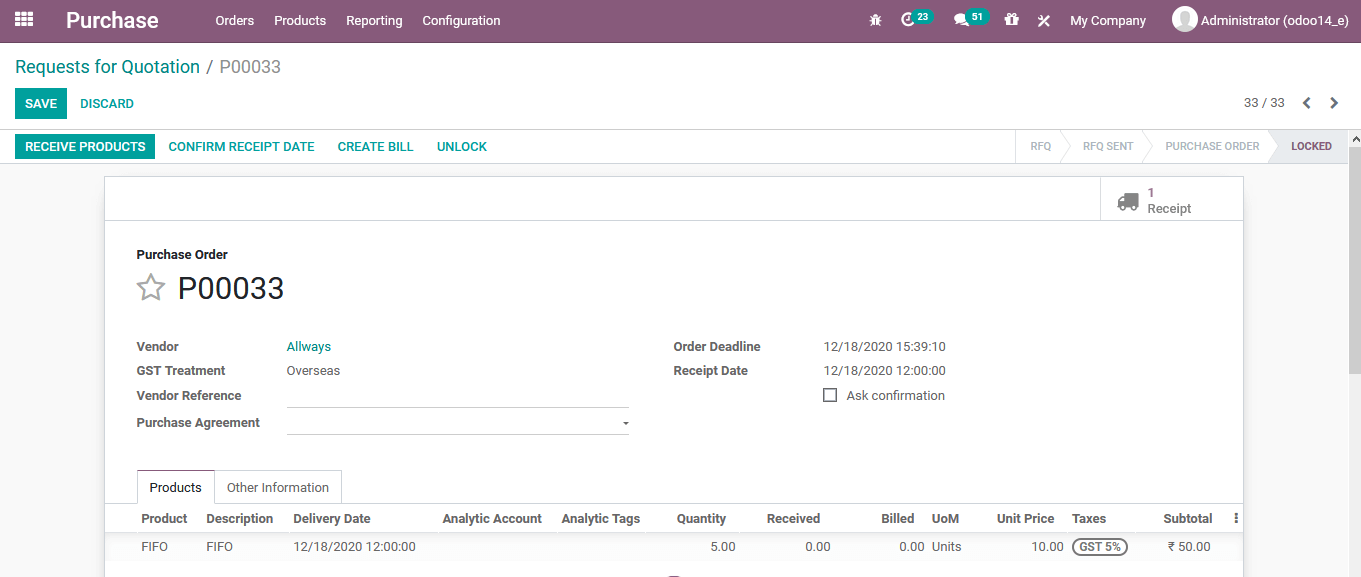
Once the deliveries are accepted the user can view the respective purchase operations depicted in the inventory valuation menu of the inventory module.
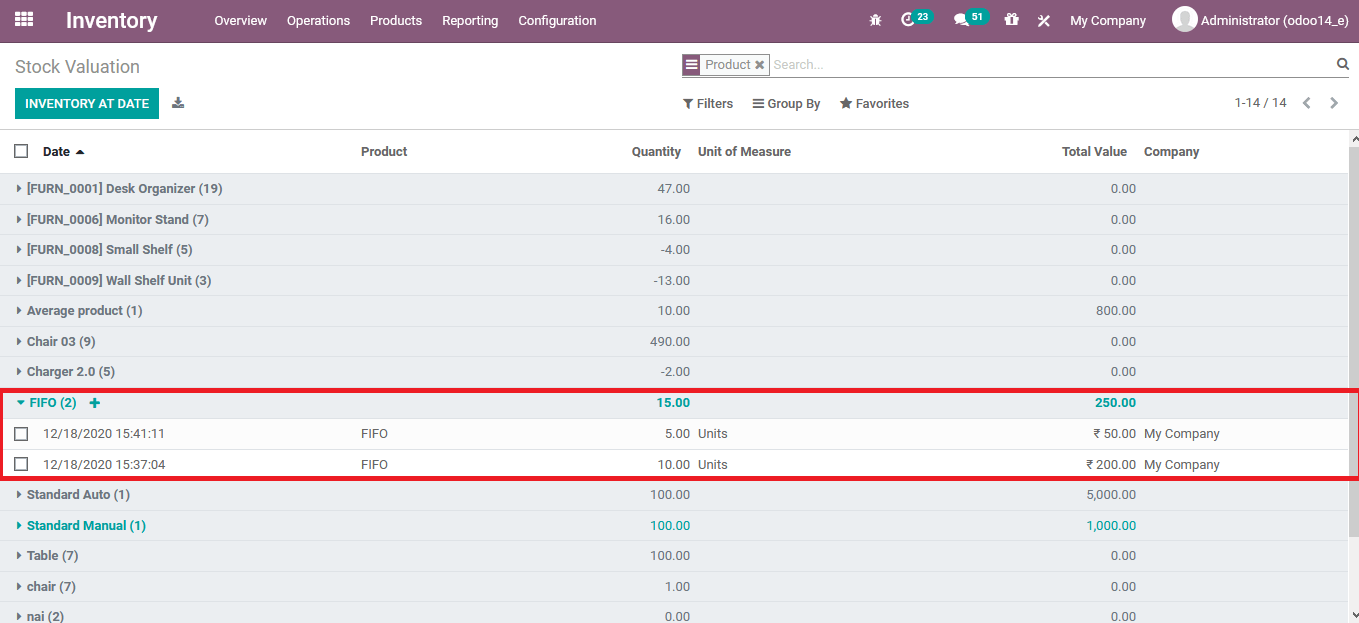
Now create a sales order with the same respective product and after confirming it will be described in the sale quotation that the product price will be of the first purchase done i.e. 20 rupees.
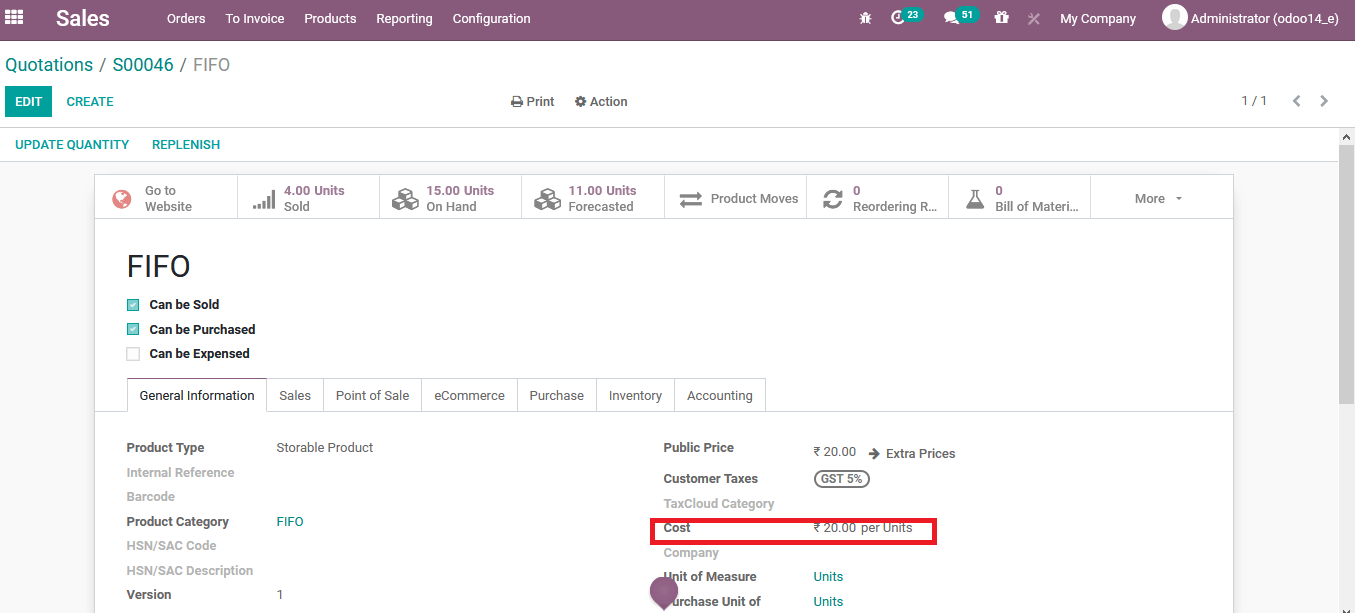
Also Read: Shipping Management in Odoo 14


