Having an efficient platform to analyze the progress of projects in your organization will benefit you in many ways. To record all activities, review the operations, make necessary changes, and generate reports related to a project, a company needs a dynamic project management system. The Odoo ERP system will give assistance to your project management team by providing an excellent Project module. From creating new projects to invoicing them to the concerned customers, this module performs all operations efficiently to ensure proper management of projects. After creating new projects, it is very important to frequently review the projects to check the progress of the tasks included and the performance of the employee. It will help you make corrections in your current strategy if necessary.
In the Odoo Project module, you will get excellent tools to review and analyze every step in a project. It is possible to split the projects into different tasks and sub-tasks to ensure better performance in this module. You can also assign various stages for the projects and tasks so that the user will get a precise idea about the status of a project. The reporting feature in the Project module can be used to analyze the projects created in the module based on various factors. Proper analysis of projects can be easily done using this module and the reports generated through such analysis can be used to enhance the performance of the company by taking necessary actions.
This blog will examine the features provided by the Odoo Project module to ensure proper analysis of projects.
It is easy to create new projects and assign tasks in the Project module. In order to complete the project within the scheduled time, a project demands clear planning and systematic organization of tasks. A project encompasses various operations and we must ensure that each of these operations is properly monitored. To make the analysis much easier, you can assign a project into different stages according to what operation they are undergoing. To get this feature in the Odoo Project module, first, you have to activate the Project Stages option from the Settings menu of the module.
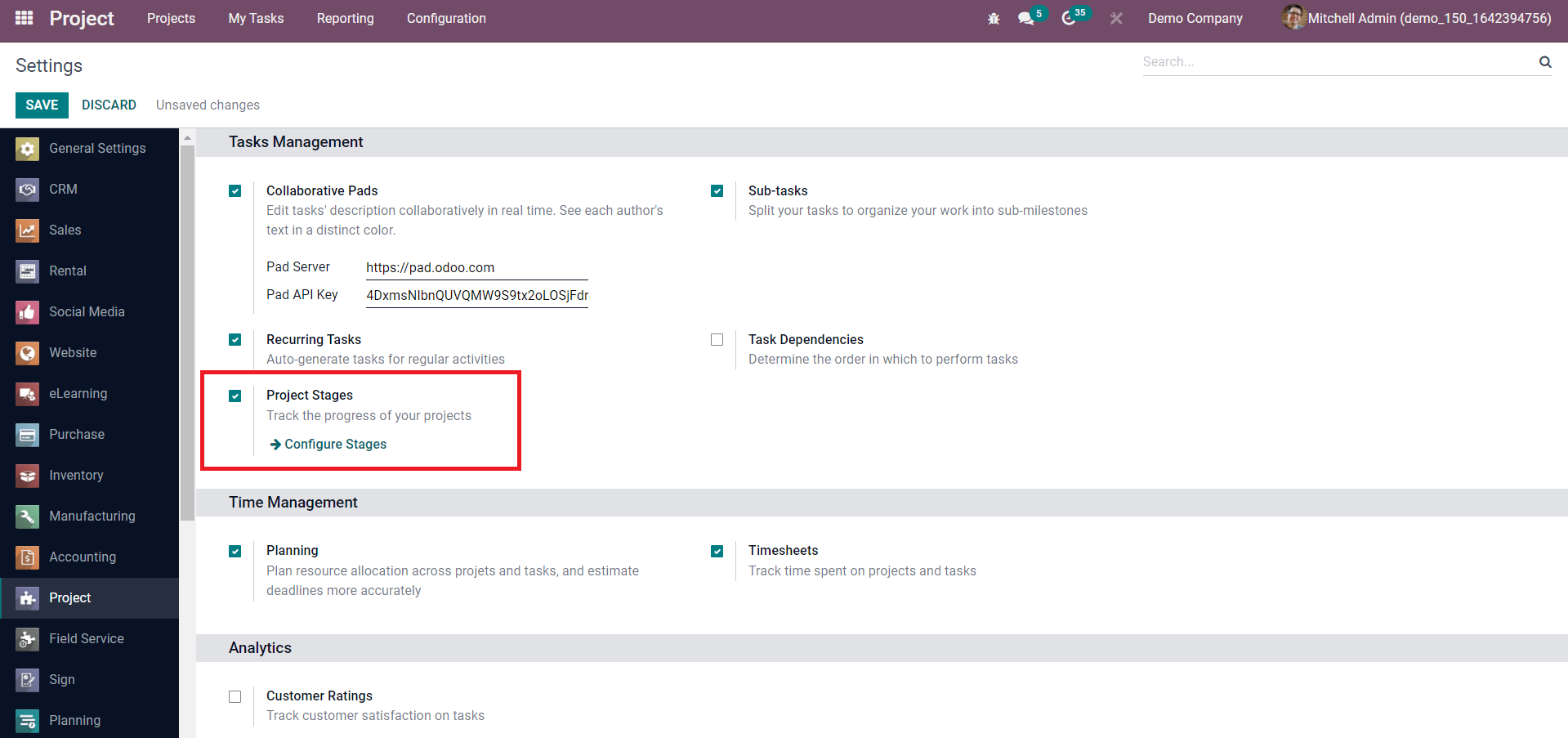
After activating this option, you can easily create new stages for the projects created in this module to track their progress. The Project Stages option will appear under the Configuration menu as shown below.
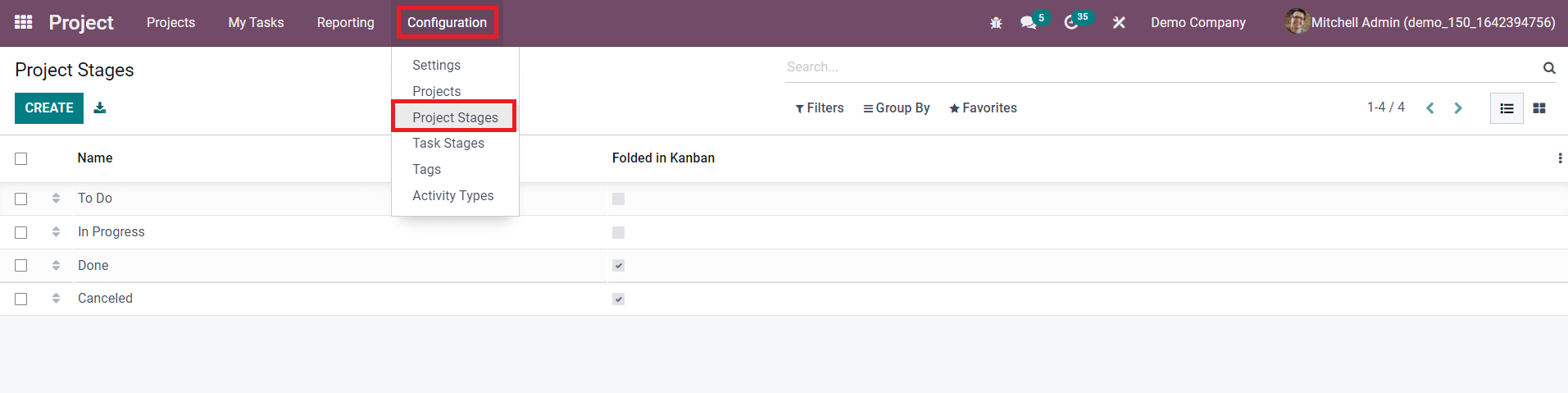
The default project stages arranged in Odoo can be seen in this window. To add a new project stage, click on the Create button. Mention the name of the stage in the newly appeared line. You can activate the Folded in Kanban field to fold this stage in the Kanban view of the project dashboard.
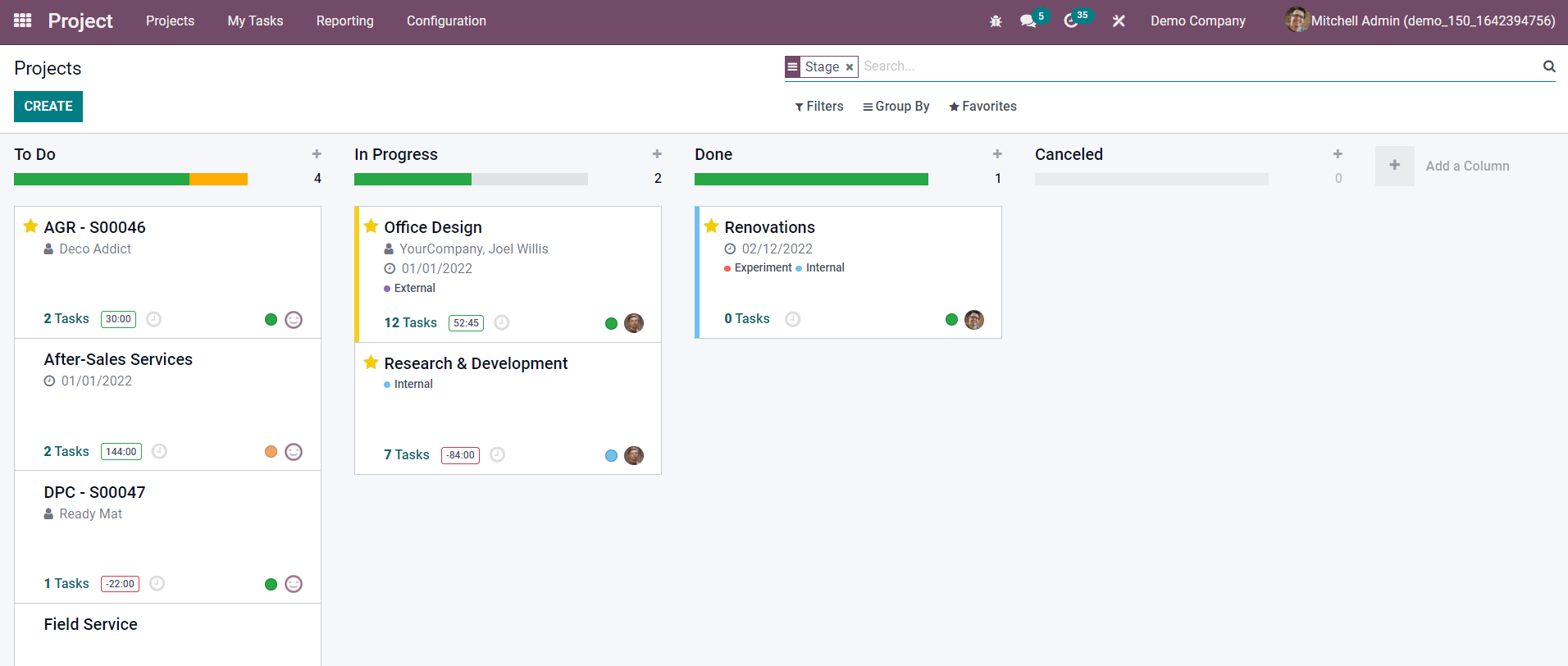
The screenshot shown above is the Kanban view of the project dashboard. The projects are arranged in different stages according to their progress.
It is possible to assign stages for tasks also from the Configuration menu. You can track the progress of tasks easily by assigning stages. Stages will also help you in project analysis based on their status. The Task Stages option can be seen under the Configuration menu of the module
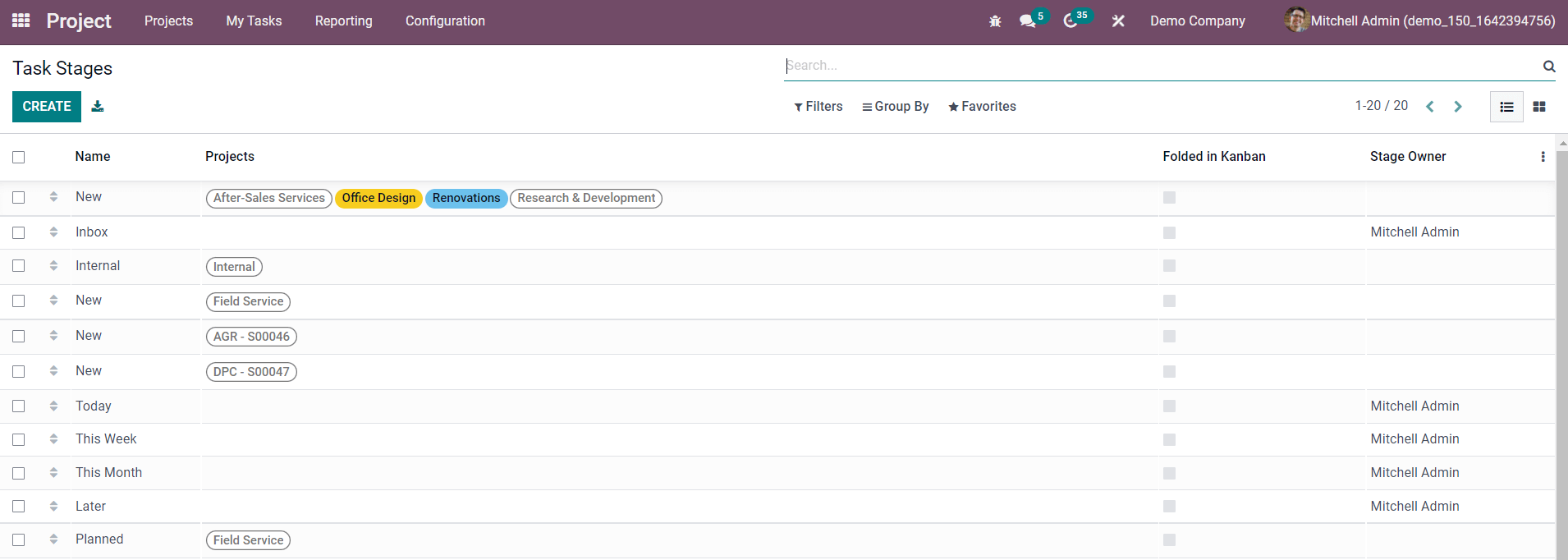
All configured task stages can be seen on this platform as shown in the screenshot. The list includes the Name, Projects, Folded in Kanban, and Stages Owner details.
Apart from Stages for tasks and projects, you will get reporting features also for project analysis. The Reporting menu in the Odoo Project module can be used to generate statistical and analytical reports about the activities done in the project module. You will get Task Analysis, Timesheet & Planning Analysis, and Customer Rating options under the Reporting menu.
Task Analysis
The Task Analysis platform shows the reports about the tasks created under each project in the Project module. The tasks analysis can be done based on the Count, Days to Deadline, Effective Hours, Planned Hours, Progress, Rating Value, Remaining Hours, Working Days to Assign, Working Days to Close, Working Hours to Assign, and Working Hours to Close.
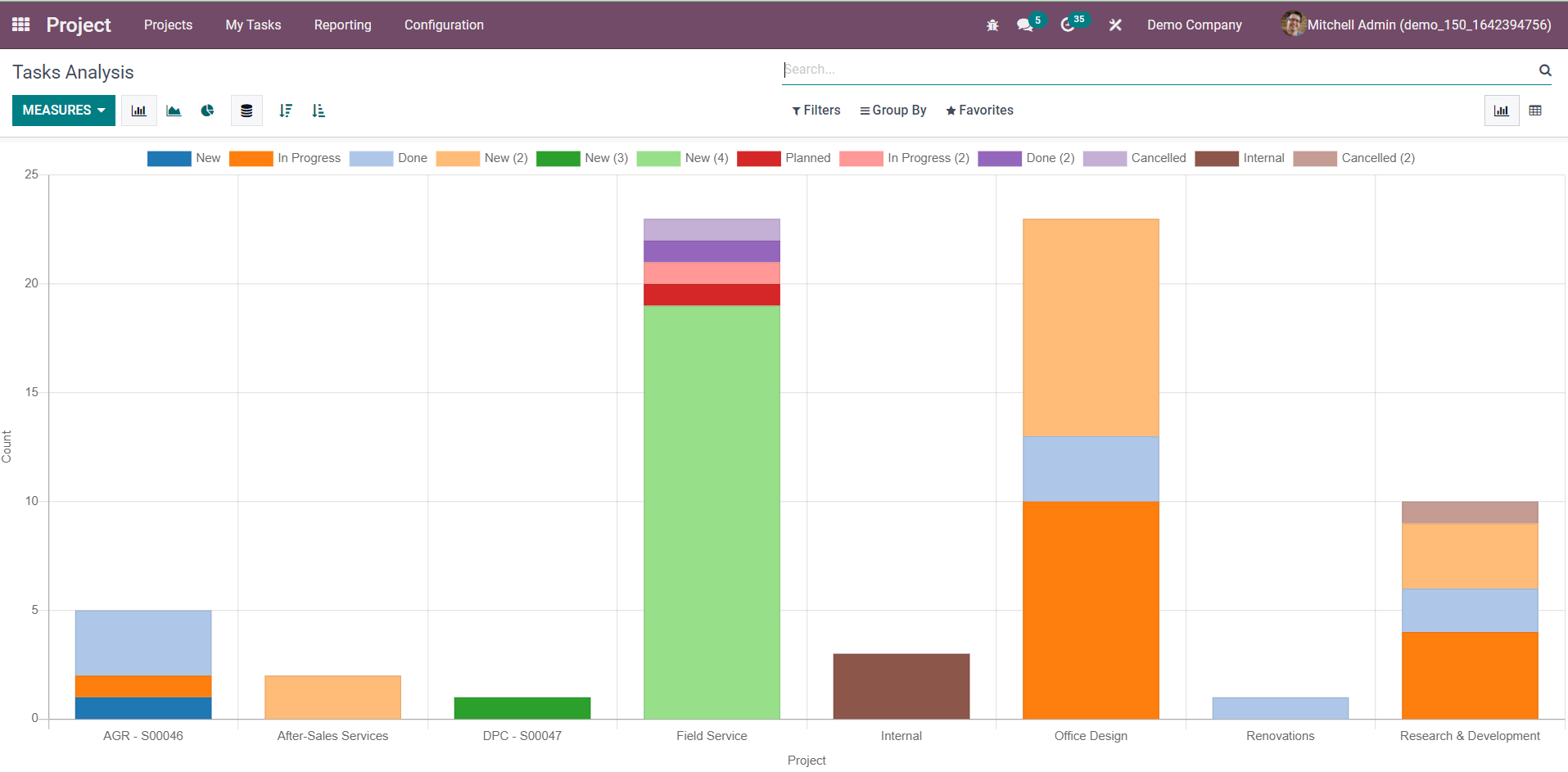
On this platform, you will be able to get reports about Projects, Stages, Assignees, Customers, and Deadlines using the Group By option.
Let’s check the Pivot view of the Tasks Analysis.
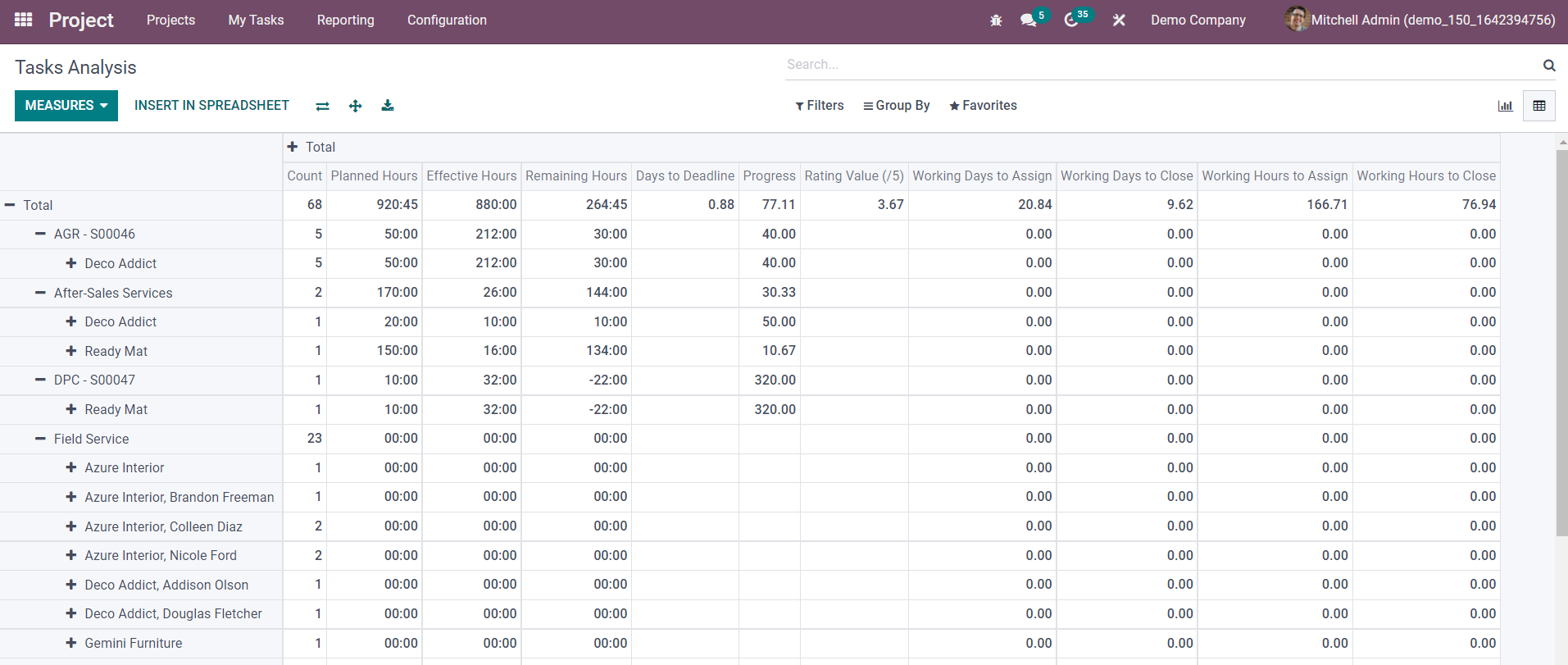
Using the Measures option, you can expand the pivot view by adding various analytical data. The Group By and Filters options can be also used here. You will get custom as well as default features in the Group By and Filters options. The Insert In Spreadsheet option can be used to insert the data into a spreadsheet.
Timesheets and Planning Analysis
While managing projects in the Odoo Project module, you can enable the timesheet feature to record the time spent by each employee on the concerned project or tasks, and the Planning option to plan the activities related to the project. Reports about such timesheets and planning can be generated from the Timesheets and Planning Analysis platform in the Reporting menu.
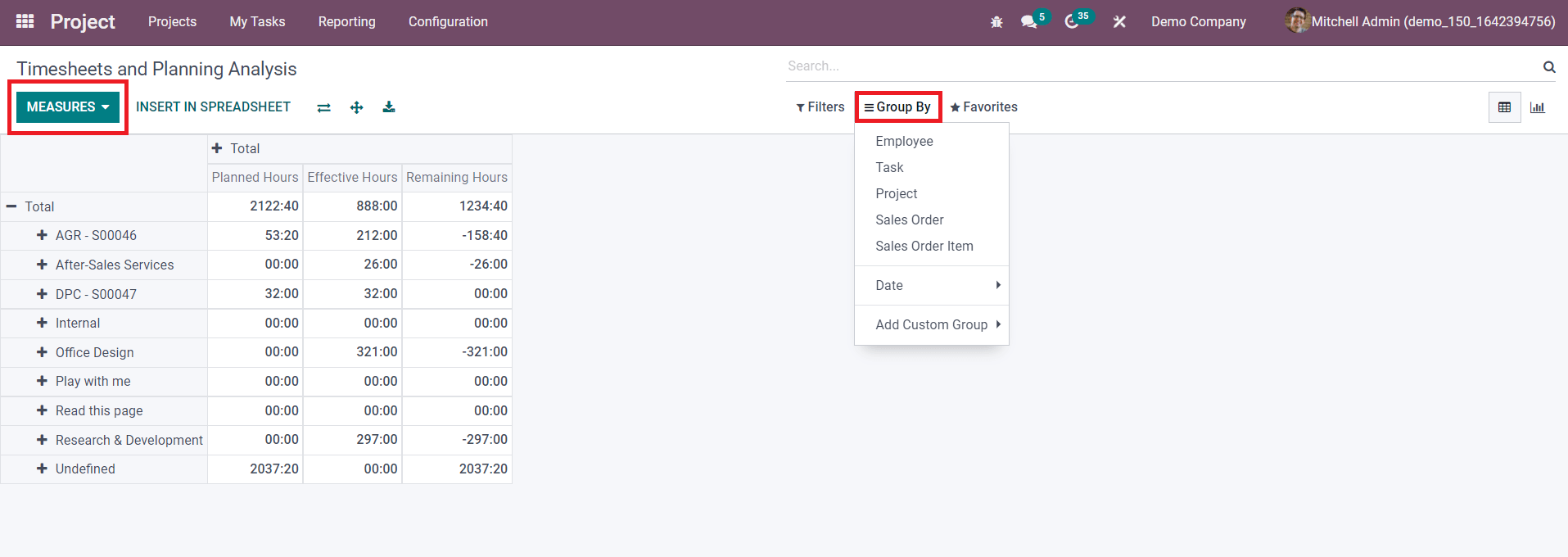
The data regarding Planned Hours, Effective Hours, and Remaining Hours based on the Employee, Task, Project, Sales Order, and Sales Order Item can be seen in the Pivot view of the report.
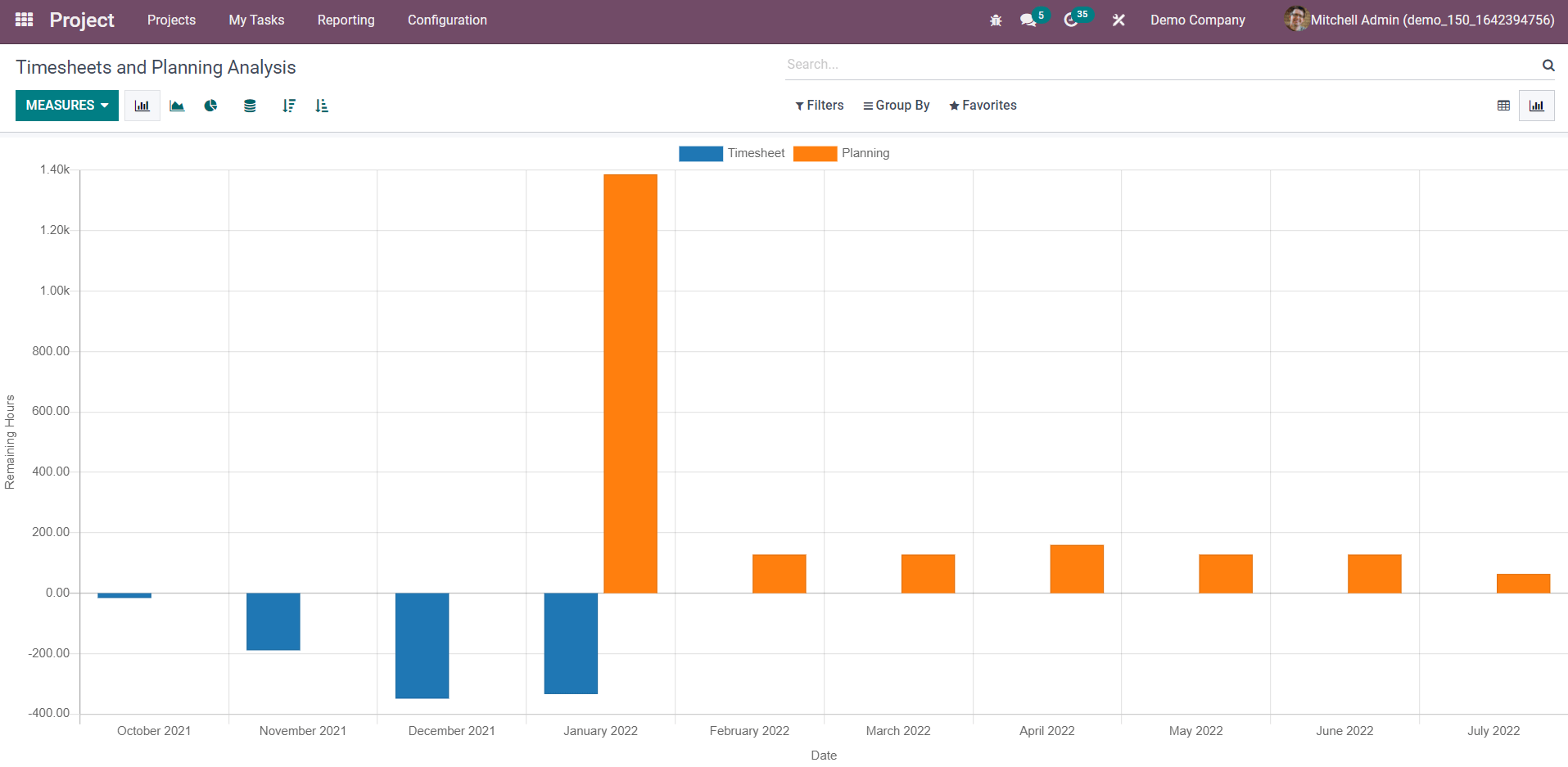
In the Graphical view of the report, you can use the Line, Bar, and Pie Charts as per your requirements.
Customer Rating
You can record responses from customers for the projects created with the help of the Odoo Project module. This recording feature will help you to analyze feedback from customers and make adequate changes in your future projects according to their demands. Knowing customer satisfaction will benefit you to improve your current strategy in managing projects. The Customer Rating option can be activated from the Settings menu of the module.
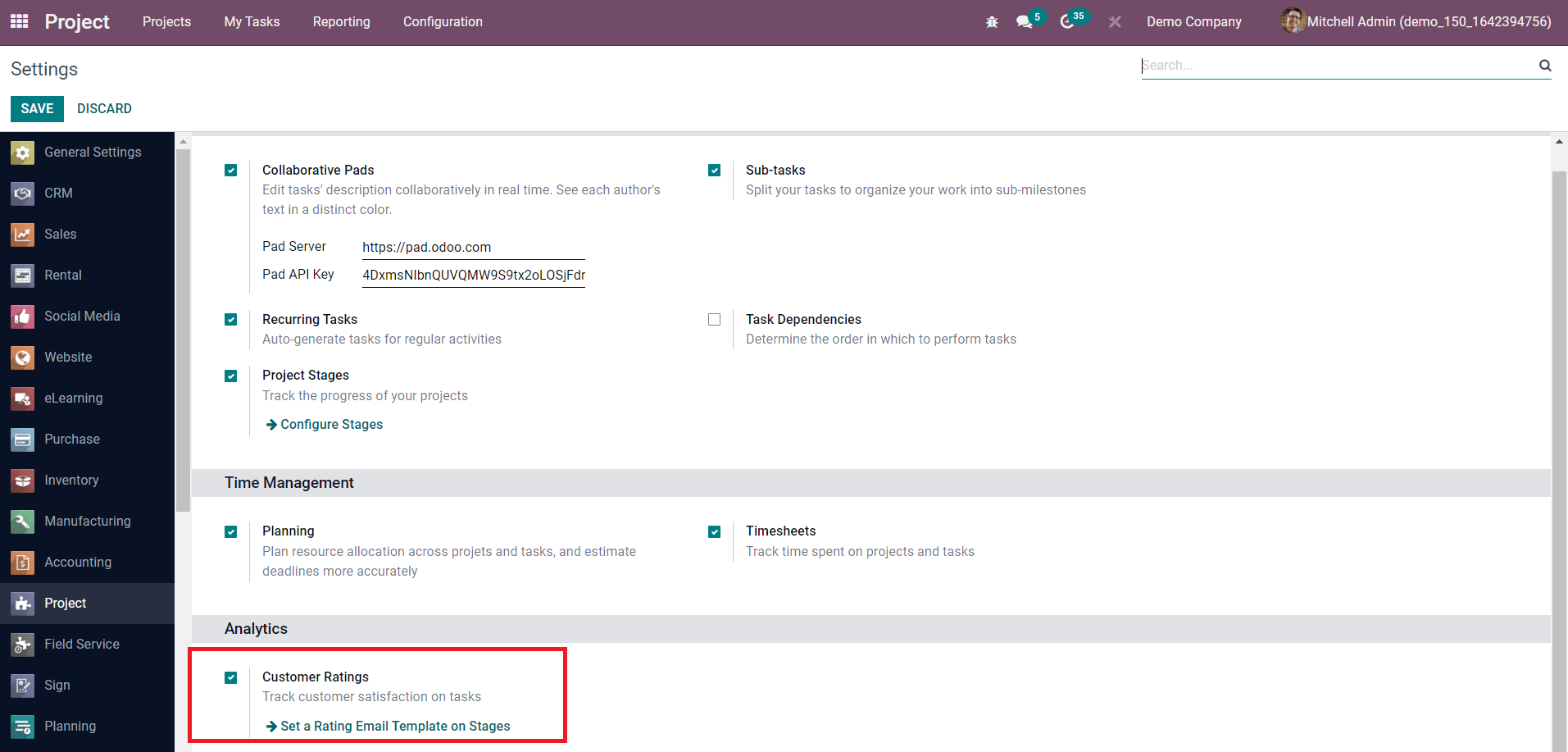
After activating this option, you will get access to the Customer Rating platform from Reporting menu.
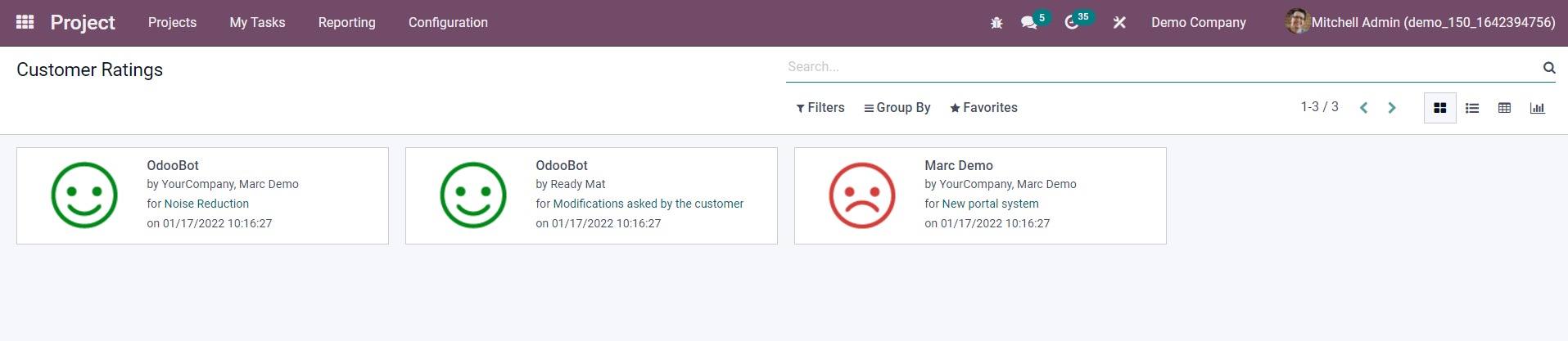
The Kanban view of the customer rating window is shown above. The responses can be grouped on the basis of Customer, Rating, Resource, Project, and Date. You will get customizable as well as default Filters and Group By options on this platform.
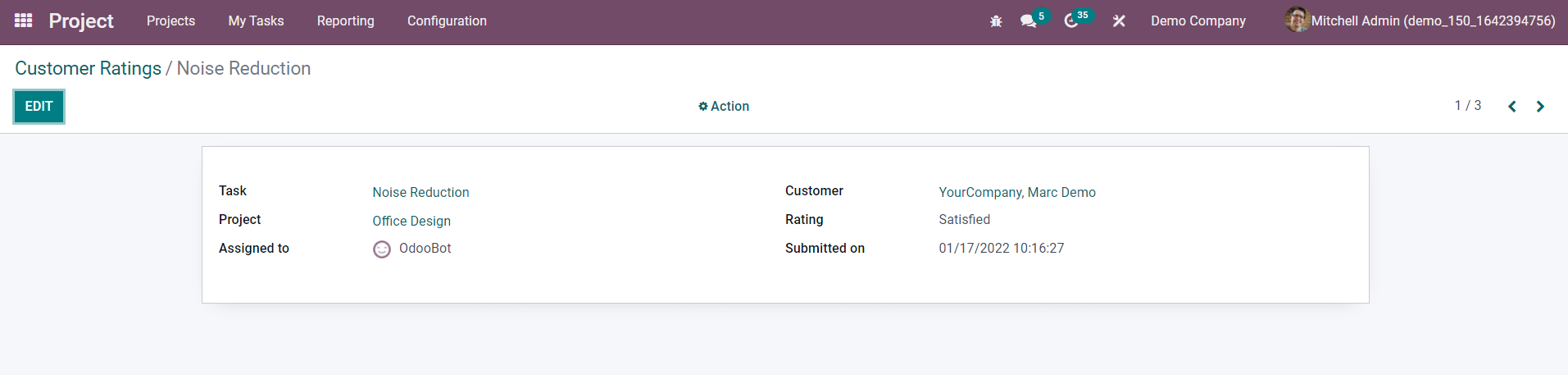
Each Customer Rating includes the Task Name, Project, Assigned Employee, Customer, Rating, and Submitted Date. You will get Kanban, List, Pivot, and Graphical views of the customer rating on this platform. Using all these features, Odoo will help you to analyze efficiently the projects and tasks created in the Project module.


