Since you are getting used to the manufacturing process and wish to enhance the flow of information inside the company by establishing a good communication process for your future teams, no doubt, you can choose Odoo’s ECO or Engineering Change orders to achieve it. ECO can act as a central information help for everyone associated with a given product.
The product lifecycle management in Odoo manages with the Engineering change orders. Every product has a life cycle. One of the life cycle phases of a product is the order to delivery chain, which is among a company’s most important processes and a neighbor of its growth.
Good management of the product life cycle makes your operations more efficient from design to recycling throughout the entire lifecycle. It will also help to increase your sales, reduce additional expenses, and save your resources. Through, ideation, design, manufacture PLM deals with the complete product life cycle efficiently and cost-effectively and then process service to disposal. In any case, you have to update the BoM, if the present BoM for any product is not made available in the market.
[wpcc-iframe loading=”lazy” width=”100%” height=”409″ src=”https://www.youtube.com/embed/krXp5y9nO-4″ frameborder=”0″ allow=”accelerometer; autoplay; encrypted-media; gyroscope; picture-in-picture” allowfullscreen=”” data-gtm-yt-inspected-9230069_480=”true” id=”982456777″]
Let us examine its configuration and some of the advanced features of PLM through the blog:
Configuration
For this initially, you have to install the Manufacturing Module as well as PLM Module
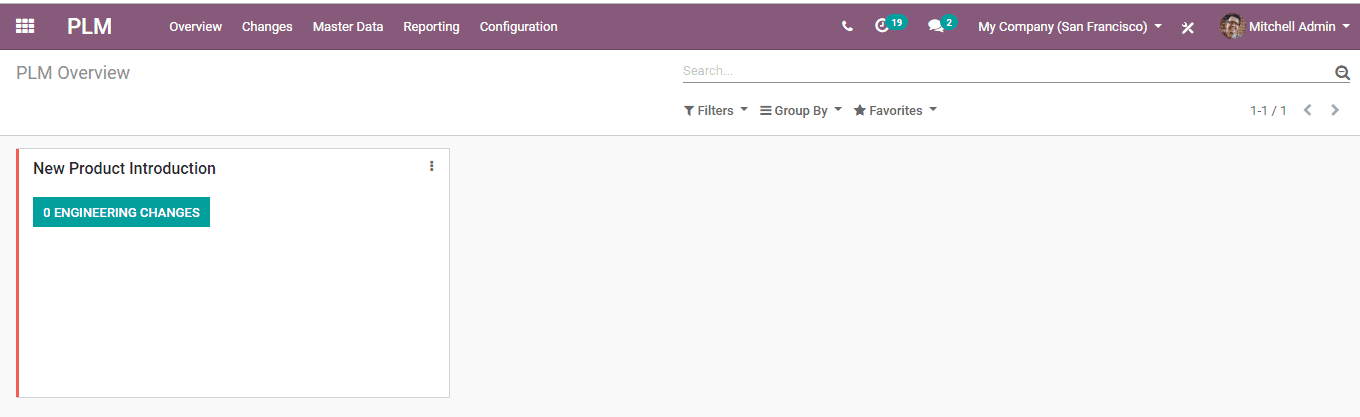
The fields under PLM:
PLM Overview: you can examine all ECO types and along with the no.of changes that are going on in the Engineering change order.
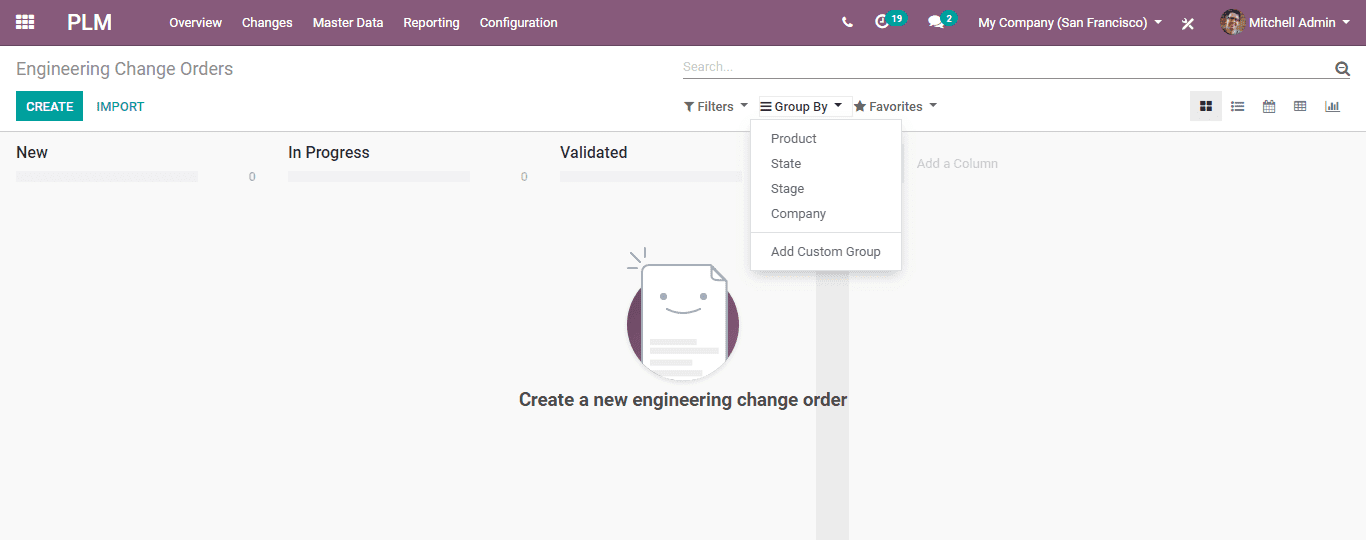
Changes: Every ECO in various formats like Kanban, list, calendar, graph, the pivot can be seen here.
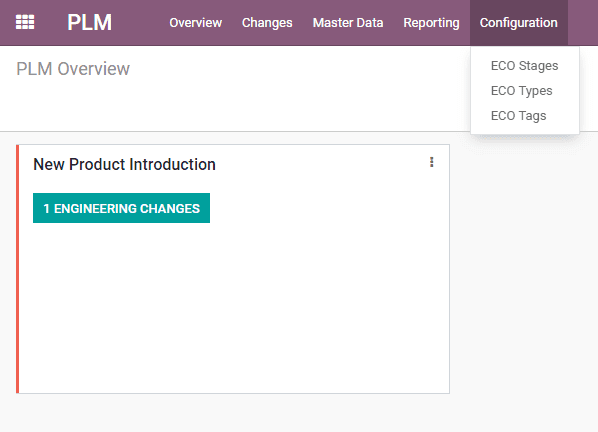
Master Date: In this section, you can see Routing, Bill of materials and work centers.
Reporting: For analyzing every ECO through reporting.
Configuration
Here you are allowed to edit stages of ECO, creating the ECO Types and Tags.

For creating the ECO types
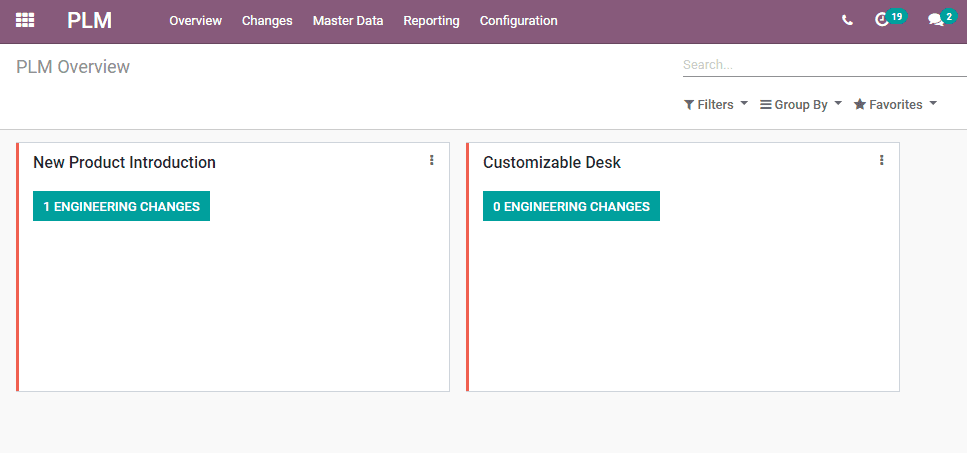
Save to mark changes you can also enter the name and email.
Now you can see an overview of the recently created ECO type.
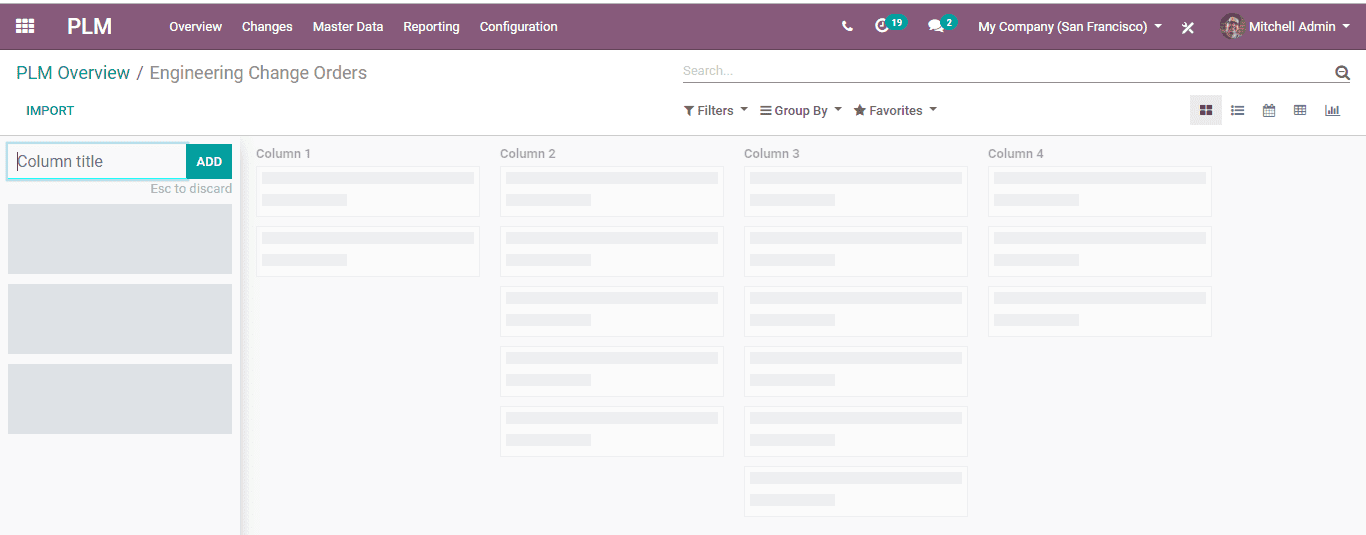
By selecting the Engineering changes Button you can enter the ECO changes. So you will get into a new page like shown below:
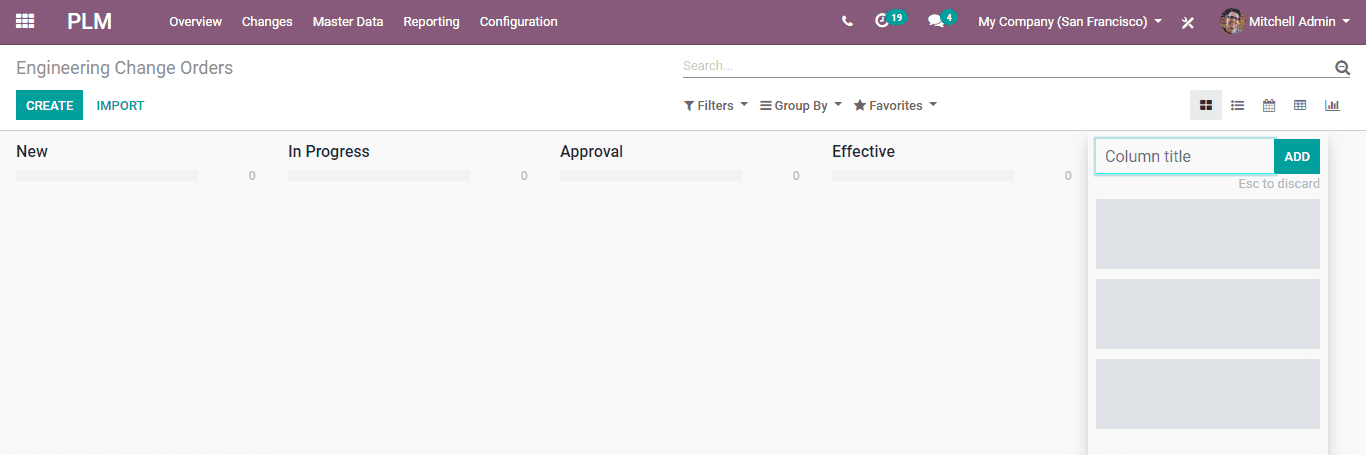
By adding the Columns, you can add on various stages to the ECO type.
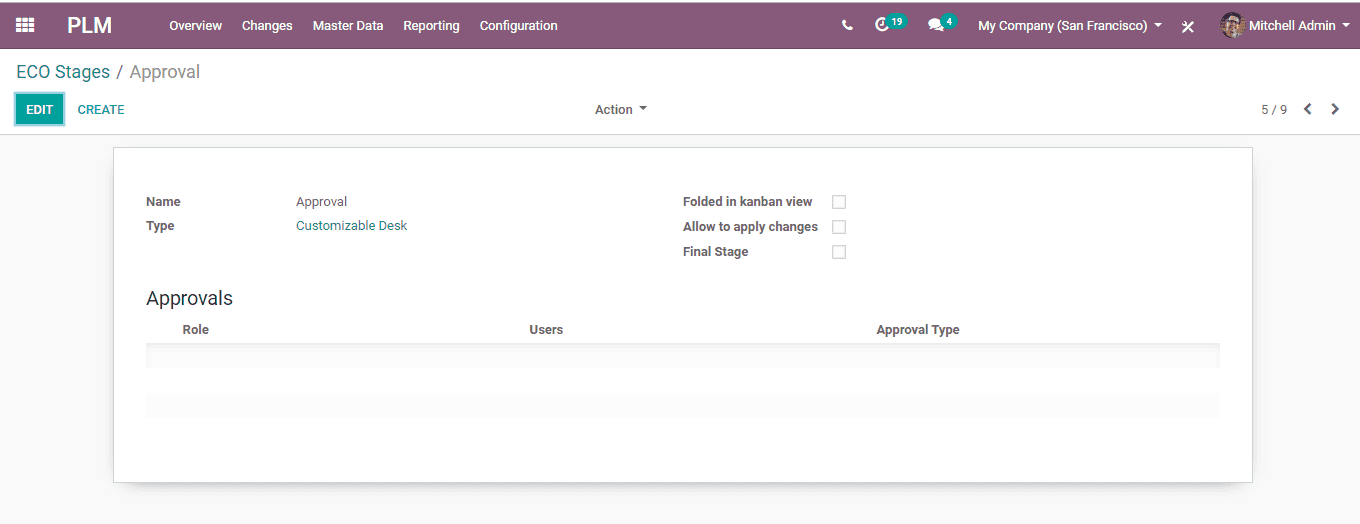
The stages specified here are, New, in progress, Approvals
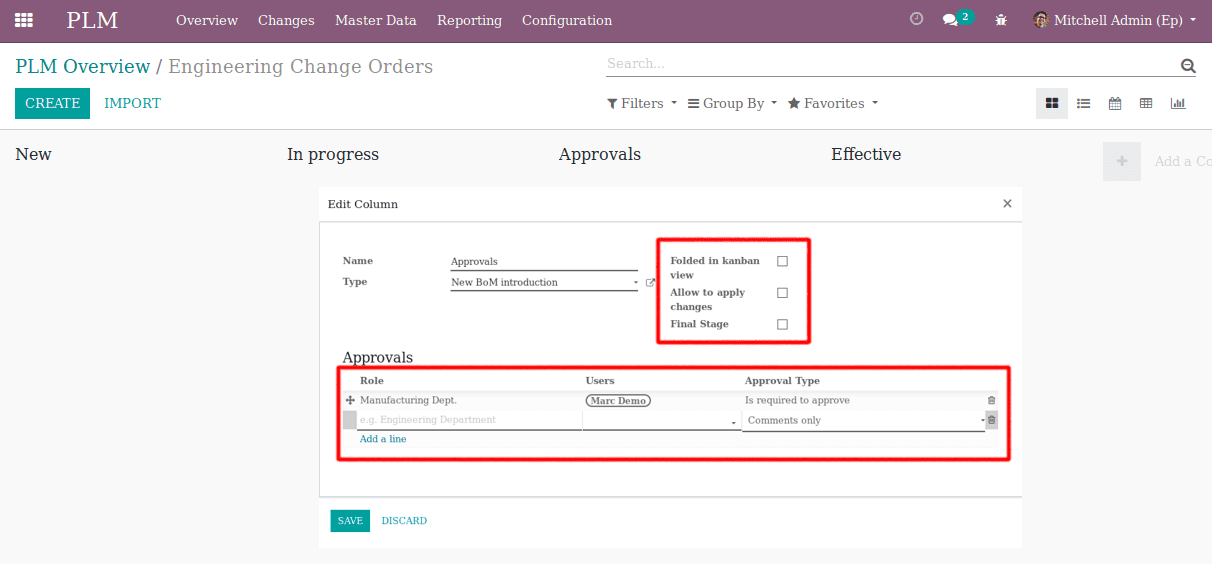
Effective: this stage is said to be the final stage within the stage settings and you can apply the changes here.
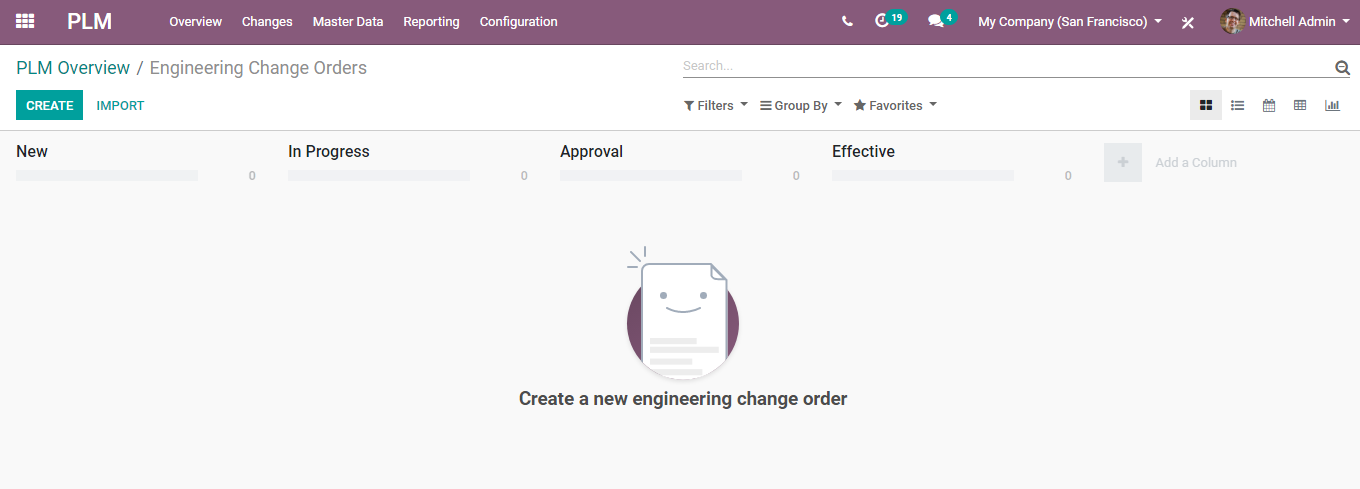
Creating an engineering change order
Configuration
For this select, PLM Overview – Engineering Change order
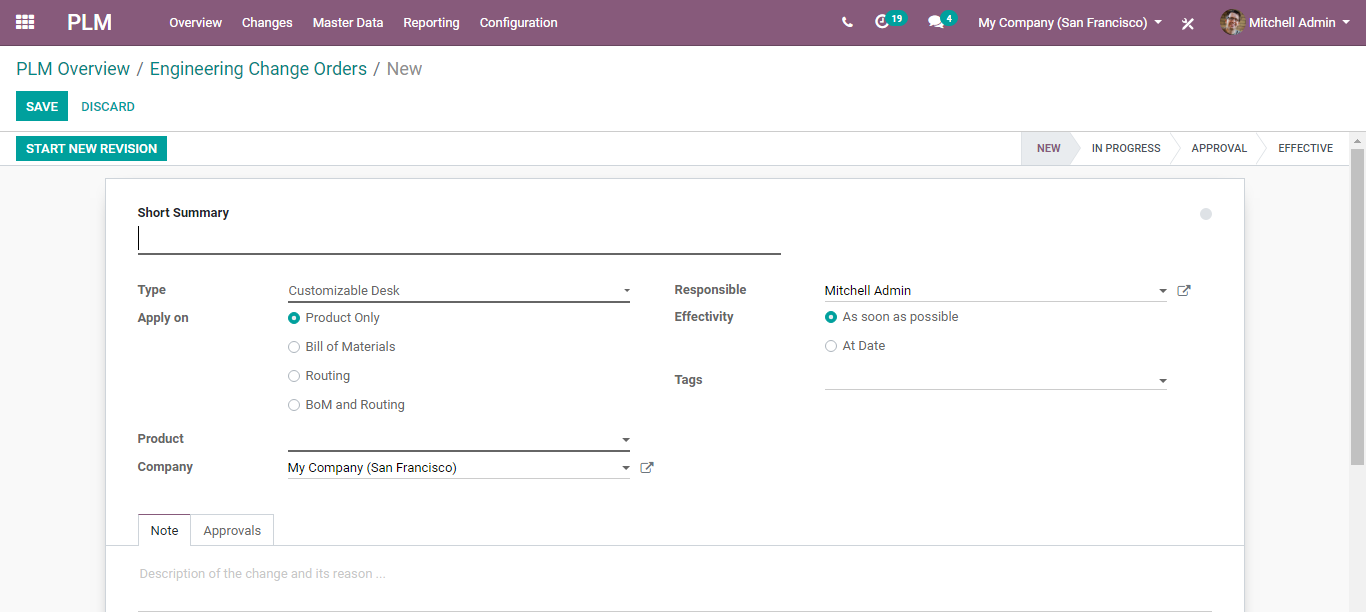
For creating a new ECO click the Create Button.

Various stages of ECO can be seen from here.
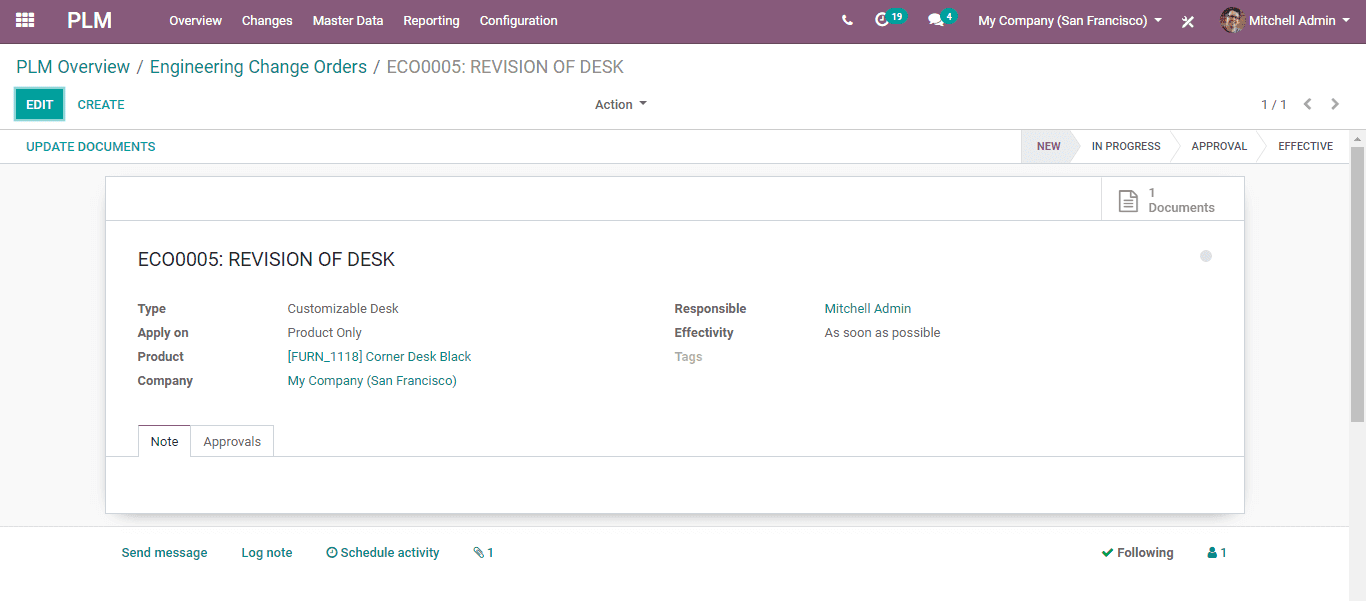
Short summary: Here, you can provide a small summary of ECO.
Type: For choosing the ECO type.
Apply on: You can make a decision on where the order should be applied. Can apply on oM/ Routing /Product Only/ BOM and Routing.
Effectivity: the Date on which the changes have to be applied.
Mark or save the changes then confirm the start of the new version.
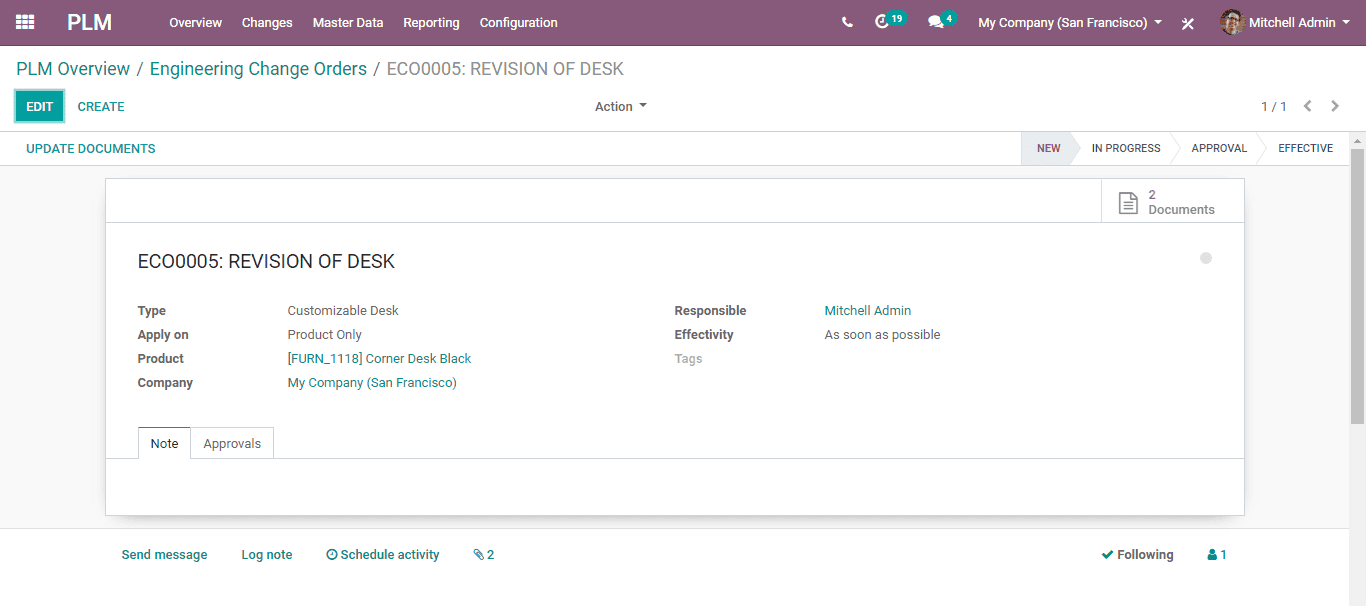
Whatever changes made say uploaded new documents, then on top of the ECO, the corresponding number of revisions will be notified.
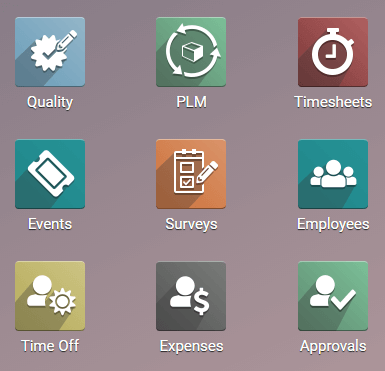
This is the configuration of PLM, let us go through some of its features:
* Better reporting
* Improved cycle times
* Greater productivity
* Better resource utilization
* Fewer errors
* Improved design reviews
* Better product quality
* Greater design efficiency
* Faster time-to-market



