In today’s dynamic business environment, achieving success depends on staying connected and adapting. As businesses strive for efficiency and smooth operations, the importance of robust enterprise resource planning (ERP) solutions is growing. One such powerful and versatile ERP platform is Odoo, and its mobile community edition brings a new era of flexibility and accessibility. In this blog, we’ll explore the world of Odoo Community Mobile and its benefits, as well as its potential to revolutionize the way businesses operate while on the go.
Odoo Community Mobile is an extension of the renowned open-source ERP platform, Odoo. This mobile version is designed to empower businesses by providing a flexible and user-friendly interface accessible through smartphones and tablets. With the Odoo Community Mobile app, users can manage various aspects of their business operations from anywhere, ensuring real-time collaboration and decision-making.
Advantages of Odoo Community Mobile:
* Transform your business operations by embracing the limitless capabilities of our user-friendly mobile app, designed to provide uninterrupted accessibility anytime, anywhere.
* Connect seamlessly to essential data and processes 24/7, navigating key modules like CRM, Sales, and Inventory on the go.
* Experience the dynamic power of real-time data synchronization with the main Odoo instance, ensuring a unified mobile platform that integrates various facets of your business.
* Empower your team to work efficiently on the move, enabling quick decision-making with instant access to critical data.
* Realize improved collaboration through real-time interaction among team members, regardless of their physical location, and ensure seamless communication with integrated messaging.
* Achieve cost-efficiency by reducing the need for physical presence in the office and minimizing delays in processes, allowing tasks to be handled promptly from anywhere.
First, let’s start by installing Odoo Community Mobile and then configuring Odoo.
Open your web browser and visit the following URL to install Odoo Community Mobile:
https://play.google.com/store/apps/details?id=com.cybrosys.odoo_mobile_community
The page that opens is as follows. Install Odoo Community Mobile from this page.

After installation take Odoo community mobile app where you can see a page like below
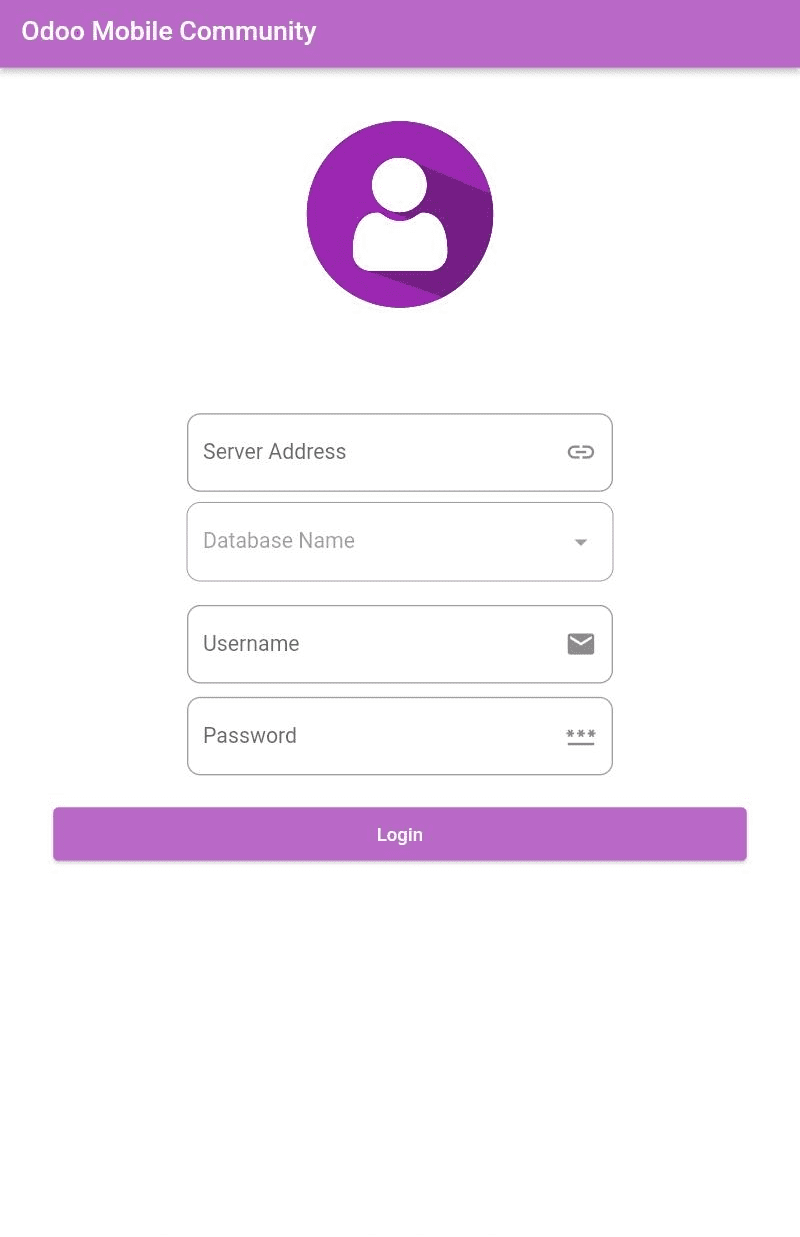
As in the above picture, you need to give the server address of your Odoo to configure the Odoo mobile app. After giving server address, click done as below picture:
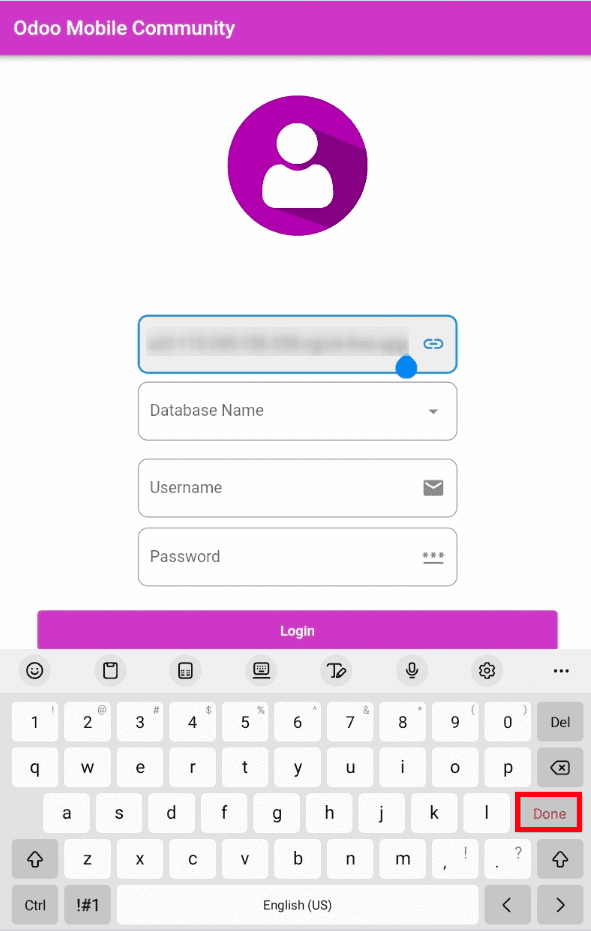
When clicking on the Done button, you get access for choosing database names. Choose one and enter the corresponding Username and Password, then click on the Login button.
After login you get your Odoo server as below:
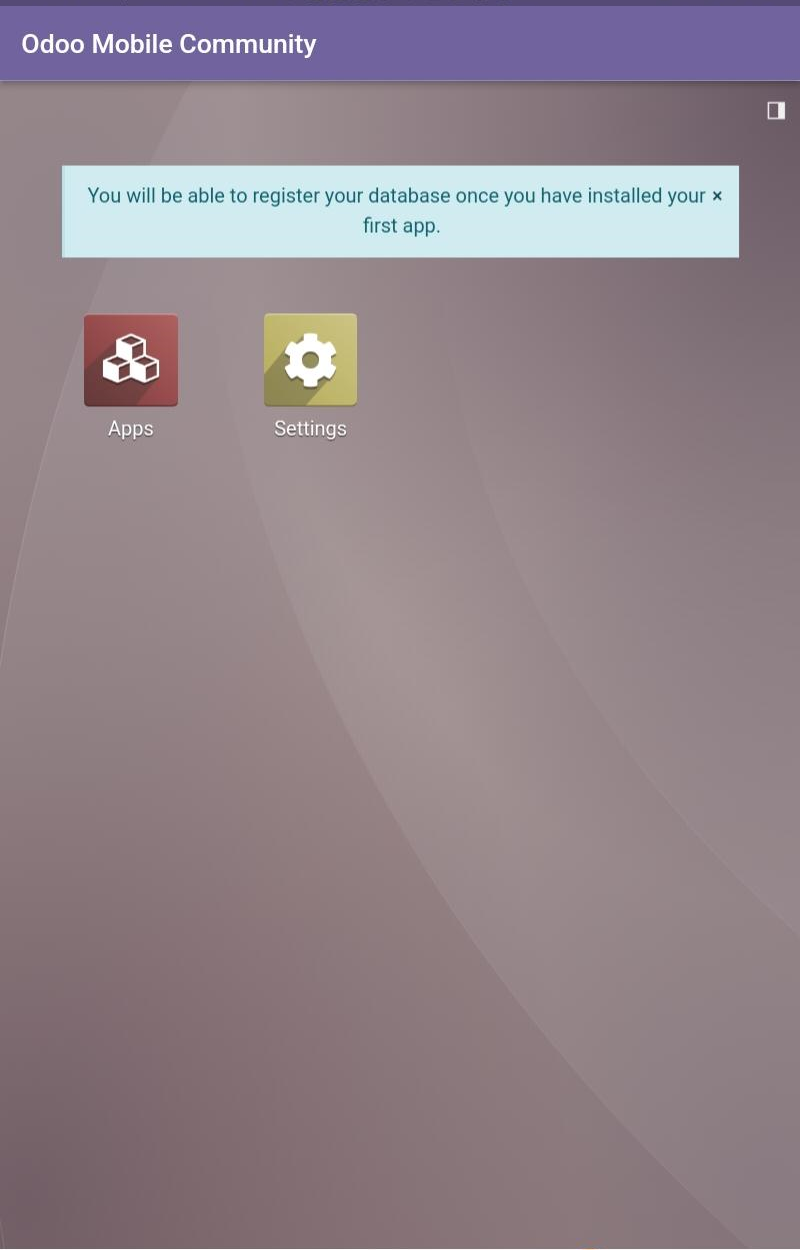
Now we are going to take Apps. You can get all menus when clicking on menu bar in right corner as below image :
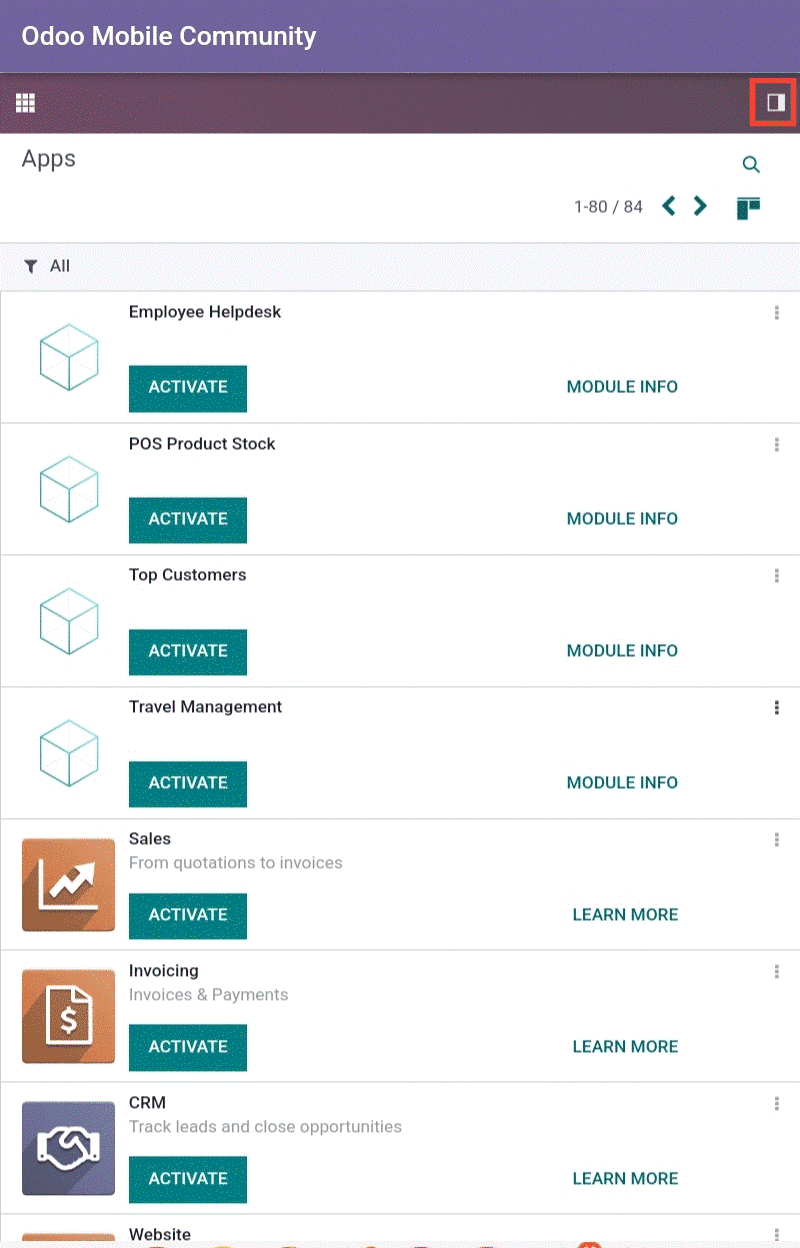
The menus are visible like below image:

As your business expands, enjoy scalability with Odoo Mobile Community, ensuring continued accessibility and support for sustained growth.
Now, take a look into the sales workflow with the Odoo Mobile Community app. When taking Sale module, we get a starting interface as below image:
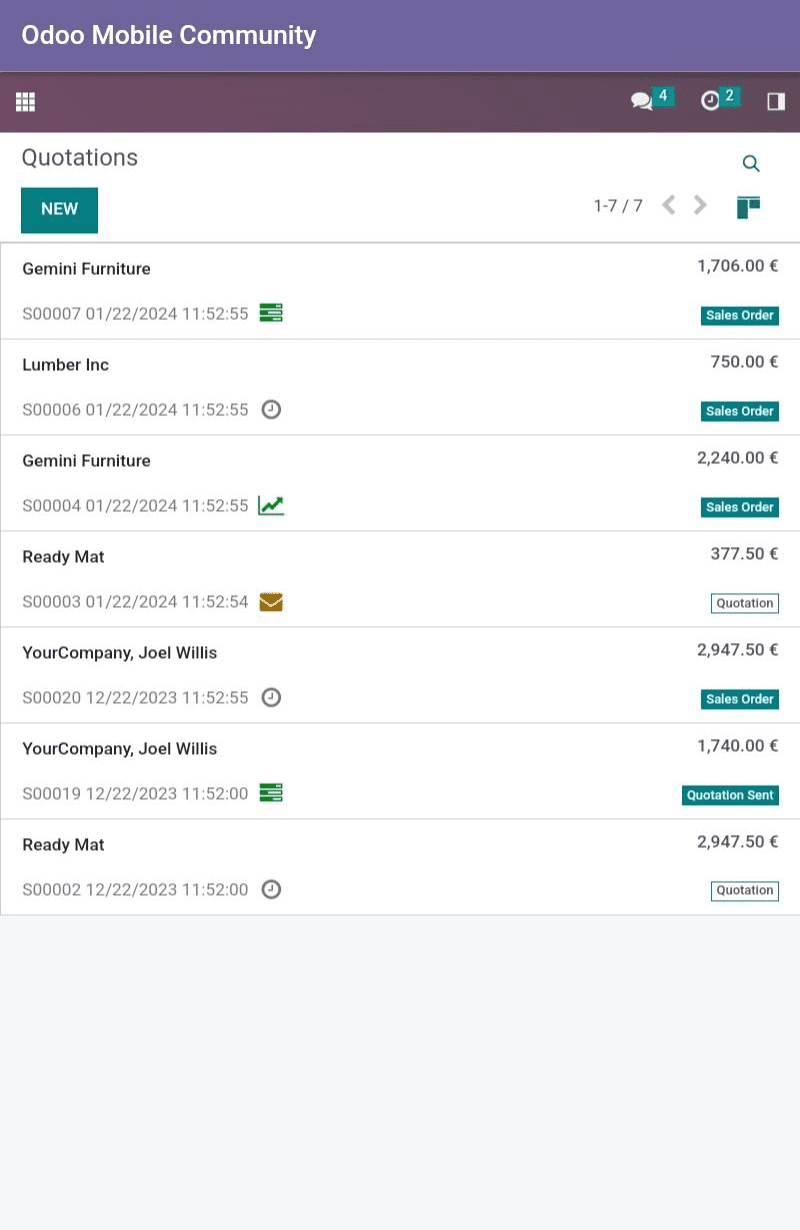
Now, open a quotation that is not invoiced. The form view of the quotation is given below and it gets an Action button which allows you to get all buttons inside it.
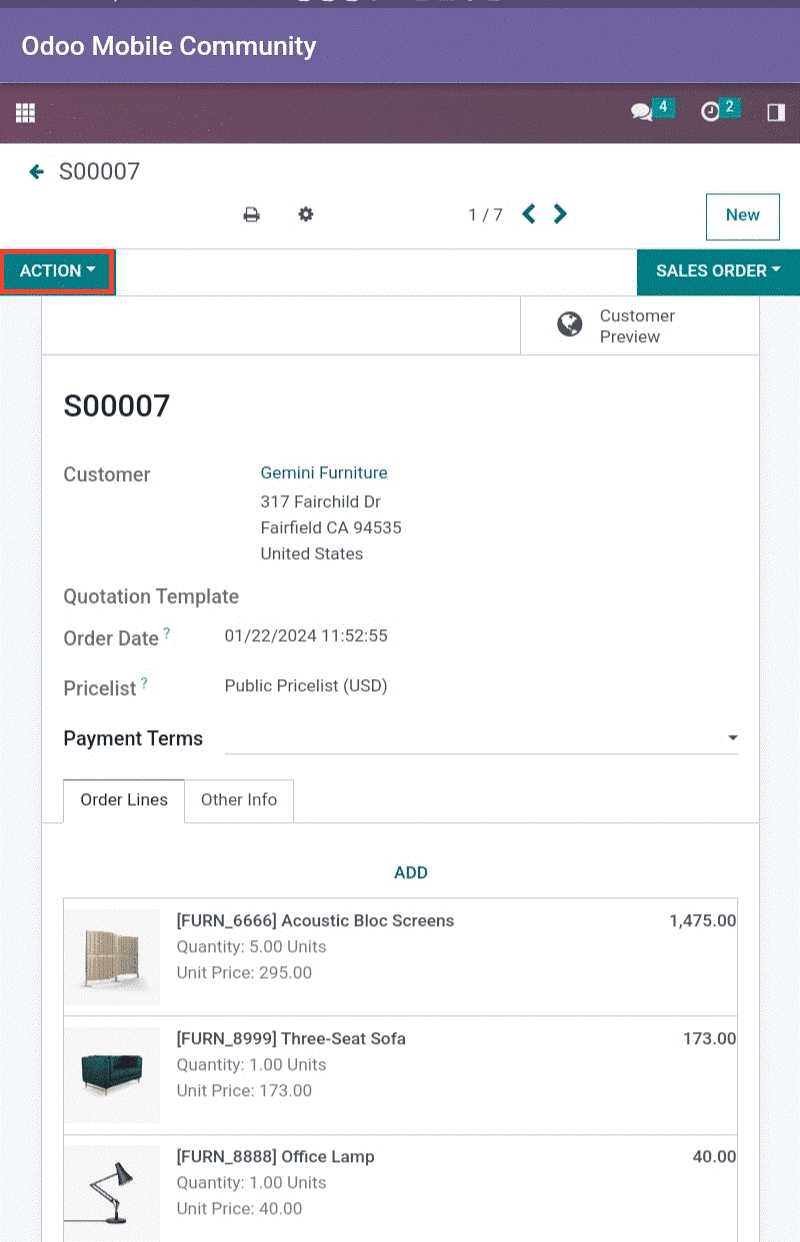
We can add an additional product by clicking the ADD button in the order line. When clicking on it we get a view as in the image below, where we can choose a product, unit price, and quantity… Etc.
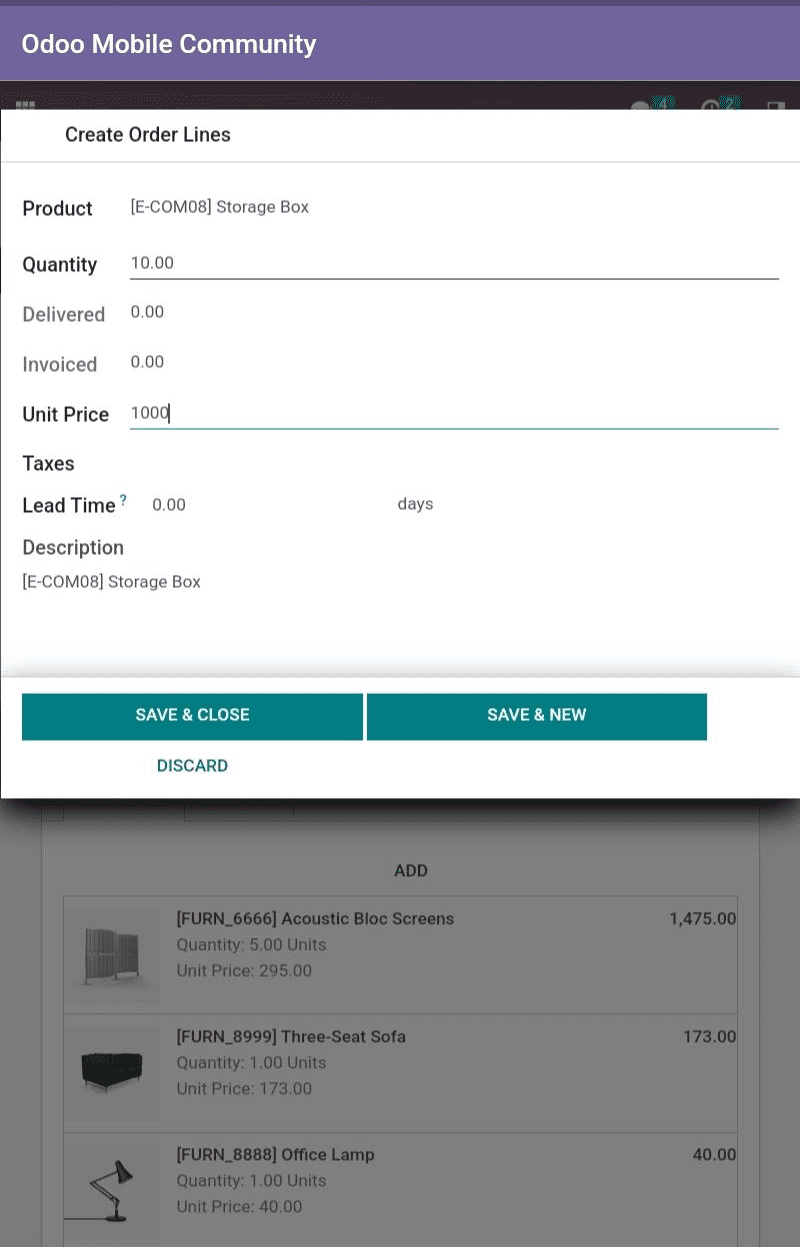
Click on the Action button to get the CREATE INVOICE, SEND BY EMAIL, and CANCEL buttons as below image.
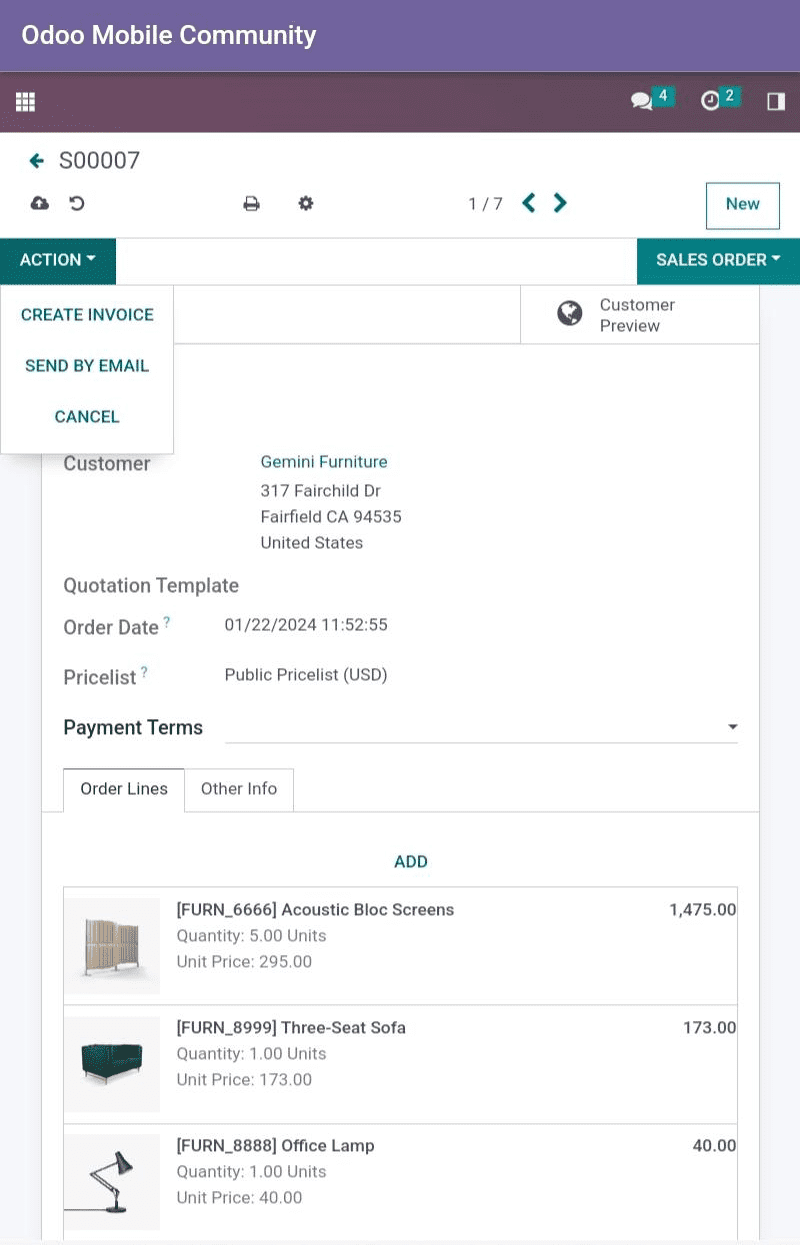
When clicking on the CREATE INVOICE button we get a view for choosing the payment type as below:
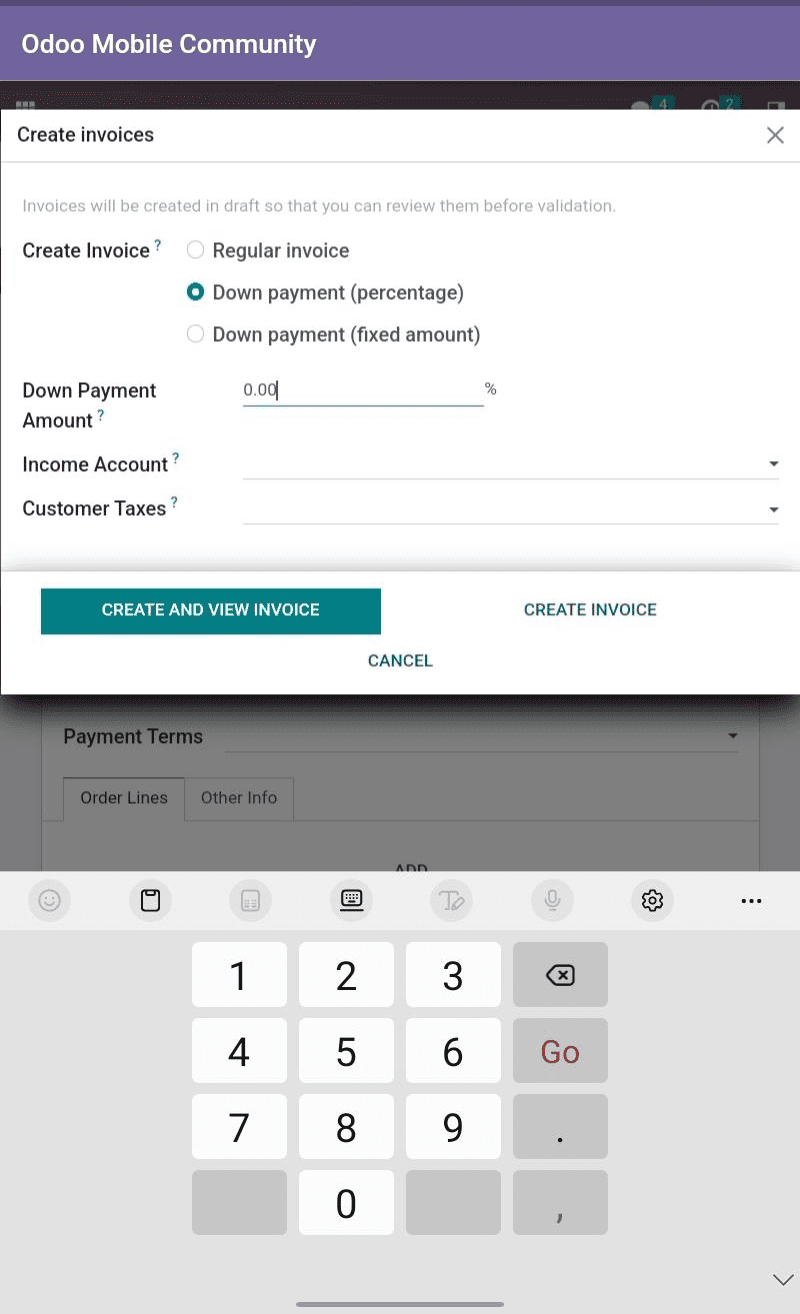
After choosing the Payment type, click on the CREATE AND VIEW INVOICE button. When clicking, we get the following form view:
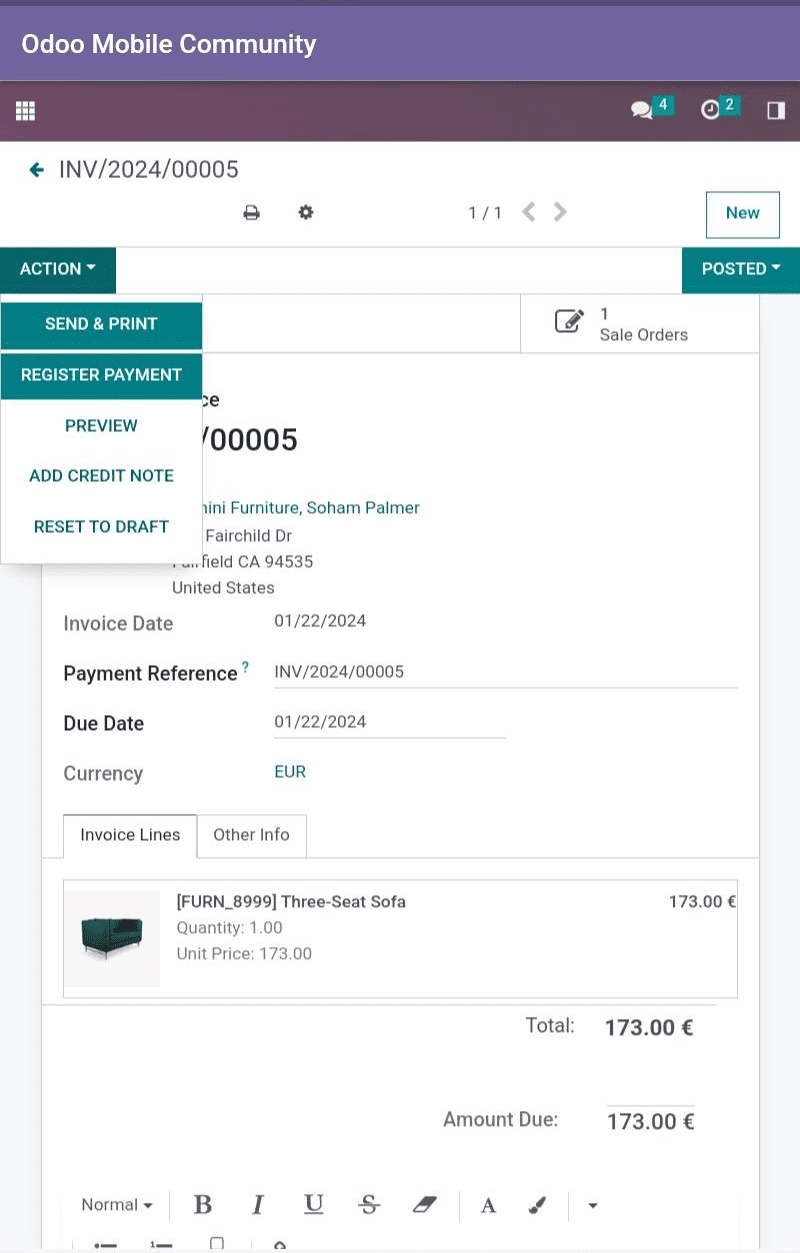
On this form, we can register payment by clicking the REGISTER PAYMENT button. The settings option of the Sale module is given below, from this view we can choose other modules’ settings also.
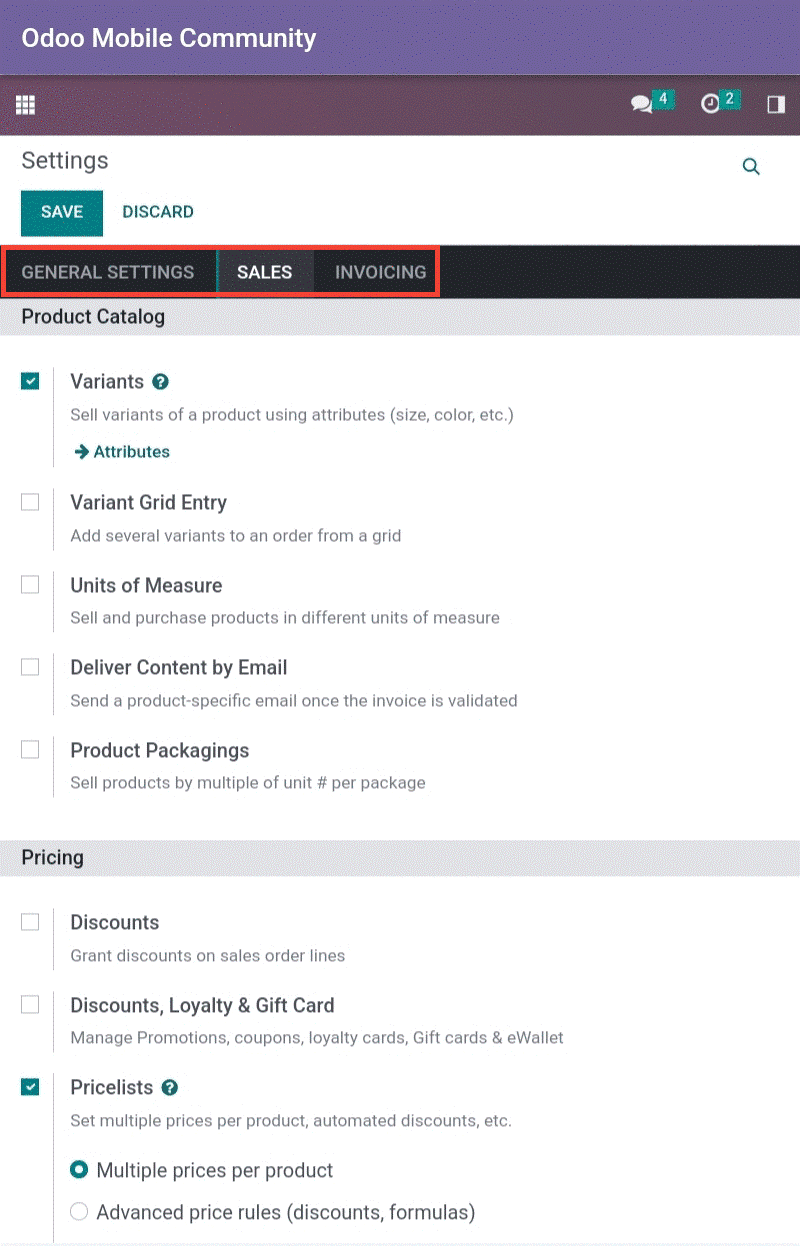
Likewise, you can explore all the modules in the odoo in your database. Odoo Mobile Community is a game-changer for businesses aiming to embrace mobility and flexibility in their operations.


