Every industry or organization will have to manage one or the other event. It can be a meeting, an annual day celebration, or a customer management program. Despite the size of your organization, it would be easier to manage the event if you have the assistance of an application to manage the events. Odoo offers you a fine solution for managing events as small as an in house event to a mass public event.
Do this using the Odoo Events module. It is sure to be a great assistance for your team if Odoo is there to help you plan and organize events. This can be used in an easy way to manage events. A user-friendly platform, Odoo events will help you in planning an annual conclave or musical extravaganza for the public.
Just do the following steps and enjoy the benefits of Odoo Events.
Let us install the Events module first.
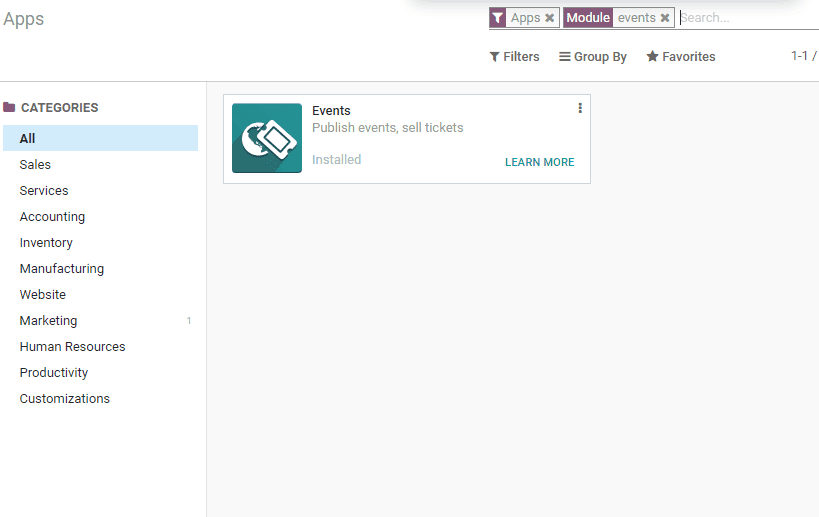
Now we can enter the Event Dashboard. On entering we can see the existing events.
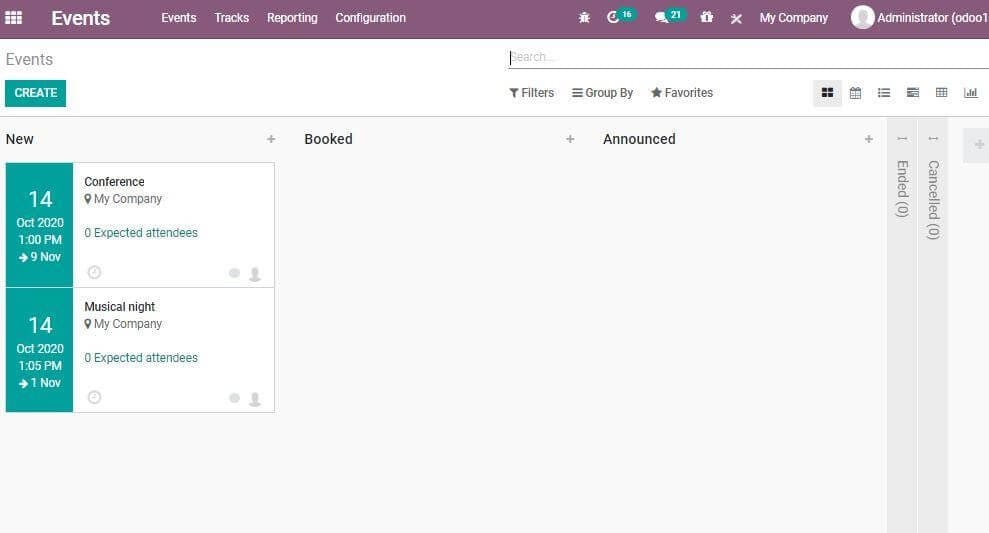
Just find what are the events and the date of the events. In this dashboard, we can find that the event date remains expressed on the left-hand side. This also helps the user to identify the name of the event and then a number of participants planning to take part in the event.
Now, we are going to create a new event. Use the Create button for this.
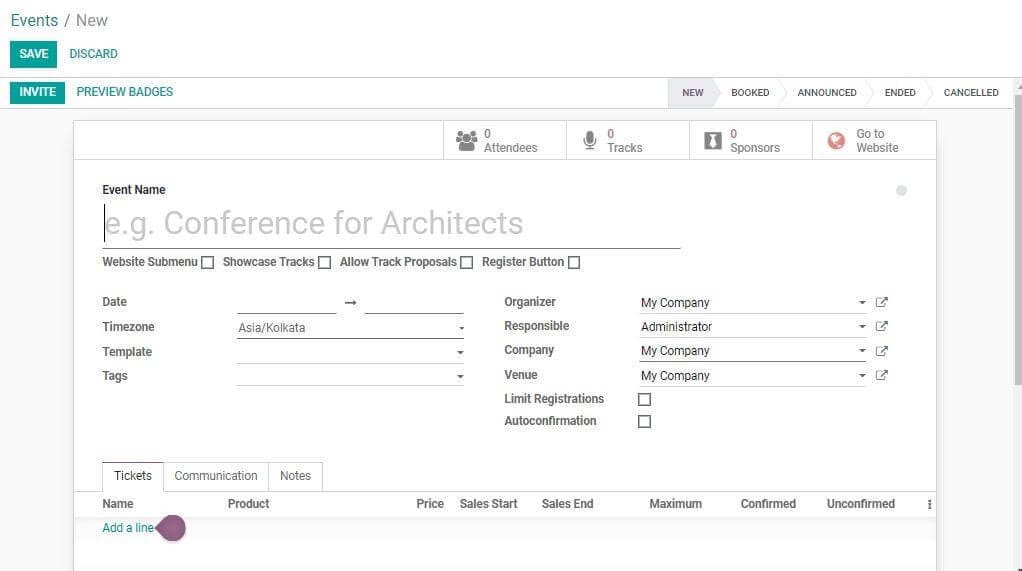
Let us make use of the create form to provide information like the name of the event, the name of the website where the event will be published, details of the organizer, location of the program and date of event. It also enables the user to add details including company, responsible, etc. In the next phase it is possible to choose the number of minimum attendees.
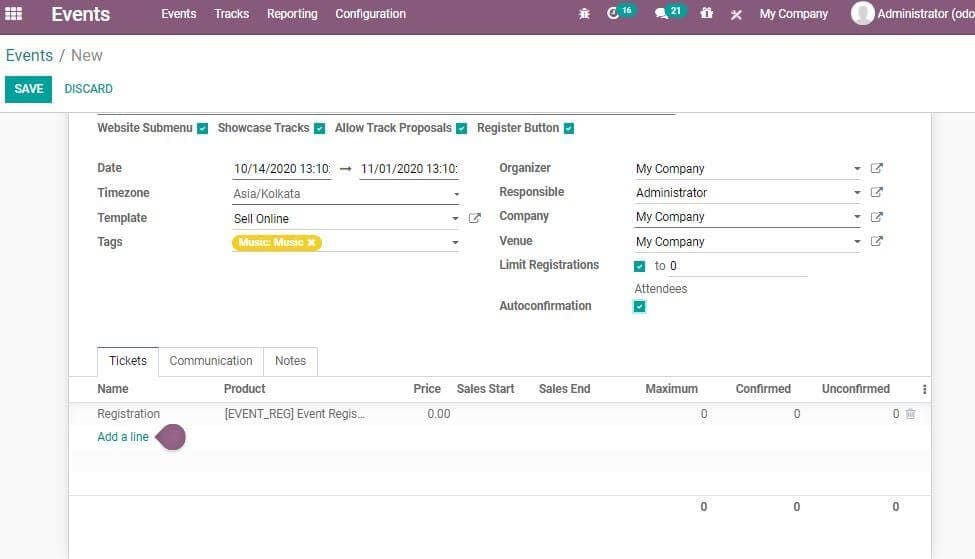
Create different types of tickets here with the help of the Tickets Tab.
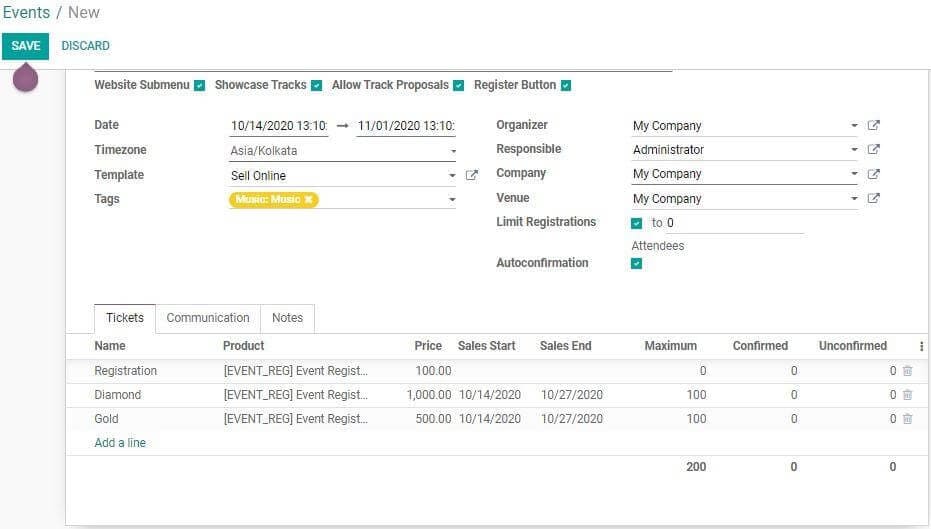
Do you want to add a ticket? Just make use of the Add a Line option
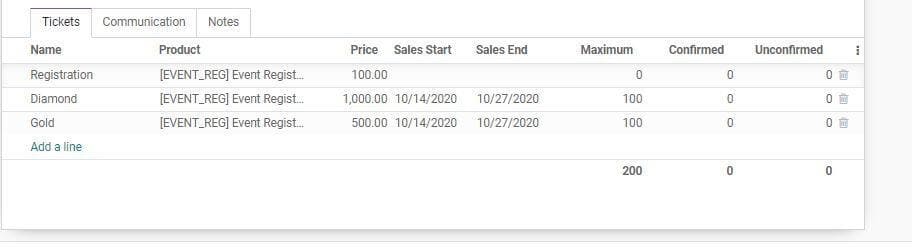
If you want, you can add a product that was created earlier. It is under the tickets tab that the user can set the price of the ticket along with the maximum available seats. It also helps the user to mark the confirmed or unconfirmed seats.
The second tab you can find here is Communication. It helps the user to start communication with the customer. Communication can be initiated with the help of email or SMS. The user can also choose an email template and SMS template from here. IT also helps the user to find out the interval of communication and the unit of communication. The trigger can also be selected from this tab.
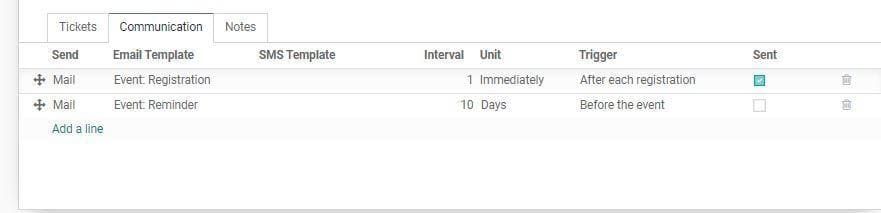
The third tab will help the user to give any direction to the participants of the event. Suppose the event is a meeting and the participants are to bring some report. The organizer can mention it here. The organizer can also issue directions like the method to treat plastic bottles.
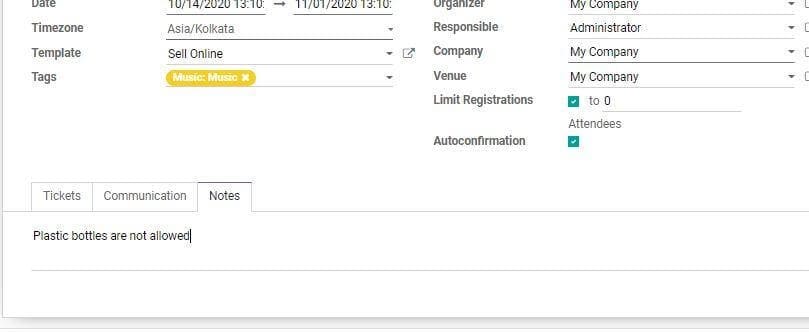
Complete the steps and Save to mark the changes.
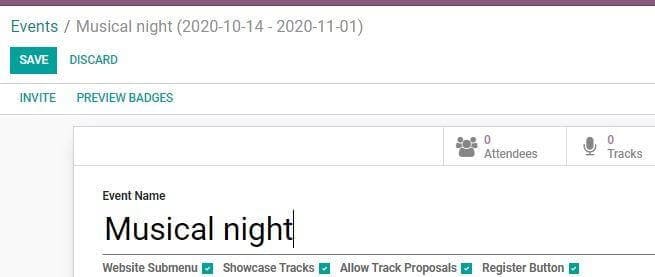
Once you save the changes, you can publish the events on the website. Use the go to website option for this.
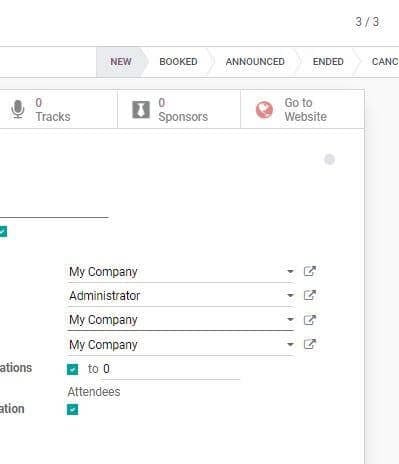

Click on the tab and you will be navigated to the web page where you are planning to publish the event
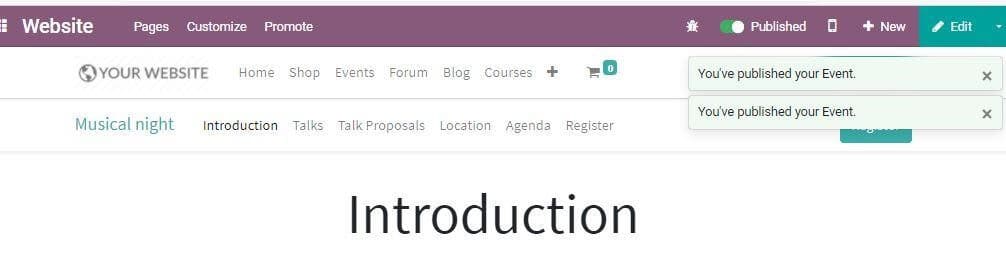
The user can also make use of the web page edit options if you want to make any changes.
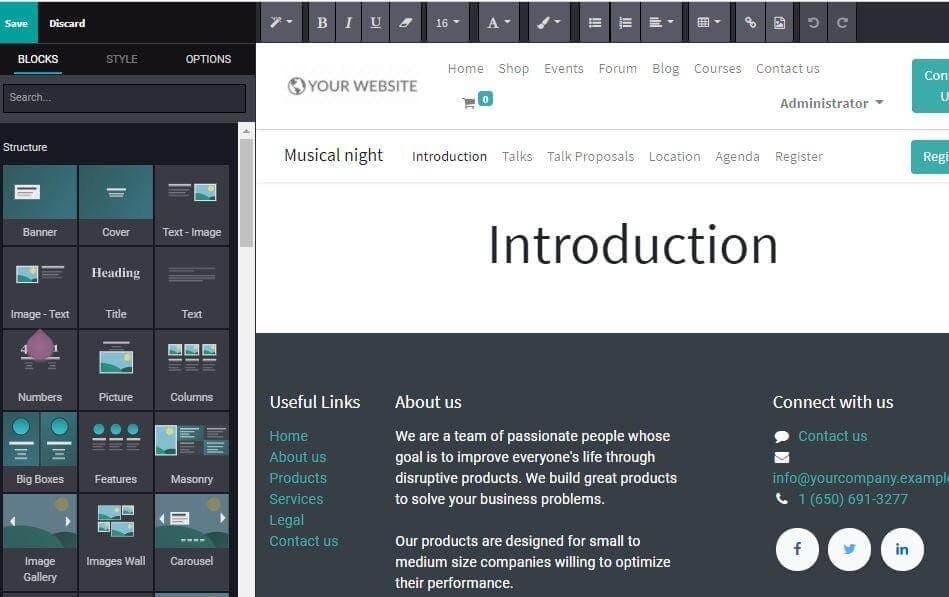
Just do necessary action to change the display of the event.
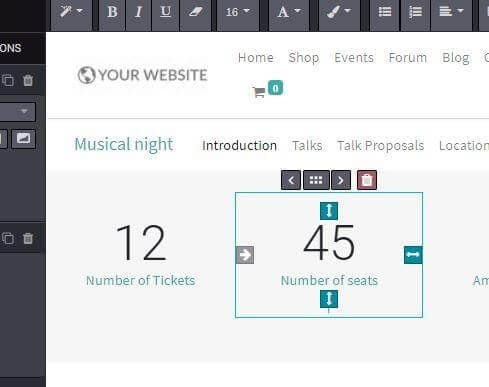
The next step is to register the event so that the user will get a preview
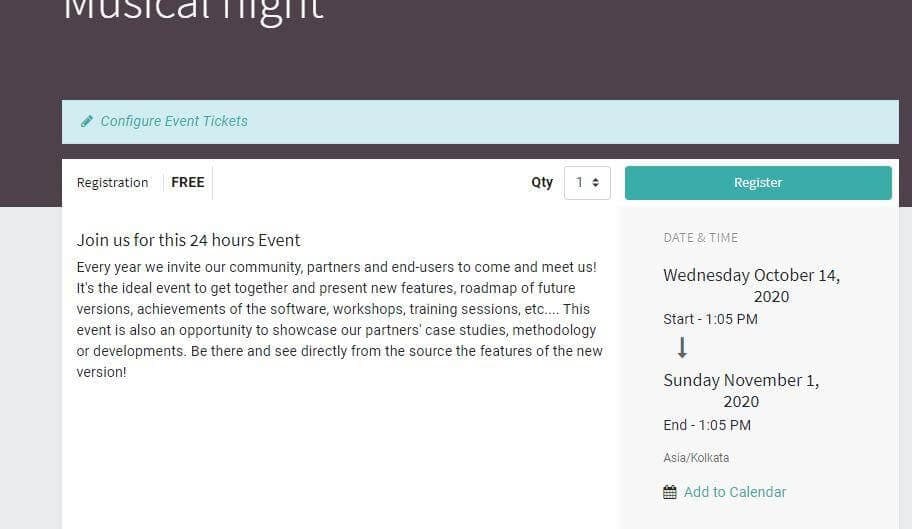
The user will find an option to configure tickets on the webpage. Make use of this option also to create new event tickets. The user can also update the number of participants here.
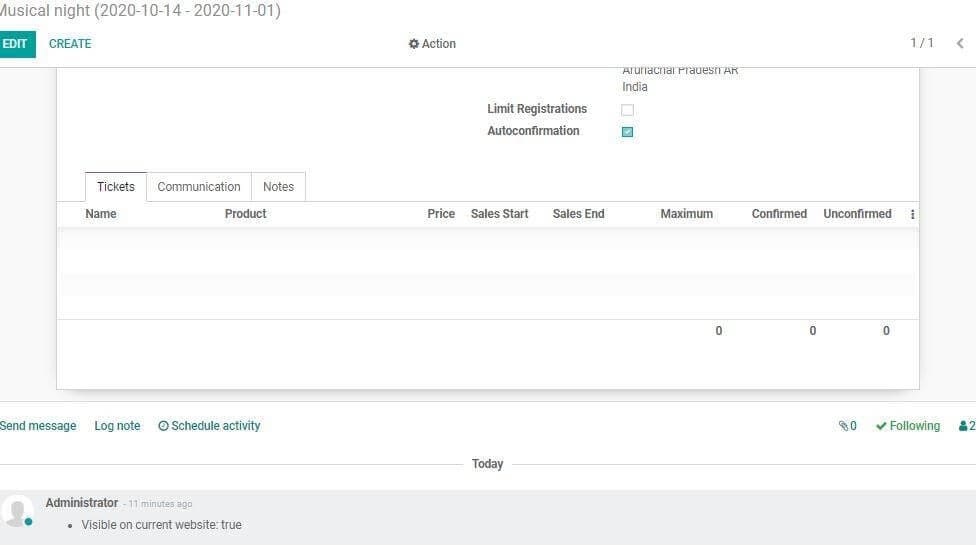
Let us now return to the event. There you will find Preview Badge Option. Just find the preview.
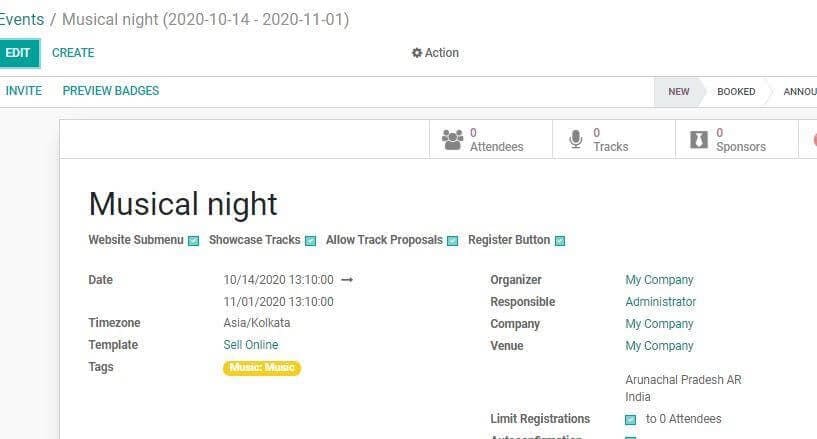
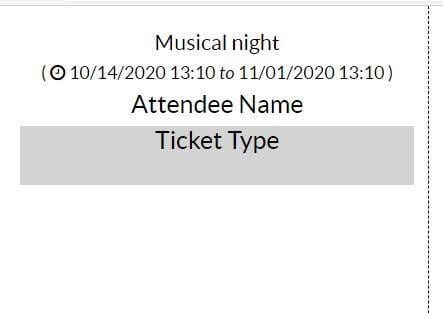
Generate reports
You can do report generation with the help of Odoo Events and view the event analysis.

Read more about Event Management in Odoo


