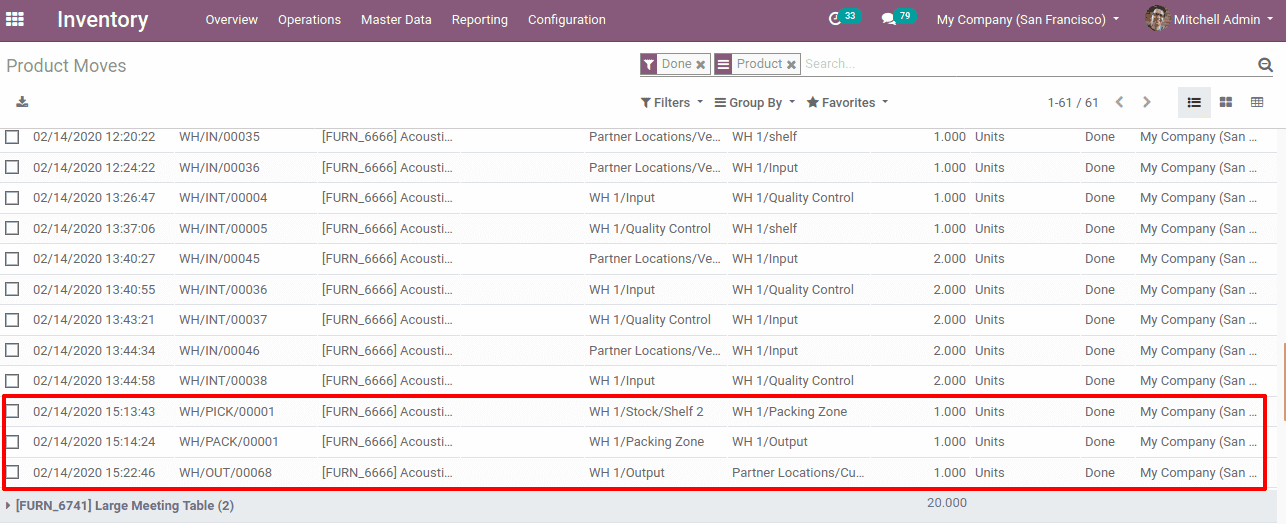There can be multiple routes in managing warehouse. Routes are the paths through which the required amount of products are transferring from one location to another. In order to comply with the procurement procedure, the system will search for rules relating to the routes defined in the related product/sale order. Basically, it defines the movement of products.
Odoo ERP enabled with push and procurement rules which helps in maintaining the inventory.
Procurement rule
Procurement is a request to send in a particular amount of product to a specific location. It can be triggered either manually or automatically according to customer’s needs from the sales order, procurement rules or from minimum stock rules. Procurement rules or pull rules define how the procurement can be fulfilled. Since it helps to acquire the desired amount of product, it will reduce the storage of excess stock and thereby the warehouse management cost can be reduced.
Push rules
Push rules automatically move a product from one location to another location. Once a move is identified the push rule automatically generates another move to the next location. The moves can be set manually or automatically. Moreover, the push rule requires inventory forecasts to satisfy customer demand. Thus a large amount of stock will be there. Even though the storage cost for this is a disadvantage, the warehouse has enough stock to satisfy the customer.
Routes can be created from the inventory module. Before that, enable the multi-step routes and multi-warehouses under the warehouse of inventory configuration settings.
Inventory -> configuration -> settings -> Warehouse -> enable multi-step routes and multi-warehouses
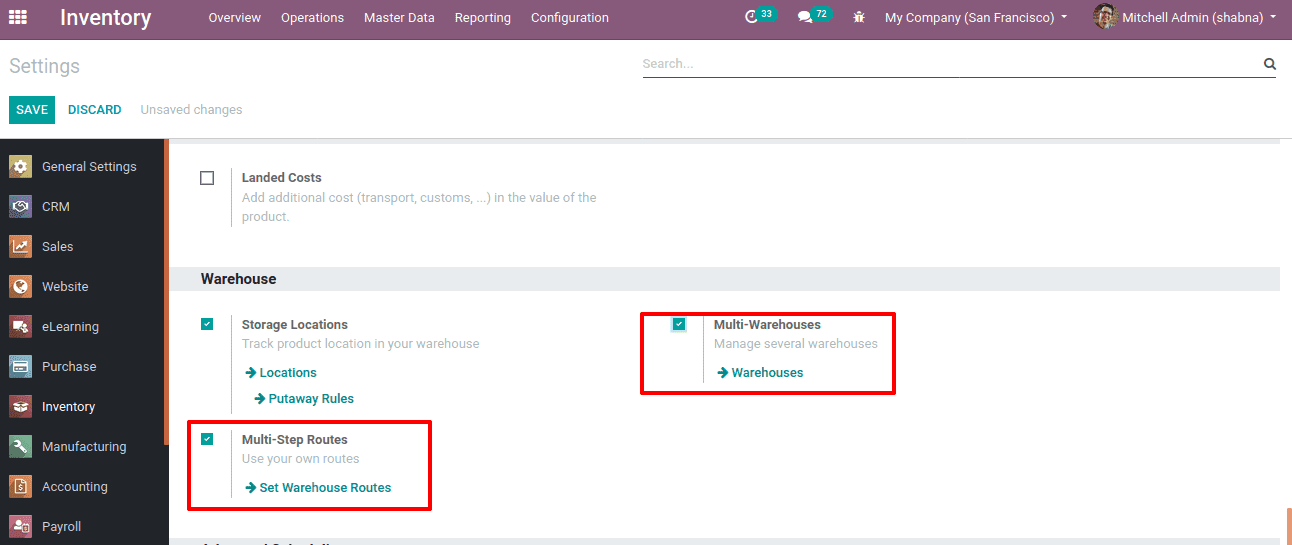
Now create routes, Inventory -> Configuration -> Warehouse Management -> Routes.
You can find the existing routes in the opened window and create a new one by clicking CREATE.
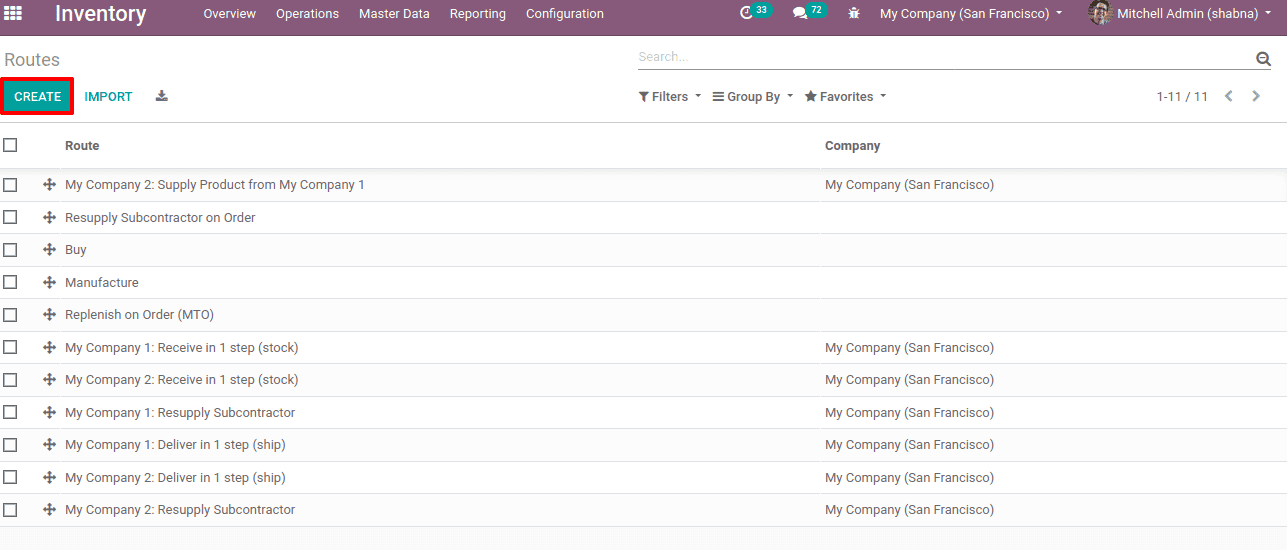
Buy, Make To Order/Replenish on order, Dropshipping, Manufacture and Resupply subcontractor on order is the default routes provided by Odoo.
Buy suggests to purchase or manufacture the required product.
Manufacture route set up Production plans and workflows for your customizable goods
Resupply Subcontractor on Order used for manufacturing of certain finished products may be subcontracted to subcontractors.
Dropshipping is the process of delivering a product directly from vendor to customer. Rather than keeping stock. So during the transit, there will be no stock lodging.
Replenish on order (MTO): When a sale order comes, MTO triggers a purchase order regardless of the current stock.
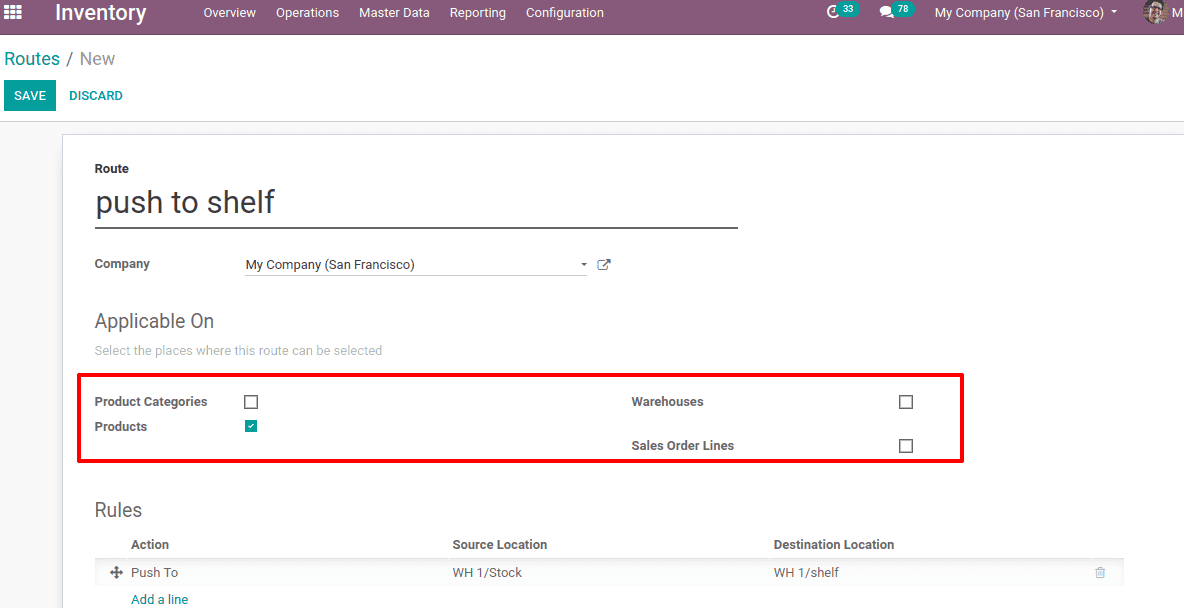
A route is created ‘push to shelf’ with a push rule in such a way that whenever a product arrives at stock it should move to a shelf. This route is set is applicable for products. Hence this route will be available for all products in the company.
Also, the route can be applied to the warehouse, product, product category and sale order lines. Check-in as per requirement. If we check in ‘Warehouses’ we need to specify which warehouse and if we check in ‘Sales order lines’ the route will reflect in the sales order. Create rules by clicking on ‘Add a line’.
Under each product’s inventory tab, the routes assigned can be seen.
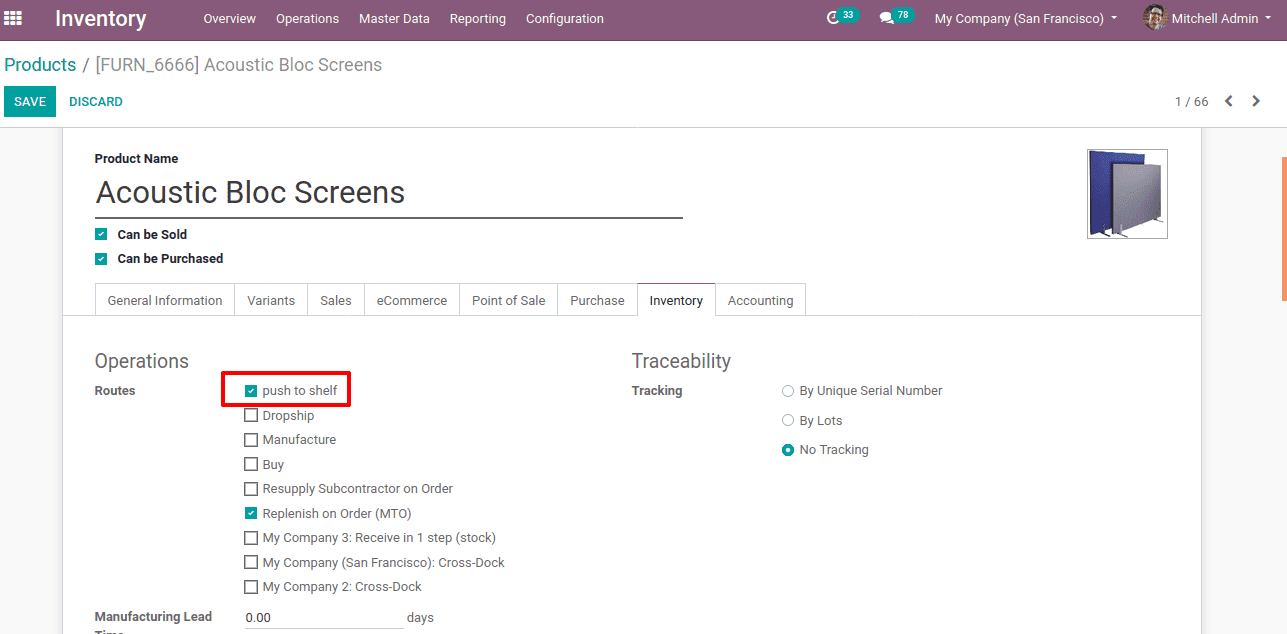
The required route can be used by using the checkbox.
How to create push rules
When a product arrives at a source location, the push rule triggers its movement from there to the Destination location. One can create rules, Inventory > Configuration > Warehouse Management > Rules or directly while creating routes with ‘add a line’ option.
Let’s create a route and push rules. Specify the route name, sequence and company applying for. Once the company field is left blank, the route is applicable for all companies.
Name: Name of the created rule.
Action: Refers to how the operation takes place. It can be:
Pull From: When products are needed in the destination location, the corresponding operations are created from a source location to fulfil the need.
Push To: When products arrive in the source location, operations are created to send them to their destination.
Manufacture: When products are needed in the destination location, a manufacturing order is created to fulfil the need. The components may take from the source location
Buy: When products are needed in the destination location, a request for quotation is created to fulfil the need.
Operation Type: Refers to the type of action to be put on stock moves.
Source location: The location where the rule is applied once a move is confirmed.
Destination location: The place where products from source location is moved to.
Automatic move: Refers to the stock movement. In the case of ‘ Manual Operation ‘ stock moves after the current operation while the position is replaced with the original movement in the case of ‘ Automatic no Step Added’.
Supply method: Refers to how a product is supplied, it may be by taking from the stock or by triggering another rule etc.
Delay: Here you can specify the time delay for the transfer of the goods.
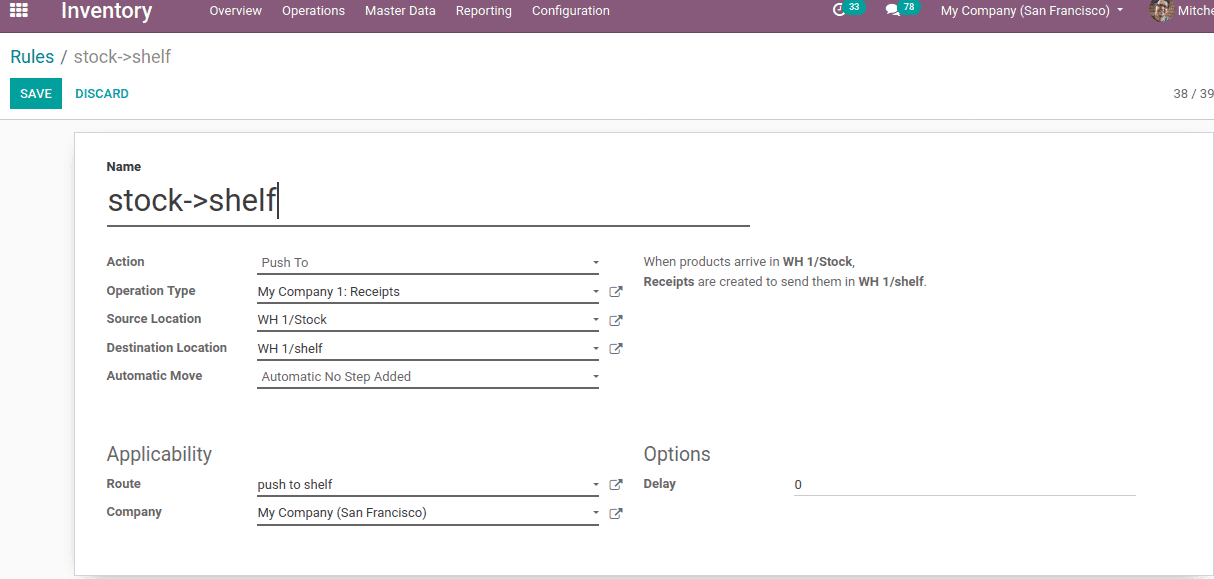
Here a rule is created to move the products to output location ‘WH1/shelf’ once it arrives at source location WH1/stock.
For instance, consider the below case of route ‘push to shelf’ and see the push rules created.
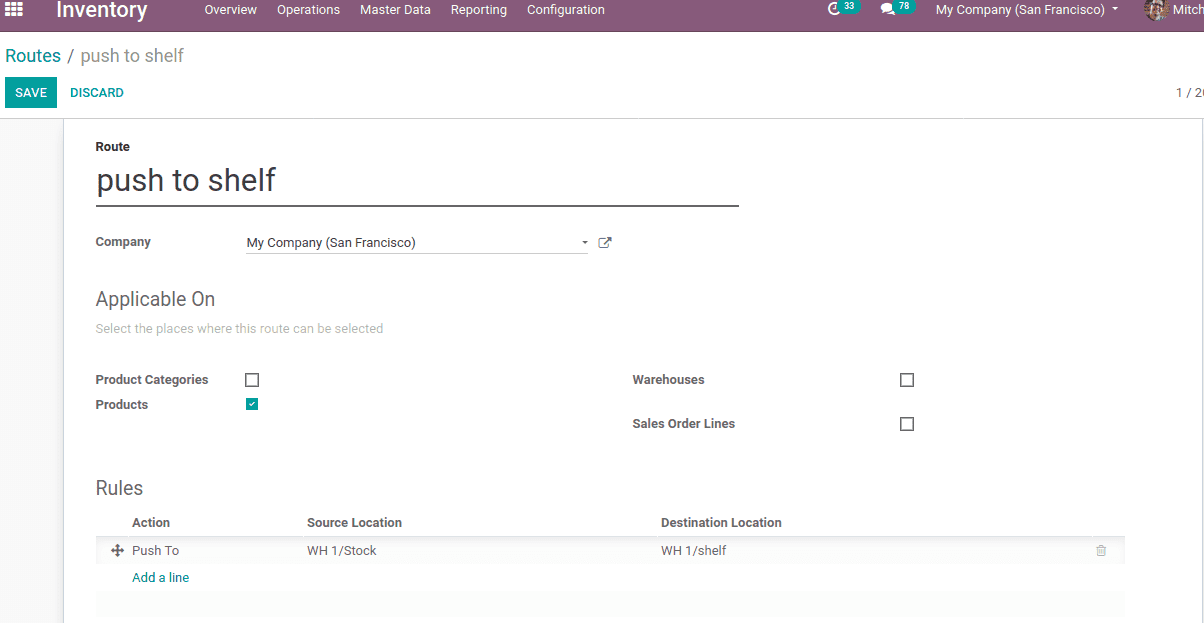
Consider the shipment in a single step, hence the product moves from the warehouse stock ‘WH1/Stock’ to the destined location ‘WH1/shelf’. Here the operation type is internal transfer since the stock move takes under a single warehouse.
For a 3 step transfer of products, the rule can be transferring the product from stock to an input location and from input to quality checking location.
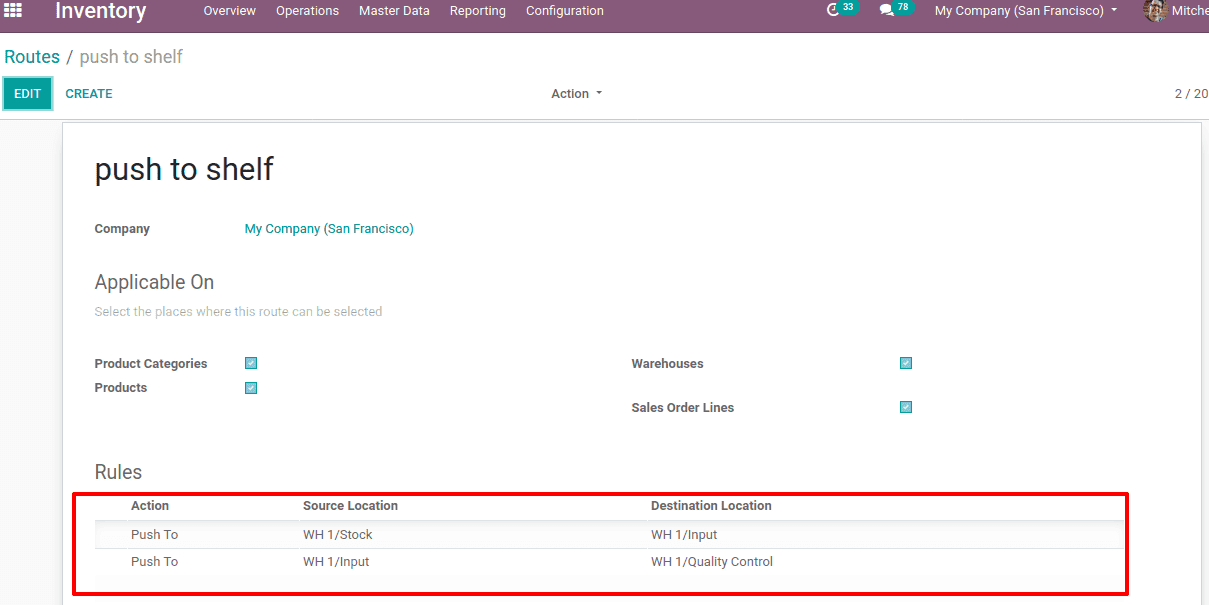
Now create a purchase order of product and confirm it.
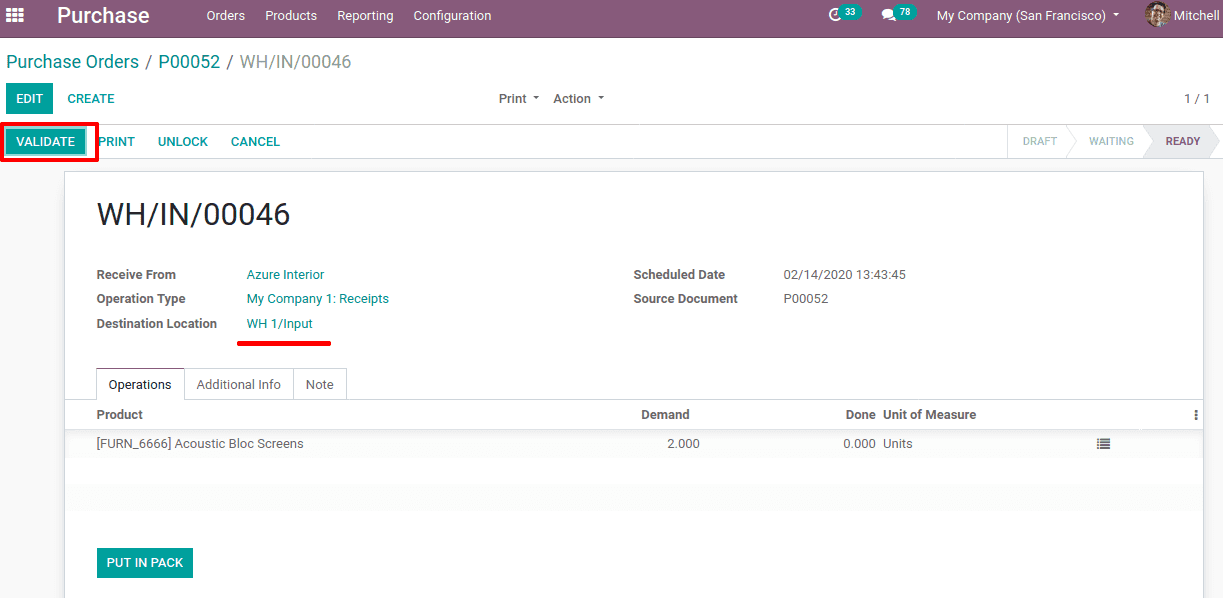
Once it is confirmed you can see the destination location WH 1/ Input after validating the change reflected in inventory internal transfer.
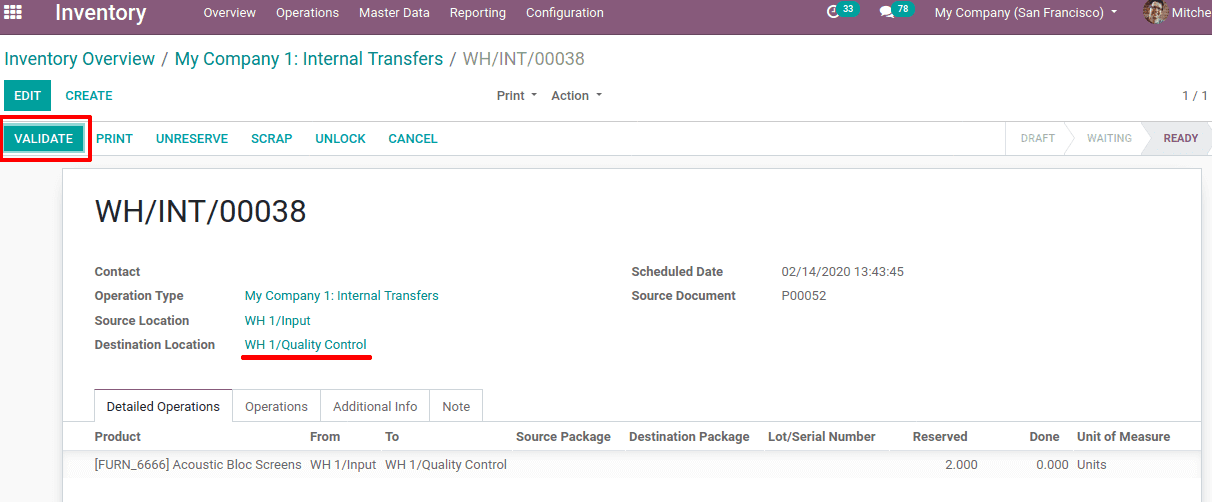
After validating, check the product move-in inventory.
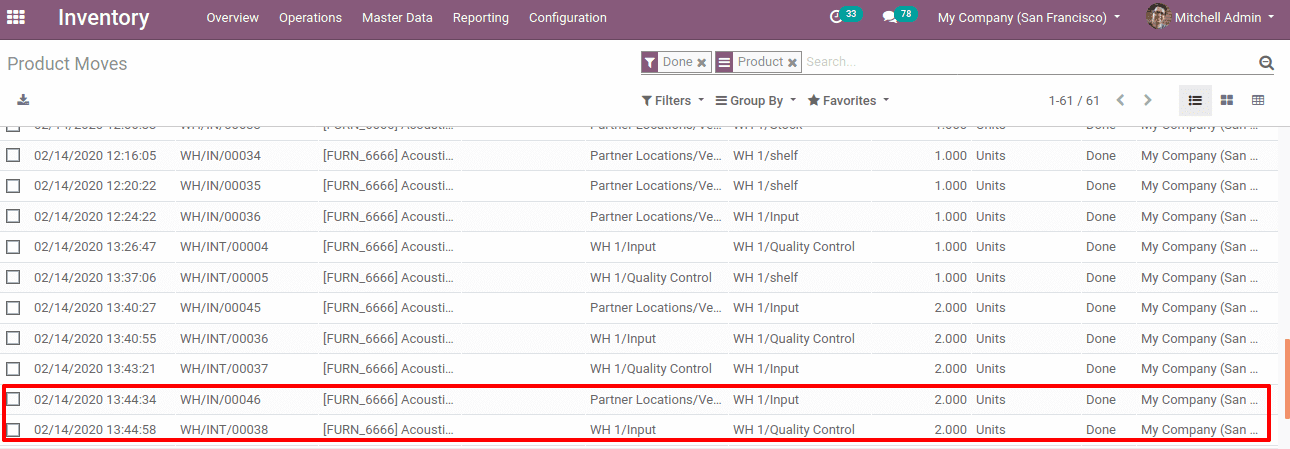
Creating Procurement Rules
Procurement is the request for a particular amount of product to a specific location utilizing sales order, procurement rules, etc. Creating procurement rules is the same as push rules. While creating rules, ‘Action’ should be given as ‘Pull From’. Choices for Supply Method are;
1. Take From Stock
2. Trigger another Rule
3. Take from stock, If unavailable, Trigger another rule
The supply method determines the procurement. The stock moves from the available stock is given as ‘Take from Stock’ and if the stock is not available can trigger another rule to satisfy the need.
Operation Type: Refers to the type of action of pickings is shown in the records.
If a requirement comes, the desired amount of product moves from stock. It is referred to as Taking from Stock. In some cases, the stock may not be present. So to fulfill the need, one has to either buy the product or manufacture the product. In such cases ‘Trigger another rule’ or ‘Take from stock, If unavailable, Trigger another rule’ can be used which triggers either buy or manufacture rule.
End users can give partner addresses and delay as well. The routes created with apt push and procurement rules can be seen under the product view Inventory Tab.
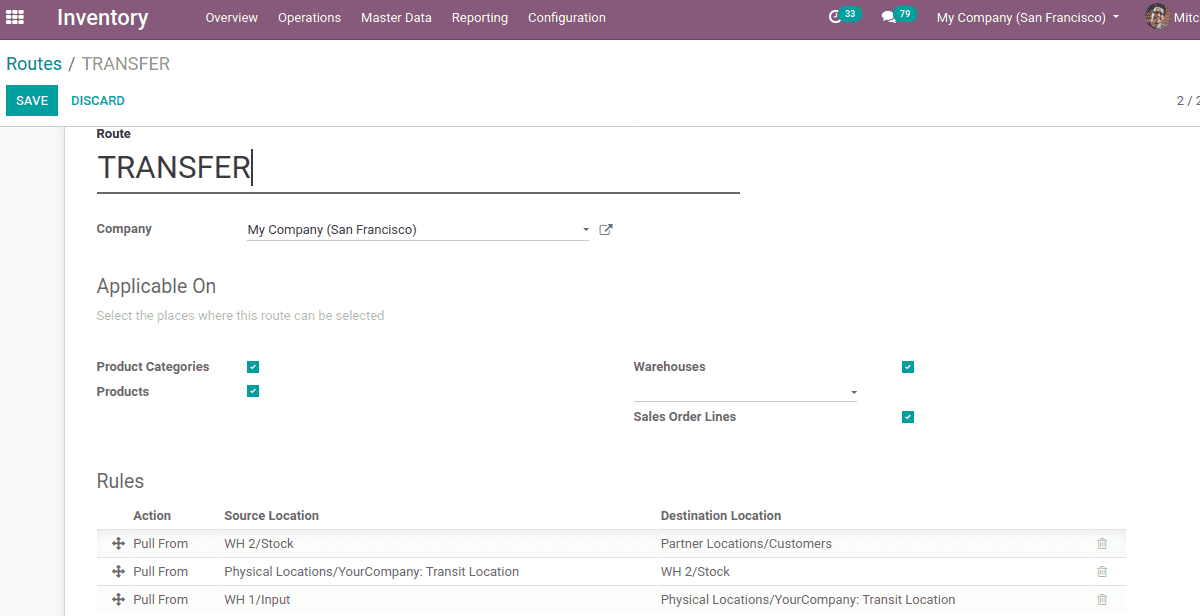
Now when a sale order comes for the product. At delivery, you can find three transfers since the outgoing shipment is in three-step.
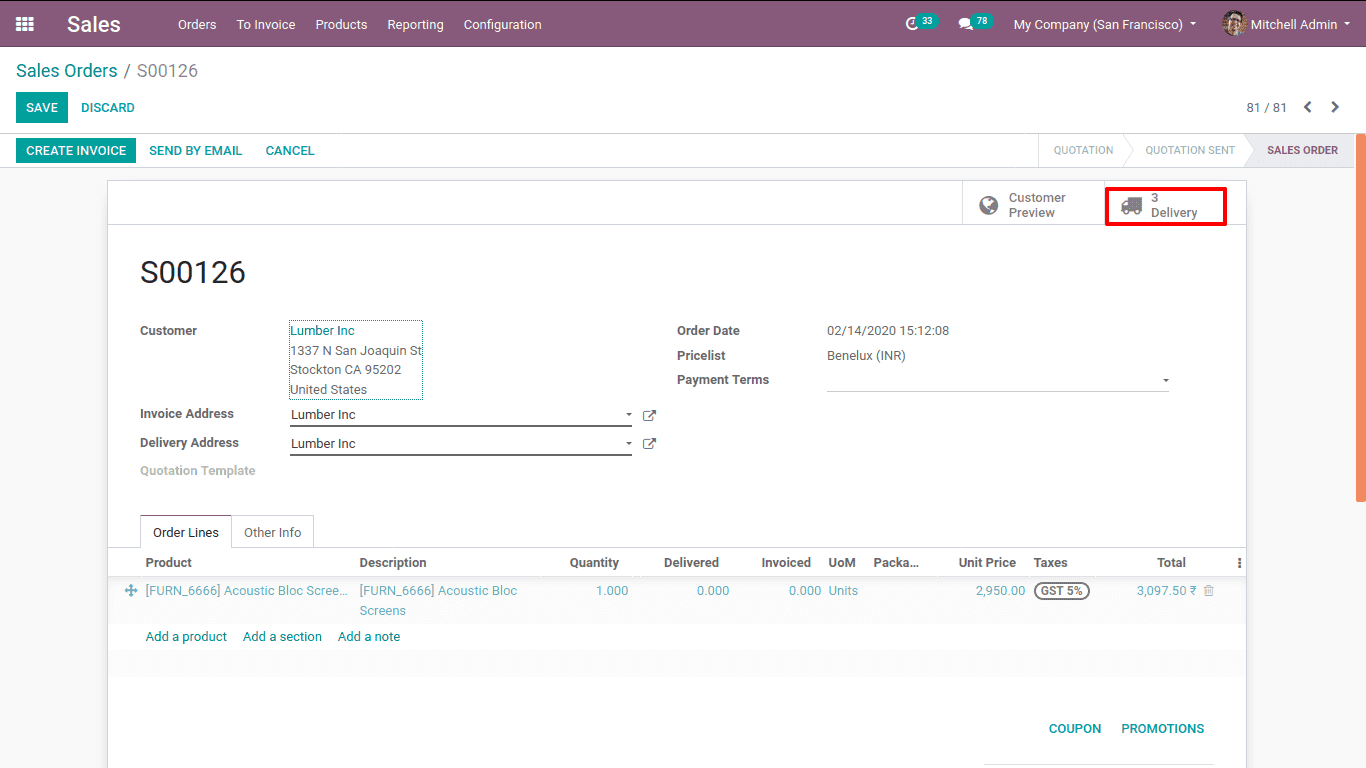
The three transfers are as follows and the first one is in a ready state, others are waiting. Waiting transfers are complete one after another if the previous one is validated.
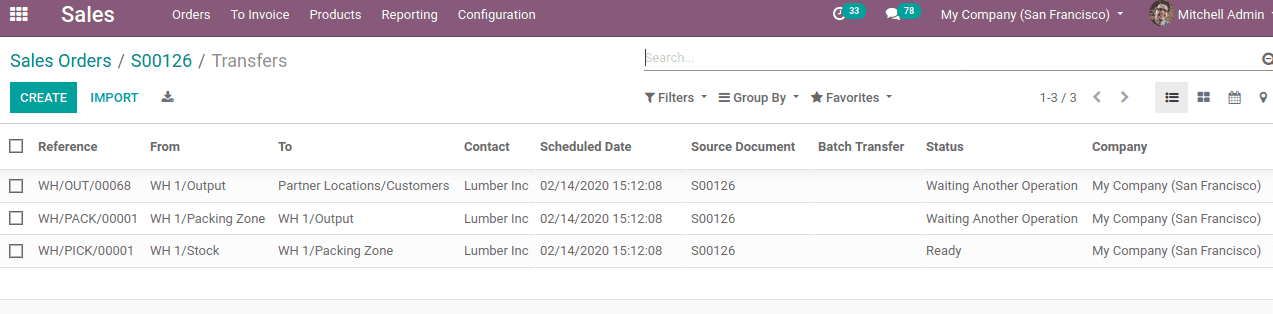
Now you can find a pick in inventory, that is picked the product from stock to packing. On validating that, a pack will be reflected in inventory, which means the product is packed. After validating the transfer, the product is delivered to the customer, which will reflect in inventory delivery orders.
Once all transfers are completed, you can find the product move.