Inventory management is an effective way to ensure the company’s profit losses do not come from in-house operations. Effective in-house management of the operations of accompaniment could provide a systematic way of operations and could eradicate the wastage in time resources and productivity. Warehouse operations in a company are to be done with efficient and effective management principles and methodologies of operation to ensure the smooth operations both inhouse and the out hose delivery operations. In addition, the managerial control over the logistics operations of a company coil can be an added advantage to the improvement of the facility.
Yes, the operation of inventory could be operating in a fast-moving environment and manageability is a hectic task to root from the profitability of the organization. The aspects of effective management are also hectic in case of the multiple warehouse operations in a company. This is where the benefits of operating in the case of the Odoo ERP comes as an advantage as the management software could bring in efficient and reliable managerial tools and operational methodologies for the assessment of the company. The product movement operations of the Odoo inventory are established based on the routes of operations that are designed and developed based on the rules of product movement. This operational methodology would provide us with a reliable product movement strategy along with improved efficiency of the in-house company operations.
This blog will describe the aspects of
How Push and pull rules are established effectively on the platform?
Push and Pull rules in Odoo
The pull rules in the platform are operated in case of the product movement outside of the inventory such as in case of sales or repairs or manufacturing. Once an order is being placed from the customer and a sales order is generated at the instance of delivery the platform will initially operate the product movement based on the pull rules being described. For example, the products are picked from the inventory stacks and moved to the packing areas before sending it out. So the operations on sales or the outside product movement would be pick, pack, and ship the product. These defined operations in Odoo are called rules or in this special case pull rules of operation.
On the other hand push rules is the product movement that deals with the operations to move the product to the in-house inventory from the vendors. The push rules are described for the delivered product on purchase and how it’s stored in the Odoo inventory. For example, the products are picked up at the loading area from the vendor supply and checked for quality if the system exists in the company and is modified to the respective storage location in the inventory.
The Operations in the Odoo platform would operate based on the collective collaborations of this push and pull rules being described by the user. The rule-based operational system in Odoo would bring out aspects such as the effectiveness, reliability, and efficiency of the Odoo platform in a company.
How Push and pull rules are established effectively on the platform?
In order to set the push and pull rules in the Odoo platform, the user should initially enable the multi-step routes option in the Odoo inventory. To enable it to select the settings menu from the configuration dashboard of the module and scroll down to the warehouse menu under the multi-step routes option available and save the window.

As the multistep routes are enabled it could be set up in the company warehouse of the Odoo platform. If the company holds multiple warehouses select the respective one from the warehouse window from the configuration menu of the inventory module.
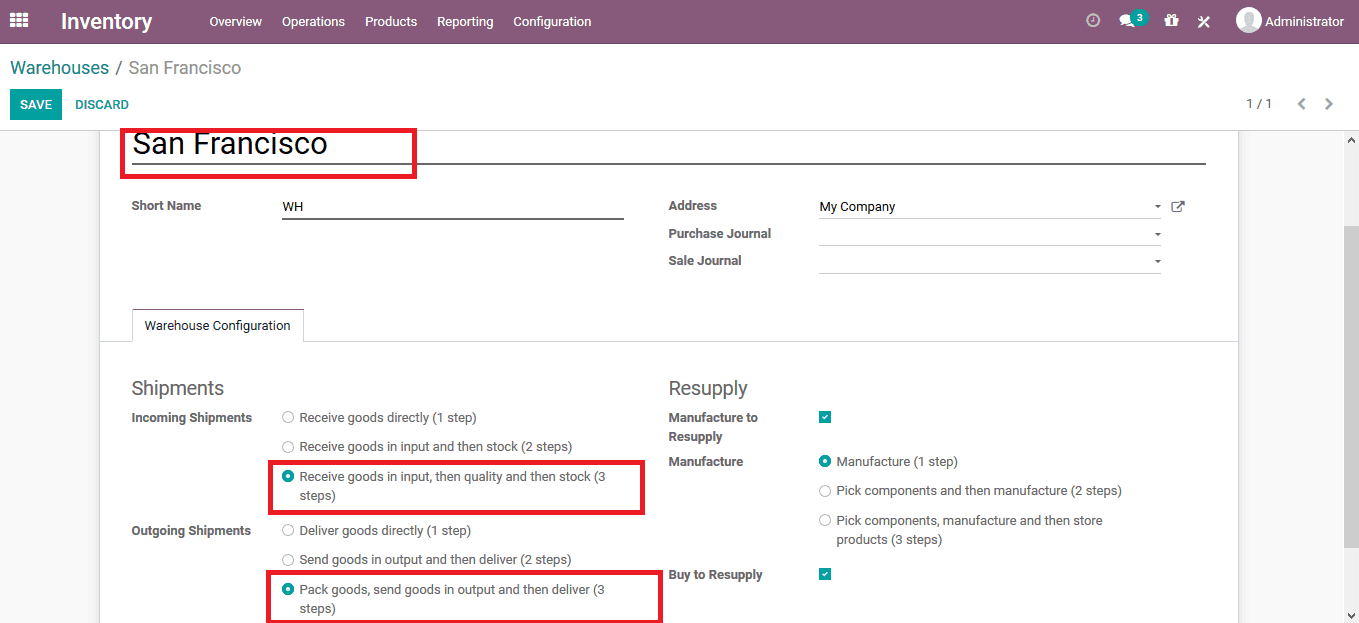
As the routes have been set the user can describe routes of operation for each product in the platform. The user should be creating a respective route for each product and it can be done on the route window available on the respective product window.
Under the product route reports window of the Odoo platform, the user can view the flow diagram of the operations which are done in the Odoo platform.
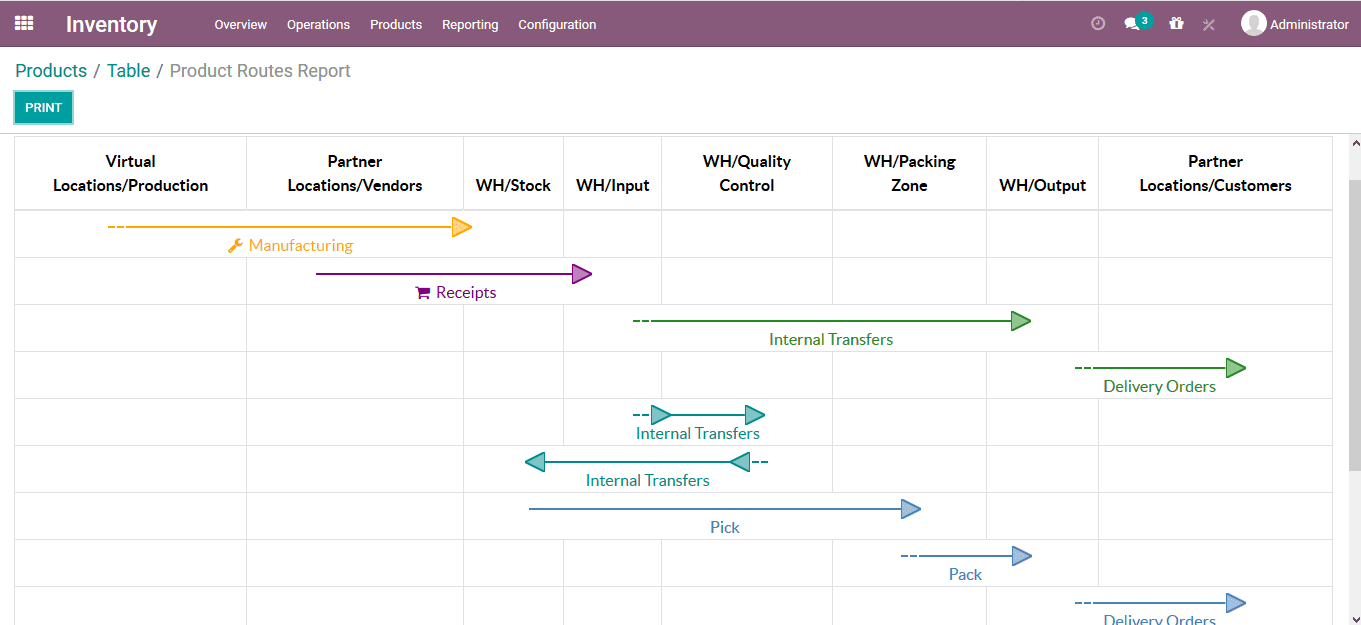
The operations of each route could be edited or created under the route menu of each module. The route menu can be accessed from the configuration tab of the module and select the routes option available. The made routes on the below image are that of the company warehouses and are indicated with respect to each route.
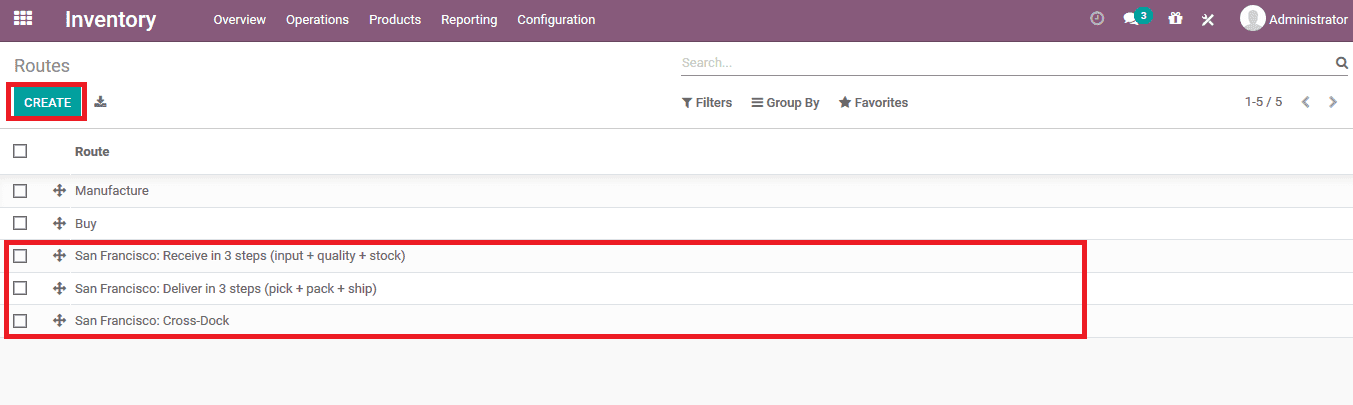
Select the respective route to set up the rules of operation. In the route menu under the rules, you can see the rules of operation defined the user can remove on or can edit one select the respective one. In order to create a new rule select the add a line option available.
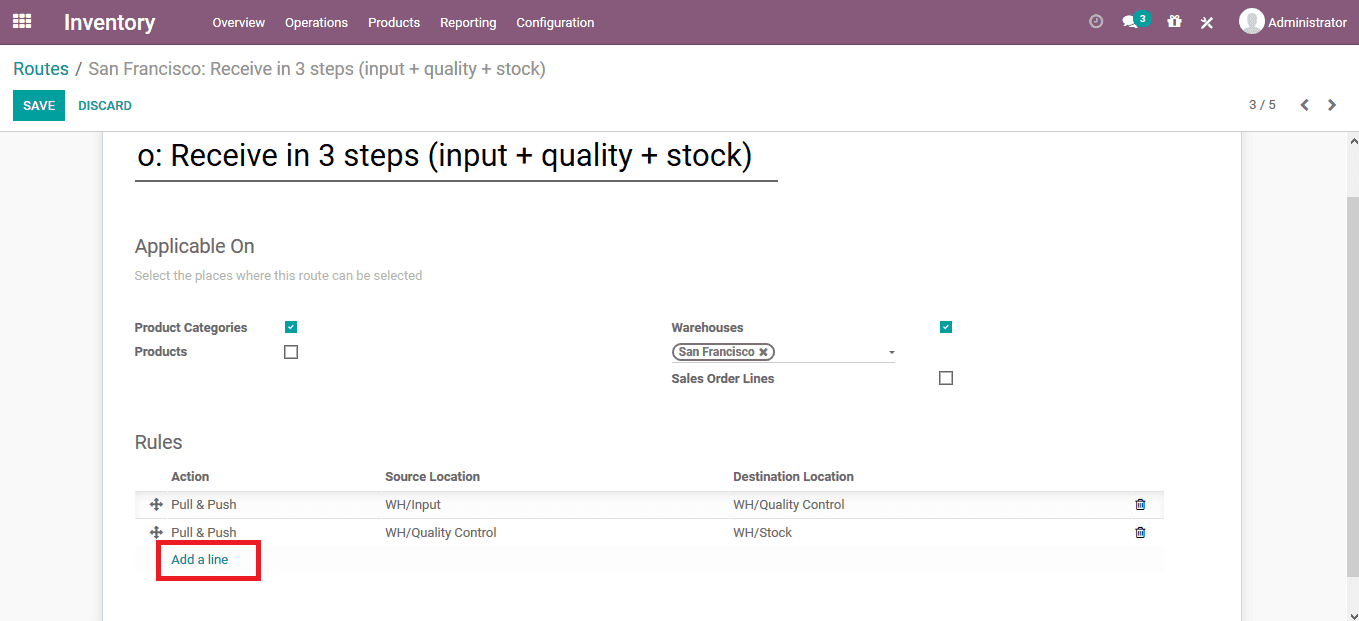
On selecting to add a rule to the routes the user will be depicted with the window to provide the descriptions needed for the rule operation. Provide the action required, operational type, and the locations of the product movement. The below image shows the route description for the pull rule.
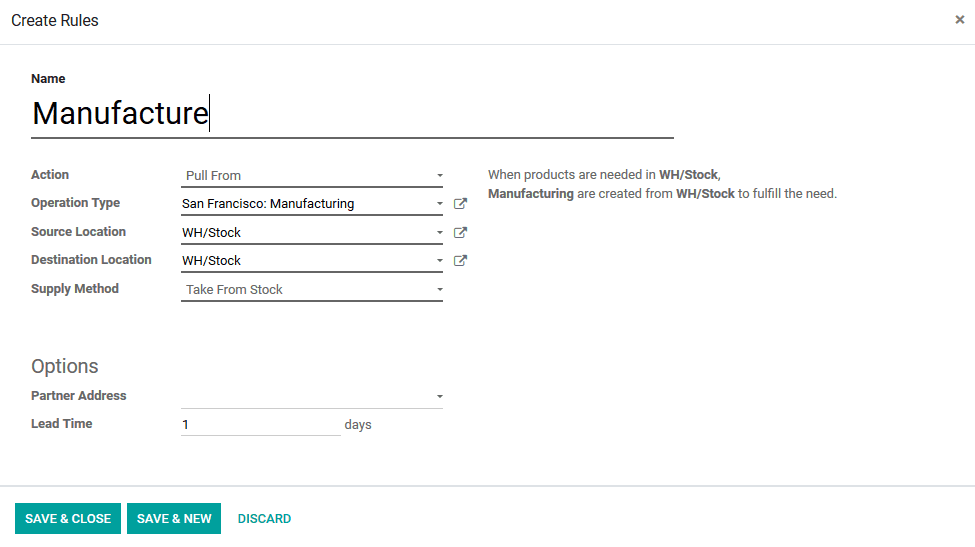
The below image shows the push rule description for the route.
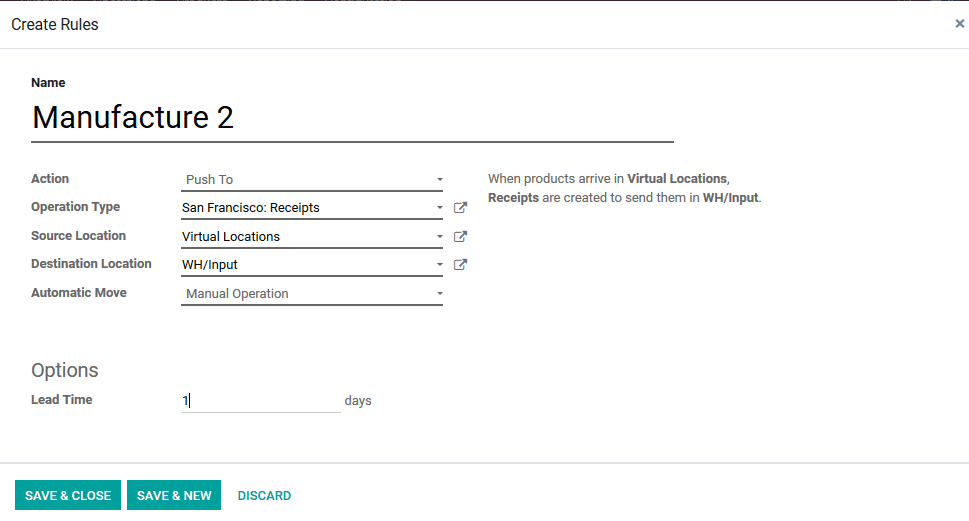
The below image shows the manufacturing rule for the route operation.
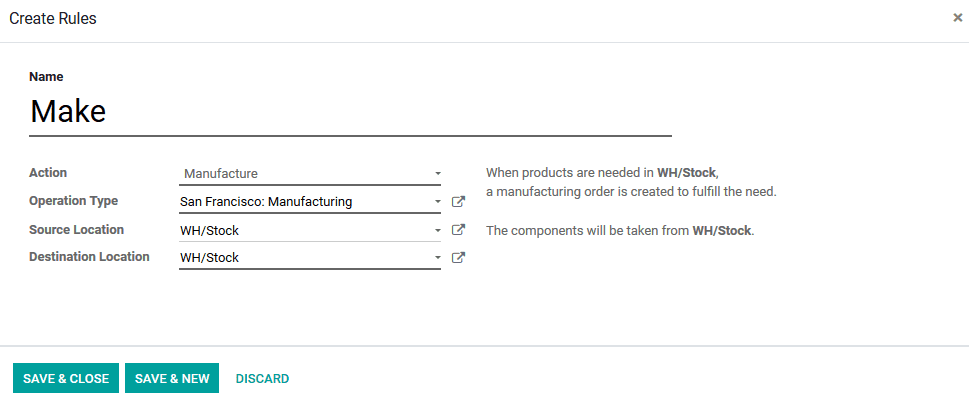
On providing the required rules for the route operations it could be viewed under the route menu of the respective route window and these could be easily removed from operation by selecting the delete option available.
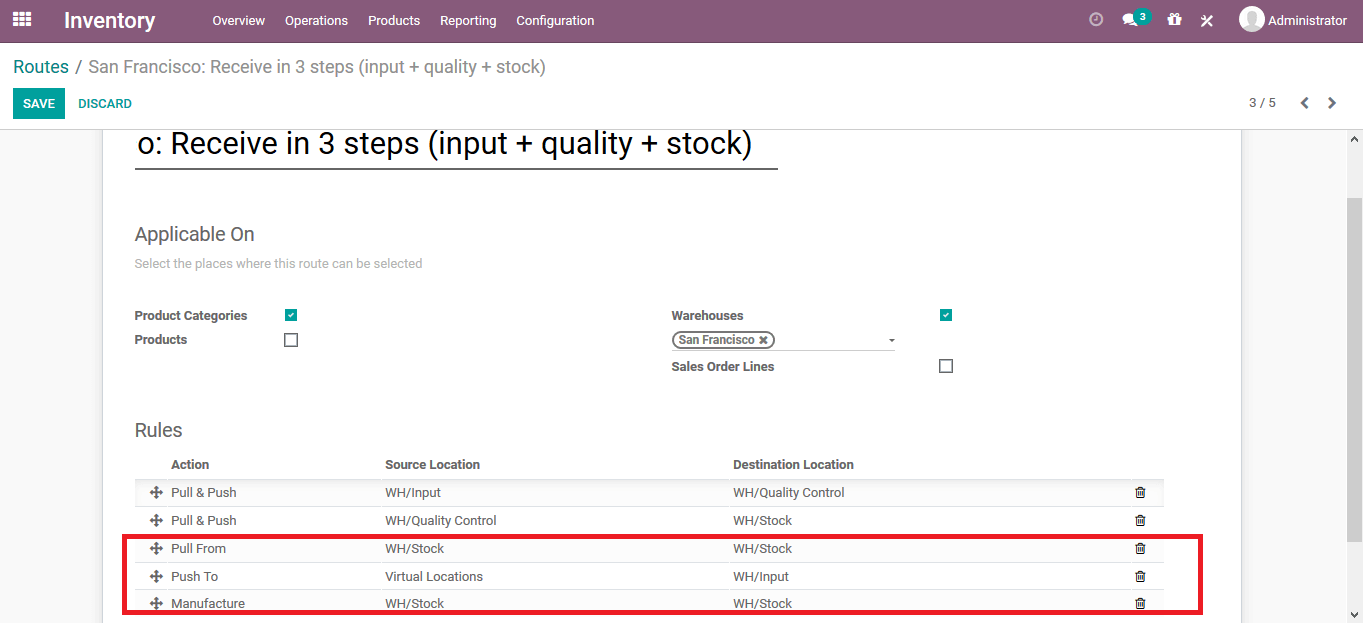
The rules of Odoo product movement push and pull will provide the users with effective product-moment and management strategies in the operation of the inventory of the company.
Also Read: Odoo 14 Enterprise vs Community


