When you receive a product, the system will explore as several locations as possible Storage locations. Because the system must determine which storage place is best for that specific product. So, in Odoo 15, a new feature called storage category was included. We can use this to group many locations together under a category that can be custom-defined.
This blog will provide insight into the Storage Categories of Odoo 15.
We use Locations in our Inventory Management system to keep track of where products are in the warehouse. To define the Storage Categories we must enable storage location from the configuration settings for this to work
Go to Inventory > Configuration > Settings and enable Storage Location and Storage Categories

From the configuration tab, we can choose the Storage categories tab which will take us to the Storage Categories menu.
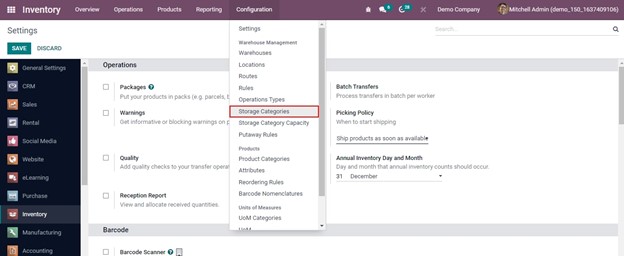
By clicking the create button, we can create a new Storage Category by adding details such as the name of the Storage Category, the maximum weight of the storage category, and the company.
There are 3 conditions to allow products to this category
– If the location is empty
– If all products are the same
– Allow mixed products
By adding products to the Capacity by Product tab, we can specify the capacity of the storage category. We can use packages instead of products to set capacity.
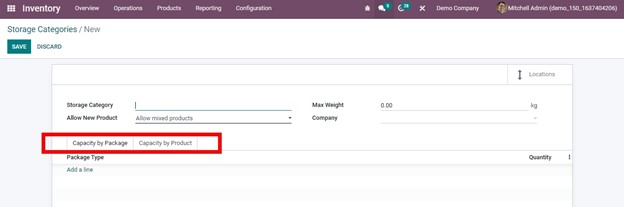
We can create a new storage category called DEMO CATEGORY with a maximum weight of 1500kg here. We’ve allowed mixed products here, so we can add two products: COMPUTER and TELEVISION, each with a maximum quantity of 20 and 25.
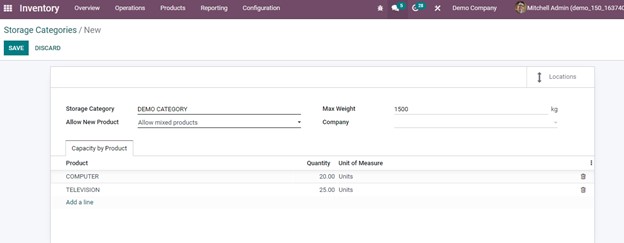
Save the page after adding details and assign this storage category to specific locations.
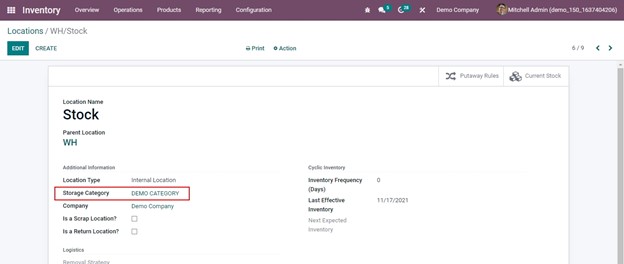
There is a smart tab LocationS in the storage category where we can view the location of the products
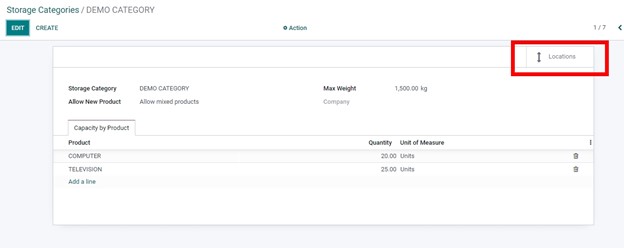
The storage category allocates products to 3 locations: WH/STOCK, WH/STOCK/Shelf1, WH/STOCK/Shelf 2.
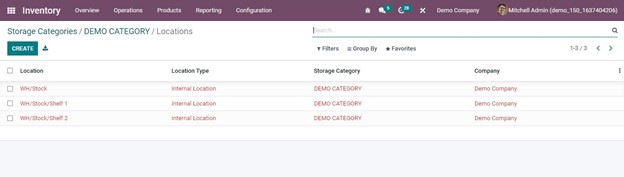
Then we’ll be able to set up putaway rules. For this select the Putaway Rule tab from the configuration tab
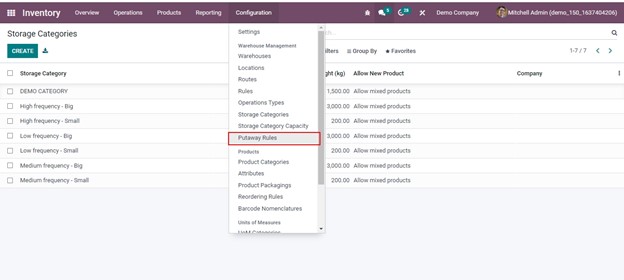
When we mention the storage category, it will examine the defined capacity of locations and locate the best storage location for the product
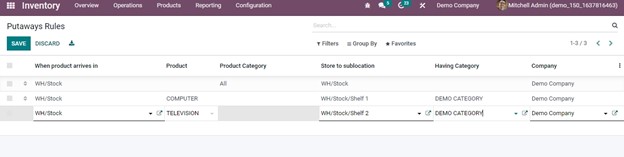
Here the putaway rules are created for both products, once those products arrive at WH/Stock, they will be moved to Shelf 1 or shelf 2 based on the storage capacity available.
Then we can generate a product Purchase order. Create an order for both COMPUTER and TELEVISION. Add quantities 20 and 25, which correspond to the capacity of our Storage Location
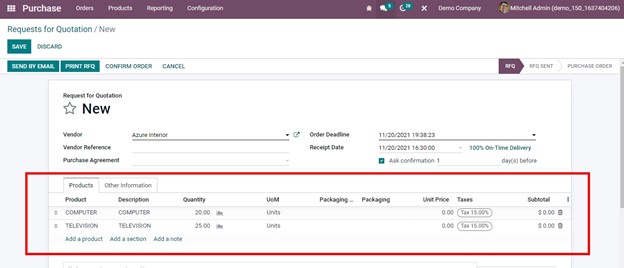
Validate the order after it has been confirmed. Check Inventory report from Inventory module.
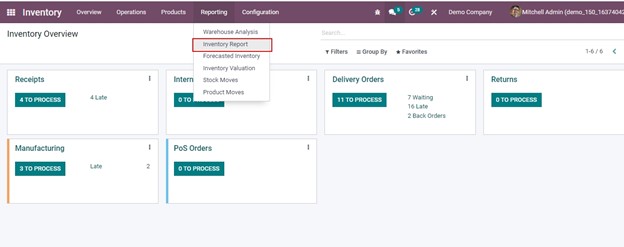
The products are added to the location WH/STOCK as we set in the putaway rule.
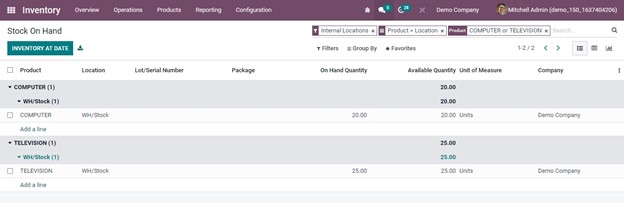
If we place another purchase order for the same product after we’ve reached capacity, the products will be moved to the new location we’ve specified in the storage category. I’m making a purchase order for a Computer and Television once more with 10 quantities.
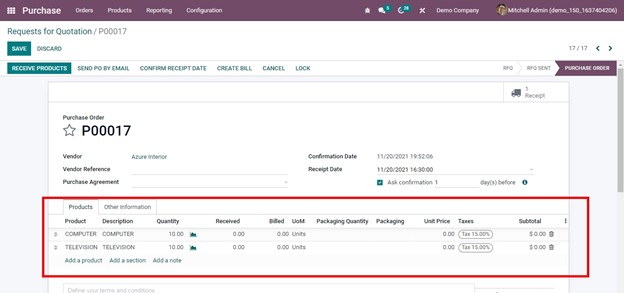
Verify and confirm the delivery. Let’s go over the inventory report once more and we can see that the products are stored in WH/STOCK/Shelf1 this time.
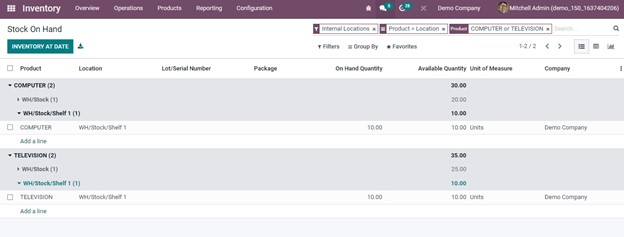
In this manner, you can define custom Storage Categories for your warehouse management with Odoo. Let’s now move on to understand the Storage Category Capacity in the next section.
Storage Category Capacity
The storage category capacity configuration menu can be found under the Configuration tab of the Inventory module as depicted in the following image.
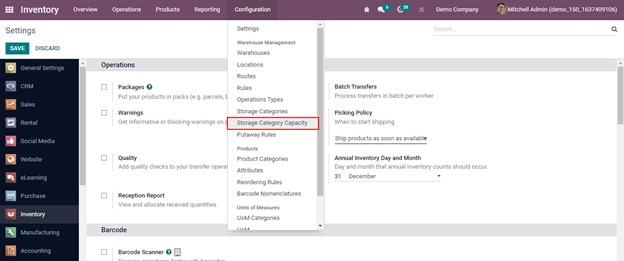
We can see the products we specify the capacity of products in the respective Storage Category and also have provision to create a new one using the Creation window accessible through the Create option as depicted in the following image.
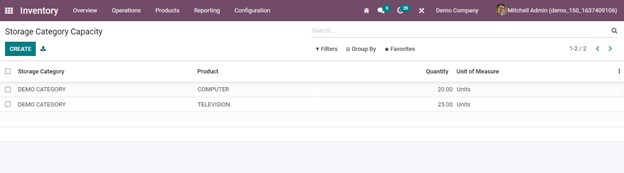
The Storage Categories in Odoo plays a crucial role in the operations of the product locations management in Odoo and will be helpful for the real-time operations in a warehouse.


