While purchasing products from the vendor a specific vendor pricelist is being applied. In the same way, while selling a product to the customer, a sales price list is applied to the product. When it comes to vendor relations, these pricelists help you to keep a track of the prices of the products purchased from multiple vendors. The price you set on the products sends the message to the vendor about your needs easily.
Odoo 15 Purchase module helps in managing the purchases of the company. The important operational aspects of purchasing are fully covered in the Purchase module. You can create requests for quotations and send them to the vendors, make vendor bills, manage the vendor profiles, manage the purchased products, and much more. The Purchase module is integrated with other modules of Odoo which enables a free and easy flow of the work. With the Odoo Purchase module, you can manage the purchase orders and track their statuses. The specialized features of the Odoo Purchase module help you in maintaining the purchase aspects of the company effectively. The automation of purchase operations, quick documentation, recording all relevant details, and generating analytical reports of the purchase operations makes Odoo the best tool for purchase management. You can make secure purchase agreements and use them in purchasing products. As said earlier, the integration of the purchase module with other modules, mainly such as the inventory and accounting, helps in managing the purchase activities based on availability and cost.
Odoo 15 an Essential Purchase Tool
You can easily create Requests for Quotations and demand quotations from multiple vendors. This helps you to compare different vendors and after negotiation, you can convert the request for quotation to a purchase order. The purchase orders are recorded and with a few clicks, you can generate vendor bills of the purchase. From purchase to payment all the operations are tracked and recorded. This working pattern helps you in complete purchase management.
Configuring and managing the vendor details is another important feature of the Odoo 15 Purchase module. Vendor price lists can be configured to the vendor profiles while purchasing products. By assigning separate vendor pricelists for products offered by multiple vendors, you can easily make decisions on purchasing.
In this blog, let us look at Odoo 15 Purchase module’s Vendor Pricelist menu and how to create a new Pricelist for the system.
Vendor Pricelist
To configure the Vendor Pricelist, select the Vendor Pricelist option from the Configuration tab. The list of existing vendor pricelists will be displayed with details such as the name of the Vendor, whether Subcontracted or not, name of the Product, Currency used, name of the Company, Quantity, Unit of Measure, and Price. You can view the Vendor Pricelist on the basis of the Product and Vendor separately. Vendor Pricelist can be viewed in List or Kanban view.
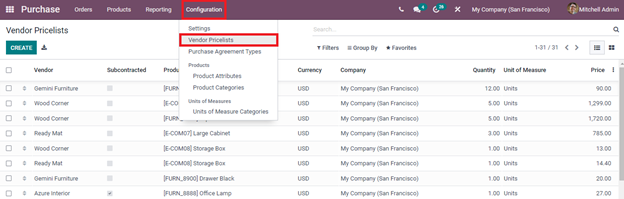
To view more details of a specific vendor Pricelist, click on them. The Vendor Pricelist profile will be displayed on the screen. This profile includes details of the Vendor and Pricelist. UnderVendor information, details such as the name of the Vendor, Vendor Product Name, Vendor Product Code, Delivery Lead Time are displayed. At Pricelist information, the details of the Product, Product Variant, Quantity to purchase from the vendor, per Unit Price, Validity of the Pricelist and name of the Company. By selecting the Edit button you can make changes to the Vendor Pricelist anytime.
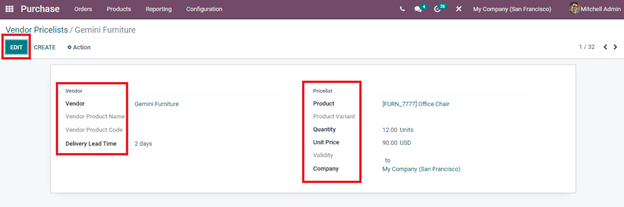
Creating New Vendor Pricelist
To create a new Vendor Pricelist and to add it to the database, click on the CREATE button. The New Vendor Pricelist form page will appear on the screen. In the form, you will have to fill the fields such as :
Vendor – Name of the vendor from whom the product is being purchased.
Vendor Product Name – Enter the name of the product that you need to have in the request for quotation. By leaving the field empty the internal name of the product will be printed on the request for quotation.
Vendor Product Code – Similar to the Vendor Product Name, you need to enter the code of the product you desire to get printed on the request for quotation. If the internal product name has to be printed on the request for quotation leave the field empty.
Delivery Lead Time – Enter the lead time in the number of days between the confirmation of the purchase order and the receipt of the products in your warehouse. This is used by the scheduler for automatic computation of the purchase order planning.
Product -In this field, insert the name of the product from the configured products. If the product is not added to the list of the existing products, from the Products tab > Products option> CREATE you can add new products to the database.
Product Variant – If you want to apply this creating vendor pricelist to a specific variant, then select the product variant from the list. If the product variant is not set, then the vendor price will be applied to all variants of the product.
Quantity – Enter the quantity of the product to purchase from the selected vendor to benefit from the price. The quantity is expressed in the vendor Product Unit of Measure if any or otherwise the default unit of measure of the product will be used.
Unit Price – Insert the price to purchase the product in this field along with the Currency used for the transaction.
Validity – Here, in this field, you can set the validity date for the vendor pricelist. You can add the starting date and ending date of the vendor pricelist in the fields given.
Company – Add the name of the company in this field.
After entering all the fields with the necessary information you can validate the Vendor Pricelist by clicking on the SAVE button. The saved Vendor Pricelist will be displayed with other existing pricelists.

While purchasing the product from the vendor, the created Vendor Pricelist can be applied. With the Odoo 15 Purchasemodule, you can easily create and apply the Vendor Pricelist on the products. With a single platform, all the important operational aspects of the purchase can be monitored and kept on track.


