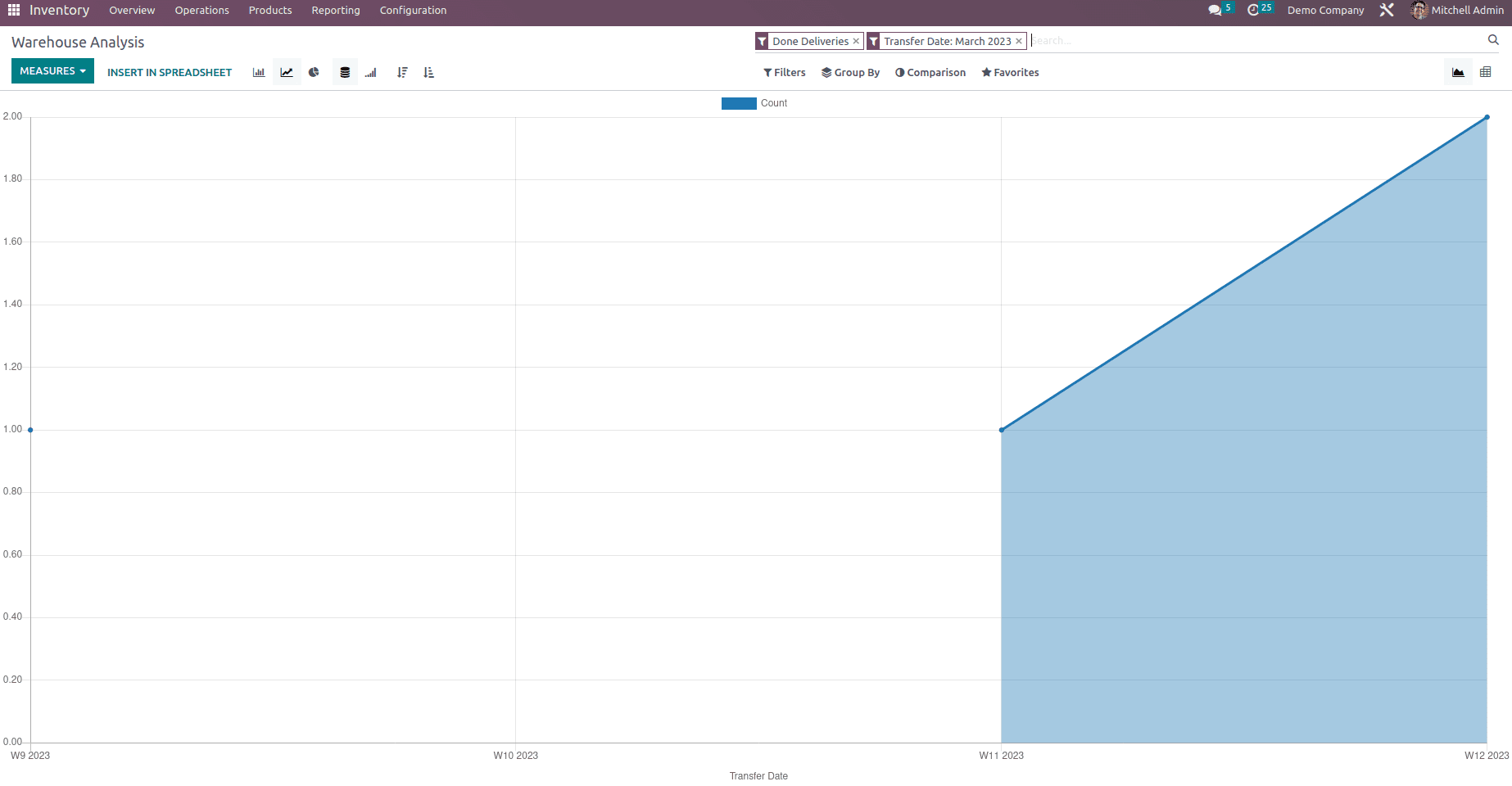Businesses now face a variety of operational challenges as a result of the fast-paced environment we live in. Also, managing the operational constraints gets harder every year. As a result, the competition intensifies with each new business. The commercial and logistics sectors have faced significant operating reductions as a result of the epidemic’s restrictions.
After everything settled down, the company started operating as before.
They are all waiting for them: the harsh competition, the economic downturn, and the challenge of returning to the previous normal. As a result, the business will need specialized operational tools that can deal with any situation with ease in the event of challenges.
Odoo Inventory Management can handle a huge number of different transactions, up to several thousand operations. It enables businesses to manage their inventory of goods or assets effectively. An integrated inventory and tracking solution for warehouse management is called Odoo Inventory Management. You could be able to manage your warehouse, vendors, buy flow, etc. with the aid of the Odoo Inventory Management Module.
This popular Odoo application manages key tasks for businesses whose operations depend on successful inventory management, particularly those in retail or wholesale, manufacturing, or shipping; as a result, its importance can vary. Businesses like Retailers and Manufacturers benefit from its smart inventory features, facilitation of productive working, varied warehouse management, forecasting abilities, etc.
In order to achieve maximum performance and popularity in its field of endeavor, Odoo is using a few new features and has prioritized performance with version 16. Instead of just being an update from the previous version, the new version’s main goal is to improve Odoo’s performance. Odoo 16 has also added new features for managing the inventory of the company which is listed below.
Automatic Batch Transfers
Automatic Batch Transfers help to choose whether to automate the creation of batches per contact, carrier, or destination country at the level of Operation Types.
To enable batch transfer, go to the settings of the inventory module and under Operation, we can find a field to enable Batch transfer which helps to manage a batch of orders, a picker can use batch picking, which minimizes the number of times he needs to return to the same spot. In Odoo, this means you may combine multiple transfers into a single batch transfer and process it using the form view or the barcode application.
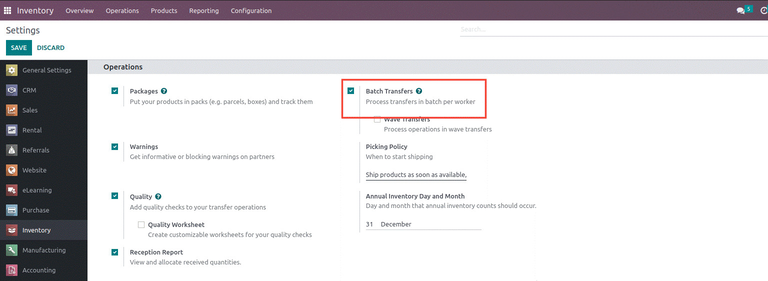
The Automatic Batch Transfer option is available under the different operation types and once the field is enabled, the related options are also available as shown below.
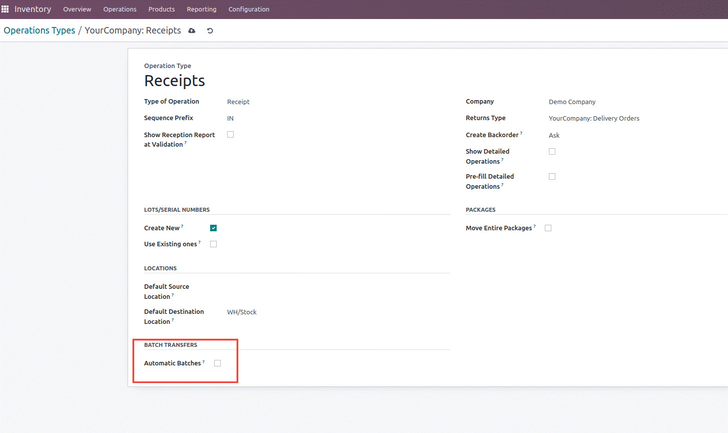
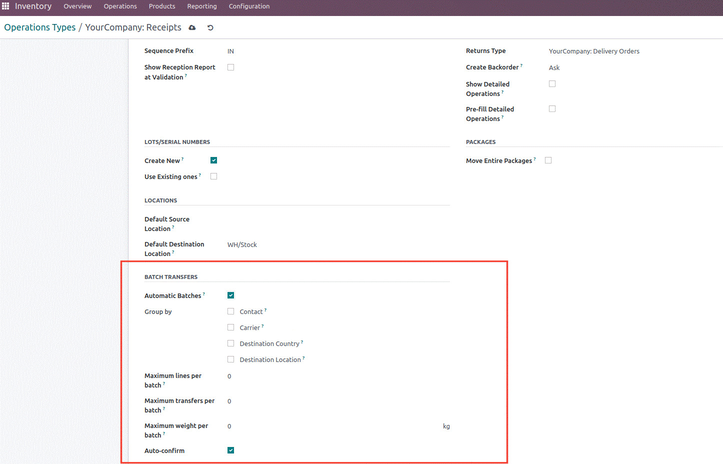
The Group by options are Contact, Carrier, Destination Country, and Destination Location, using this automatic groups batches. The next option is Maximum lines per batch- which make sure that the transfers are not automatically added to batches that will exceed this number of lines if the transfer is added to it. The next field is Maximum transfers per batch – here the transfers are not automatically added to batches that will exceed this number of transfers, and the next field is Maximum weight per batch – the transfers are not automatically added to batches that will exceed this weight if the transfer is added to it and the next option is Auto confirm.
Force Backorders
Allowing customers to place orders even when you don’t have enough inventory on hand is known as Backordering. Backordering is used by businesses when a sudden rise in sales causes things to sell more quickly than they can be stocked. Retailers all over the world utilize it as a standard procedure when they see a rise in sales.
Odoo 16 adds a backorder option inside the Operation types which helps to choose whether or not backorders are generated automatically as shown below.

Here under Create Backorder, the user can view three options: Ask, Always, and Never.
When the option is set as Ask a pop message appears that asks to Create a backorder if you expect to process the remaining products later. Do not create a backorder if you will not process the remaining products. When the user has processed fewer products than the initial demand as shown below.
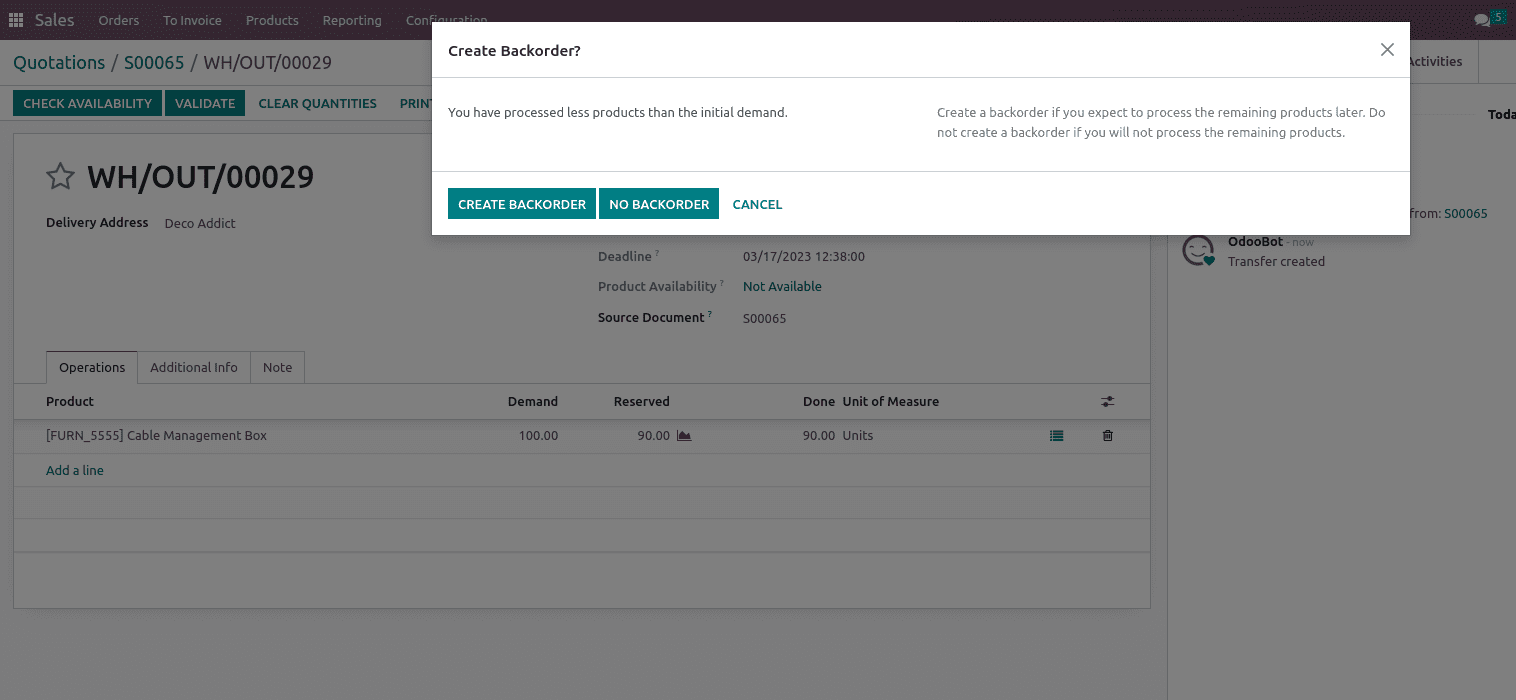
When the option is set as Always, a backorder is automatically created for the remaining products, and when the option is set as Never the remaining products are canceled.
Inventory Adjustments
Inventory adjustment is a vital feature for adding an opening stock of the company and for managing inventory in some cases the real inventory counts in the warehouse may occasionally differ from the reported inventory counts in the database for any warehouse management system. The difference between the two counts may be the result of theft, injury, human mistake, or other circumstances. In order to resolve the discrepancies and guarantee that the recorded counts in the database correspond with the actual counts in the warehouse, inventory adjustments must be done.
In Odoo 16 certain new features are added to Inventory Adjustments such as added storage categories, as well as the Last count date, and also added a filter for starred products, and a “Apply all” button on the screen’s top as shown below.
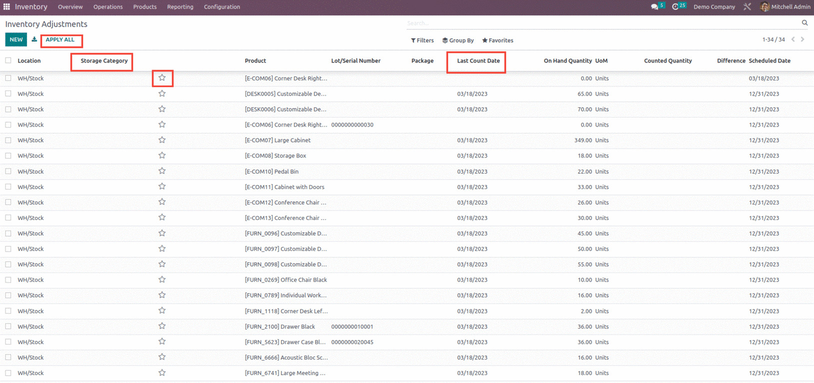
Replenishment Locations
Replenishment is the process of controlling inventory to keep an adequate level of supply. It is a regular phenomenon that is used to manage the retail industry successfully. In order to maintain a steady flow of the product, we must replenish our stock. In order to prevent the supplies from running out of stock, we also need to control replenishment.
In Odoo 16 to Replenishment feature the location option is also added which allows automating replenishment to a specific location and a replenishment rule’s visibility days can be set to take into account the quantity required after the forecast date as shown below,
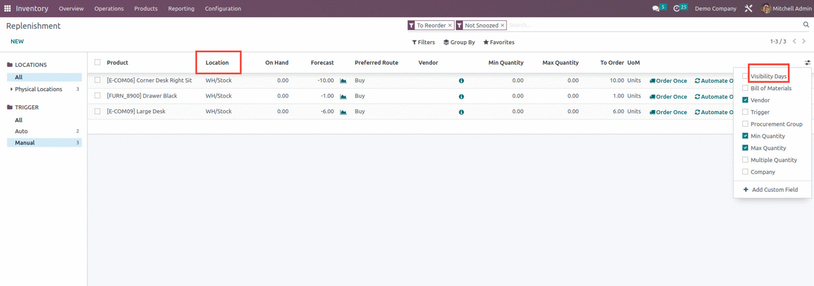
Reception Report
The reception report helps to examine and distribute received quantities one can choose to enable the “Reception Report” when you access the Odoo Inventory module by selecting it from the Settings menu.
Odoo 16 has improved the reception reports by shifting the auto-popup option to the operation type, including linkages to Sales Orders, product names on labels, automatic display on barcodes, and so forth.
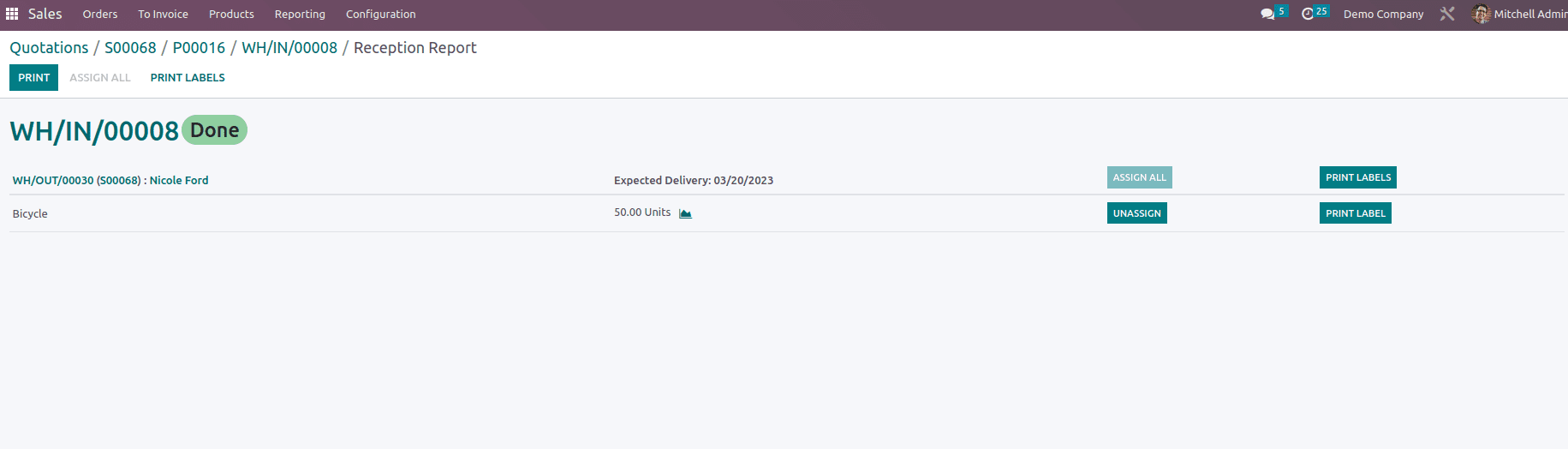
Reporting and Menus
One can examine and comprehend the process for managing the inventory with ease if the inventory operations are properly monitored. Odoo can provide you with a platform specifically designed for producing reports for the inventory activities carried out in your business with precise data representation in graphical and tabular representations. To acquire thorough reports that meet your needs, you can real-time customize your reports. In Odoo 16 All reporting has been updated. Easily transition between reports and have redesigned menus. You may get the reports for Stocks, Locations, Moves History, Stock Moves, Valuation, and Performance under the Odoo Inventory module’s Reports menu.
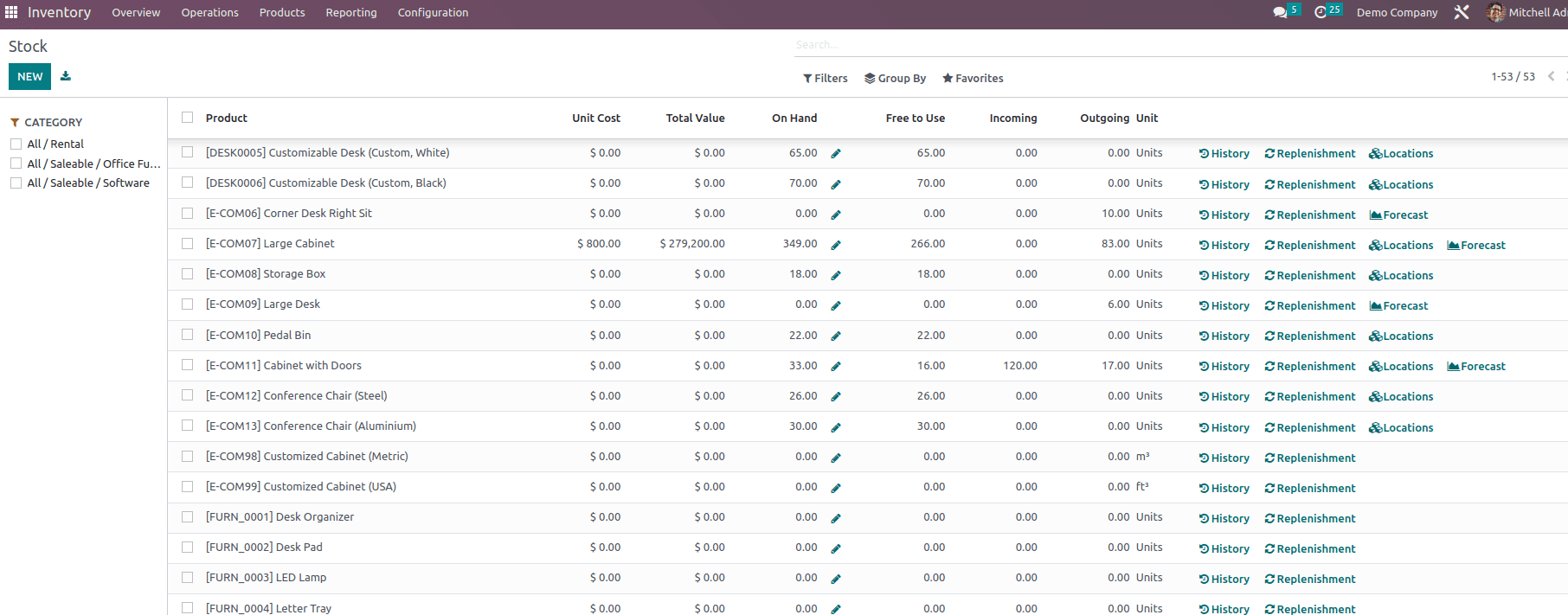
In accordance with the reordering regulations, the product can be replenished by clicking the Replenishment button on the screen. The Location button will display a product’s whereabouts in your inventory.
The Location report’s list view is provided below. Location, Product, Package, Lot/Serial Number, On Hand Quantity, and Reserved Quantity are all displayed here.
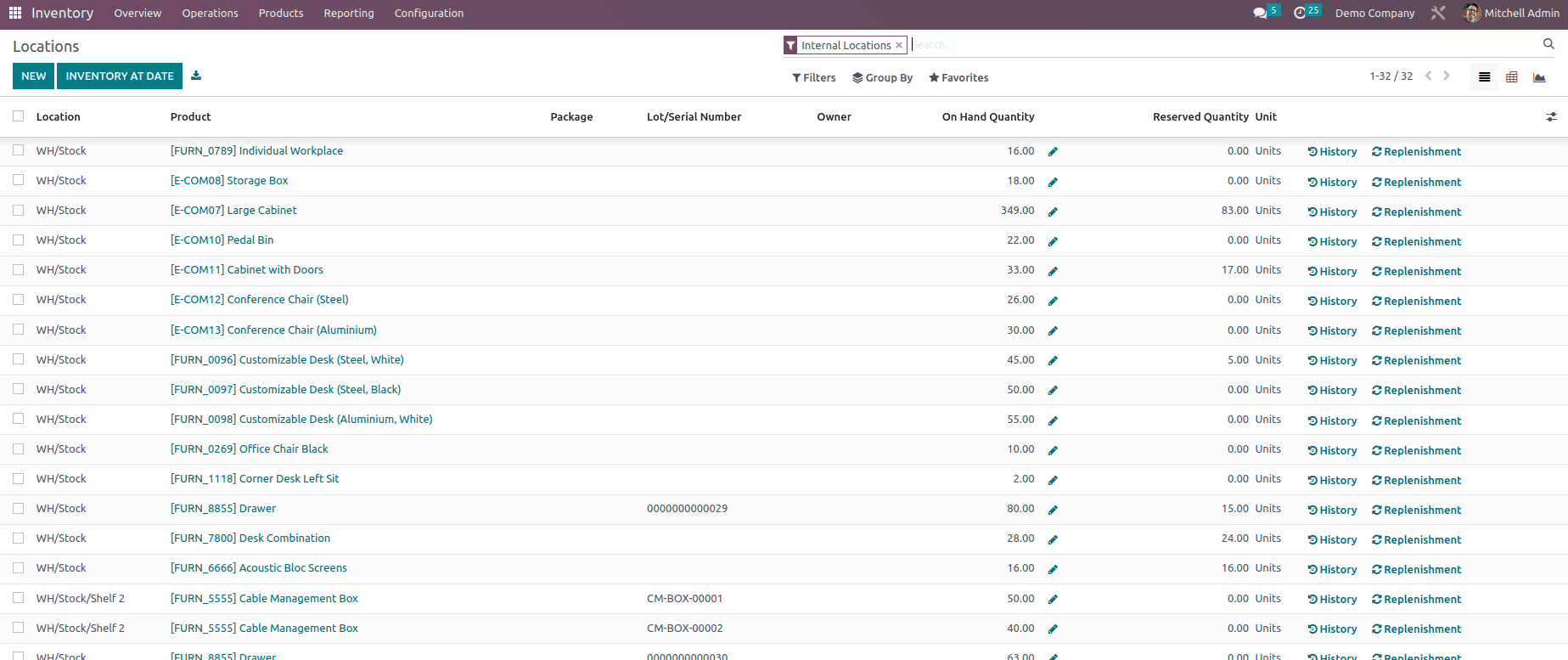
By selecting the History button and the Replenishment button, you may review the history of the actions and restock the inventory. Using the smart button on the screen, inventory modification may be done.
The Performance button found in the Reports menu can be used to evaluate the performance of warehouse operations. Odoo will offer helpful reports on the warehouse analysis that may be used moving forward to improve performance.