Point of sale is an important aspect of any business. In a business where products are sold to the customers, a retailer usually purchases goods from the manufacturer or the vendor and sells them to the end-user. This process usually takes place at the point of sale.
The majority of the business still operates based on bricks and mortar methods and for this, we need a point of sale ERP for assistance. These are generally categorized into Shops and Bars. While all retail stores are included under shops, the business where food and beverages are sold can be operated under bars. Odoo 14 has introduced a set of new features in Point of Sale to benefit the customers.
Have a look at the POS features of Odoo 14.
For this, first, install the point of sale module.
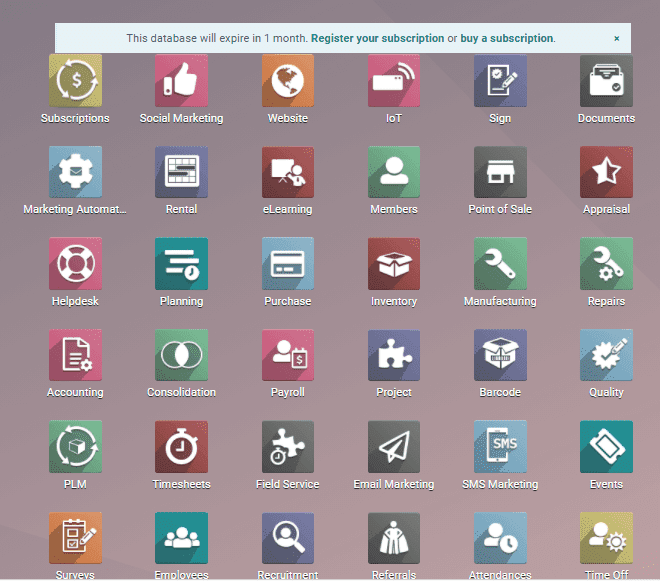
Now, we can look in detail into the changes brought about to this module by the Odoo team.
In the point of sale module, we have a point of sale management- Shop and Bar.
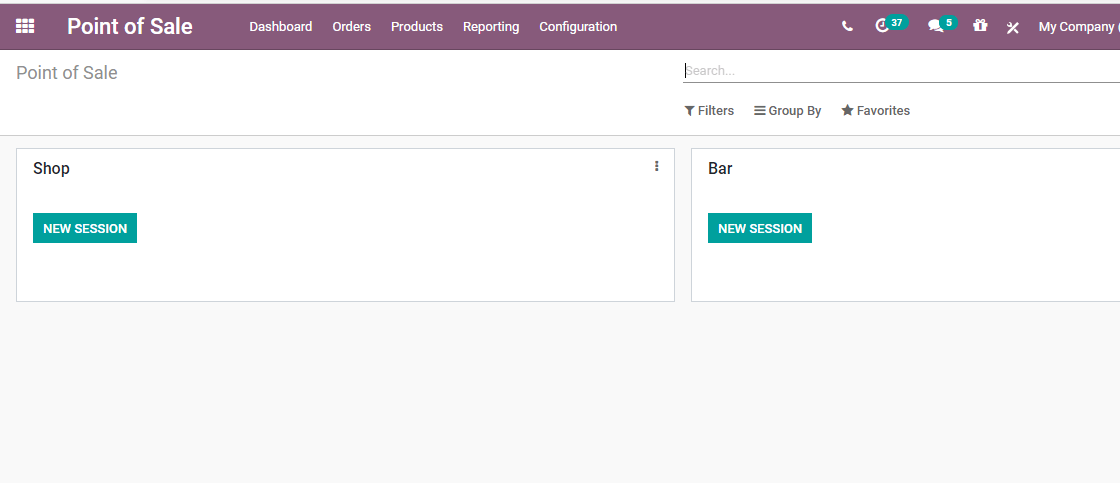
So we can first take a look at the settings of these two points of sales.
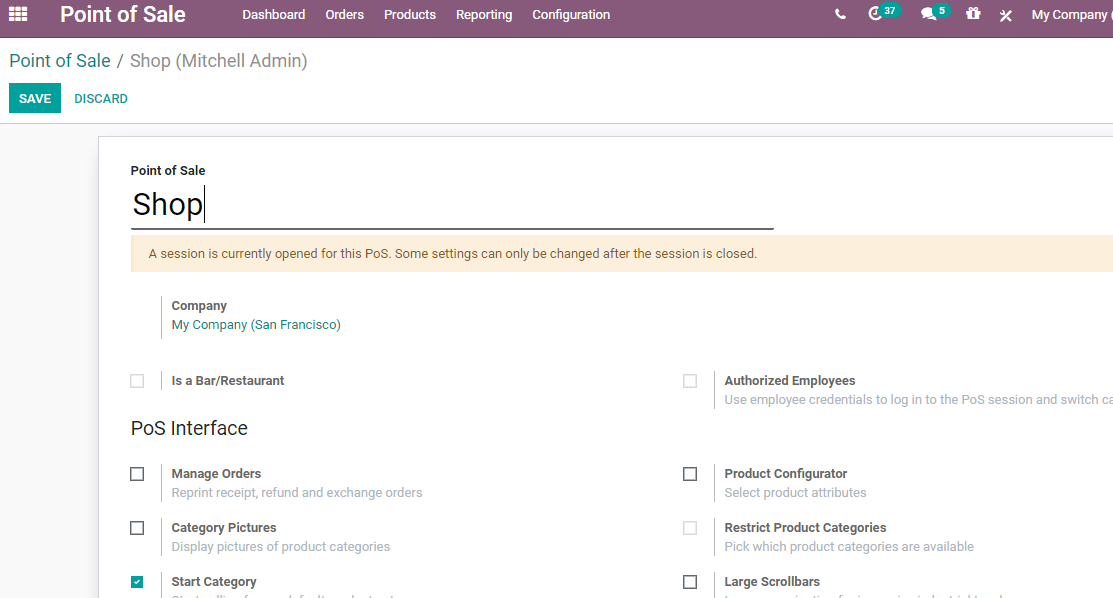
In the settings of Shops, we can find a few changes. The first two changes come under the POS Interface tab. Here, the user can see two new options named Manage Orders and Product Configuration.
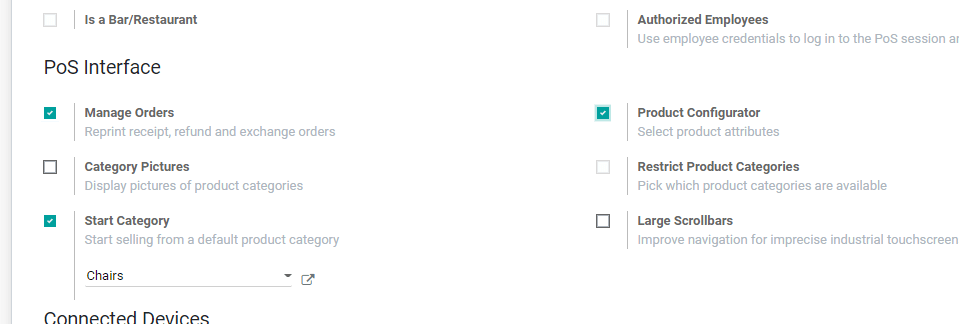
Manage Orders
The Manager Orders will help the user to reprint receipt, refund, and exchange orders.
Product Configurator: With Product Configurator, a user can select product attributes. This can be done the way we configure product attributes in a sales module.
Advanced Cash Control
A user can enable all these options under Configuration> Settings.
The user will also have to enable Manager Orders, Product Configurator, and Advanced Cash Control and click the Save button to mark the changes to benefit from these features.
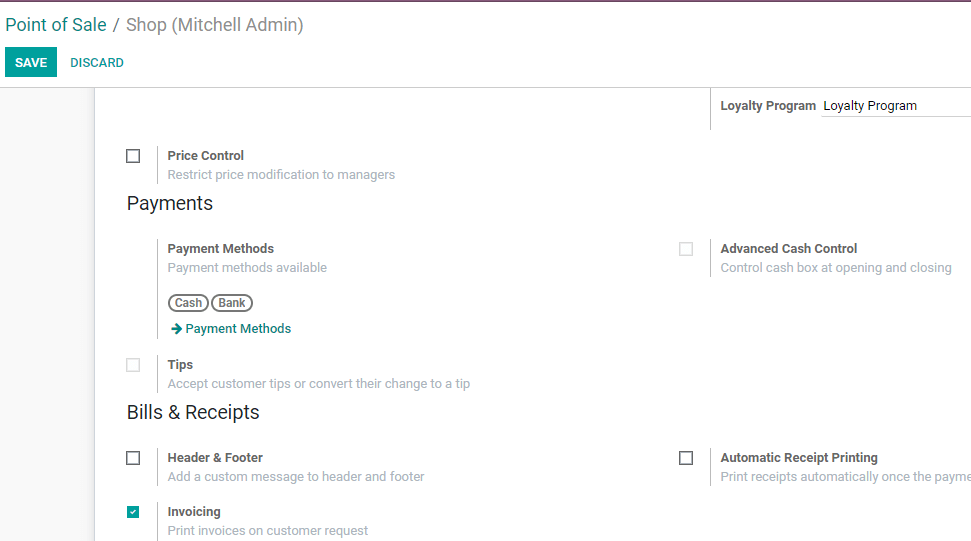
The user can now go back to the dashboard and click on the New Session of Shops.
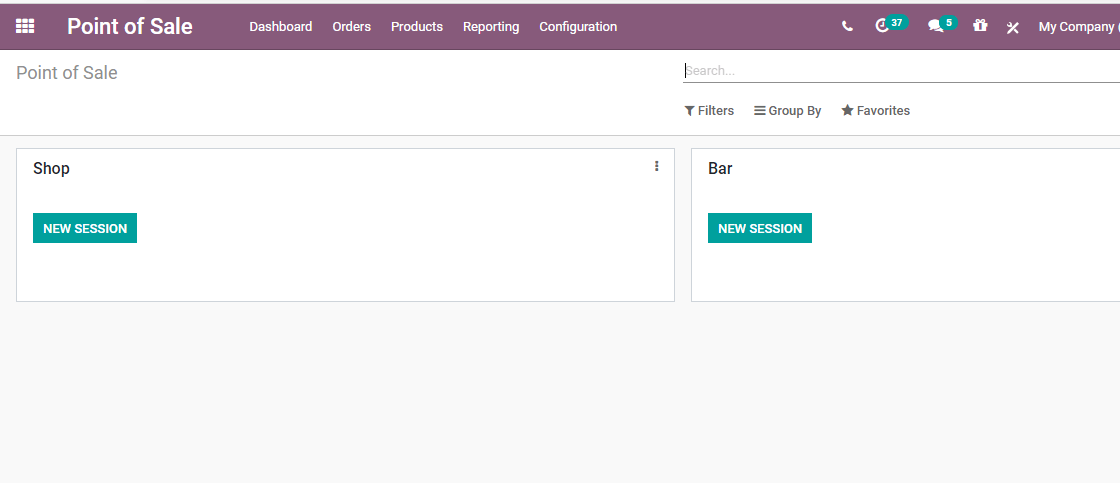
The user of a new window will be loaded.
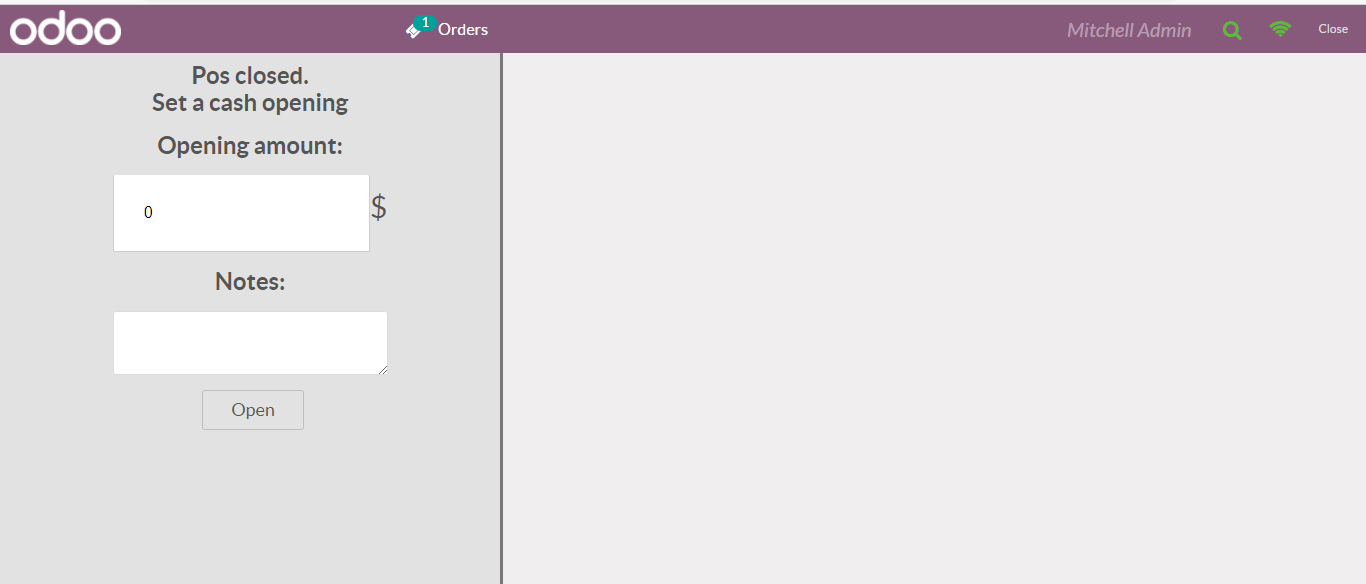
As the user has enabled advanced cash control in the setting the user has got a new option in the above given window. This is a new option added to POS in the Odoo v14.
The new option is POS Closed. Set a cash opening and set the opening amount using this. Though Odoo 13 had a similar option to set the opening balance, the appearance of the window was entirely different. Manage to set the opening balance. ODoo 14 also gives the option to add notes.
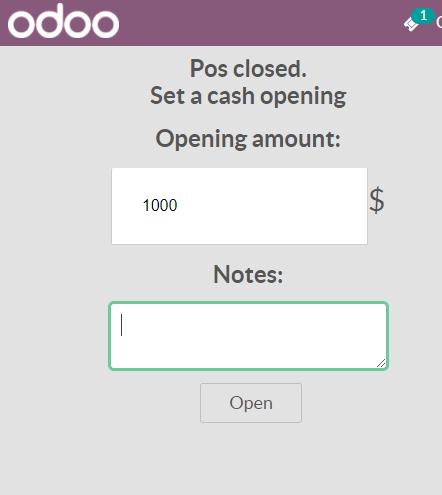
Can you find the Open button in the given image? The user can click open a new window with the help of this tab.
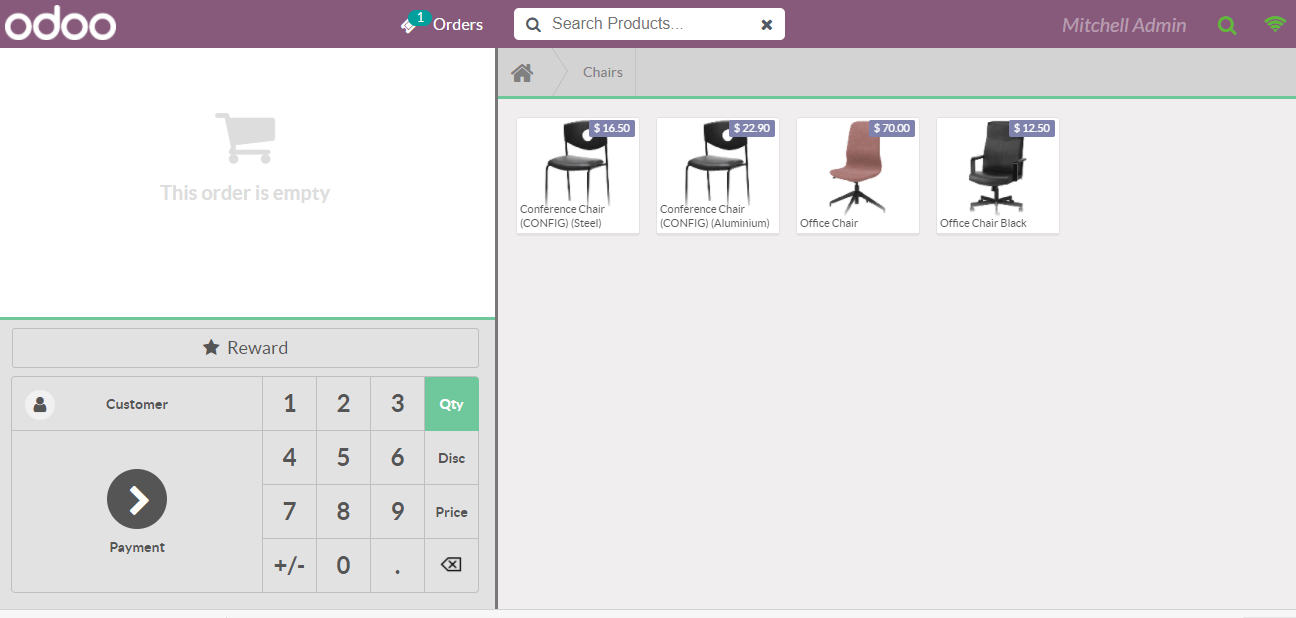
Manage Order
In this newly opened window also Odoo 14 offers some changes.
A newly introduced feature in Odoo 14 POS module is the option to edit customer details while creating order. On clicking on the Customer tab the user will get the customer details as given below.
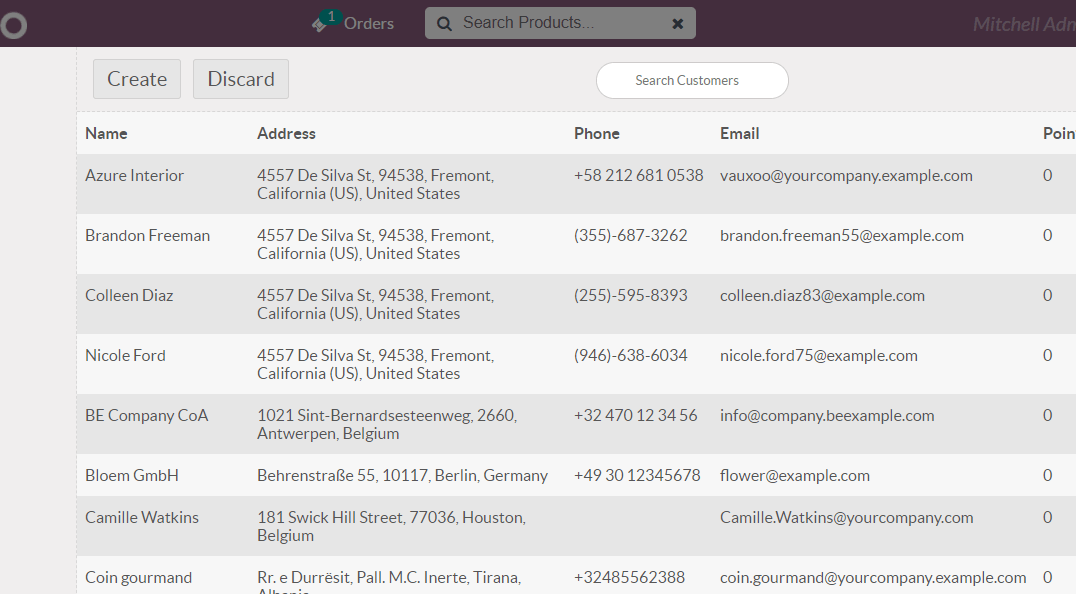
Use the EDIT button to edit the customer details here itself.

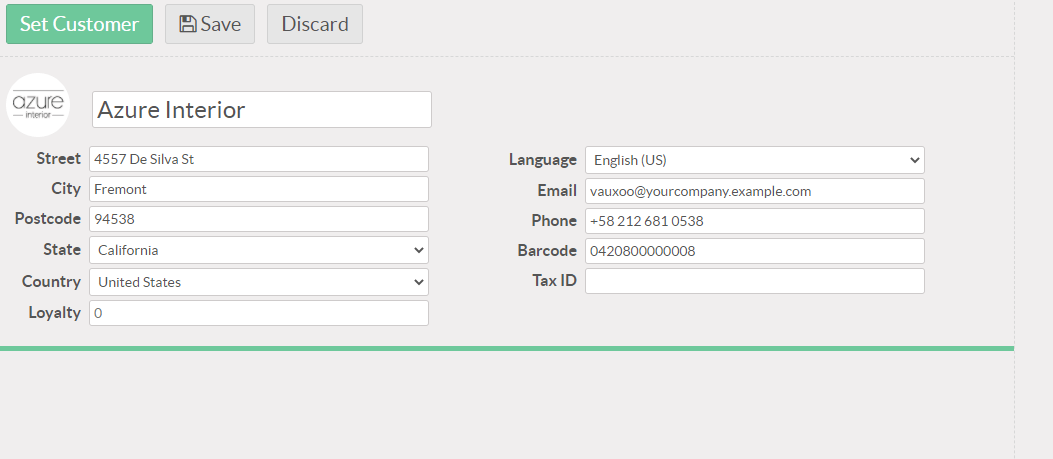
Set the Customer on complete editing.
Now the user can select the products to be ordered. Here, we have selected a large cabinet and a storage box.
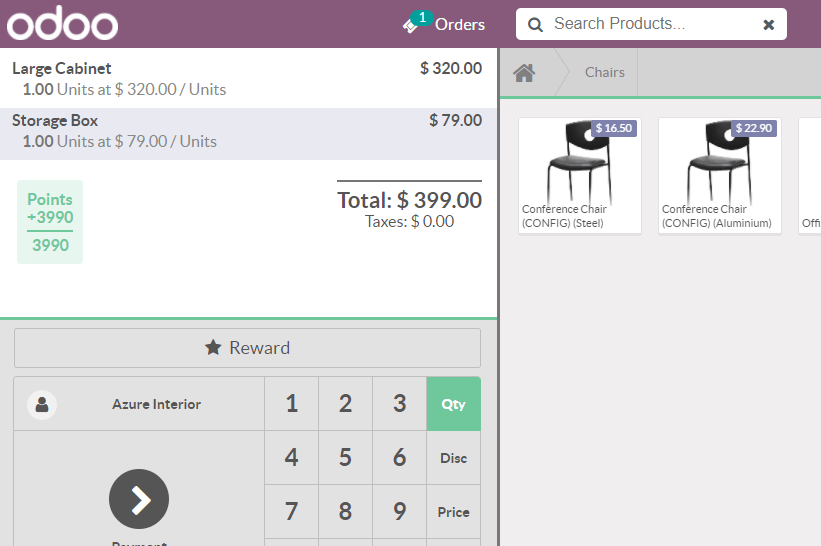
Then on clicking the Orders on the top the user can get a view of the overall orders.
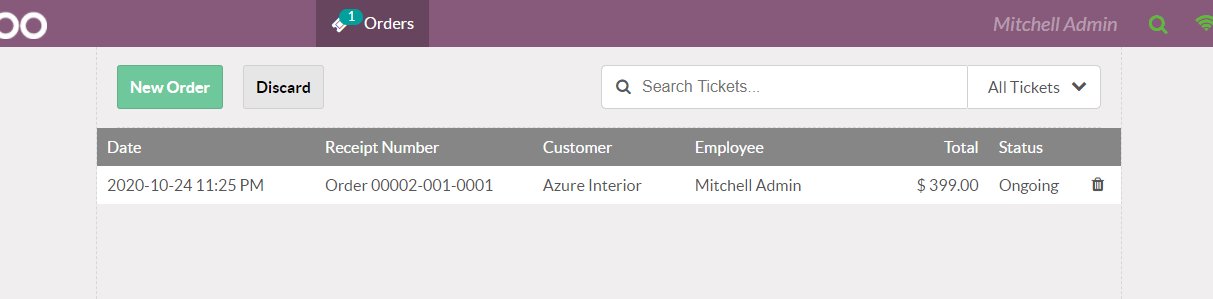
In the above-given image, we can access the details of the order including the date and time, receipt number, customer details, and employee who has logged in to create the order. The total amount of order and the status of the order can be viewed from here.
Want to create a new order for a new customer using the New Order option. If the customer makes the payment, then click on the Payment Tab.
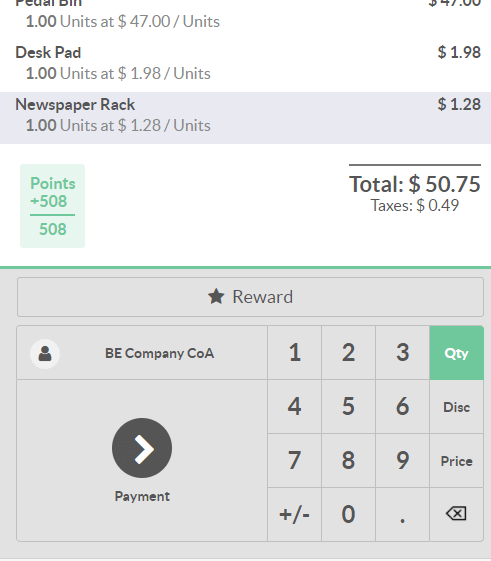
The below given is the payment window
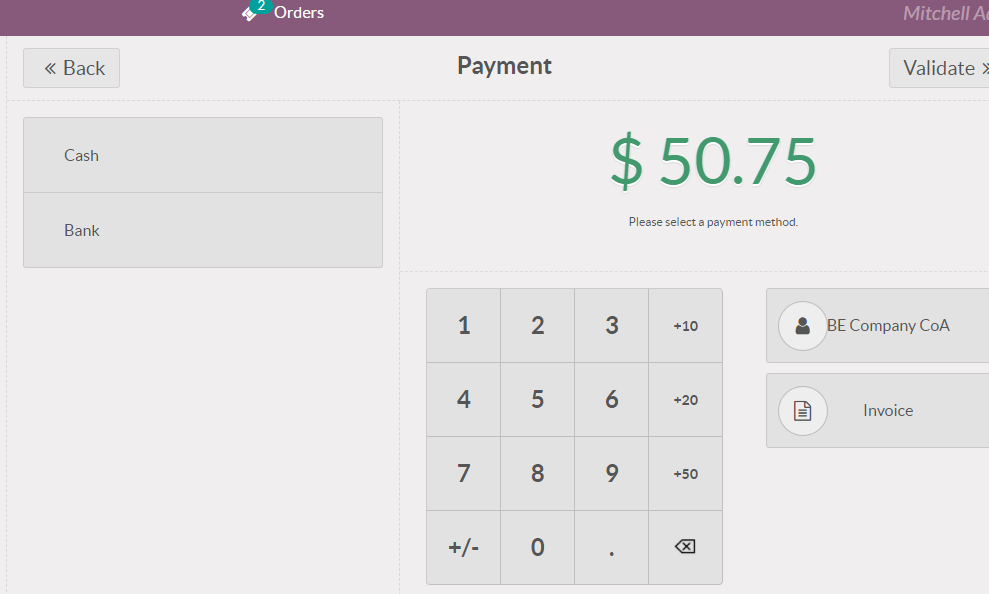
Select, Cash or Bank payment options. On selecting the payment methods, the user will get a new window
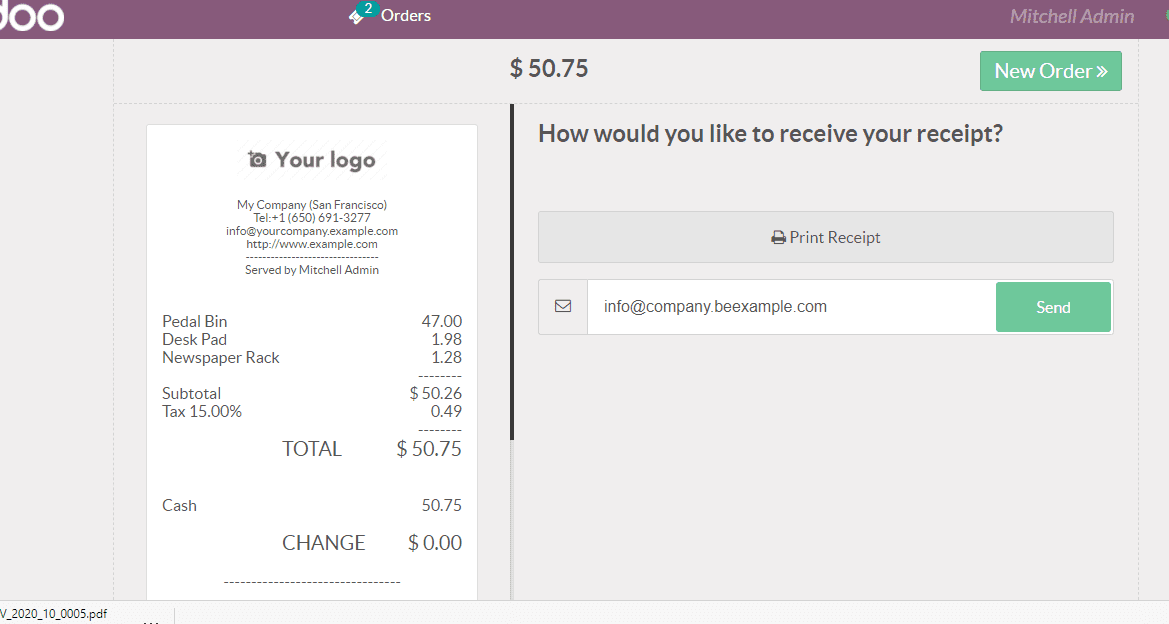
Here, the user can decide if he wants to take a print out of the receipt or send the receipt by email. The send by email is a new option added to the Odoo V14 to save papers. This will enable the user to send the receipt by mail and avoid printing.
Filter Order
Another option that we have in Odoo 14 PoS orders is the ability to sort the orders based on different payment status. On the left-hand side of Orders, a user can find all tickets. Here, the user can filter the orders based on the status. The user can filter all tickets, on-going, payment, receipt, or tipping.
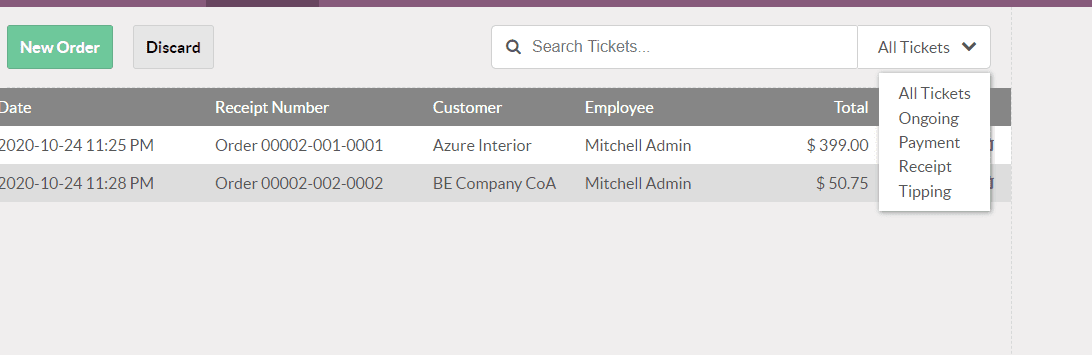
Product Configuration
This feature helps a user to select the attribute of your choice. This feature was already available in the sale module of Odoo 13. But, it is for the first time that such a feature is being added to the PoS module of Odoo.
Then go to Home of the Products to select a product.
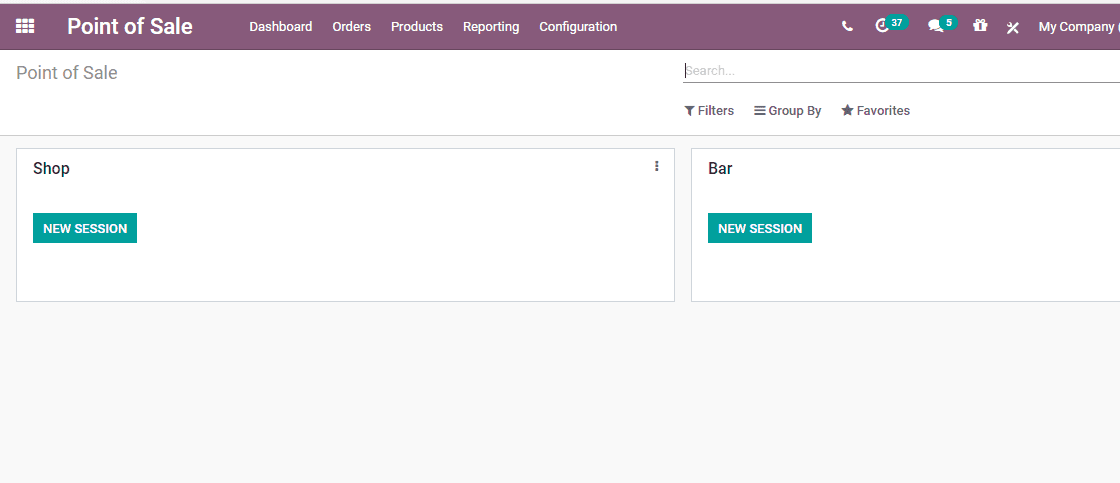
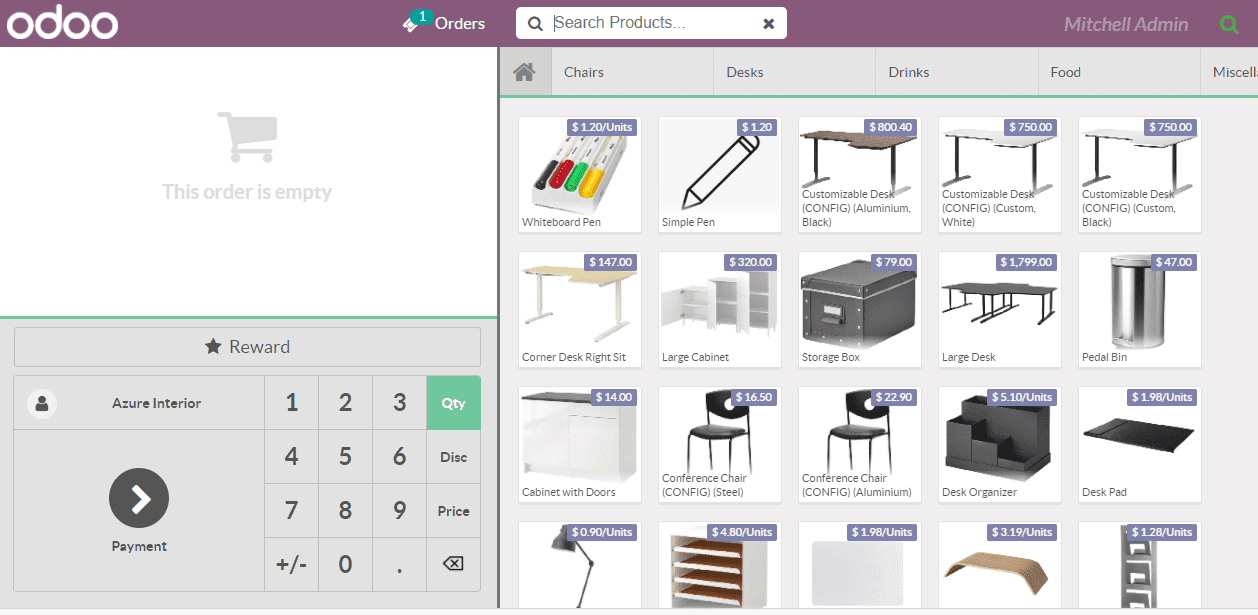
Here, the user can find all different product categories like Chairs, Desks, Drinks, Food etc mentioned on the top. The user can also select the product by typing the name in the search box.
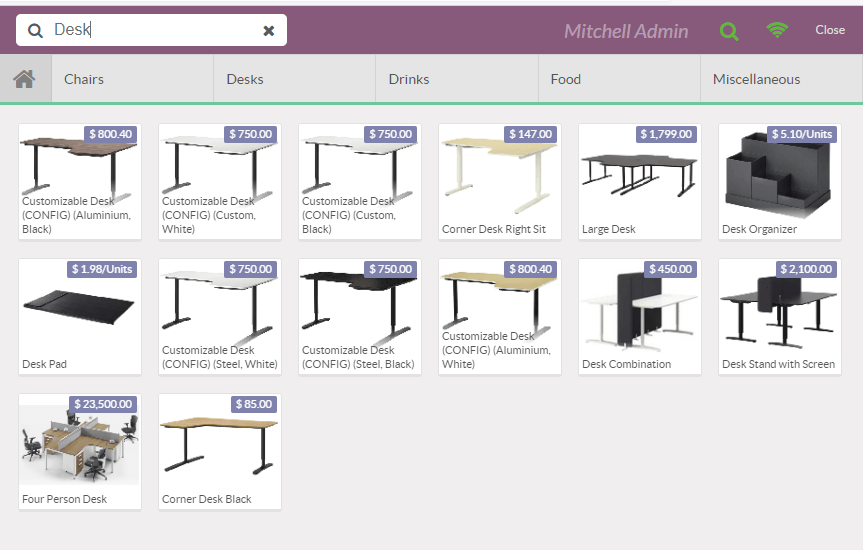
Here, we have selected all the different products coming under the category Desk. Now, the user can select the product variant just by selecting the required product from the list. Then, for a product with different attributes, a user will get a window like this.
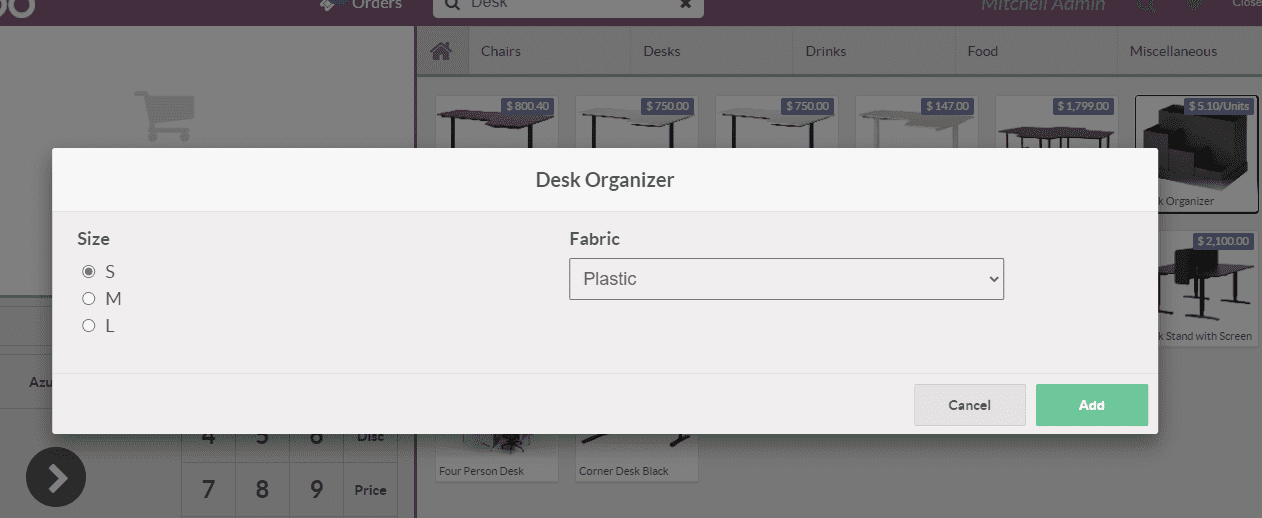
Here, the user can select the product attribute. For example the size or the fabric. Place an order by just adding the product.
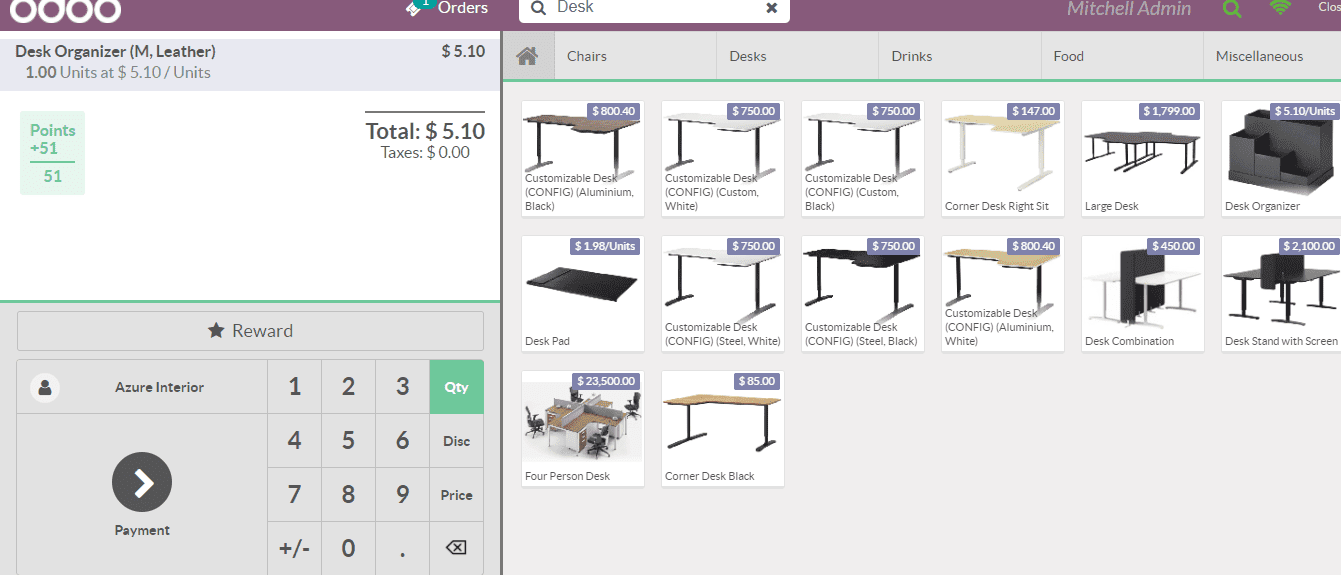
[wpcc-iframe loading=”lazy” width=”789″ height=”409″ src=”https://www.youtube.com/embed/q90A9t91TLs” frameborder=”0″ allow=”accelerometer; autoplay; encrypted-media; gyroscope; picture-in-picture” allowfullscreen=””]


