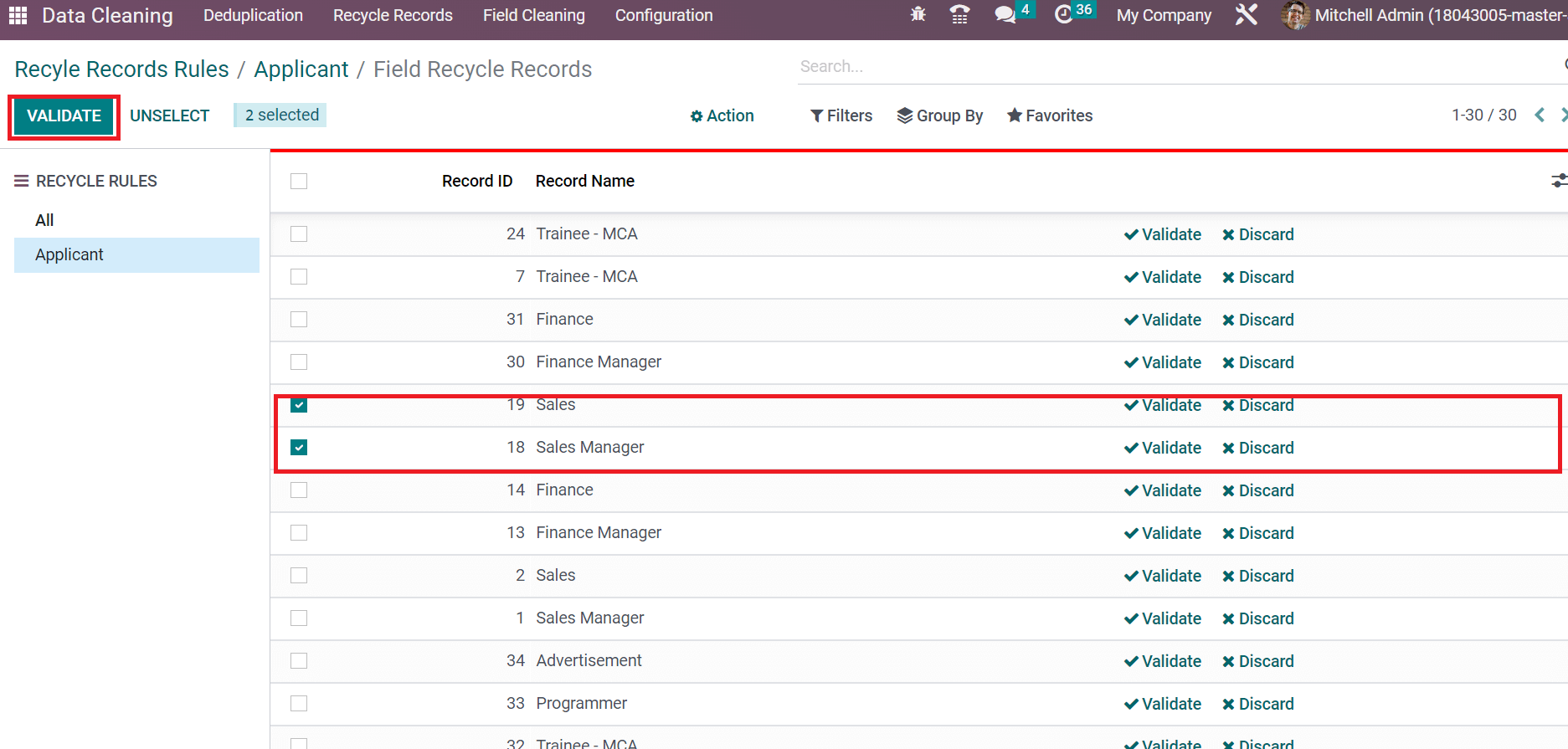The fixing or removal of incorrect data in a dataset is defined as data cleaning. A large organization needs to detach unnecessary documents or files quickly. Using data cleaning applications, we can manage the use of data in a computer operating system. Odoo 16 Data Cleaning app assists users in clearing the clutter and eliminating unwanted documents quickly. It acts as cleaning staff for your computers and identifies data duplication quickly. We can apply various rules for cleaning data using the Odoo 16 Data Cleaning module.
Recognize Duplication in Documents Instantly
Odoo 16 Data Cleaning module enables users to get duplicate documents fastly. We can access all duplicate files by selecting the Deduplication tab. Various duplicates are found quickly through several rules concerning Contact, Lead/Opportunity, All, and Country State, which are visible in the Duplicates window, as demonstrated in the screenshot below.
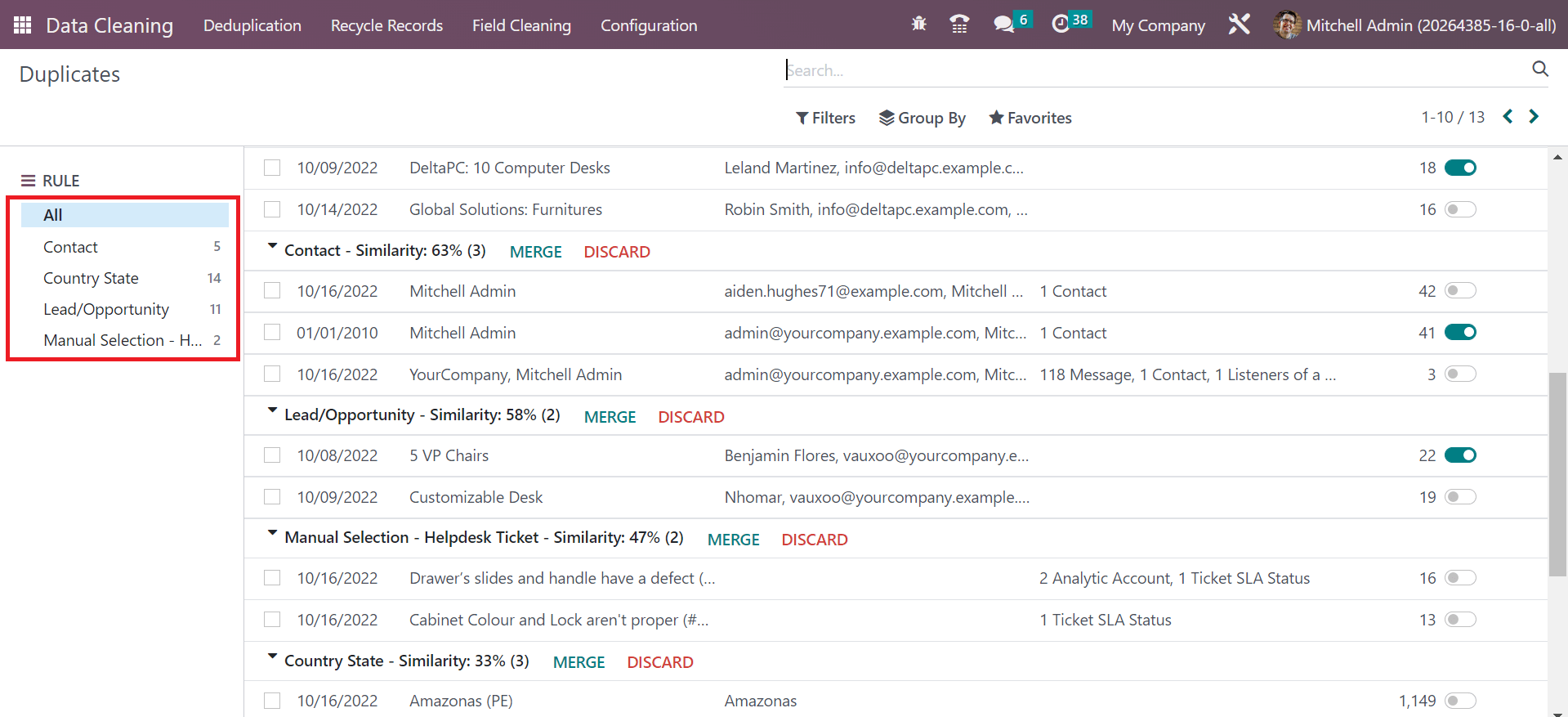
You can see respective changes in the Duplicates window as per chosen rule. Next, you can select the Rule as Contact, and all duplicated contacts are viewable in the Duplicates window, as shown in the above screenshot. Users can acquire the similarity percentage of duplicate data and remove it by selecting the DISCARD button as specified in the screenshot below.
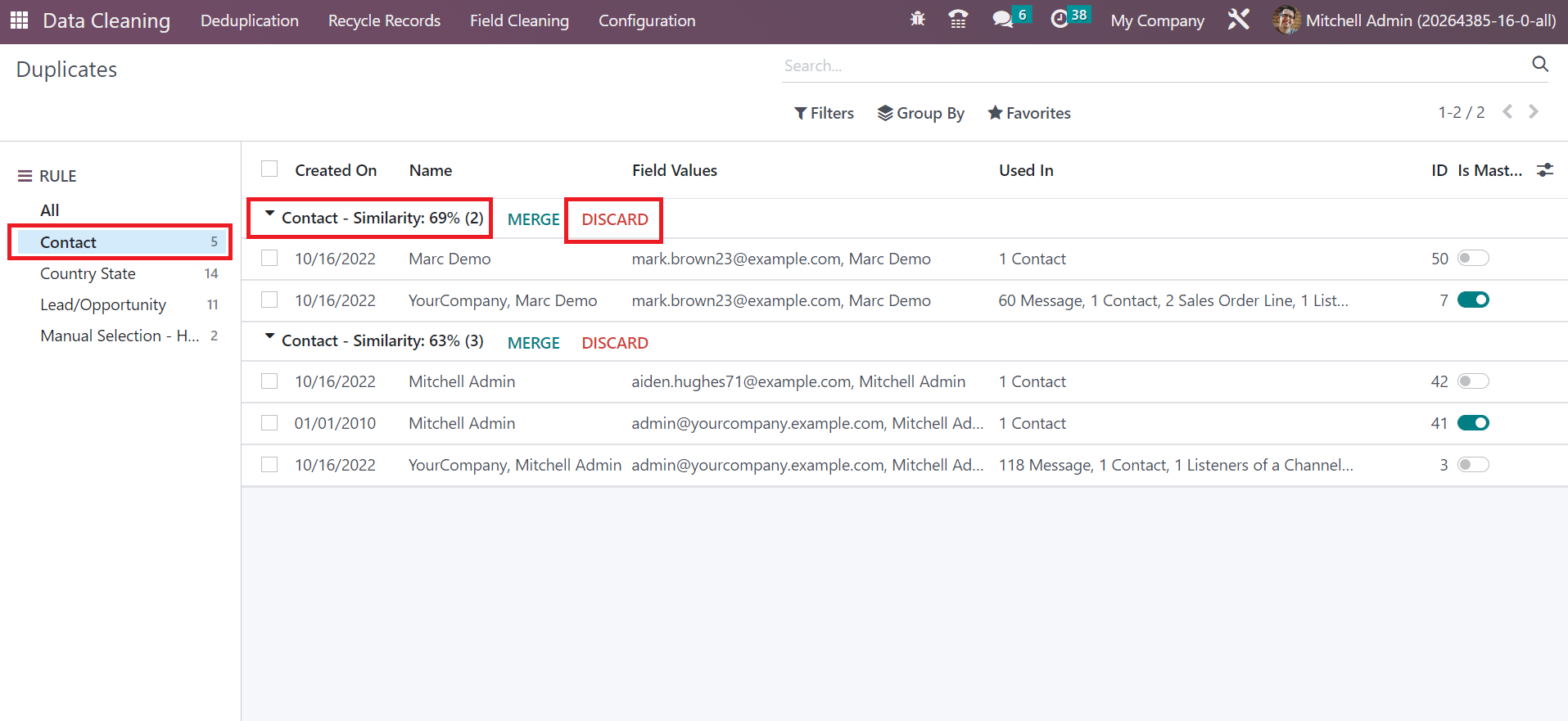
The information regarding each duplicate data, such as ID, Created date, Used In, Name, Field Values, and more, are noticeable in the Duplicates window. We can combine the duplicate data by clicking the MERGE button available on the Duplicates screen.
Notify Users regarding Duplicate Data
The rules that assist in checking data units to avoid duplicate records are deduplication rules. Users can develop deduplication rules within Odoo 16 Data Cleaning app by choosing the Deduplication menu in the Configuration tab. The list of created rules is accessible in the Deduplication Rules window. You can generate a new rule by pressing the CREATE button, as indicated in the screenshot below.
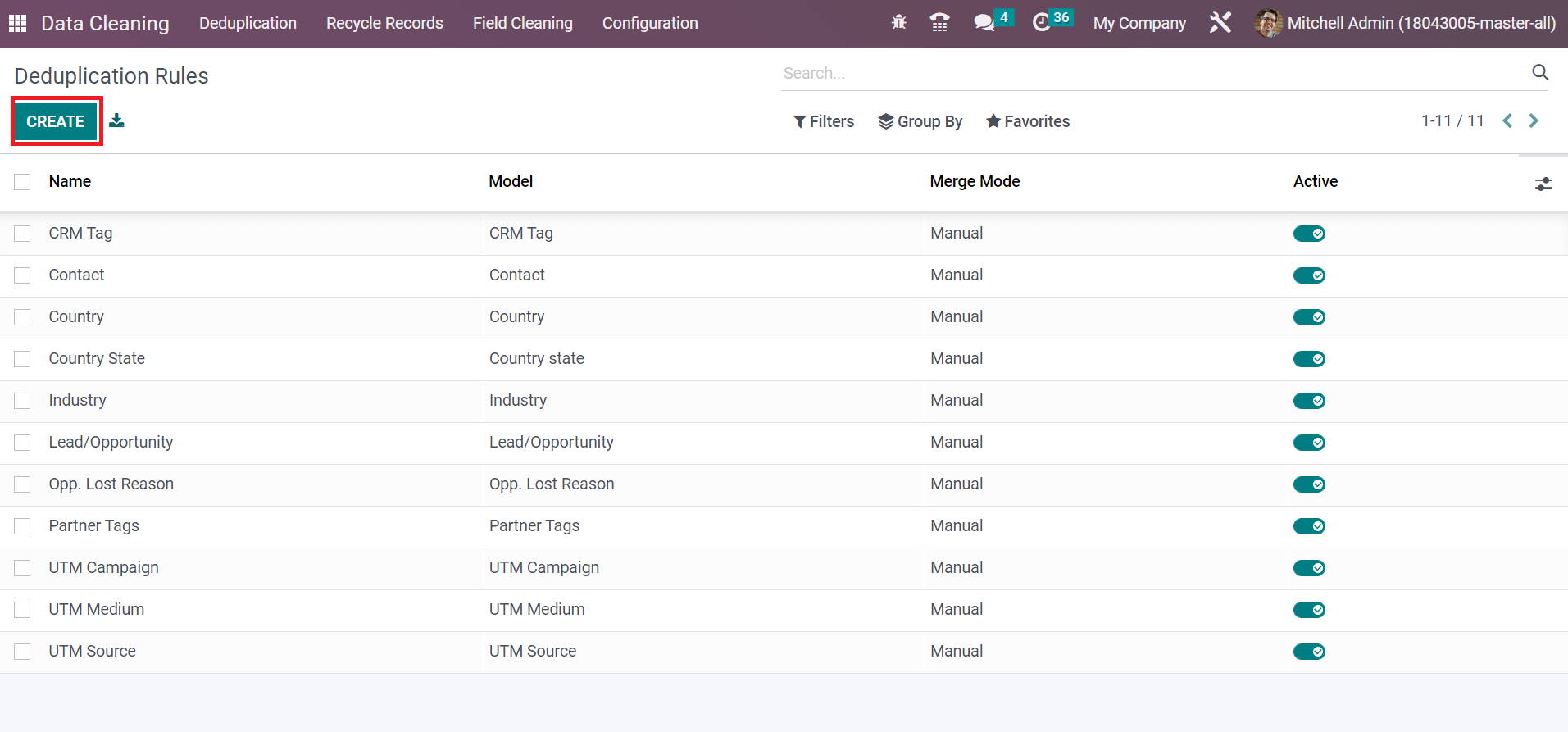
Once creating a deduplication rule, the user can notify other people about data cleaning. Add the list of users inside the Notify Users option in your Deduplication Rule window, as portrayed in the screenshot below.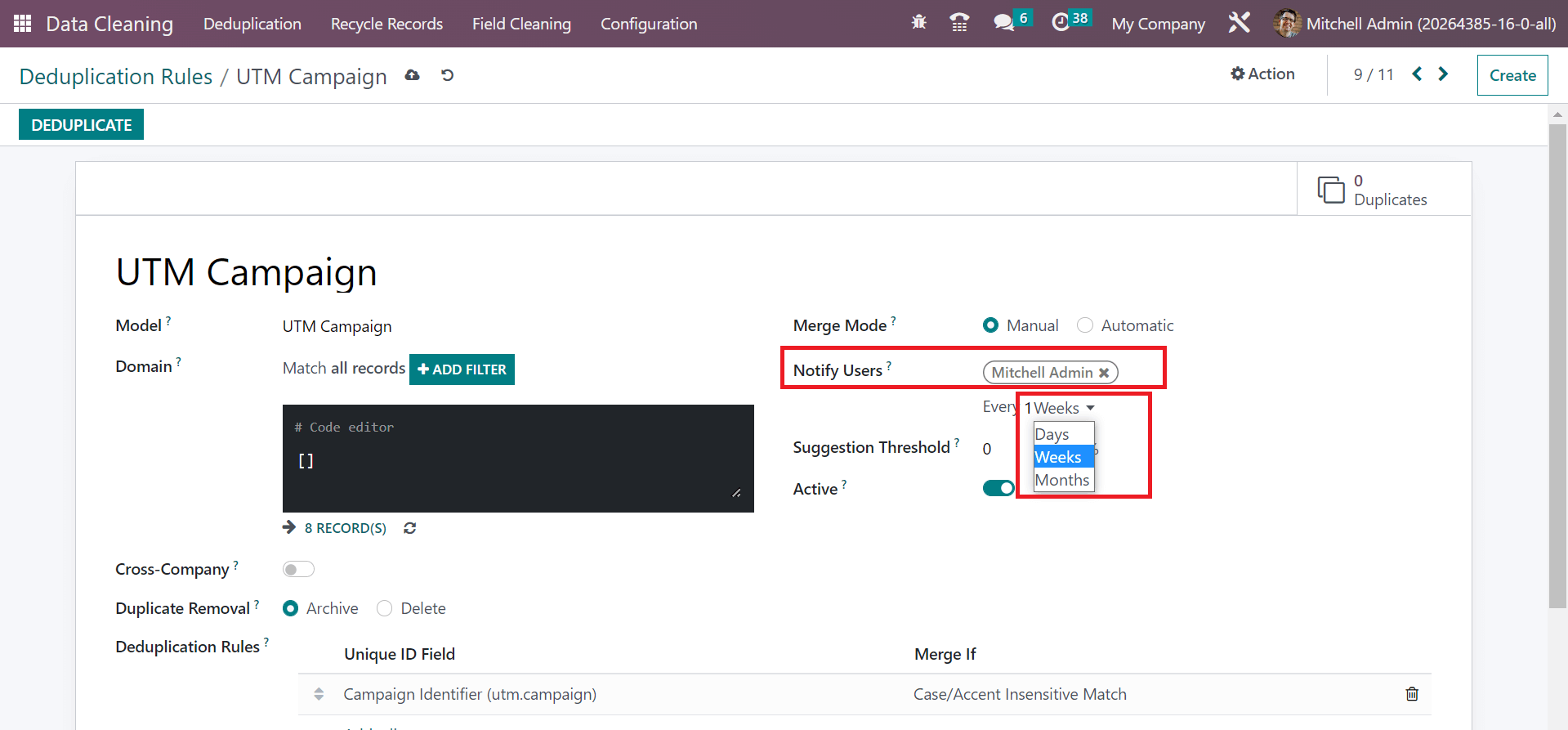
It is possible to notify users about cleaning data every day, month, or week. This feature assists you in avoiding errors and making a decision to merge or duplicate data
Generate Field Cleaning Rules to clear Data
We can systemize and clean data within a system by creating several field-cleaning rules. It is easy to validate or discard irrelevant data using the Field Cleaning feature in Odoo 16. You can get the Field Cleaning Rules by choosing the Configuration tab. Information regarding each rule, such as Name, Cleaning Mode, and Model, is viewable in the Field Cleaning Rules window. The user can formulate a new field-cleaning rule by clicking on the CREATE icon, as pointed out in the screenshot below.
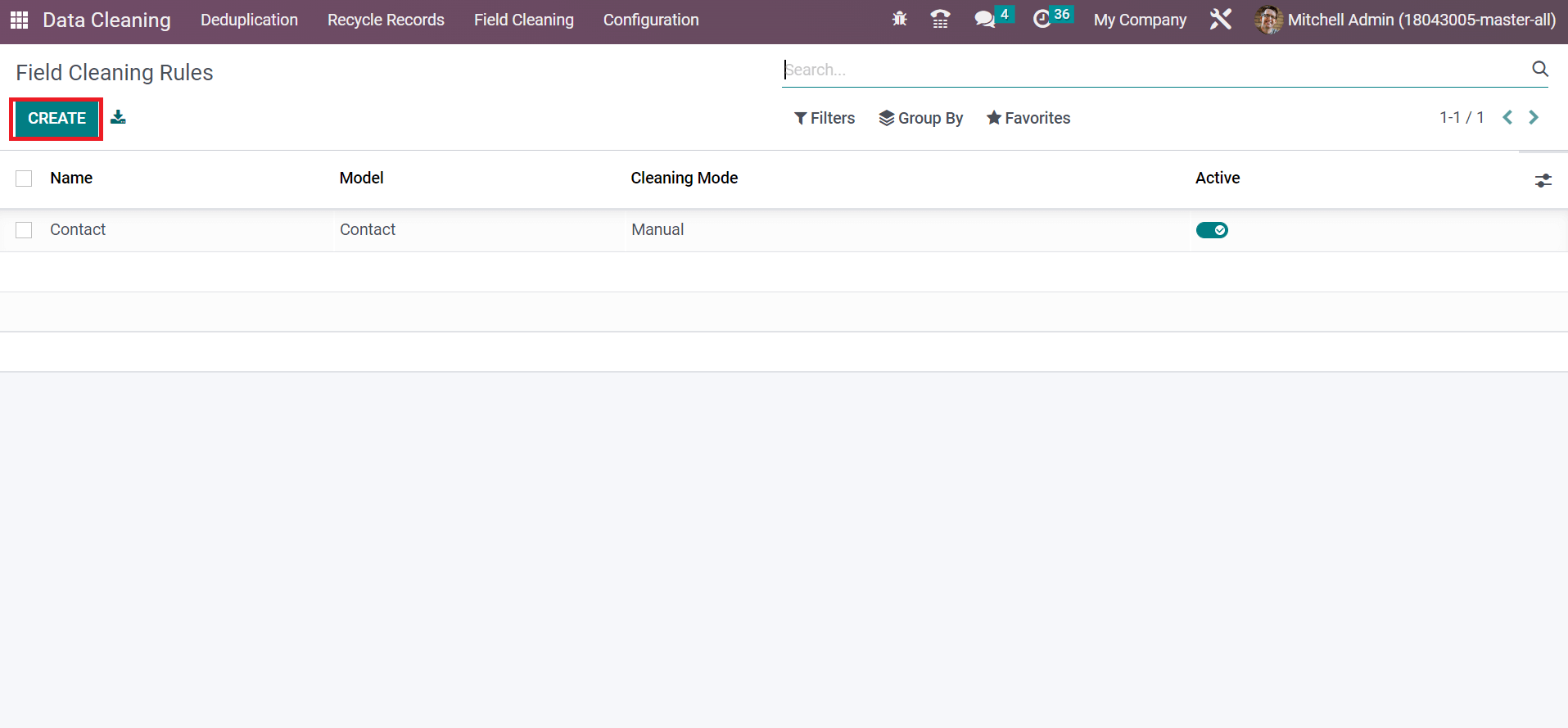
Users need to choose the model for cleaning data inside the Model option and set the Cleaning Mode as Manual or Automatic. You can specify a new rule based on a selected model by clicking the Add a line option below the Rules section, as marked in the screenshot below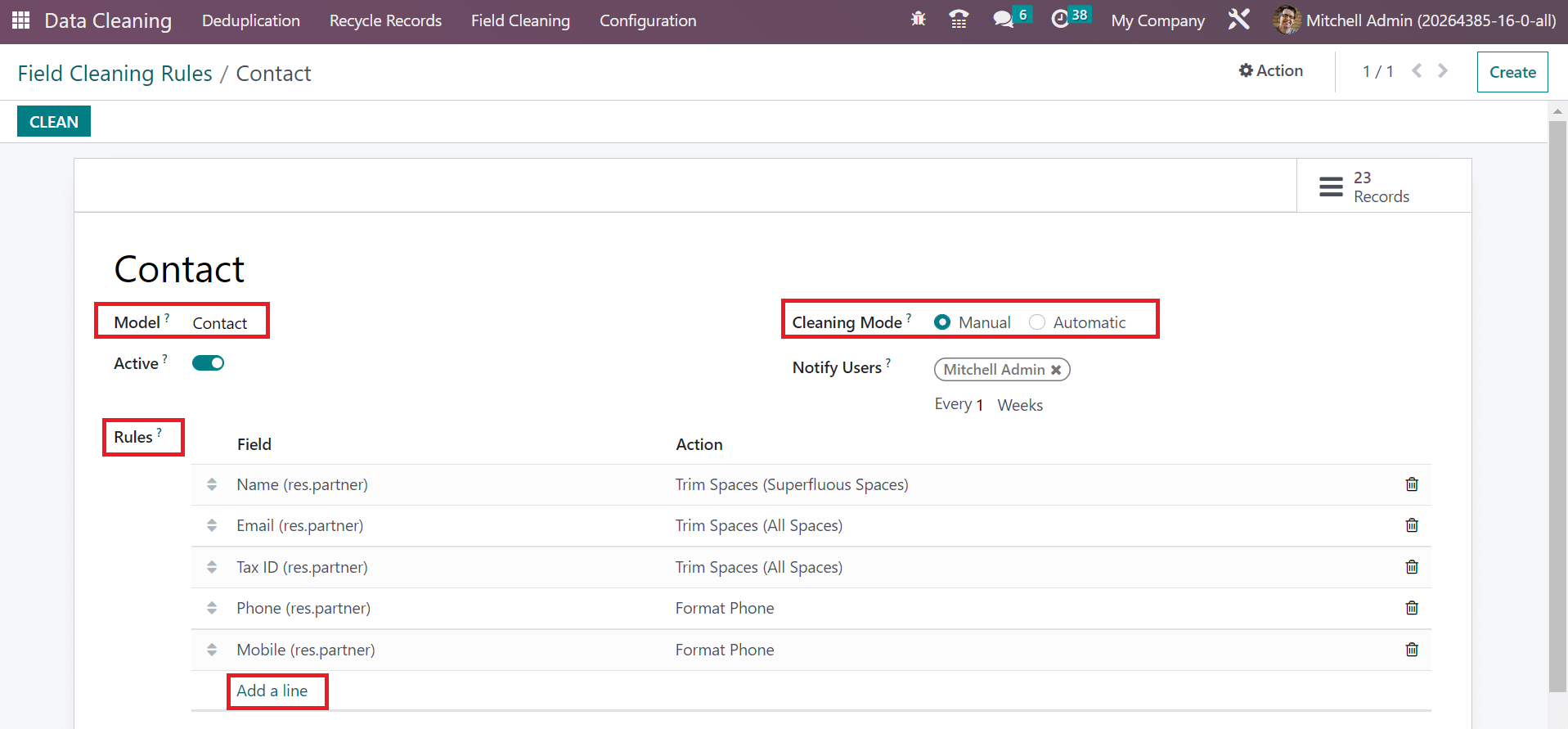
When developing a new rule in the Field Cleaning Rules screen, you can set the field to clean. We can clean the data based on applied rules by a user after clicking on the CLEAN icon.
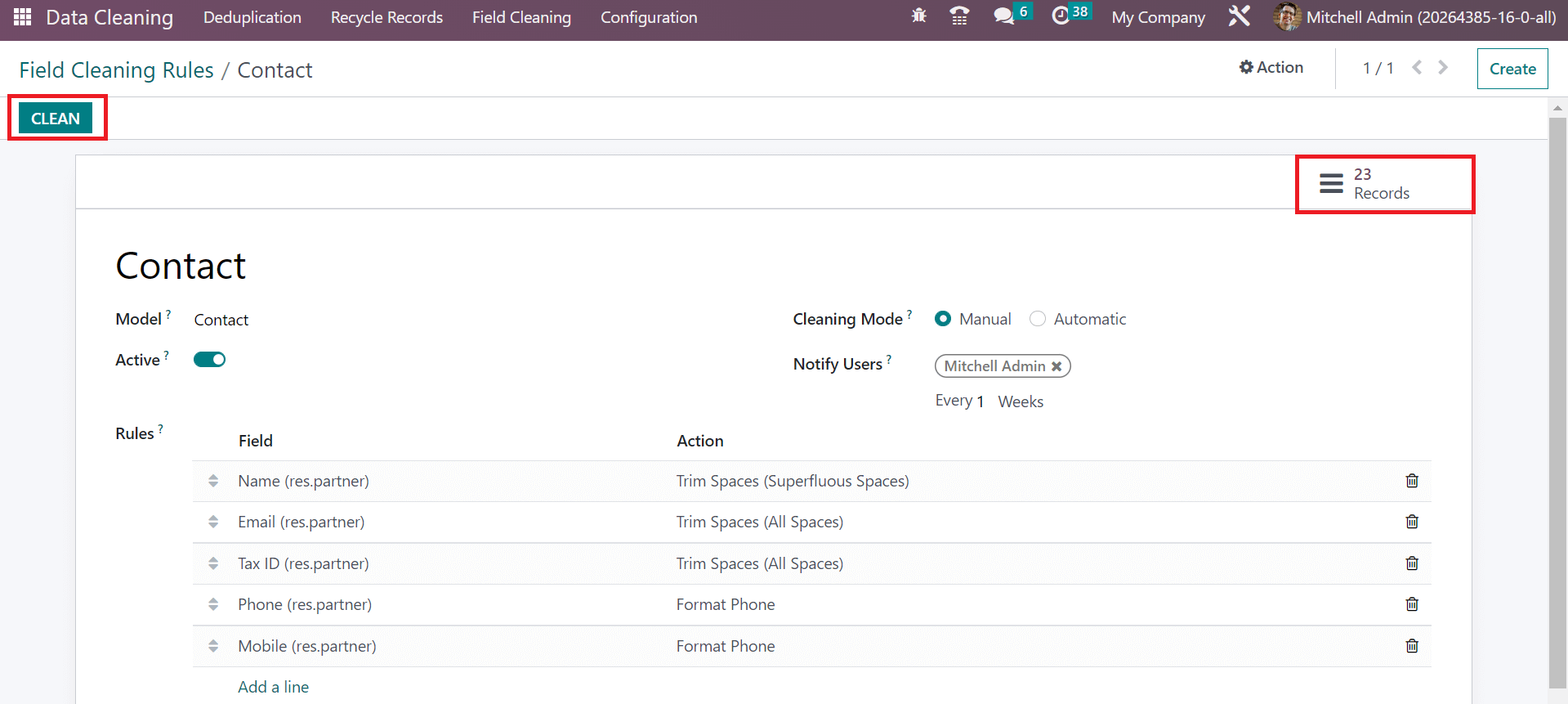
All records for cleaning the data as per your created model and rules are visible after choosing the Records smart button in the Field Cleaning Rules window, as marked in the screenshot above. Here, you can access 23 records based on developed rules.
Easy to Validate and Discard Field Cleaning Records
We can access Field Cleaning data in the Odoo 16 Field Cleaning Rules based on created cleaning rules. Users can obtain data concerning each record, including Record ID, Field, Suggested, Record Name, Current, etc. All the created rules are viewable inside the CLEANING RULES section of the Field Cleaning Records page, as illustrated in the screenshot.
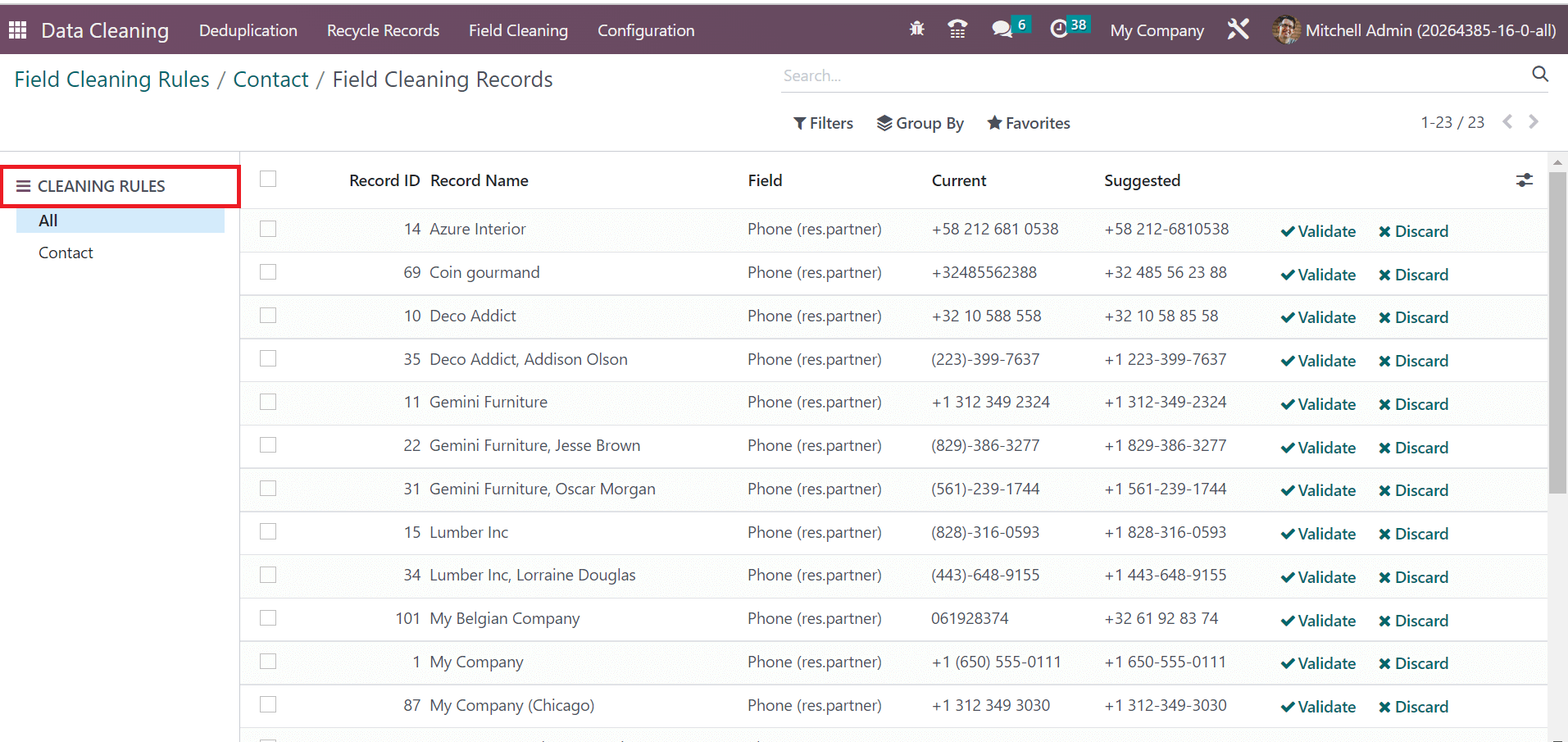
To confirm the necessary records, the first user must choose specific ones. After selecting, click the VALIDATE icon to clear the documents, as represented in the screenshot below.
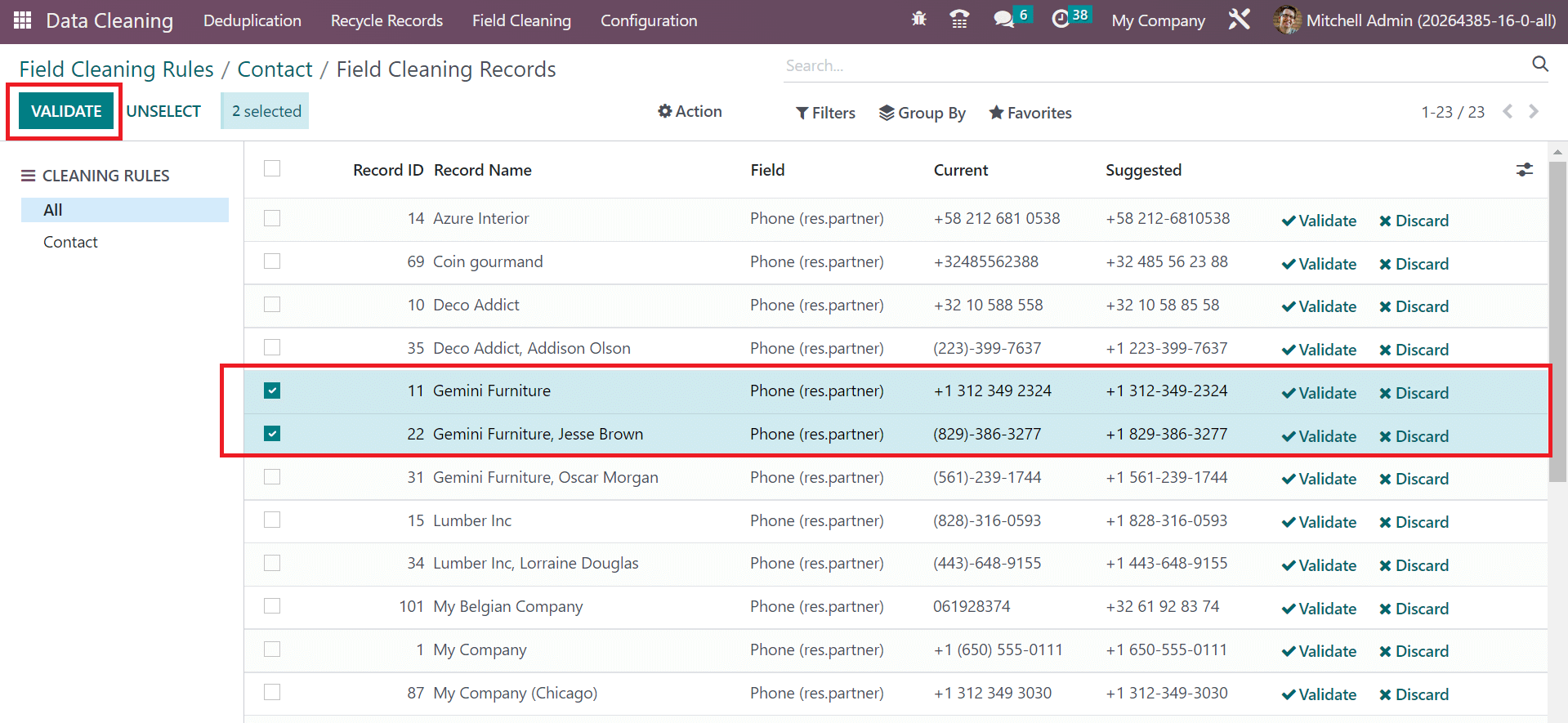
On the other hand, the user can directly remove a record by selecting the Discard icon near to specific document.
Secure Recycle Records Rules and Validate them Quickly
We can clean the same record of data or documents by creating recycle record rules. Using Odoo 16 Data Cleaning App, you can develop Recycle record rules to validate similar data. Choose the Recycle Records menu in the Configuration tab, and the list of created rules is visible to you. We identify the information in each recycle record rule, such as Name, Recycle Mode, Active, Model, and Recycle Action. Press the CREATE button to generate a new recycle record rule, as mentioned in the screenshot below.
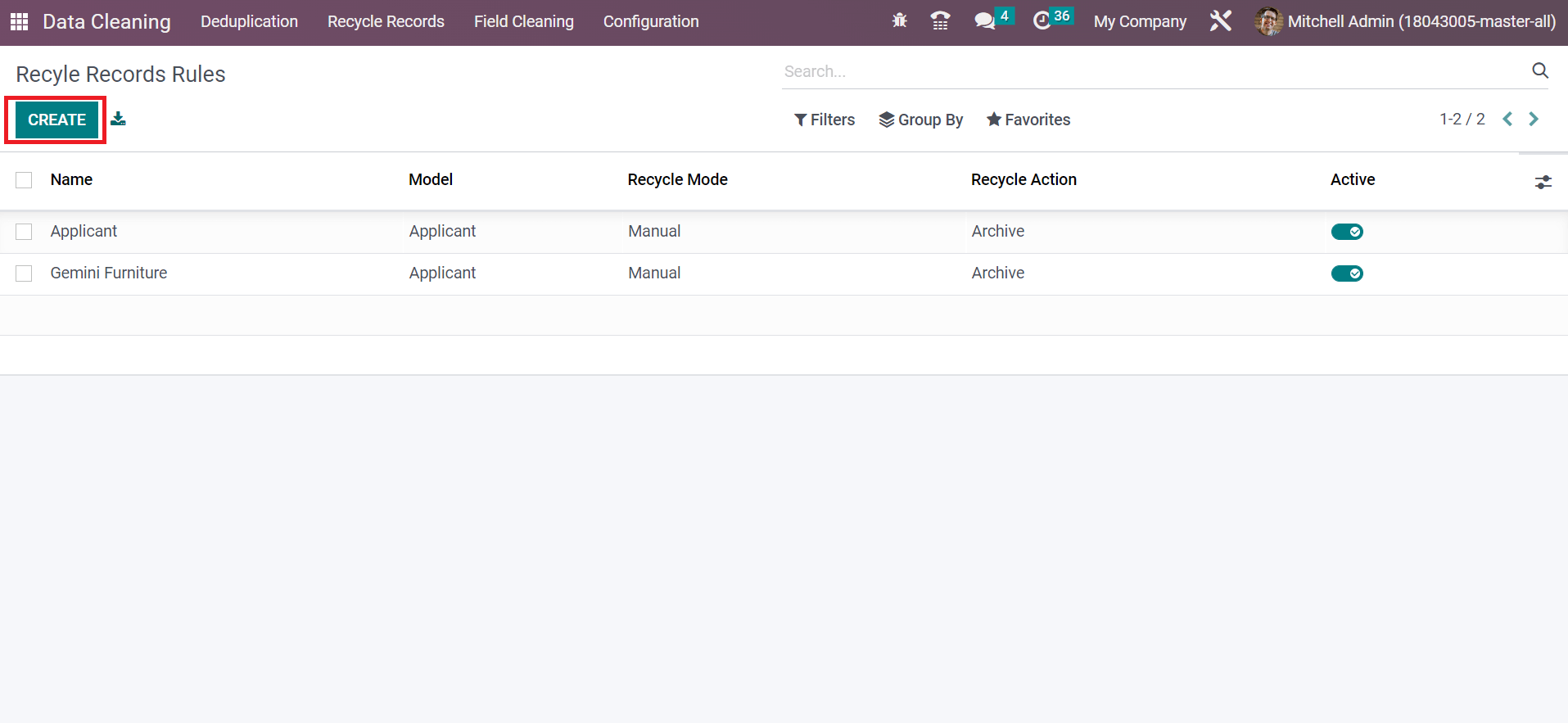
Users can specify the Model, Recycle Mode, and Action when developing Recycle Records Rules.
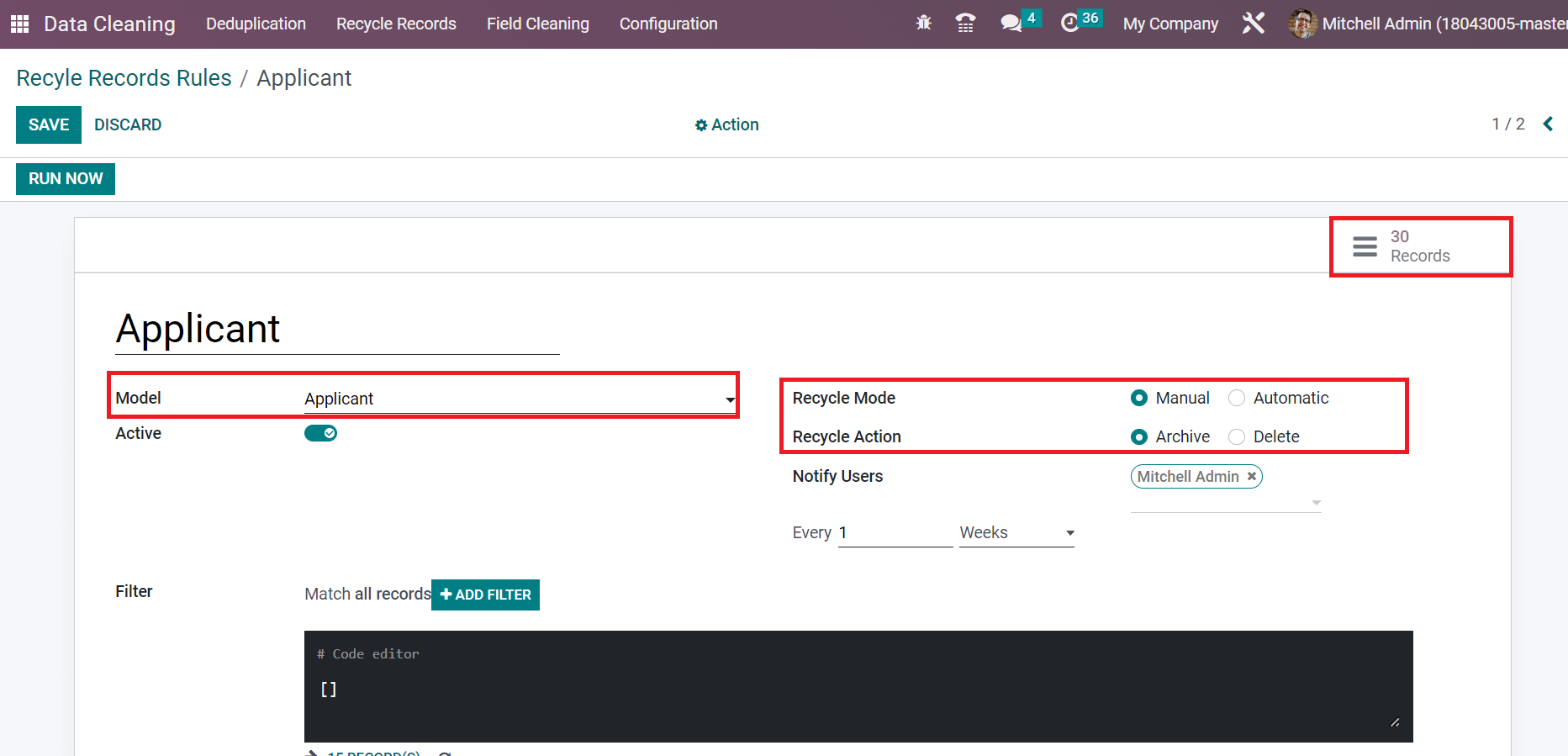
All the matching results are available to a user after creating the record rule inside the smart button Records, as given in the above screenshot. After choosing the Records button, you will be directed to the Field Recycle Records page. You can access data such as Record ID and Record Name of similar records. It is possible to verify it after selecting specific records, as depicted in the screenshot below.