Replenishment is an advanced feature in the Inventory module Odoo Platform. Replenishment can determine the efficiency of your flow of goods as they move throughout your supply chain. This is one of the most advanced features of the inventory application for efficient inventory management.
Configuring this feature in your Odoo inventory module is easy. For configurations go to your Inventory module and form the Dashboard click on the Product tab. Select the Product that you want to configure and a configuration page for the product will open up for you to configure, as shown in the screenshot below.
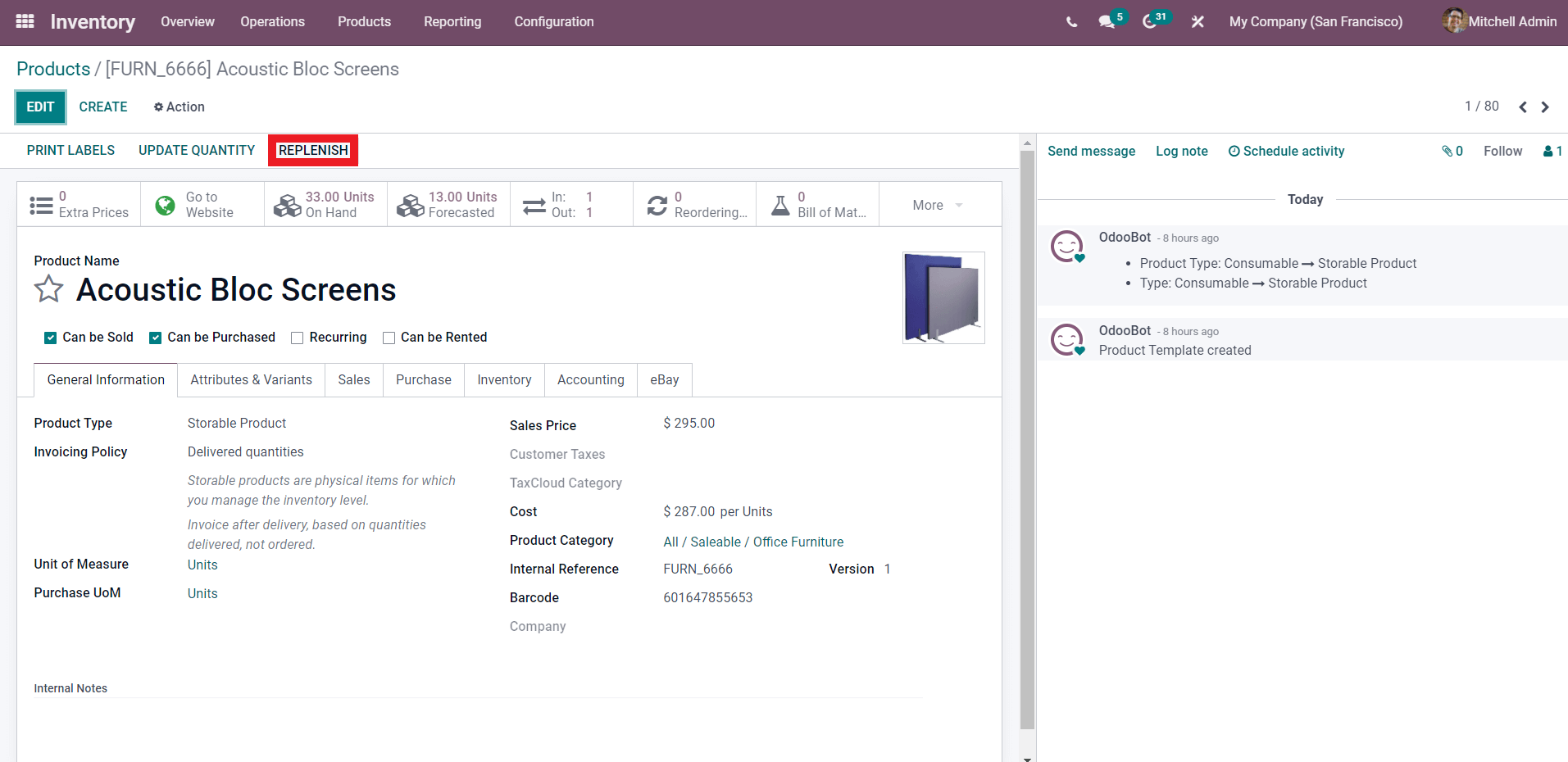
Click on the Replenish button as highlighted above to Replenish the selected product. Odoo will immediately give you a tab for configuring the replenishment options as shown below.
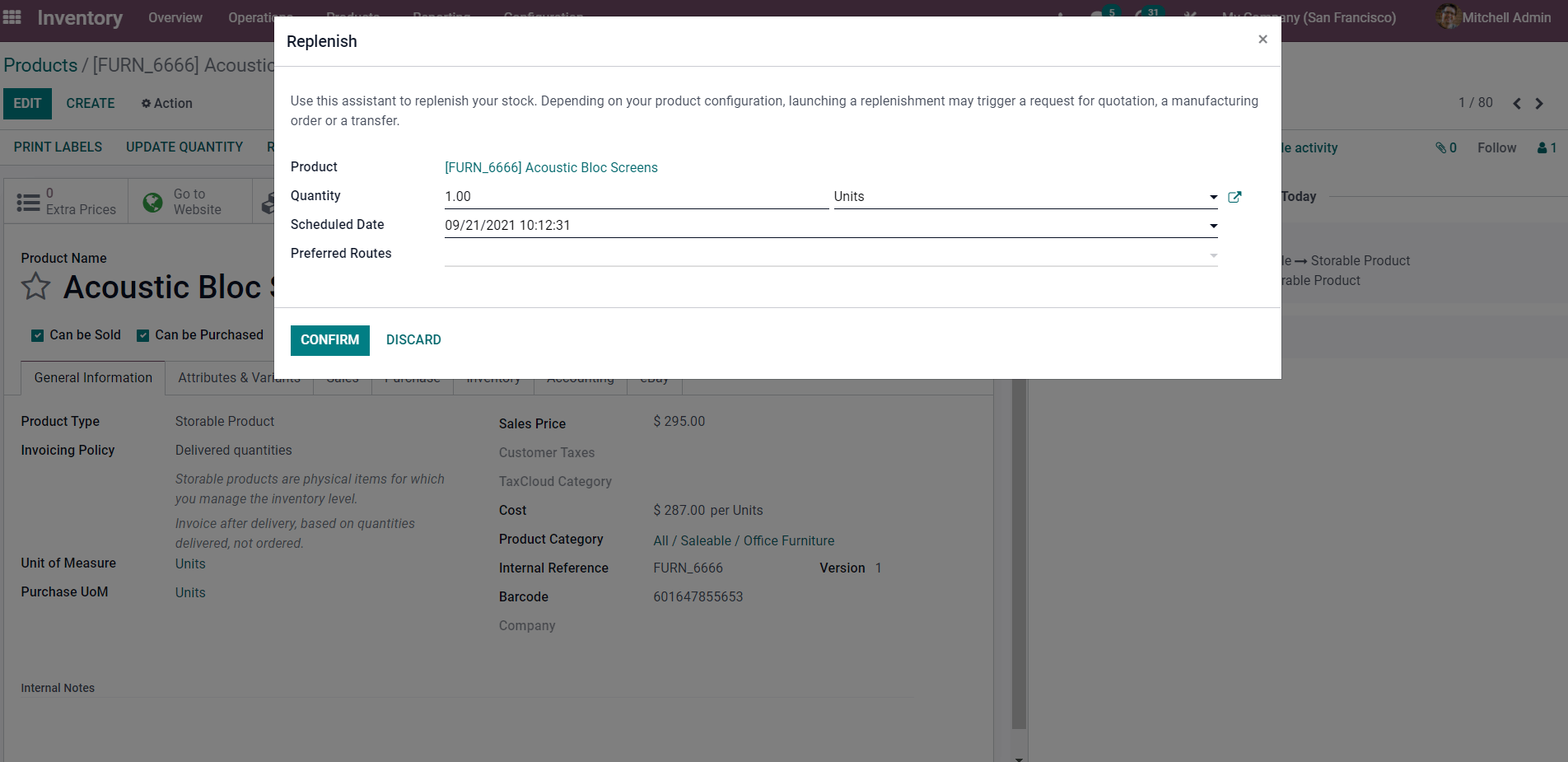
This is basically a configuration page for product replenishment. You can configure the quantity of the selected product and the Units/ Dozens. The scheduled Date options allow you to change the scheduled date or enter a new date and time as shown in the screenshot given below.
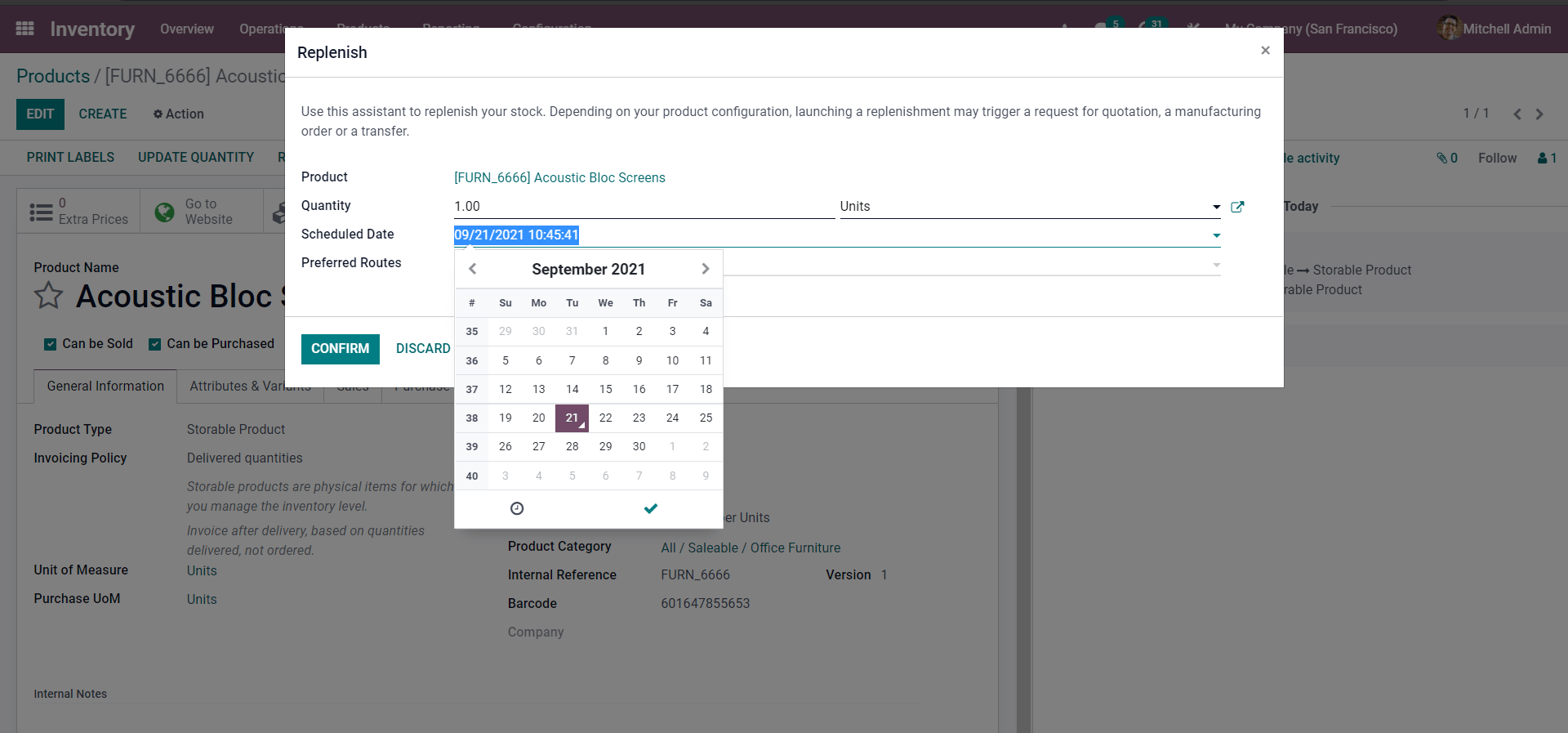
Along with this, you have the option to give preferred routes as shown in the screenshot given below.
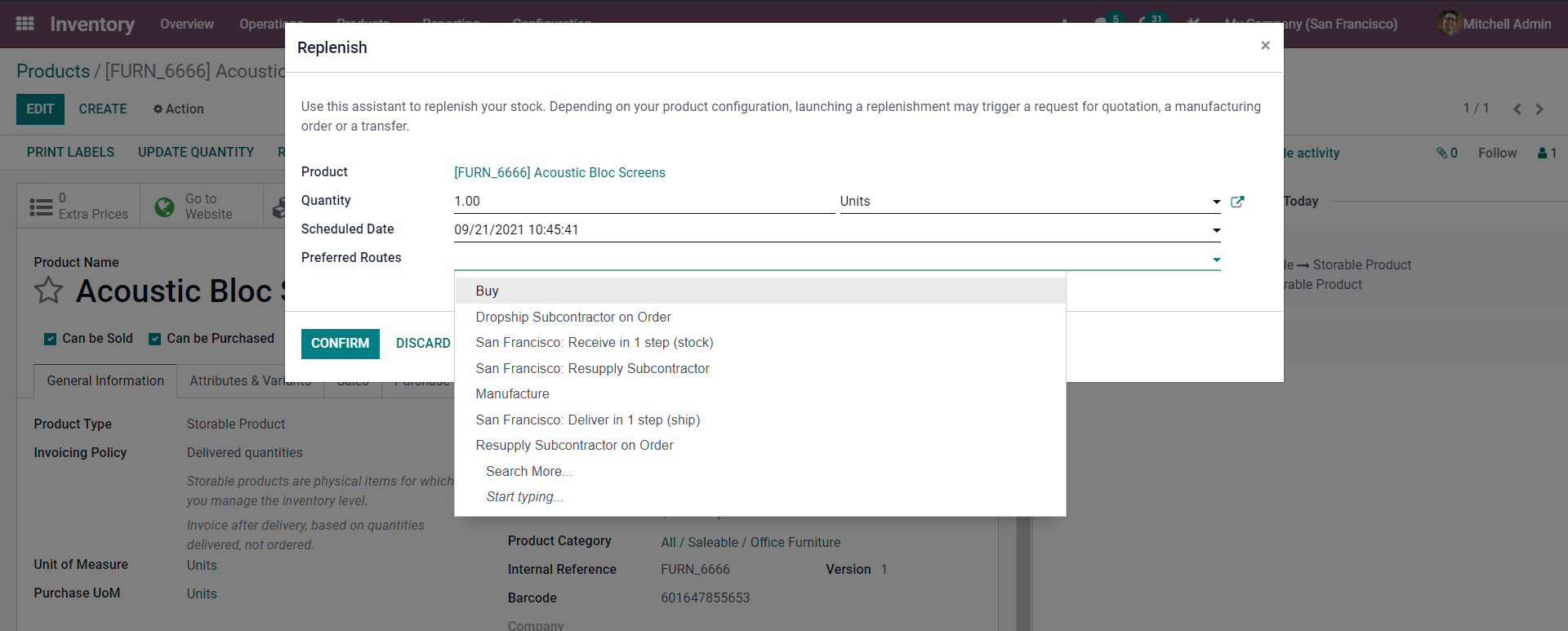
Select the preferred route from the drop-down options shown above and click on the confirm button to confirm the replenishment. This is one of the methods for quick replenishment. For more advanced features of the replenishment options, you can opt for the second way for creating a replenishment.
The other method by which you can carry out the replenishments feature is by going to the Operations tab in the Odoo 15 Inventory Module dashboard as shown below.
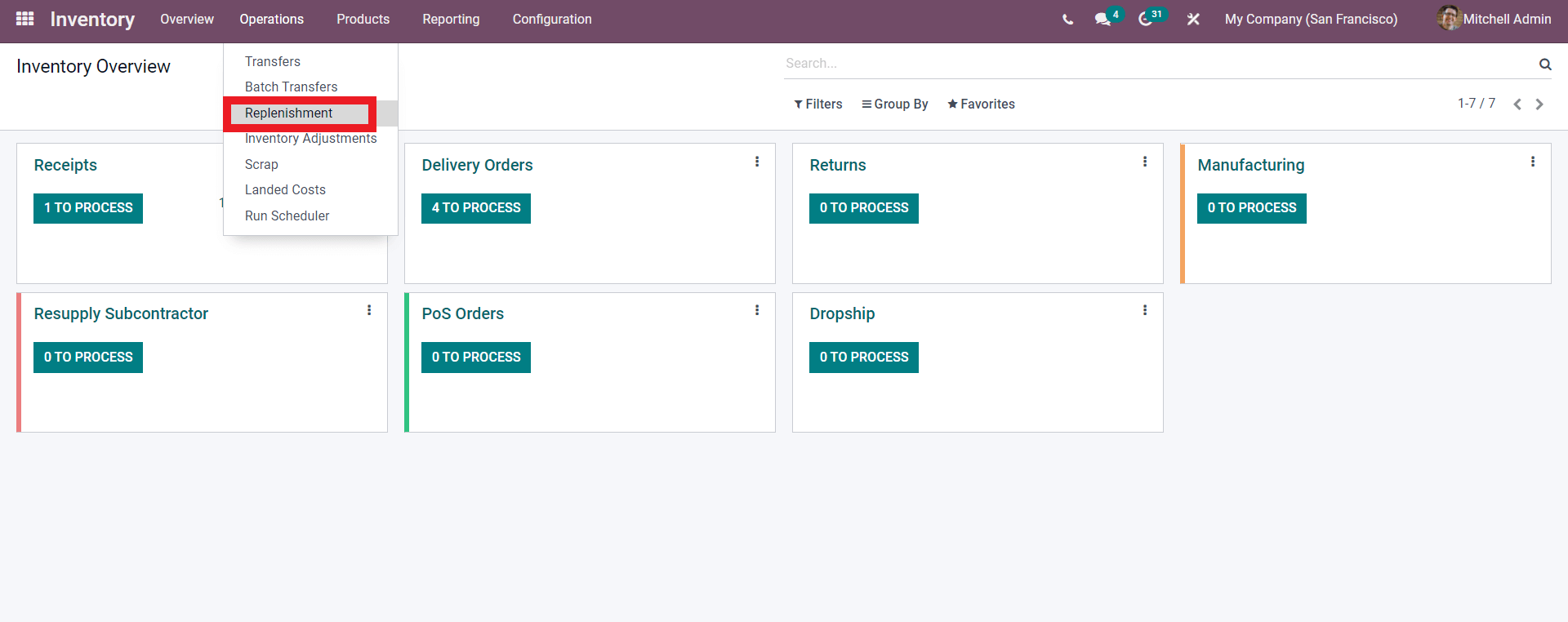
Click on the Replenishment option as shown above to open the replenishment page of Odoo 15 as shown in the screenshot given below.
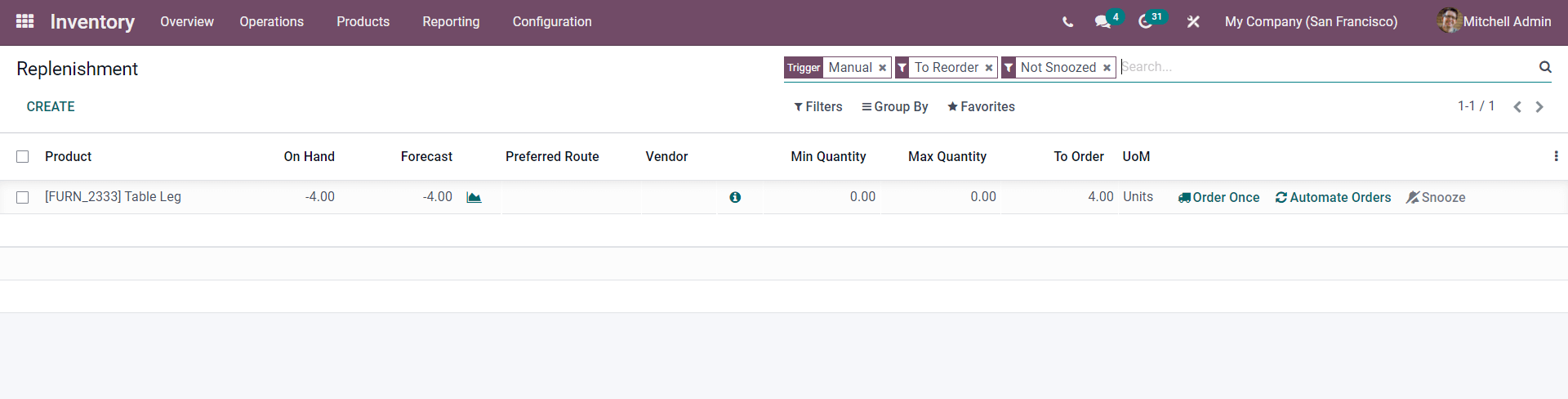
This page shows all of the replenishment activities that are being carried out on various products. All of the details and data will be saved in the Odoo ERP system for you to view and analyze later.
You can increase the options on the fields by clicking on the three dots as shown in the screenshot given below.
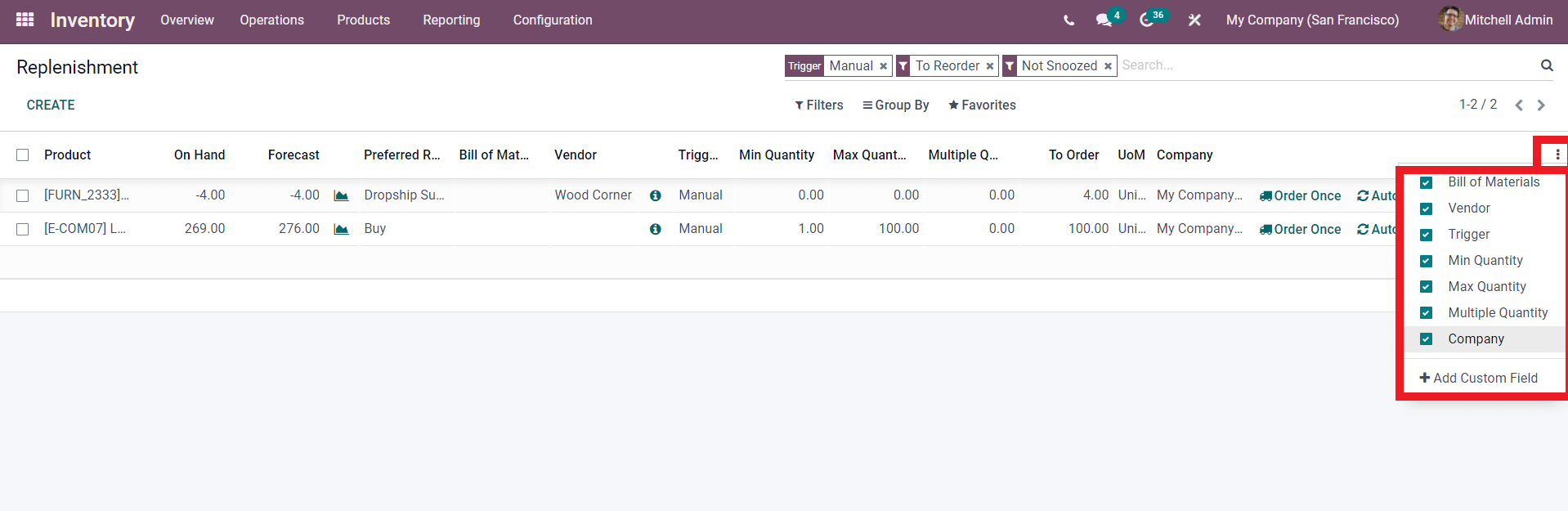
The number of fields will increase as you select the options.
You can add new fields here by going to the toggle studio button as shown below.

You can perform advanced configuration options from the toggle studio. Adding a field all you have to do is drag a field from the toggle studio options to the already created field as shown in the screenshot given below.
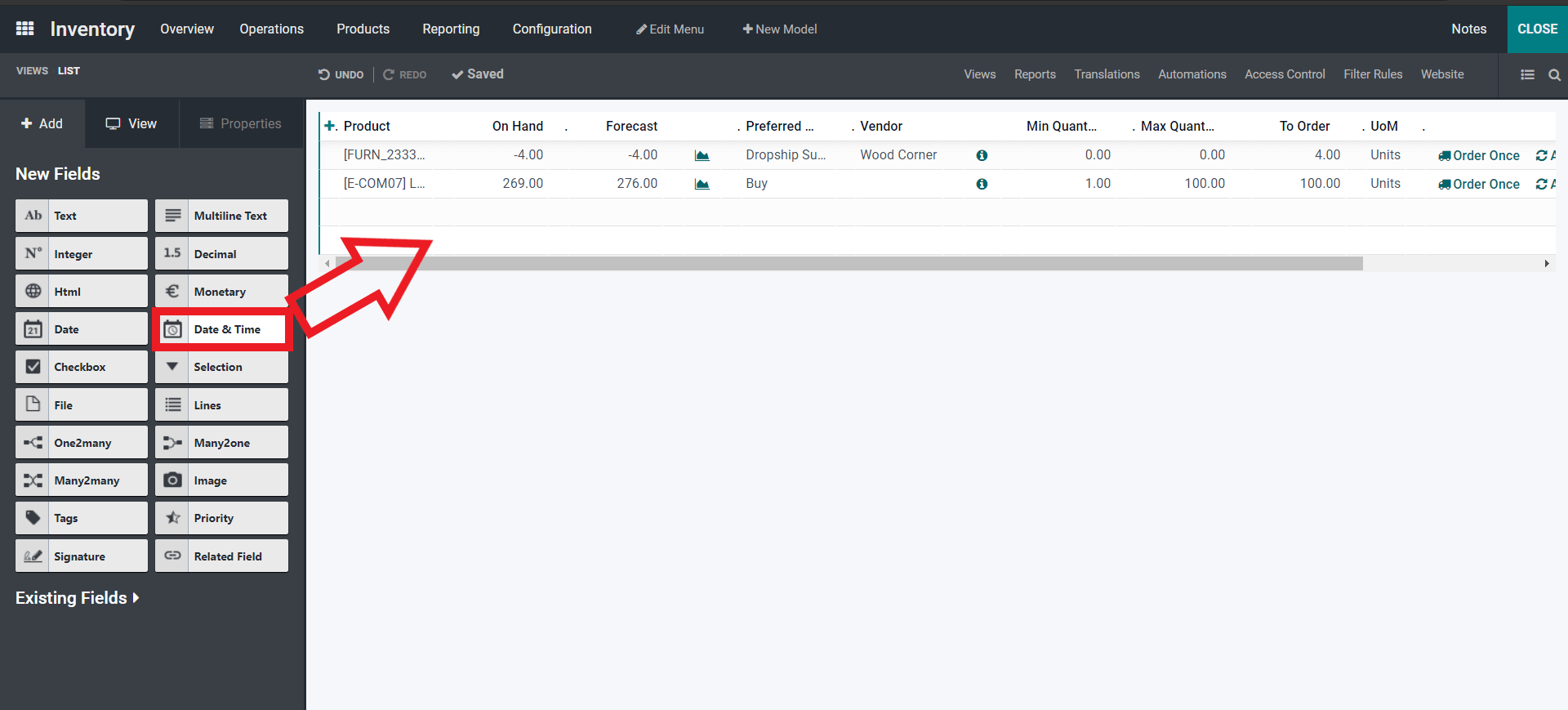
After this, the field will be added as shown in the image given below.
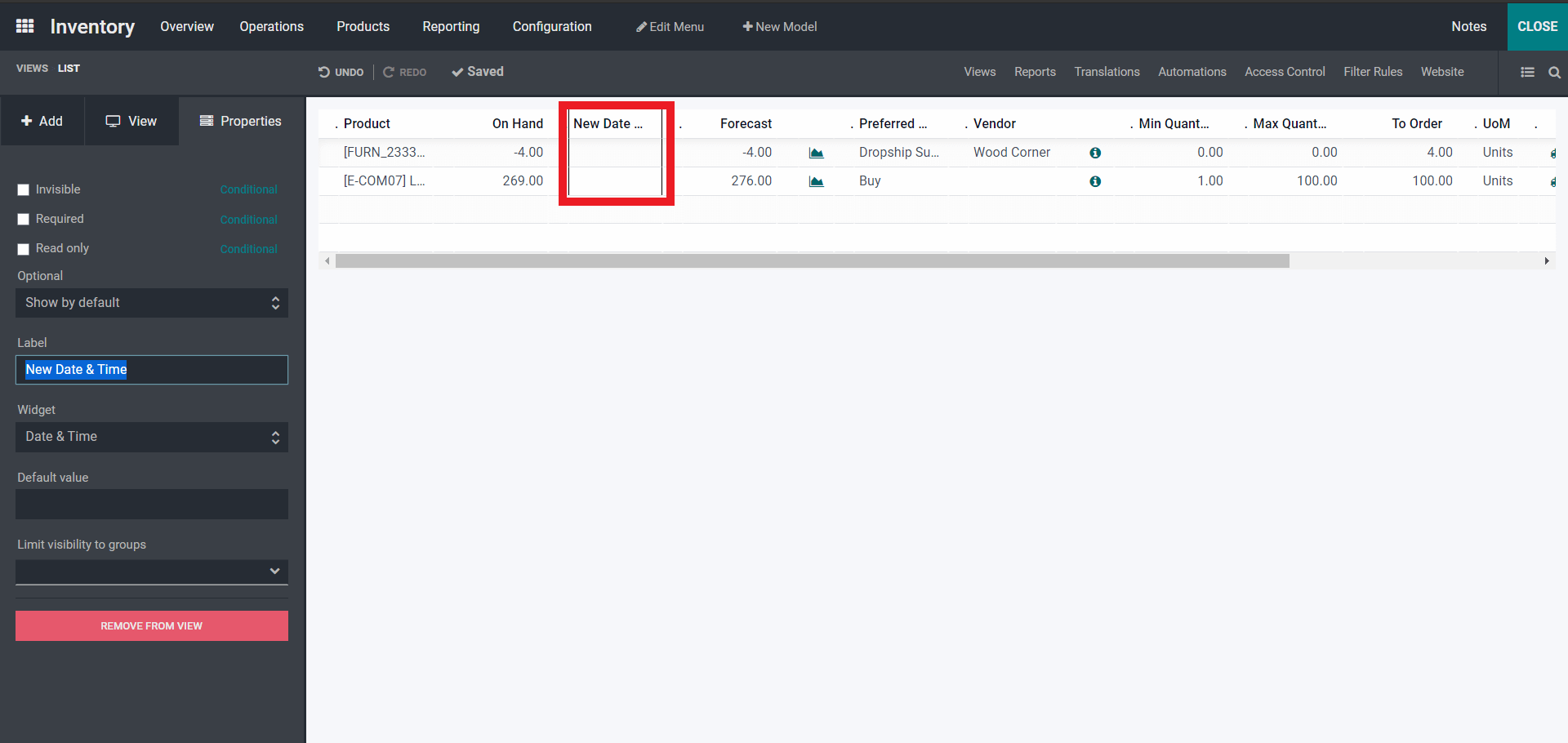
Here the new field is added as marked above. On the left side of the Toggle studio screen, you can configure the newly added field for a personalized working environment.
Odoo is all about the convenience of usage. The page has a lot of features for managing your product Replenishments effectively. The filtering options in the page will allow you to have more accessibility to the options allowing you to quickly select and review. All of the modules in the Odoo platform are equipped with filtering options for more convenience of usage.
The Filter, Group By and Favorites options in the feature allow you to efficiently group or filter your Replenishments in any order you want. The Filter tab contains many filtering options as shown in the image of the Inventory dashboard given below.
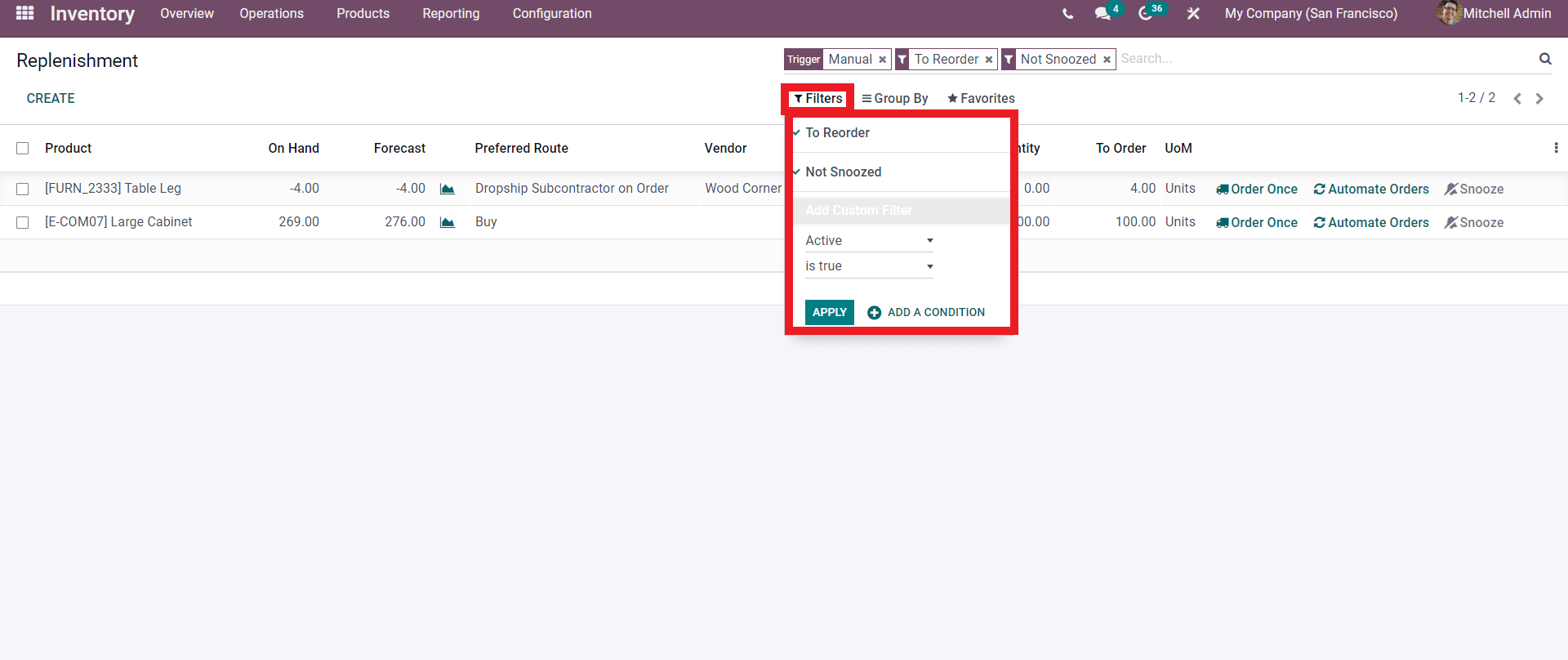
Along with the options you have the liberty to create custom filters as given above.
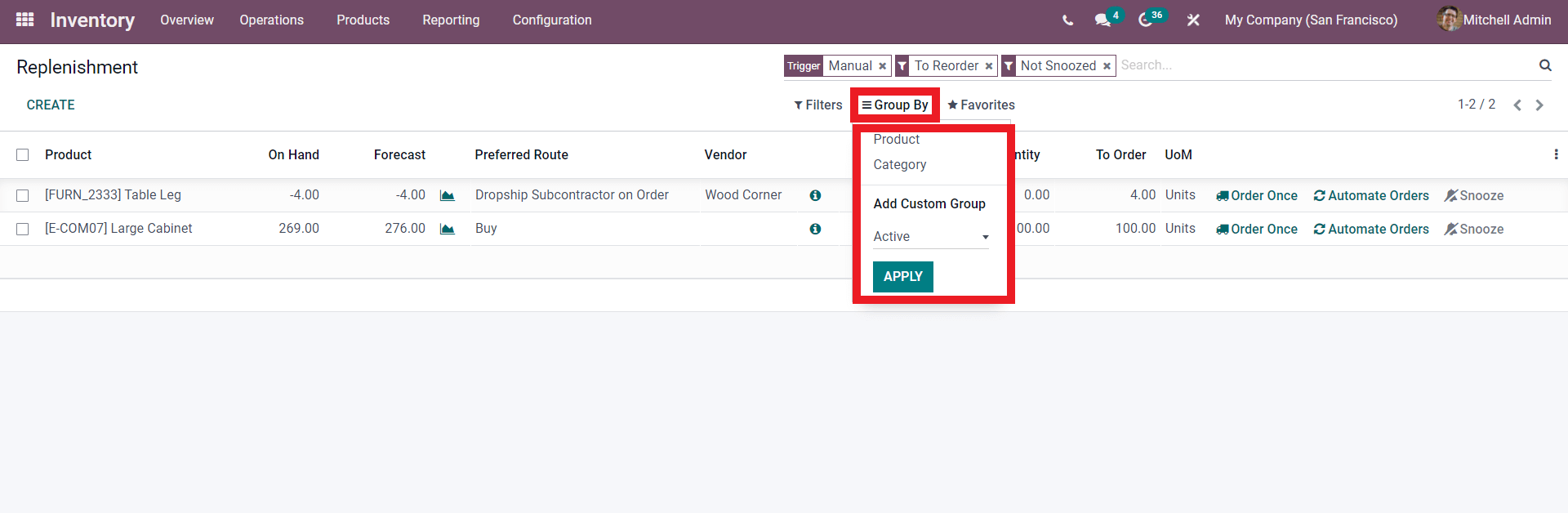
Like the filter option, you can have custom grouping options also. You can view your recent searches on the favorites tab and the options for adding to the Odoo spreadsheet or Google spreadsheet. You can choose between these two options according to the nature of your business management.
Creating a product Replenishment
Creating a product replenishment is easy in the Odoo inventory module. Proceed on to the create button as given below.
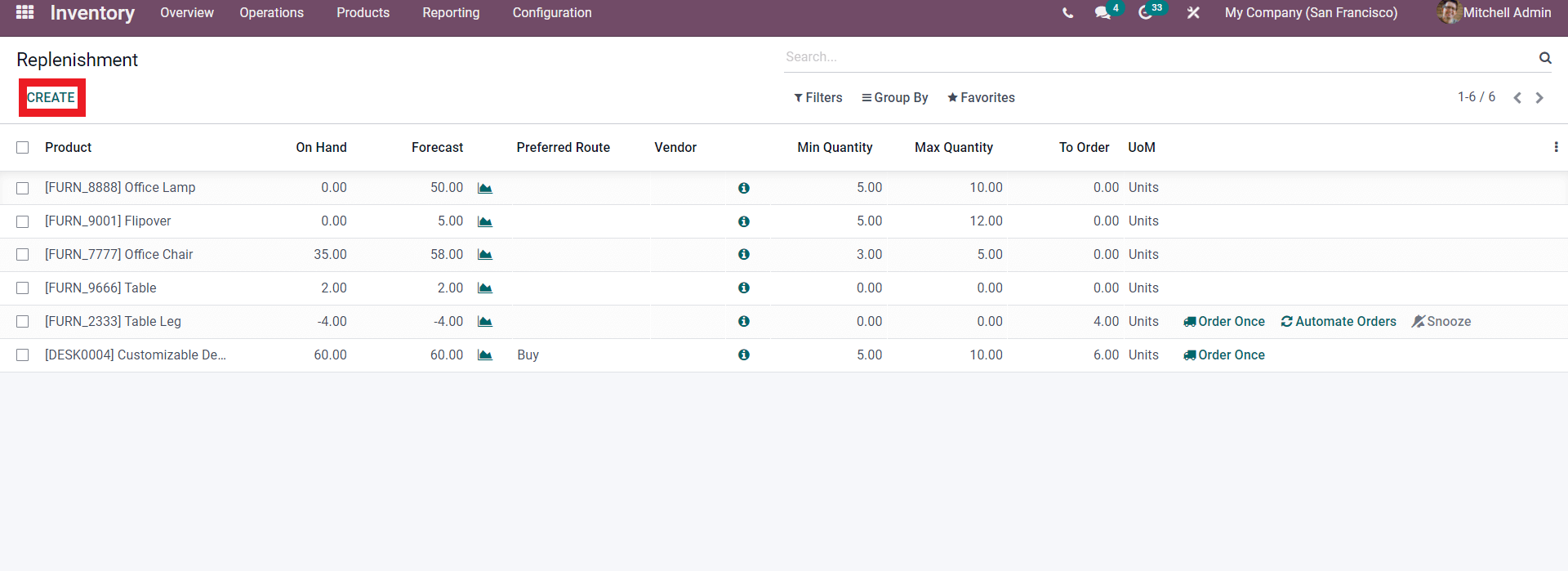
An empty field will open up in the list as shown below.
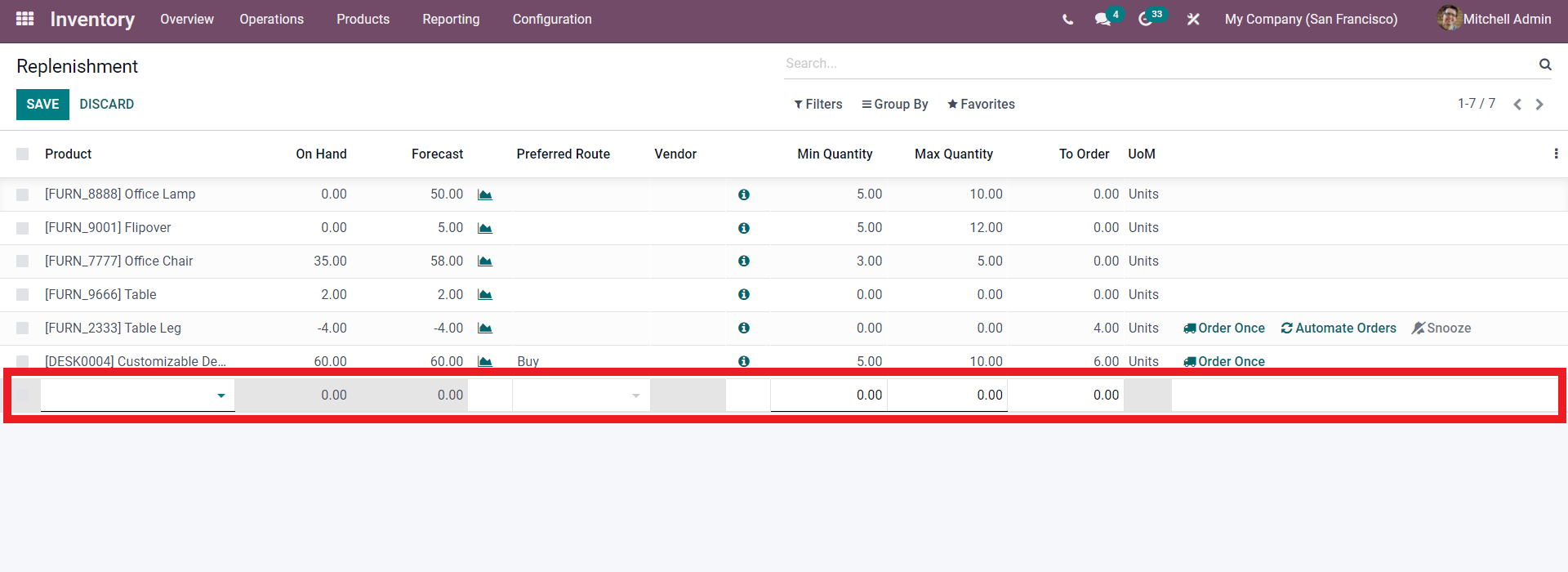
You can select and add the product from the first empty field. Click on the empty field and your products will be shown for you to choose from as shown below.

You can search more products with the Search more option from the drop-down product options as shown below. From the options select your product for replenishment. The On-hand quantity will be automatically updated with respect to the Product that you have chosen as shown in the screenshot of the module given below.
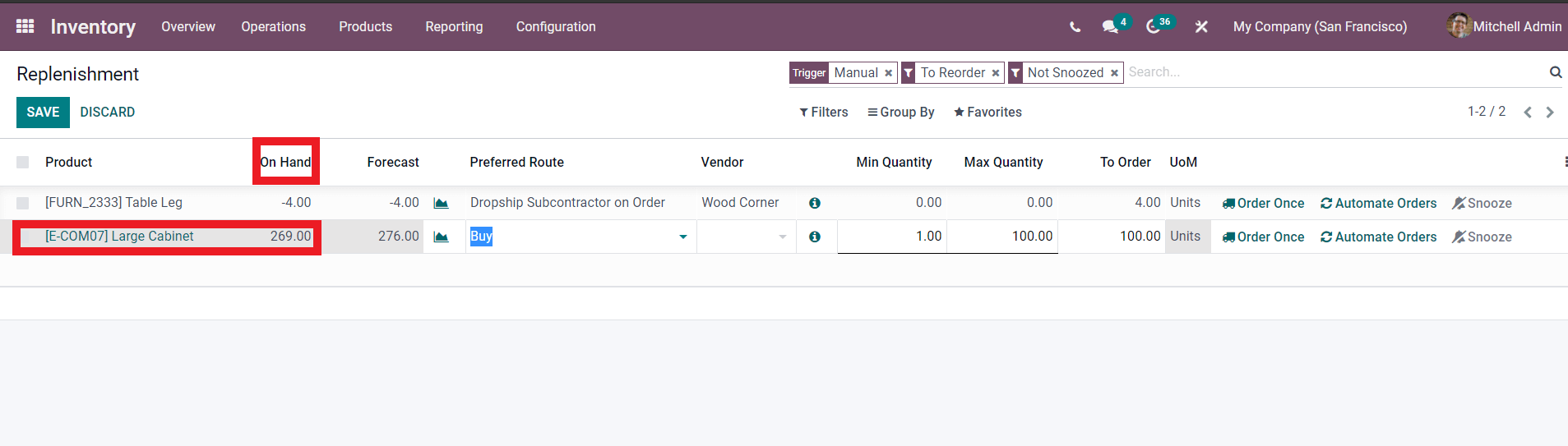
After selecting the product and confirming the Onhand quantity you can proceed to choose the Preferred Route as shown below.
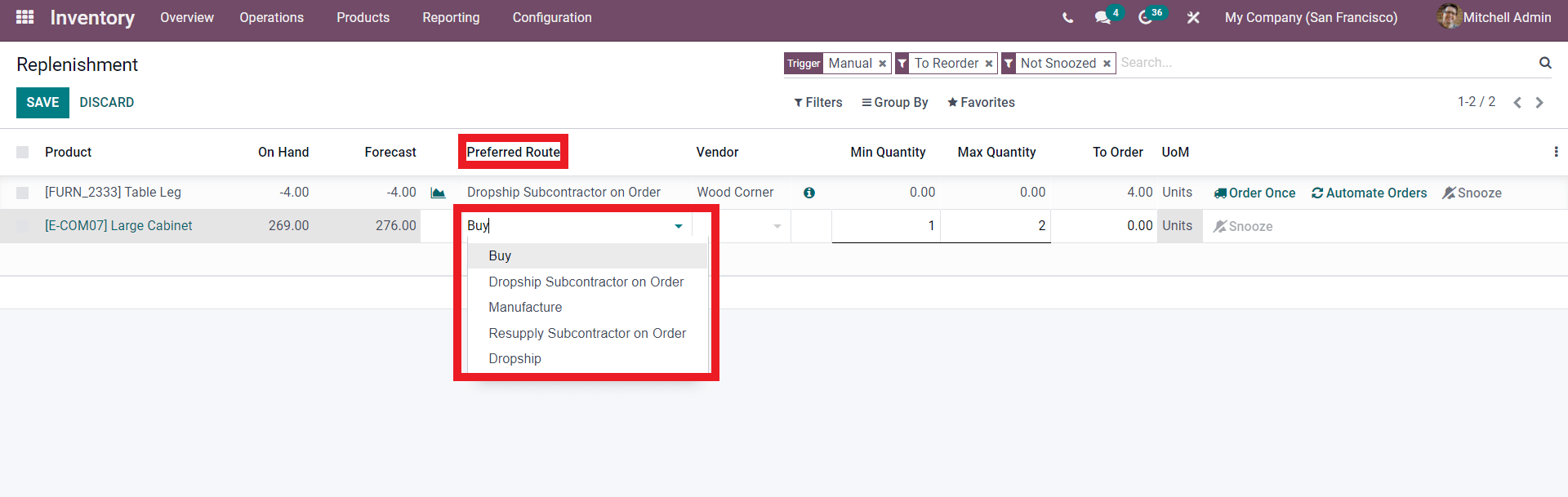
From the options shown above click on the Preferred route that you want and proceed. Select the vendor and give the minimum and the maximum quantity on the product and the Units to order. After configuring these options you will get a bunch of additional options for replenishment as highlighted in the screenshot given below.
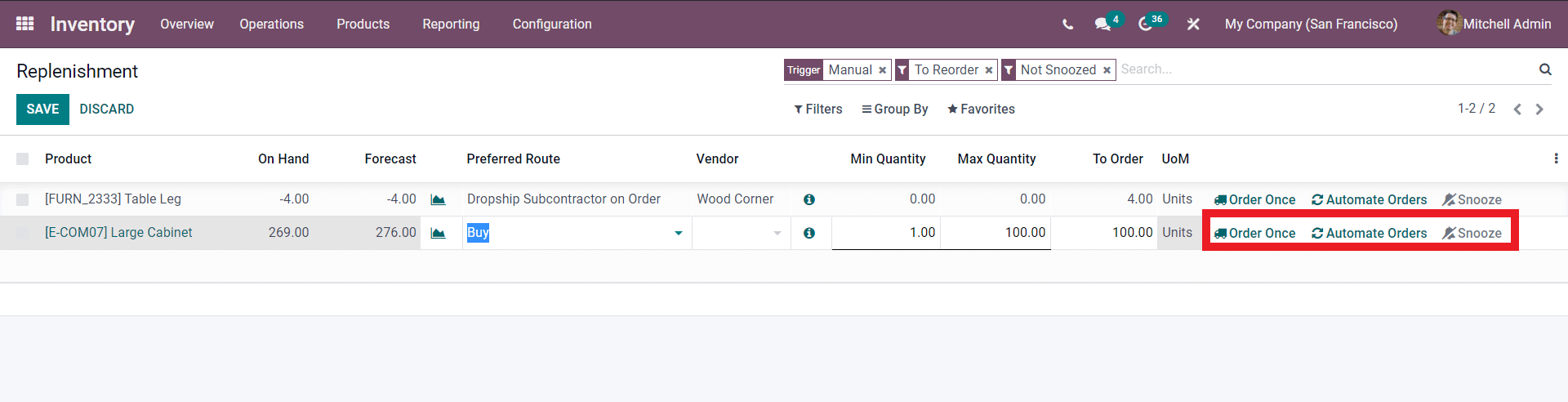
If you click on the Order Once option RFQ will be created instantly. But you have to make sure that the Preferred route that you have given in the field is enabled in the product configuration sections. If you have not configured this Click on the product name ( for ex ; Large cabinet, form the screenshot given above) and a configuration page will open as shown below.
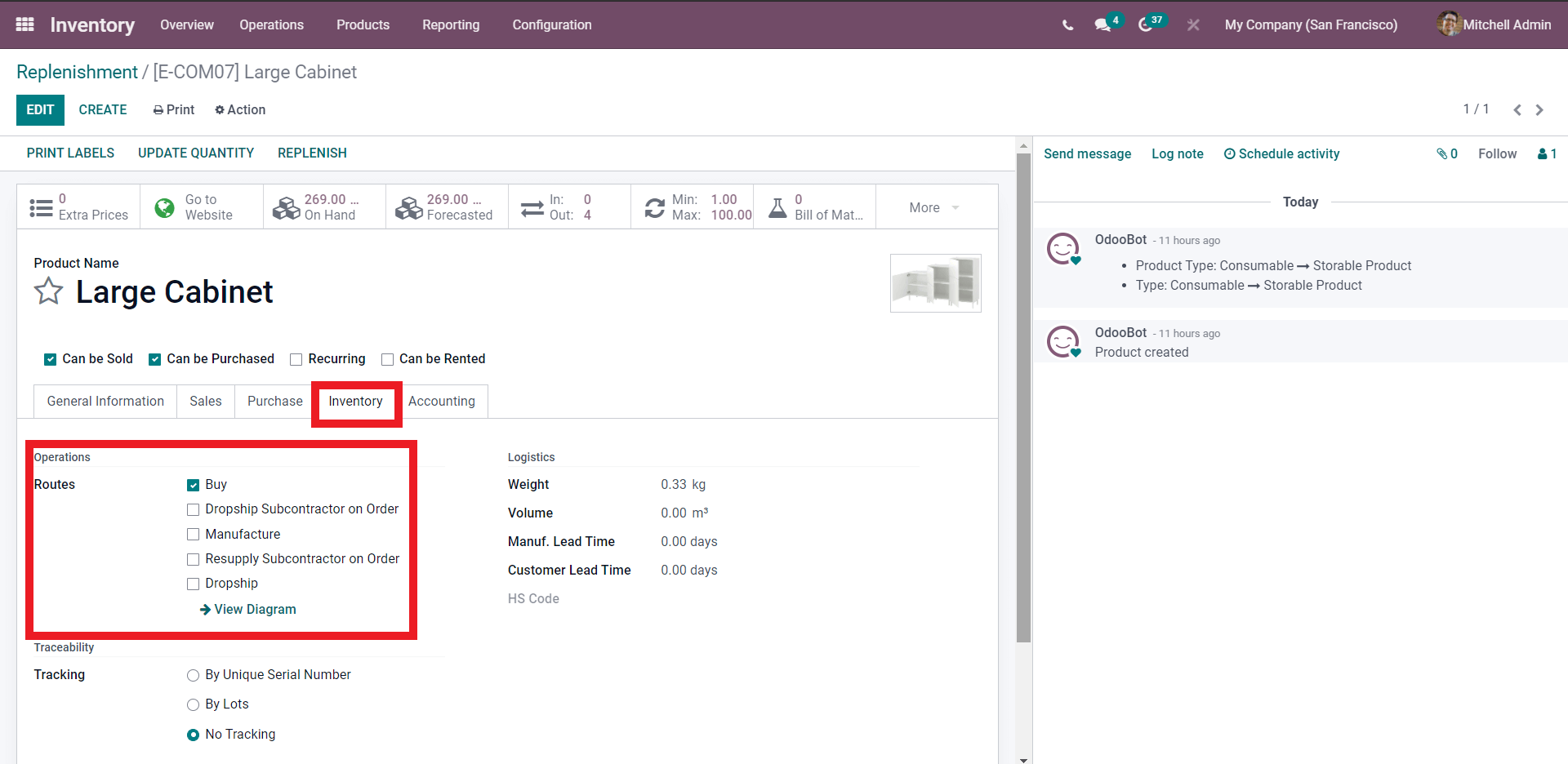
Select the desired routes under the inventory tab highlighted above.
The Snooze option will allow you to snooze the procedures for a certain period of time that you can customize or choose form as shown in the image of the snooze period as options given below.
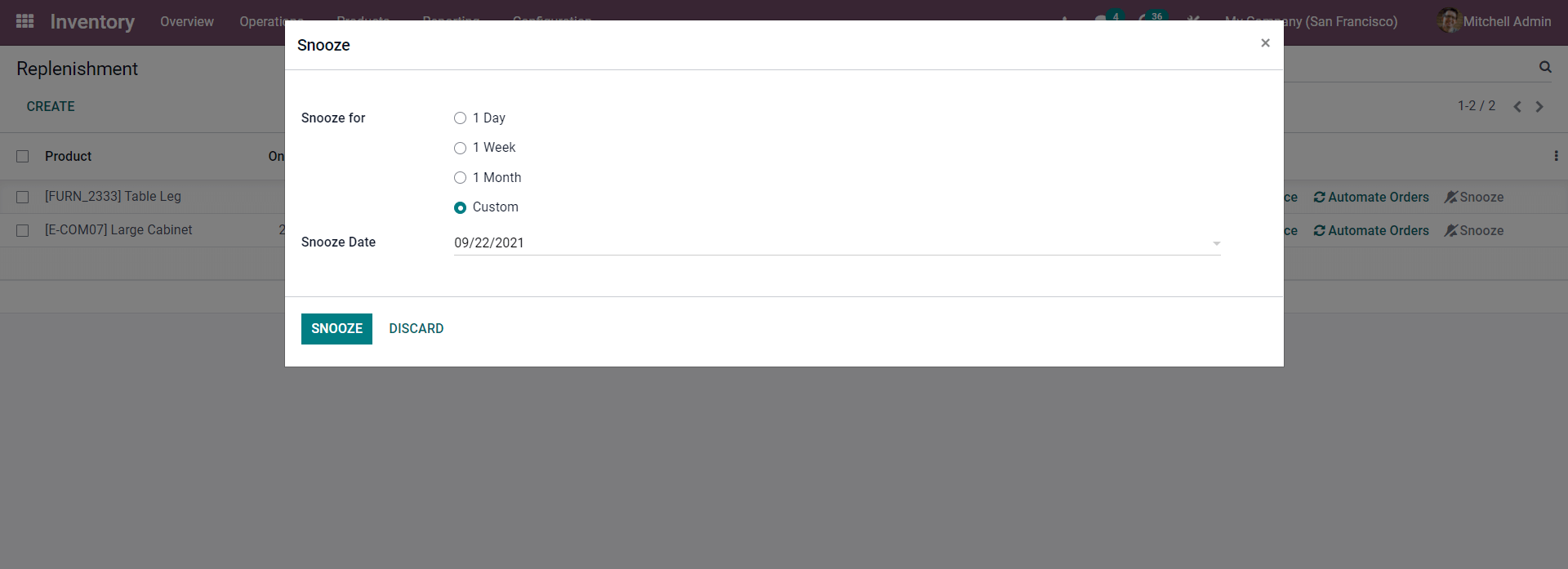
If you click on the custom option then you can customize the date to your own convenience.
Now you can continue by clicking on the order now an option as mentioned earlier for generating an RFQ instantly. You can find the RFQ in the purchase module as in the image given below.
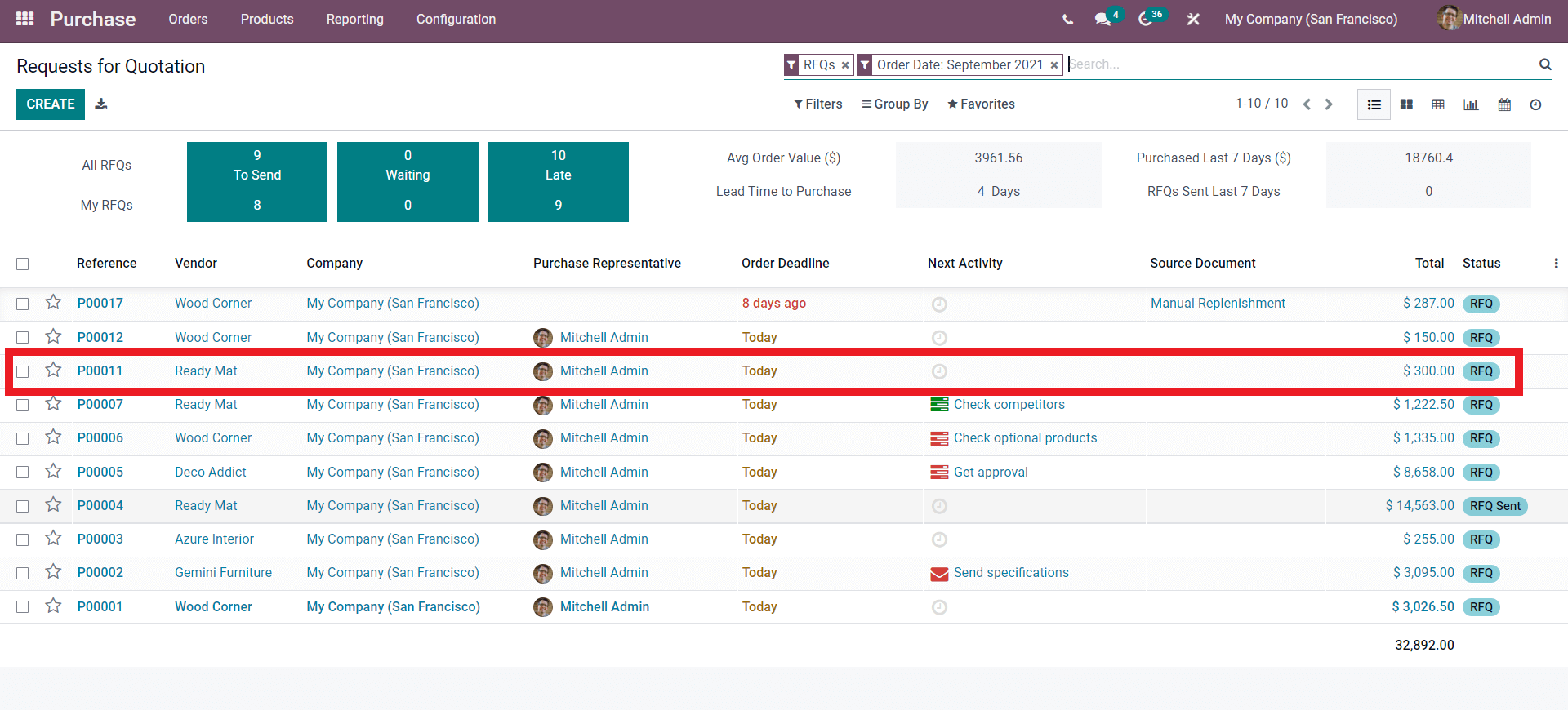
Click on the generated RFQ and click on confirm order as shown below.
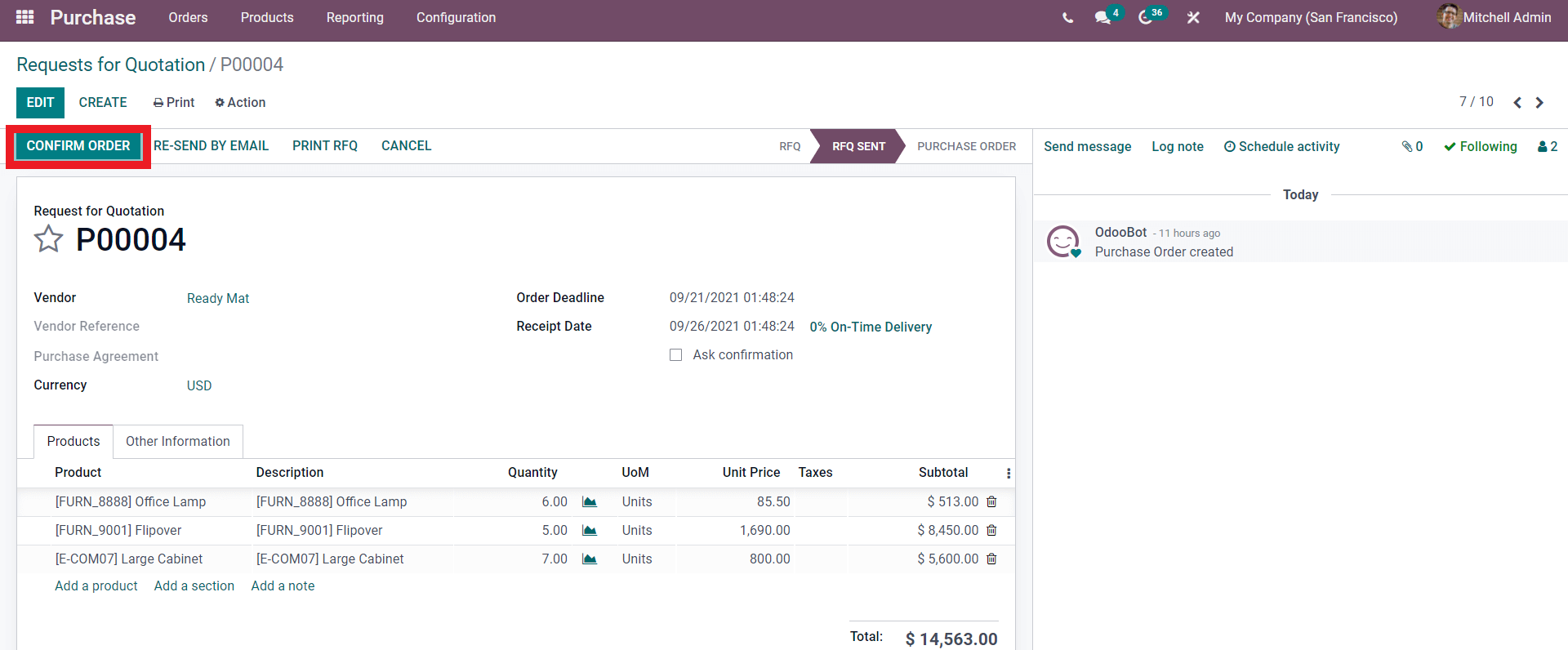
With the confirmation of the Order, the replenishment procedure is completed.
With the support of the advanced and easy-to-use Interface of the Odoo platform, you can easily manage and create Product replenishments easily. No matter how long your replenishment list is, you can easily manage and view all of them by using the advanced filtering options of the Odoo software. With the Odoo inventory module, you can have the perfect birds view on your inventory movements, products, and warehouses for maximum efficiency, and with the assistance of the advanced data management system of the Odoo system, you can easily view and manage all of your data regarding Product replenishment at any time you want efficiently.


