In a manufacturing company, there are too many stages to produce a product. Each stage may have a different process and may need different equipment to process them, therefore we need to set different physical spaces for each stage.
Work Center constitutes of physical space in a manufacturing company. This is the physical space where different kind of manufacturing procedures takes place. Utilizing Odoo, the end user can seamlessly configure work center details helping the manufacturing proceeds. Odoo ERP application can perform routes based production activities, helping the end user in a large way. The work center performance is mainly assessed through their Efficiency factor, production capacity, etc.
Create work center
Manufacturing -> Master Data -> Work Center
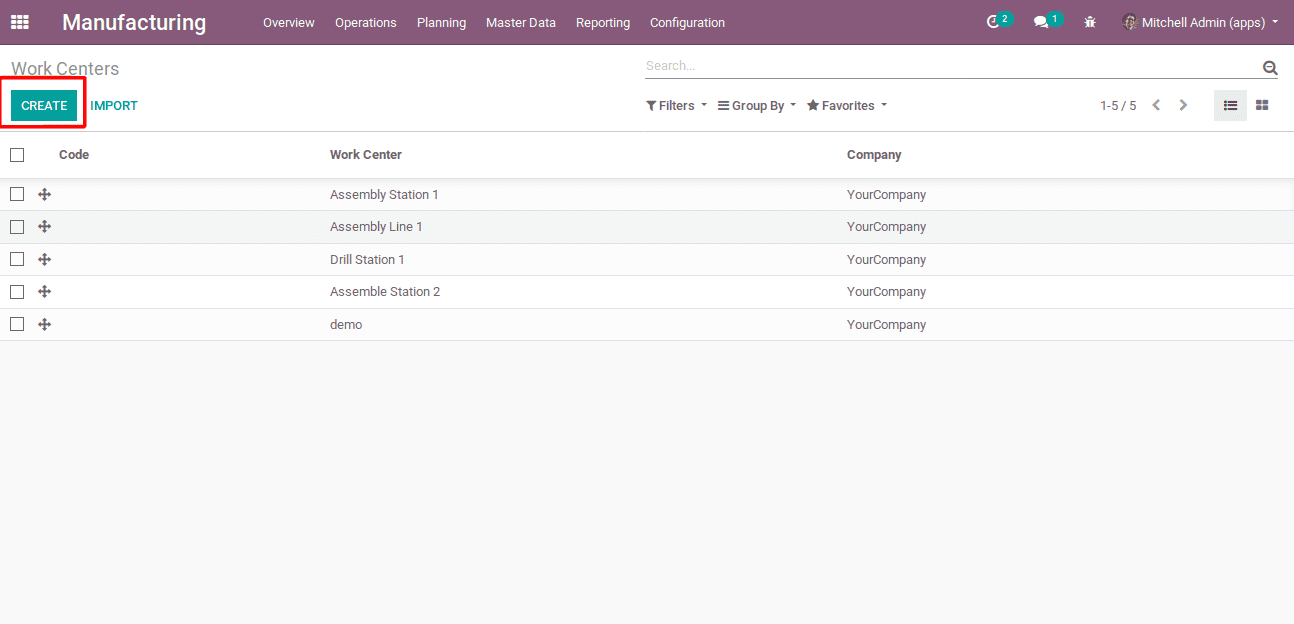
The above image displays every work center of the manufacturing company. However one can add a new work center via clicking the CREATE button on the top of the window. Upon clicking the ‘CREATE’ button, a popup widget will appear on the screen.
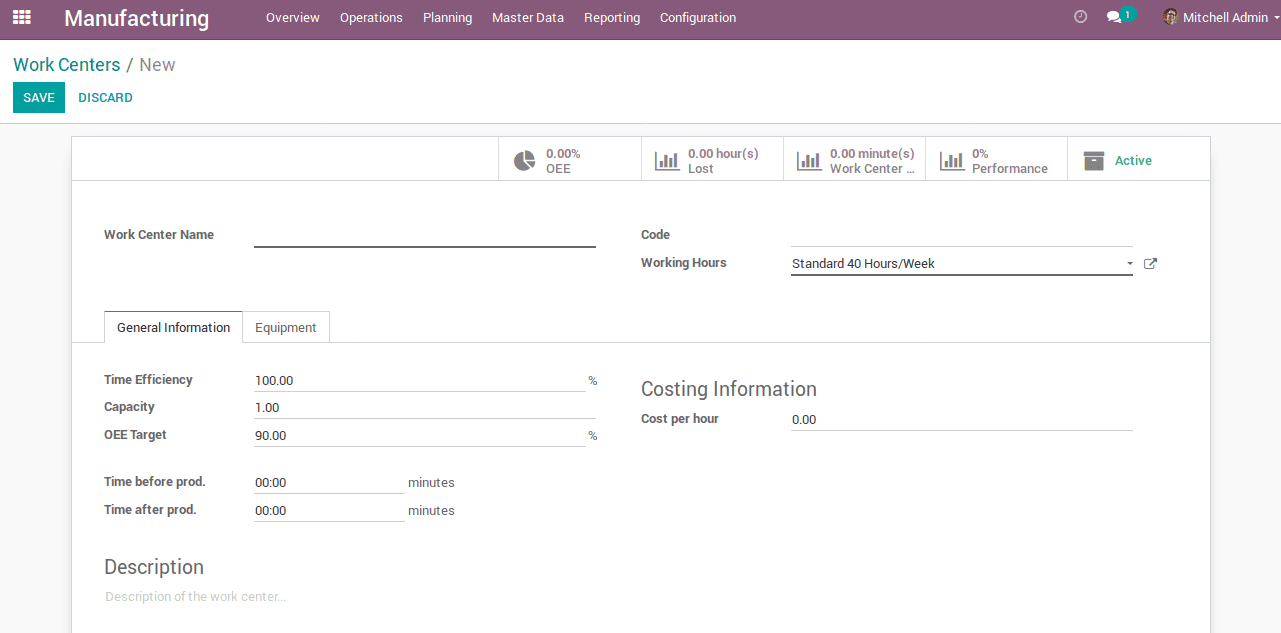
In this popup widget, one can fill up the details of the work center such as
Work Center Name: Name of the work center
Code: The unique code of the work center for identifying
Also, there are two tabs in the widget such as General Information and Equipment.
The general information contains overall information about the work center
Time Efficiency: This field is used to calculate the expected duration of a work order at this work center.
Capacity: Denotes the capacity of the work center. The end user needs to fill up how many quantities of product can be produced in the work center at a time.
OEE Target: Overall Equipment Efficiency (OEE) Target in percentage
Time before prod: The time is taken prior to production. The time frame is mainly utilized for configuring the work center.
Time after prod: The time is taken for clearing/resetting the work center post-production.
Working Hours: The working hours of the center per week.
Costing Information: The costing information is information about the cost of the work center to produce a piece of product.
Description: The short description detailing the work center.
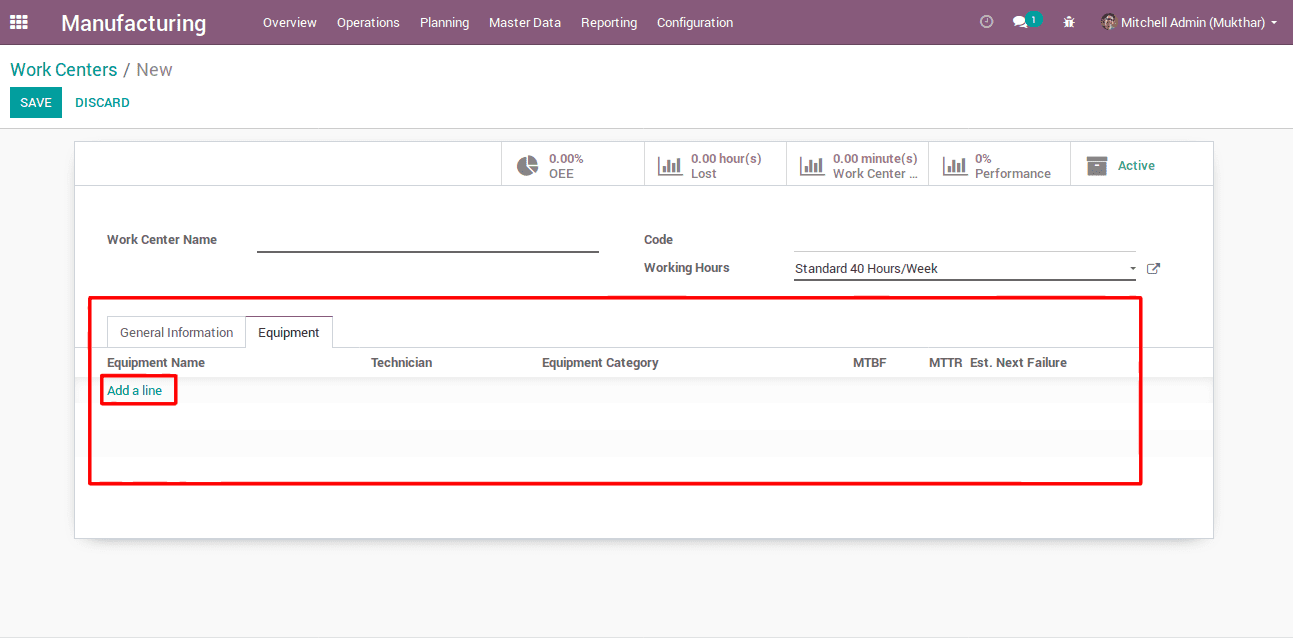
The second tab Equipment encompasses the complete details of the equipment used in the work center. There you can see a button ‘add a line’ for adding new equipment to the entire work center. Upon clicking the button, a popup window will appear on the widget.
This window displays every equipment in the work center. Also one can see two buttons create and select with respective purposes. The button
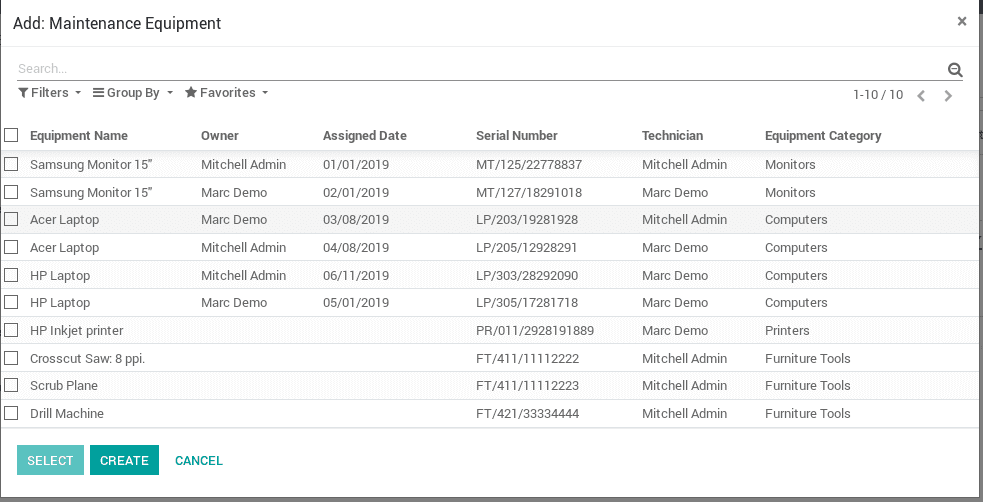
CREATE is for creating new equipment and the button SELECT is for selecting an equipment from the enlisted.
OEE(Overall Equipment Efficiency)
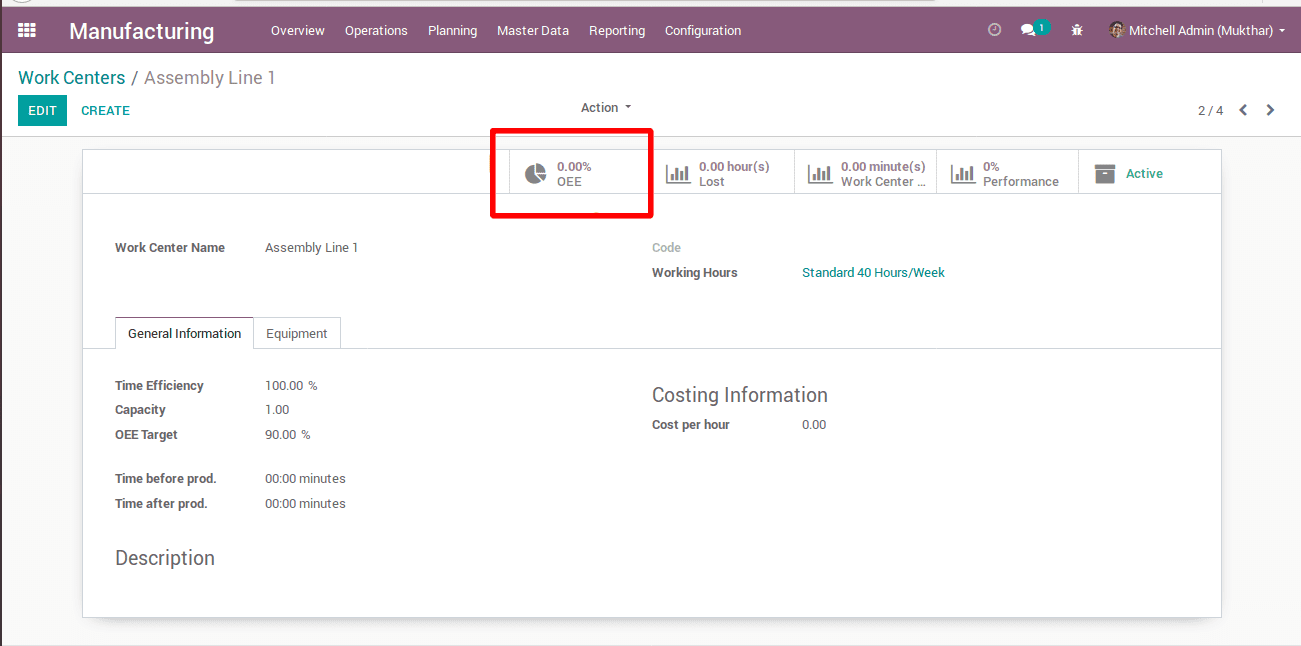
The overall equipment efficiency amounts to the standard measuring of productivity in a manufacturing firm. It is displayed on the top of the work center (shown above screenshot). It primarily indicates the manufacturing time that turned productive. It is shown in percentage. The OEE score is based on OEE factors such as quality, performance, availability and so on.
The calculation of OEE is
OEE = Availability × Performance× Quality
The ratio of Run time to Planned Production time has amounted to availability. Before production, one can plan the production time of the process, however, the actual production time may differ
The availability is calculated as:
Availability=Operating Time /Planned Production Time.
The performance is the ratio of Net Run Time and Run Time. This is how the equipment is performing against its capacity.
Performance is calculated as:
Performance=Total Parts Produced/Capacity
And Quality is if a manufactured product does not meet the quality standard and demands for a rework. A product which successfully passes through the manufacturing process on the first note without any demand for rework is called as good parts.
Quality is Calculated as:
Quality= Good Count/Total Count
Lost Hours
In a manufacturing work center, production can stop for many reasons such as equipment failure, setup, and adjustment, process defect, etc. The time taken for this type of reasons are called lost and it will be displayed on top of the work center details widget.
And there are two buttons on the top of the widget Work center loads and performance which shows the working hours and performance of the work center in percentage.
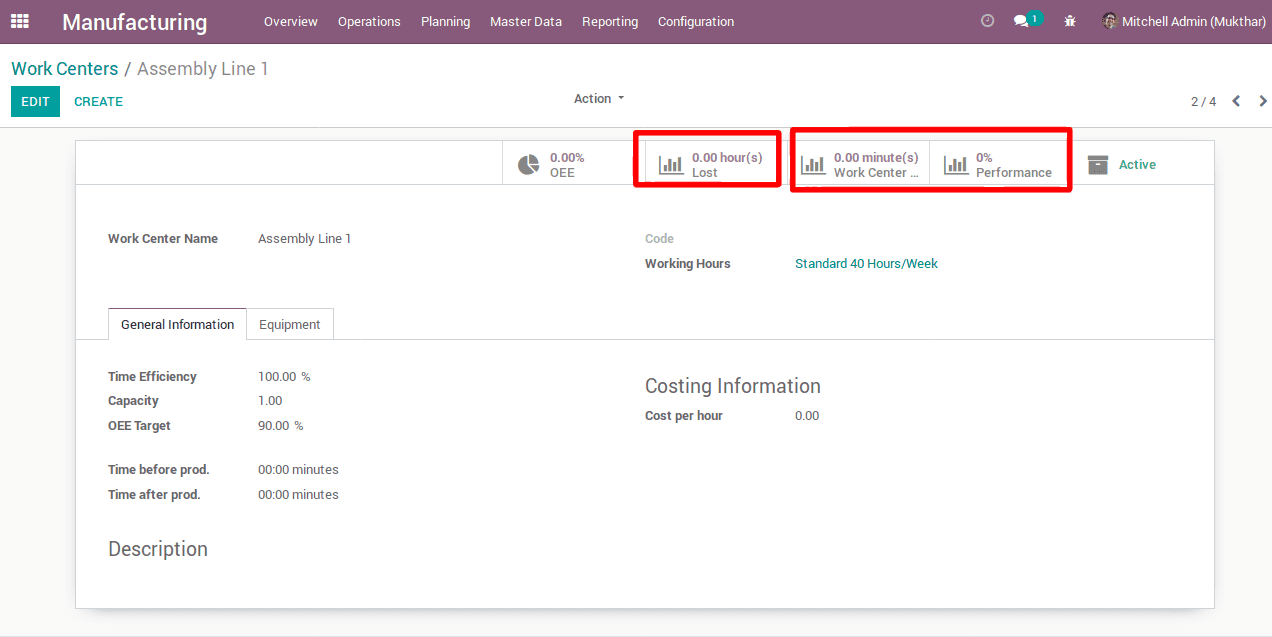
Work Center Overview
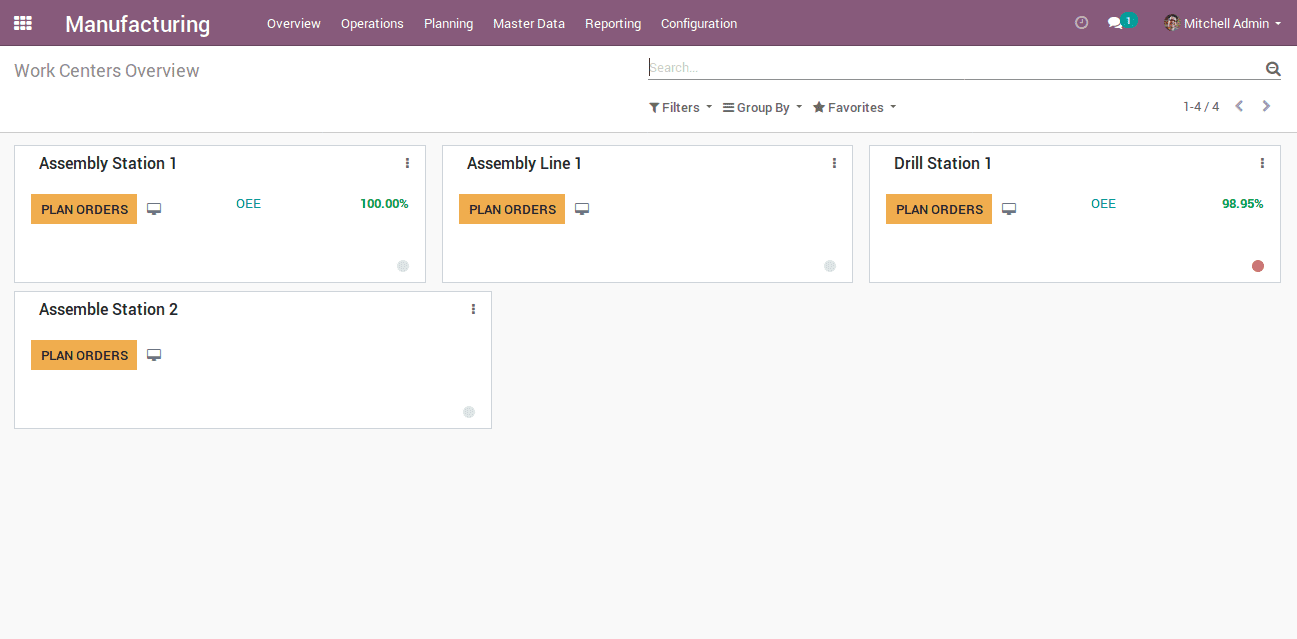
The work center overview displays every work centers in a manufacturing company, also its current status, OEE and more.

In the above screenshot, it displays an overview of two work centers.
The first work center ‘Assembly Station 1’, you can see there are pending orders. However, to see the work order, click on the button ‘WORK ORDERS’. The red button over the right corner indicates that the work center is in blocked stage. However, if you need to go ahead with, unblock it, click that button.
The second work center ‘Assembly Line 1’ as you see there are no pending work orders. However, if you need to create a work order, click on the button ‘PLAN ORDERS’. And there comes the availability of a button on the top-right of the work center widget. It helps to edit the details of the work center, acquire a report on the work center based on its performance, OEE and waiting for availability.
Two actions such as ‘Plan Order’ displaying planned orders and ‘Maintenance’ for maintaining equipment in the center shall be seen there.
This is how a work center works in Odoo.


