Odoo 14, the latest version of the Odoo Open Source Software solution, has introduced fresh features to all modules. The major modules including Sales, Purchase, Inventory, and Accounting have been updated to benefit the customers.
Odoo Sale is a key module that will help you to manage all sale-related activities. Odoo Sales module will provide you support for different operations.
The key areas of operation of Odoo Sales
– Send Quotation
– Invoicing
– Product and Price Management
– We can use this module to choose quotation templates
– Select optional products
– To use signature for confirming order
– Get payment for confirming order
– Quotation deadline management
– Manage different addresses for invoice generation and product delivery
– To add terms and conditions
– Invoice management based on ordered and delivered quantities
– Down payment request management
– To send Pro-forma invoice
– Time and material based invoice
– Product and product variant management
– Tax management
– Fiscal position management
– Integration of Amazon Connector
– eBay connector integration
Odoo introduces fresh features every year taking into account the demands of the clients.
The options most sought after by the clients will be developed and introduced by Odoo during every version release.
Odoo also introduces new modules to help developing business sectors. Apart from introducing a Data cleaning application, a new module, Odoo has introduced a set of changes or enhancements in all its key modules during the release of Odoo 14.
[wpcc-iframe loading=”lazy” src=”https://cdn.iframe.ly/hBhQ7LU?playerjs=1&click_to_play=true” style=”border: 0; top: 0; left: 0; width: 100%; height: 100%; position: absolute;” allowfullscreen=”” scrolling=”no” allow=”autoplay *; encrypted-media *; accelerometer; clipboard-write; gyroscope; picture-in-picture”]
In this blog, we can take a glance at the key features which have been added to Odoo 14 Sales module. We can also check how we can make use of these recently updated features.
Next Activity
This feature has been introduced to the Sales and the Purchase modules. IF you want, you can access Next Activity from the dashboard of the Sales module itself.
Once we enter the dashboard, we can find a tree view, where there are numbers, creation dates, customers, salesperson, next activity, company, total, and status.
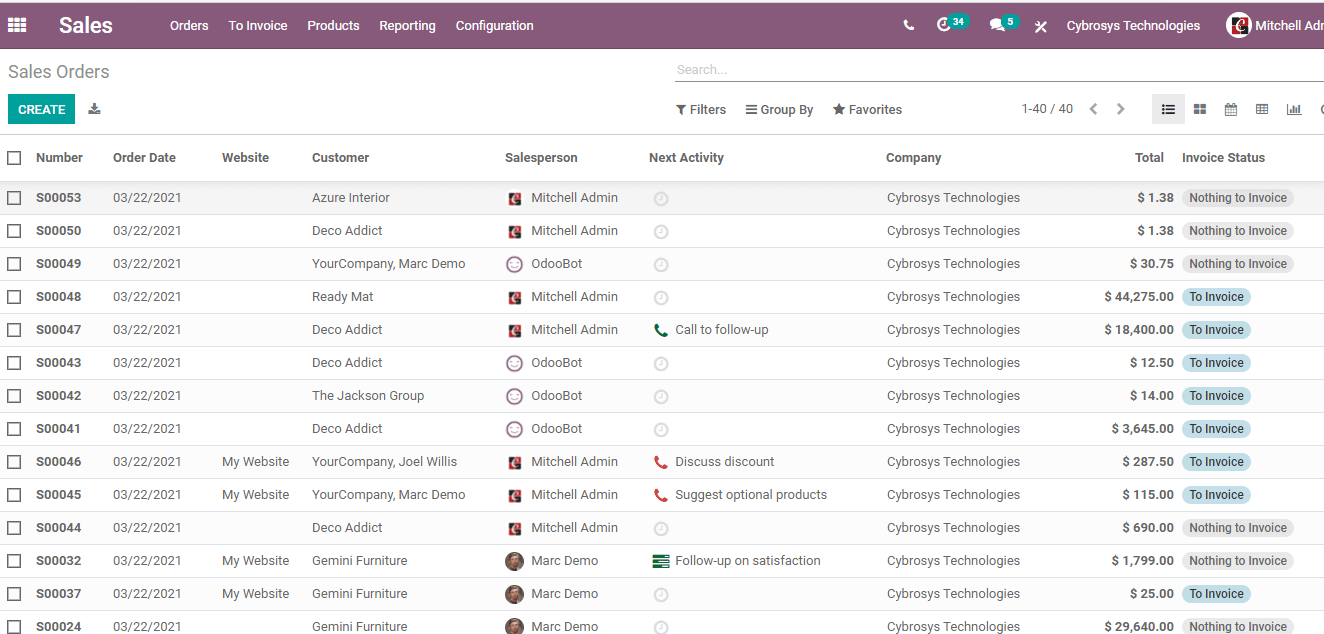
Here, Next Activity is the column that can be used to schedule the upcoming activities. A salesperson or sales manager can schedule the activity.
This can be done with simple steps,
Though we have discussed the use of Next Activity in our previous blogs, we can take a glimpse at how to operate it with a few simple steps.
To make use of this feature, just click on the Next Activity Column against your quotation. Creating the next activity is an option you can avail from here.
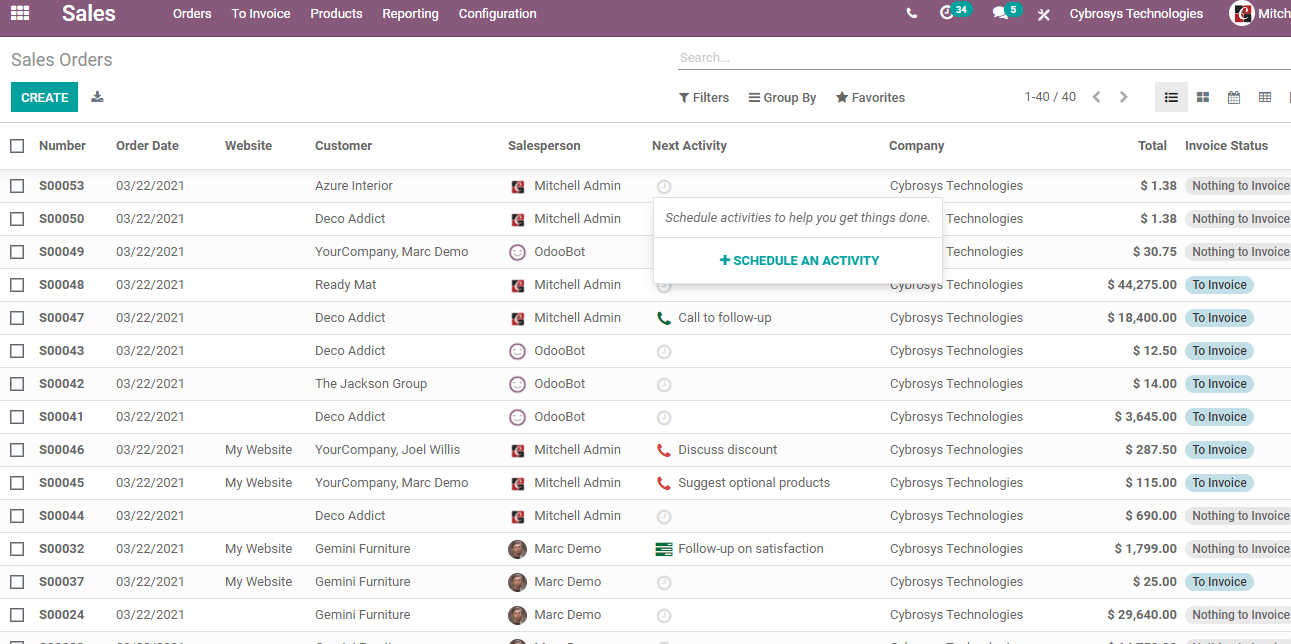
Enter the details and your next activity is ready.
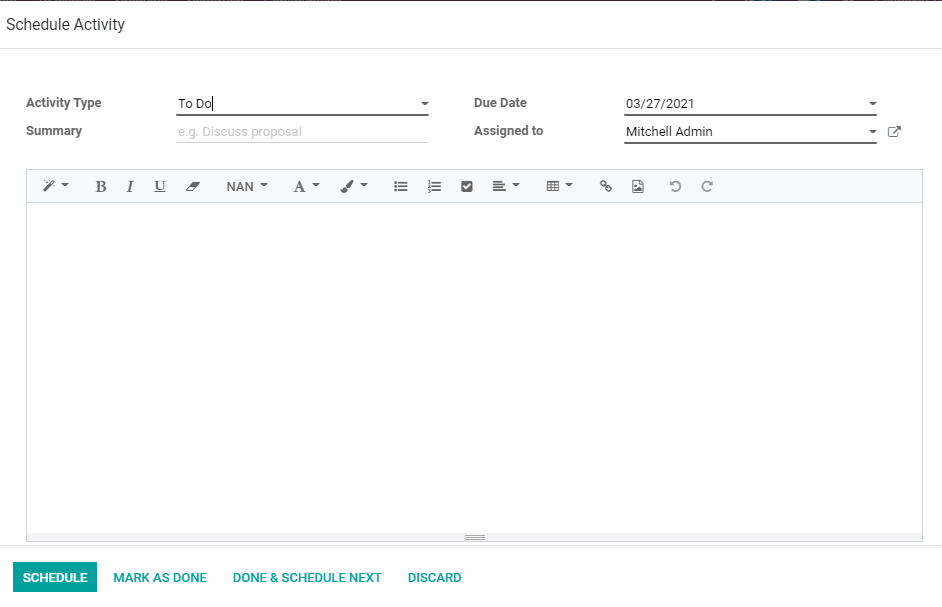
The user can create one or more activities under this head.
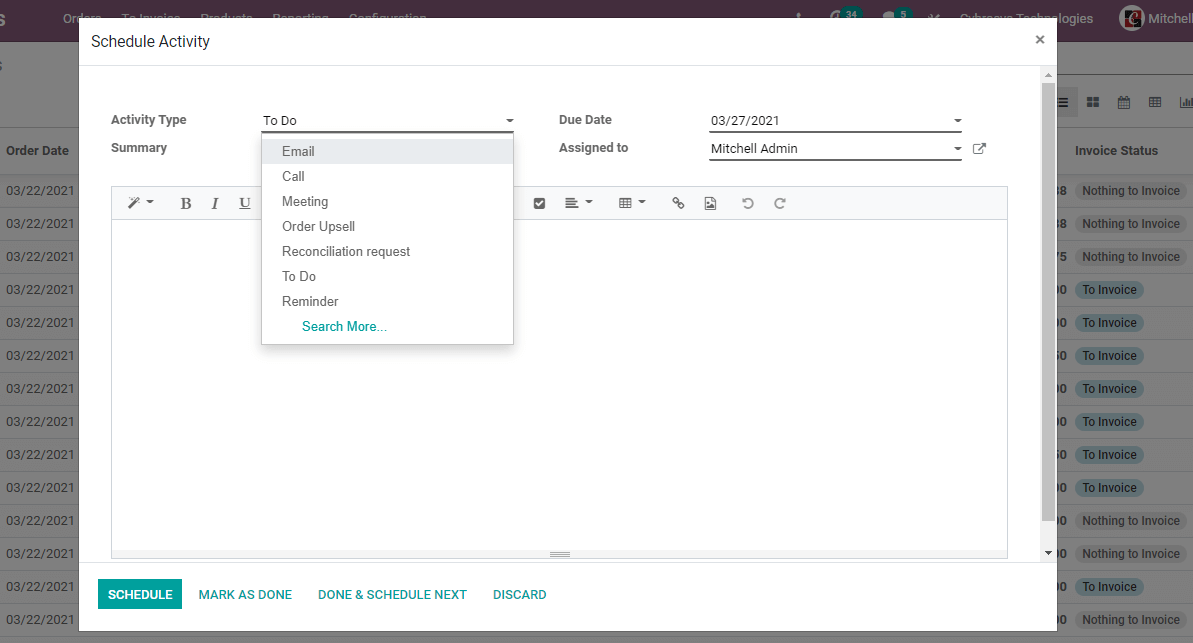
The activity types like make a call, call follow up, order upsell or communicate with the buyer or any operation planned for the future can be included in the list.
Chat with the Salespersons
Chat with the salesperson is a newly added feature. This has been done to ensure frequent communication between the manager and the salesperson for improving the business. Can you see a picture icon of the salesperson, this can be used to operate chat.
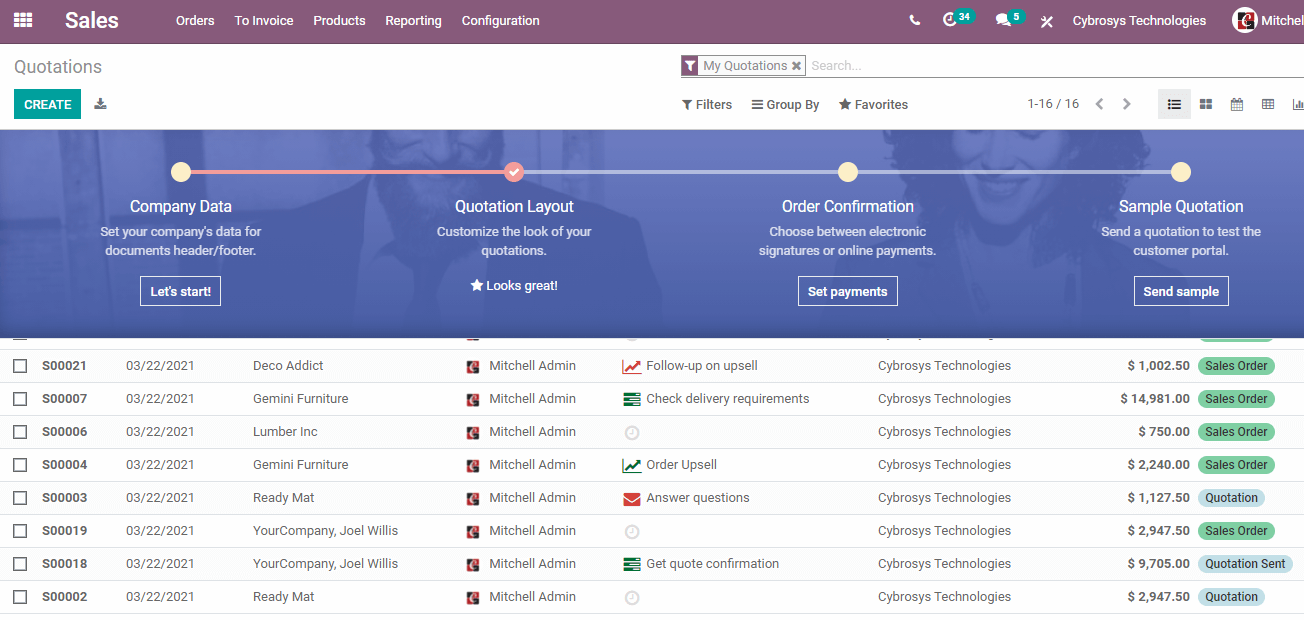
Here, we can see that the salesperson in all the records is Mitchell Admin. So, click on the image of Mitchell Admin and you will get a chat box at the bottom. This box will enable you to chat with the salesperson.
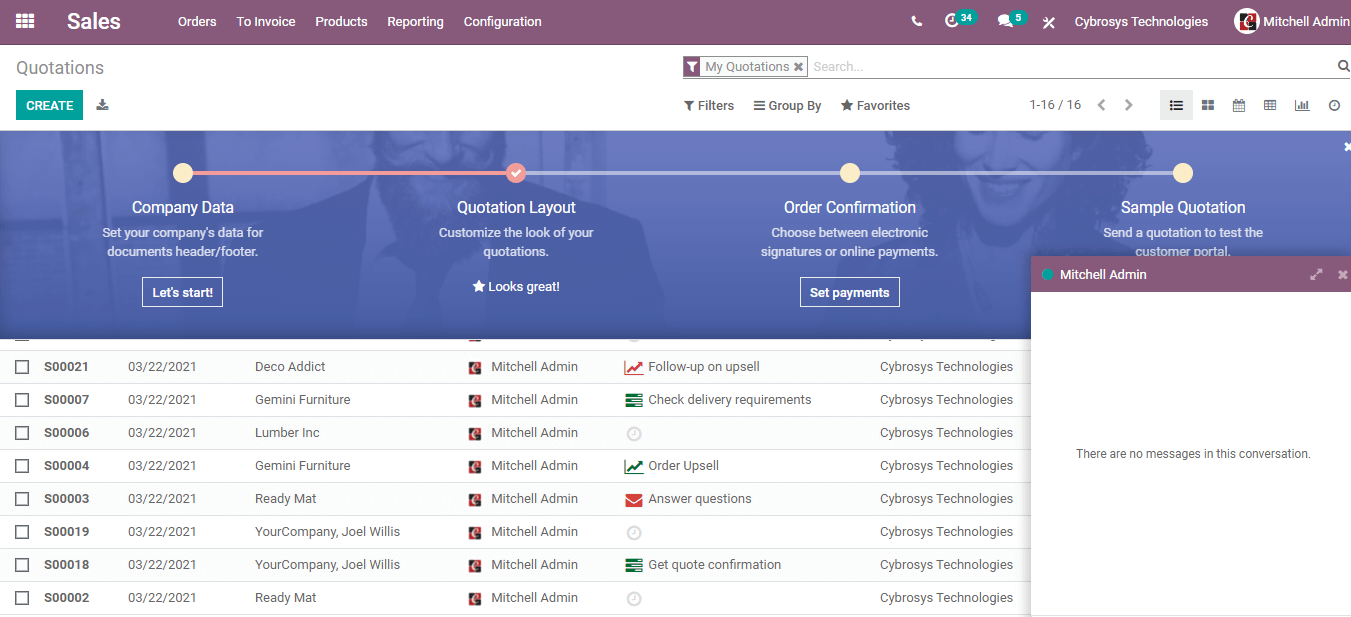
Forecast report
The most significant and newly added feature to the sales module is the Forecast report
We can check how to use it?
We can do this by creating a sale order
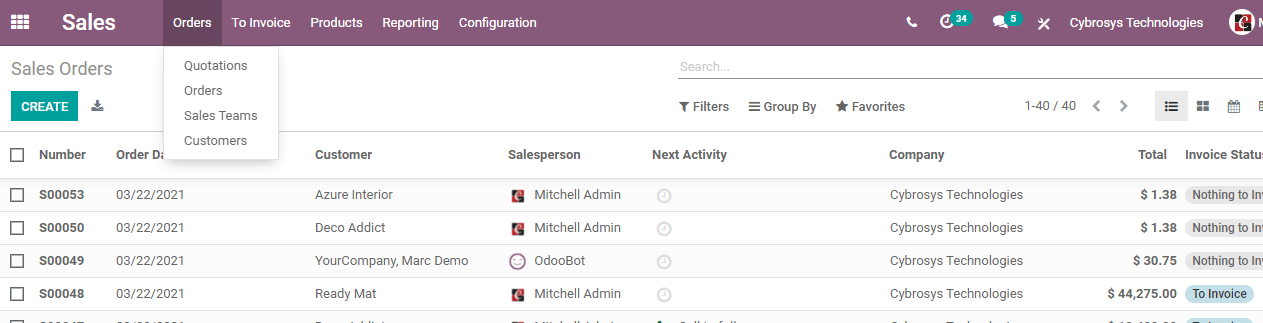
For this go to the dashboard and select sale order
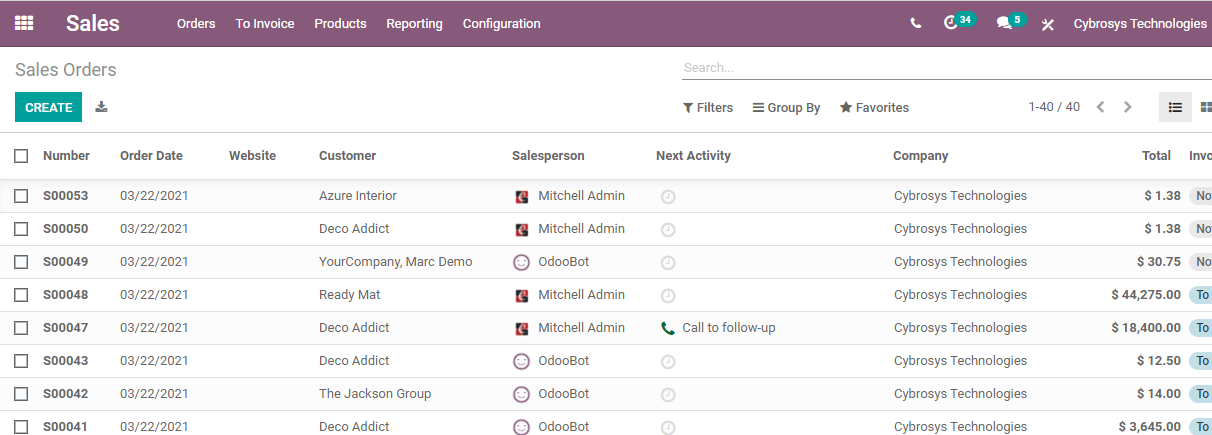
Here, you can use the ‘CREATE’ button and create a sale order
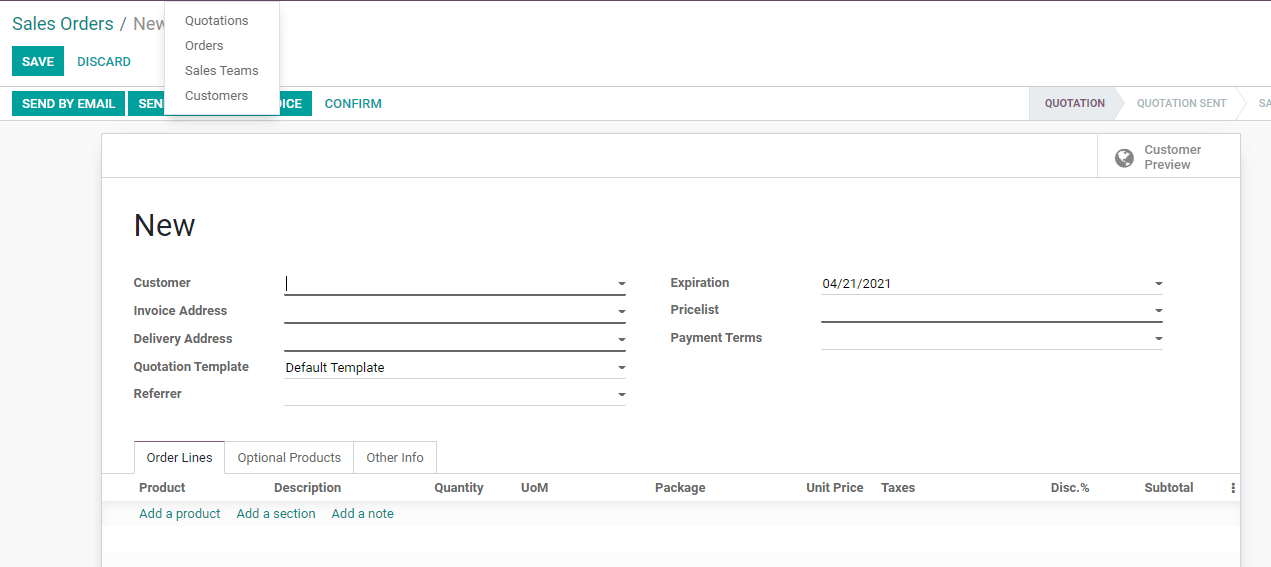
The above given is the form that we get when we start creating the sale order.
Here, we have to give the customer details along with the invoice address and delivery address.
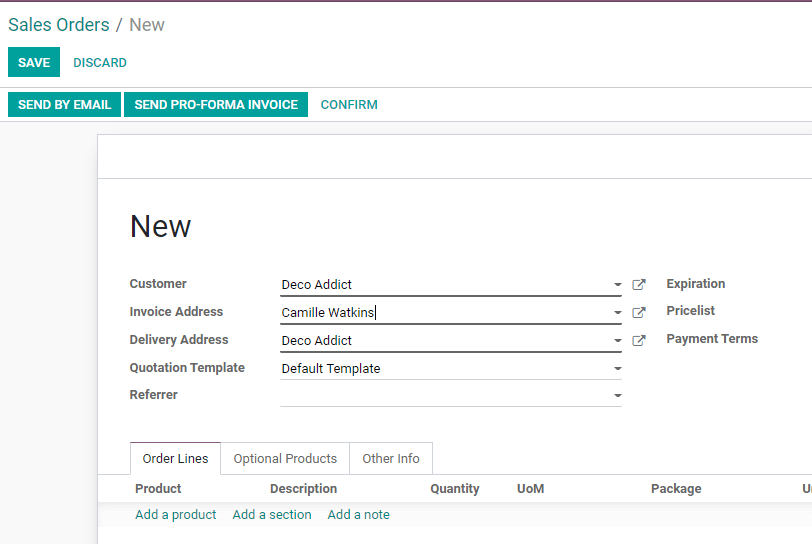
The invoice address is the address of the buyer who pays the amount.
The delivery address is the location where you have to deliver the product.
Invoice address and delivery address can be different or the same
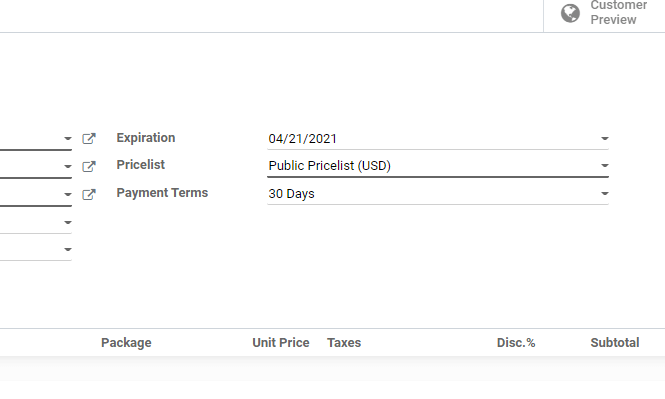
Here, we have to provide all the details like expiration date, price list, and payment terms also. The quotation template also has to be selected before moving on to Add a product under the Oder Lines.
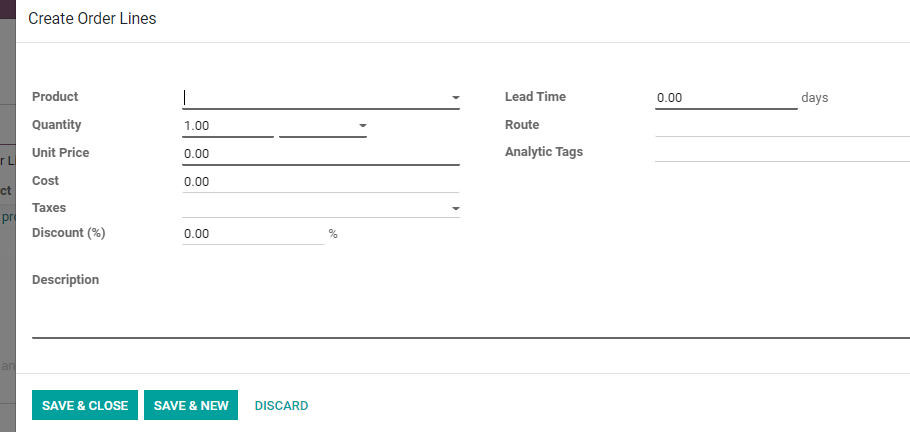
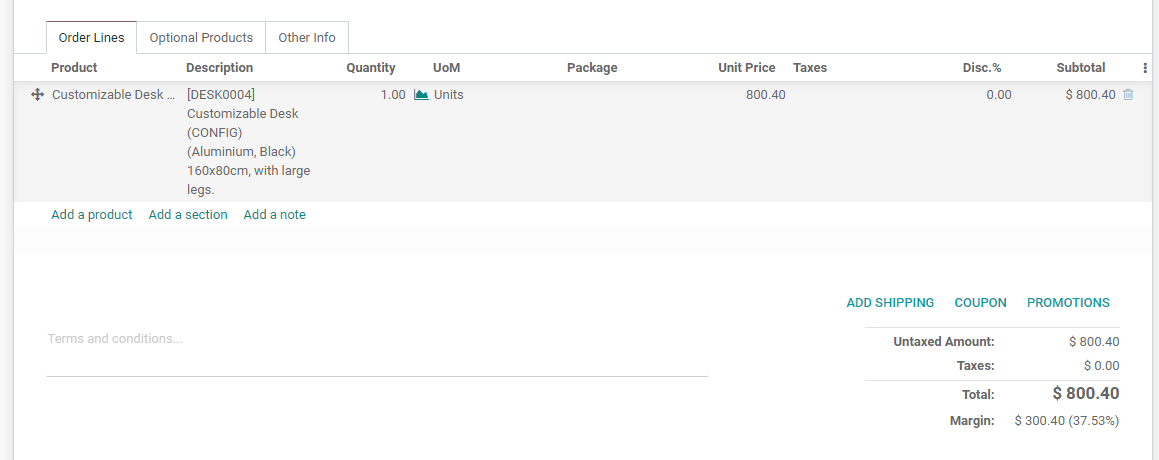
Once we select a product or add a product and the unit of measure of the product the price of the product will automatically appear in the prices.
In this step, we can confirm this sale order.
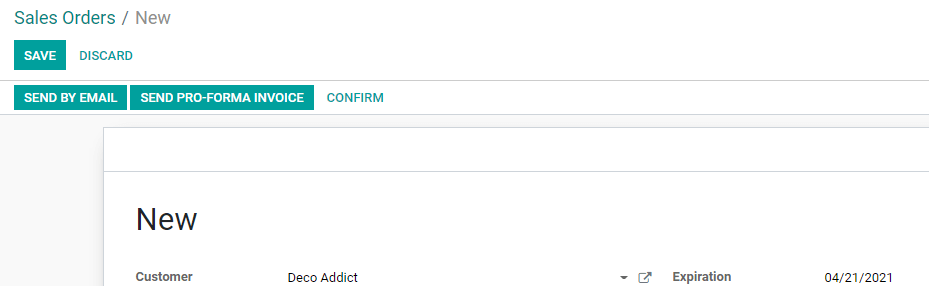
After confirming the order we can see the forecasted report of the sale order.
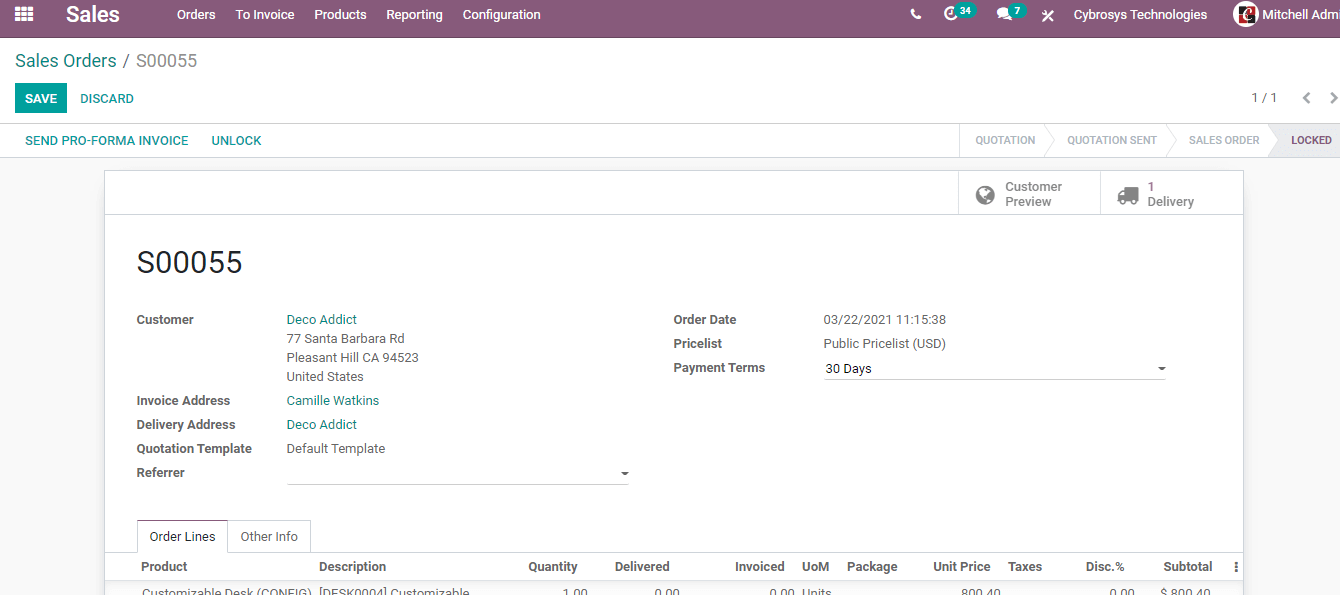
The forecasted report appears under Delivered.
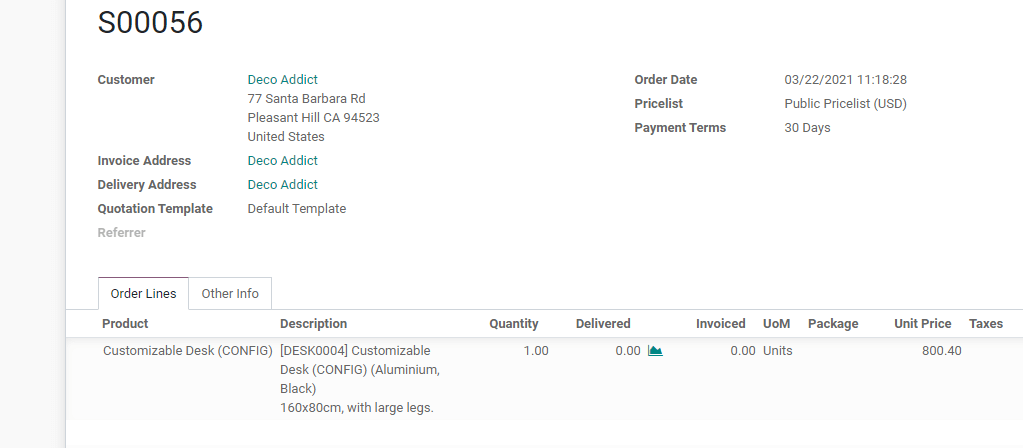
Then there is a graph icon and we can click on this icon to view more details.
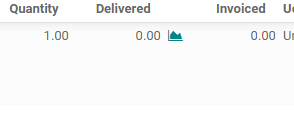
Once we click on the graph icon we will get the forecasted report in graphic form. The report will be generated for the particular product you have selected.
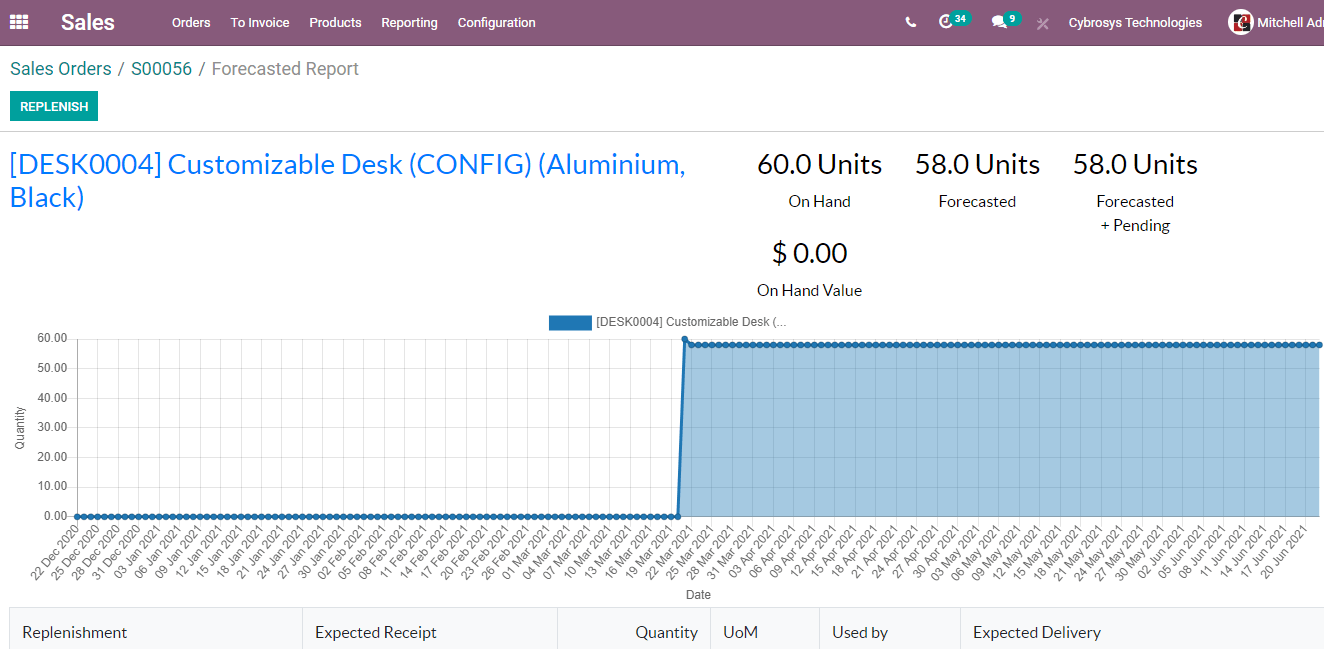
The key information given in the graphic view includes the number of products on hand, quantity forecasted, forecasted pending, and the on-hand value.
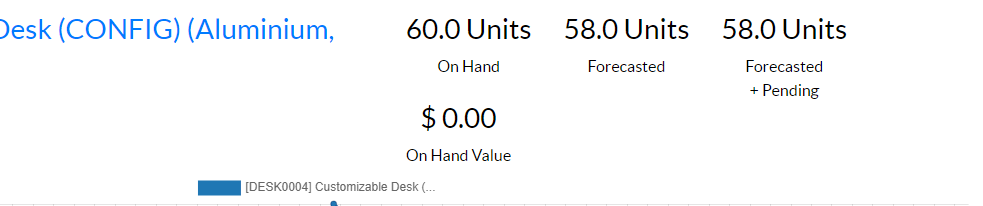
The user can also scroll down to get a tabular view of the product details.
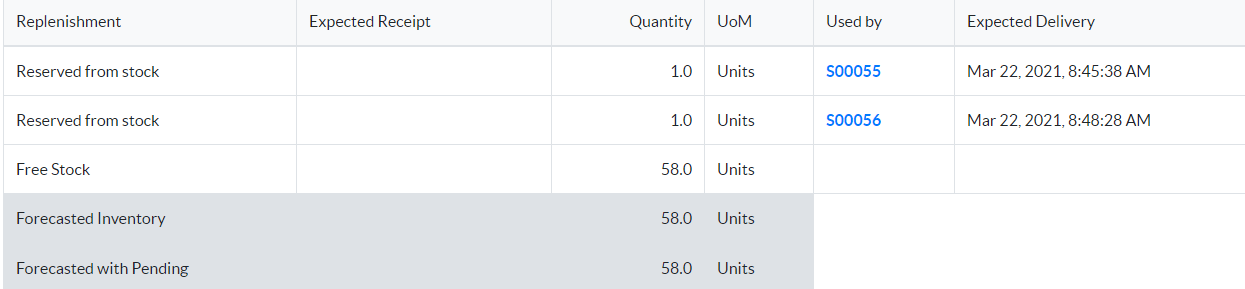
This will enable us to carry out the replenishment activity.

To do this make use of the REPLENISH button
Click the Replenish button and you will get a new window that will help you to manage replenishment-related activities.
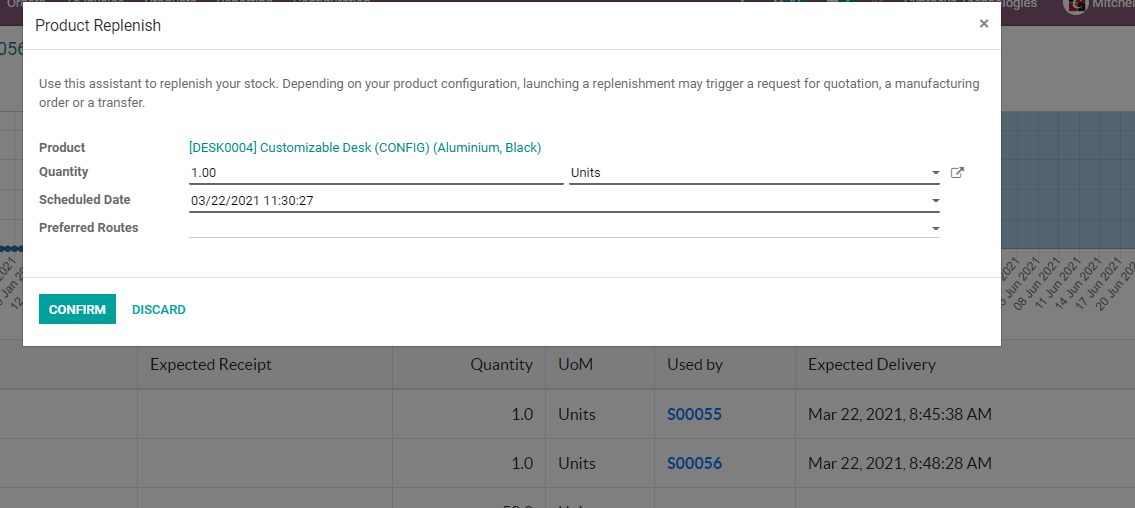
This way Forecasted Report helps the user to manage the sale activities and manage the inventory. This is a new feature added to the Odoo Sales module that will help the business to replenish the inventory every time a sale order is created. This will also help you to manage different operations with ease.
If you are interested to know more about the new features in Odoo 14 Sales Module you can mail us info@mycbms.com
CBMS technology and our team is ready to answer your queries once you dial +234 911 236 2023
We also give you Odoo book and blogs and other details at our website www.mycbms.com



