Timesheet or the time recording system is an essential component in effective management of a project. We can use this Odoo platform to record different times spent by the users on different projects or tasks in an accurate way.
Timesheet comes integrated with the Project Module and when we begin a project we can set a schedule or manage a timesheet for the project to ensure the efficient completion of the tasks invoiced in the project. Odoo Timesheet can also be used to track the tasks and projects and analyze the completion rate.
Many companies work on different projects based on the budget of the project. Timesheets will help us to easily manage and track the budget by tracking employee working hours and the charges. Odoo exempts you from validating the timesheet and makes it a simpler task to update the timesheet in a proper way.
[wpcc-iframe loading=”lazy” src=”https://www.youtube.com/embed/c7gQnPs8Mvo?rel=0&cc_load_policy=1″ style=”top: 0; left: 0; width: 100%; height: 100%; position: absolute; border: 0;” allowfullscreen=”” scrolling=”no” allow=”accelerometer *; clipboard-write *; encrypted-media *; gyroscope *; picture-in-picture”]
If we plan to use Odoo Timesheet in the Project module, we will have to enable the Timesheet option. This can be done at the Configuration menu. We have to open the Settings below the Configuration and enable the timesheet here. After enabling Time management in the settings we can start using the timesheet.
Create new project with timesheet
Now we can check how we can create a new project and make use of the timesheet support for managing the operations.
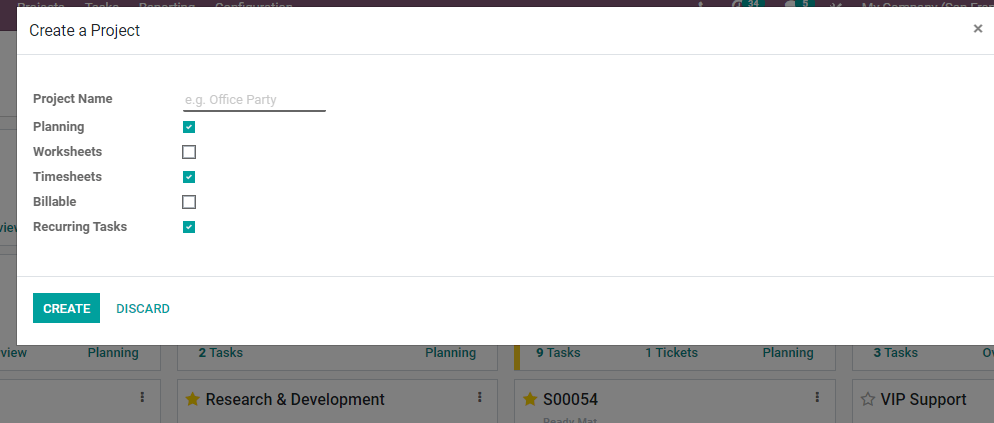
Here, when we click to Create Project we get a pop-up window where we have options to add the project name. We can also enable planning, worksheets, timesheets, billable and recurring tasks. We have to enable only required options here. As we are checking Timesheet integration with Project we can enable the Timesheet option and click the Create button.
In the next phase, after clicking the create button, we get a page where we have to add the different stages of project management.
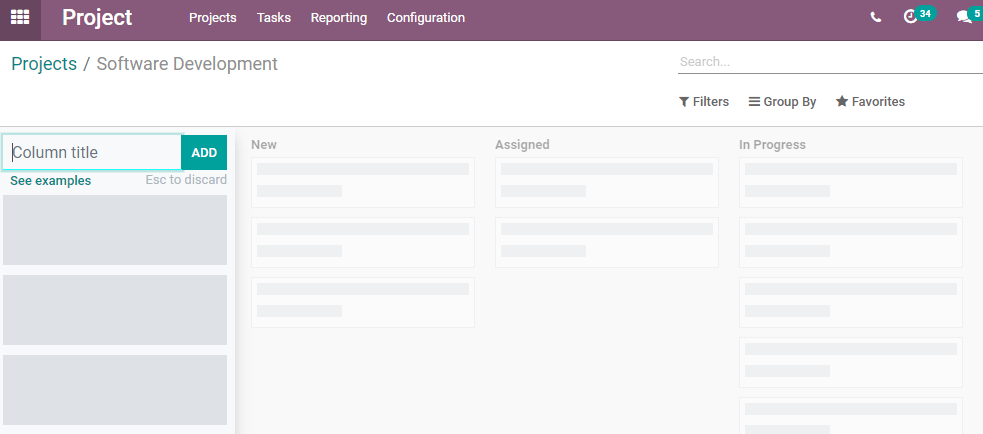
Here we can add different stages for the work and manage the tasks in a systematic way.
Now we can return to our projects and check a project.
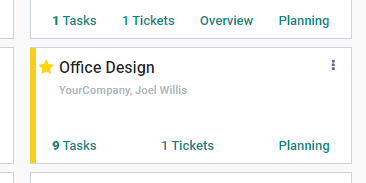
We can check Office design projects. Here, this project has nine tasks, 1 ticket. We can make changes to this project by using the three dots. Then we get the edit option and let us check if we have enabled the option Billable.
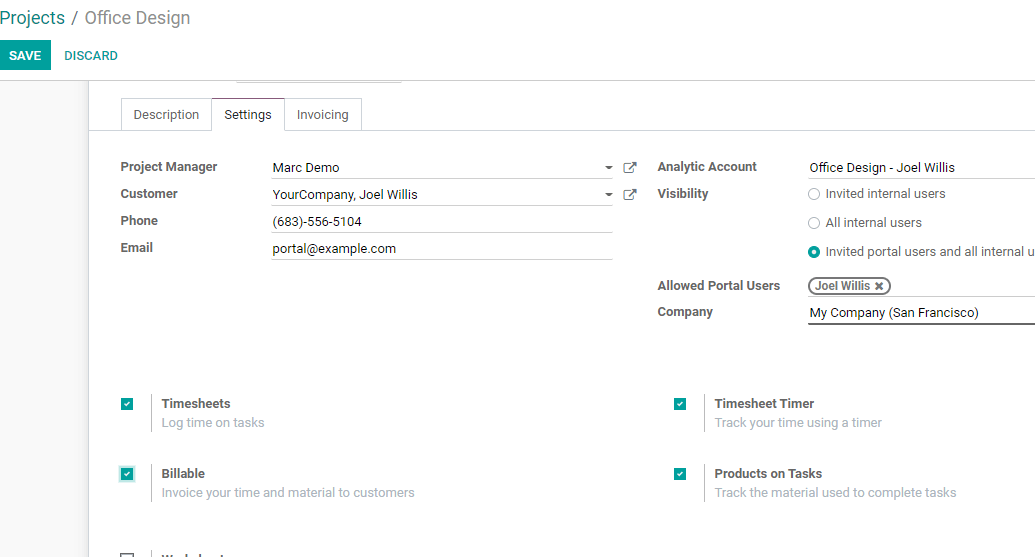
We have enabled the billable option and this will help us to generate invoices based on the timesheet.
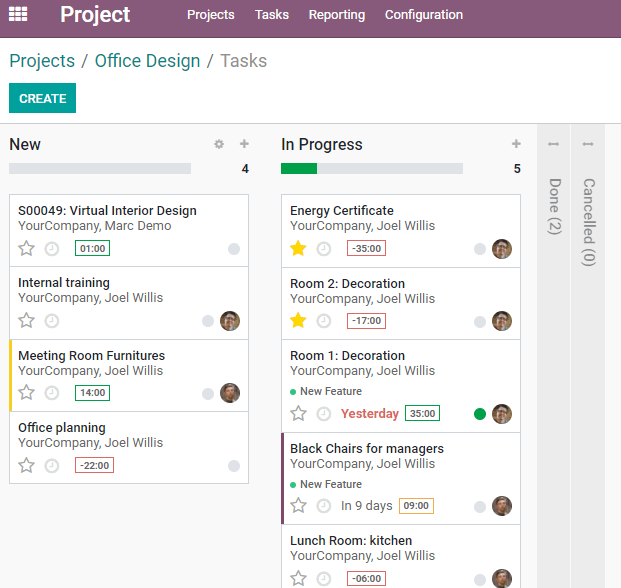
We can create new tasks for the project using the Create button.
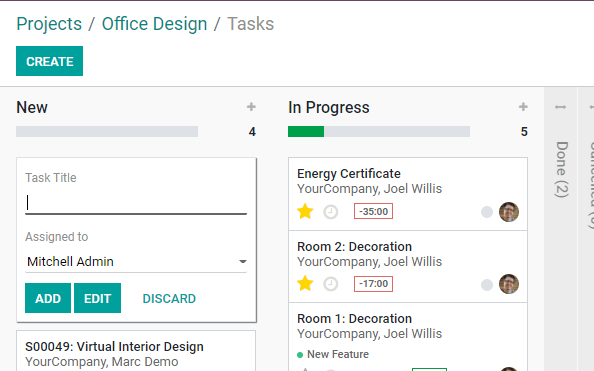
Here we can create a new task. After creating the task we can assign the task to a person.
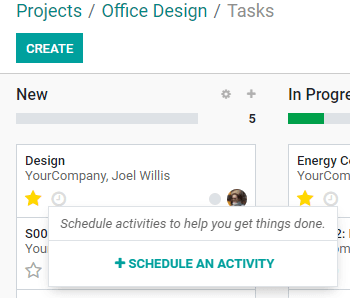
Once the task is created we can set priority and schedule activity.
If you want to start a chat with the person who is assigned the task we can click on the image of the person. Then we will get a chat box.
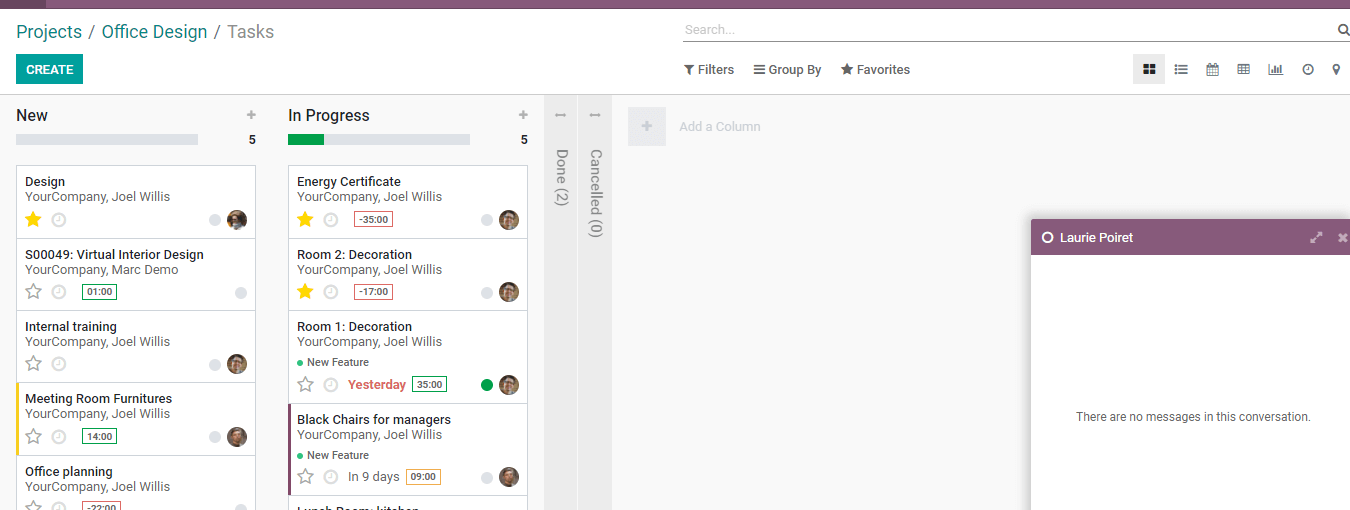
We can check the task by opening it.
Here we can edit the task and add the customer details. We can also add parent tasks, deadlines, tags etc here. We can also select the sale order items.
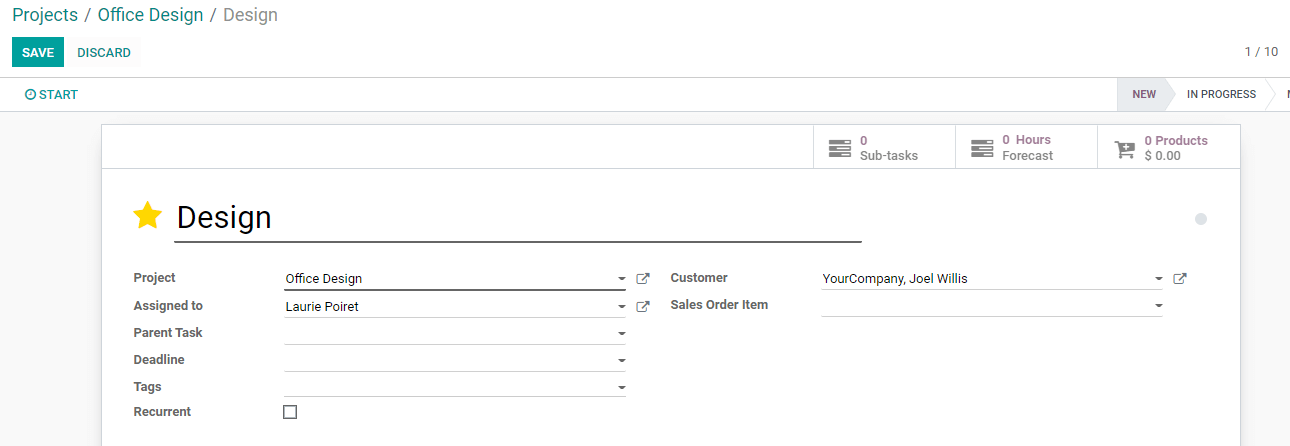
We can also find the Timesheets tab here.
The Timesheet Tab will help us to add a timesheet below this tab.
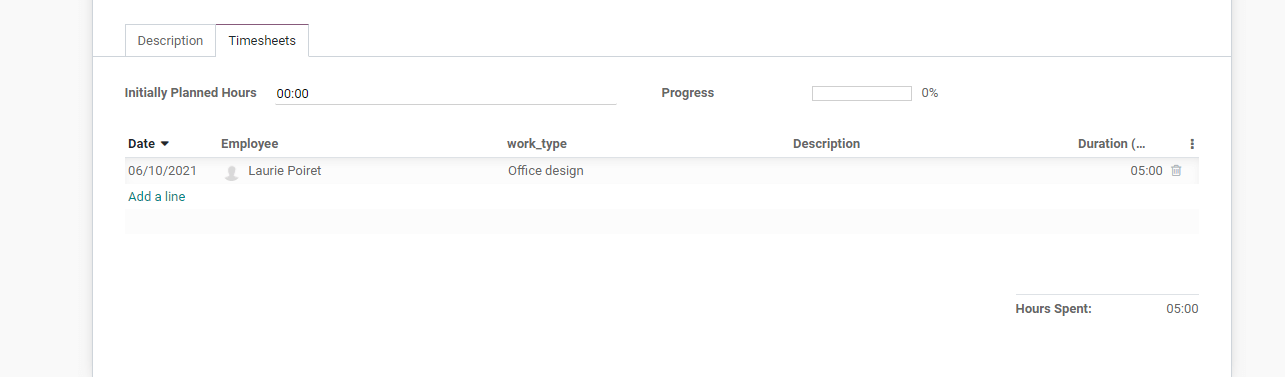
In the above image we can add the date, employee name, work type, description and duration of work. We can add the work done by different employees here by adding more lines.
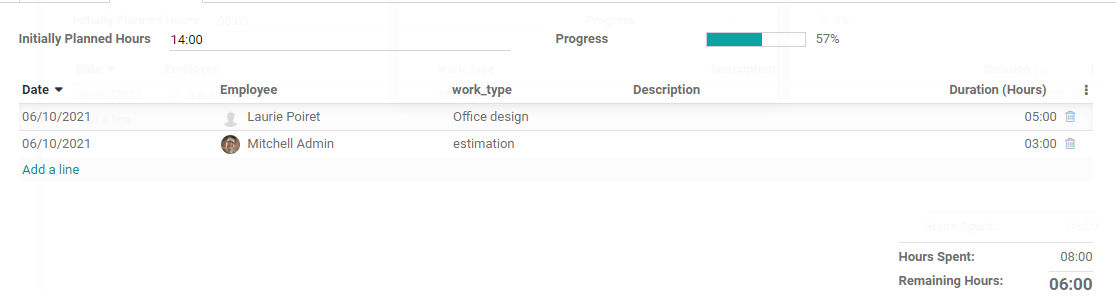
We can also find two more options on the top. They are initially planned Hours and Progress.
Whenever we launch a project we would estimate the total hours of work. Once we add the employees’ work hours then the progress will be automatically shown in percentage.
This will help us to create project reports.
After doing this we can save this task and then go create a sales order.
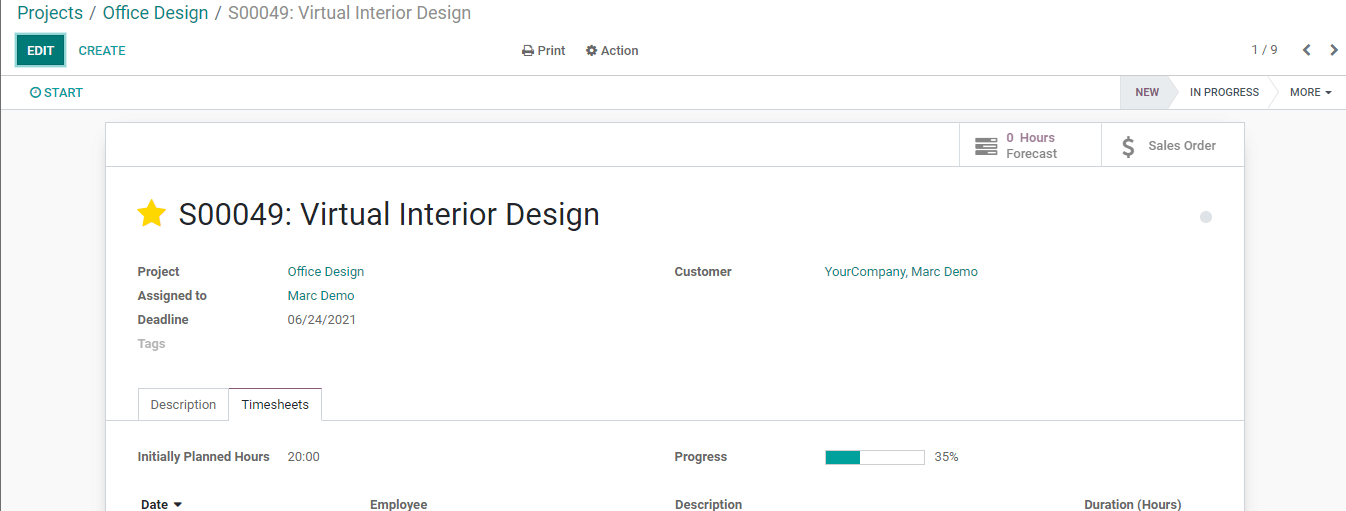
Clicking on the Sale order we can create an invoice and continue the invoice creation process.
Project Overview

Here near projects we can find a project overview option.
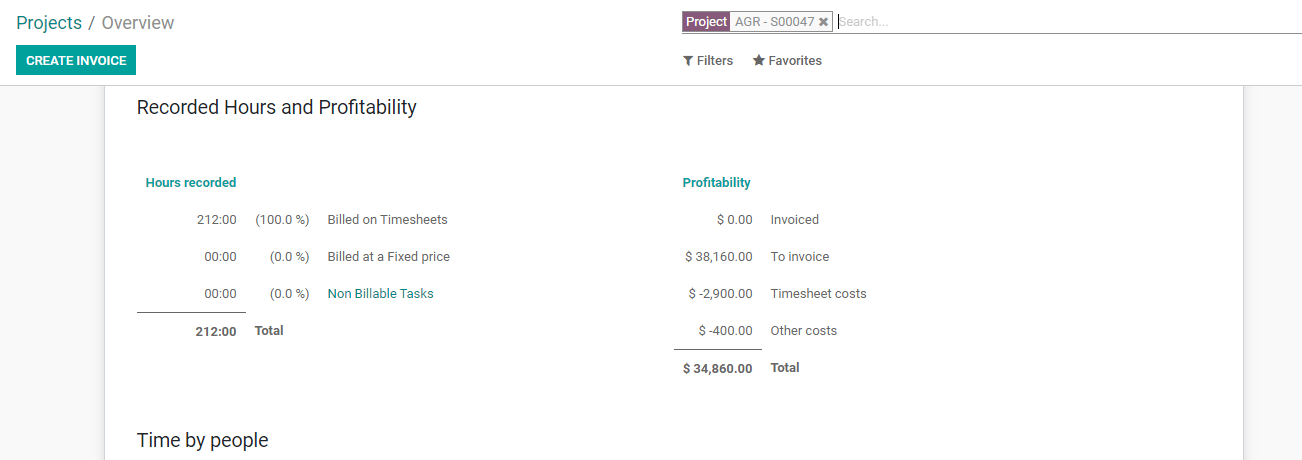
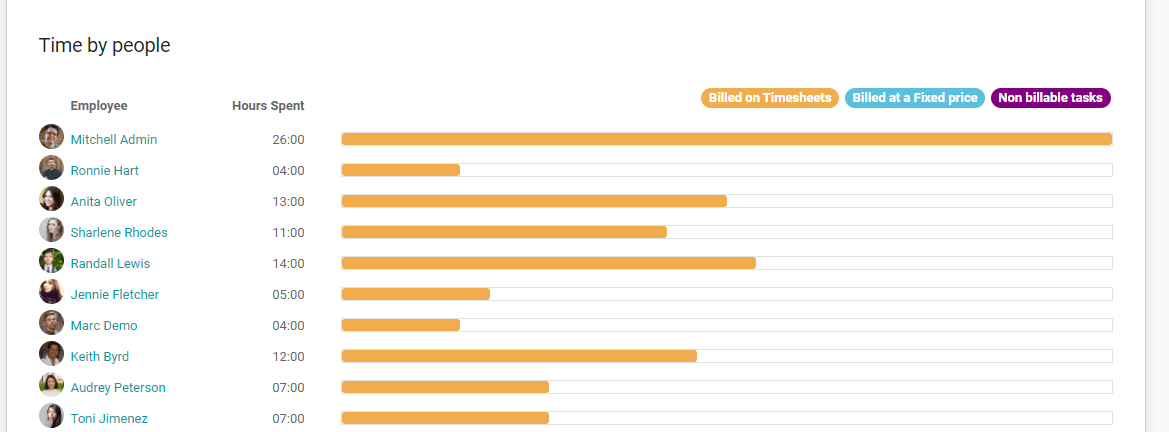
Checking this overview we can find that there are 2 tasks under one project. We can also find the late tasks, over time details and hours of work from the page.
Here we can find the recorder hours as 212 hours.
Then we can find the billed hours and non-billed hours.
Below profitability we can find invoiced amount, amount to be invoiced, timesheet cost and other costs.
We can also find details including time by different people here. Then we can also access the timesheets and planning details from this overview.
Here we can find Recorded hours and profitability.
Below which we can find recorded hours including Billable and non-billable tasks. Against the hours we can find the profitability details also.
Reporting
Reporting is an important feature that will help us to assess the effectiveness and productivity of the employees.
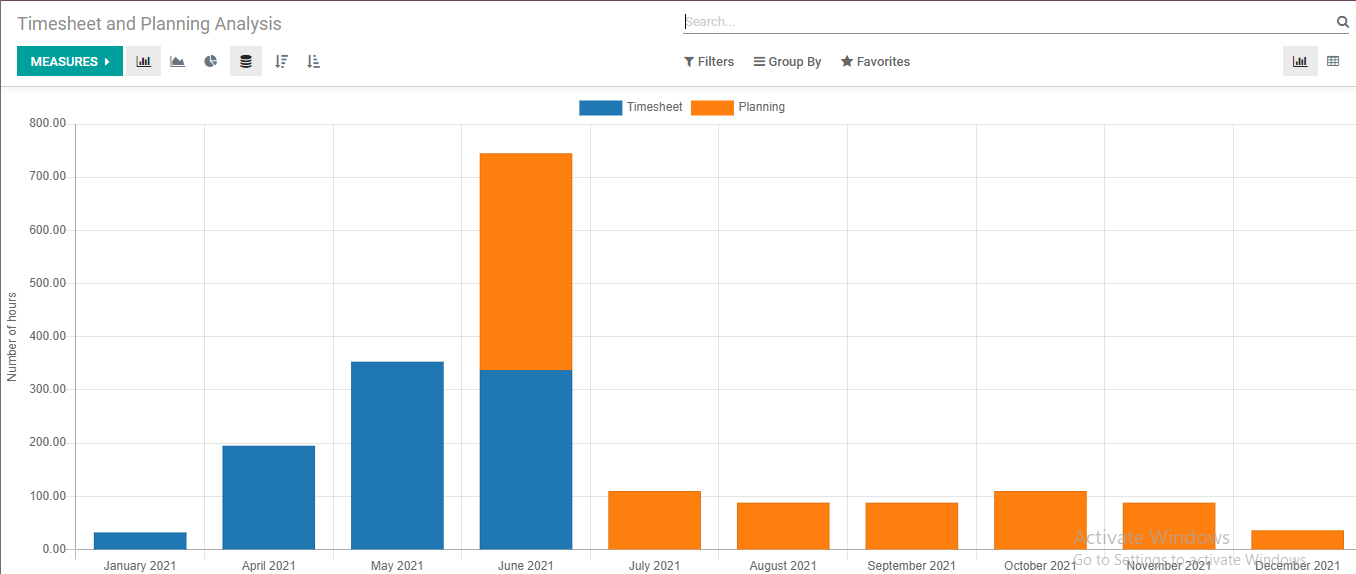
In the above image we can find the performance of employees in different months. This is done based on timesheet representations.
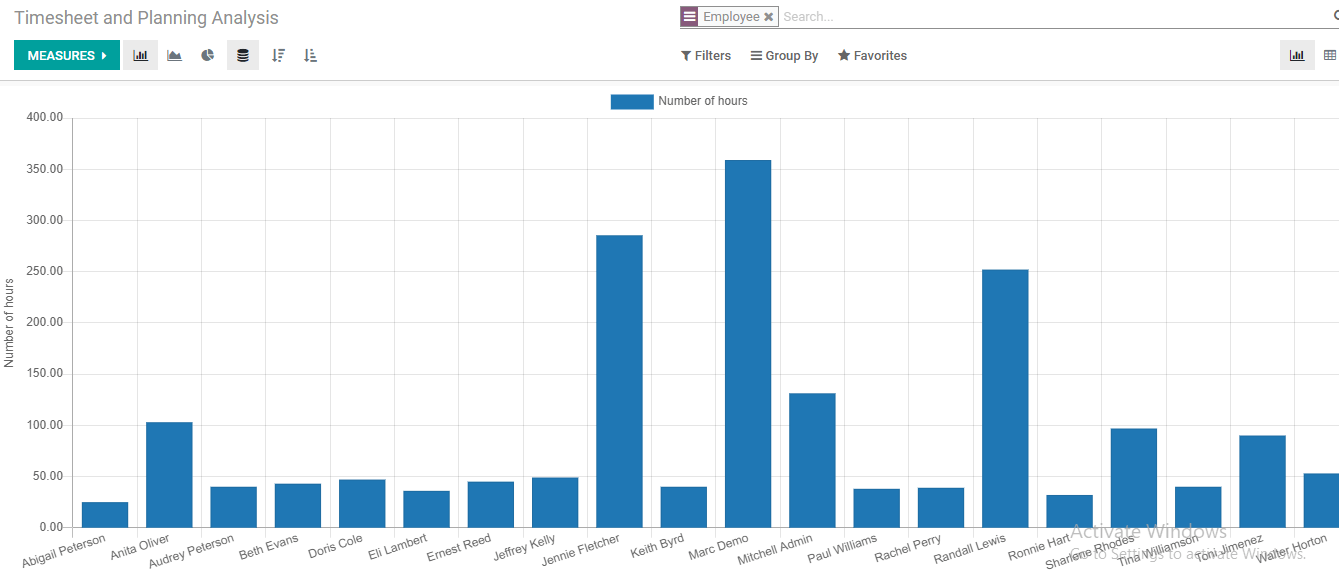
We can group the reporting on different criteria. The above is the report on the performance of different employees. Their performance is assessed based on their task management and support system.
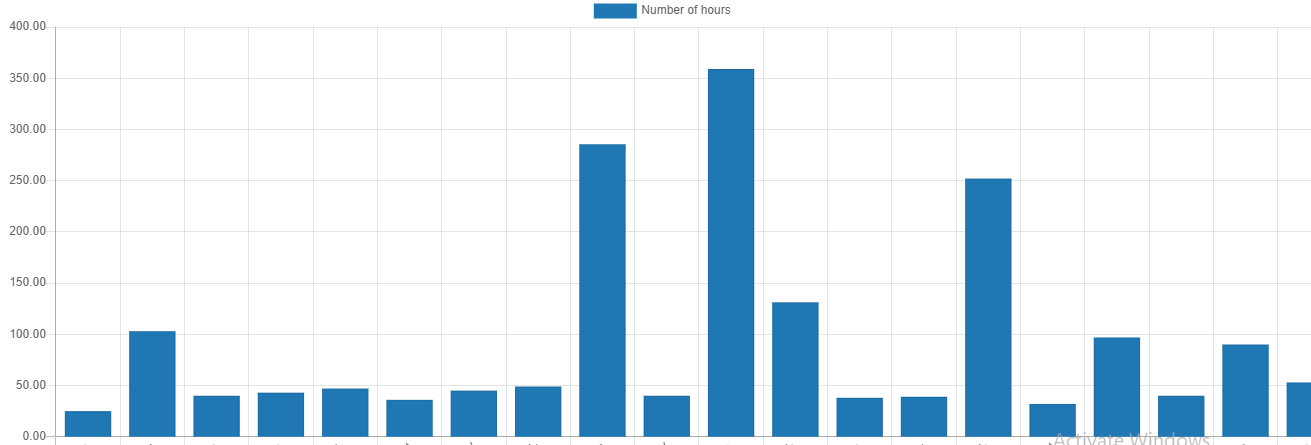
From this image we can find that Marc Demo was the most effective employee.
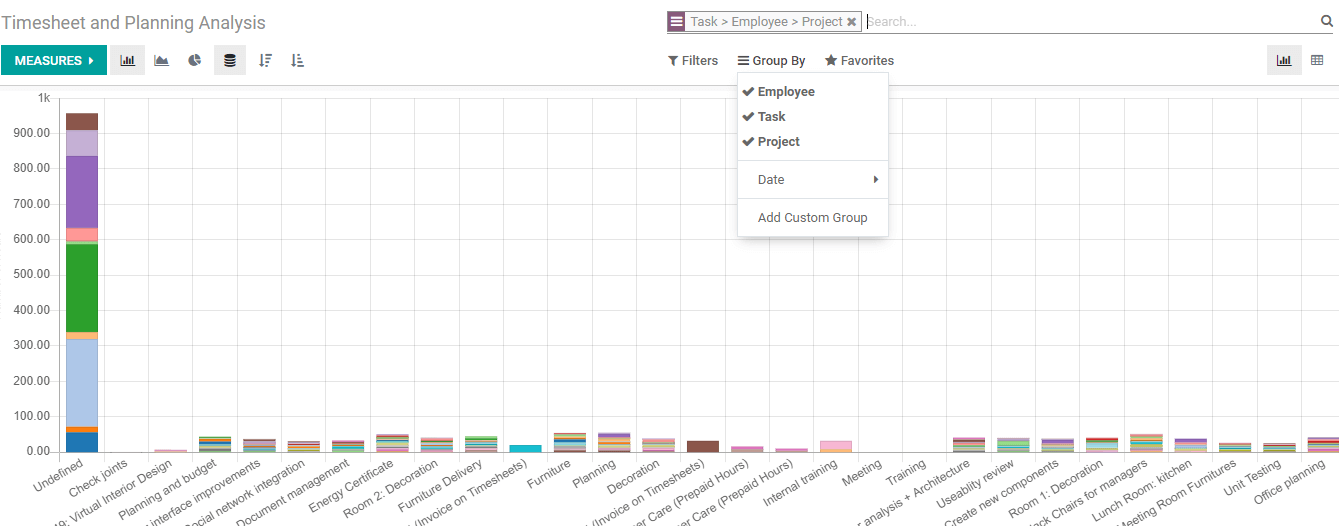
We can group it based on Employee, task or project. We can also manage the measures for reporting.
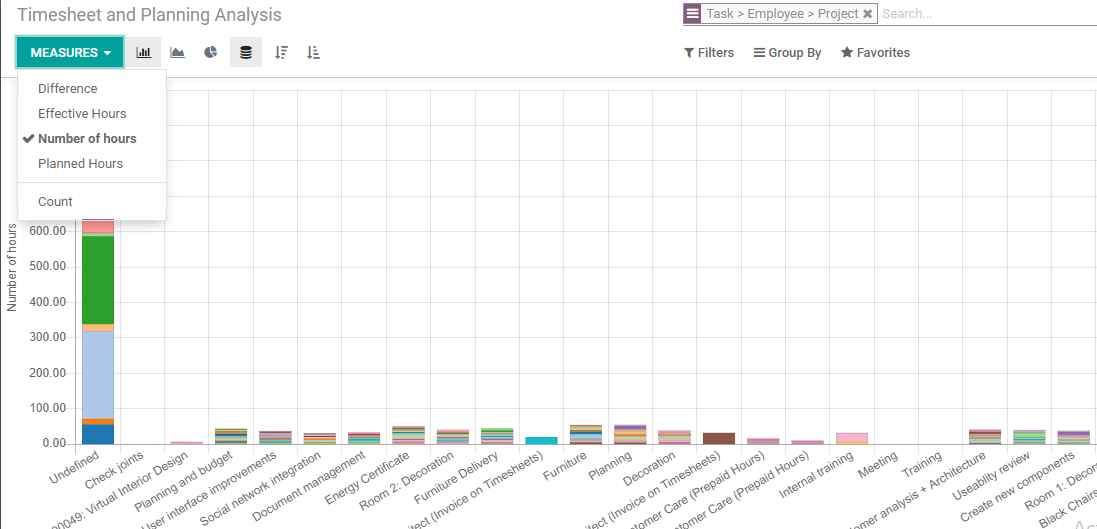
The measures can be different, effective hours, number of hours, planned hours etc.
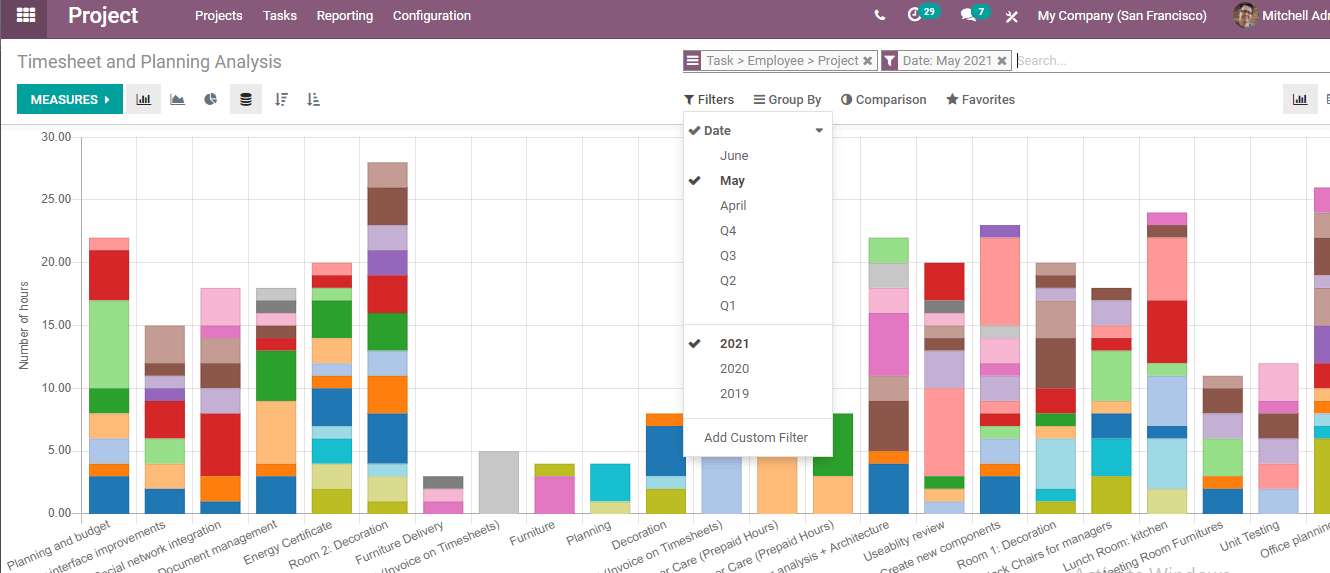
We can also use filters to filter the performance of employees for a particular period.
These are the major highlights of Odoo Timesheet integration with the Project module.
In short we can say that Odoo Timesheet is something that cannot be avoided when project management is considered. IT not only helps in employee management but also for analyzing the progress of the project and for generating sale orders and invoices.
Odoo Timesheet being an efficient tool any service based industry can make the best out of the tool.
All those who like to know more about Odoo Timesheet and Project management can avail the support of CBMS. You can acquire knowledge about Odoo Timesheet and Project management quickly by visiting our website www.mycbms.com. We will also extend our support if you contact us on +918606827707 or odoo@mycbms.com


