Remuneration payments for the employees in a company should be managed and provided with the utmost care and the calculations of the salaries per month should be provided based on the various parameters set by the company. These may be based on leaves, time off days, the company approved vacations, etc. As the salary is due every month the company is liable to track the attendance and work entries and duties performed by the employee for the respective months. The company is also liable to provide the employees with food coupons and travel allowances for each month. All these allowance amounts should be enclosed with the salary and should be depicted in the payslip. The payslips information of an employee is both important for the company as well as the employee since they can be used to procure various bank mortgages for the employee and can be kept as a record while filling the taxes for a month.
The Odoo platform allows its user to generate payroll with allowances included in them. The platform allows the users to set the parameters and rules of calculation of the salaries.
[wpcc-iframe loading=”lazy” width=”727″ height=”409″ src=”https://www.youtube.com/embed/p506aqYQAEQ” frameborder=”0″ allow=”accelerometer; autoplay; encrypted-media; gyroscope; picture-in-picture” allowfullscreen=””]
This blog will describe on:
How to set salary parameters and allowances for an employee?
Manage payroll for all employees and
How to view salary slips for the employees?
How to set salary parameters and allowances for an employee?
Salaries for every employee in Odoo is considered based on the various parameters set in the contract allocated to each employee. The parameters are set based on the basic pay package developed in the contract and adding the allowances for each respective employee. The basic pay is set based on the level of employee operation within the company, considering the educational qualifications, work nature, experience, etc. The platform allows the user to post employees to work under contract for the company to watch the employee be agreed upon the salary in the terms and conditions of the contract.
To set the salary payment parameter for an employee in the odoo payroll module of the platform select the respective employee on which the payroll parameter has been set. From the employees, the window selects the contracts icon. Which will display the user about the employee contract information
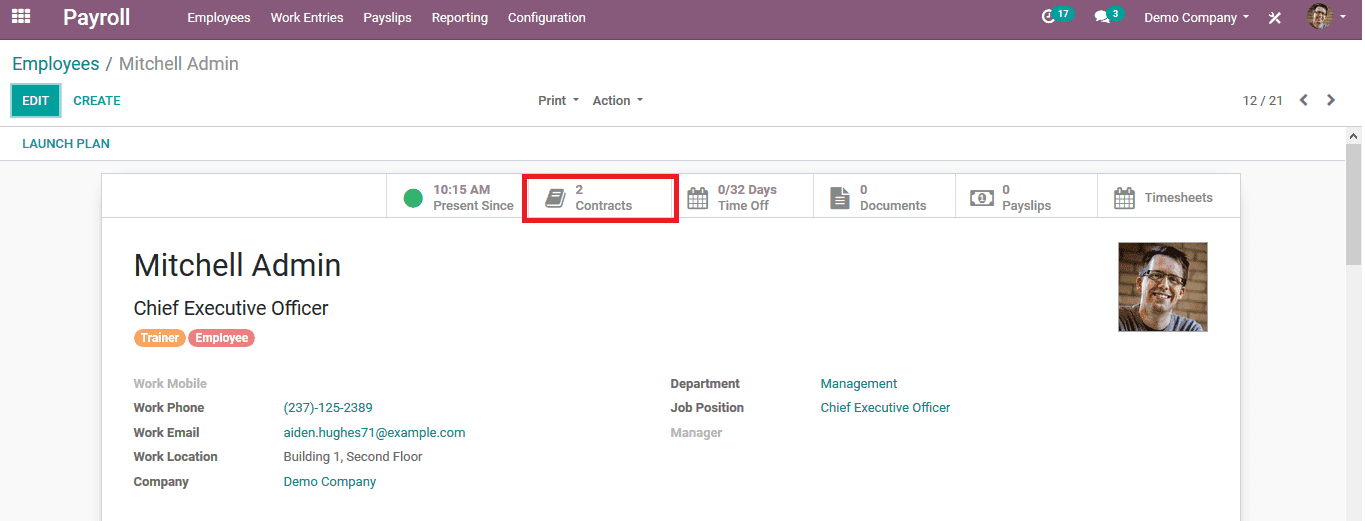
On selecting the contract icon in the employee menu, the user will be directed to the window as depicted in the below image. Select the respective contract to which the salaries can be accounted
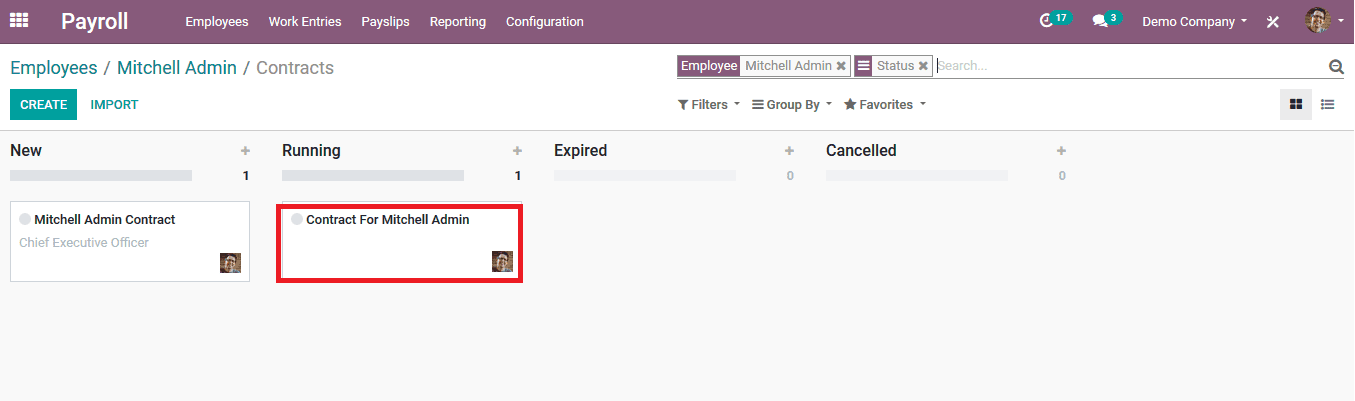
On selecting the respective contract the user will be redirected to the respective contract window which will provide all the contract information.
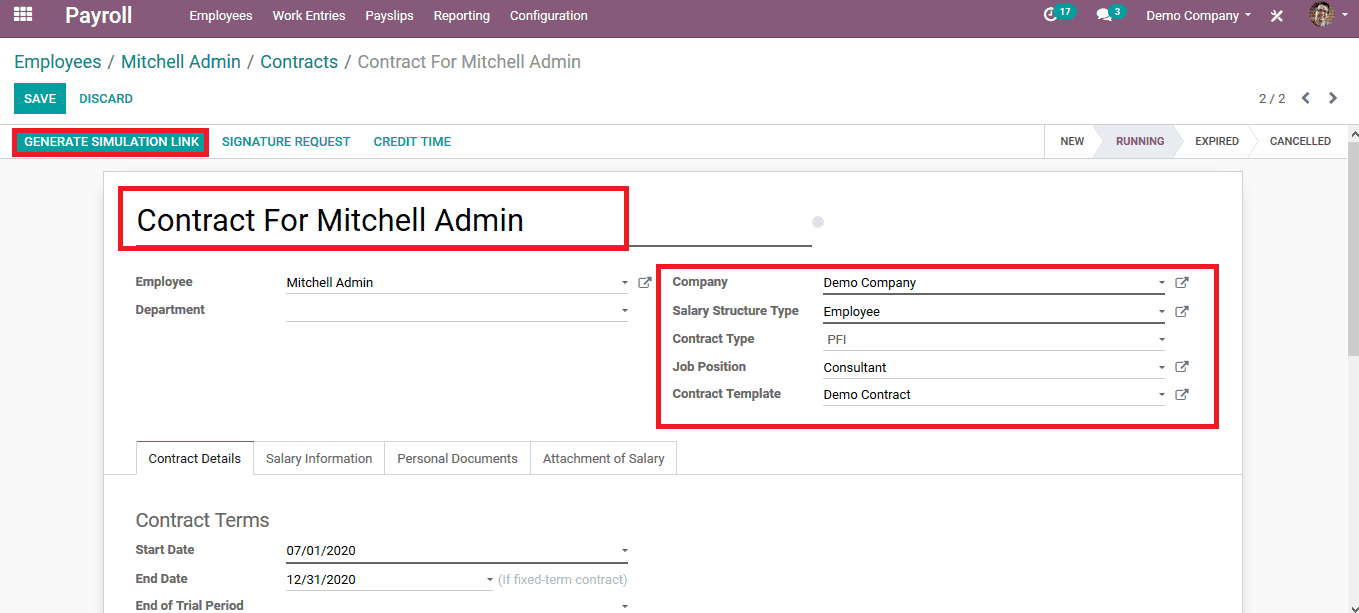
The user can view the contract name and the company allocated to it. The user can choose the salary structure type from the structures listed in the module. The user can also provide the job position on which the employee will be recruited for and the contract template can be also allocated. In the contract details section, the specific details of the contract will be mentioned. The working schedule of the employee can be mentioned in which the employee salary will be calculated. The working schedules differ from country and region of operation. The HR responsible can also be assigned and the duration of the contract details can be mentioned.
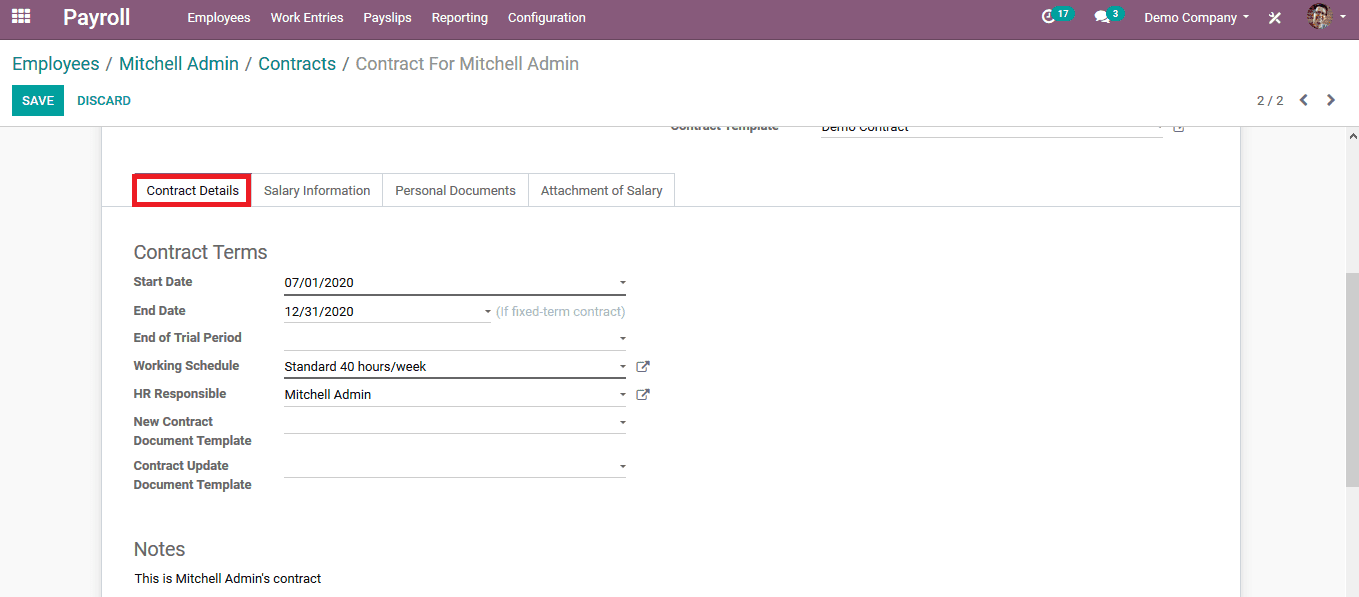
In the salary information menu, the user can provide the details of the salary. The wage can be provided and the additional allowances such as meal vouchers, fuel cards, representation fees, etc can be provided. Additionally, the monthly benefits and the yearly advantages can also be provided.
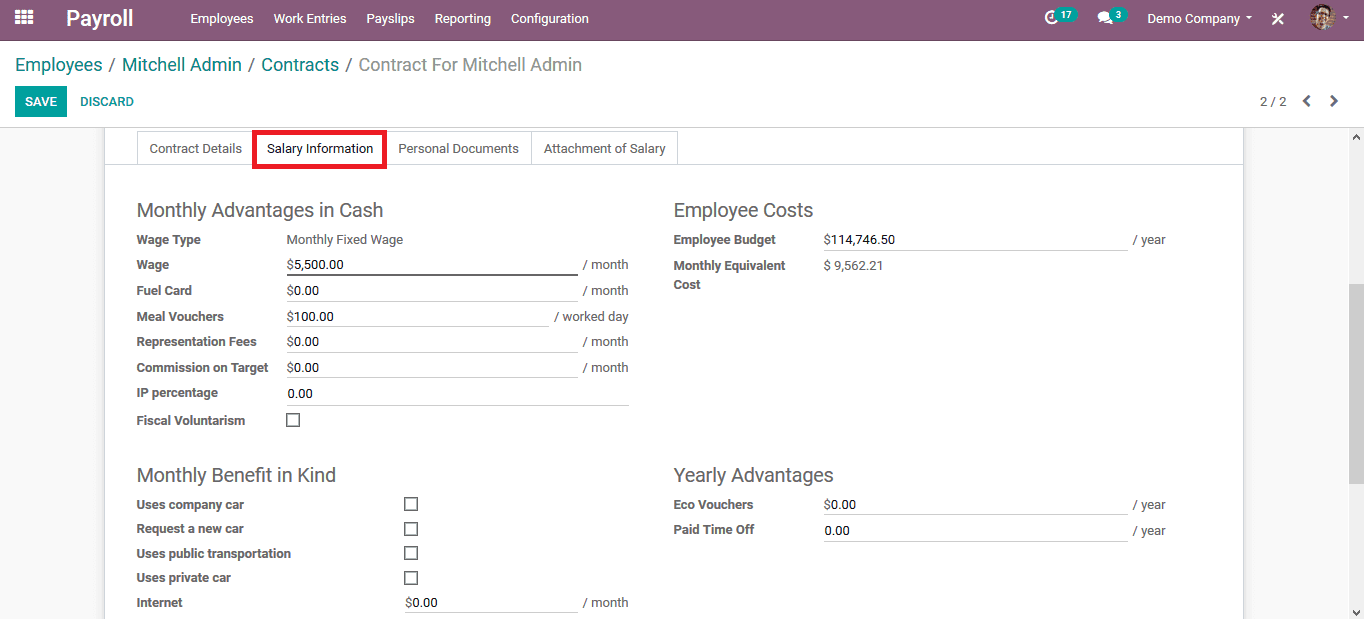
The user can now generate the link containing all the contact information to be sent to the employee who is to be hired. The contract information is shared via email and the employee will be provided with all the details and he/ she can accept the offer or reject it.
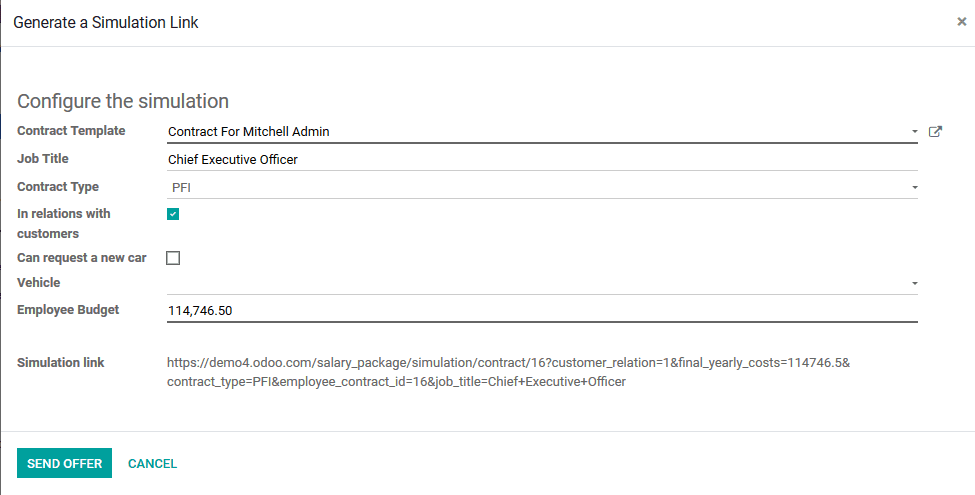
Manage payroll for all employees
Managing the payrolls for the employee has to be done accurately by briefing the off times and approved vacation times for each employee. The user can vial the options work entry in the payroll module, which will depict all the information regarding the attendance and the off days of the employee. On selecting the respective employee the user could view all the conflicting errors that appeared in the month.
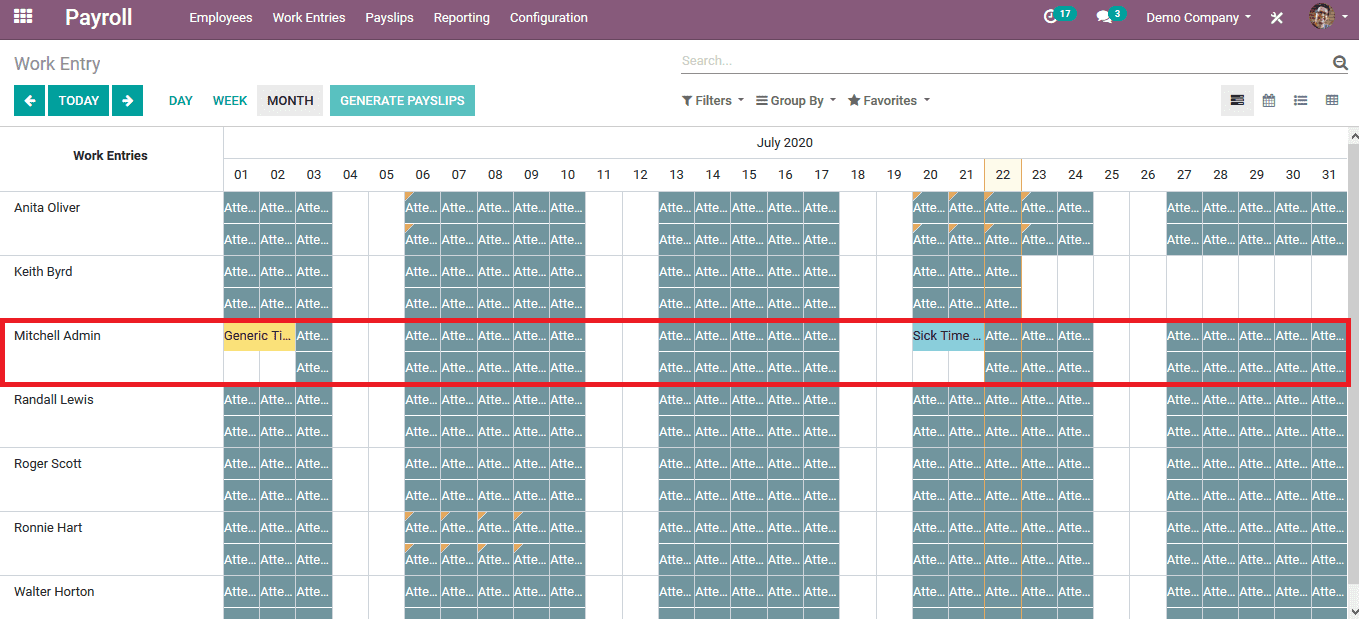
The user can filter all the conflicting information by selecting the conflicting option in the filter menu. The user can view all the conflicting information regarding the month irrespective of the employee. The user has to note that he/she can only generate the payslip only after clearing the conflicting attendance entries available to each employee.
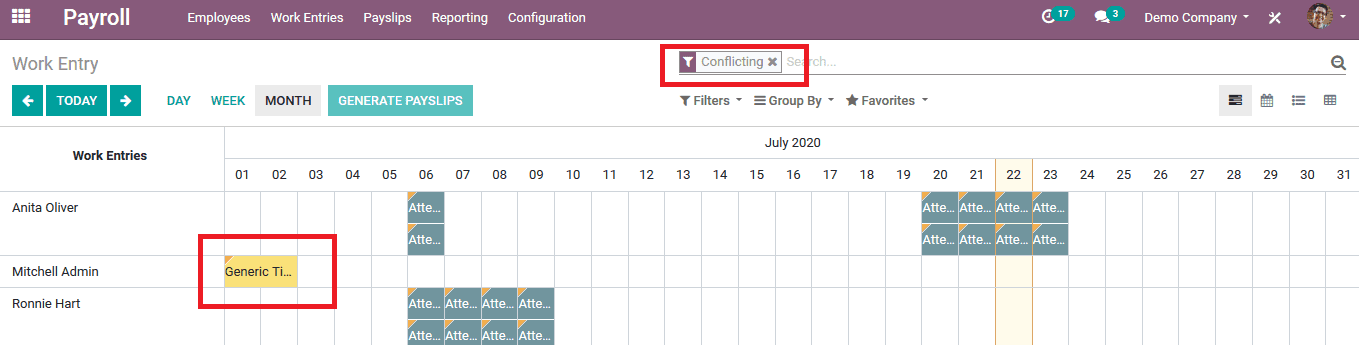
Select the respective conflicting date on which the user will be depicted with a pop-up window as shown in the below image. The user can either validate the request and save them, or refuse the time of the request in both cases the conflict will be resolved.
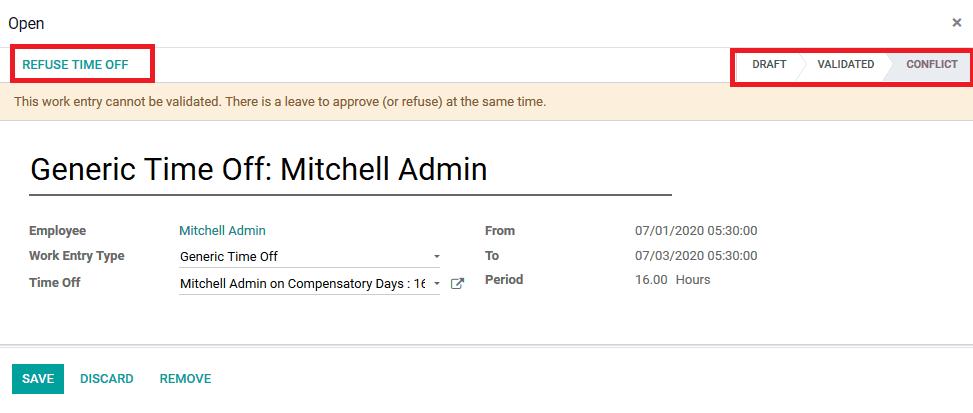
On clearing all the conflicts available in the payroll section the user can now be able to generate the payslip for each employee by selecting the generate pay slip option available in the window. On generating the payslip it will be listed out for the respective month and the payslips allocated with the entry can be viewed by selecting the payslip option.
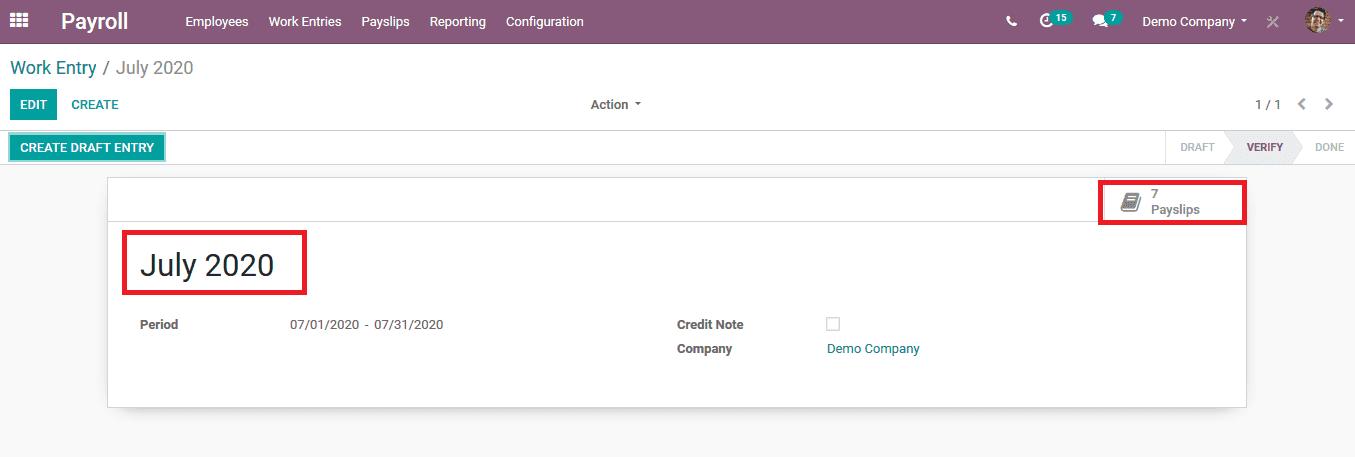
Salary slips for the employees
Salary slips provide all the information regarding the month’s salary details including the allowances and pay cuts that have occurred. It also provides the user and the employees with proper information on the attendance, time off, and the sick leaves taken by each employee during the respective month. The user can view the payslip from the work entry menu of the respective month. Whereas for the employees it will be depicted in their dashboard or sent to them via email. The payslip records are a much important source of the report which can help the user to verify them in future instances. In the case of the employees there may be instances when they are applying for personal loans or mortgages where they should provide proof of their salary, there this payslip can come in handy. Select the respective employee from the work entry of the month and the menu as depicted in the below image is shown to the user. All the information regarding the month’s work and the reference numbers will be provided. The user can view the worked days and the inputs menu to view the attendance of the respective employee for the respective month.
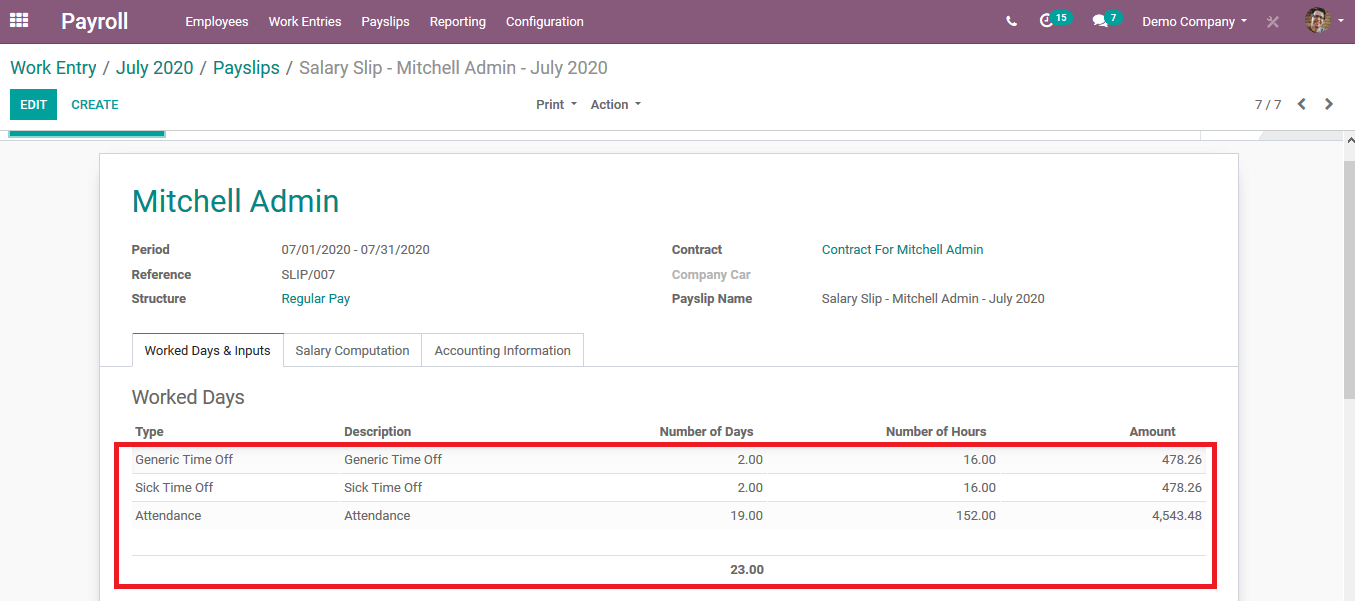
On selecting the salary computation menu the user can view all the allocation of the total salary to the employee. It would provide the user with clear cut information on allowances, tax information, salary structure, etc.
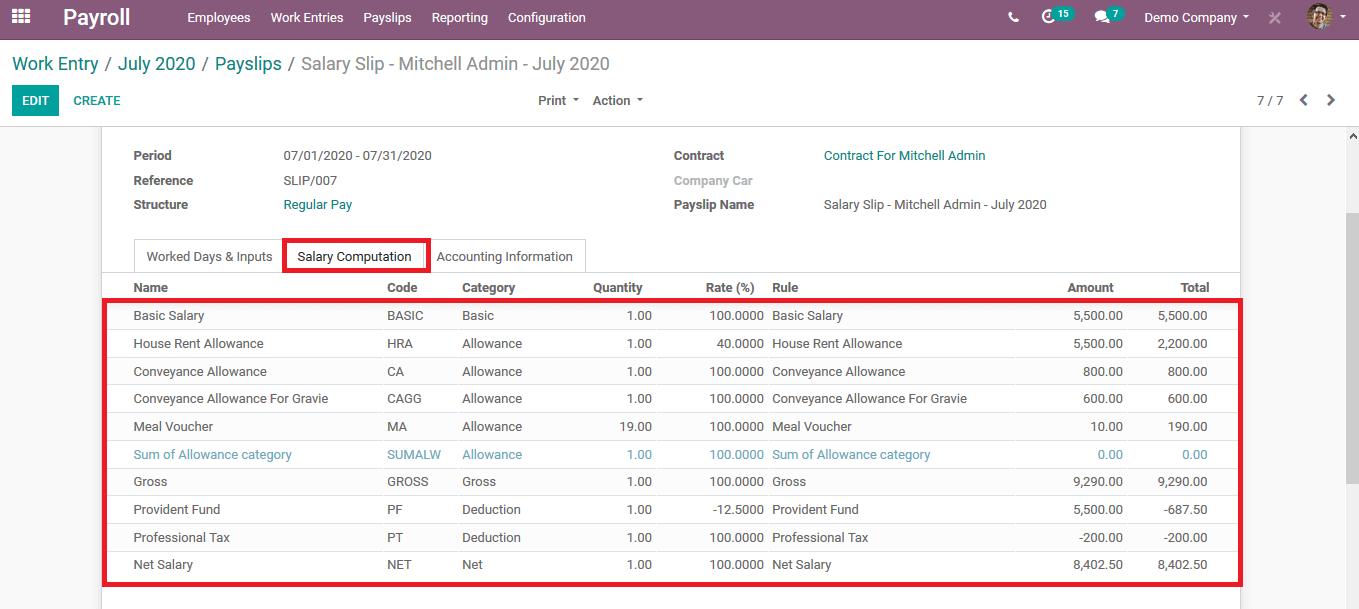
The payroll in Odoo can help the user to manage the salaries, compute them based on parameters, generate payslip, and allow the records to be documented and reported on.
Also Read: How to Configure Salary Structure in Odoo 13


