The market for fleet management software is highly fragmented, and the products are only slightly different, making it challenging to choose the best solution to implement. A specialized solution needs to be integrated with the corporate digital infrastructure because fleet management workflows are so closely related to many other organizational workflows, including human resources, project management, accounting, and others. The future scalability and maintenance requirements of the entire system may be significantly impacted because it is typically a complicated and time-consuming process.
Reporting, contract administration, odometer tracking, fuel consumption monitoring, and fuel consumption monitoring are all included in the default feature set of the Odoo fleet management module. However, where Odoo truly shines is in its seamless integration with the Accounting and Employee modules, which enables fleet managers to conduct operational and strategic planning and handle a variety of difficult and particular problems. In this user-friendly administrative system, users can manage their fleet-related needs, including fuel logs, costs, and every feature associated with their ideal vehicle.
Thanks to the Odoo 15 Fleet module, which was developed to meet the needs of businesses and multinational organizations, employees have access to company vehicles while they are employed. Users can create contracts, vehicle models, services, manufacturers, and cost analyses in the Odoo 15 Fleet module. You can also use Odoo fleet management for leasing or any other contracts related to your vehicles. It will send you warning emails and notifications if your contact’s expiration or renewal dates are approaching. and there are so many visual tools there to remind you of certain things related to the fleet contract etc.
Order a New Vehicle from your company Fleet Team.
Users can register their commercial vehicles for better business management purposes of an organization in the fleet module software platform. The Fleet management team can easily track and keep every record related to the vehicle through the single Odoo Fleet platform. You can install the Fleet module from the Odoo ERP package and open the Fleet Module.
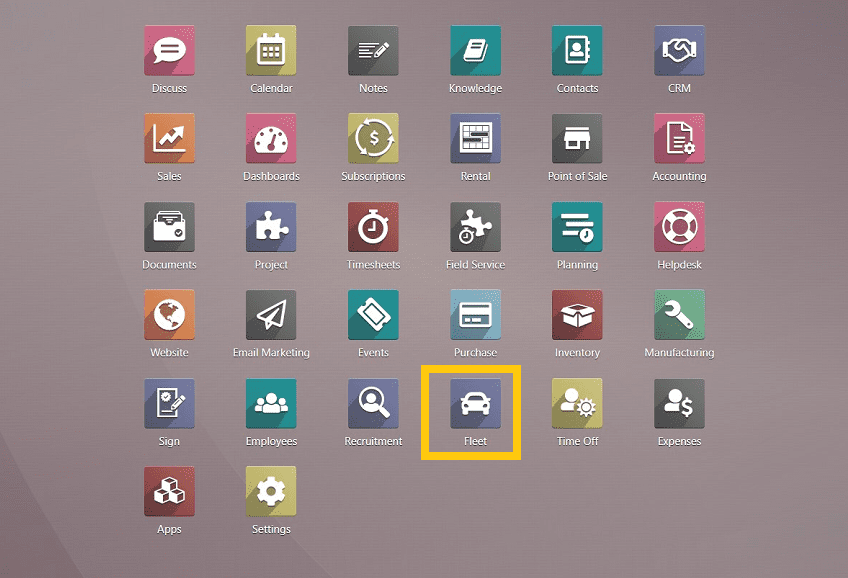
After clicking the Fleet application, we can see the form view, as shown in the below screenshot, where the fleet details are organized in separate projects as,
New requests: Users can create or add new vehicles to the fleet management system of their company.
To order: Users can order or request a vehicle from the fleet management team by entering the features, colors, and various other details.
Ordered: List of ordered or newly added vehicles.
Registered: A list of registered vehicles will be shown in this section.
Downgraded: A list of downgraded vehicles are arranged in this section.
Reserve: A list of already reserved vehicles will be listed here.
Waiting list: A list of vehicles that are ready to dispatch will be arranged in this section.
By placing the vehicles in the appropriate sections, the Fleet Management Administrator can easily manage them.
Users can quickly determine the state of each vehicle using this well-organized view, and by selecting the “State” button, users can also add additional statuses as needed.
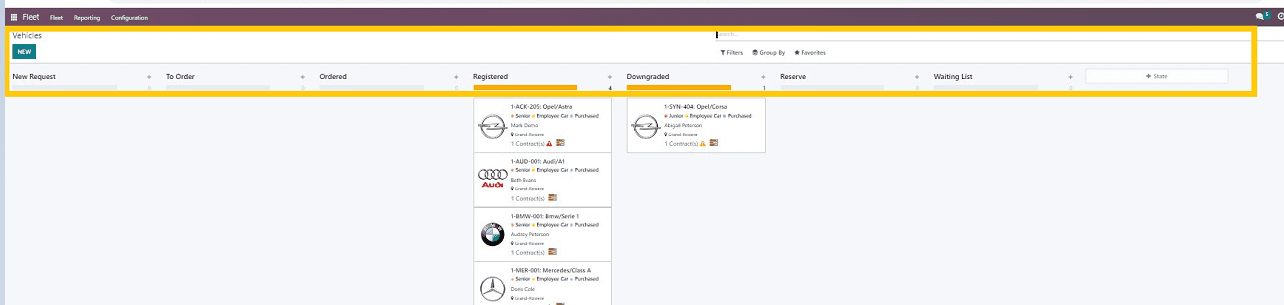
This blog describes how to order a company car through the fleet management team using the Odoo 16 Fleet Module Platform.
To Order: To order your new company vehicle from the fleet management department, click on the “To order” option and add your fleet name, whether it is a car, bike, Jeep, etc.
Here, we are going to request fleet management for a car by giving it the title “car” and clicking on the “Add” button.
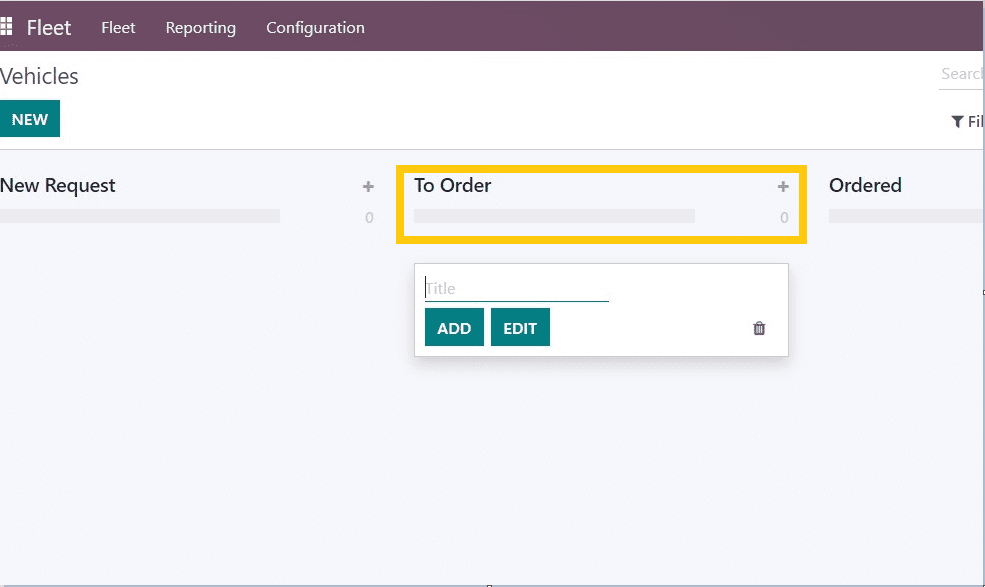
After providing the fleet name, we will be directed to a page where the details have to be filled out, as shown in the below screenshot.

Users can select their vehicle models from the dropdown available in the form and need to provide the fields depicted in the screenshot below.
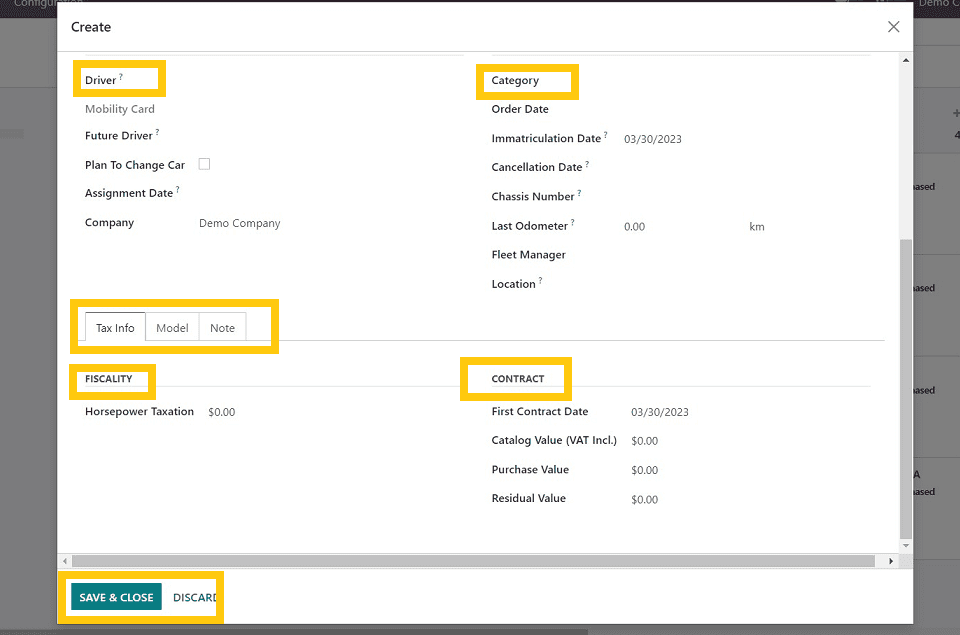
You have to fill in the data fields such as,
Driver details
* Driver name & address
* Future driver name and address
* Plan to change car option
* Assignment date
* Company name
Vehicle details
* Vehicle category
* Order date
* Cancellation date(Date when the vehicle license plate is canceled. This is not applicable for newbie vehicle orders)
* Chassis number(VIN/SN number)
* Last odometer
* Fleet manager
* Location
And the form view contains three sections.
1. Tax info
* Horsepower Taxation(Taxable amount as per the engine power of the vehicle)
* First contract date
* Catalog value
* Purchase value
* Residual value
2. Model
* Model year
* Transmission
* Color
* Seat number
* Doors number
* Trailer hitch
* Horsepower
* Power
* Fuel emissions
* Co2 emissions
Provide the Vehicle Model details in the “Model” section illustrated in the screenshot below.
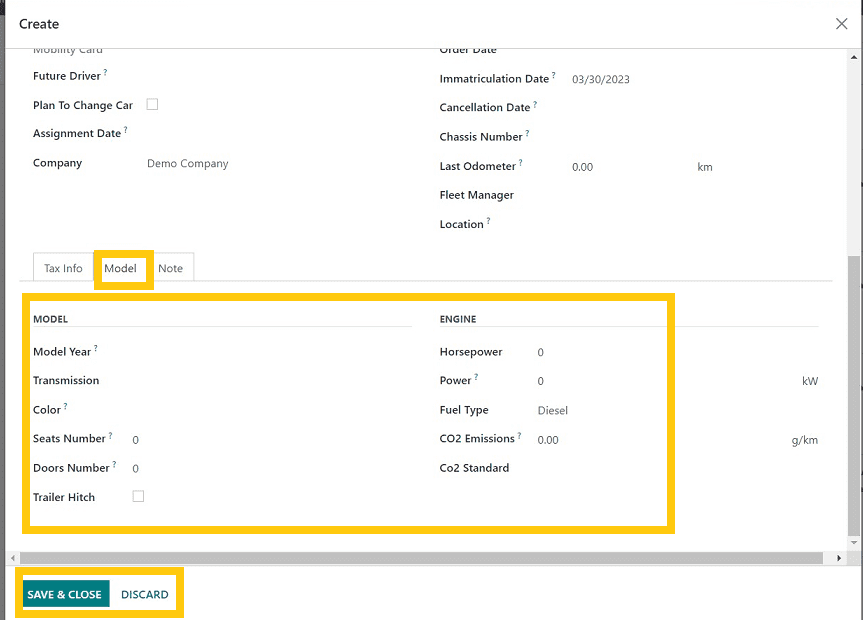
3. Notes: Any notes regarding the vehicle’s features or fleet management can be provided in this section.
After filling in the required fields, save the details by clicking the “Save & Close” option, as shown in the above screenshot.
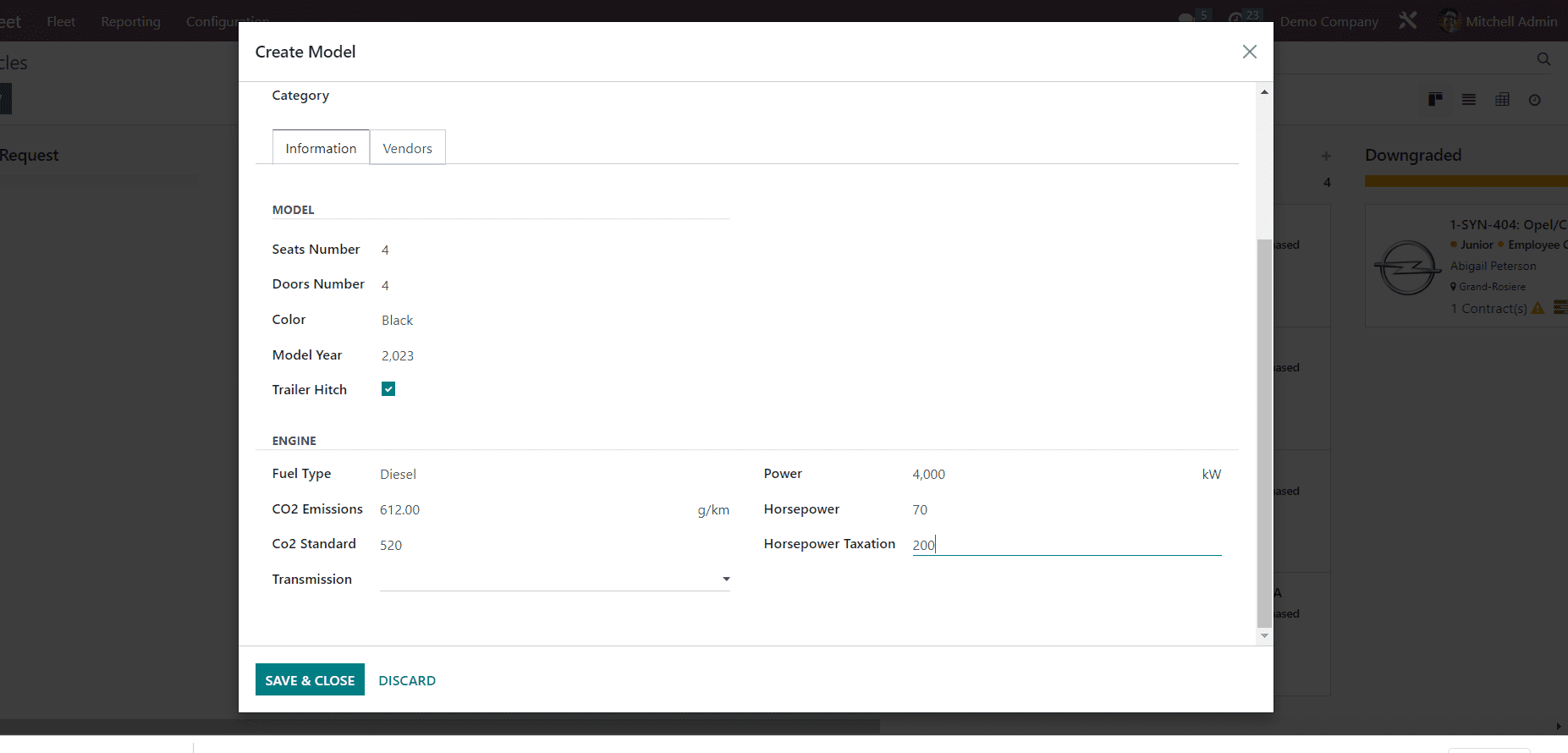
Give the model and manufacturer name of your company vehicle, and then it will open another window where you have to fill in the specifications of your vehicle.
Fill in the details, such as model, seat number, door number, model year, trailer hitch, fuel type, CO2 emissions, CO2 standard, transmission, and horsepower transaction, and click the “Save & Close” button.
Then you have to add the Order details, including Driver details such as the car Owner name, Order date, Mobility Card details, Future driver details, Assignment details, Company, Immattriculation Date, Cancellation date, Chassis Number, Last odometer, Fleet manager, Location and Click on Button “Save & Close.”
After entering your vehicle information, your vehicle information will be saved in the application. You can also track the progress of your vehicle and everything related to the fleet management details and the current status of your order.
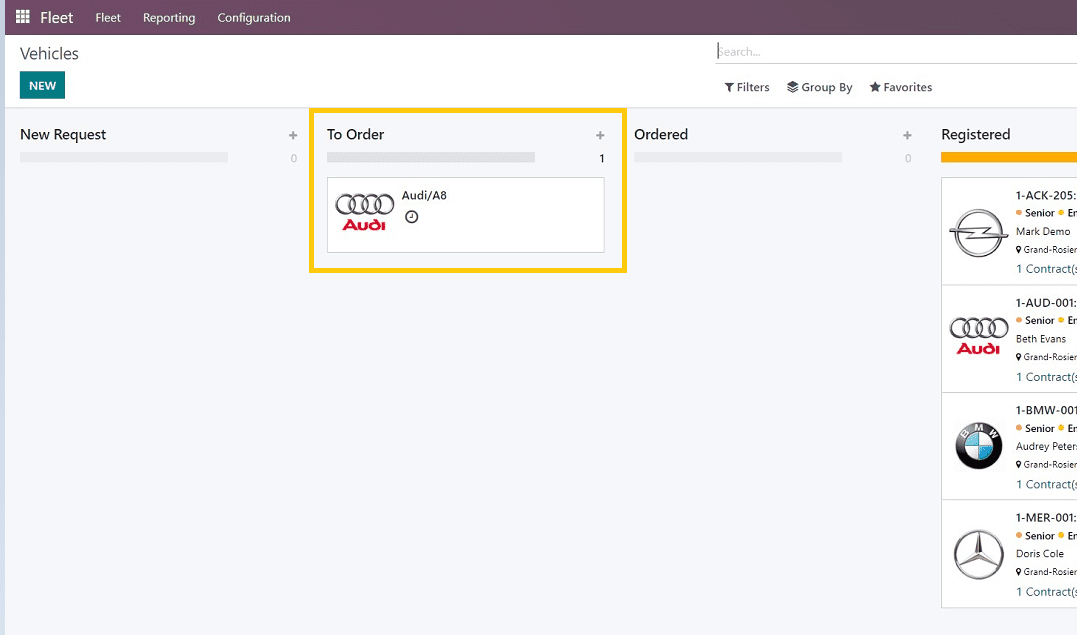
The vehicle has been created, as illustrated in the screenshot above, and it is now listed under “To Order.” The request will appear in the “Ordered” section once the admin approves it.
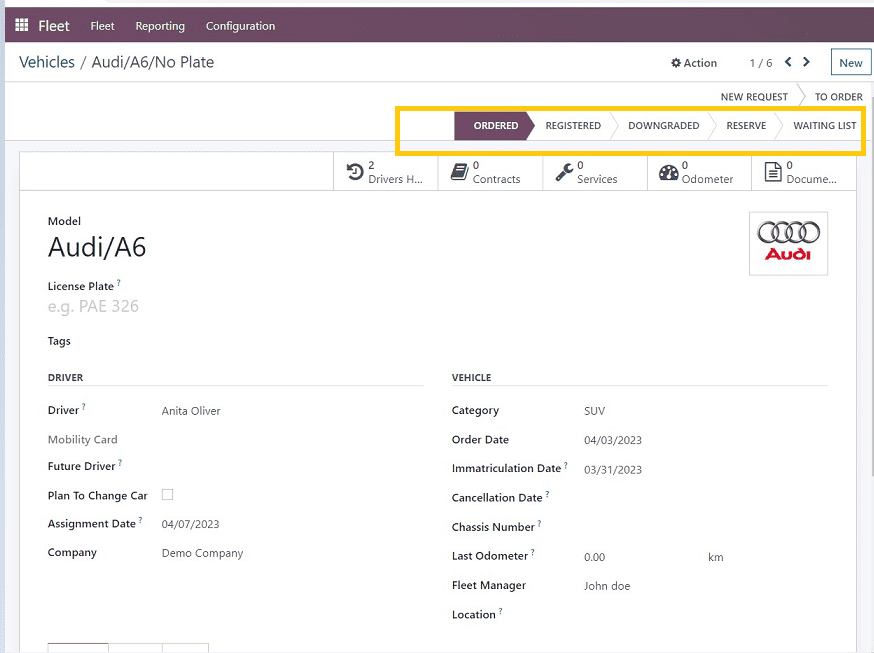
When the admin approves the vehicle order, the status will be changed to the “Ordered” section
as depicted in the screenshot above.
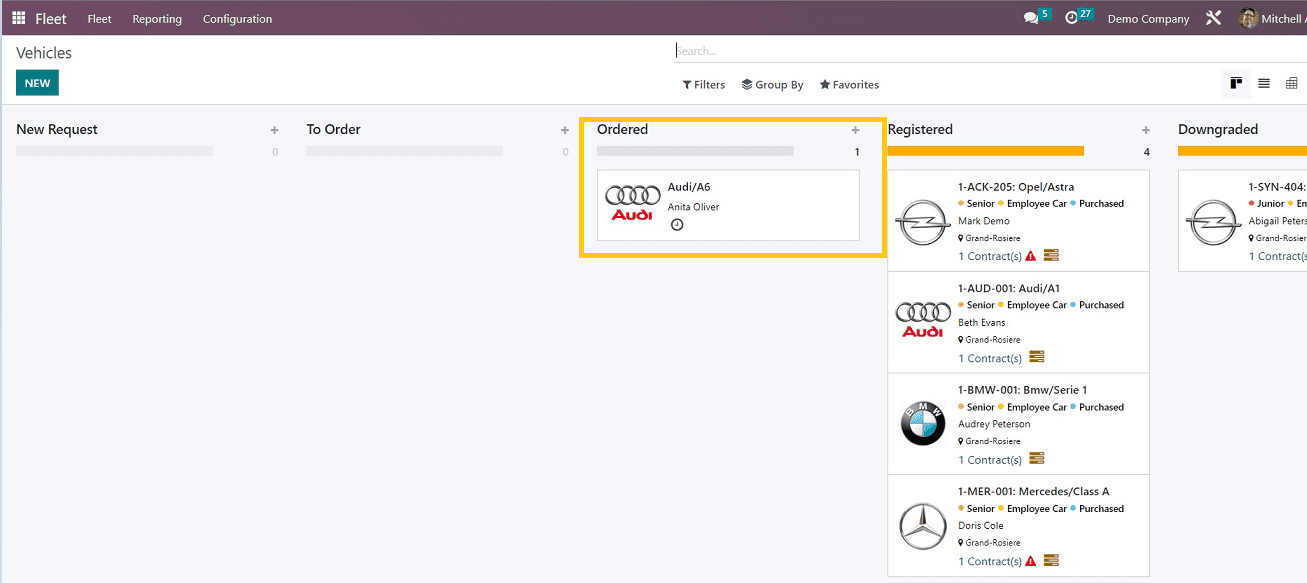
By selecting the specific vehicle from the Kanban dashboard, the admin can register the vehicle under their organization or company, Assign them to employees, Schedule the vehicle servicing, Recruit new drivers, Track the location, Track traveling time, etc.
These are the few steps involved in the process of ordering or creating fleet management for a group of vehicles for companies or organizations in the Odoo fleet module. which can also serve as the fleet manager’s effective assistant. Whatever your line of work, if you manage fleet-related operations, an Odoo ERP tool can help you keep track of the vehicle’s registration, repairs, maintenance, driver and fuel usage, and all other aspects. Additionally, it will guarantee constant vehicle tracking and an open management structure.


