The quantity, transportation charges, value, weight, and variety of goods information consist of a Pro-Forma Invoice. It is defined as an approximate invoice before the delivery of commodities to a customer or vendor. In the import and export of items, a Pro-forma invoice is commonly used and acts as a preliminary invoice. The facts about an expected payment are based on a Pro-forma invoice, and we can manage it in a business using ERP software. The Odoo 16 Sales module makes it beneficial to forward Pro-forma invoices to partners regarding specific products or services.
This blog enables you to send Pro-Forma invoices to customers with the use of Odoo 16 Sales.
A “Pro-forma” invoice is applicable when a partner must generate a request for services or products that are yet to be formulated from the customer side. Some of the purposes of this invoice include custom usage on import, providing a clear idea about charges, reflecting the price of the final invoice, and more. Let’s see how to send Pro-Forma invoices to customers in the Odoo 16 Sales module.
Benefits of Pro-Forma Invoice in a Business
The actual contractual voice of a seller is accessible in a Pro-Forma Invoice. We can use these invoices for custom needs and give a clear idea to customers. The terms and costs concern a particular product or service detailed inside an invoice. Accurate data about upcoming charges for commodities is provided to customers through a Pro-Forma invoice. It smooths the functioning of business contracts for specific vendors or clients. Within Odoo 16 Sales, the user can process a Pro-Forma invoice for customers easily.
Activate the Pro-Forma Invoice feature from Settings
Before sending the invoice, you must enable the Pro-Forma invoice feature within Settings. You can obtain the Settings menu in the Configuration and activate the Pro-Forma Invoice option inside the Quotations & Orders section, as depicted in the screenshot below.
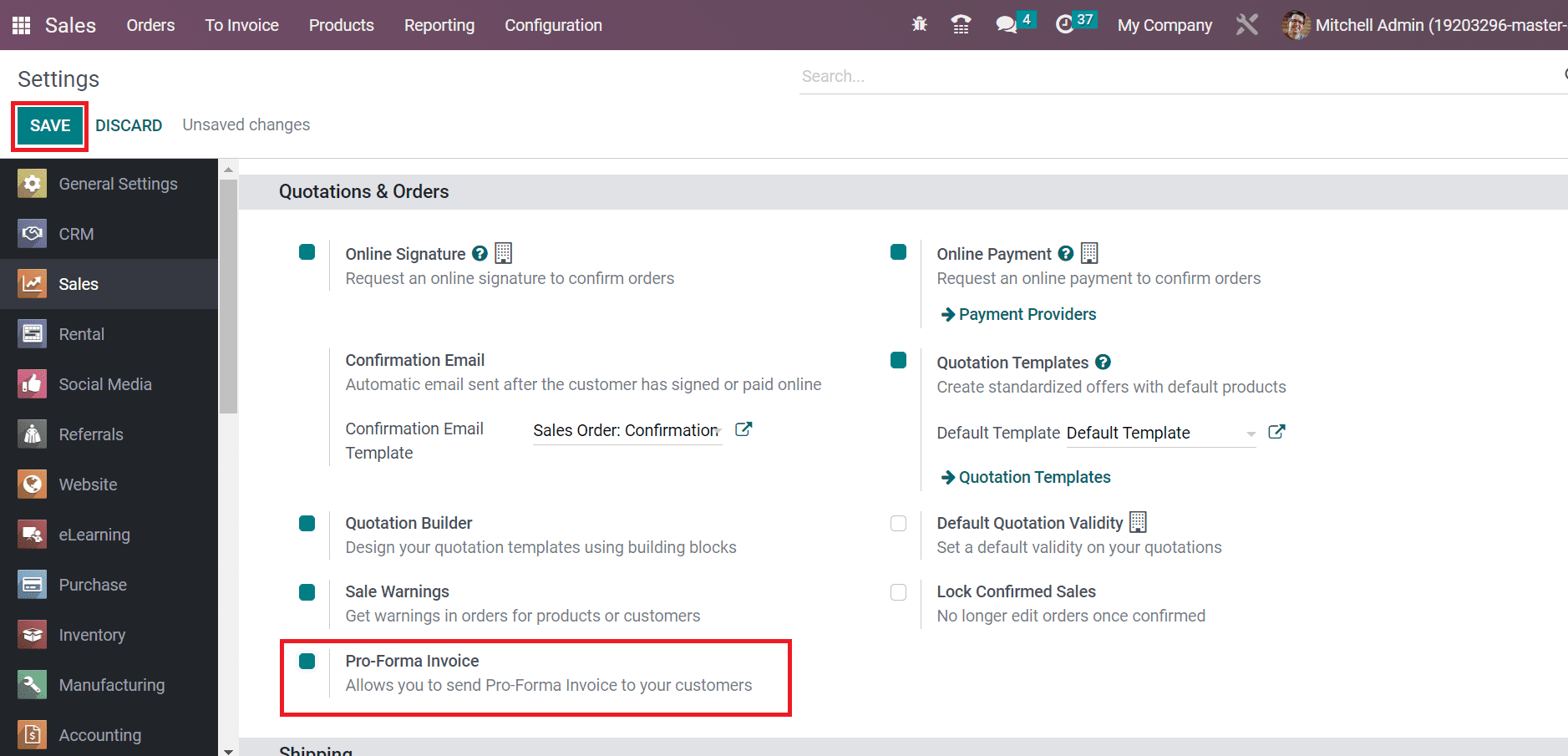
By activating the Pro-Forma Invoice feature, users can send Pro-Forma invoices to customers. After enabling it, click the SAVE button in the Settings window to activate the feature. Next, let’s make a Sales order for a specific customer and send a Pro-forma invoice easily.
How to Send a Pro-Forma Invoice after creating a Sales Order?
The goods description and other transaction data exist in a Pro-Forma invoice. It is necessary to forward an invoice to the customer when developing a Sales order. Choose the Orders menu in the Orders tab, and the details of all Sales orders are obtainable to the user. You can view the information of each sales order, such as Order Date, Company, Invoice Status, Number, Activities, and more, as defined in the screenshot below.
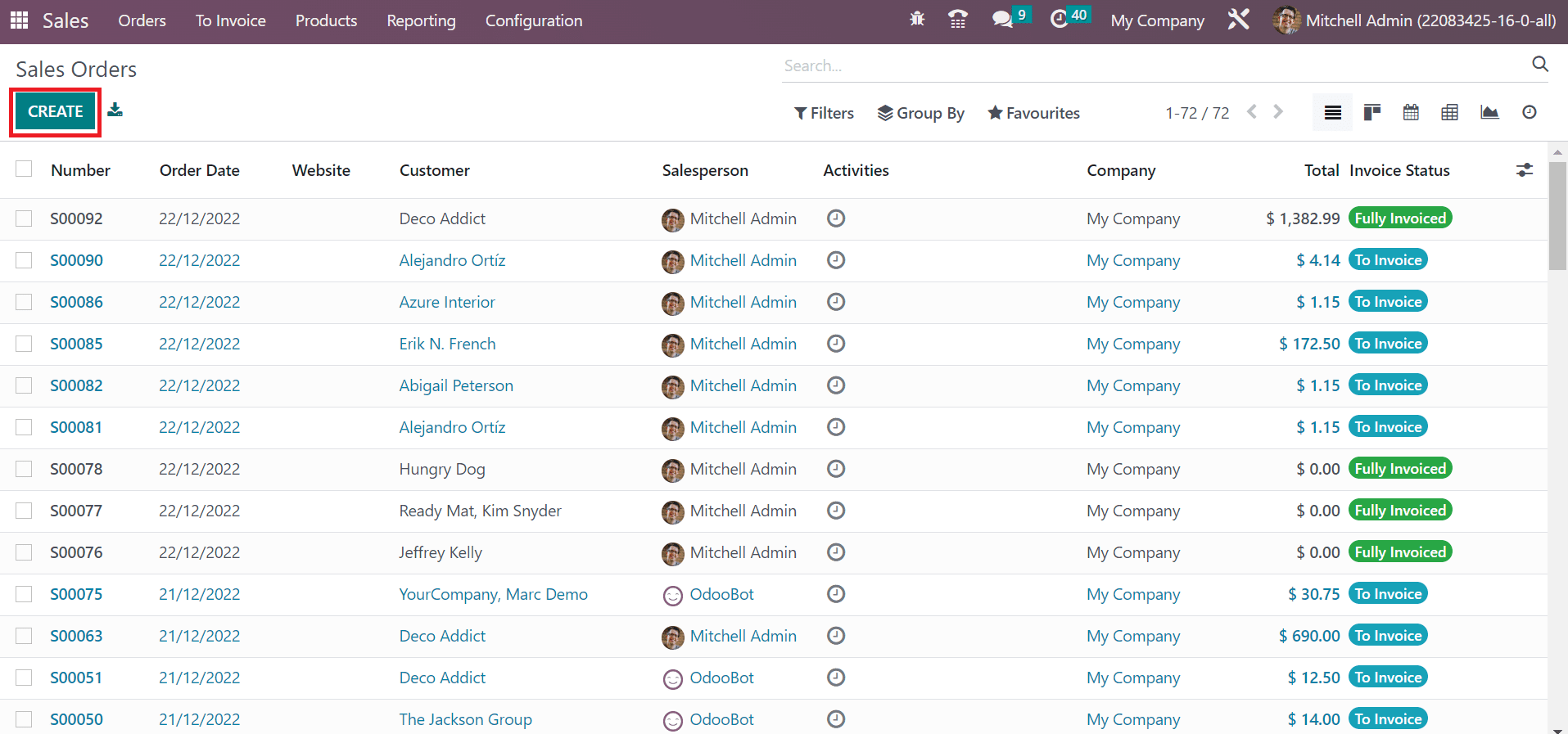
Click the CREATE icon to generate a new sales order, as shown in the screenshot above. In the new Sales Order window, pick your Customer and referring person regarding the chosen customer in the Referrer field.
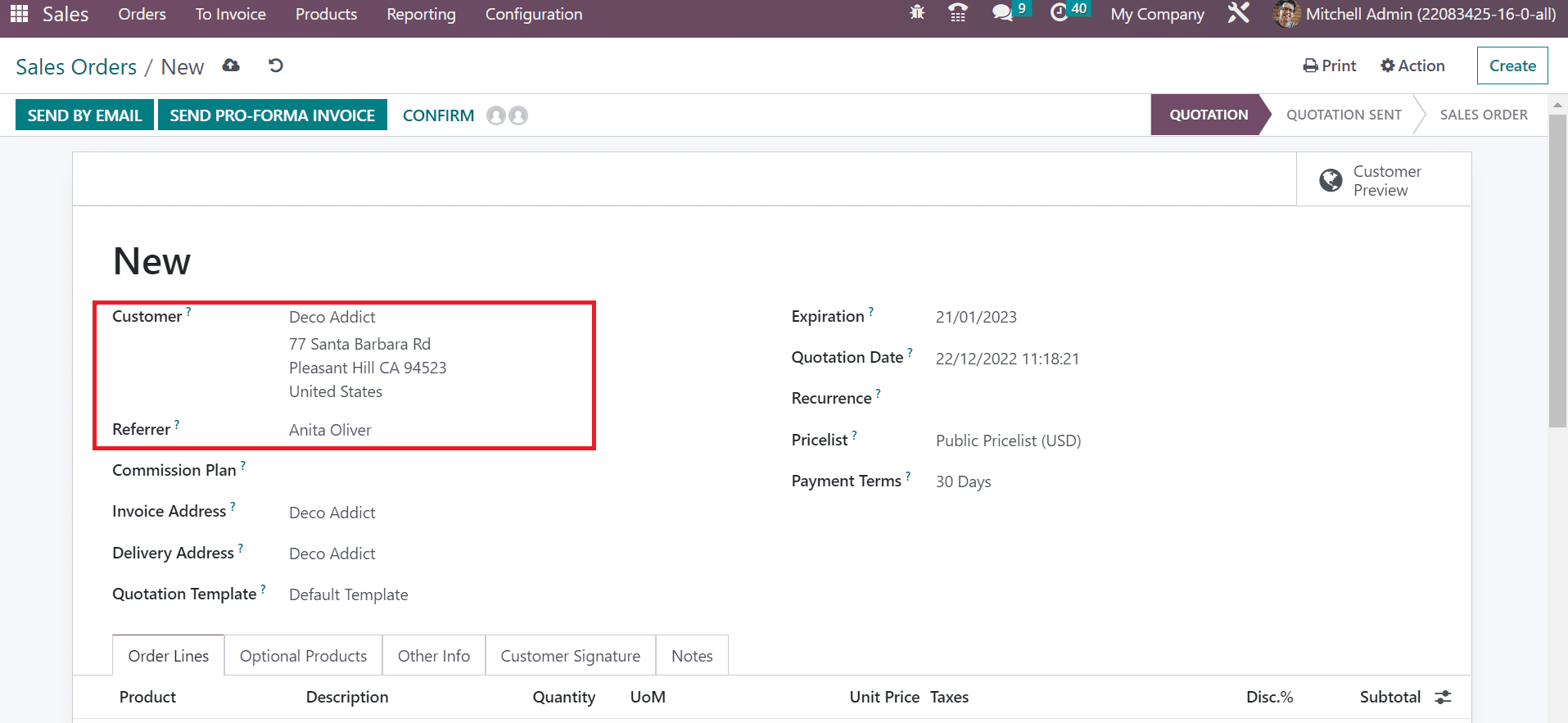
Users can also specify the official data of buyers in the Invoice Address field, and the Delivery Address shows the delivered address of specific commodities or services. Later, select a template for your order within the Quotation Template field.
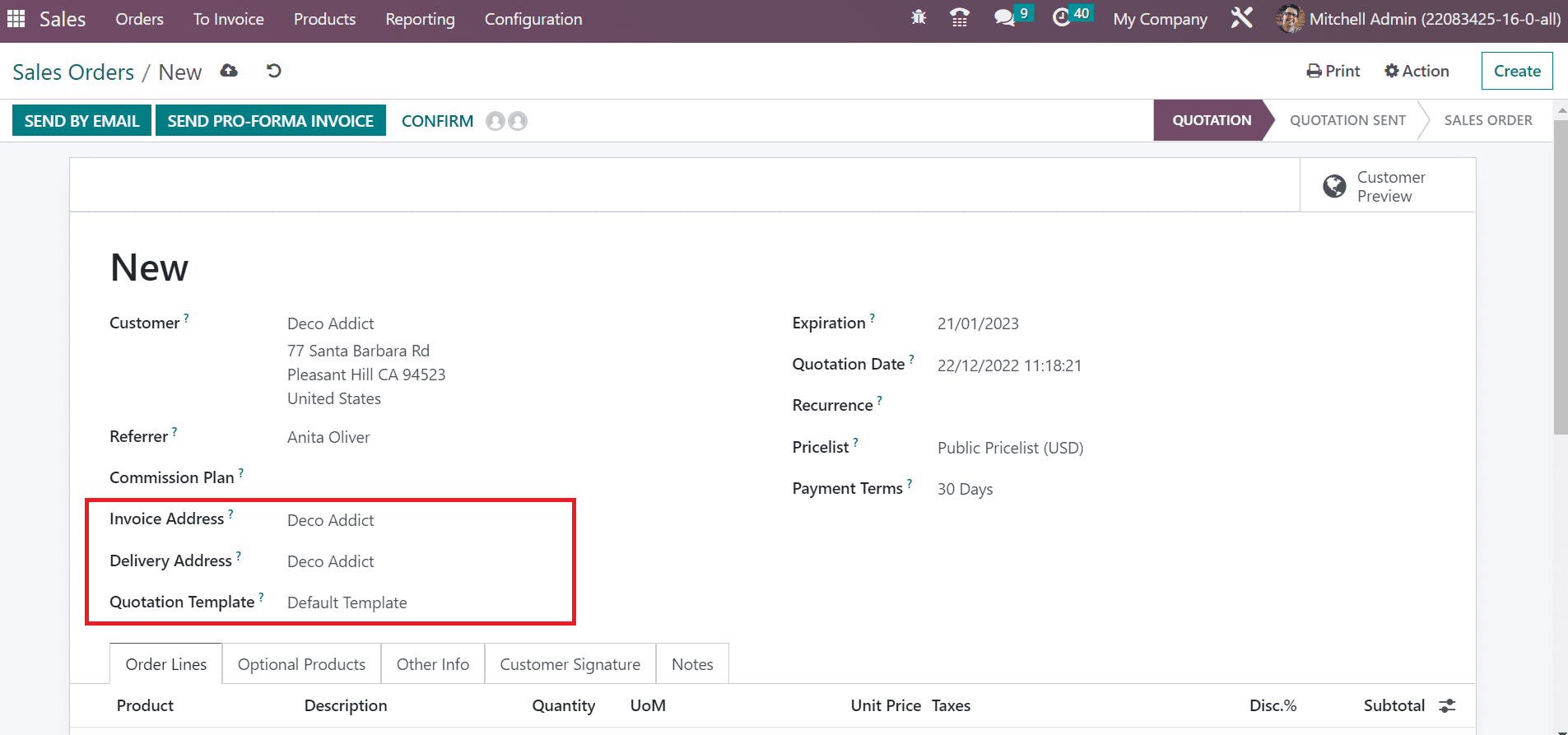
We can apply the order confirmation date in the Quotation Date field and enter the end day in the Expiration field. Moreover, choose the list of item prices in the Pricelist field and apply payment conditions inside Payment Terms. It is possible to specify Payment Terms as Immediate Payment, 30 days, 15 days, and more for the product.
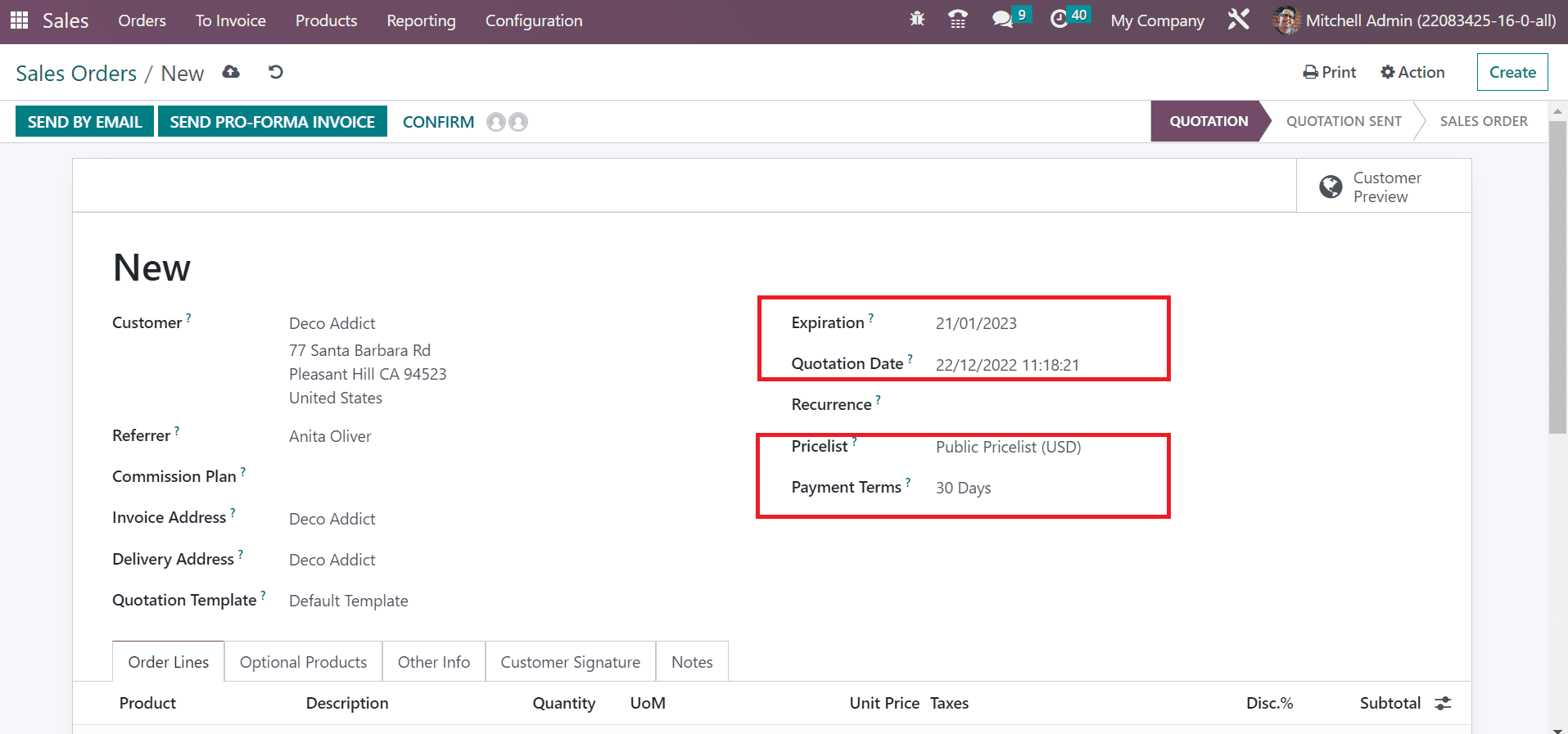
Next, let’s add commodity data by clicking on the Add a Product within the Order Lines section. Choose the necessary items for customers below the Order Lines tab, as demonstrated in the screenshot below.
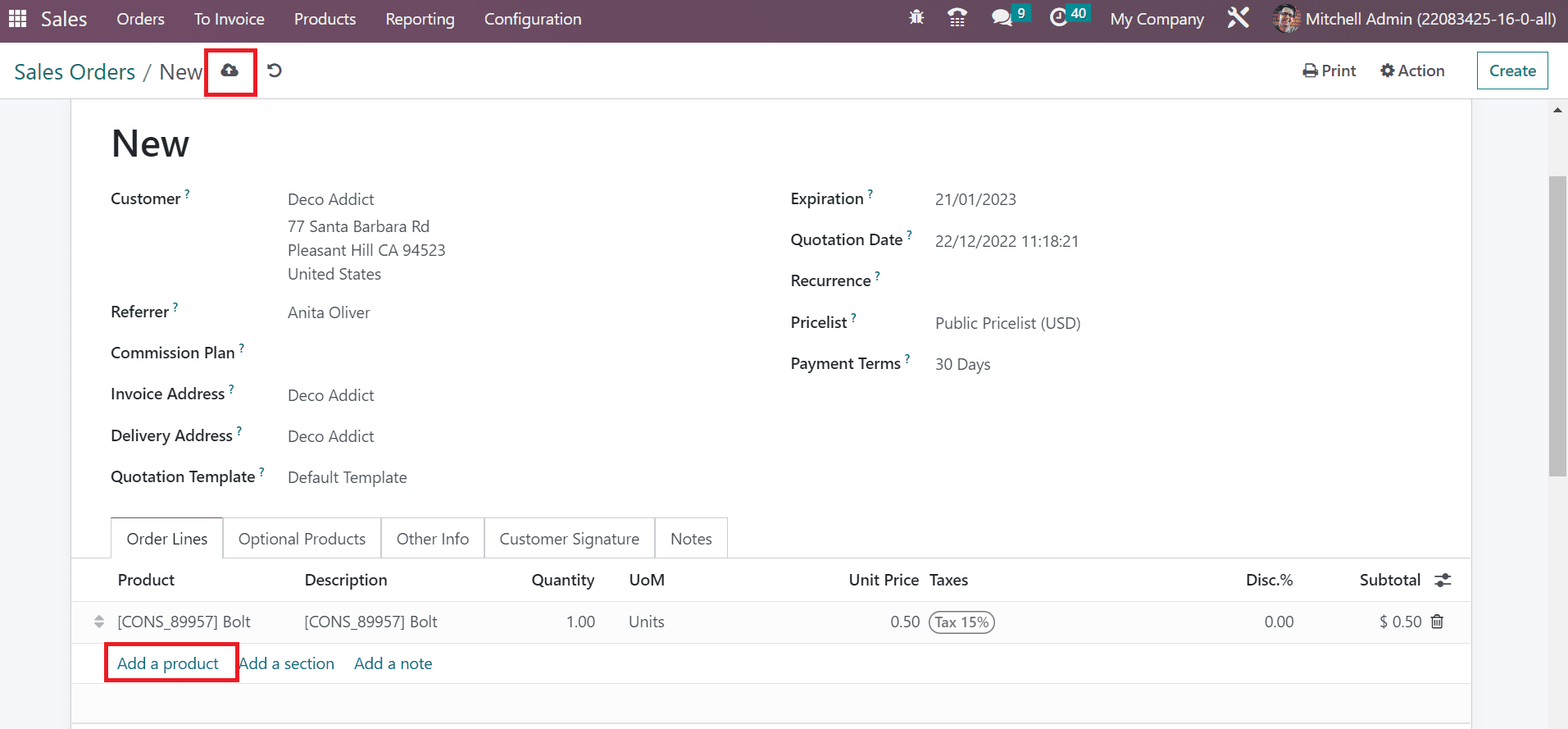
Select the Save manually icon after entering the sales order data of the commodity. Users can quickly send the Pro-Forma Invoice to customers by clicking on the SEND PRO-FORMA INVOICE icon in the Sales Order window, as cited in the screenshot below.
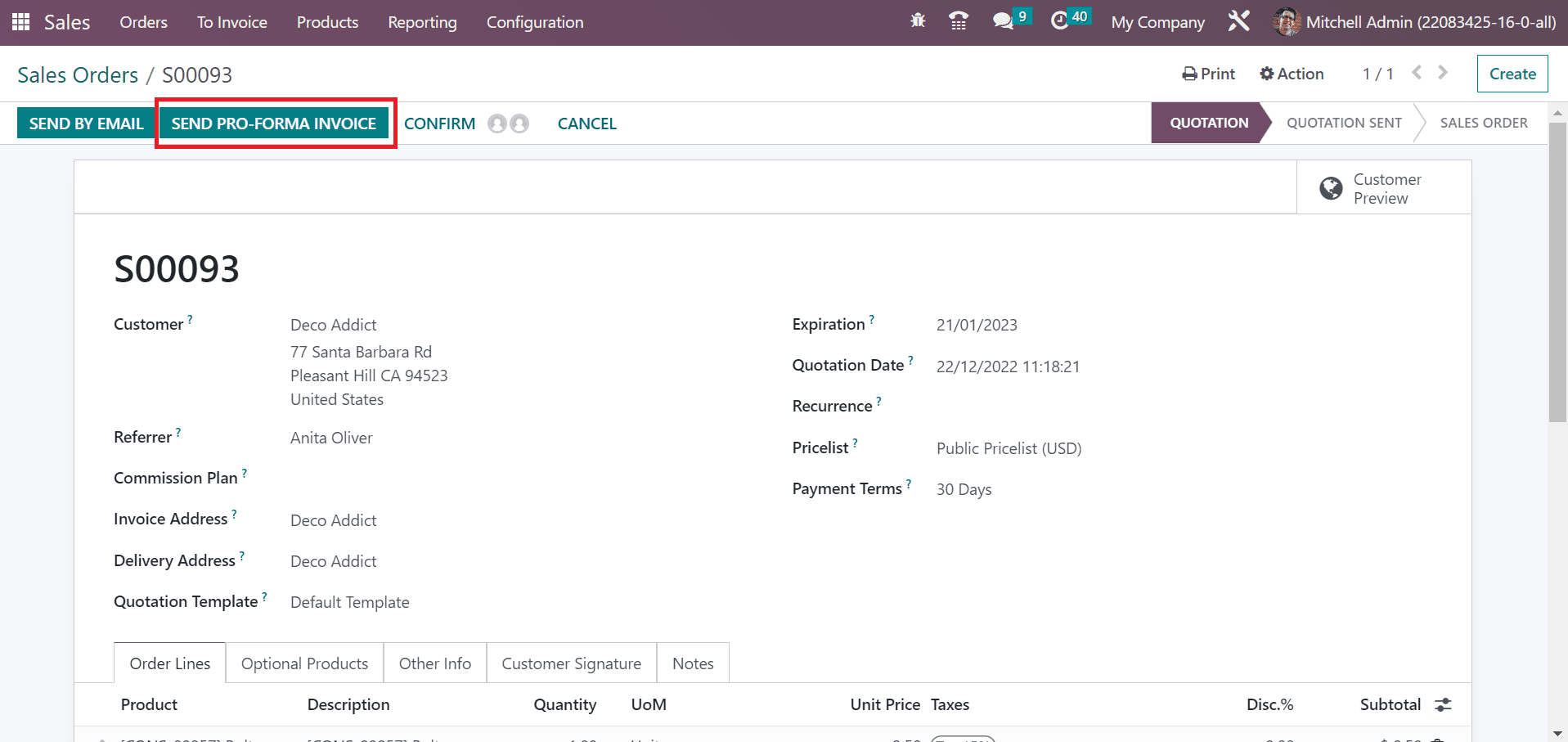
In the new window, set the partners of your document in the Recipients field, and we added the customer of a specific sales order. Users can access the Subject of a particular email automatically, as indicated in the screenshot below.
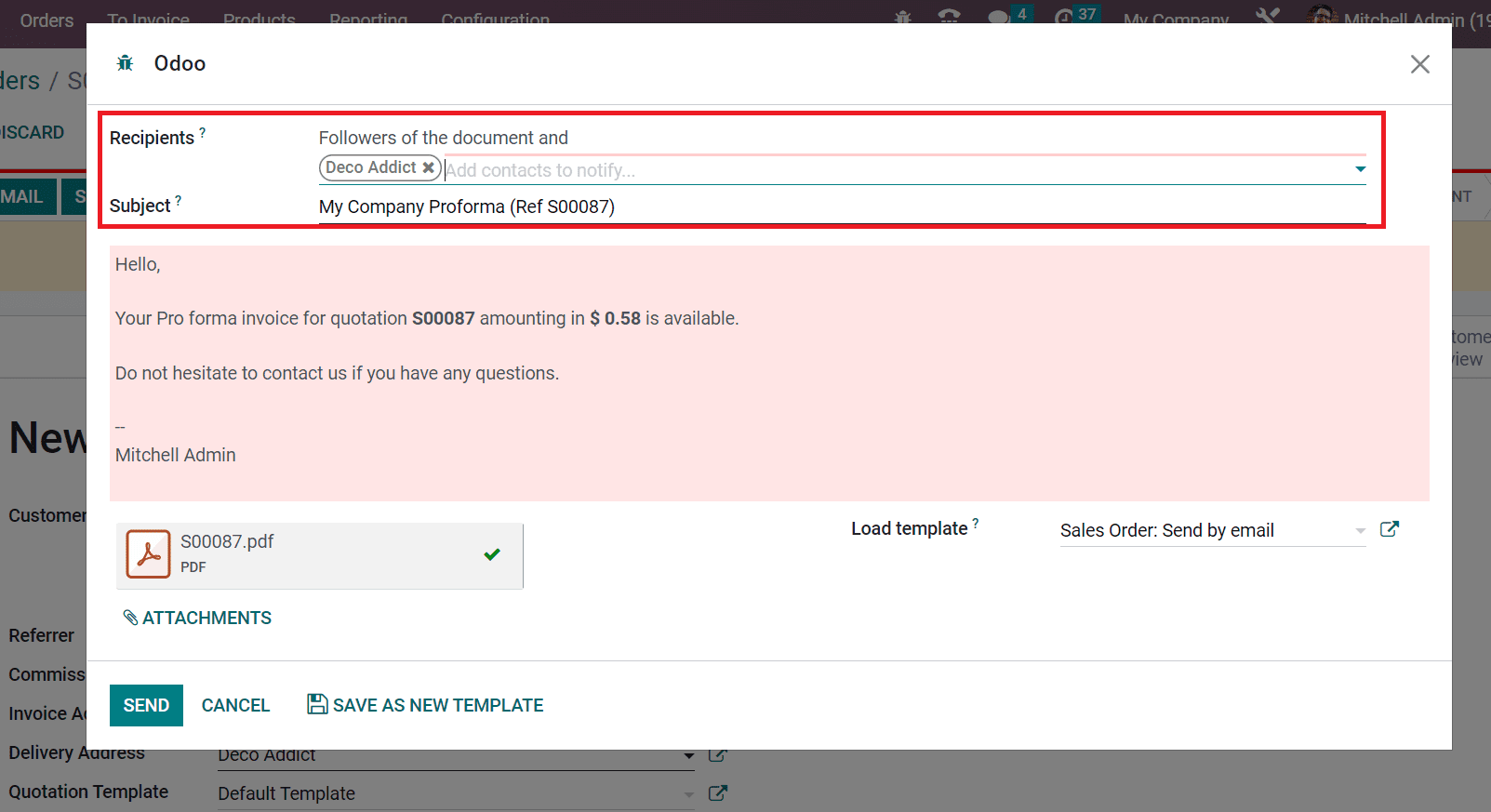
Below the Subject field, we can see the details of the Pro-Forma invoice of created quotation. It is easy to upload documents concerning the invoice by clicking on the ATTACHMENTS button. The added attachment is visible in the sent Pro-Forma Invoice email for the customer.
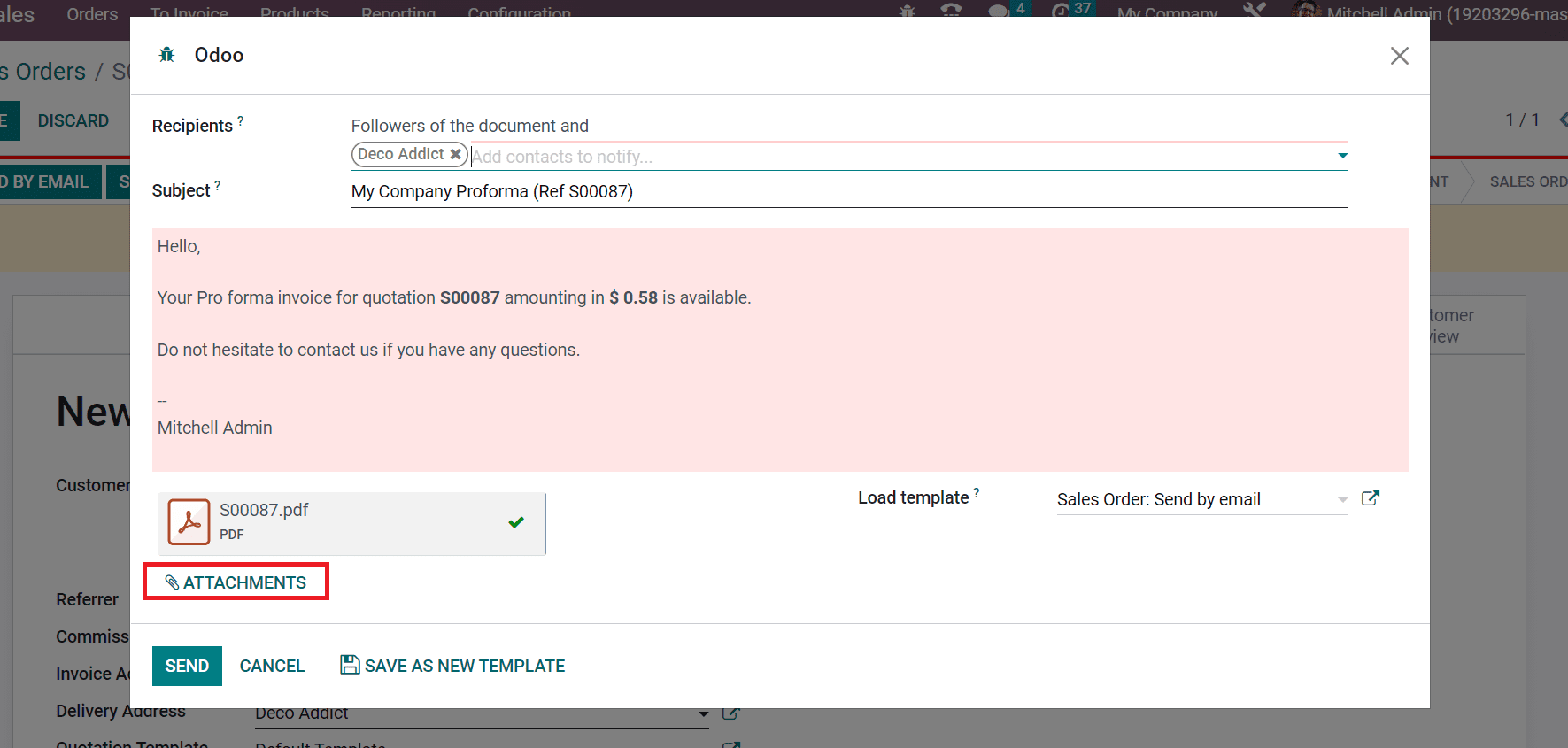
Users can choose a template for the forwarded email from the Load Template field. After picking your template, click the SEND button, as defined in the screenshot below.
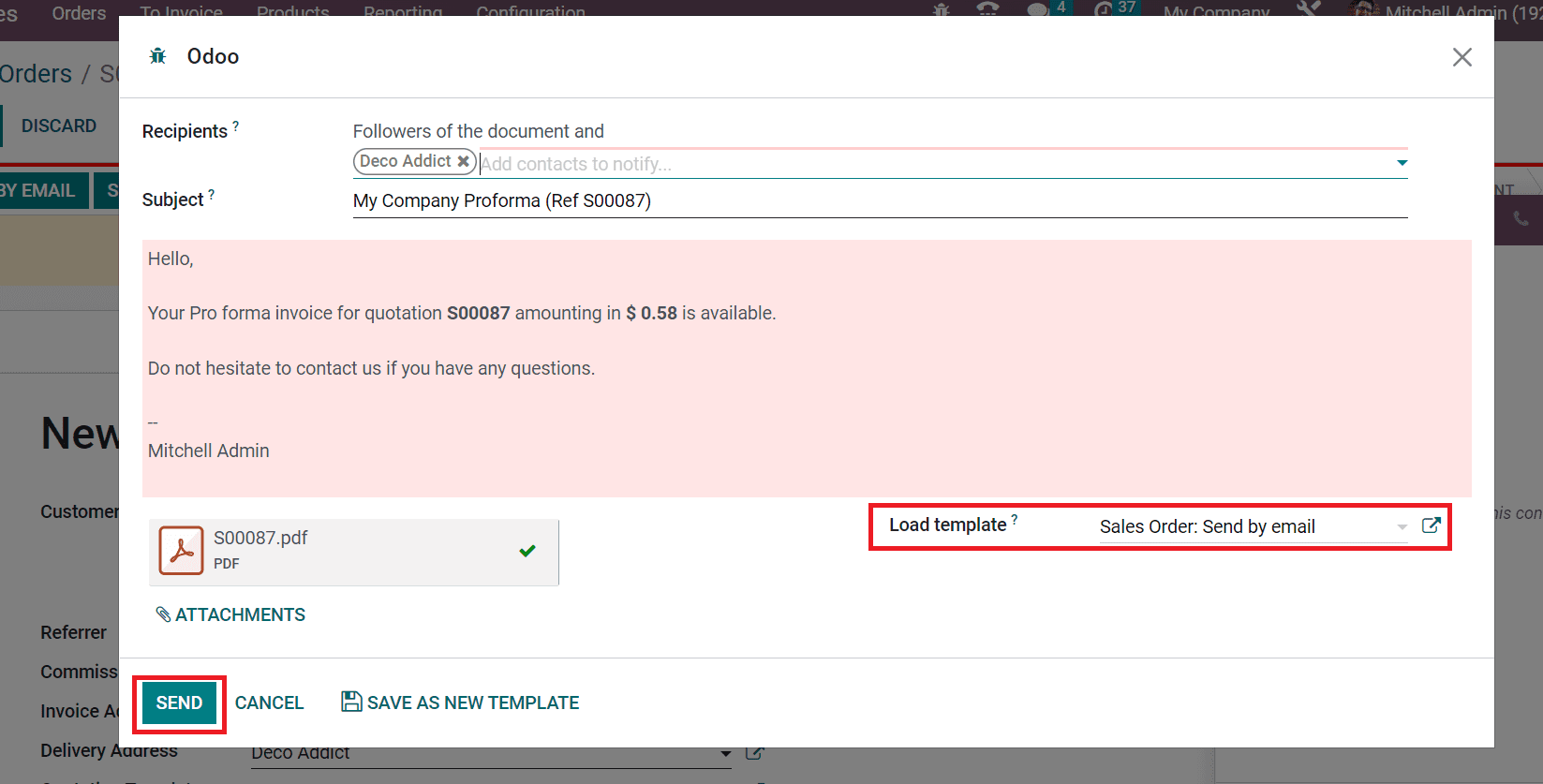
After sending the Pro-Forma Invoice, the QUOTATION stage changed into QUOTATION SENT in the Sales Orders window. Next, we can validate the order by pressing the CONFIRM icon, as indicated in the screenshot below.
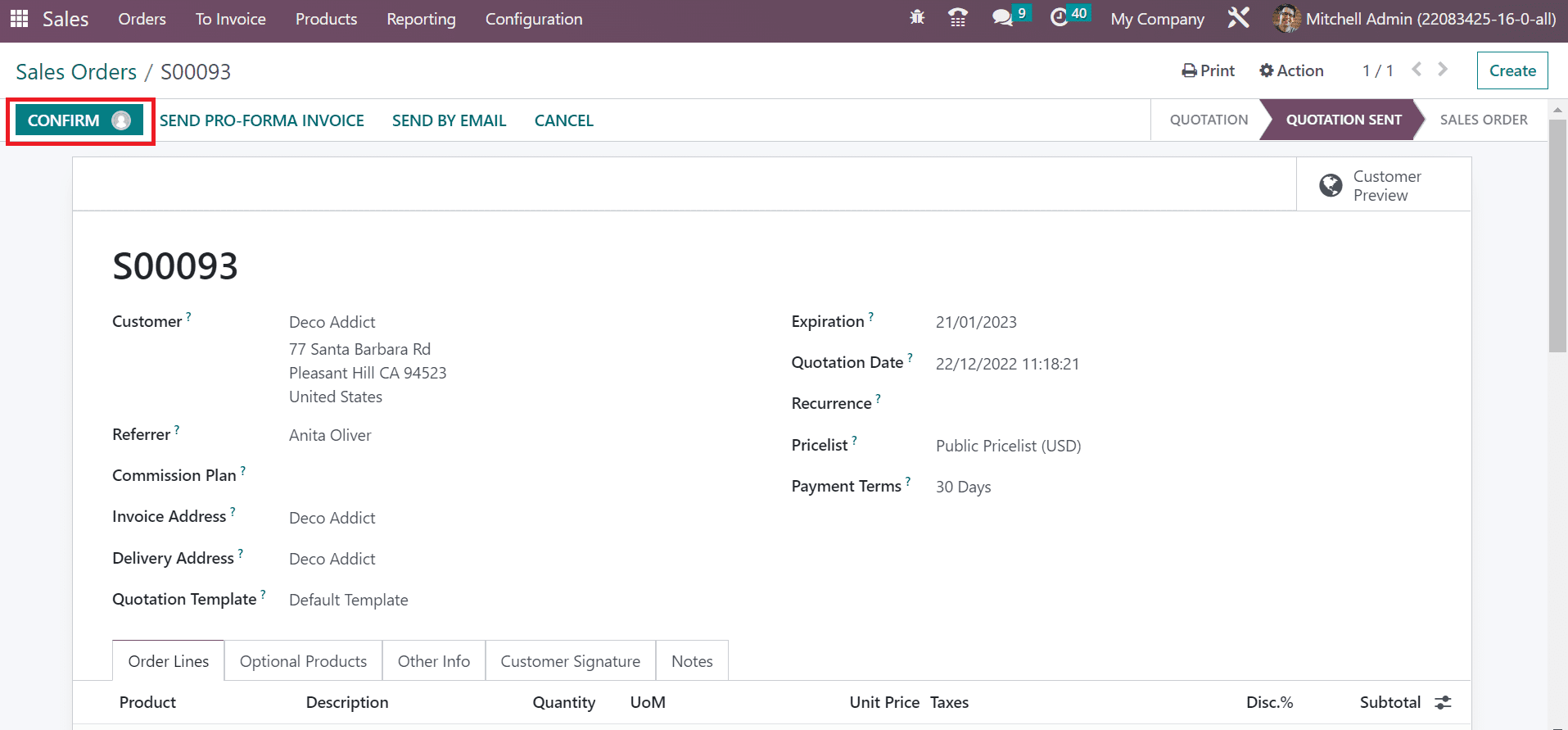
Now, the user can see that the Sales order to a customer is completed. The stage changes from Quotation SENT to SALES ORDER, as exemplified in the screenshot below.
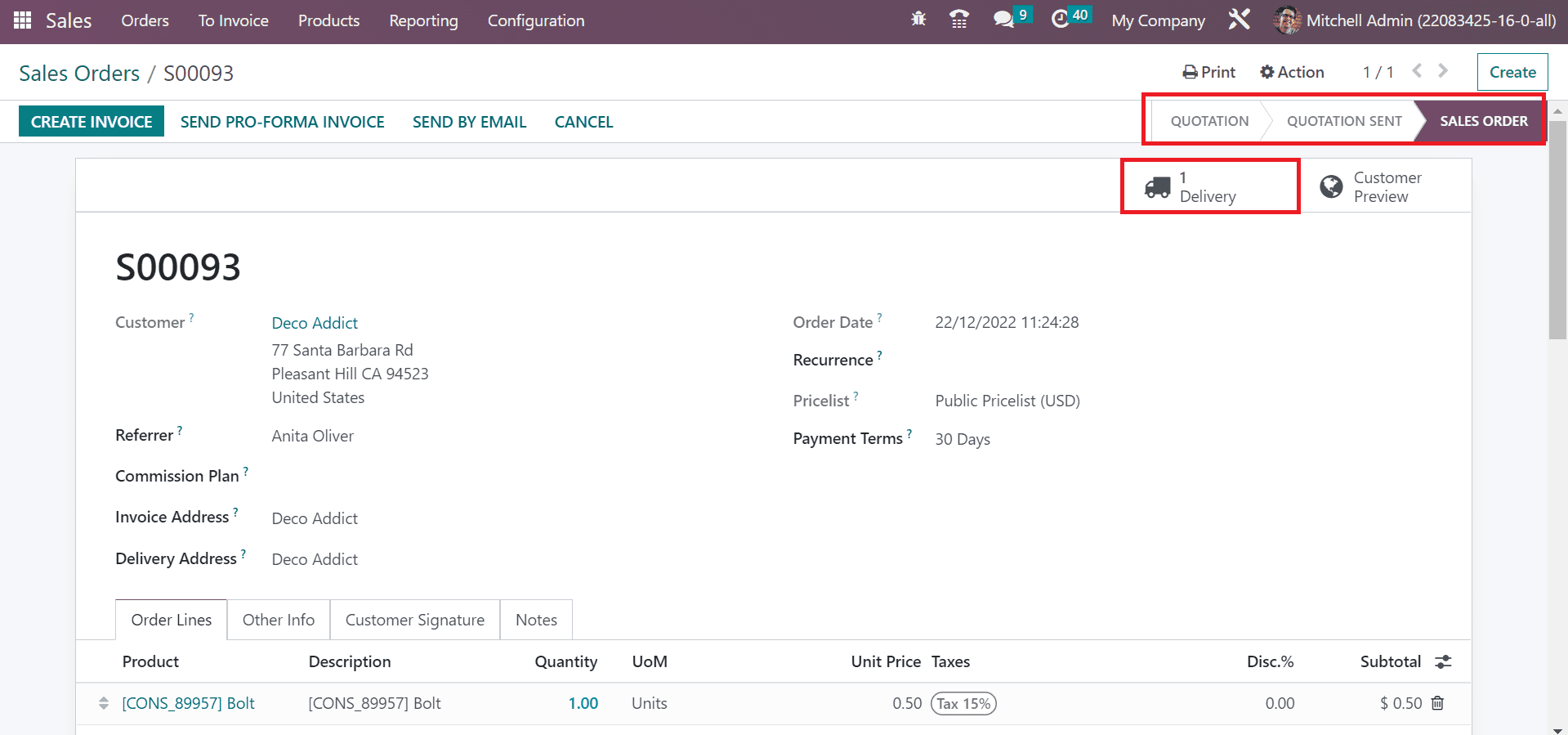
By clicking on the Delivery smart button, the user can obtain the details of created sales order. It is easy to verify the order after pressing the Delivery smart button. In the new window, click the VALIDATE icon to complete the delivery.
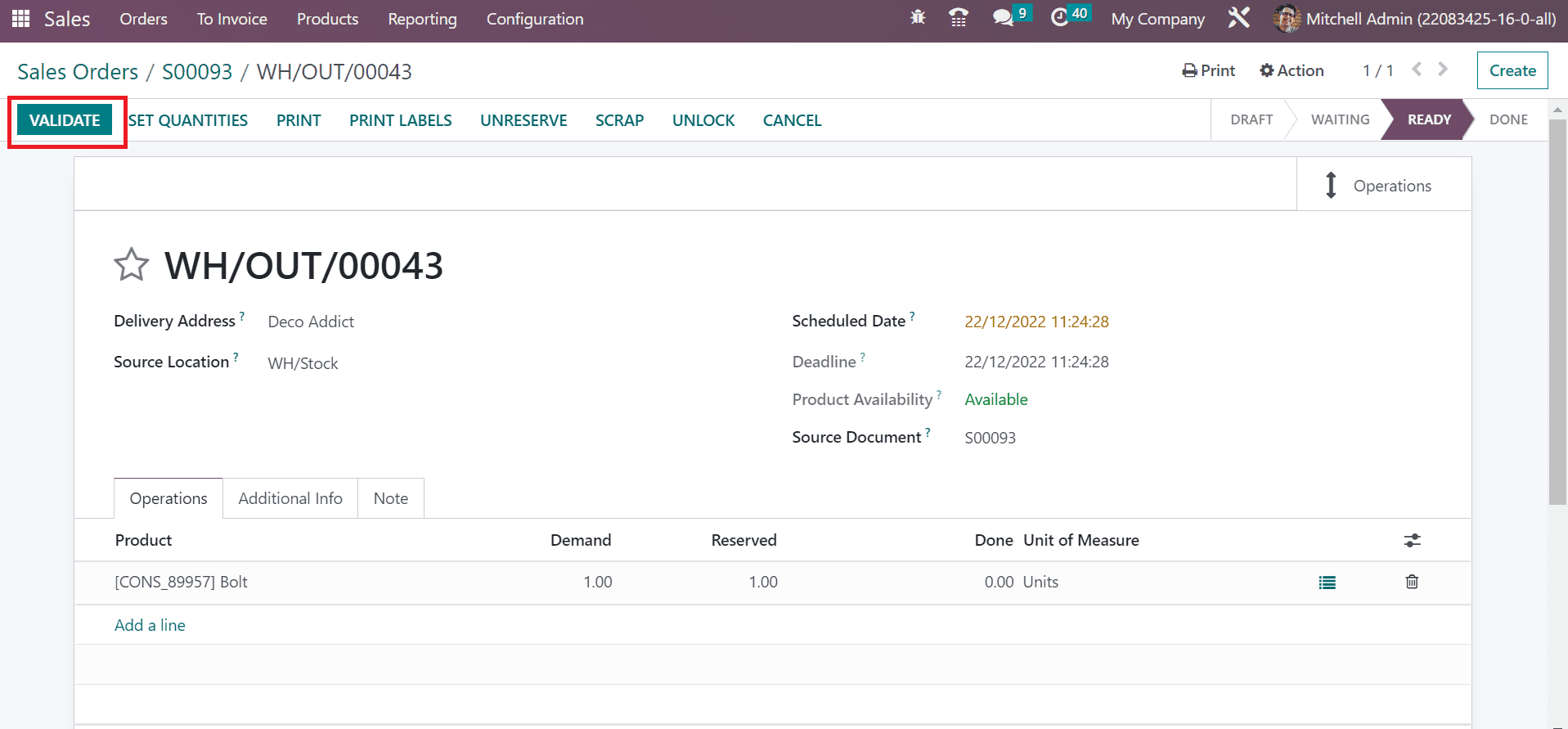
Hence, it is easy to send a Pro-Forma Invoice within a Sales Order. Users can print out the Pro-Forma invoice by choosing the PRO-FORMA Invoice option below the Print tab.
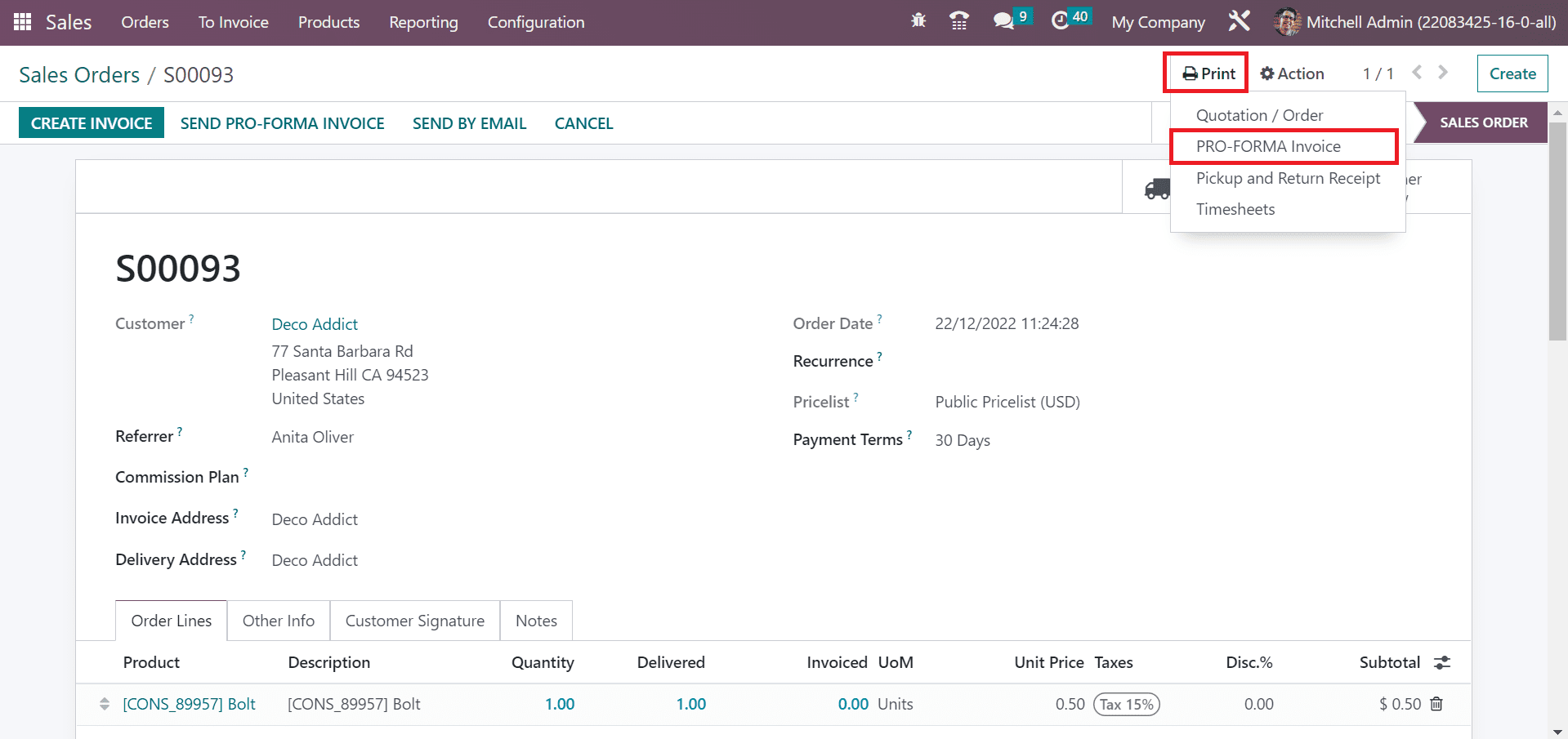
After clicking on the PRO-FORMA Invoice option, an invoice file is downloaded into your system. All the details of the created sales order are accessible in the downloaded invoice pdf.
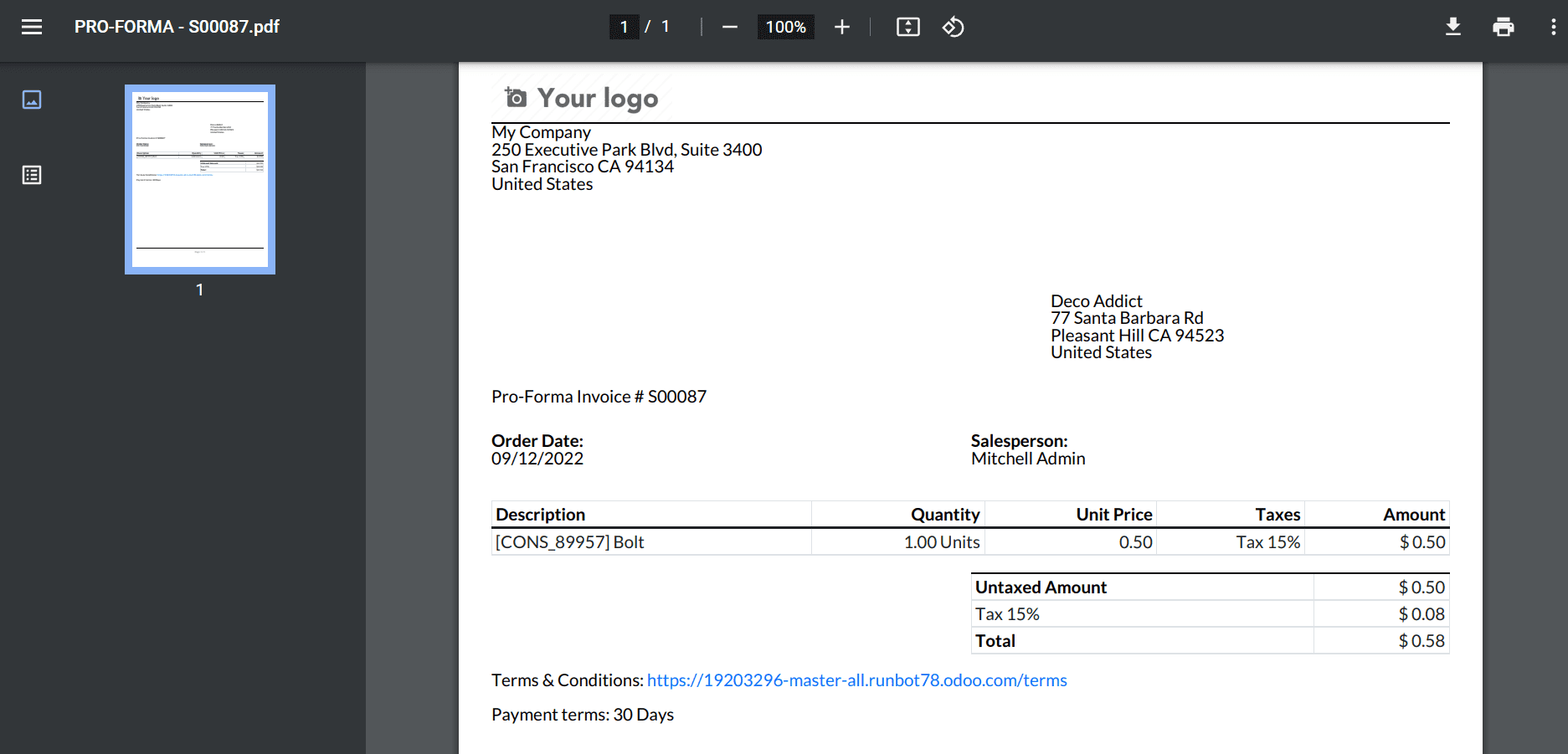
Analyze Sales Management in a Firm using Odoo 16
Using the Reporting feature of Odoo ERP, we can analyze the Sales of a company in a specific year. Choose the Sales menu in Reporting tab, and a graphical representation is accessible to a user. We can see the details of the Sales Count on the Y-axis, and the X-axis depicts the year data as portrayed in the screenshot below.
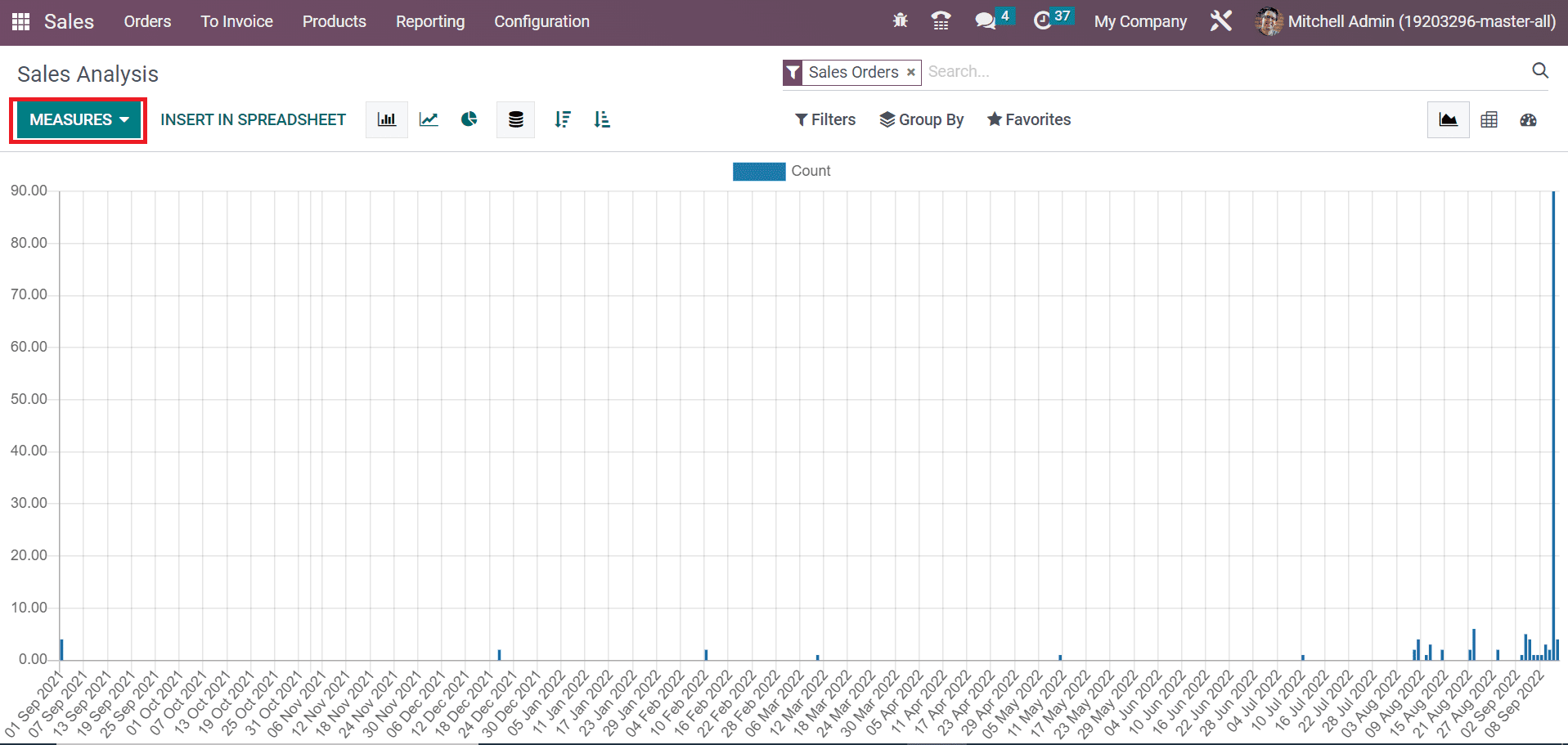
By clicking on the MEASURES icon, we can apply various data such as Gross Weight, Volume, Sales, and more to the graph. It helps you to analyze the sales information of a firm each year. We can make improvements in entrepreneurship by evaluating sales data.
Managing Pro-Forma invoices in a company becomes an easy task using the Odoo ERP software. Users can forward specific invoice information related to sales orders for a customer. It assists in improving business productivity in the market and gaining the trust of clients.


