In Odoo, a location can be referred to as a specific place inside our own warehouse or an external warehouse that we do not own. Moreover it resembles a sub-location in a warehouse-like a shelf, a floor, an aisle, or any other kind. One can create and configure as many locations as they need under a single warehouse.
There are mainly three types of locations used in Odoo namely physical locations, partner locations, and virtual locations.
The Physical Locations are defined for the internal locations within a warehouse for which we are the owner. They can be a shelf, department or the loading or unloading area of our warehouse.
The Partner Locations are used to show the warehouse of the customer or vendor in Odoo. They work similar to Physical Locations but the individuals aren’t the owner of the warehouse.
Under Virtual Locations, one can place products when they are physically not in the inventory. They come helpful when an individual needs to place lost items out of stock (in the Inventory loss), or when an individual considers those items that are en route to the distribution center (Procurements).
These three types are further classified into eight in Odoo namely,
1. Vendor Location
2. View
3. Internal Location
4. Customer Location
5. Inventory Loss
6. Procurement
7. Production
8. Transit Location
Let’s see its usage while creating a location
Creating a new location
To create new locations, you should allow the system to manage multiple locations. To do this, go to the Inventory module, open the menu Configuration > Settings. Inside the Warehouse section, you’ll see the Storage locations box. Tick the storage location and then click on Save.
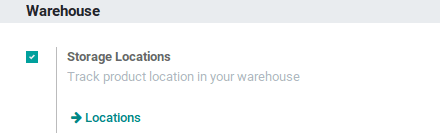
After that, click on Configuration -> Locations and you will see the list of locations with their name, type, and the corresponding company. Click on the create button and a new window will pop up as follows.
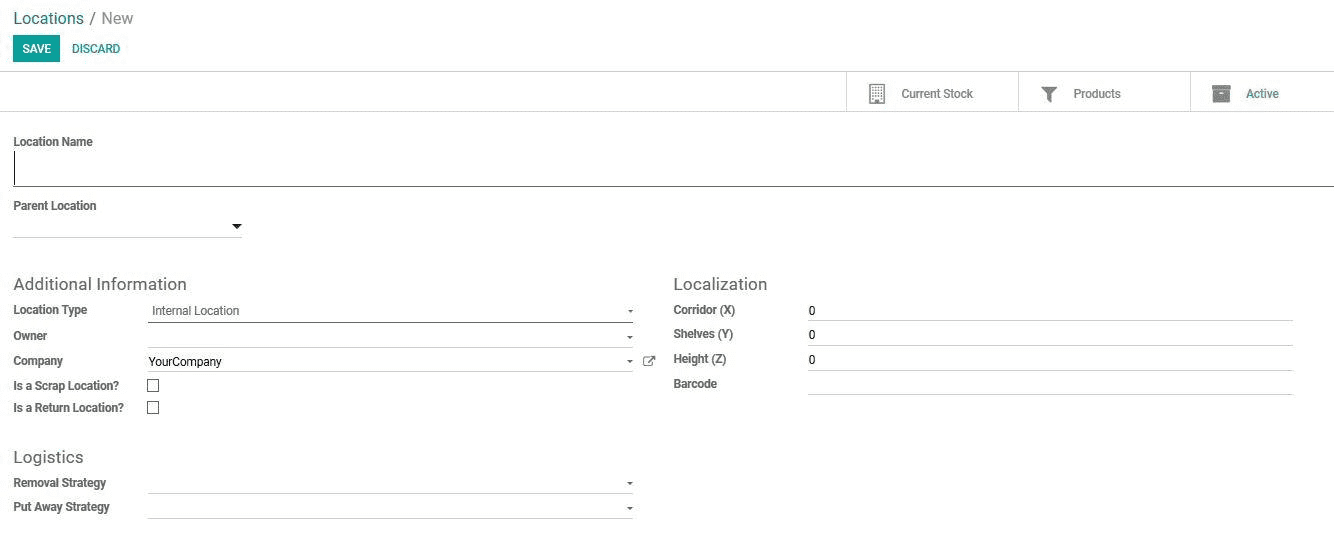
Here we can create a new location. The fields we see here are:
Location Name: Name for the location.
Parent Location: We can specify the parent of this location which is another location. It’s used as it will be easier to see the hierarchy of the locations. For example, if you put the location name as Stock and parent location as WH, it will be shown as WH/Stock.
Location type: In Odoo, locations can be structured like a tree, dependent on a parent-child relationship. The advantage of this structure is that there is better visibility of the stock operations happening within our warehouses.
As mentioned earlier, we can create eight types of locations in Odoo namely,
1. View: View is a virtual location that does not contain any products. It acts as a base name used to represent the warehouse. The hierarchical structures of our warehouse are built upon this view. For example, these are the views

And these are the hierarchies created upon a view named WH.
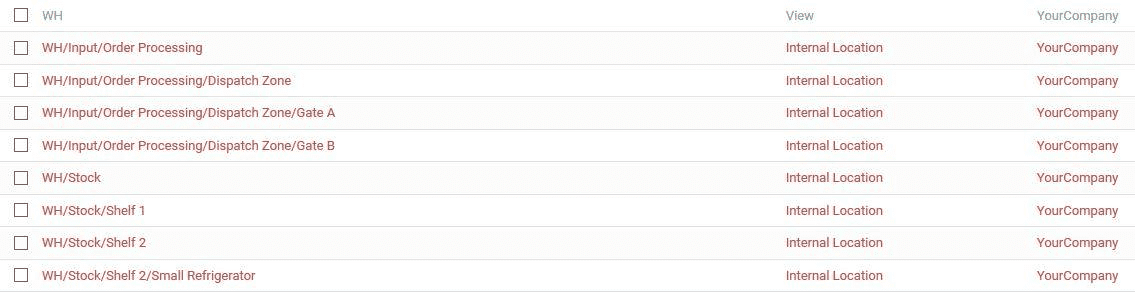
The view location serves as a parent location for every other location of that warehouse.
2. Vendor Location: This represents the location of the products that we purchase from the vendors. It is a virtual location as we do not manage its inventory.
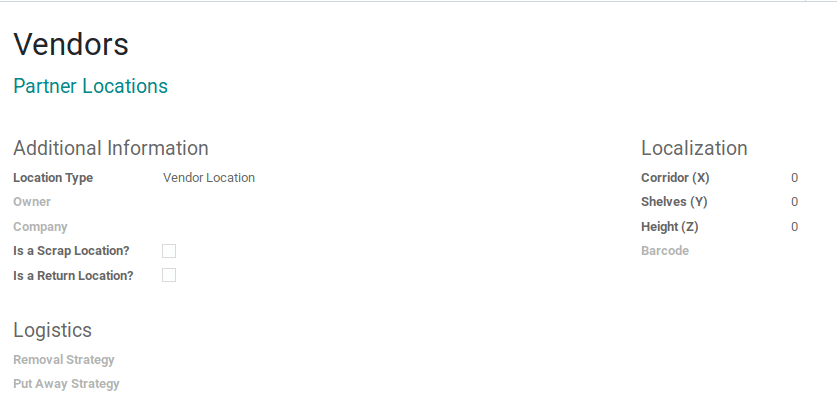
Here the company details and owner of vendor locations are left blank since we do not own them.
If you look at the product moves (Inventory -> Reporting -> Product Moves) of a purchased product, you’ll see vendor locations as source location(From) as shown below:
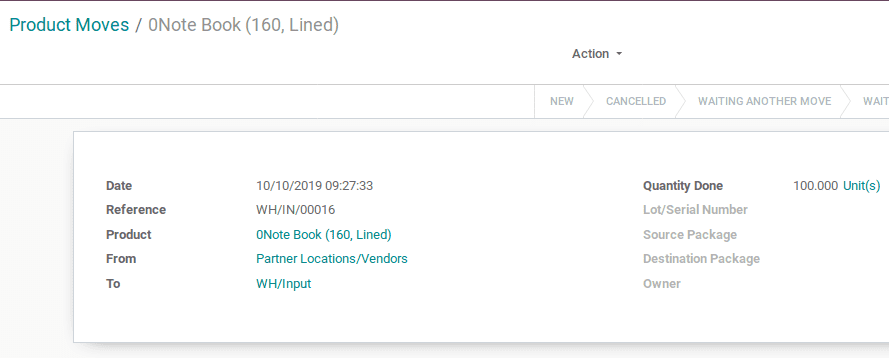
3. Customer Location: It’s a virtual location that represents the destination location of products when we sell them to a customer.
Customer location is similar to vendor locations in terms of operations as it is also a virtual location over which we have no control over. We neither manage its inventory nor do we own them, so we define both of them under a common view named Partner Locations as shown below, since both vendors and customers are partners to our company.
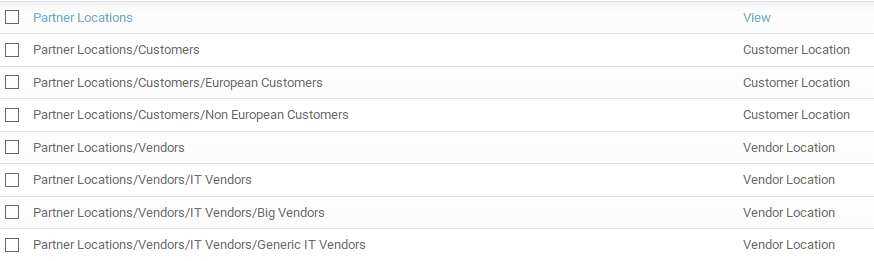
4. Internal Location: Internal locations are physical locations inside our warehouse. We can store our products here and manage the inventory of these locations. Each of these internal locations can be configured such that it can be used for different operations inside our warehouse such as Stock management, Input, and Output, Packing, Quality control, etc. These are some examples of internal locations.
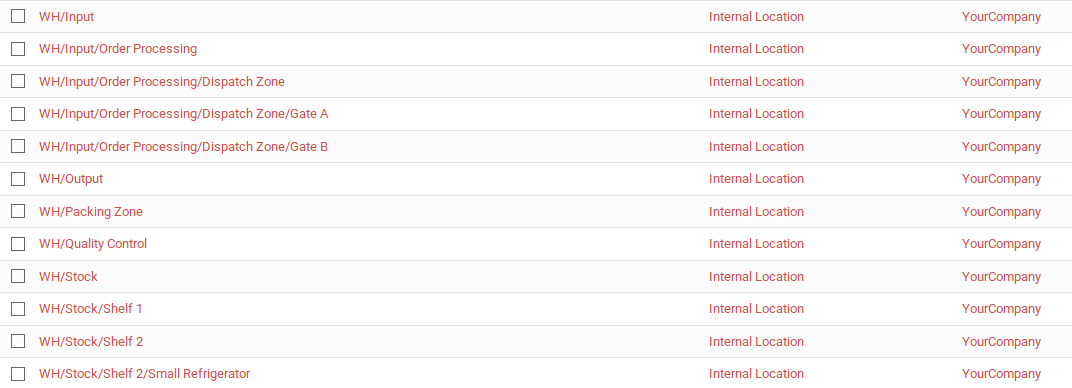
5. Inventory Loss: They are virtual locations that are used to evaluate the changes that occur in stock levels of physical locations due to various reasons. For example, details of products that are scrapped from internal locations are shown in an inventory loss location named ‘Scrapped’.
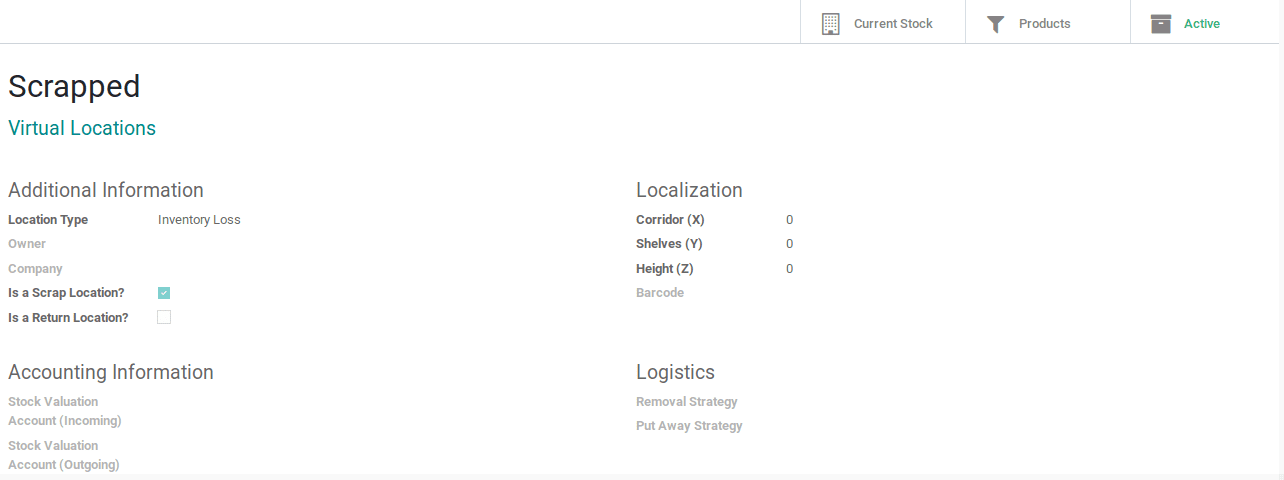
In the case of scrapped locations, we also need to tick the ‘Is a Scrap Location?’ box.
6. Production: Production is a virtual location of our company that is used for manufacturing purposes. These types of locations pull raw materials for the consumption and manufacturing of the final product.
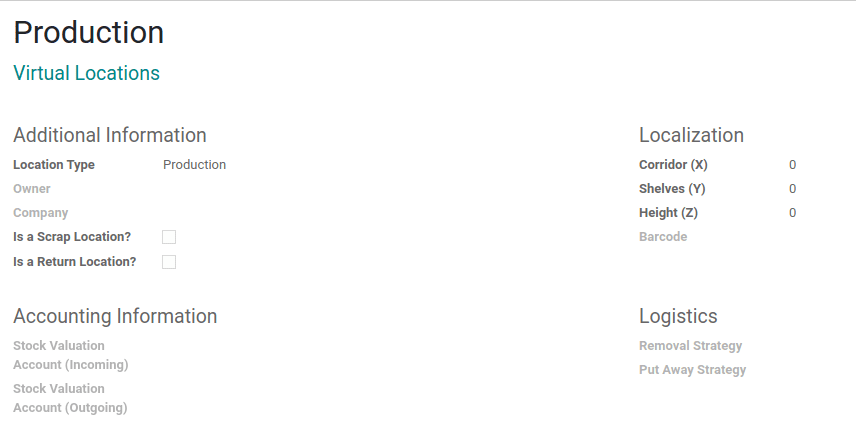
For example, in the image below you can see a manufacturing order for a personal computer. Here the raw materials from the stock are pulled to this production location to make the pc.
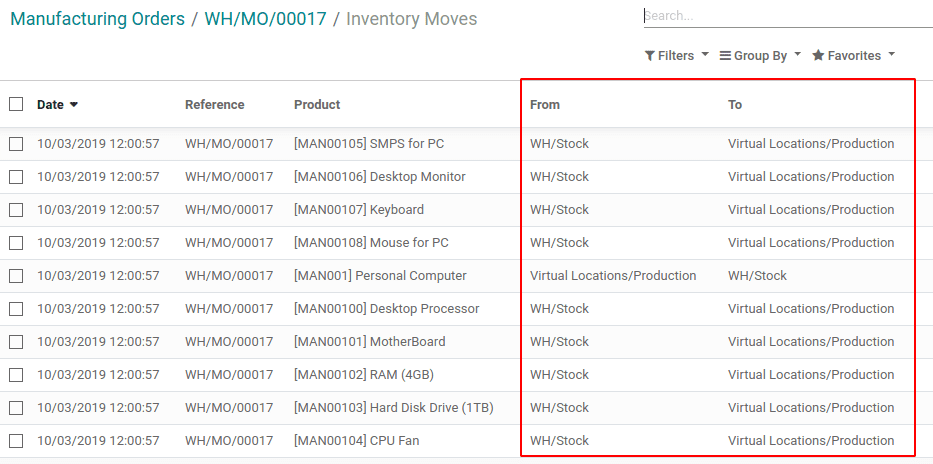
Note: If you select Inventory loss or Production as location type you can find two additional fields inside a section called Accounting Information in the Create Location form. These are the Stock Valuation Account (incoming) and Stock Valuation Account (outgoing).
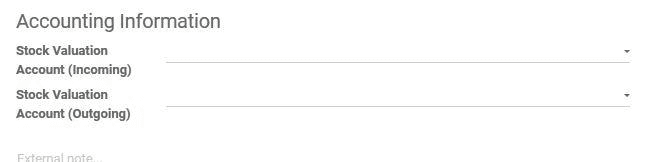
An incoming account is used to hold the value of products being moved from an internal location to this location whereas an outgoing account holds the value of products being moved from this location to an internal location.
They are used for real-time inventory valuation and they have no effect on internal locations.
7. Transit Locations: It’s a virtual location that is used to show the stock transfers between multiple warehouses or multiple companies we own. In the image below we can see the rules of stock propagation between two warehouses of the same company we own.
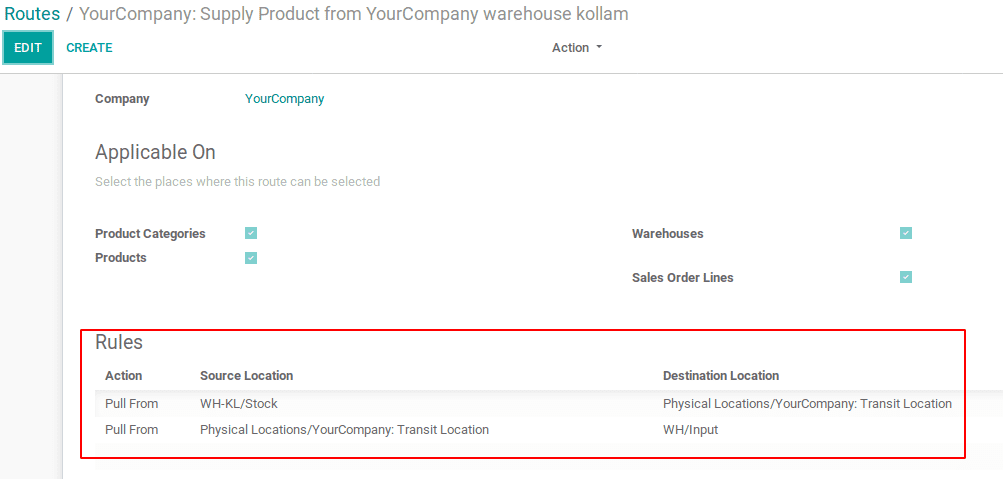
Here WH/Input and WH-KL are two warehouses belonging to the same company. We can see the usage of transit location between the transfers of these internal warehouses.
8. Procurements: Procurement is a virtual location that is used to represent the procurement operations in which the source is currently unknown, the source being a vendor or production. To learn more about procurement rules, kindly refer to our blog on Odoo Warehouse Management and Routing
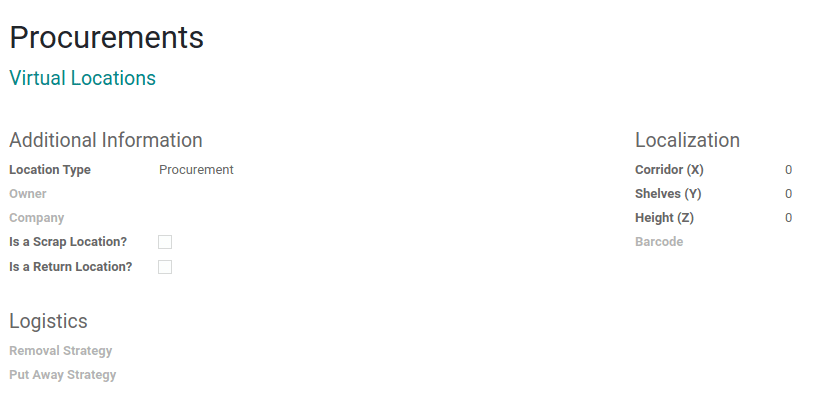
The remaining fields in location creation form are;
Owner: If the location is not an internal location, we can set its owner here.
Company: Name of the company that manages the warehouse of this location. If the location is shared between companies, leave it empty.
Is a scrap location: Check this box if this location is meant to put scrapped or damaged goods.
Is a return location: Check this box if this location is meant to use as a return location.
Localization: In this section, you can see Corridors(X) Shelves(Y) and Height(Z). We can provide optional localization details of this location in these fields. Used for information purposes.
Barcode: We can provide a unique barcode number for this location so as to uniquely identify this location during transfers.
Removal Strategy: We can select the methods FIFO(First In First Out) LIFO(Last In First Out) and FEFO(First Expiry First Out) to suggest the exact space, where to take products from, to which lot etc, for this location.
Put Away Strategy: Here we can select or create a put-away strategy that is used to store some specific products to a specific location (such as putting away two highly reactive chemicals to different distant shelves to avoid a reaction).


