The new events create and organized easily using the Odoo events management module and assist in maintaining Event conducts in a firm. Each event/program in company schedules for business success and a vital role in the marketing procedure of an organization. We can implement new events using the Odoo 15 Event module to boost the opportunities in business. Most companies collaborate with partners and customers by organizing specific programs, and the Odoo Event module is helpful for the marketing team of a company. It is necessary to avoid minor errors in a program, and a successful Event leads to a firm reputation. You can manage every Event using the Odoo ERP system, and the Event module enables you to process Templates, Stages, and Tag Categories for users.
This blog helps you process Templates, Stages, and Tag Categories in Odoo 15 Events Module.
Odoo 15 Events Module
The advertisements of products and services of companies conduct through various events. You can manage and organize any event using Odoo 15 Events module. The Events dashboard depicts lists of events in different categories. We can see the Date, Time, event name/expected attendees and get Gantt, List, Map, Kanban, Calendar, Pivot/Graph in the Events window. By clicking on + icon, you can assign a new stage with existing ones.
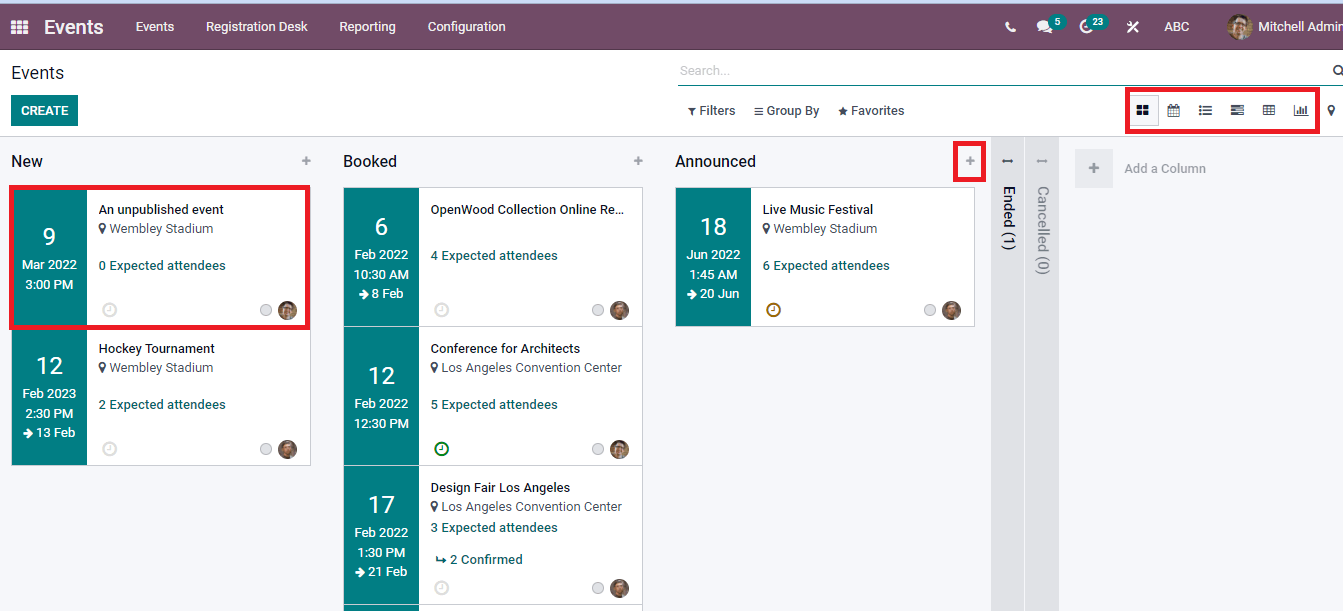
Configuration
We can configure advance options using the Configuration tab in Odoo 15 Events module. Event Templates, Tag Categories, Lead Generation, Settings, Booth Categories, and Stages are basic menus inside the Configuration tab visible in the main bar of the module.
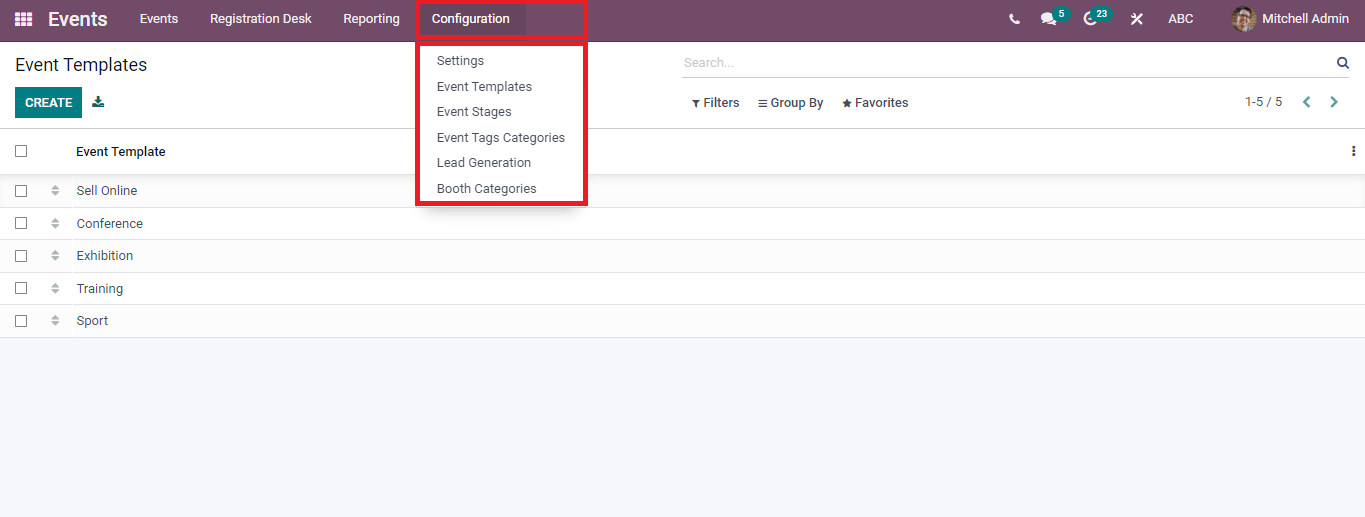
Let us look at the details of Settings, Templates, Stages, and Tag Categories in the Configuration tab.
Settings
Additional options in the Events module are visible by clicking on the Settings menu from the Configuration tab. We can view several options below the Event tab of Settings. You can publish a schedule by activating the Schedules and Tracks option here. It assists in tracking the events by linking with exhibitors and trackers of particular Events.
Community Chat Rooms activation fosters interactions between attendees by creating virtual conference rooms. You can create booths and manage reservations by enabling Booth Management and display exhibitors visible on a web page by activating the Online Exhibitors option
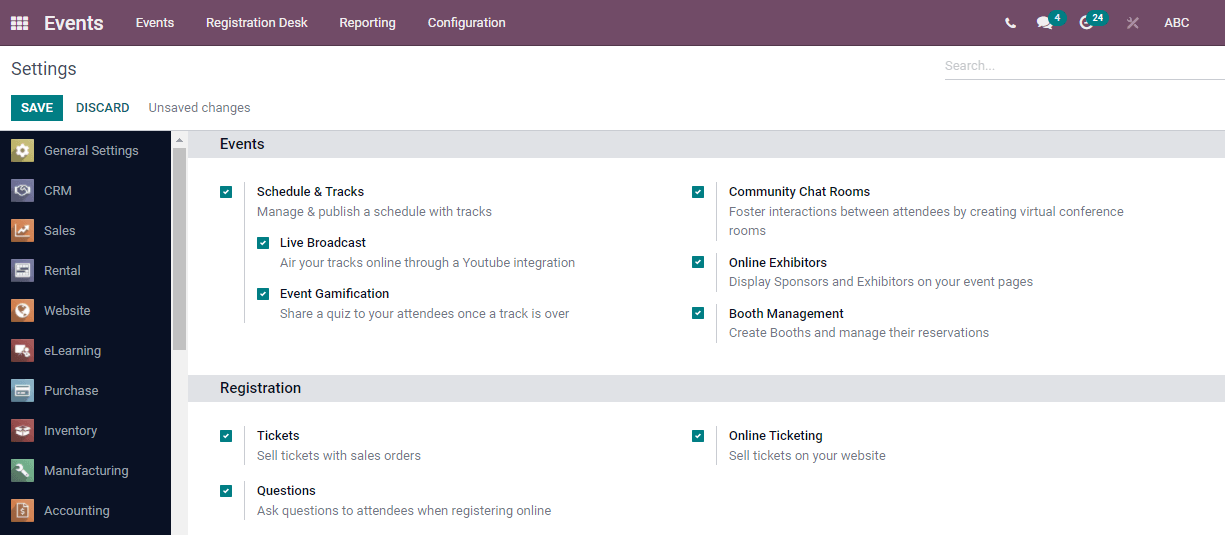
Inside the Registration, you can enable the Tickets option for Sales orders, Questions for attendees, and Online Ticketing for your website.
Event Templates
Choose the Event Templates menu from the Configuration tab, and it helps create a new event. According to the event type, different templates are available in the Event Templates window. We can create a new template or use the existing templates in the window depicted in the screenshot below.
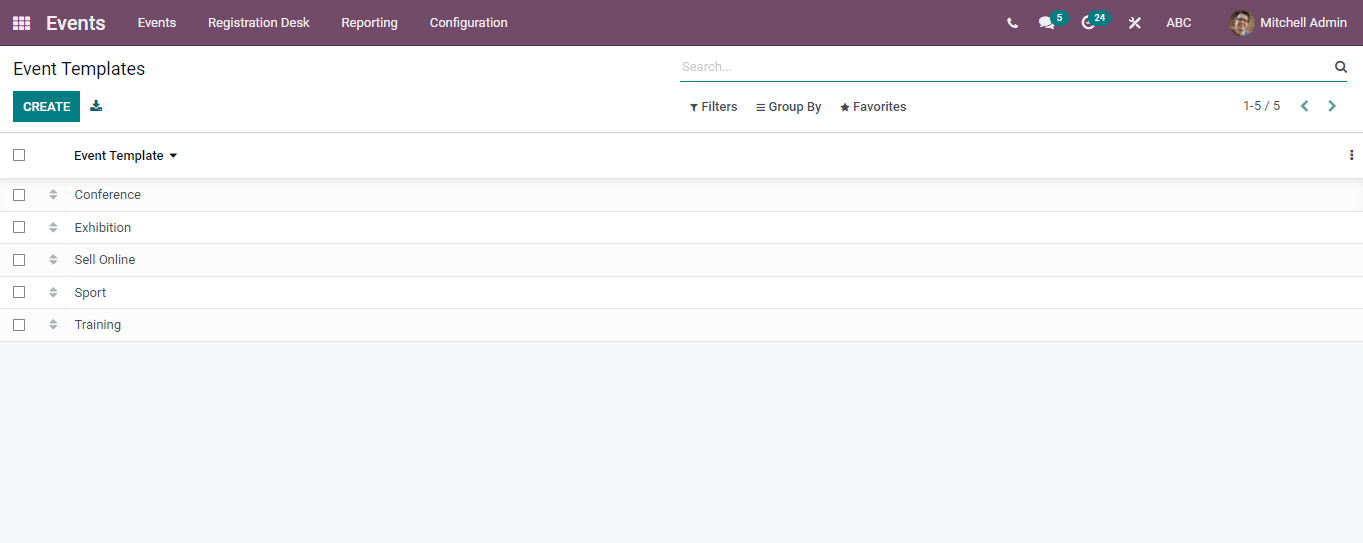
After clicking on Create button, a new Template window opens before the user. Add the Event Template option title and enter the Tags/Timezone. You can manage website menus after enabling the Website Submenu option below the Event Template. Booth item, Room creation, Register Button, Track Proposals, and Community are other submenus.
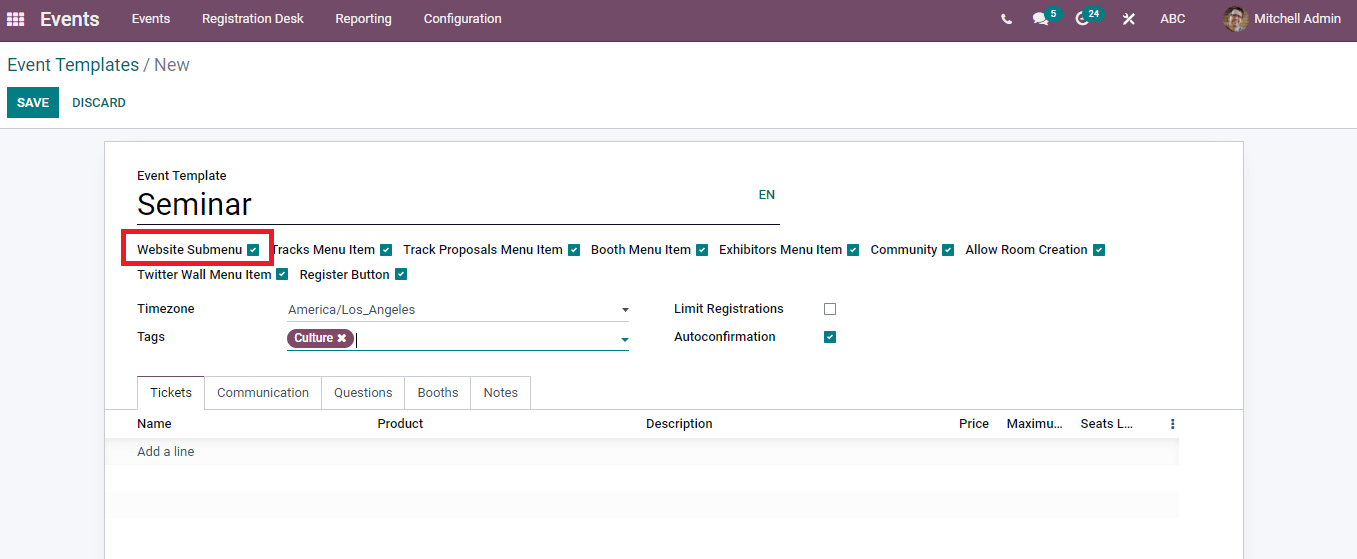
Tickets, Questions, Notes, Communication, and Booths are the additional options available at the end of the New Event Template window. It is necessary to activate Tickets, Questions, and Booth management from the Setting menu of the Configuration tab. After that, you can enter details in the tabs of the Event Templates window.
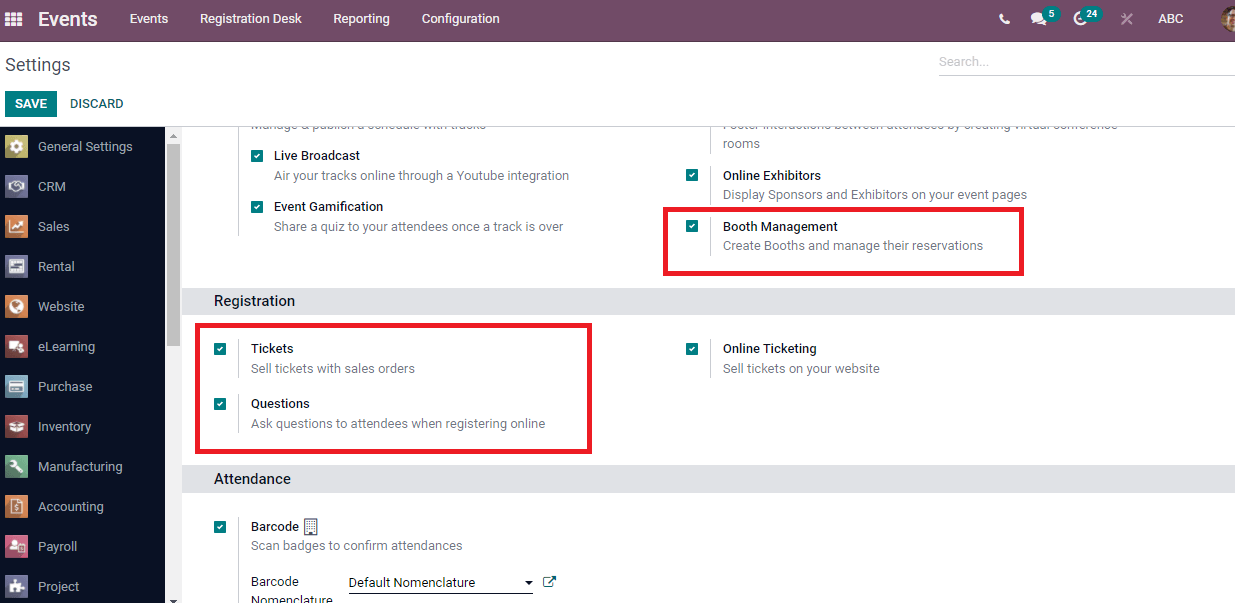
In the Tickets tab, enter the details such as Product, Price, Name, Maximum tickets, and Description of Event. The tickets booked by the visitor are visible under the confirmed and unconfirmed sections of this tab.
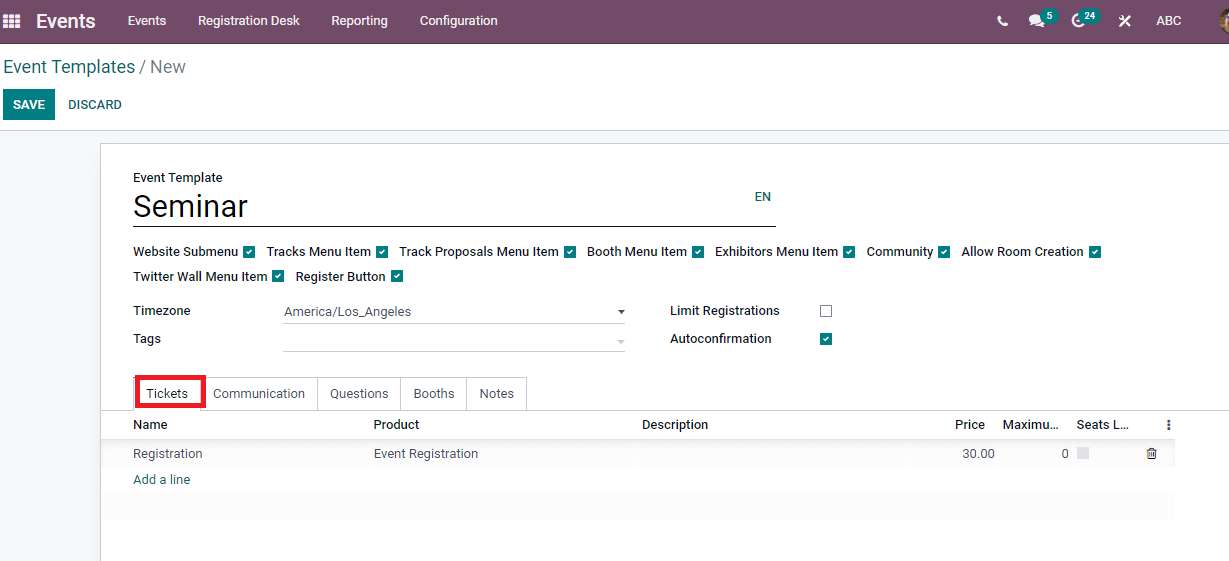
You can select a communication method regarding the Event for your customers through the Communication tab. It includes Template, Trigger, Interval, Sending process by SMS or Email, and Unit.
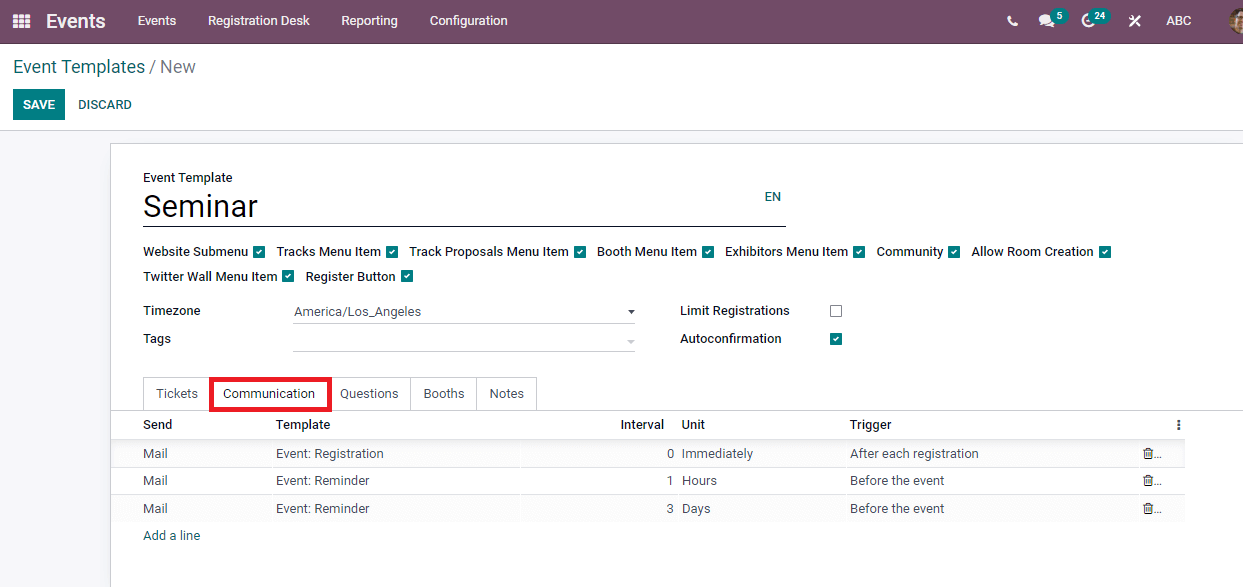
We can add questions by pressing on Add a Line option inside the Questions tab.
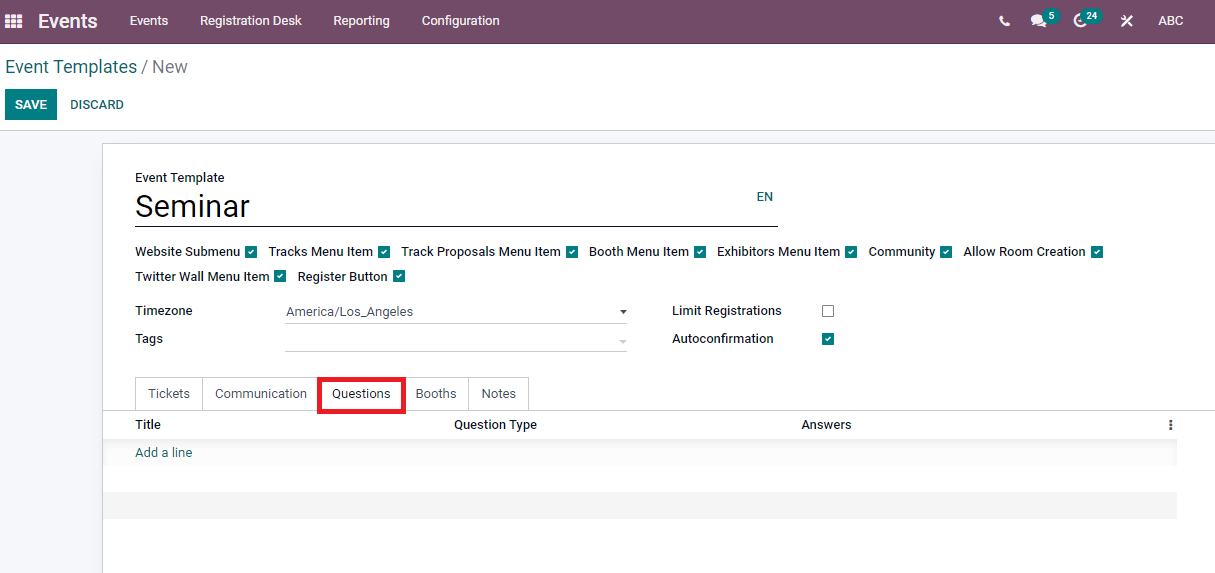
In the Booths tab, enter the Price, Name, Product, and Booth Category by clicking on Add a line option. The Notes tab helps to add instructions about the Event.
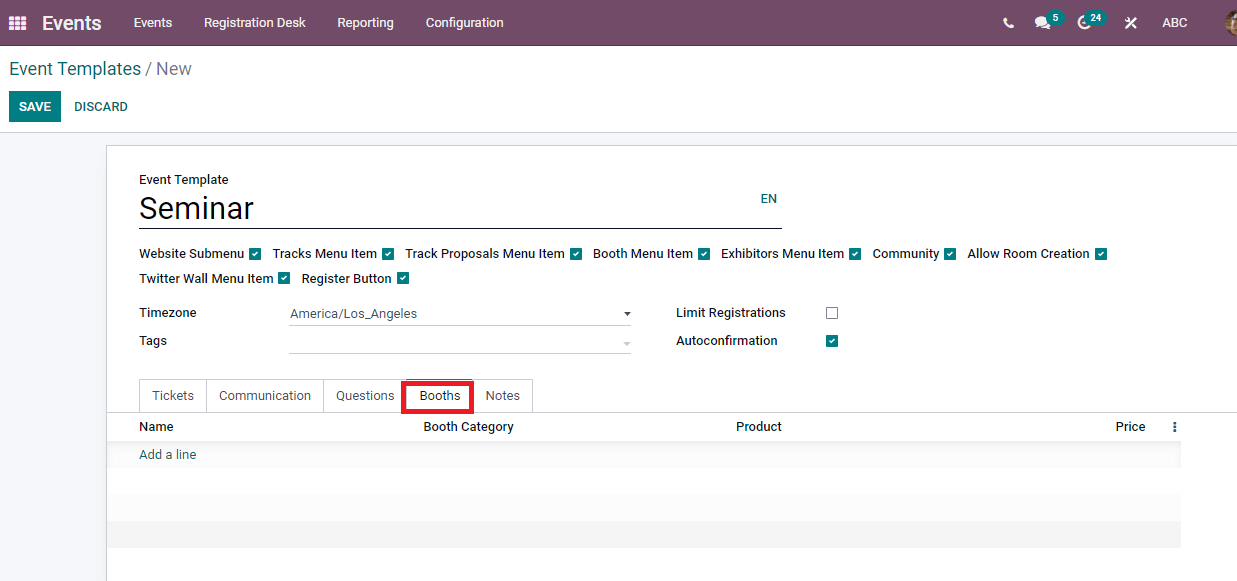
Press on the Save icon after entering details about the template and creating a template visible in the Event Templates window.
Event Stages
We can develop new stages for an event using the Event Stages menu from the Configuration tab. The Events overview dashboard depicts several occasions at different Stages. Go to the Event Stages menu from the Configuration tab to create a new Stage for your Event. You can view the name of Stages existing in the Events dashboard through the Event Stage window.
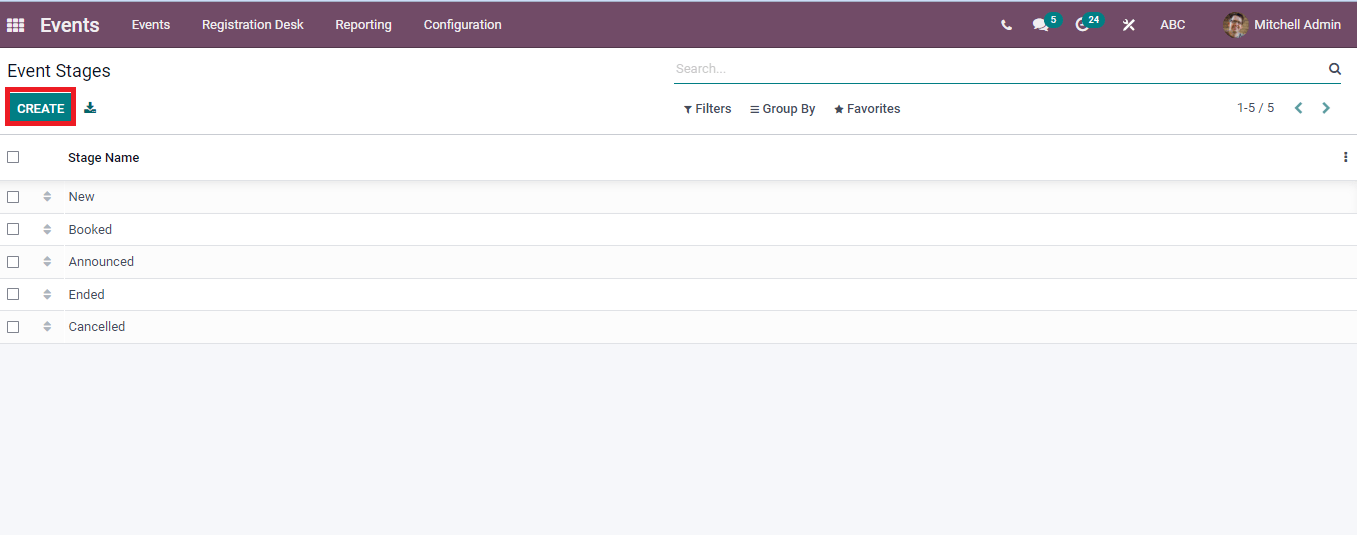
The Create icon assists in developing a new Stage for your Event, and a new window opens after clicking on Create button shown in the screenshot below.
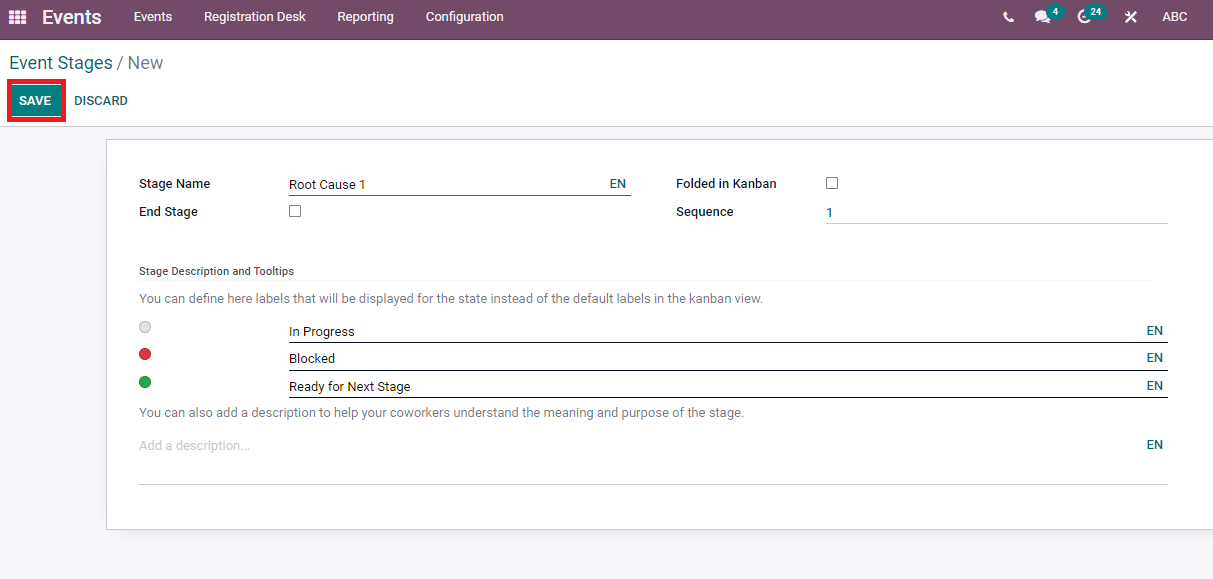
You can specify the Stage Name, Sequence number and activate Folded in Kanban to secure the stage in Kanban form. The Odoo assists in moving completed events automatically by activating the End Stage. We can add a description at the end to know about stage information. After entering all details, press on the Save icon, and the new stage is viewable in the Event Stages window.
Event Tag Categories
One of the standard features of Odoo is to add Tags during the creation of a task. The events module helps you to add tags for an event. Select the Event Tag Categories menu from the Configuration tab to create a new one. It is helpful to arrange the events and apply tags for any program. In the Event Tag Categories window, you can see Tags for a specific name and whether it is viewable on the website or not. The list of various categories for a Tag is visible here.
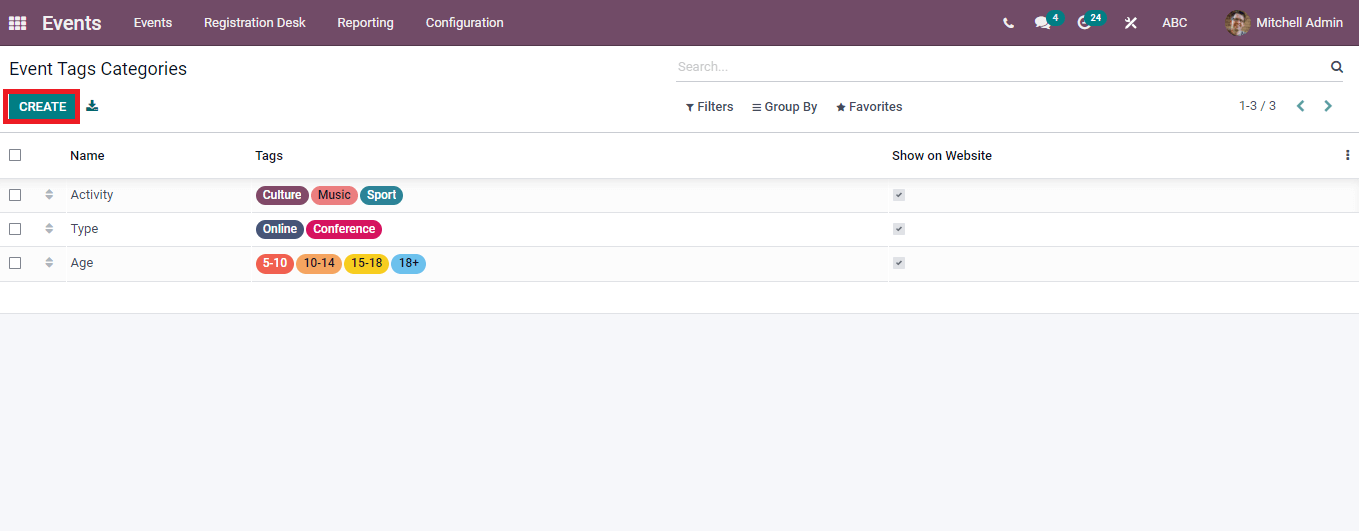
To Create a New Event Tag
Now you can develop a new Tag using the Create icon in the Event Tag Categories window. We can specify the name of the tag category and enable Show on Website option for the visibility of the Tag on the webpage. By pressing on Add a Line option, you can enter the Tags and apply suitable colors for each one.
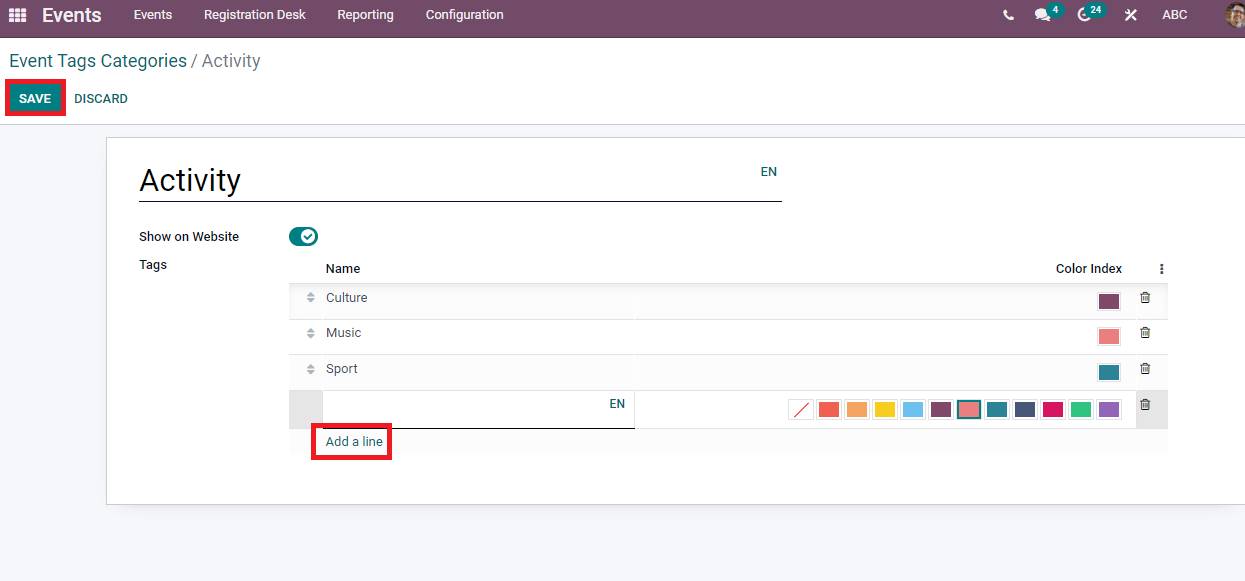
The Save button helps to add a new tag with existing ones.
Odoo 15 Events module covers event planning, promotion, and ticket sales. You can organize webinars, conferences, classes, and exhibitions through the advanced features of the Events module. Apart from these, you can add partners for the event promotion and sell tickets online. The Odoo 15 Events module links with other modules and boosts an event’s management in your organization.


