Amazon is one of the largest computing facilities in the world that provides on-demand cloud computing platforms to individuals, companies, and governments Amazon also offers high-end security at every level and assures safe backups. So aws can manage all credentials of Odoo effectively.
So, here we are demonstrating installing odoo 11 on aws EC2
1. Sign in to your aws account
2. Select the EC2 service
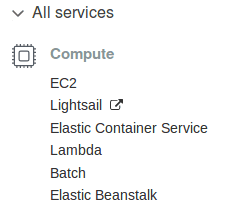
3. Select the launch instance option from the next window

4. Chose an amazon machine image

Select ubuntu 16.04
5. Select the instance type
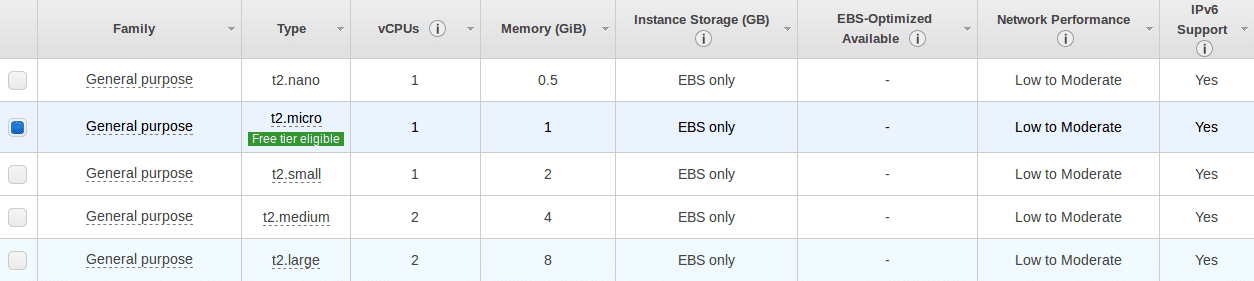
6. Press the review and launch button to start the instance

7. Create and download the key pair
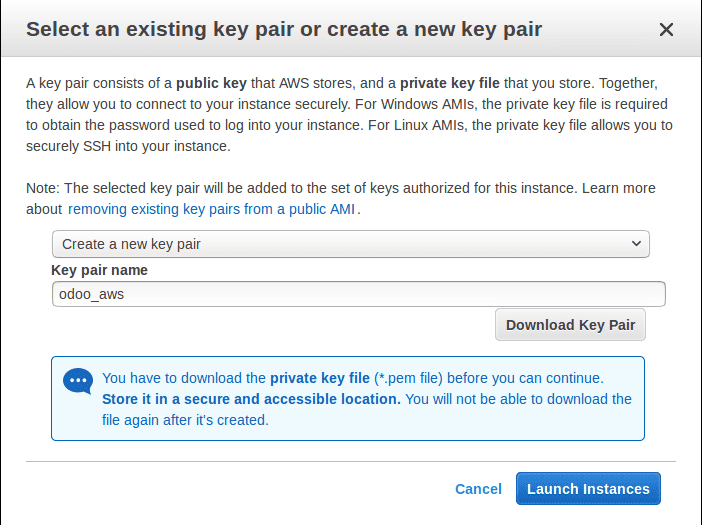
Save the key in a secured location and click the launch instances button
8. Select the link

9. On the next stage, you can see the status is in Initializing state

10. Click the connect button
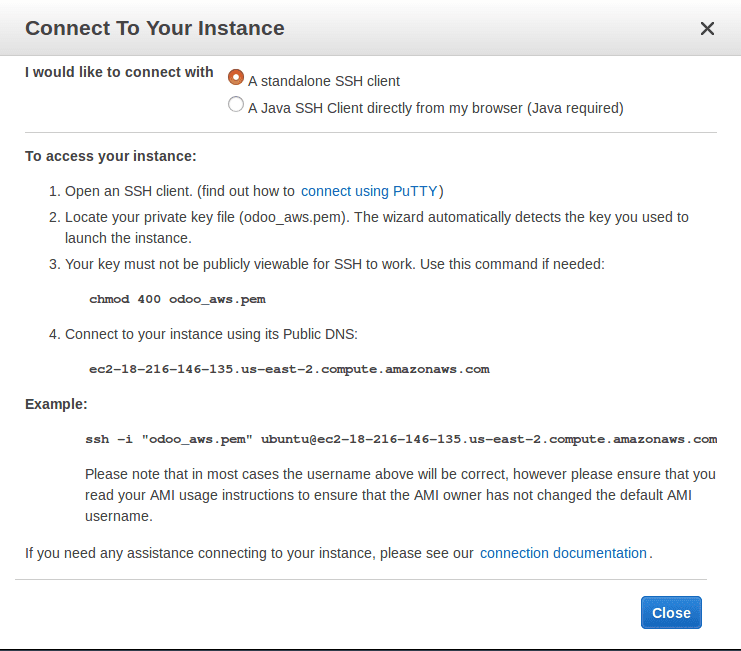
11. Open a terminal and go to the directory containing aws key
Copy the link from the aws window

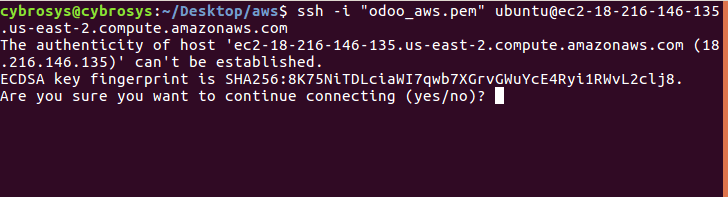
Type yes
12. You will get a result like this
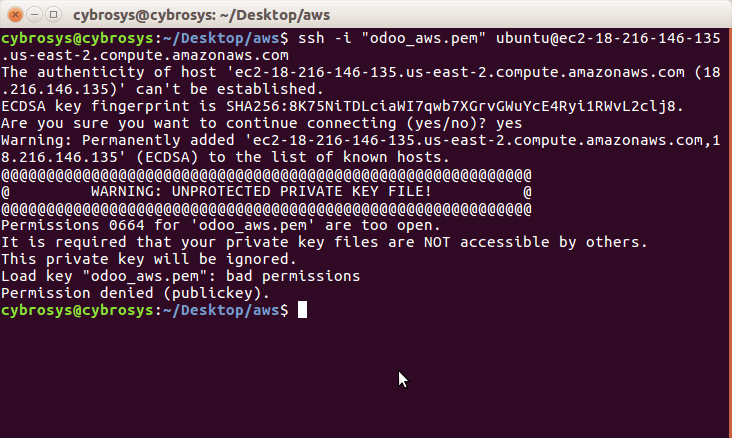
Then type ‘chmod 400 private_key_name.pem ‘
And again run the command from your account.

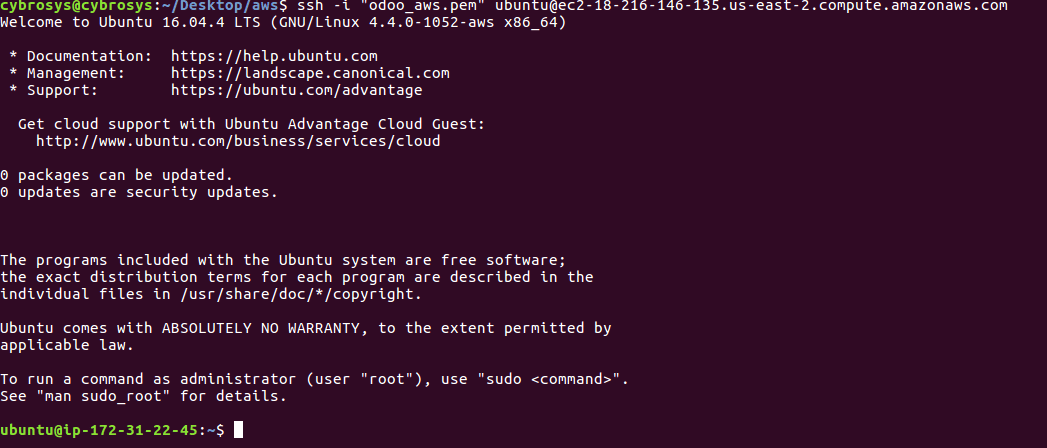
We get a warning about ubuntu
13. Types this commands
Sudo su –
Apt-get update
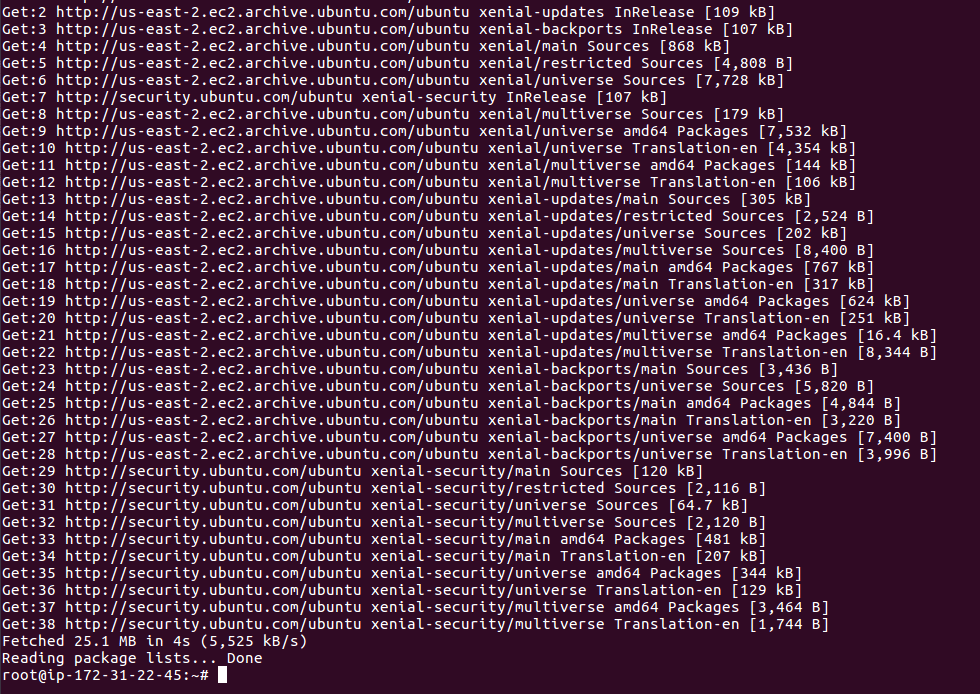
14. Enter the following commands to install odoo 11
wget -O – https://www.nightly.odoo.com/odoo.key | apt-key add –
echo “deb http://nightly.odoo.com/11.0/nightly/deb/ ./” >> /etc/apt/sources.list.d/odoo.list
apt-get update && apt-get install odoo
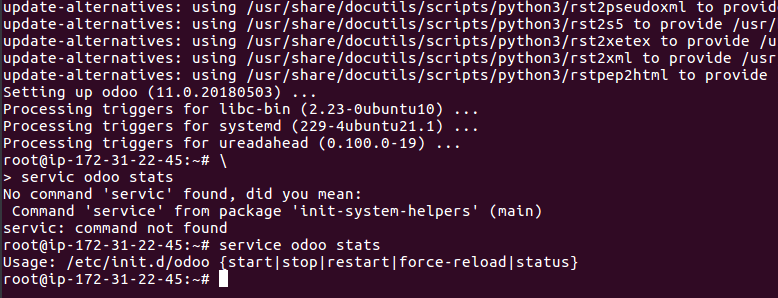
15. Use ‘service odoo stats’ to check the service is installed?
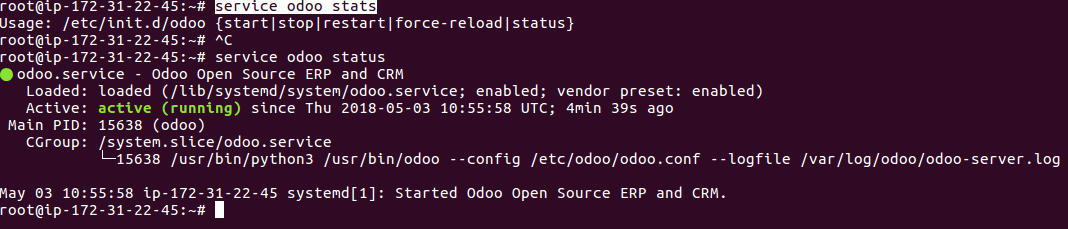
16. Use the ‘service odoo status’ command to get the status of ubuntu
17. Copy the Public DNS (IPv4) corresponding link from aws web

Paste it into the browser tab and add: 8069 at the end of the address
Go to security groups
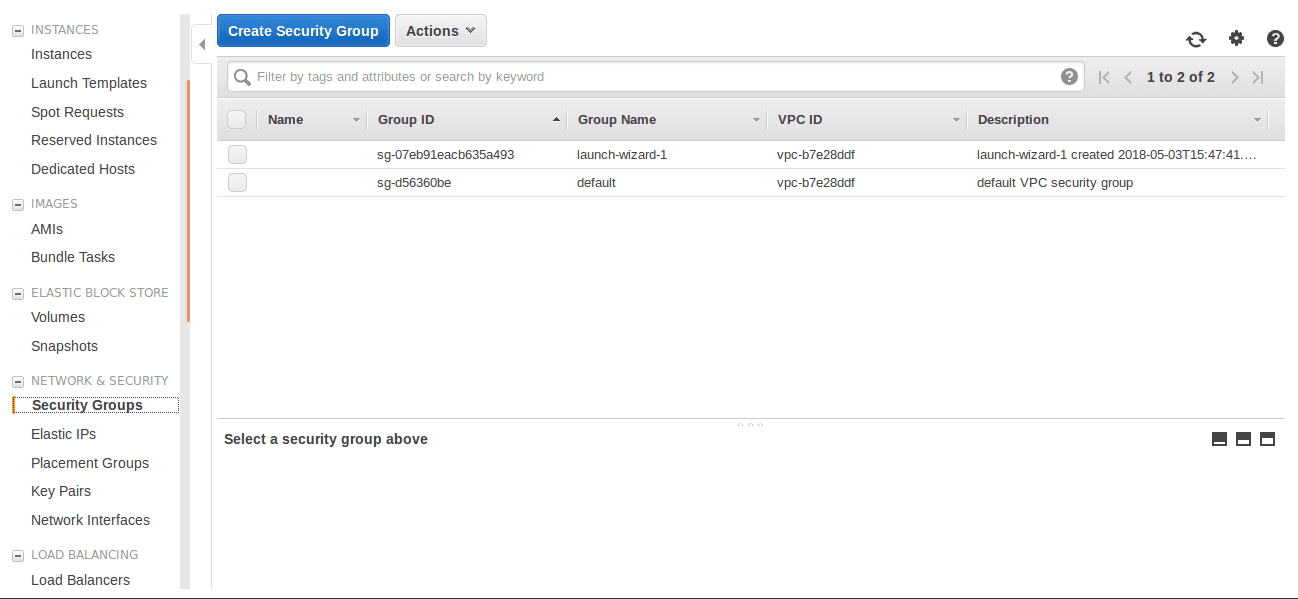
18. Select a security group and edit inbound rules
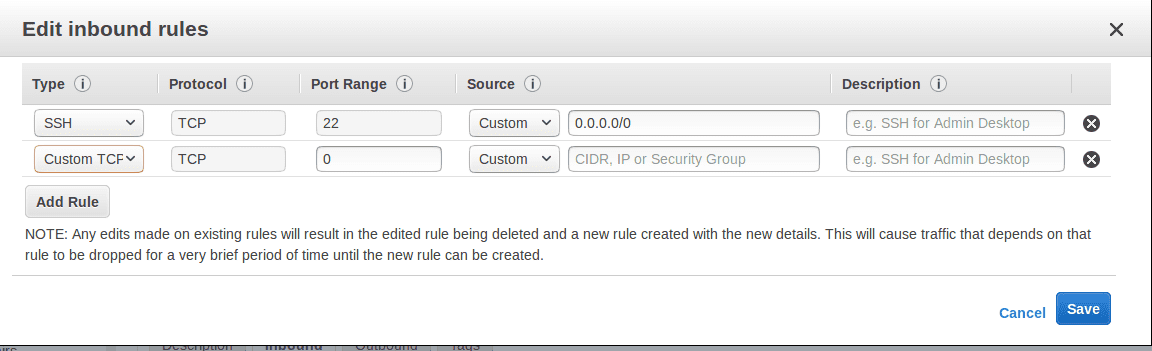
19. And change the value 0 to 8069
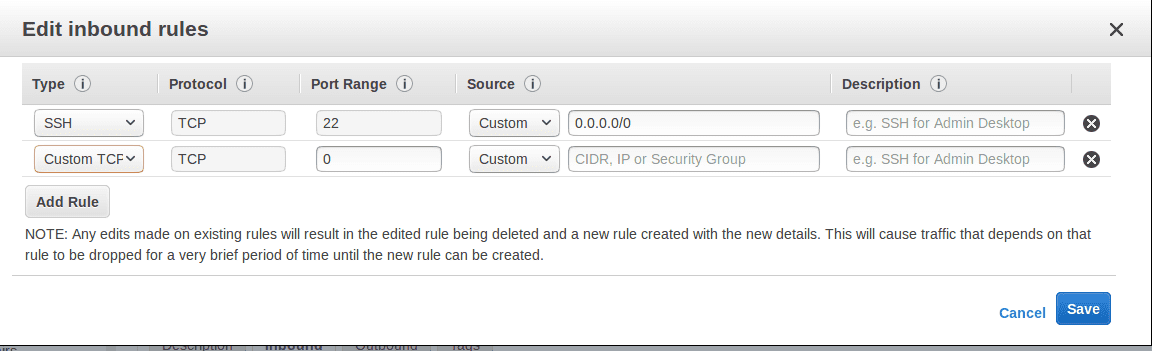
20. And select the outbound

21. Edit the outbound option like this
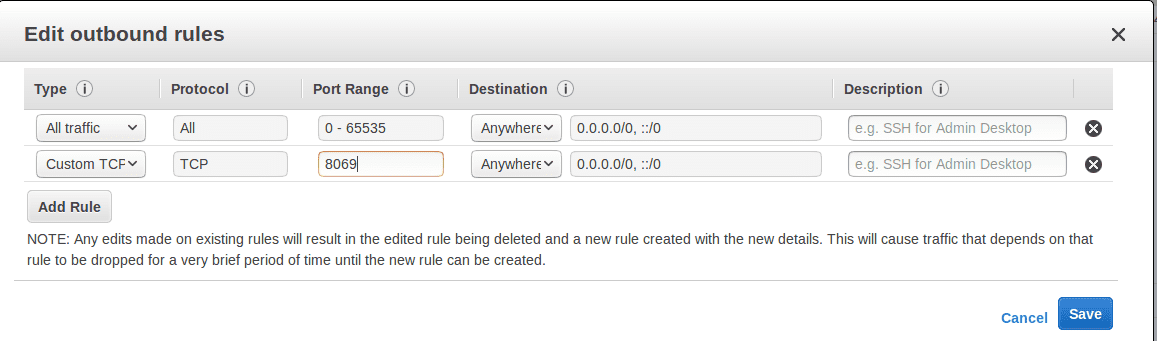
Save the changes
22. Load the pasted link in the browser.
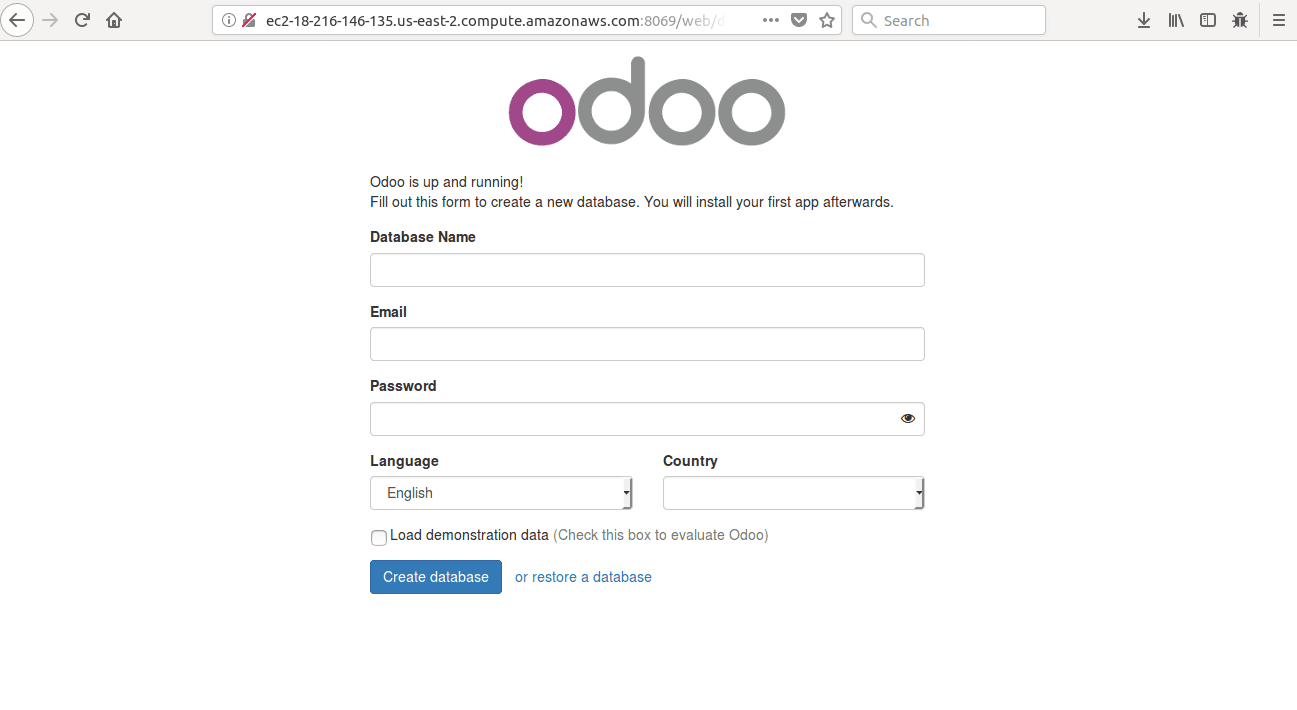
23. And create your database by filling these fields
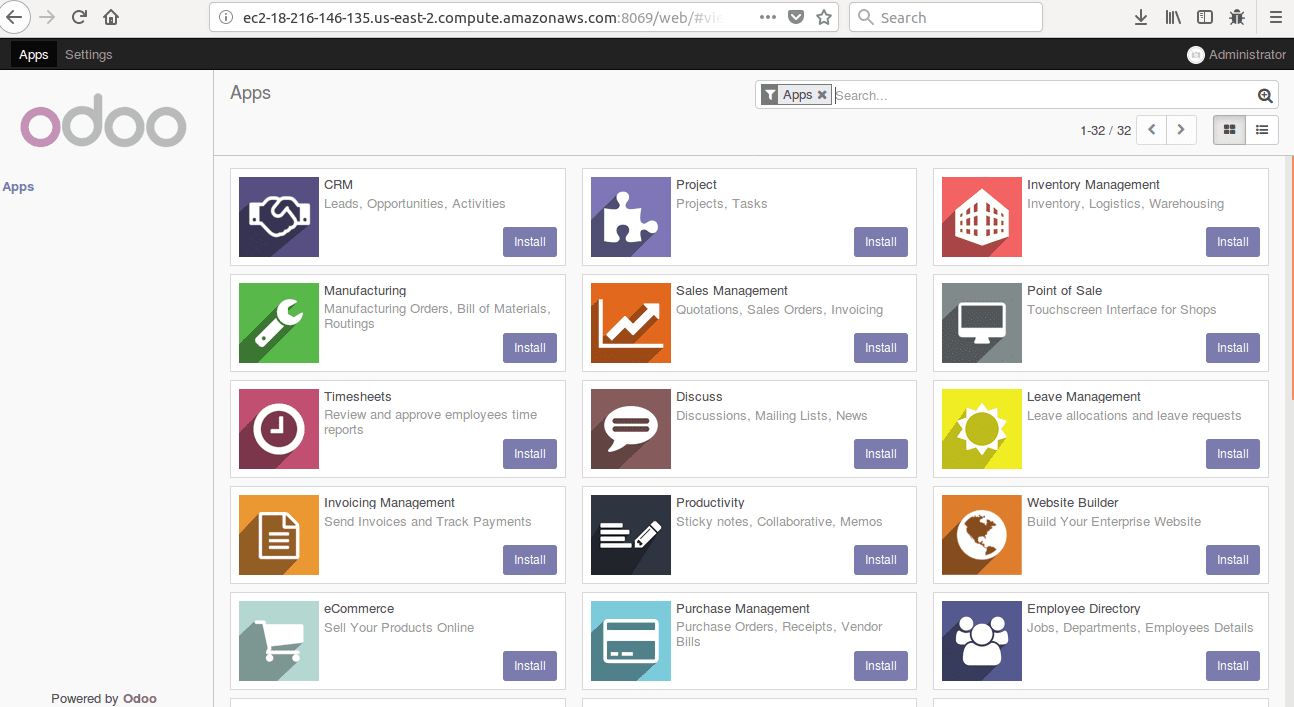
Odoo is ready


