With Google Meet Calendar, you can easily schedule meetings and events and receive reminders about approaching tasks, ensuring that you are constantly aware of what is coming up. It’s simple to share your calendar with others through the mail.
With the help of the Google Meet Calendar module, you may create a Google Meets or Hangouts event from an Odoo calendar.
FEATURES:
Create Google Meetings with the Odoo Calendar
Send people an email invitation to a Google meeting.
Configuration
Setting up a Google account is necessary before you can create credentials for the Google Calendar API.
1. Setting up in Google: Steps
Obtain Google Calendar API credentials, Sign in with your Google Account, go to the Google API Platform, and click Enable APIs and Services.
You can use this link:- https://console.cloud.google.com/apis/dashboard
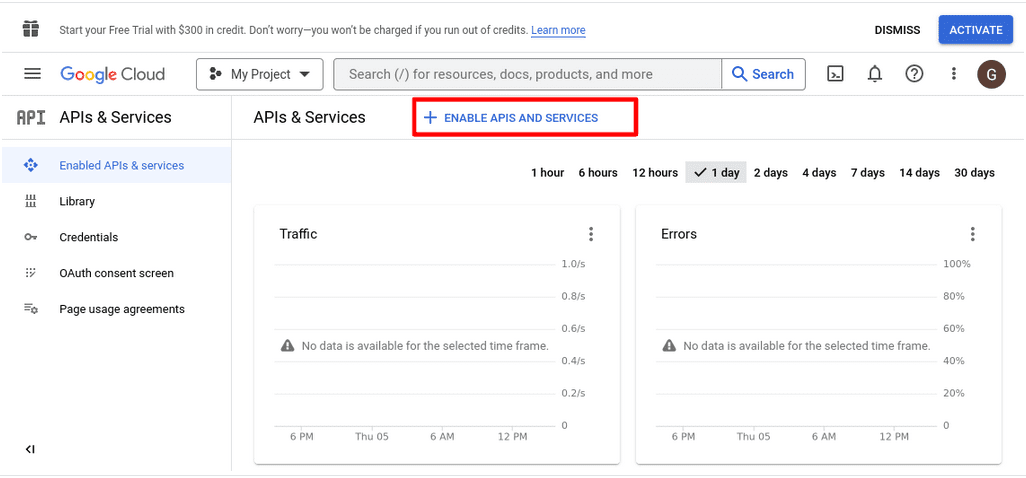
2. Search for Google Calendar API.
Look up Google Calendar API in the search box for you to quickly use the Google Calendar API.
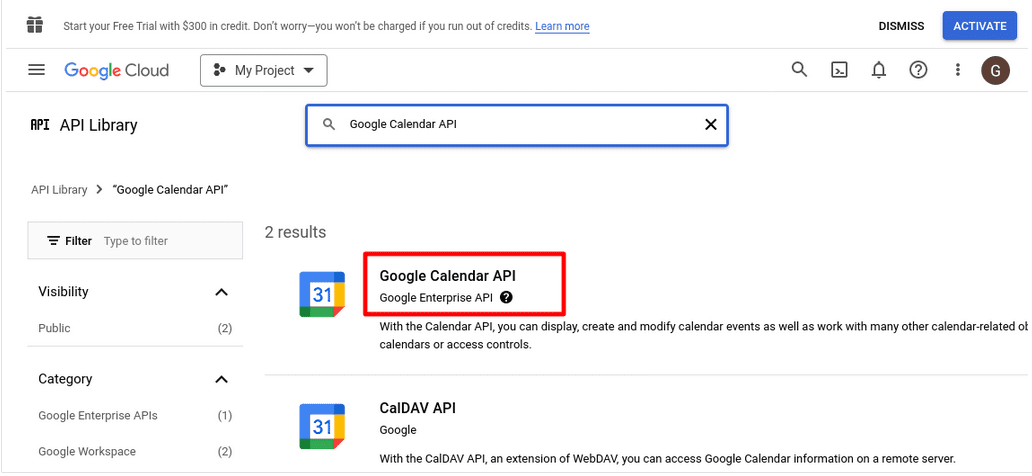
3. Enable Google Calendar API
Choose the Google Calendar API from the list and turn it on.
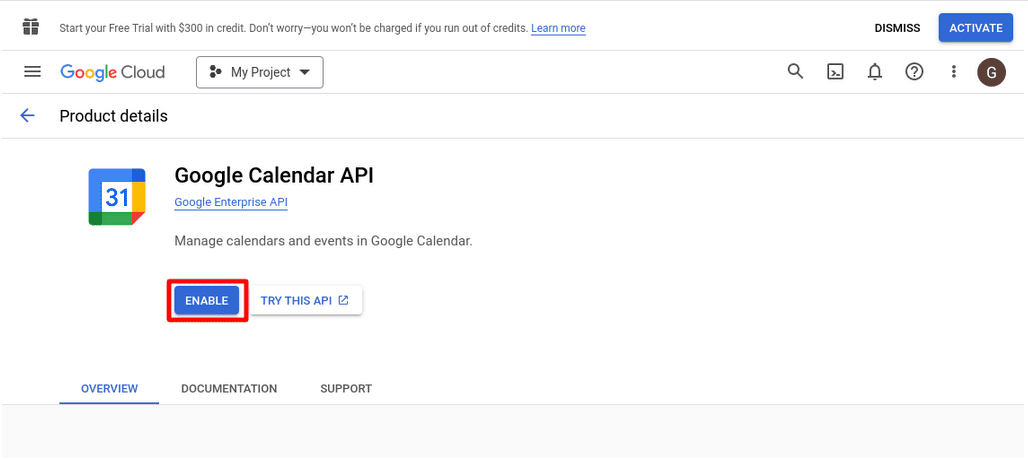
4. Create Credentials
Click the button and create Google Calendar API credentials.
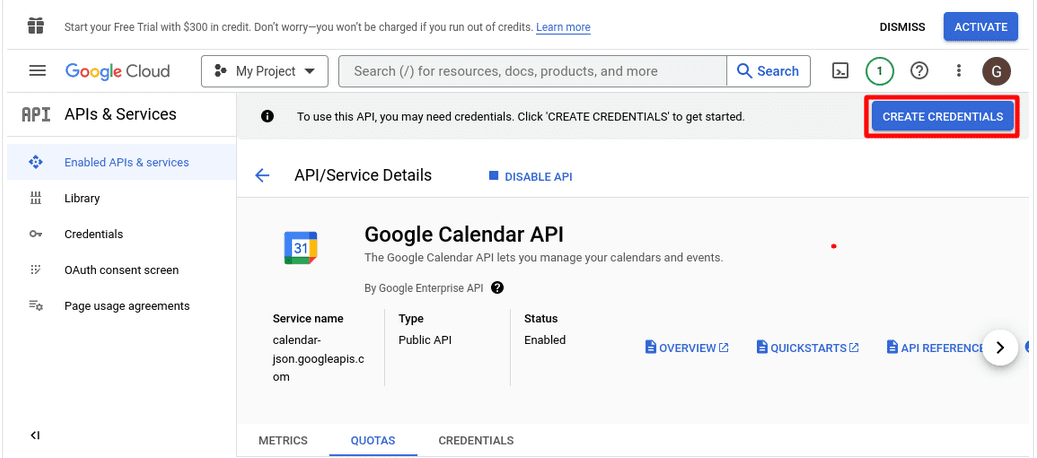
5. Select Google Calendar API and the User Data
After selecting Google Calendar and enabling user data, click the next button.
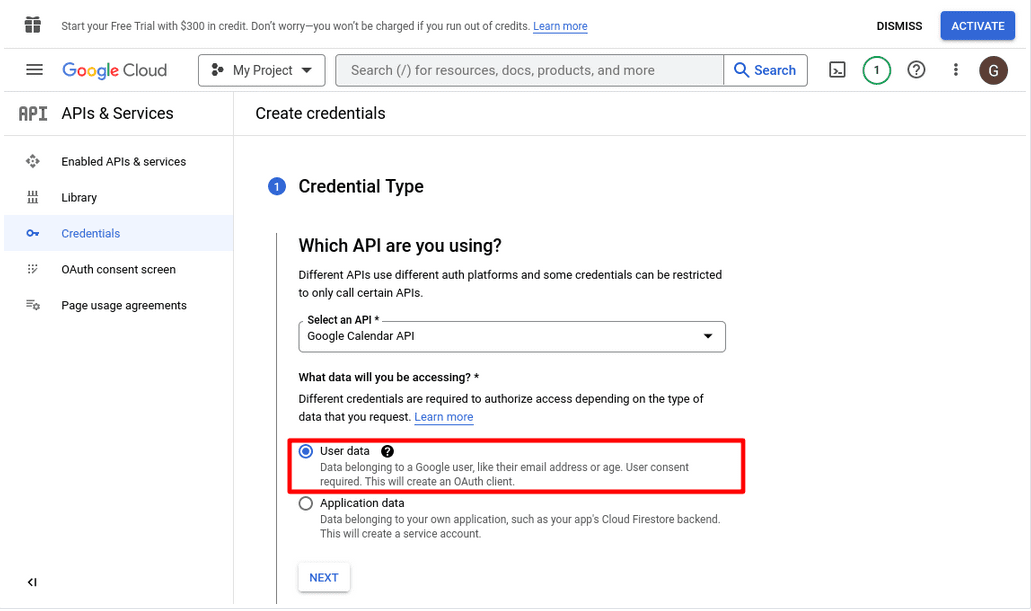
6. Provide The App Information.
Enter the email address and name of the app. Click Continue and Save to finish.
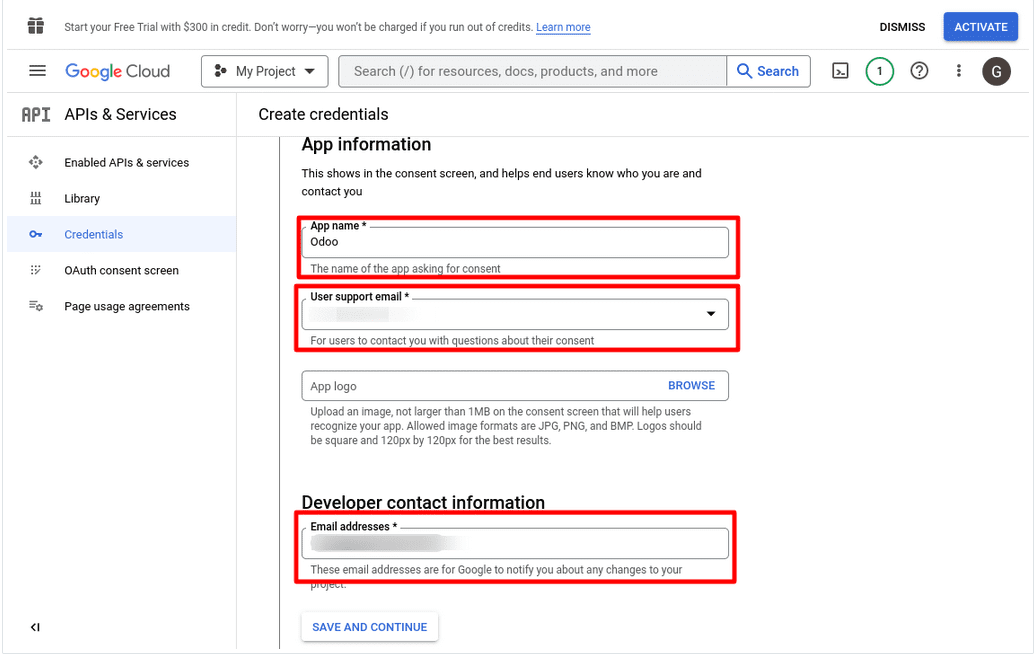
7. Save and Continue.
After giving all the information passed over the third scope. Save and go on.
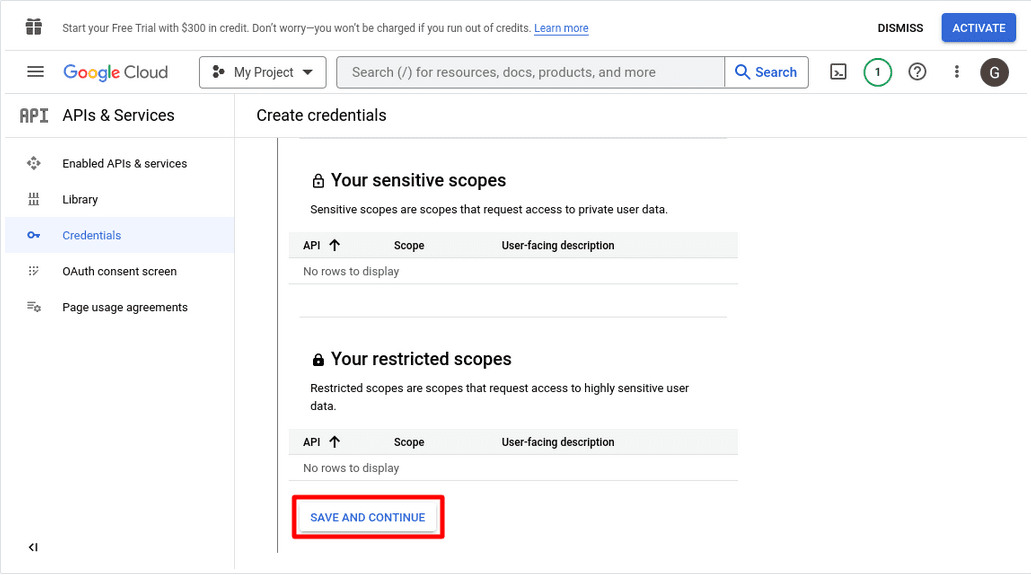
8. Choose a Website application.
Select a website application and enter the name of the application.
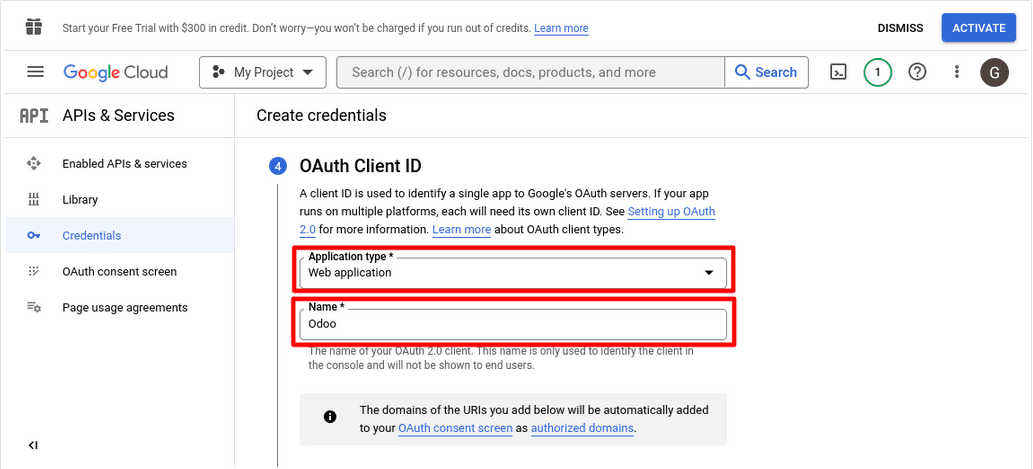
9. Add your company’s URL.
Your company’s URL should be added to the list of authorized JavaScript origins.
And then, add your company’s URL followed by /google meet authentication to the list of authorized redirect URIs.
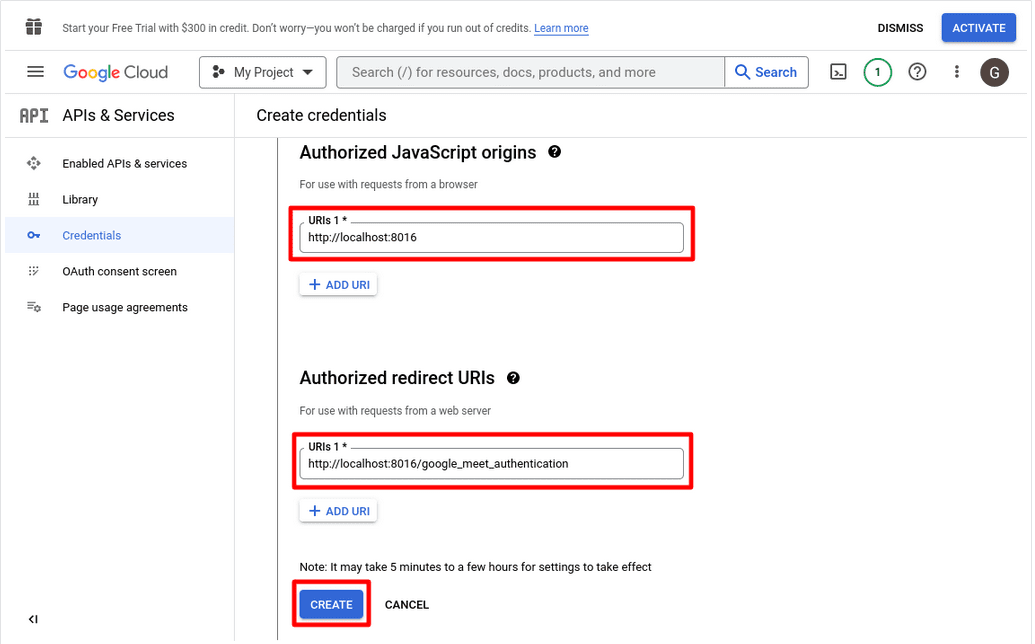
10. Client ID and Client Secret.
After successfully creating Google Calendar API credentials, you will be given a Client ID and Client Secret.
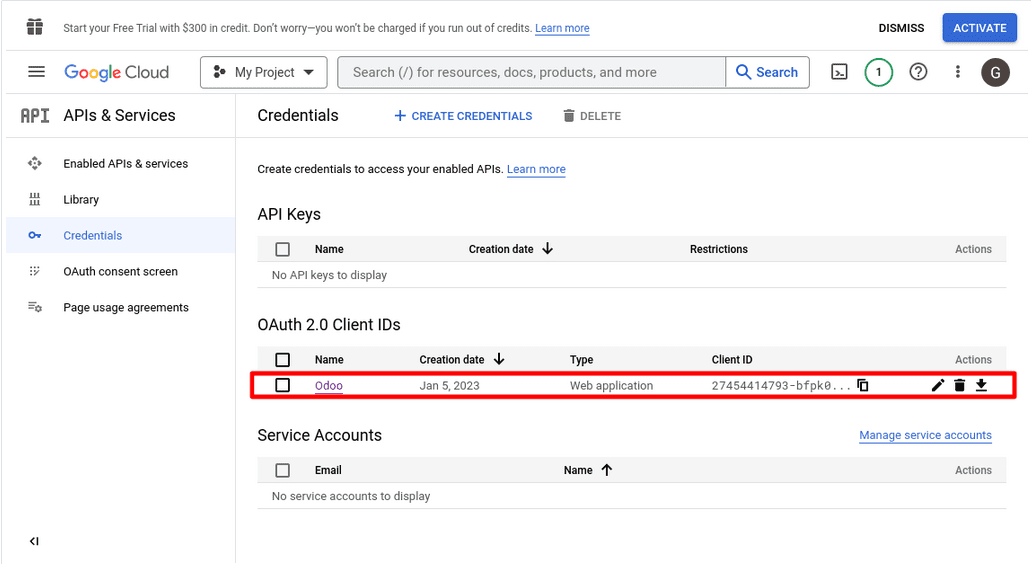
11. The Client ID and Secret Key are displayed here.
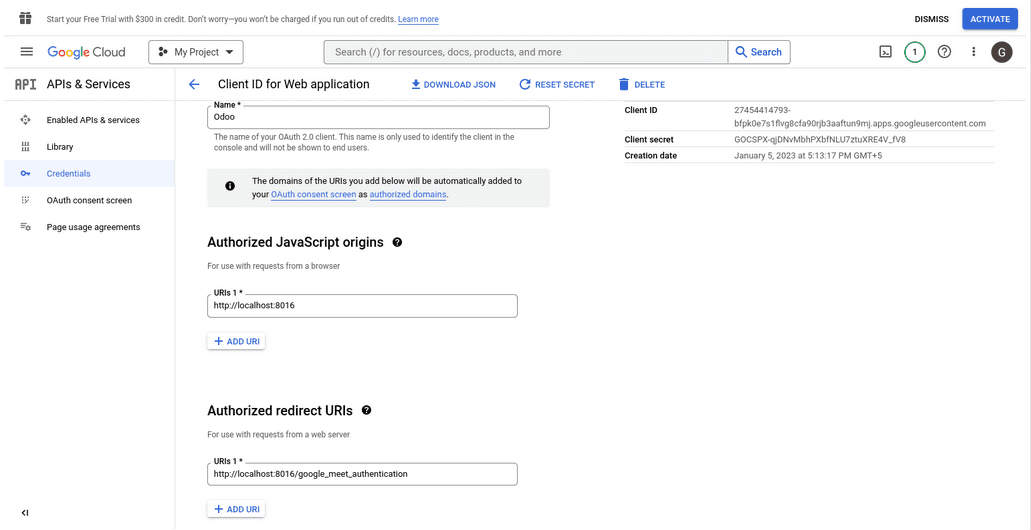
12. Also, make the app accessible to users.
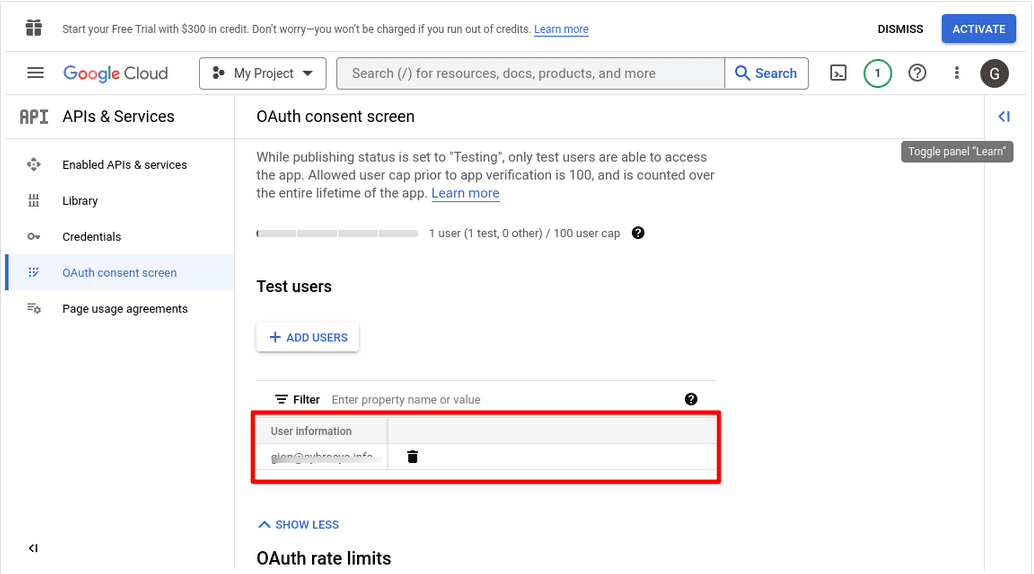
Once the Google Calendar API has been successfully configured, we can create Google meetings from Odoo Calendar.
Create Google Meetings from Odoo Calendar
Open Settings and choose “Companies.”
The Google Meetings tab may then be chosen by clicking on the companies.
In the Credentials field, provide the Client ID, Client Secret, and Redirect Url.
Click Authenticate after filling out all the fields.
Client ID: Here, you must provide the client ID you obtained during the setting of the Google Calendar API.
Client Secret: Provide the Client Secret that you obtained through the setting of the Google Calendar API here.
Authorized redirect URLs: provide the redirect URL.
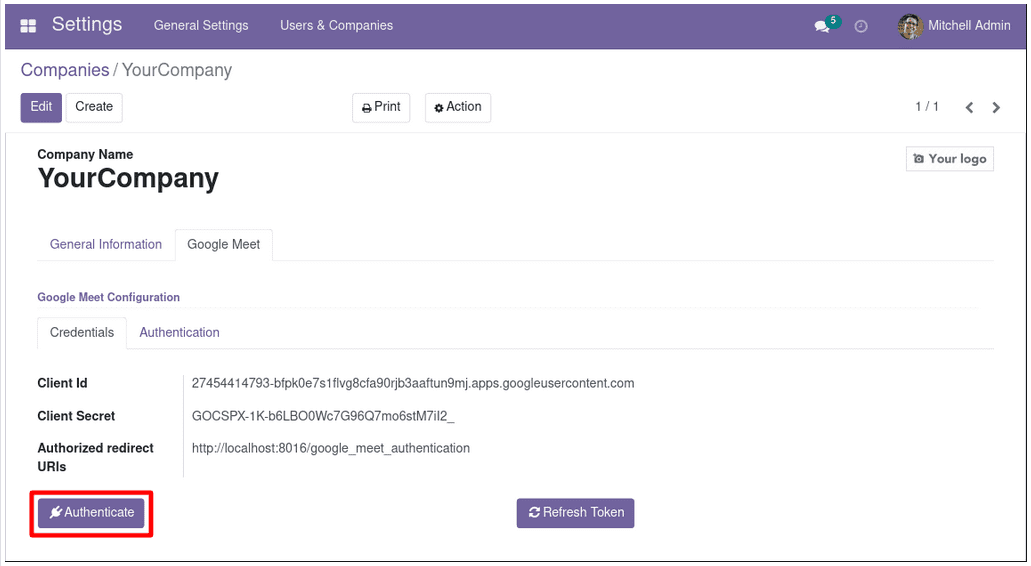
Now that your authentication has been successful, you may add Google Meetings to your Odoo calendar.
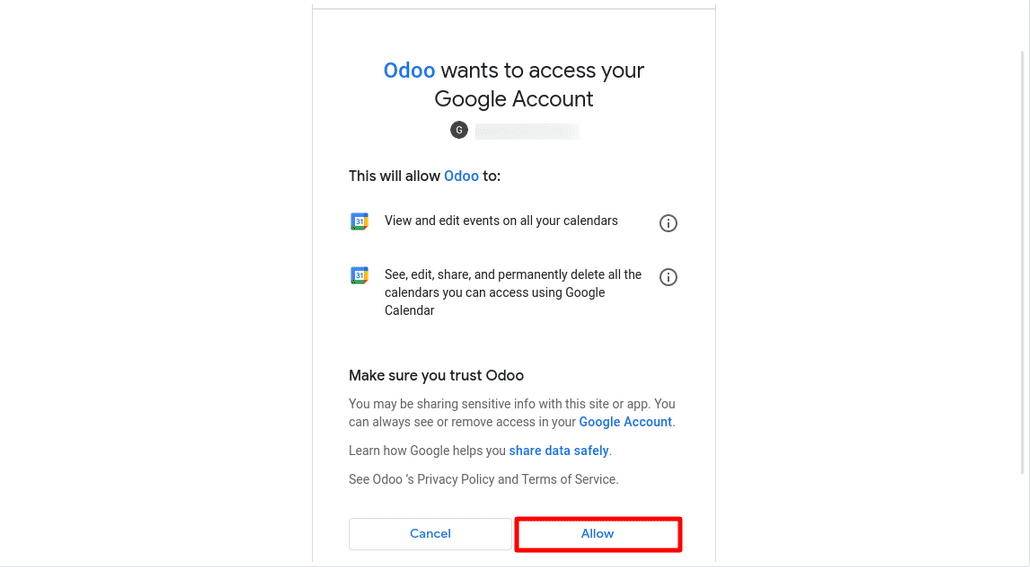
Go to the calendar and add a new meeting. Under the meeting details page, there is a Google Meeting option. An invitation link for a Google meeting is created when the Google Meet option is selected.
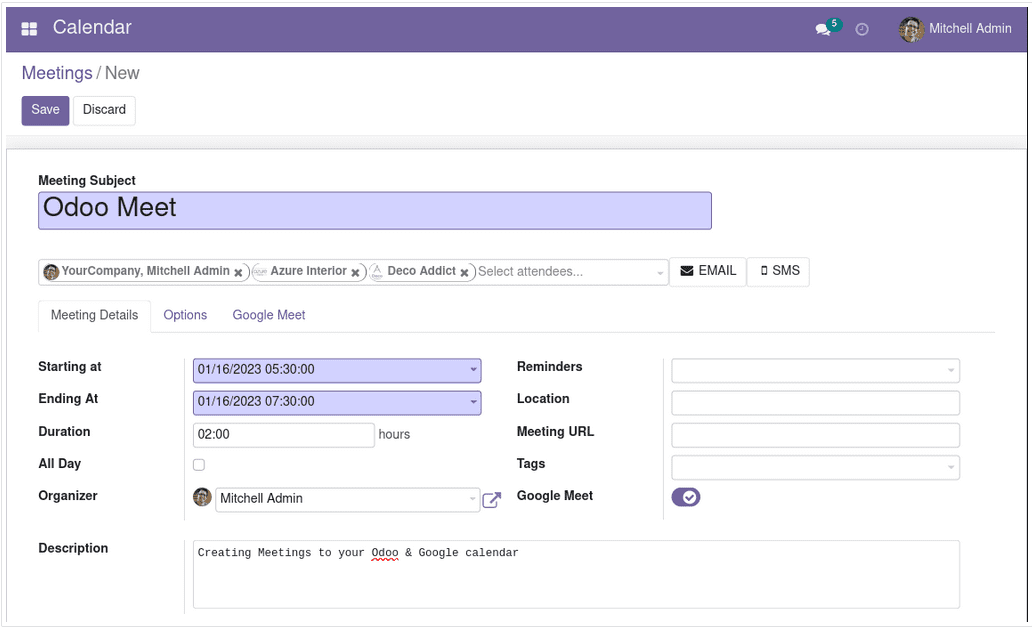
Once the checkbox is enabled, head to the Google Meet page, where you can see the produced Google Meeting code and URL. From there, you may join a Google Meeting by clicking the Join Meeting button.
Google Meet: Tick the box to generate the meeting URL and code.
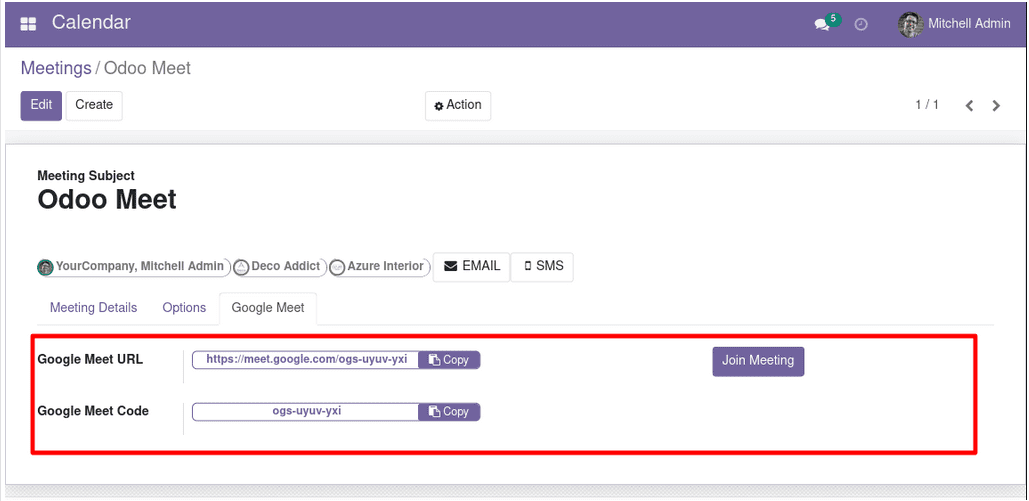
Once the meeting has been scheduled, you can see it on Google Calendar.
Here, you can view details about the meeting, including the date, attendees, etc.
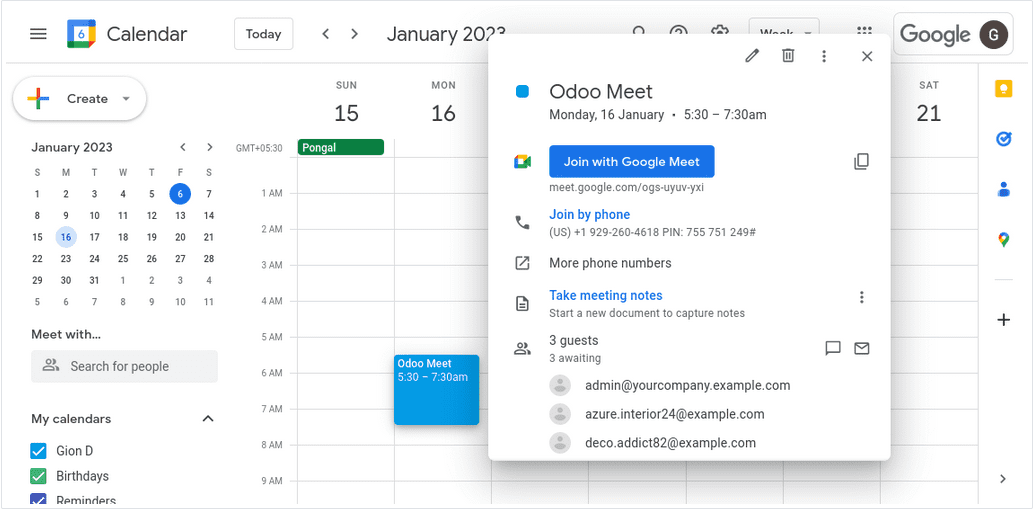
Send meeting details to all attendees via email. You may send a message to every one of your contacts by selecting this option and pressing a single button.
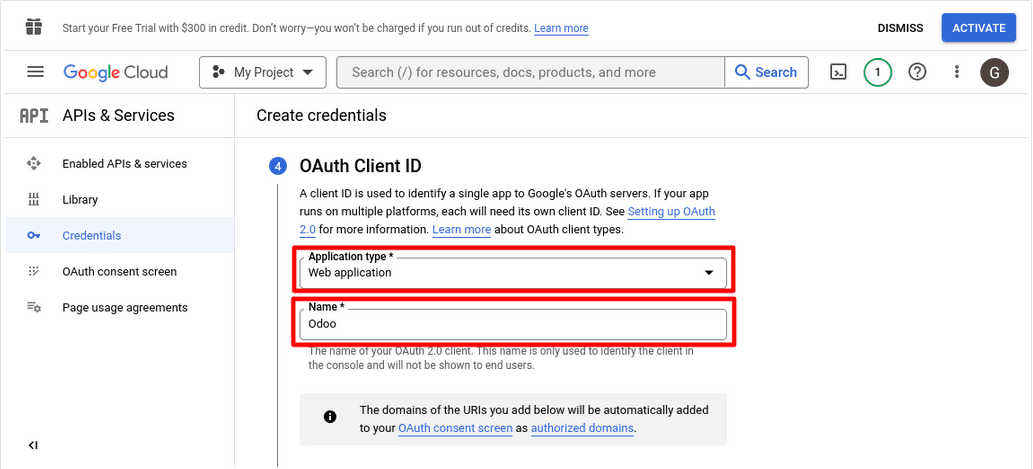
To end the meeting, uncheck the Google Meet option.
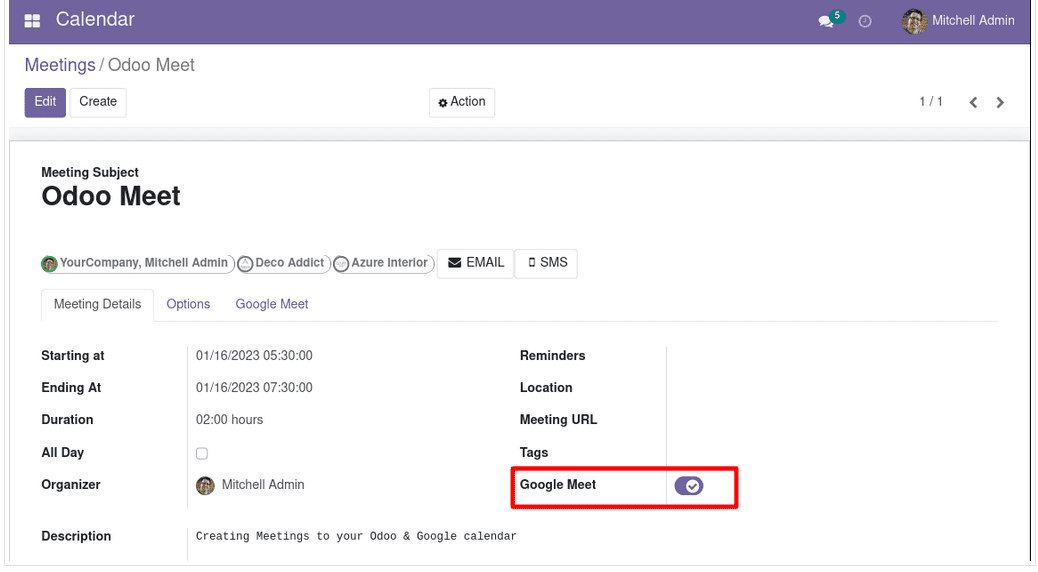
The meeting has been deleted from Google Calendar as well.
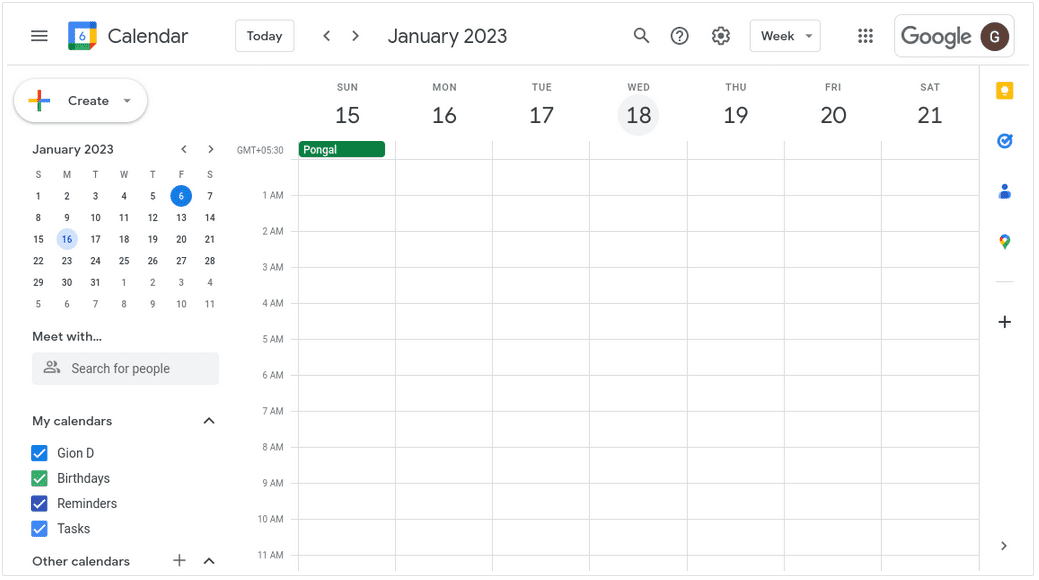
In summary, the Google Meet Calendar module simplifies the process of scheduling and joining video conferences by integrating Google Meet and Hangouts directly into your Odoo calendar, making it a more efficient and seamless experience.
Have a look at the following blog to explore more about A Detailed Overview of the Calendar Module in Odoo 15. A Detailed Overview of the Calendar Module in Odoo 15


