Introduction:
Maintaining data integrity and ensuring efficient database management are crucial aspects of any enterprise resource planning (ERP) system. In Odoo 16, restoring a database is an essential task that requires careful execution. Whether you choose to utilize the user-friendly Odoo interface or opt for command-line tools such as PSQL, the process follows a systematic approach to guarantee successful database restoration. In this comprehensive guide, we will explore in detail the steps involved in restoring a database in Odoo 16 ERP, covering both the interface and terminal methods.
I. Backup Database:
Before diving into the restoration process, it’s vital to understand how to create a backup of your Odoo 16 database. This backup serves as a safety net to protect your valuable data.
Using the Odoo Interface:
a. Access the Odoo database manager by navigating to <odoo-url>/web/database/manager.
b. Click on the “Backup” button to initiate the backup process.
c. In the ensuing popup window, provide the master password you set during the database creation.
d. Choose the backup format: either a “zip” file (including the filestore) or a “Pg_dump” custom format (excluding the filestore).
e. Click the backup button to generate the database backup.
The resulting backup will be packaged in a zip file containing the filestore, dump.sql (PostgreSQL backup data), and manifest.json (metadata).
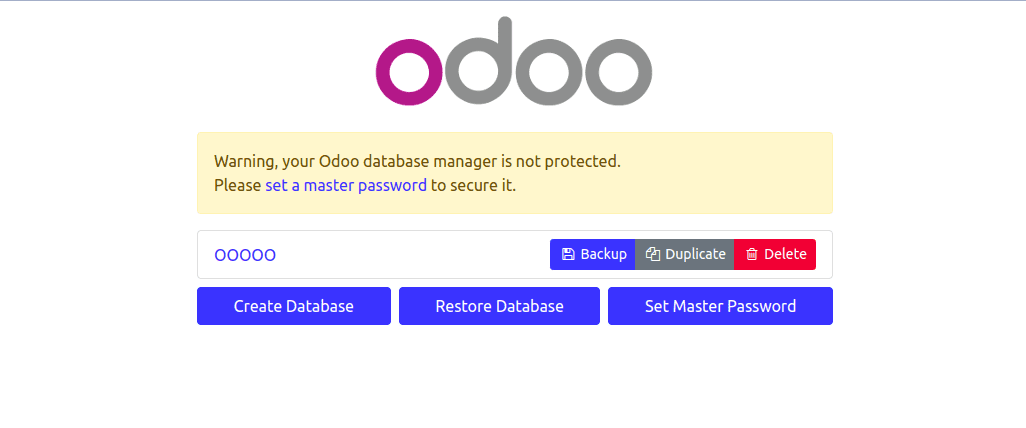
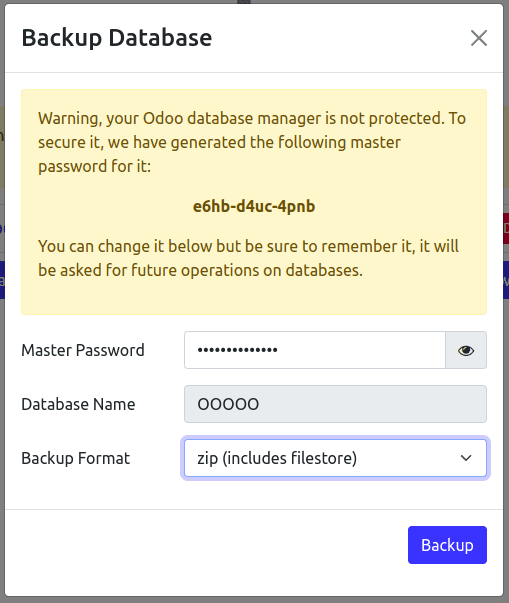
II. Restore Backup:
Now, let’s delve into the restoration process, which can be performed either through the Odoo interface or the terminal.
Using the Odoo Interface:
a. Access the Odoo database manager at <odoo-url>/web/database/manager.
b. Select the “Restore Database” option to initiate the restoration process.
c. In the ensuing popup window, provide the master password.
d. Browse and select the .zip file from your local directory.
e. Specify a name for the database you are restoring.
f. Click the “Continue” button to commence the restoration process.
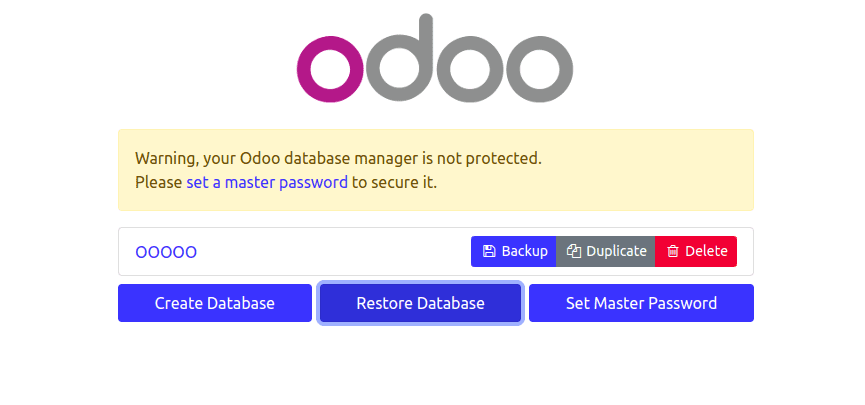
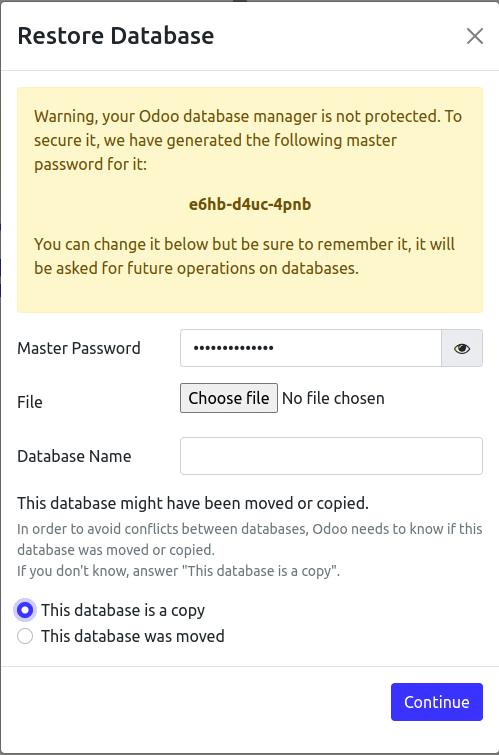
Using Terminal Commands:
If you prefer the flexibility and control offered by the terminal, you can restore the database using PSQL commands. Follow these steps:
a. Extract the contents of the backup .zip file, which includes the filestore, manifest.json, and dump.sql.
b. Open the terminal and execute the following commands:
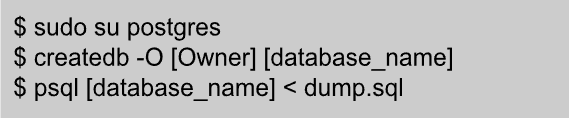
These commands allow you to create a new database, specify the owner, and restore the database using the dump.sql file.
Alternatively, if you have a .dump backup file, follow these steps:
a. Access the Odoo database manager and choose the “Backup” option, selecting the “pg_dump” custom format (without filestore). This will generate a .dump format file.
b. Open the terminal and execute the following commands:

These commands create a new database, assign the owner, and restore the database using the .dump file.
Conclusion:
Ensuring the integrity and availability of your data is paramount in the Odoo 16 ERP system. By following the step-by-step procedures outlined in this comprehensive guide, you can effectively restore your database in Odoo 16 ERP. Whether you choose the user-friendly Odoo interface or the command-line tools available through the terminal, the restoration process remains consistent, providing you with confidence that you’re valuable.



