When a customer orders a product or service, it’s an inevitable factor that delivers those services or products to the customer’s location. The delivery method can be defined as the transportation method the company used to ship their product to their customers. Customers are allowed to buy their desired products from e-commerce websites. Delivering their product at the right time, in the right method at a fair cost will tend the customer to continue their business with the same company. The product delivery is either done directly by the company or may with third-party service providers like DHL, FedEx, UPS, etc.
The shipping and delivery methods ensure that your company is actually delivering the product based on some strategy. This will identify your brand in a distinct way.
Different delivery methods can be enabled by Odoo 13. This will simplify operations such as the selection of the transport mode, computation of shipping costs, monitoring of shipments, etc.
Configuration of Delivery Method in Odoo 13
Firstly, ensure that the module ‘Delivery Costs’ and ‘eCommerce Delivery’ are installed from Odoo Apps Store.
[wpcc-iframe loading=”lazy” width=”100%” height=”315″ src=”https://www.youtube.com/embed/fsfG9vwn5sI” frameborder=”0″ allow=”accelerometer; autoplay; encrypted-media; gyroscope; picture-in-picture” allowfullscreen=””]
To create a delivery method, Goto Inventory module > Configuration > Delivery > Shipping Methods.
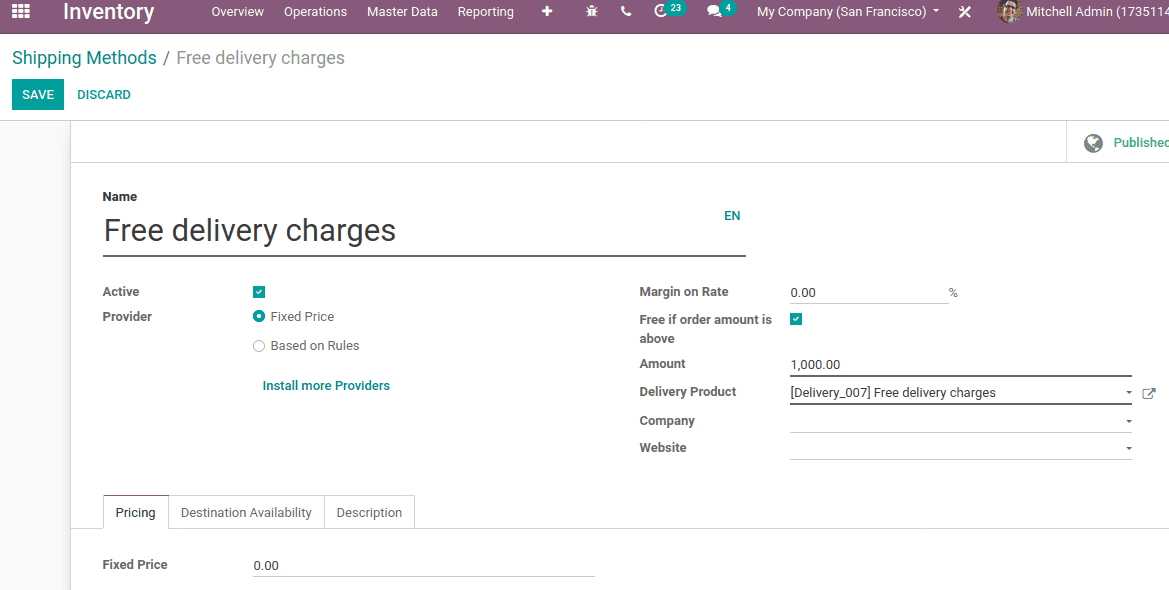
Add a name for the shipping method. Based on either ‘Fixed price’ or ‘Based on Rules’ the Provider field helps to fix the price for delivery methods. You can also install more providers from the link ‘Install more products’.
For ‘Fixed price’, the delivery method costs will be a fixed amount. It can be 0 for free delivery. You can also set free delivery for a certain amount of purchase. For that enable ‘Free if order amount is above’ and mention the amount.
For ‘Based on Rules’, the price of the delivery method can be set based on a set of rules. Enable ‘Based on Rules’ and click on ‘Add a line’ under the ‘Pricing’ tab. So a from appears as below to set the rule.
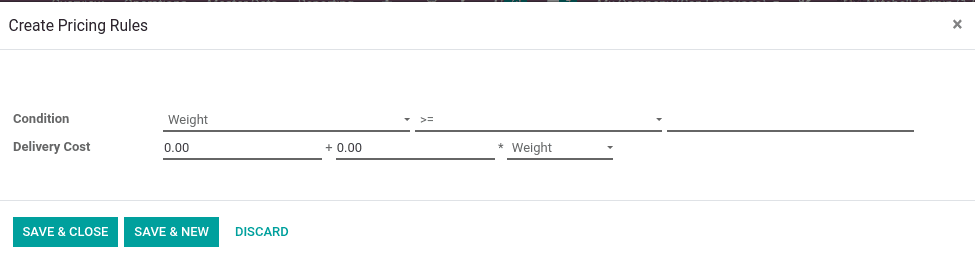
The delivery cost can be calculated on certain conditions :
1.Weight
2.Volume
3.Weight & Volume
4.Price
5.Quantity
You can set a like if the weight of the product is greater than 100 gm, it will have a certain amount of delivery costs, ie price will be 200 plus 10 times the weight.
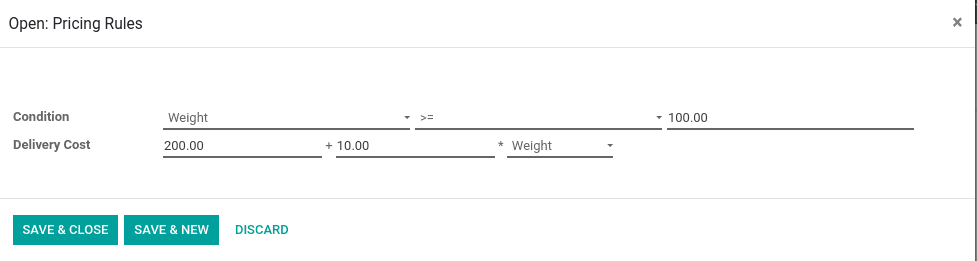
Mention the Delivery product, Company, and website.
We can also limit the shipping methods for certain countries under the ‘Destination Availability’ tab.
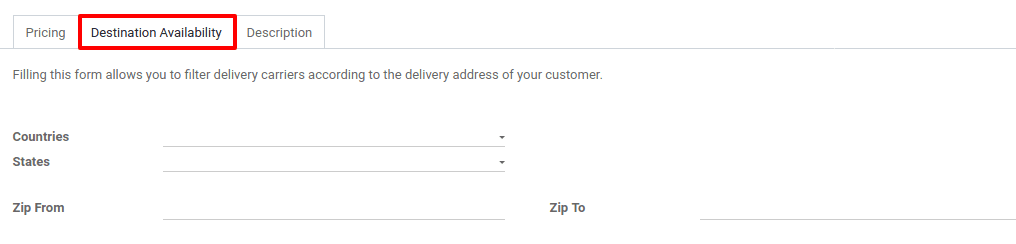
Mention the countries where this shipping method is available. So customers of that particular country can avail of this delivery method. You can add ‘States’ and ‘Zip’.
Under the ‘Description’ tab you can add the description of the product in which you want to communicate with the customers. This description will be copied to every sale order, Delivery order and Customer invoice/Credit Note.
Now let’s discuss how the delivery method is added and works in sales.
Create a sales order for a product and you can see an option ADD SHIPPING to add delivery method.
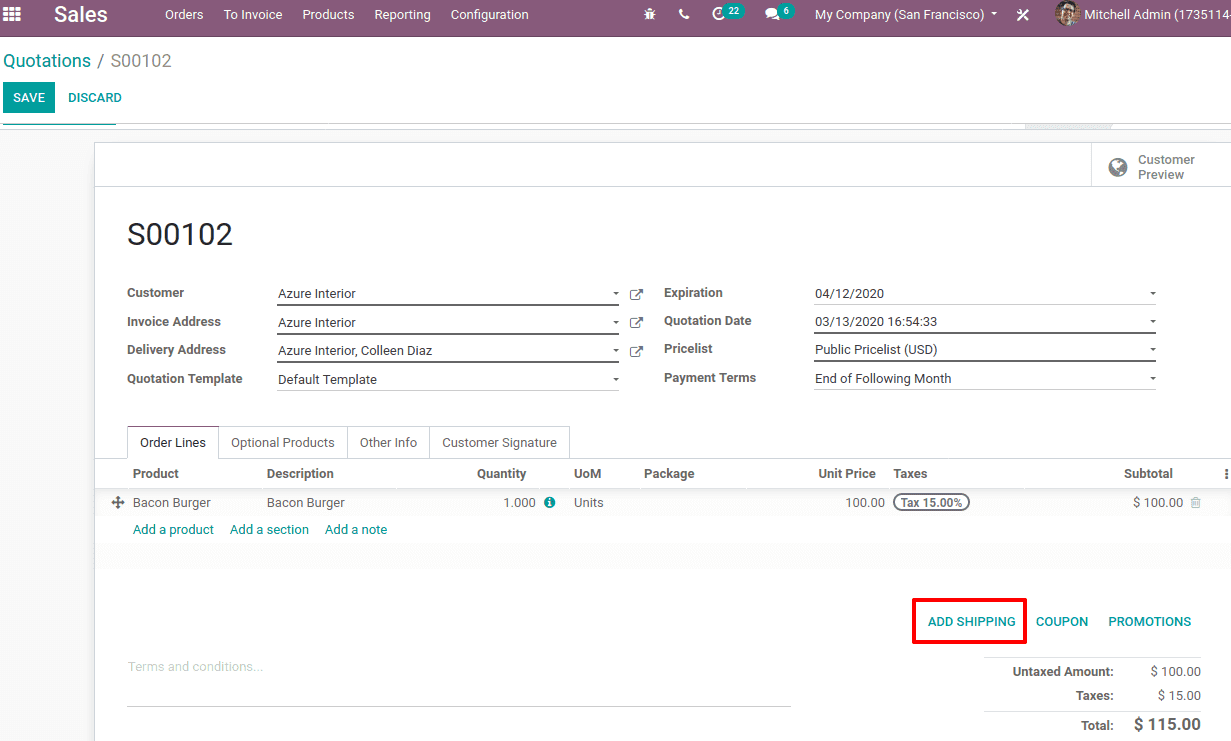
Click On ADD SHIPPING, then another pop-up window will open as below.
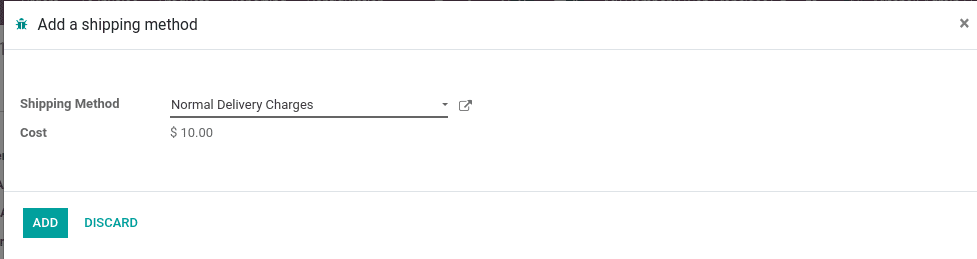
Choose a shipping method, so that its cost will get updated as we have given in the delivery method and click ADD. Thus the delivery method added in the sale order.
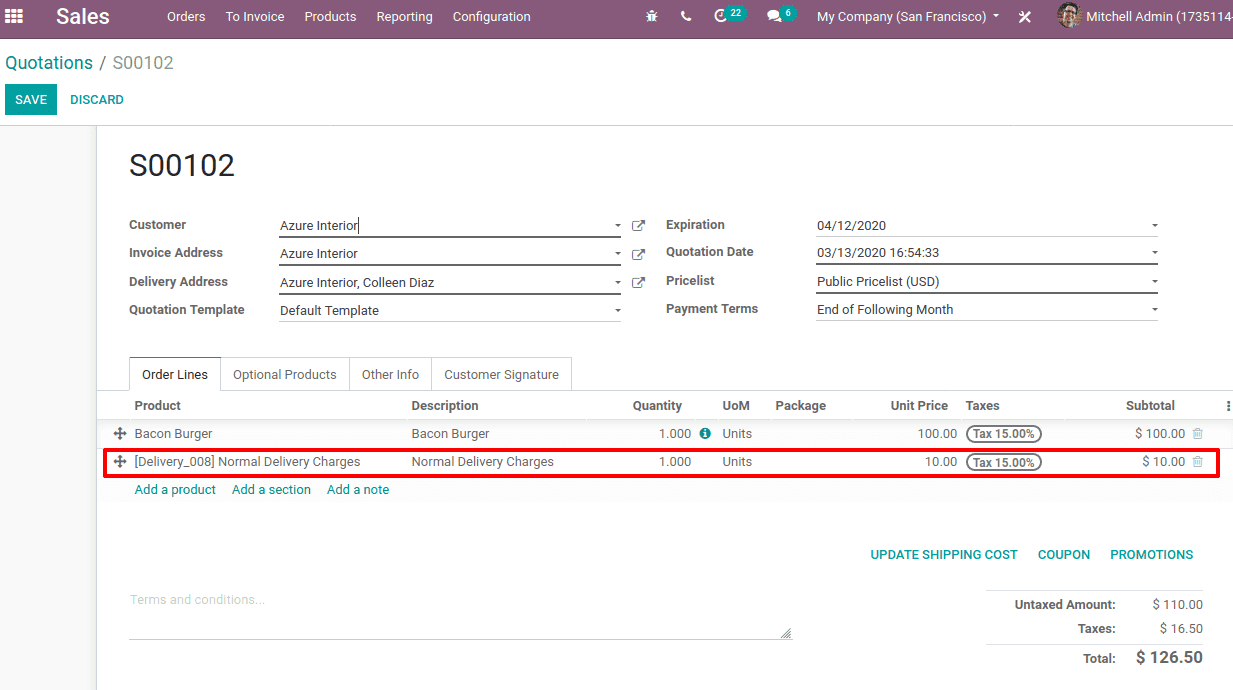
So the total invoice amount will be the sum of both the shipping cost as well as the product cost. Confirm the sale order.
After confirming the sales order go to inventory and process the delivery order. You can find the delivery information under there and validate it.
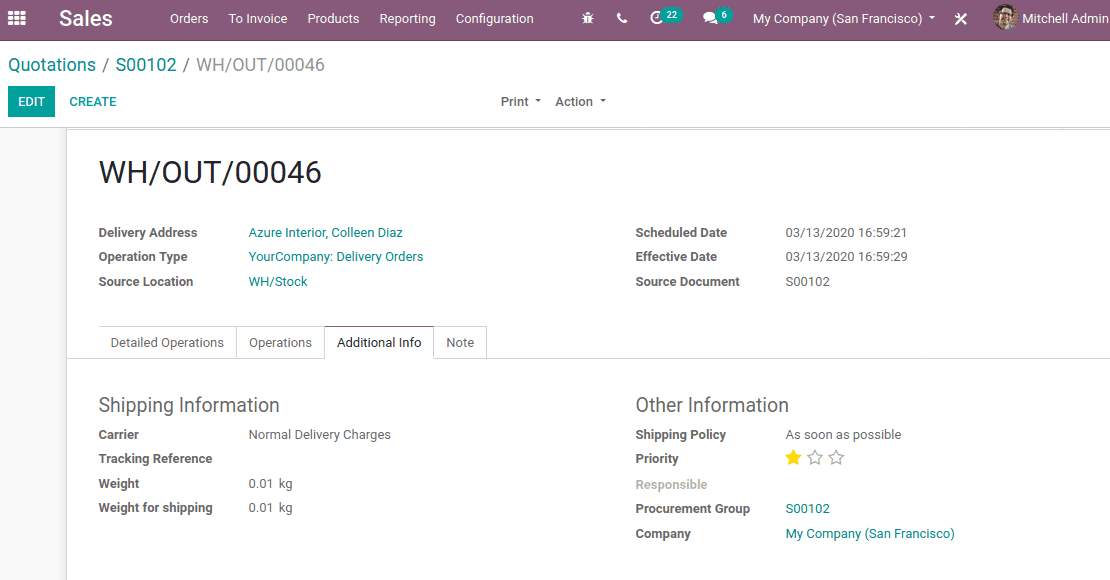
Delivery Cost to Online sales
To integrate the delivery cost in online sales, we have to install the eCommerce Delivery from the Odoo Apps store.
The e-Commerce website provides a field to add delivery methods while choosing the product. Now go to the website and choose products to purchase and click on ‘add to cart’.
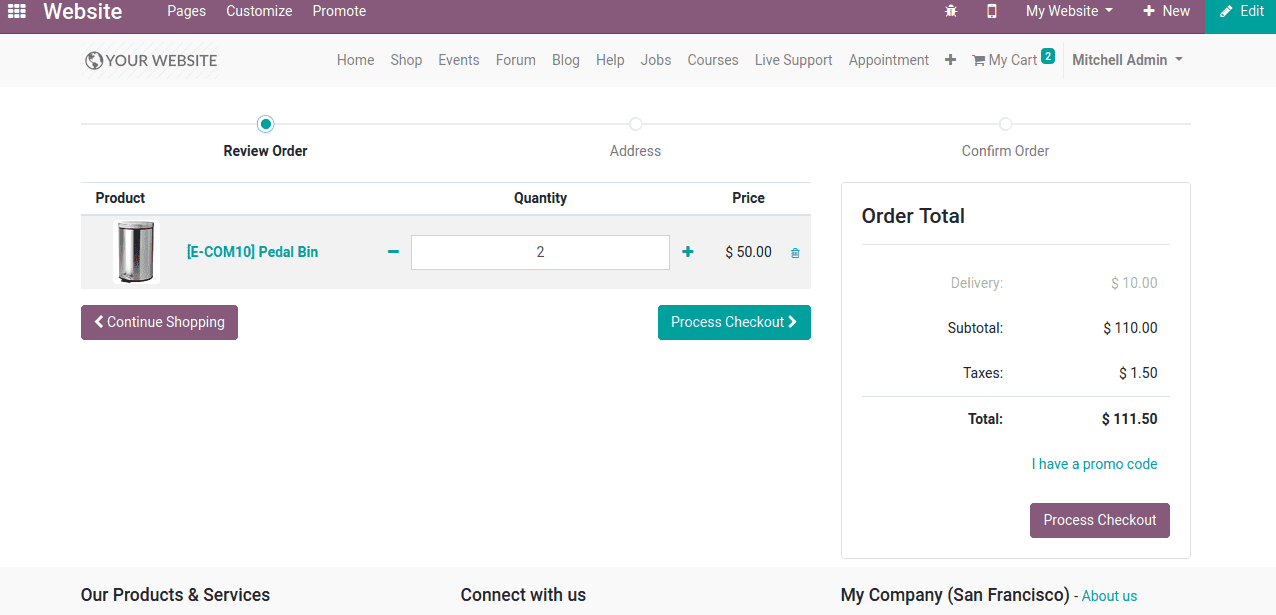
When you click on ‘Process Checkout’, it will lead to another page where you can choose the delivery method.

So the customers can easily choose the delivery methods as per their convenience and you can see for each delivery method the price also changes.
Choose a delivery method and click on ‘Pay Now’.
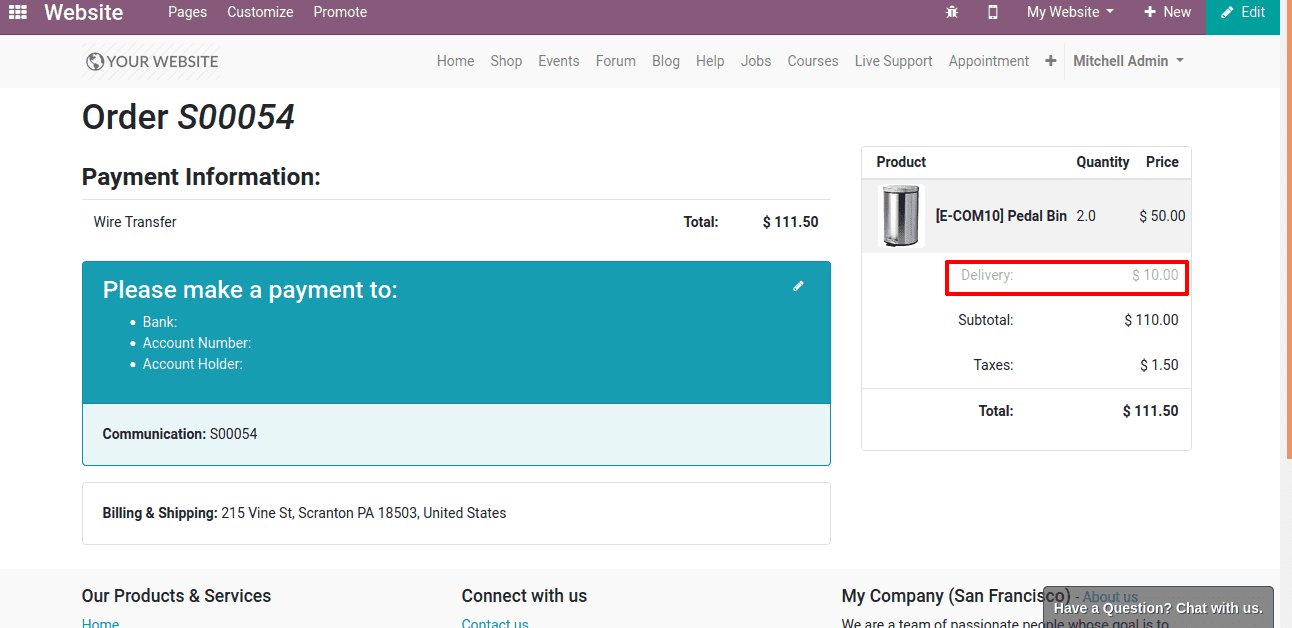
Thus the delivery charge too added along with the purchase bill.
This is all about configuring the delivery method in Odoo 13.


