Google Contacts allows you to synchronize your Google account-related contacts with Odoo, allowing you to import and export contacts between Google Contacts and Odoo easily. This synchronization allows users to keep their Google Contacts updated in their Odoo account.
FEATURES
Import Odoo contacts to Google
Export Google contacts to Odoo
Update already created contacts when importing from Google to Odoo.
Update already created contacts when exporting from Google to Odoo.
Delete contact from Odoo and Google
Filter contact synced with Google
CONFIGURATION
Before you can create credentials for the Google Calendar API, it’s essential to set up a Google account.
1. Setting up in Google
Setting up Google People API credentials requires signing in with your Google Account and accessing the Google API Platform to enable APIs and Services.
You can use this link:- https://console.cloud.google.com/apis/dashboard.
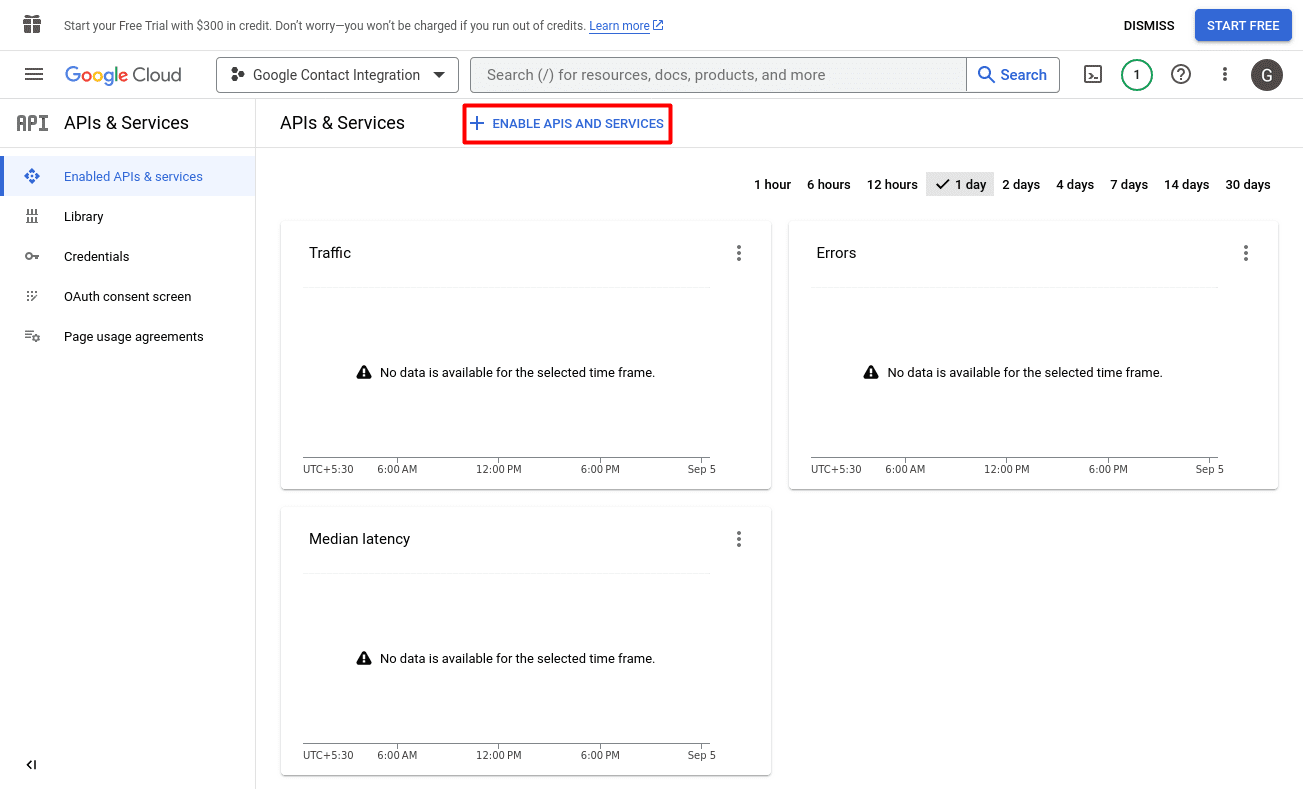
2. Search for Google Calendar API
Search for ‘Google People API’ in the search box to quickly access the Google People API.
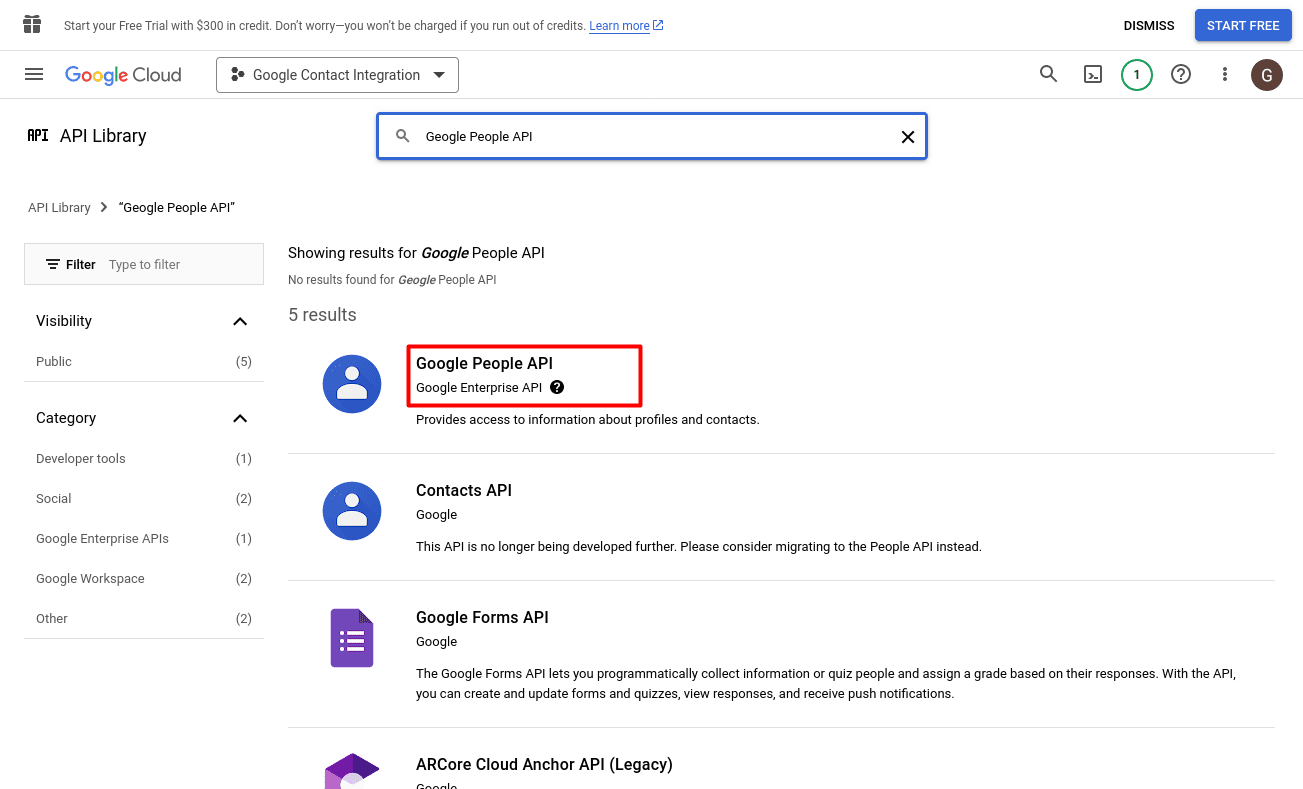
3. Enable Google People API
Choose the Google People API from the list and enable it.
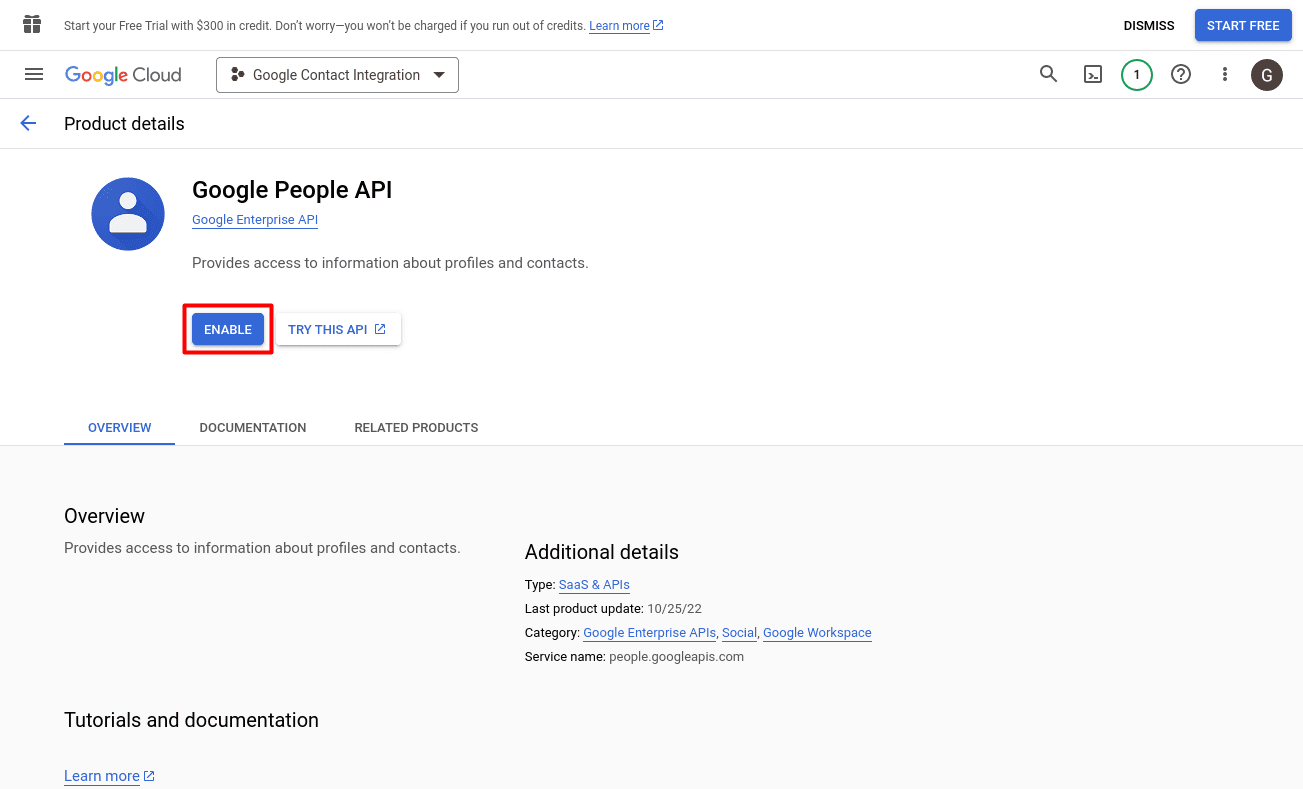
4. Create Credentials
Click ‘Create Credentials’ to generate Google People API credentials.
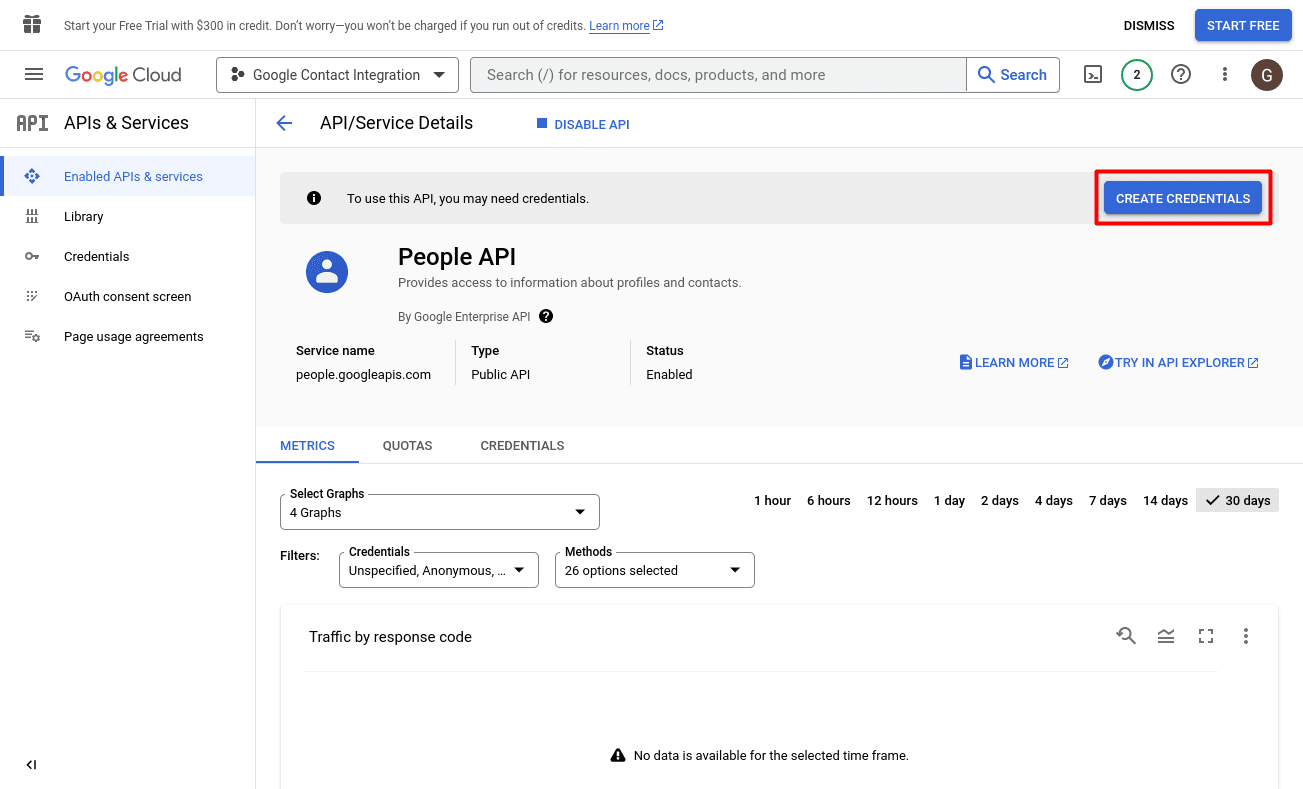
5. Select Google Calendar API and the User Data
Once you’ve selected Google People API and granted access to user data, click the “Next” button to continue.
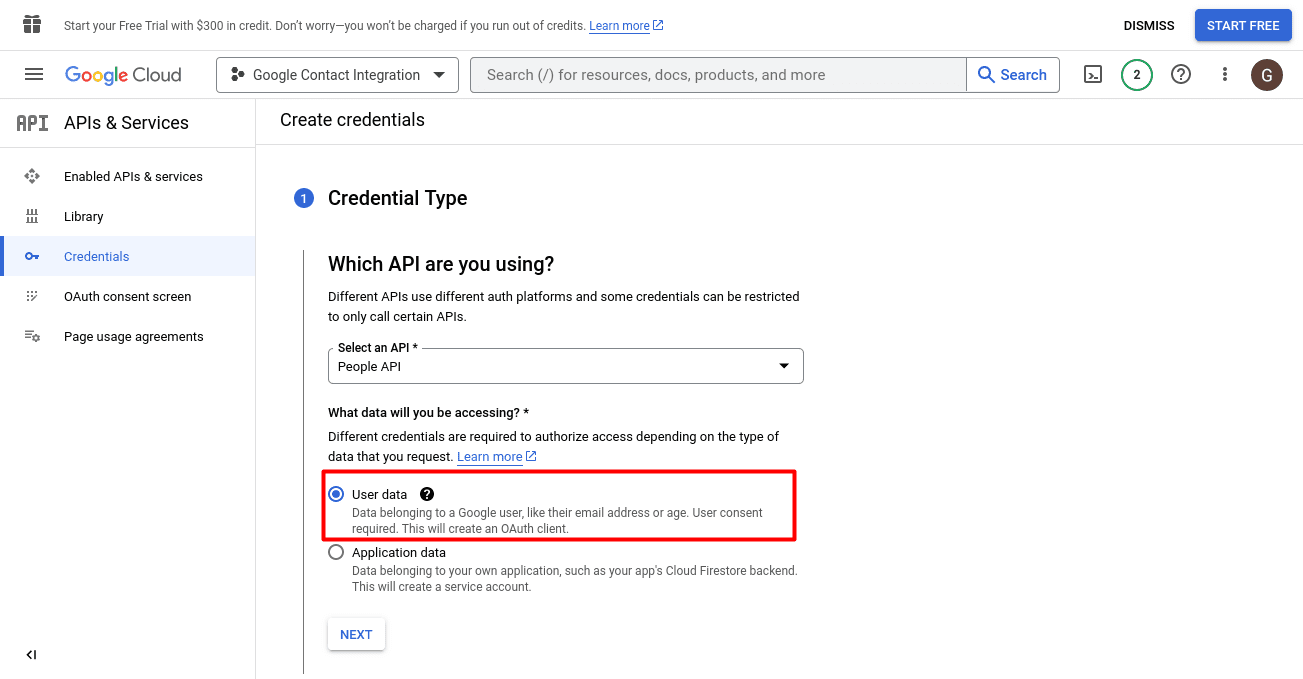
6. Provide The App Information
Input the email address and provide a name for the application. Then, click on “Continue” and “Save” to complete the process.
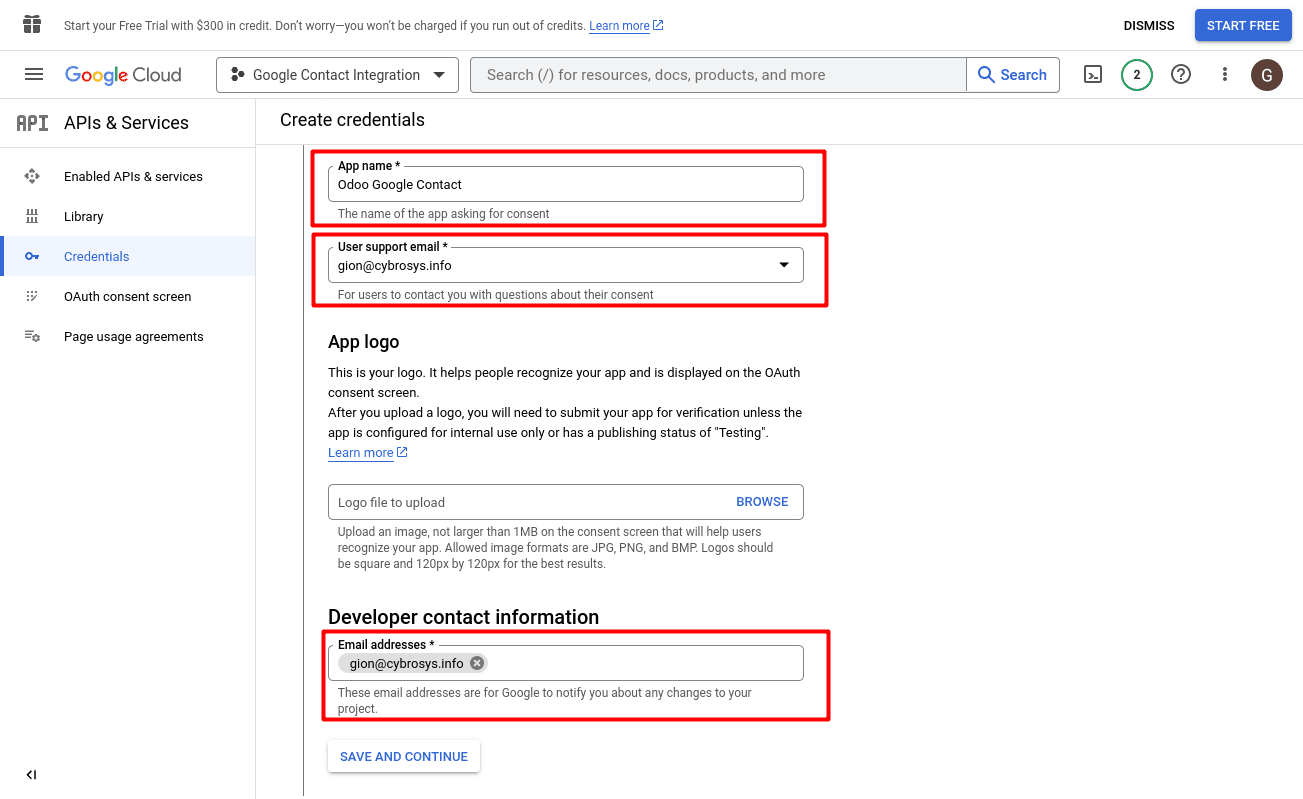
7. Save and Continue
After providing the necessary details in the third scope, save your settings and continue.
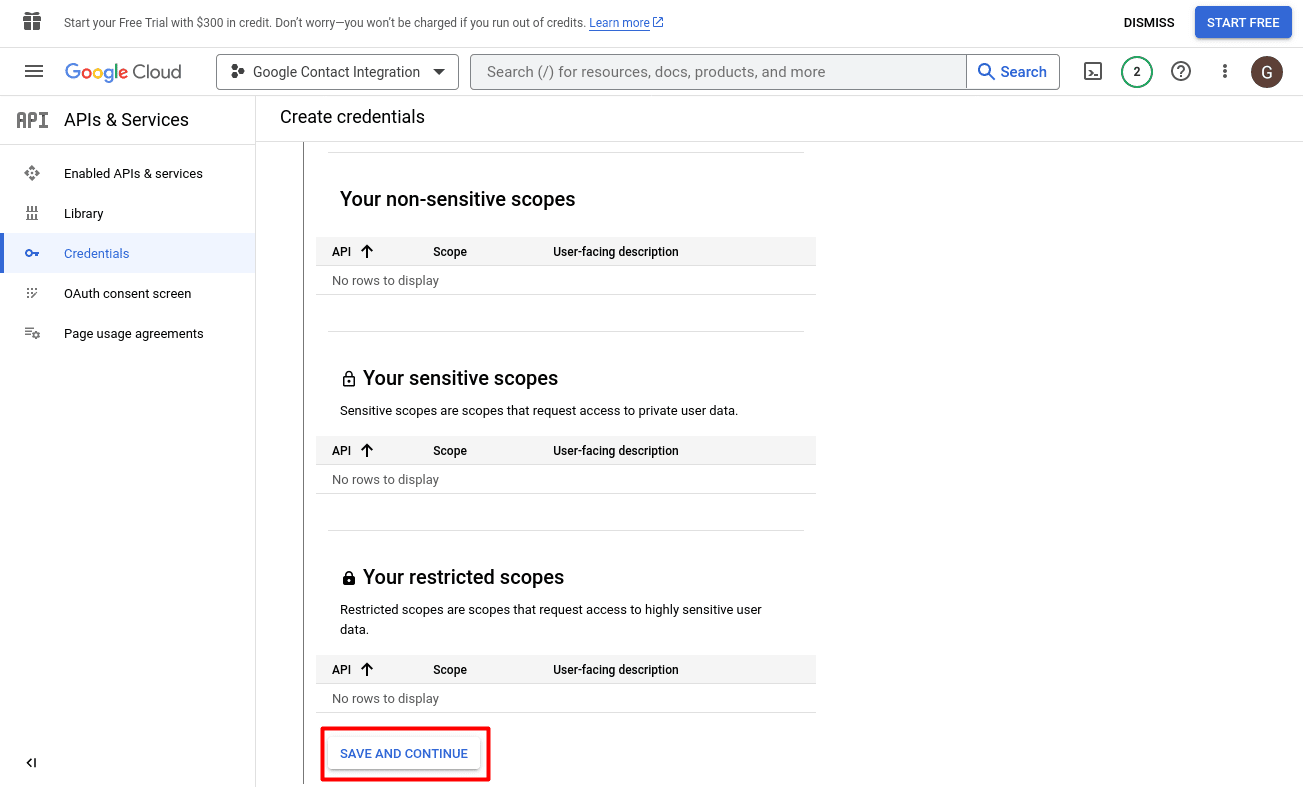
8. Choose a Website application
Choose a web application and provide the name of the application.
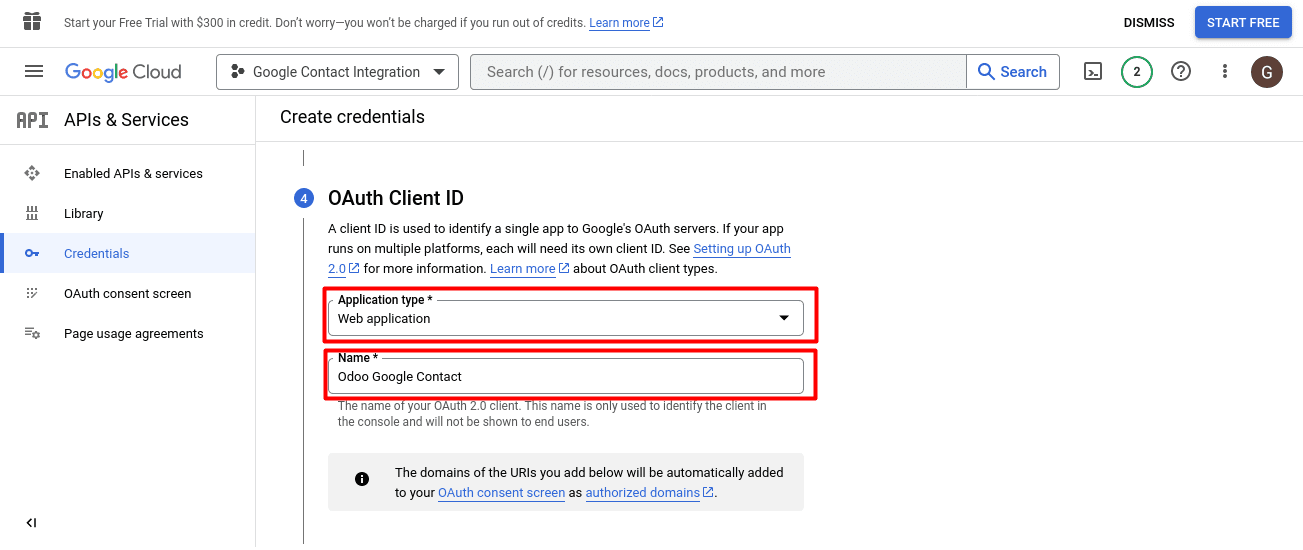
9. Add your company’s URL
Add your company’s URL to the list of authorized JavaScript origins.
Additionally, include your company’s URL followed by “/google_contact_authentication” in the list of authorized redirect URIs.
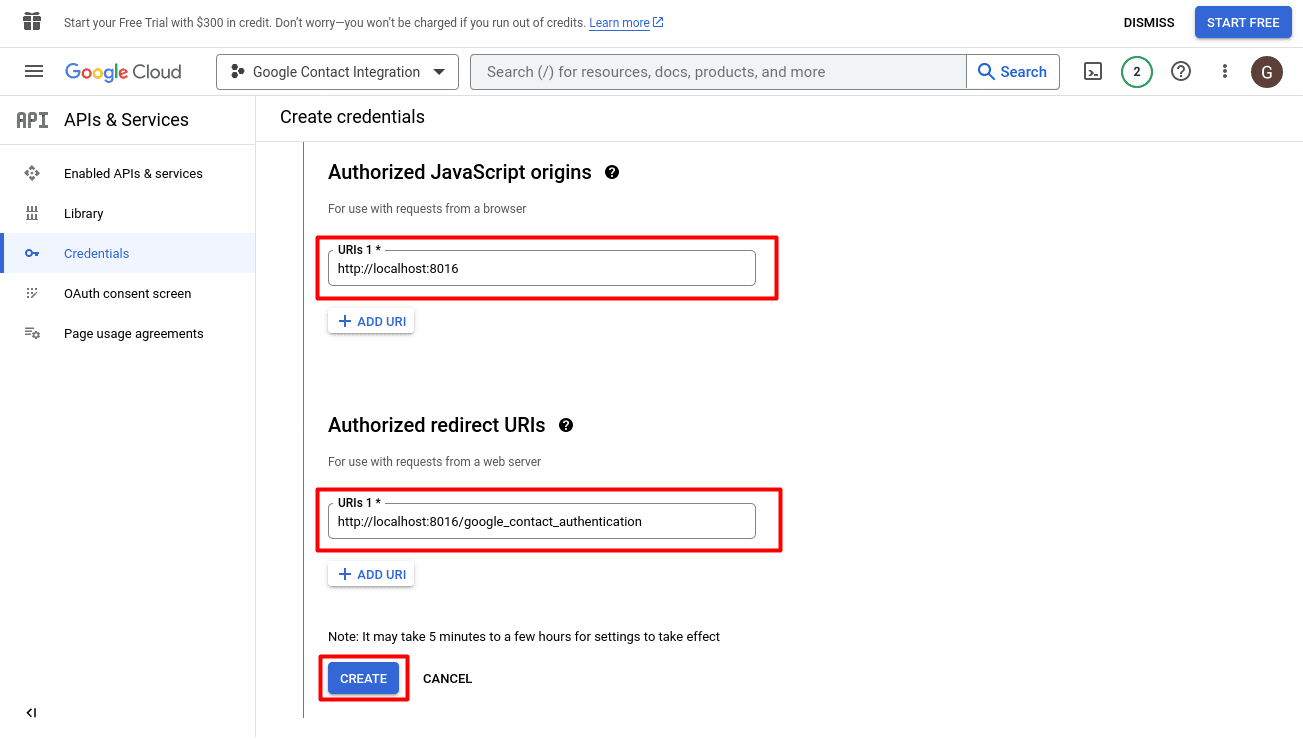
10. Client ID and Client Secret
Once you have successfully generated Google People API credentials, you will receive a Client ID and Client Secret.
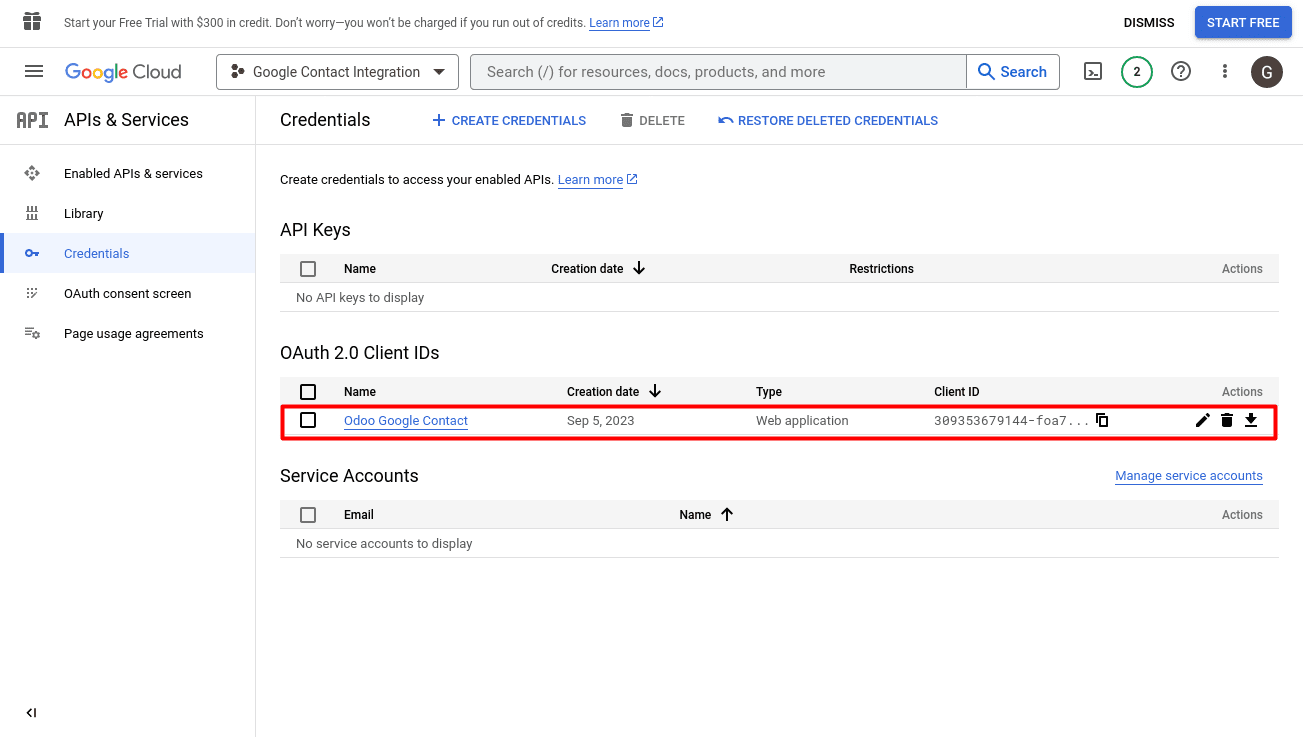
11. The Client ID and Secret Key are visible in this section

12. Additionally, ensure that the application is accessible to the users
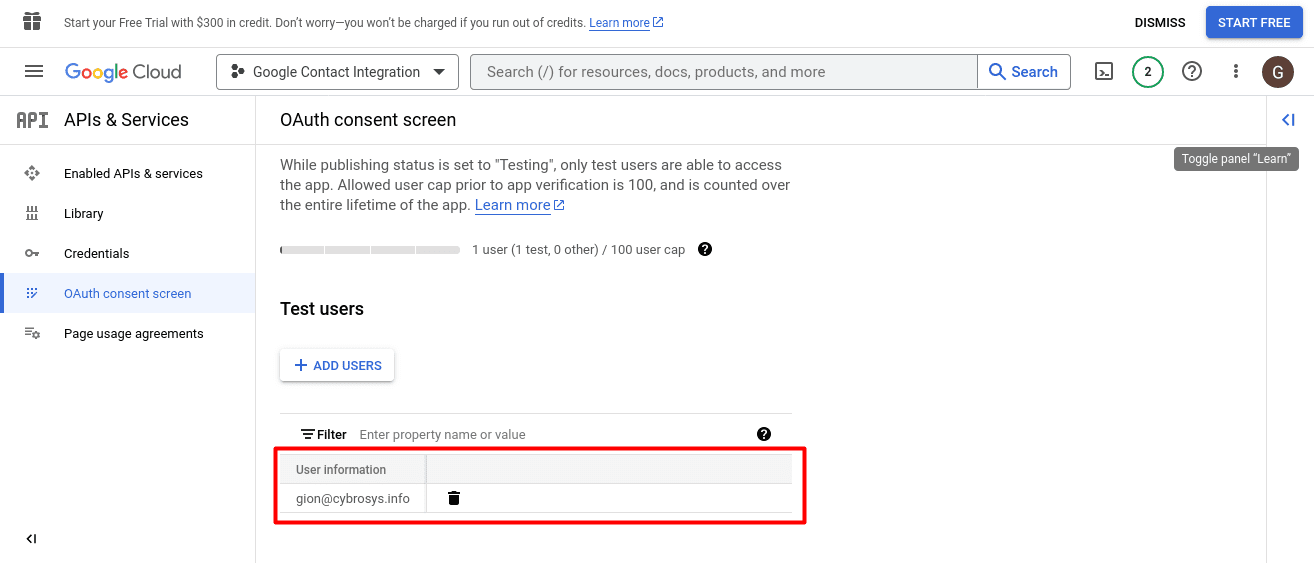
After successfully configuring the Google People API, we can synchronize Google Contacts with Odoo.
Sync contacts associated with your Google account with Odoo.
Open Settings and choose “Companies.”
In the “Credentials” page, enter the following information:
Client ID: Provide the client ID obtained during the setup of the Google People API.
Client Secret: Enter the Client Secret obtained through the Google People API setup.
Authorized Redirect URLs: Provide the redirect URL.
After filling out these fields, click the “Authenticate” button.
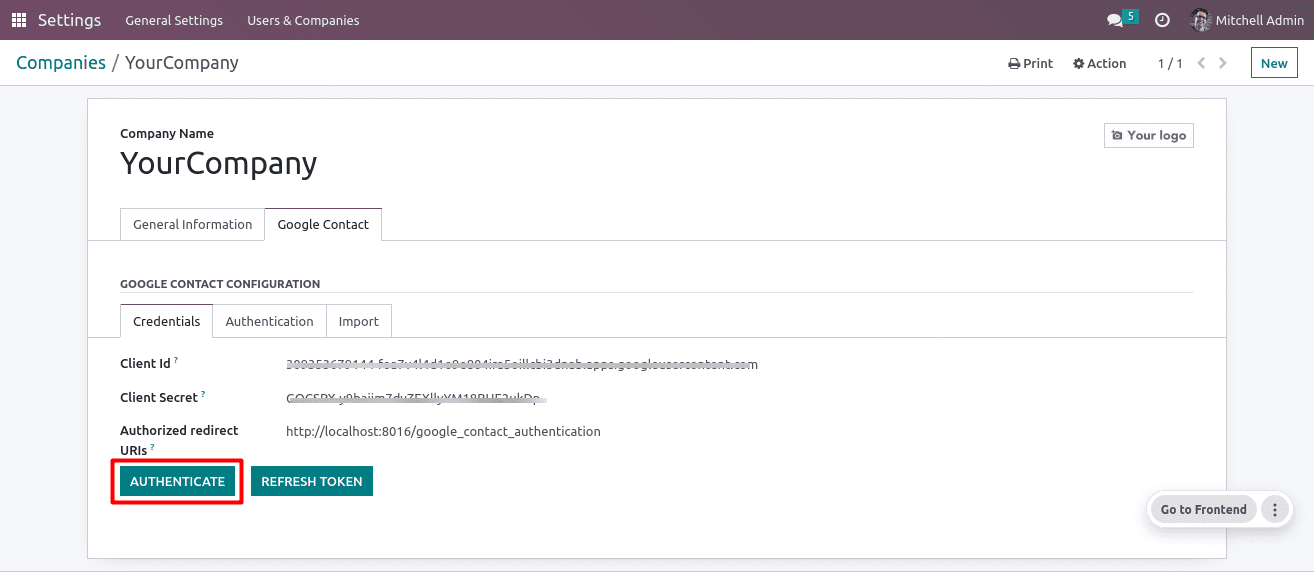
With successful authentication, you can now synchronize Google Contacts with Odoo.

To import your google contacts into Odoo, go to Settings, navigate to Companies, select the ‘Google Contact’ tab, and click the ‘Import’ button.
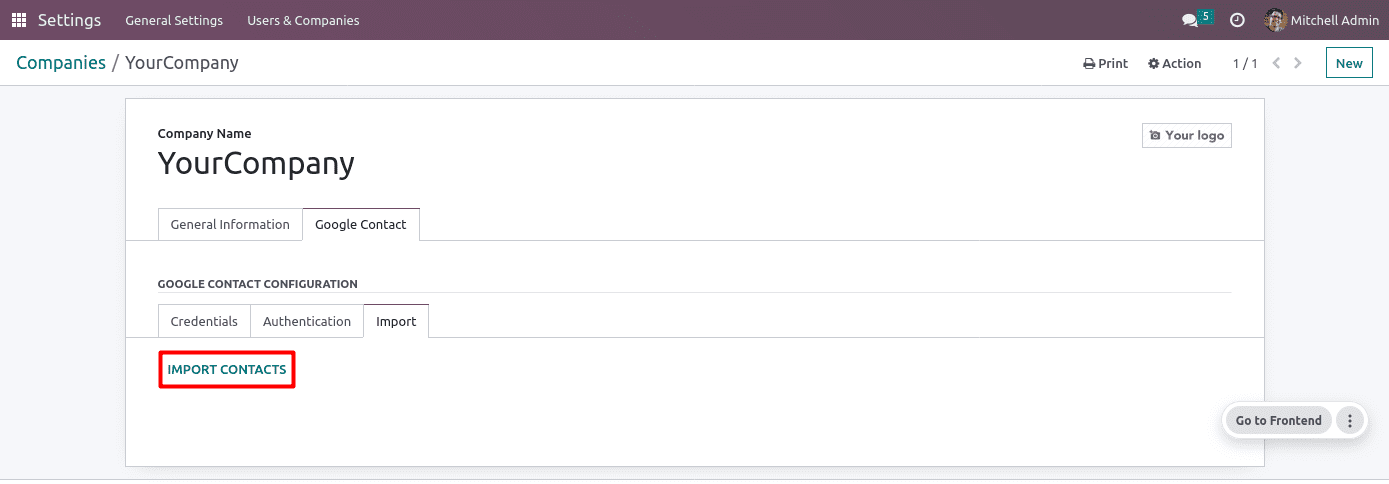
Your Google contacts have been imported into Odoo.
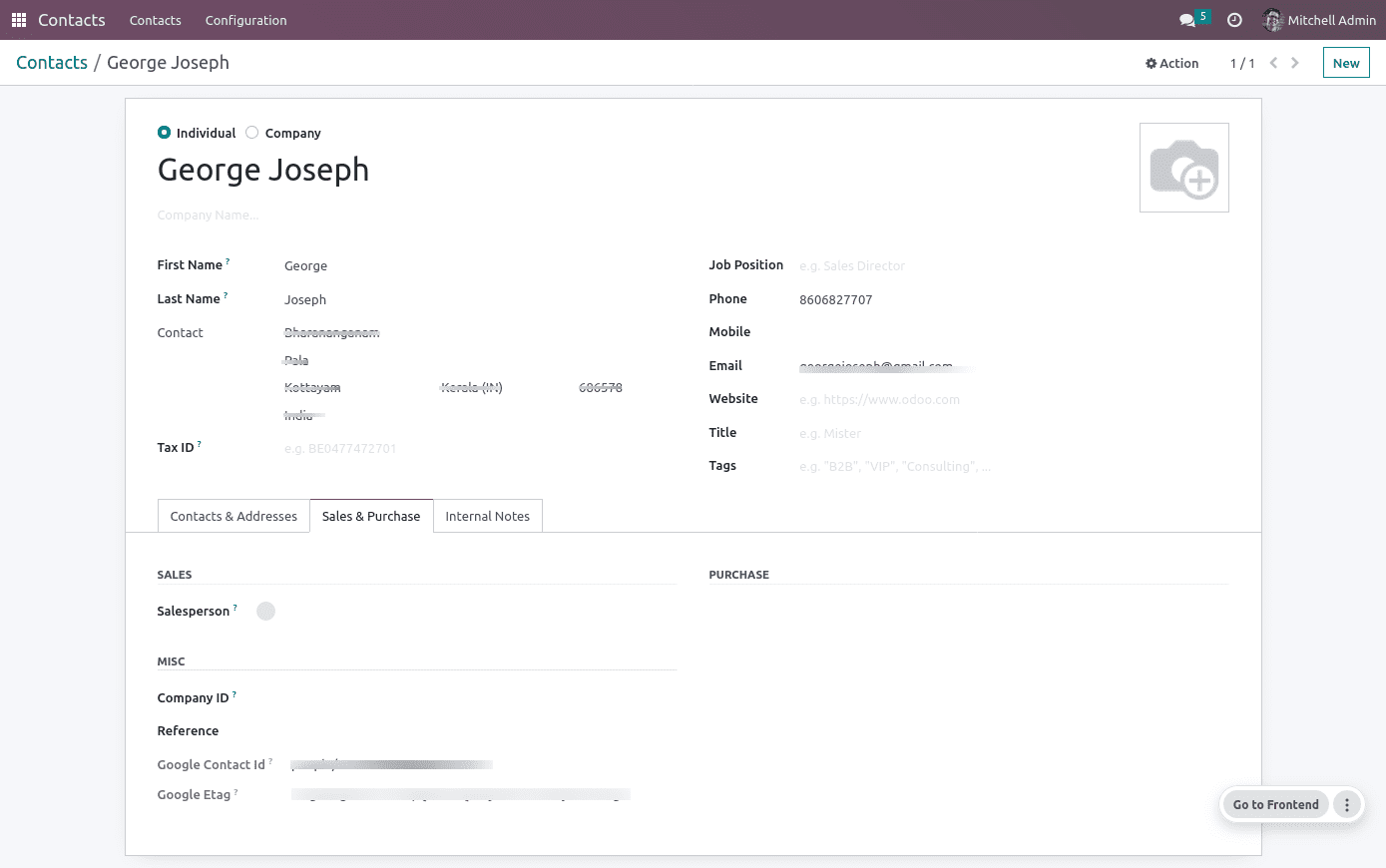
To export your contacts from Odoo to Google, select the desired contacts in Odoo and click the Export button.
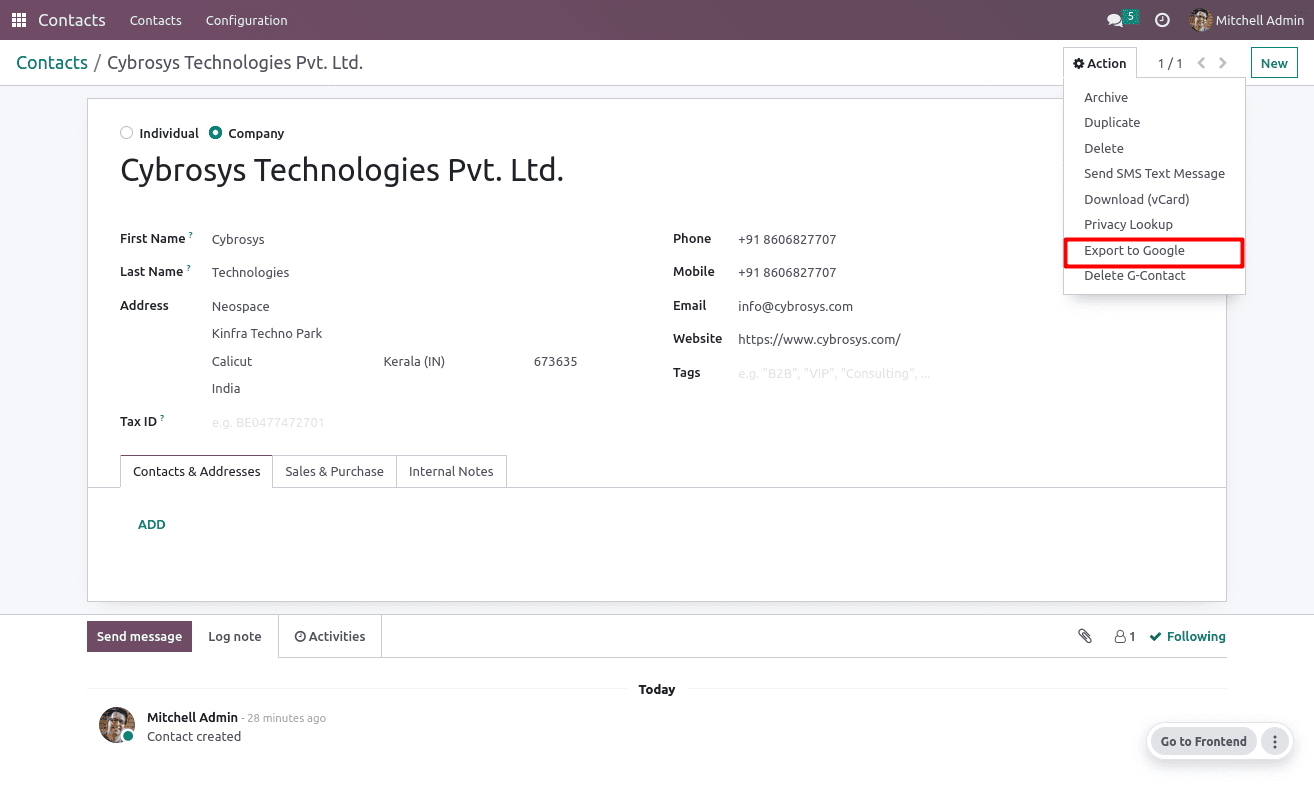
Your Odoo contacts have been exported to Google.
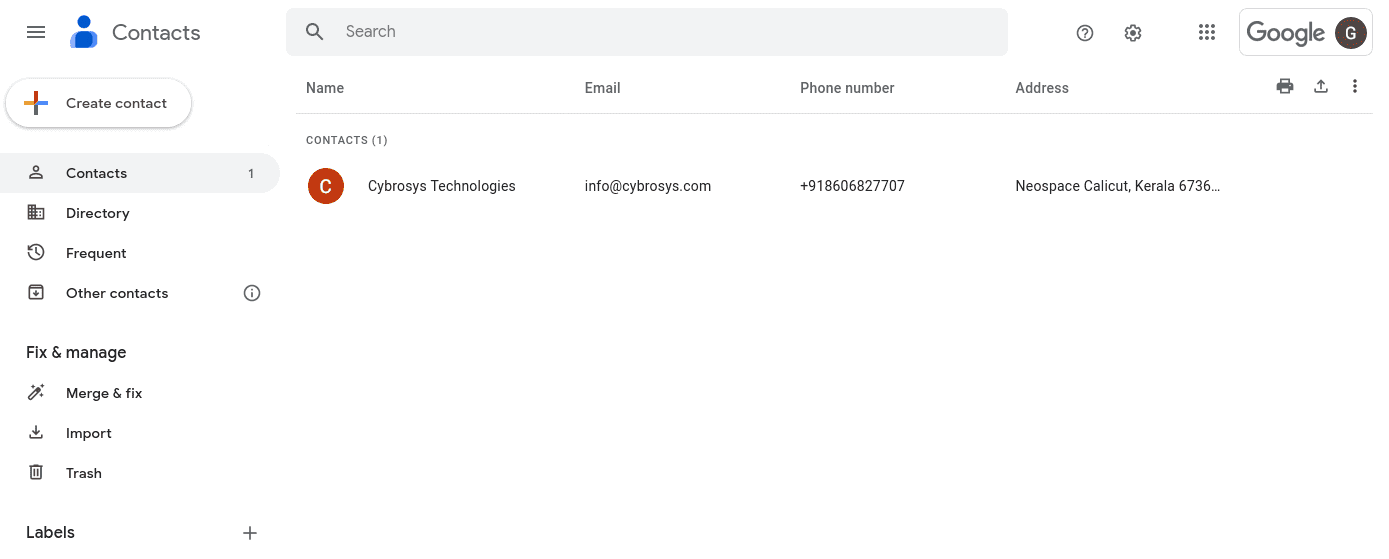
To delete contacts, select the contacts you want to delete from both Google and Odoo, then click the “Delete G-Contact” button. If a contact is associated with another model in Odoo, it will only be deleted from Google.
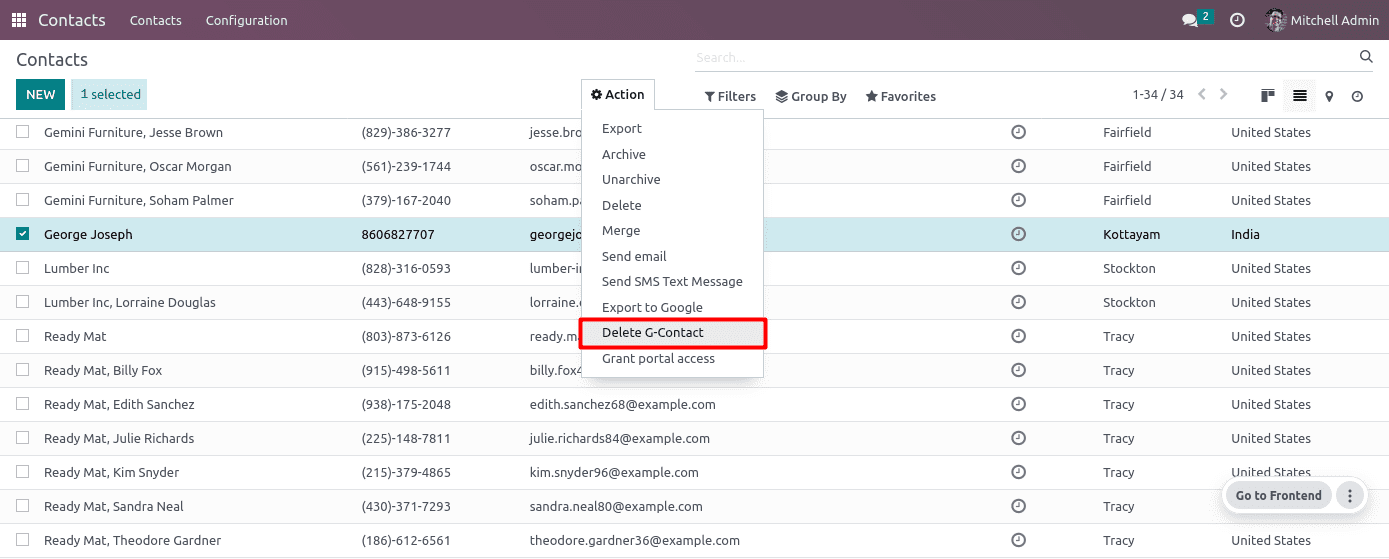
Removed contact from Google and Odoo.
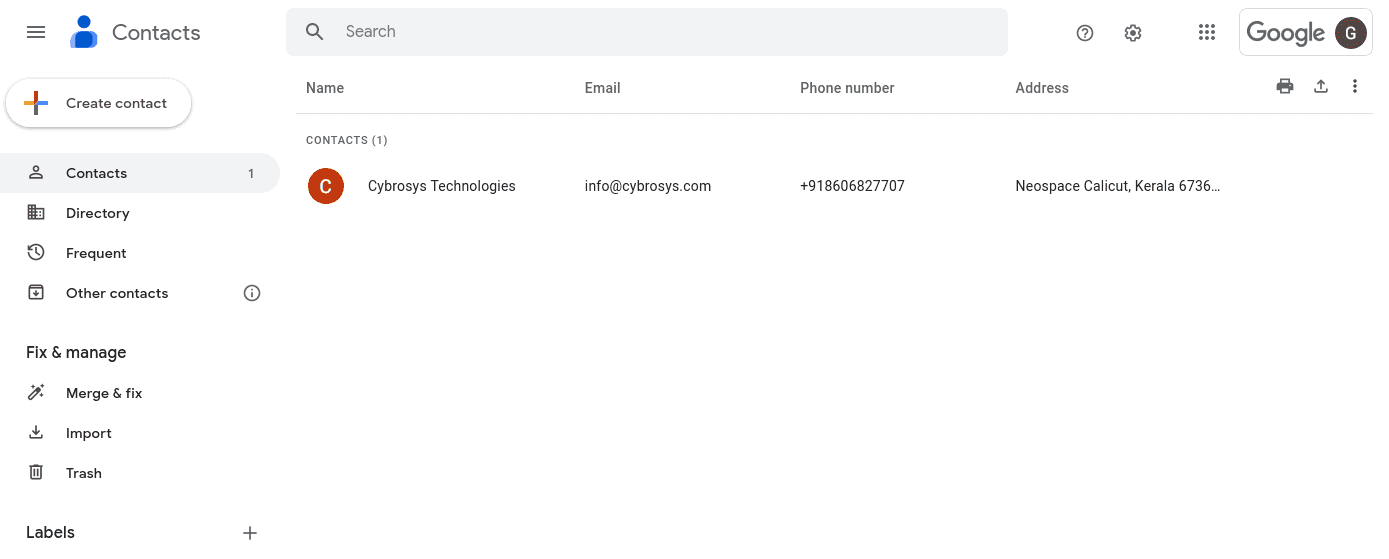
To filter your synchronized contacts, simply click the ‘Filter by G-contacts’ option. This will allow you to view and work with only the contacts that have been synchronized with Google.
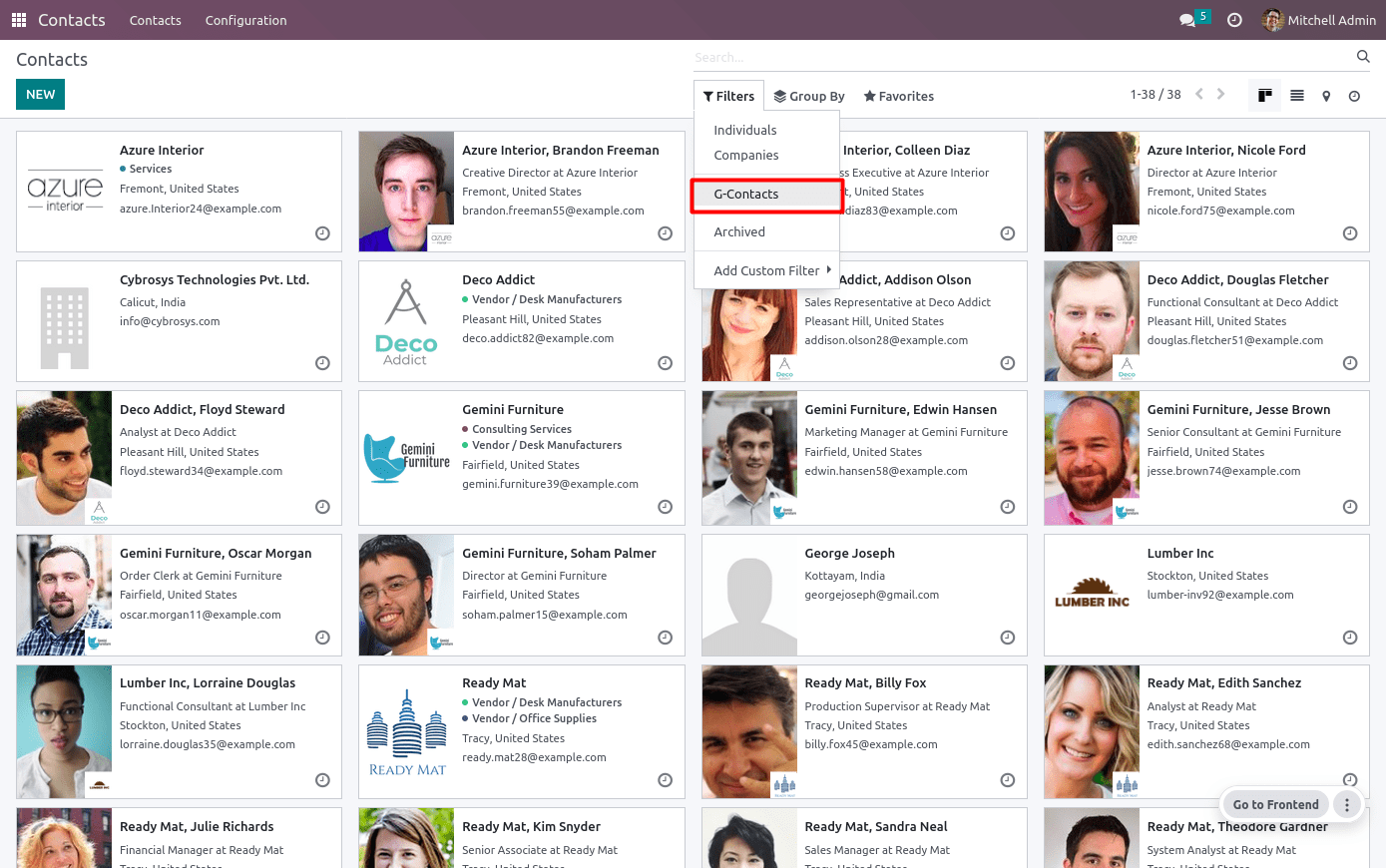
Contacts that are synchronized with Google.
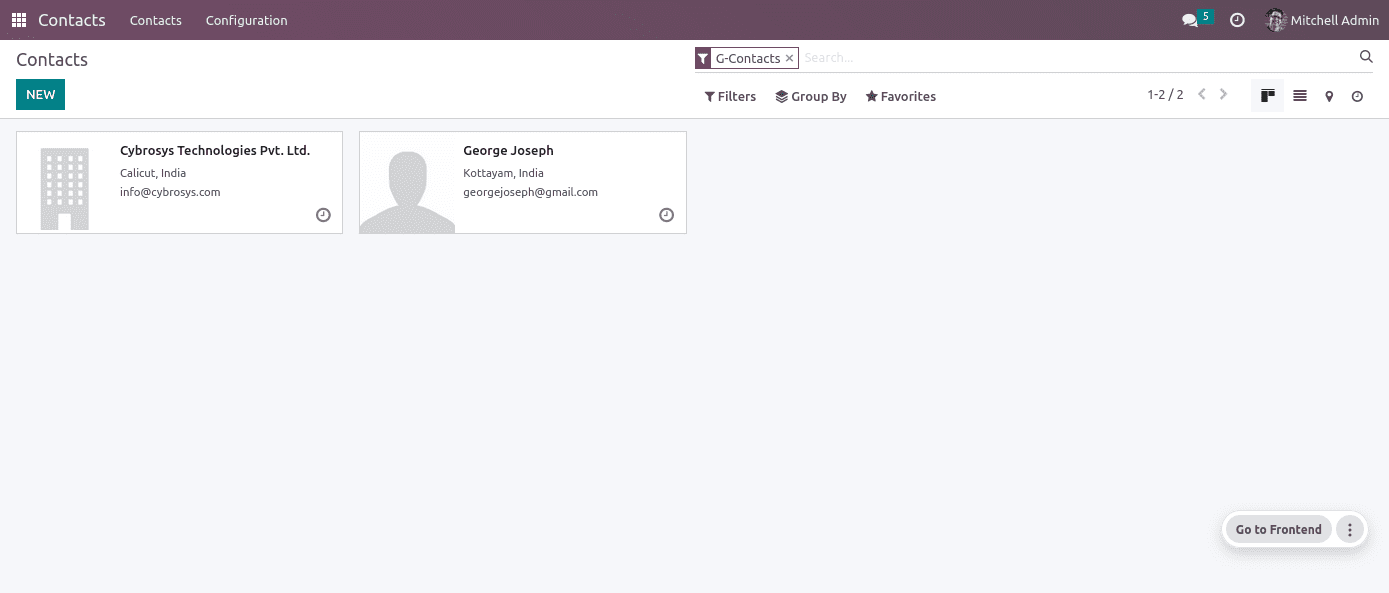
In summary, the Google Contact integration module in Odoo enables you to sync and manage your Google Contacts within the Odoo software, simplifying the organization and accessibility of contact information for your business needs.



