You can utilize the Odoo Accounting module’s Analytic Accounts feature to monitor particular expenses and income. To record specific analytical entries following your company’s needs, you might make a chart of analytical accounts in your system. Although handled separately, these accounts are connected to the Odoo general accounts. You must enable the Analytic Accounting option from the module’s Settings menu to get this capability in your Accounting module.
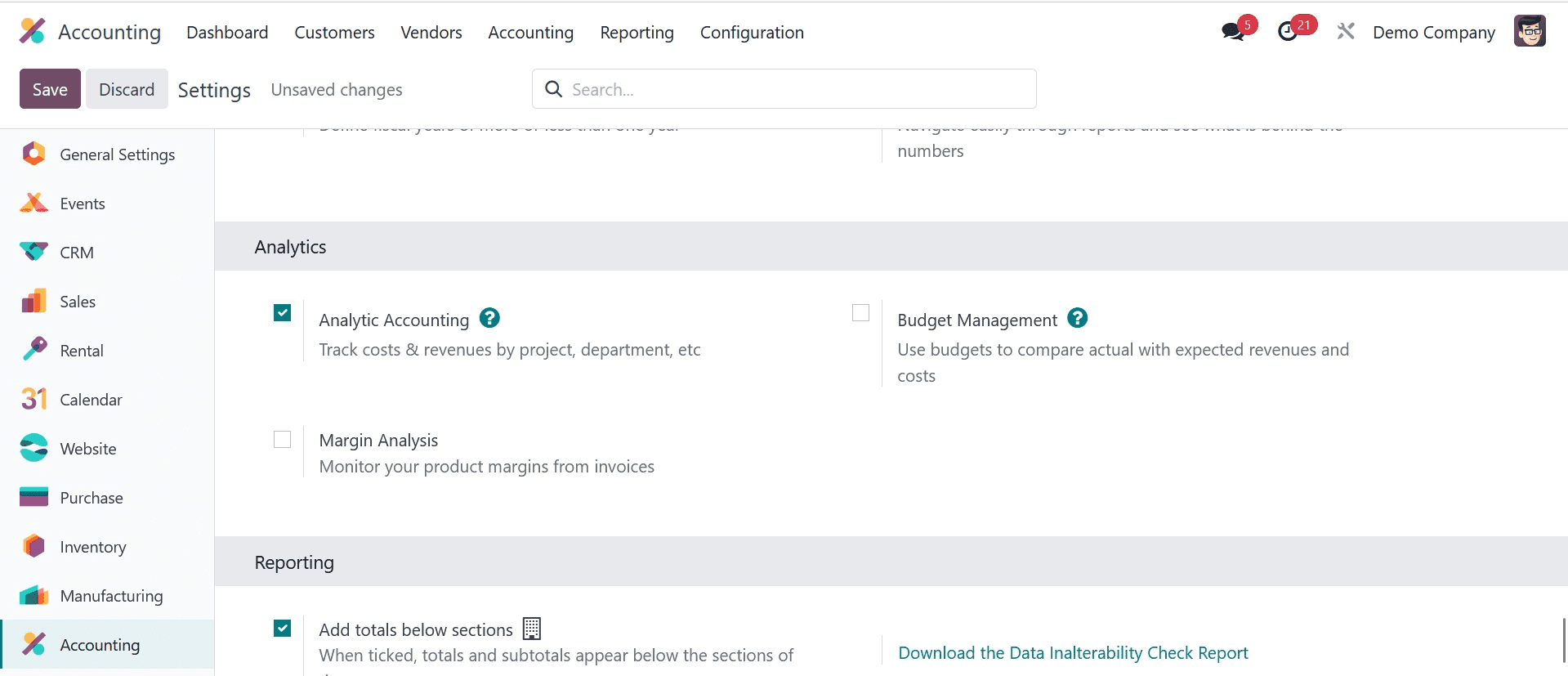
The Analytic Accounting choices will appear in the module’s Configuration menu as soon as you enable this functionality. You can view a list of every analytical account that is available in your system by selecting the Analytic Accounts option. Each analytic account’s Name, Reference, Customer, Plans, Company, Debit, Credit, and Balance are displayed in the list view.
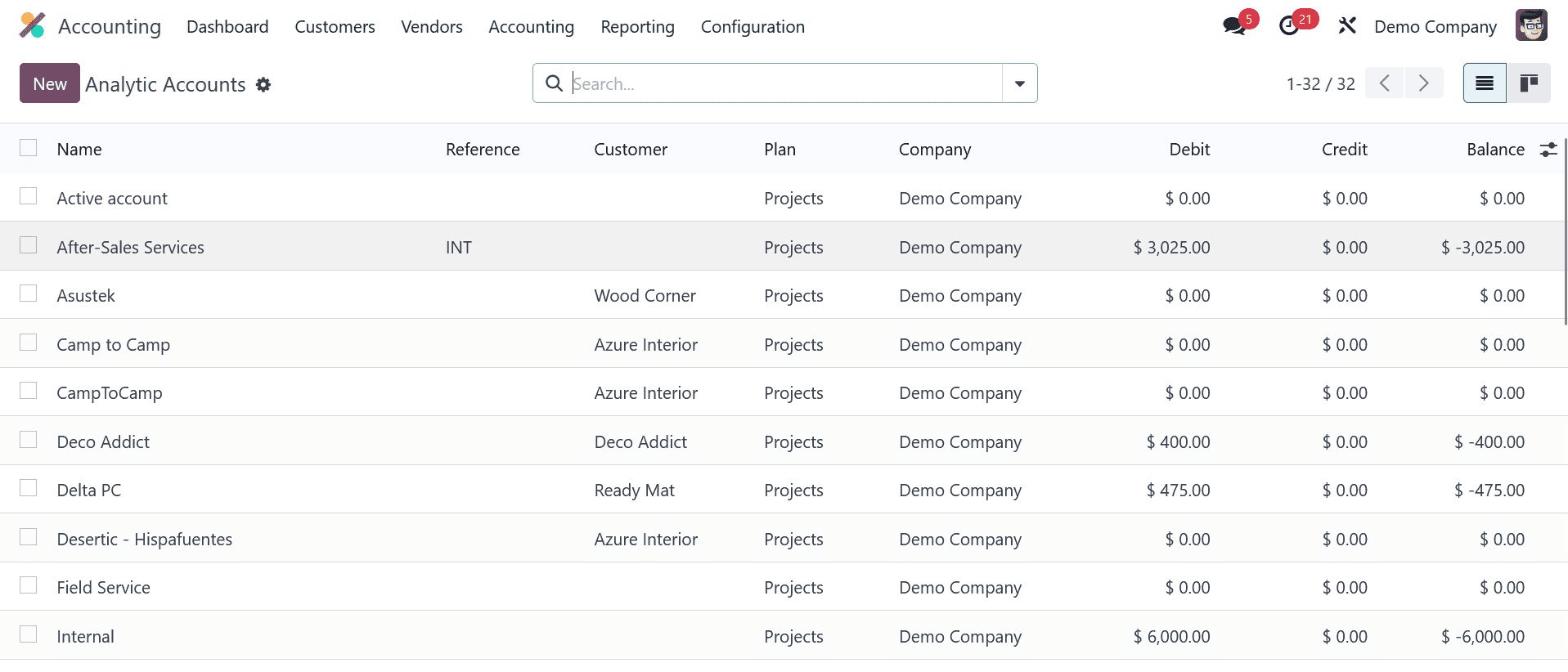
In the Accounting module, setting up a new analytical account is simple. To open the new setup window shown below, click the “New” button.
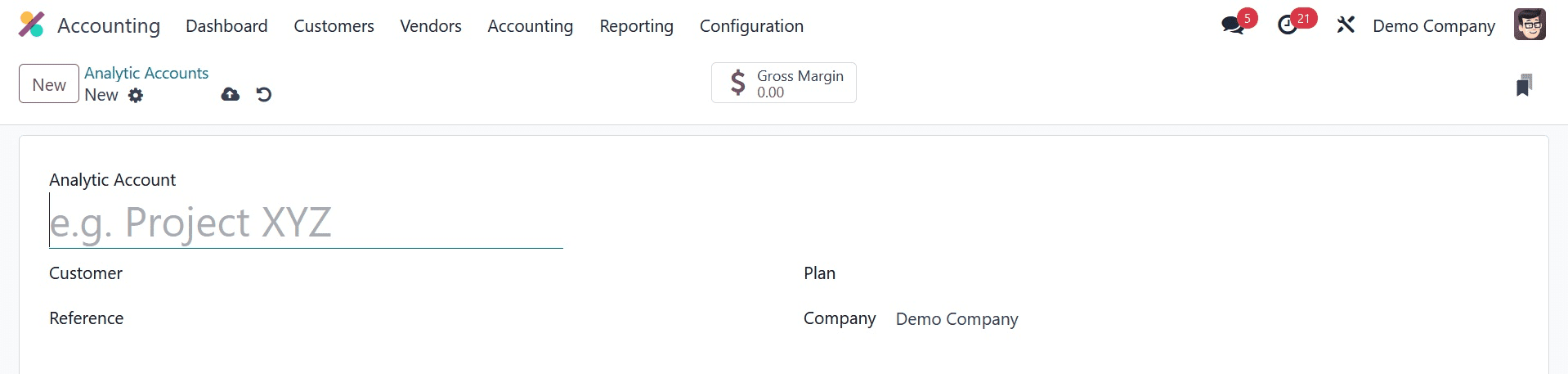
In the Analytic Account area, enter the account name. You can include a customer’s ID in the Customer box if you know whose customer this account pertains to. In the relevant field, mention the Reference, Company, and Currency that were utilized to record the analytical entries. In Odoo 17, a new feature called the Plan field allows you to choose an appropriate analytic plan for this account. From the Odoo accounting module’s Configuration menu, a new Analytic Plan can also be made.
This window will provide the list of possible Analytic Plans, as shown in the screenshot below.
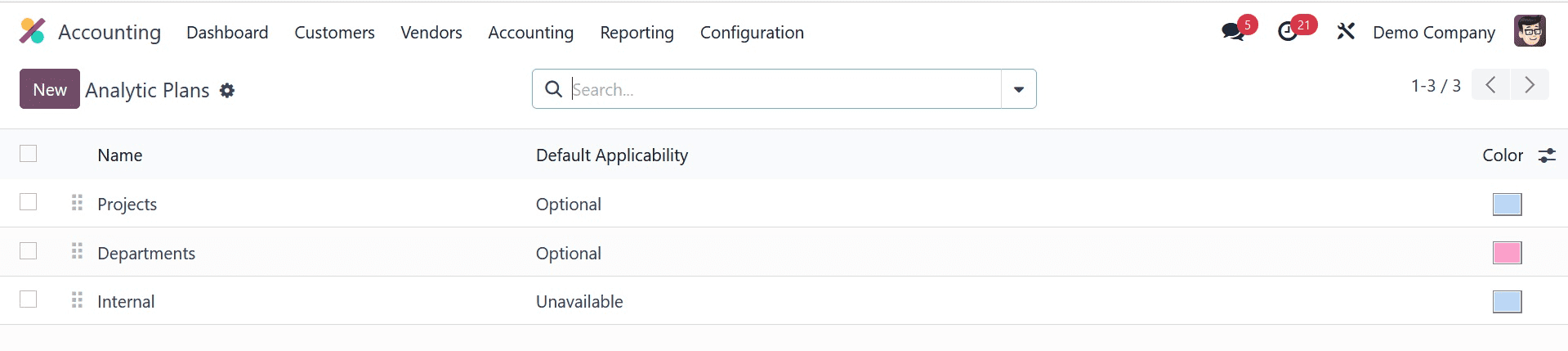
Using the New option, you can easily create a new one.
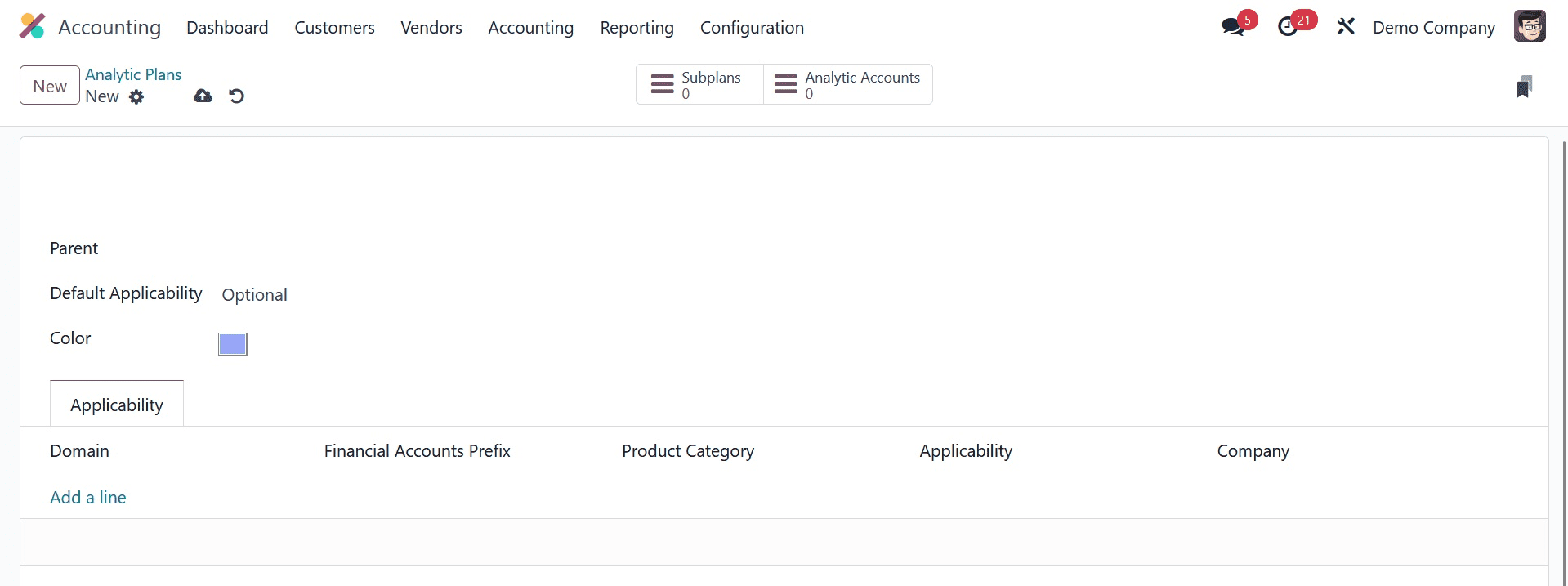
You can specify the plan’s Parent plan and Default Applicability in the corresponding fields after giving the plan a name. You can choose a color that works well for your identification scheme. Your company’s name will appear automatically in the relevant field. You can use the Add a Line button under the Applicability tab to specify this plan’s applicability. You can designate the domain as Miscellaneous, Sales Order, Vendor Bill, Expense, or Invoice. Which accounts from the financial accounting on which this applicability should be applied are specified by the prefix mentioned in the Financial Accounts Prefix.
Similarly, to implement this analytical plan, list the Product Categories as well. The Applicability can be made Required, Optional, or Unavailable. Use the smart button in the window to add Sub Plans to a parent plan.
On the same page, you will also see another smart button that allows you to view the analytical accounts associated with this plan.
Let’s return to the analytic account configuration now. To enable this analytical account to track the expenses and income of the budgeted items, you can enter budget plans under Budget Items.
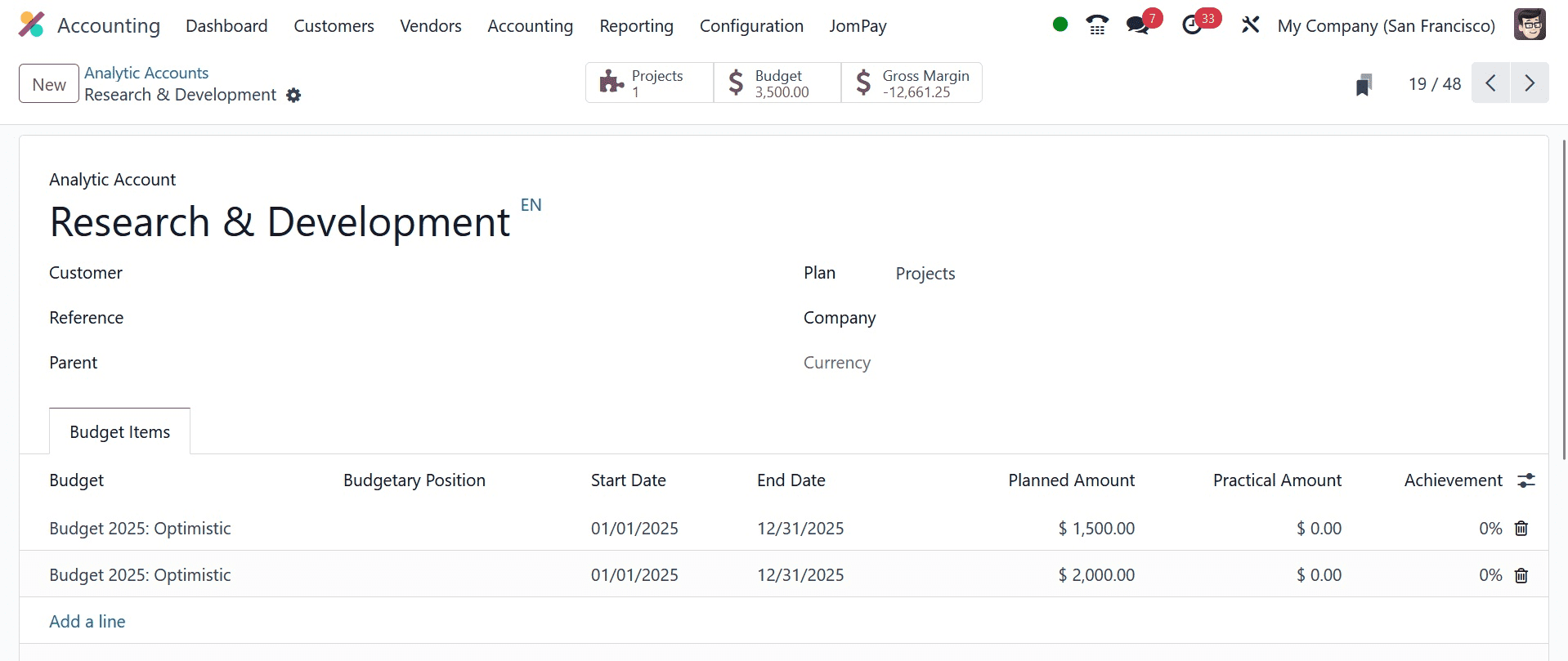
You can choose a budget from the pre-configured list by clicking the Add a Line button. You can go to that section for further details on the budget setup, which is previously covered in detail in this chapter. After the analytic account is configured, you may see the gross margin and budget amount by clicking on the corresponding smart buttons.
Let’s now examine the process of adding analytical objects to an analytical account. For instance, you would like to enter into your analytics account the total of a vendor invoice. You will be prompted to select the analytic account while generating the vendor bill to record the accounting information.
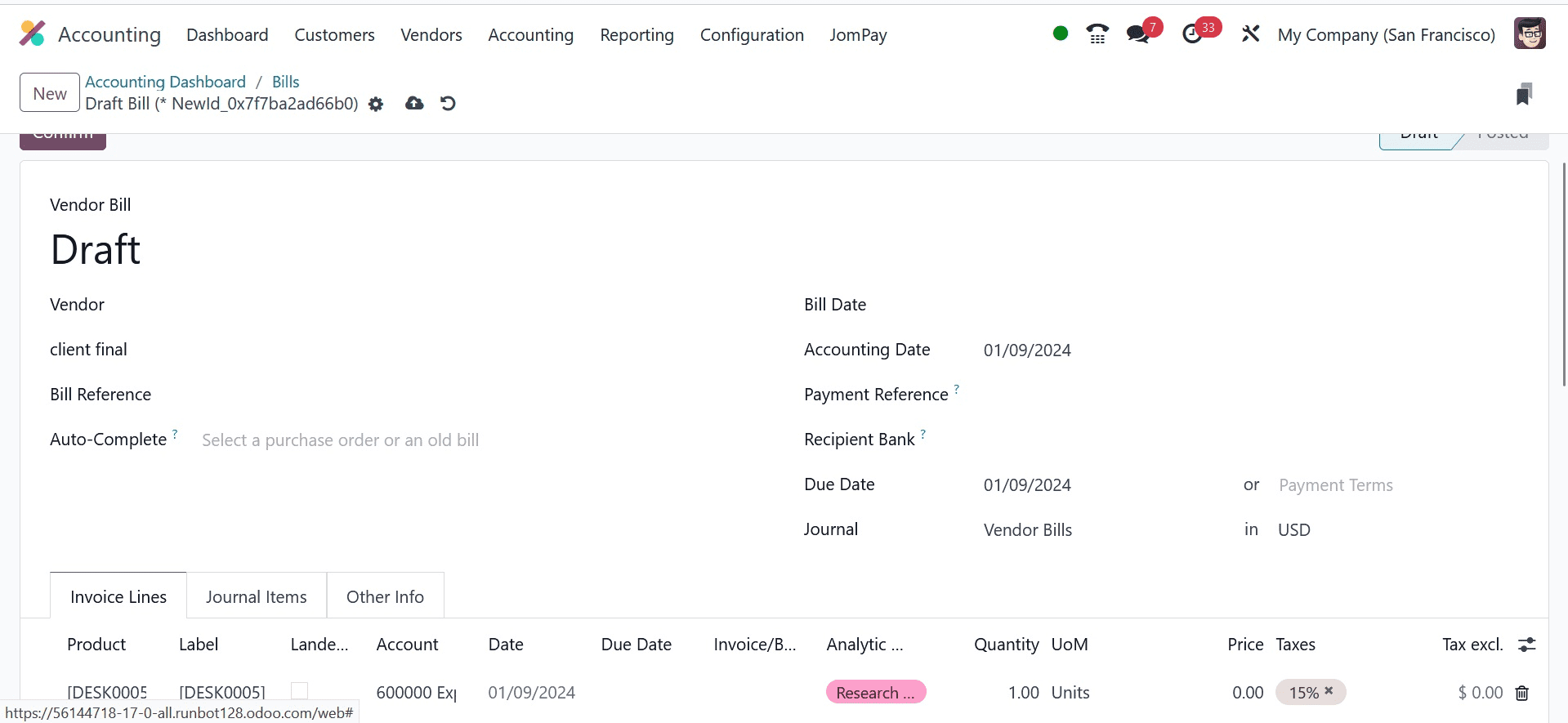
The item will be added to the chosen analytic account once you approve the bill.
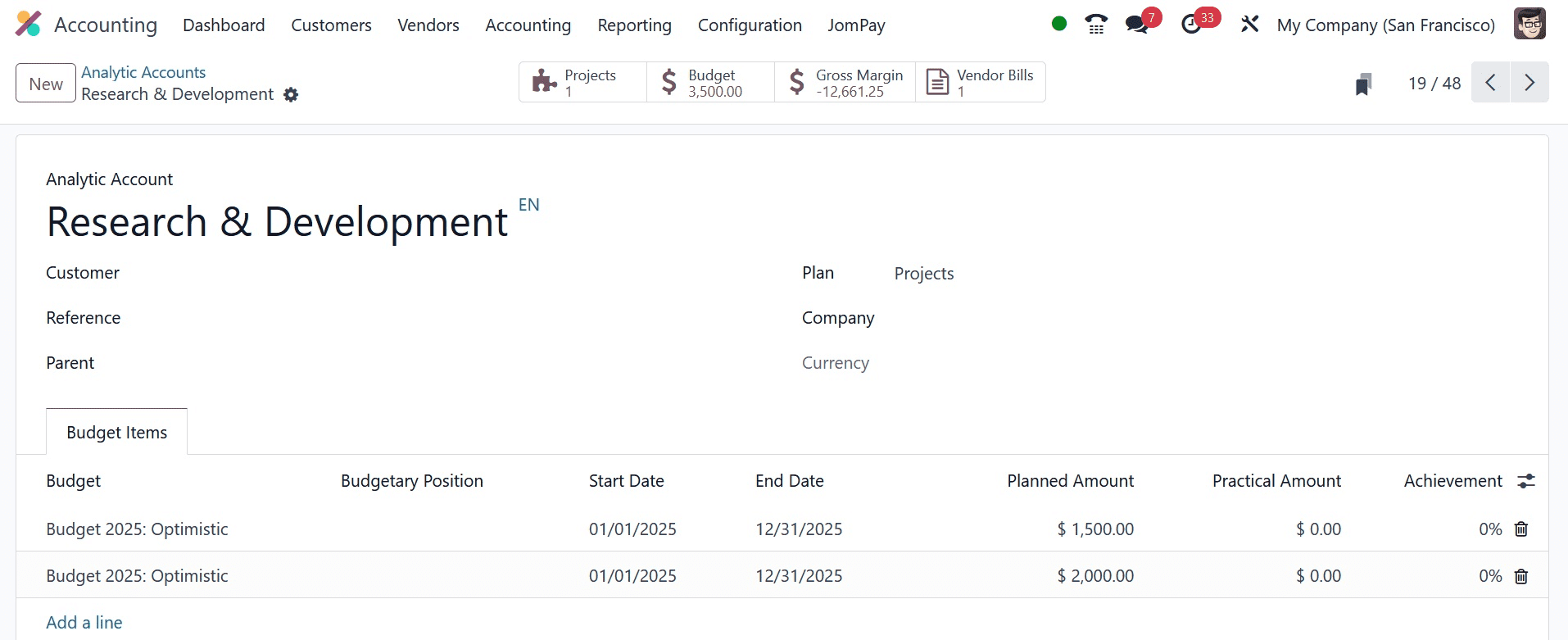
As seen in the above screenshot, you can use the corresponding smart button in the analytics account to view the recorded vendor bill data.
Analytic Distribution Model
You can define an analytic distribution for each journal item in Odoo by turning on the Analytic Accounting option. You can allocate the entire sum to various analytical accounts. The Configuration menu of the module contains the ability to manage and create new Analytic Distribution Models.
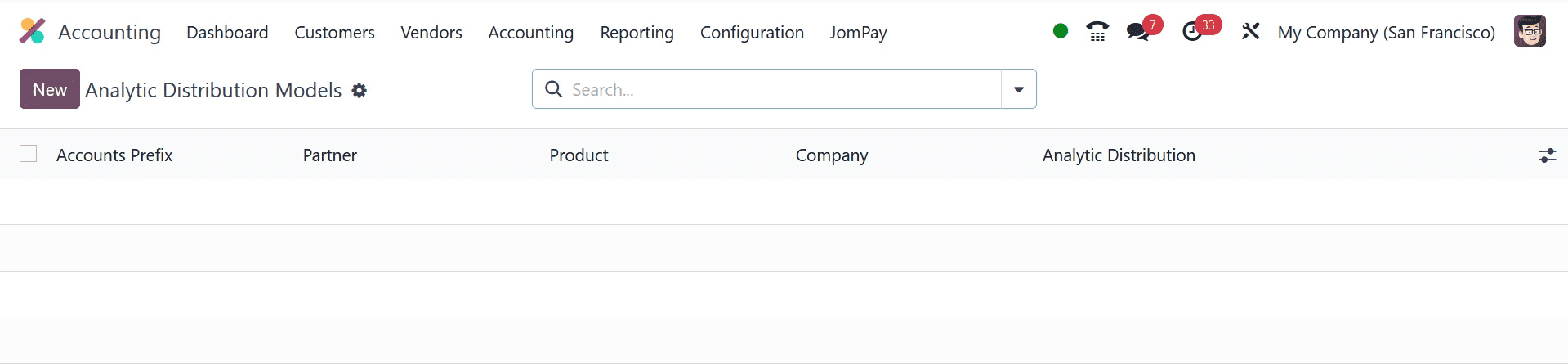
The Accounts Prefix, Partner, Product, Company, and Analytic data for each Analytic Distribution Model are displayed in the list preview. Clicking on the New button will allow you to design a new distribution model.
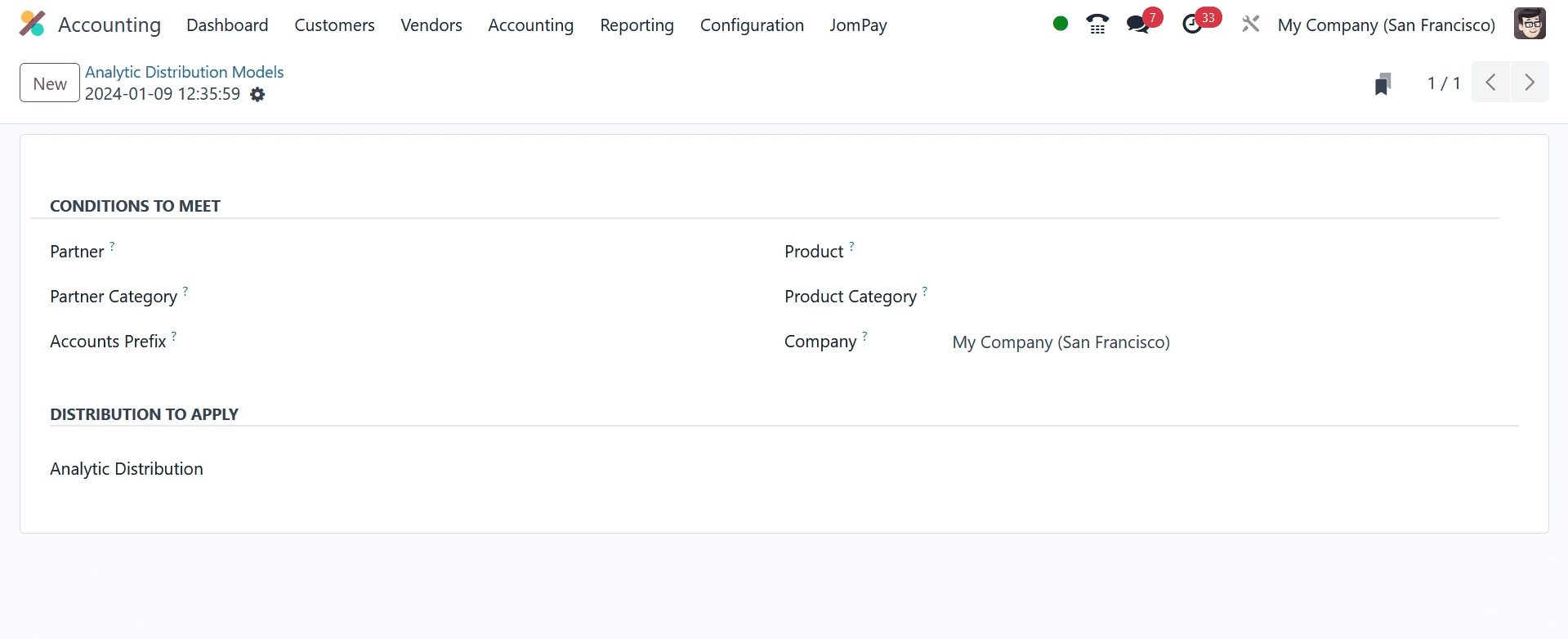
You can configure the distribution model’s conditions in this window. In the fields provided, you can choose which Partner, Partner Category, Product, Product Category, and Company the analytical distribution will be applied to. Establish the Accounts Prefix to specify which financial accounting accounts this model should be used for. To allocate the journal item’s quantity to various analytic accounts, you can designate which analytic accounts to use in the Analytic Distribution to Apply area.
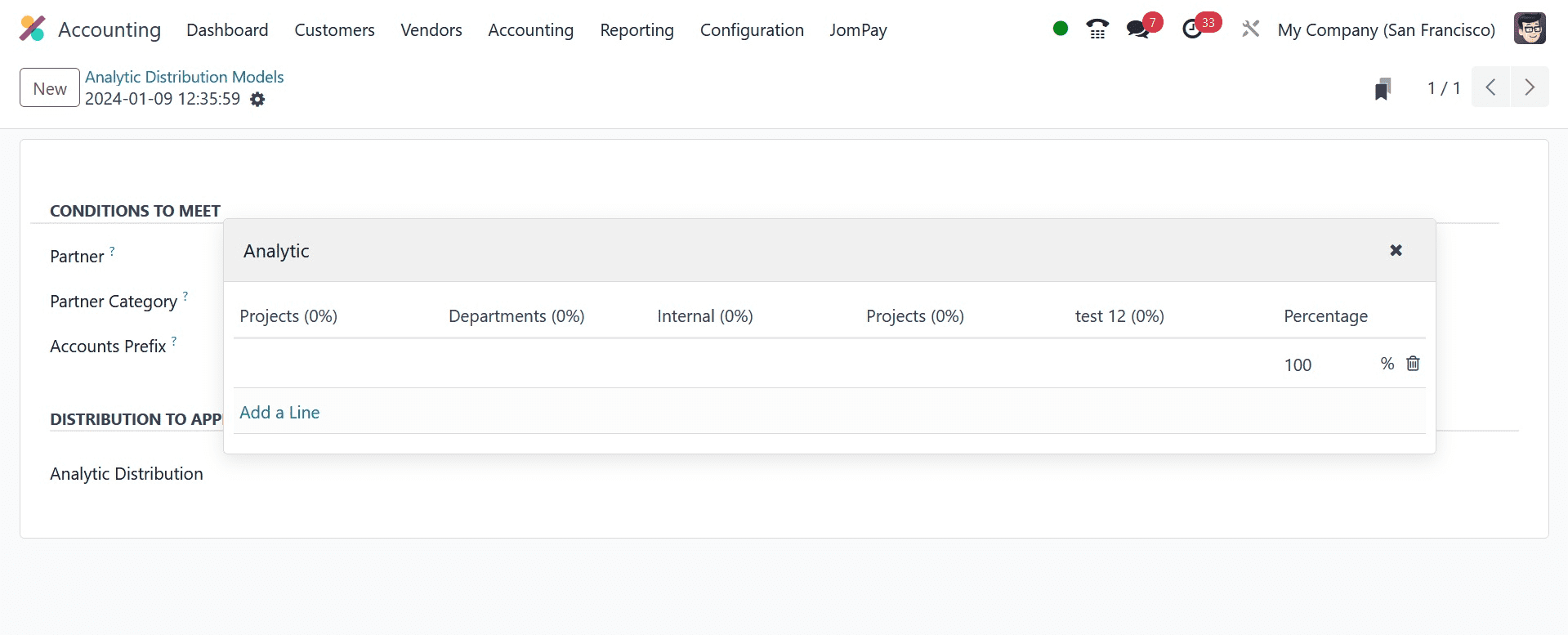
The money will be disbursed to the appropriate accounts when you create an invoice for a partner listed in the distribution model following its configuration. Below is an illustration.
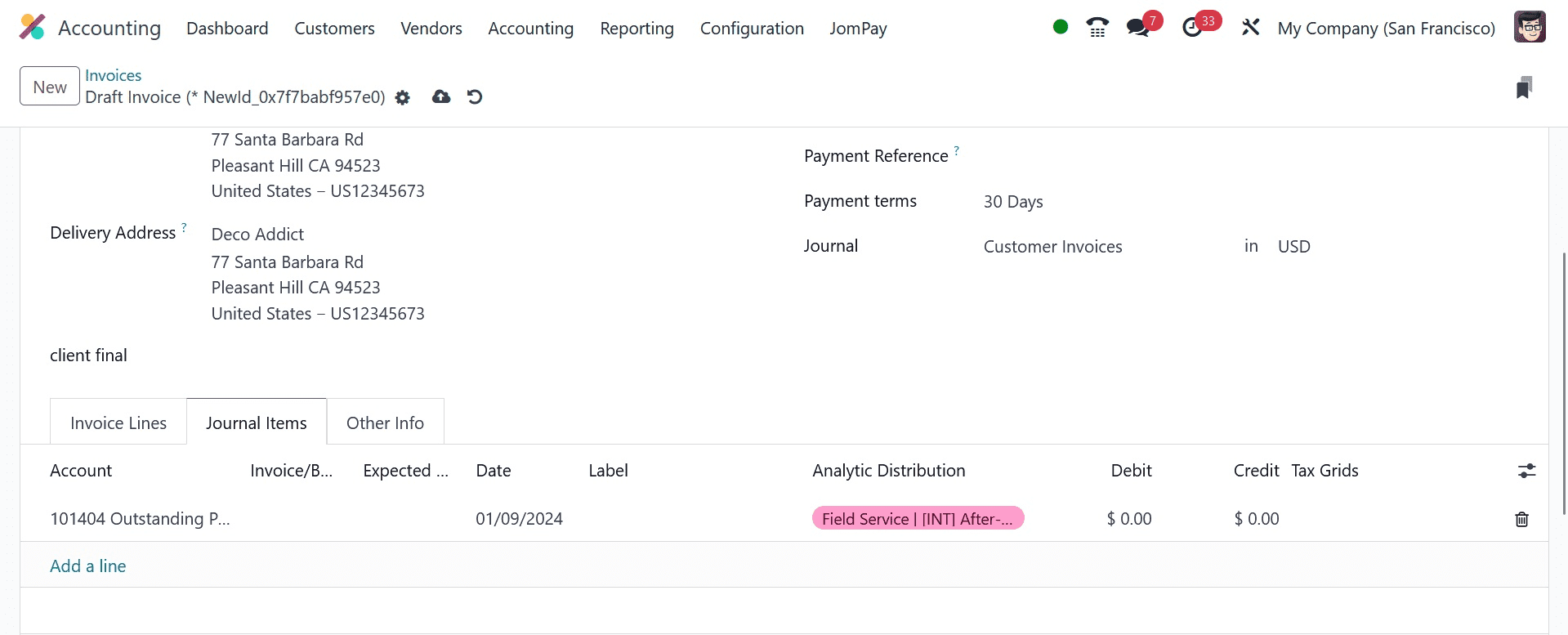
Here, the appropriate analytic accounts will show up under the Journal Items automatically when you create a new invoice. Let’s examine these analytic accounts’
entries after verifying the payment.
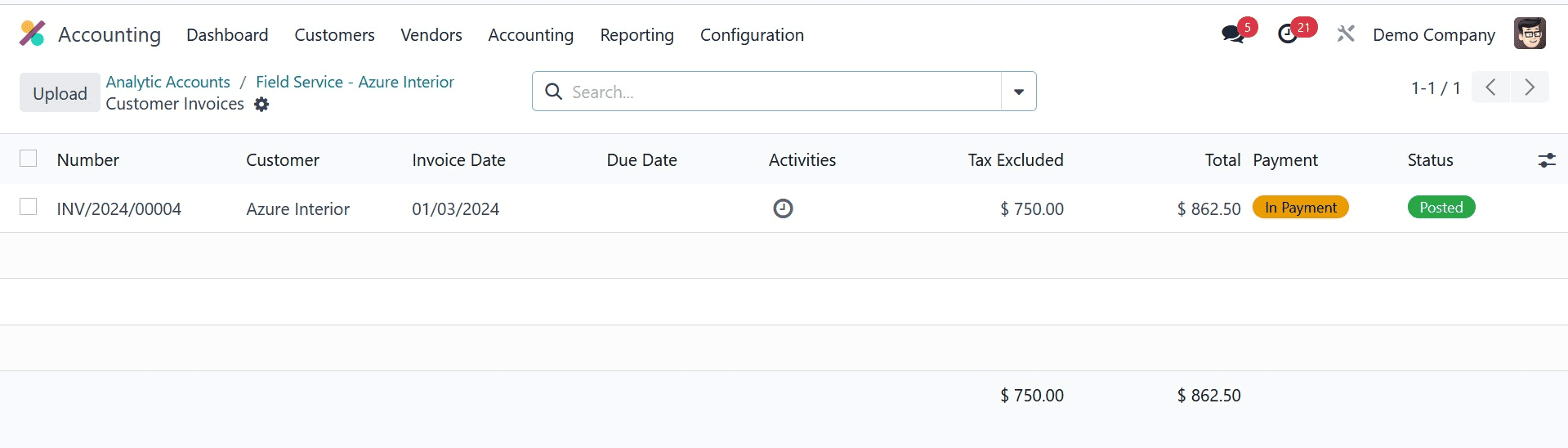
The screenshots show that the new analytic entry is distributed to the analytic accounts mentioned in the distribution models. And that’s all about analytic accounts.


