An important task of any business is to maintain the quantity of the products. You have to depend on different measures to sell or buy products. This will help the industry to meet the requirements of different customers. This makes the concept- unit of measure an important factor for purchase and sale. A product can be purchased in a single unit or in bulk quantities.
Odoo 14 enables a user to easily configure the unit of measures. Just enable the option by going to
Inventory -> Configuration -> Settings ->Products-> Unit of measure
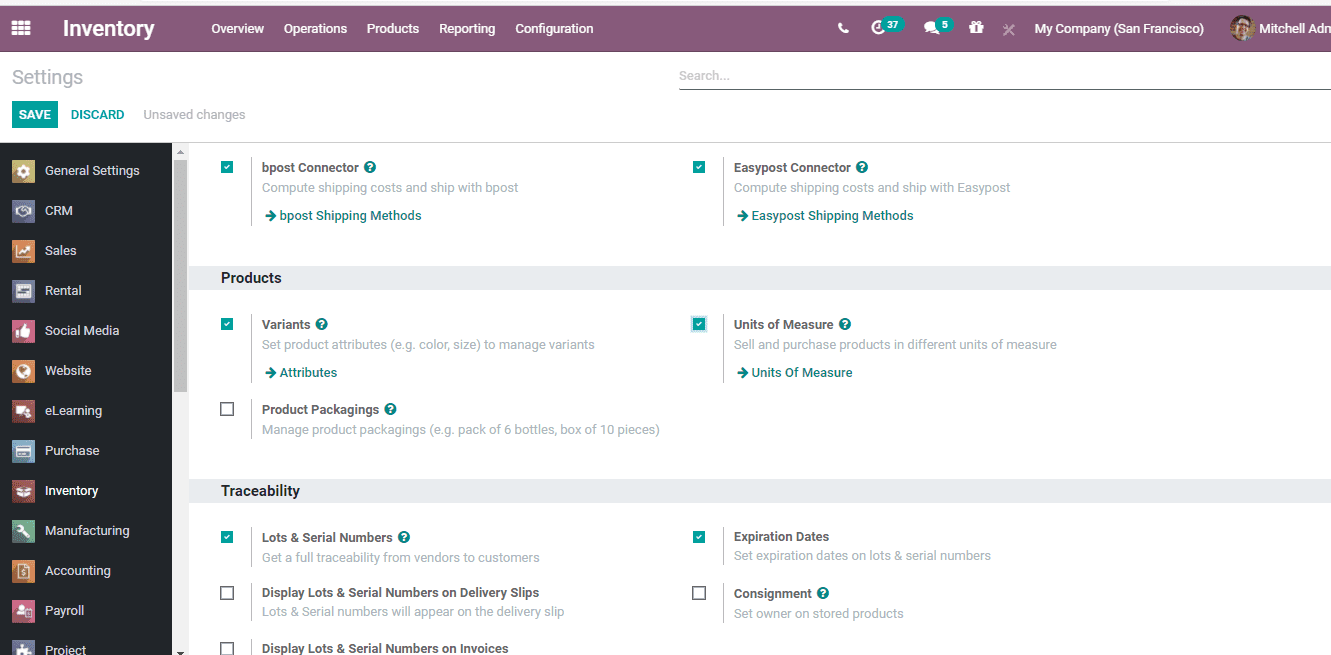
A user can find two options under the Unit of Measures, They are the UoM category and UoM. Unit of measure is a simple term that indicates the measures used to sell or purchase products. On the other hand, the UoM category refers to the category under which those units fall.
HOW TO CREATE UNIT OF MEASURE?
Just follow this step- Go to configuration -> Units of measure
Now select the Unit of Measures Option
You will be taken to a new window where all already created units of measures will be listed.
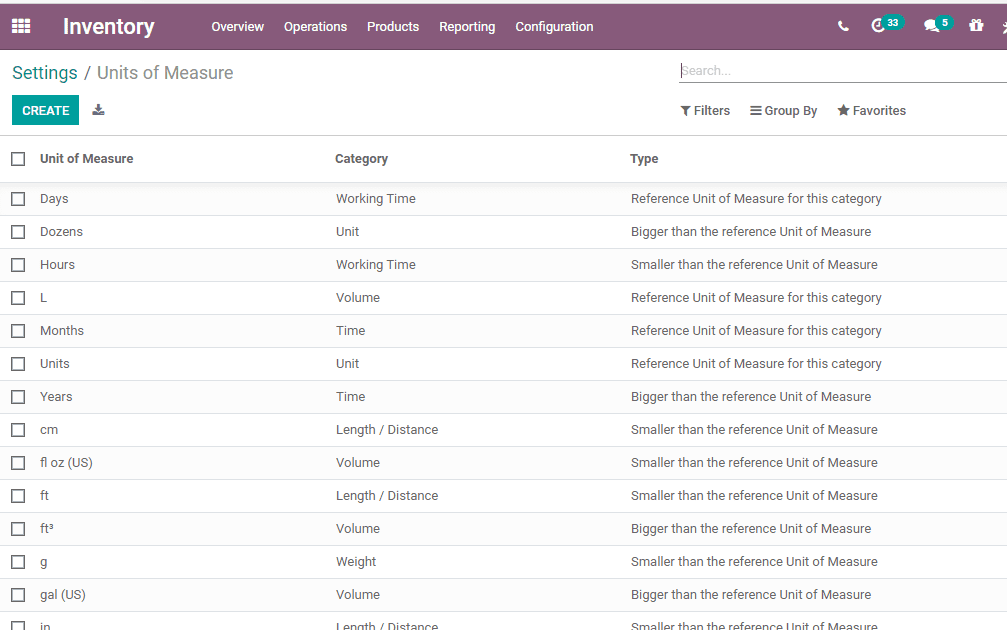
The user can create a new UoM by Clicking Create Button.

Name it first. While giving name also define the basic category and reference type. The type, here, indicates the ratio between the units coming under the same category.
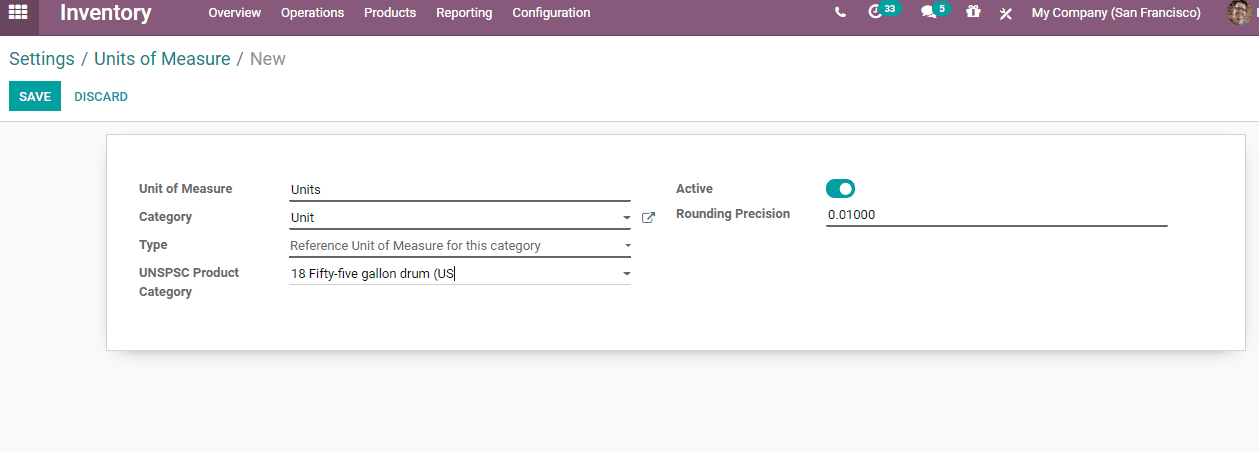
How many reference types are there? Let us check each and every type in this blog.
First option you as in the below-given image is the Reference unit of measure for this category.
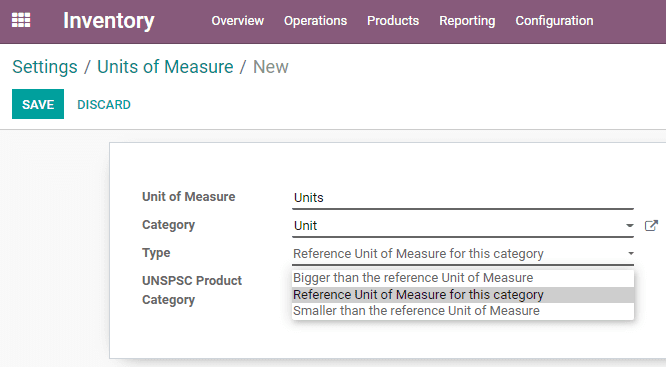
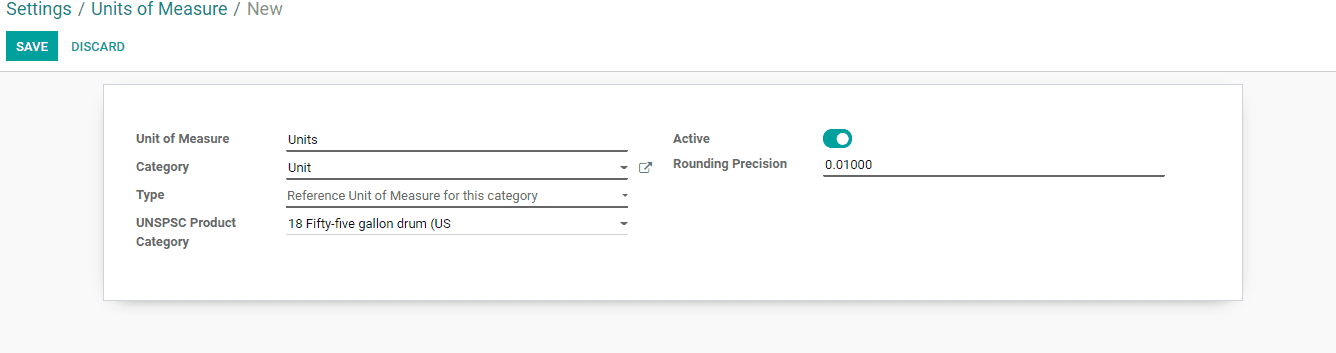
Suppose the reference is bigger, we can choose the second type and set as bigger than the reference unit of measure. Here, we can specify the bigger ratio.
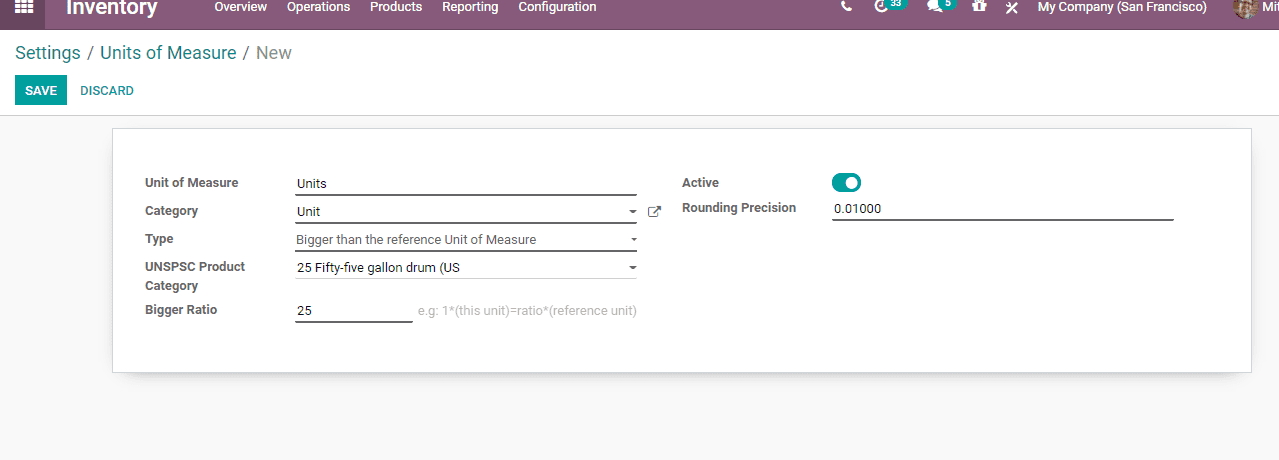
The third option –smaller than the reference unit can be used if the reference is smaller. Here also we can give the ratio.
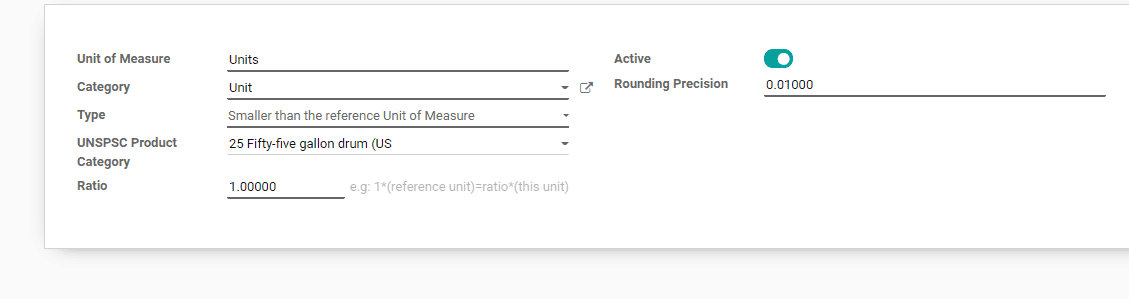
A rounding precision option is also offered by Odoo to get a more precise value.
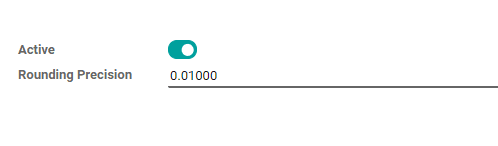
Now, we can check how this unit of measure gets reflected while purchasing a product. We can check this from the inventory module.
Go to Inventory -> Product
Now use the create option
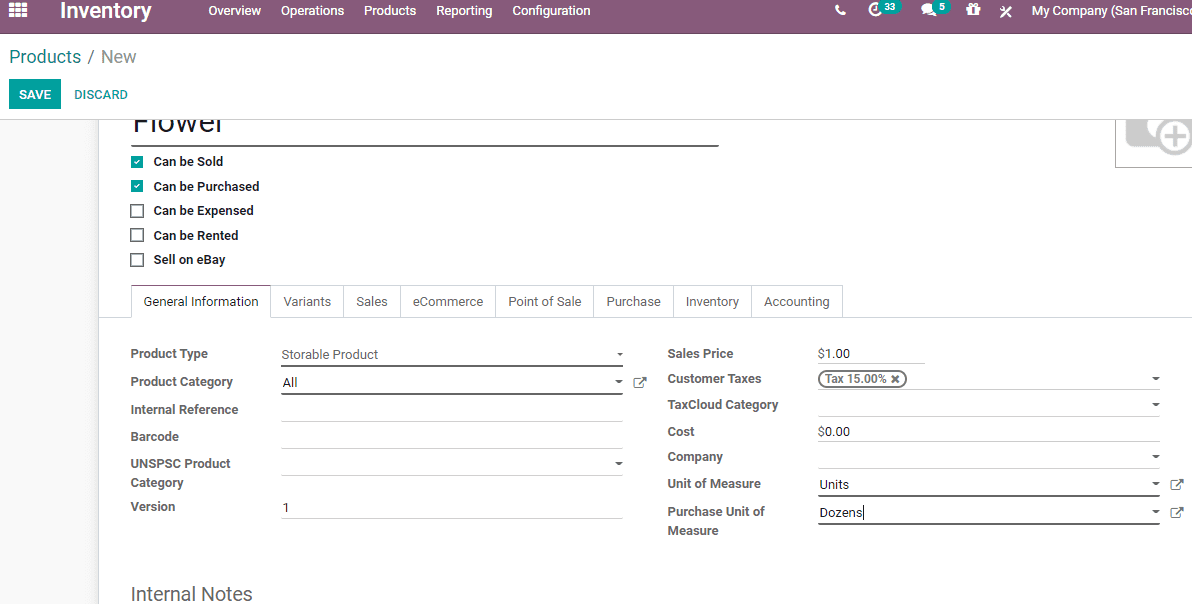
The above given is the product form where we can create a product. Here, the product is flowers. Here, the unit of measure is the unit and the purchase unit is Dozen.
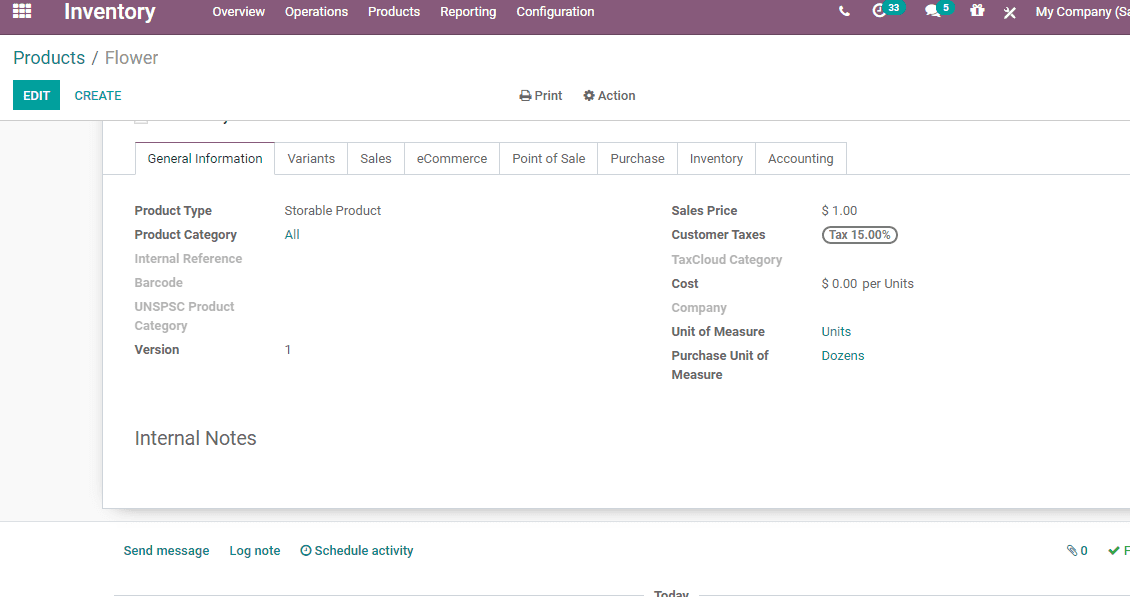
Now we can create a sale order. For this go to Purchase Module. While the UoM for Flower will be unit, UoM in Purchase order will be Dozen
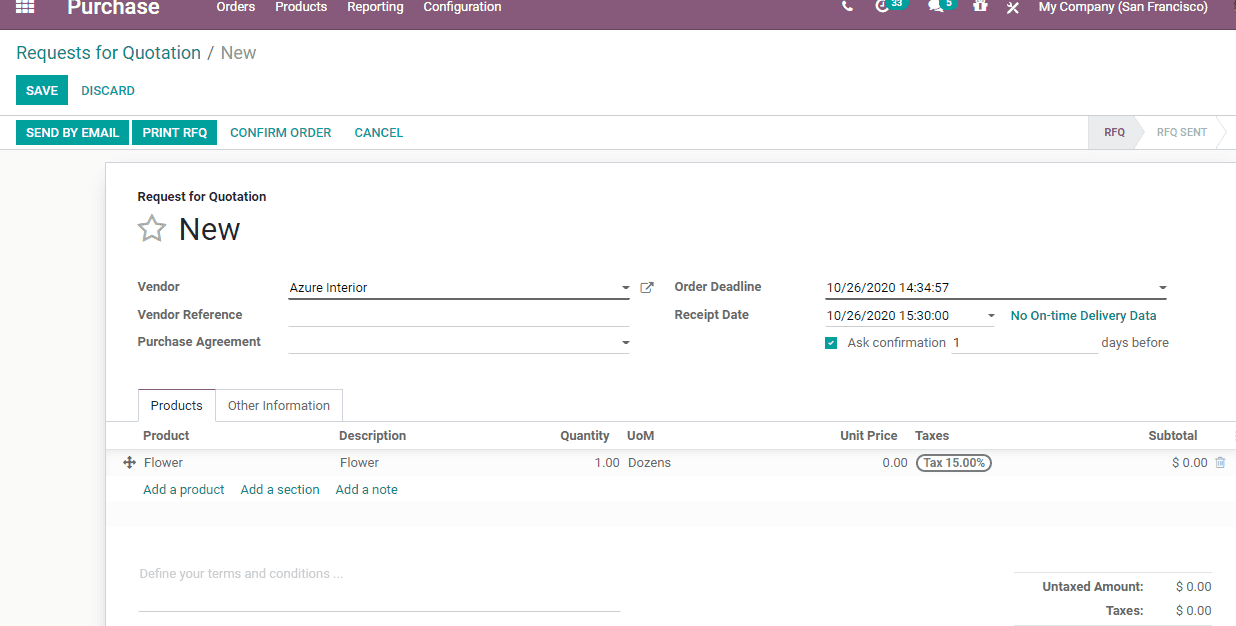
Rounding Precision of Unit of measure
This option will assist the user to round the quantity to a more precise value. Here we can consider the case of SUGAR. The unit of measure here is the kilogram. Here we have prepared RFQ with the quantity of 1.555 kg.
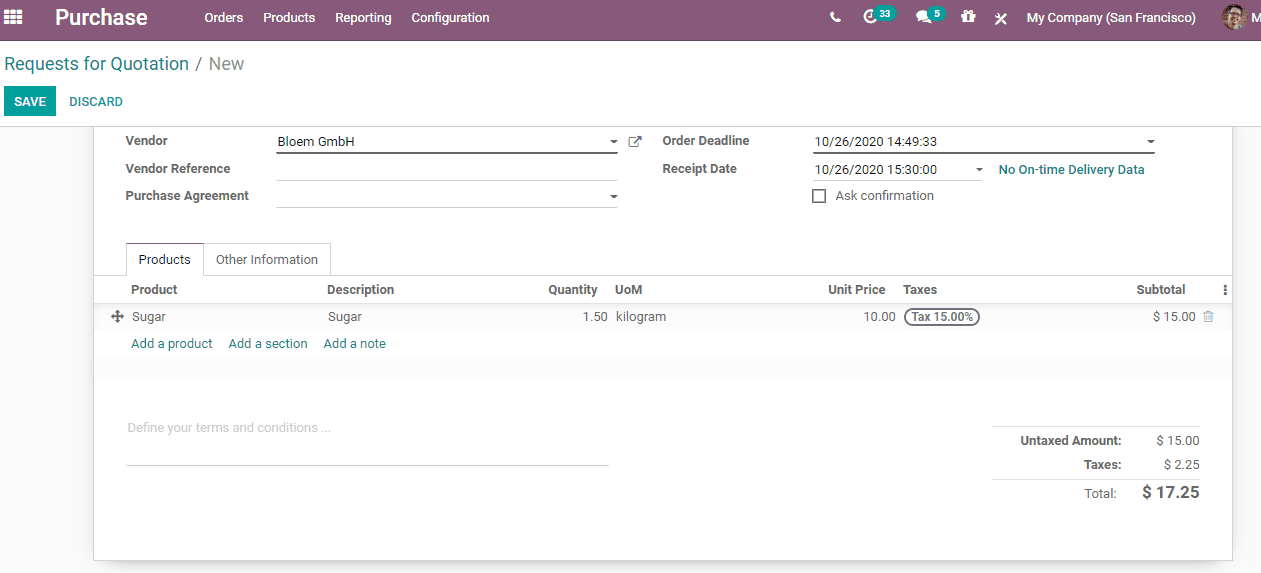
As the price is Rs 10 per kg or unit, by setting rounding precision as 0.1 we can get the exact price for the product.
Using these methods we can set a unit of measures in Odoo 14.


