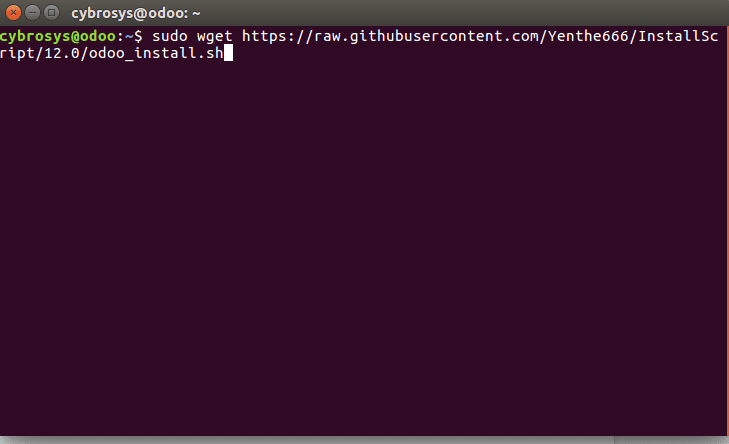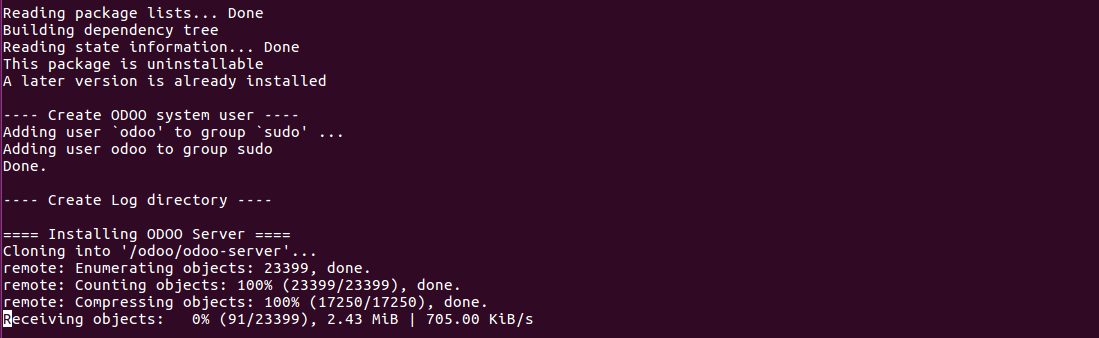Odoo 12 came with more intuitiveness and extensiveness in the application model. The platform has triggered both the tech community and business community in adopting Odoo for their extensive application and business function.
In this blog, we will discuss how to set up and configure easily the Odoo ERP at your desk. Yes, it’s true. Without much technical knowledge and expertise, one can easily install and set up Odoo, no matter whether your version is Odoo V8. Odoo V9, Odoo V10, Odoo V11 or the latest version Odoo V12.
With the Odoo install script of yenthe, easy installation of Odoo is assured with.
Easy installation is assured from Odoo version 8 to the latest Odoo V12. Using Odoo install script of yenthe, you will get your Odoo running within few clicks.
This script can be used for the installation of the different Odoo versions. We will proceed with the blog citing installation of Odoo v12.
So, first of all, what you have to do is log in to the server/terminal.
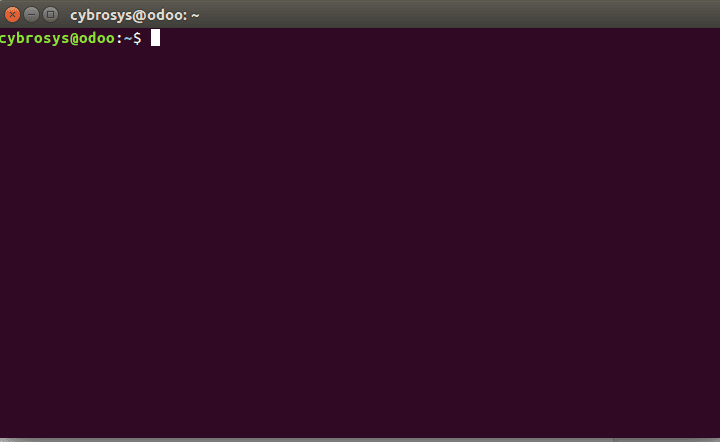
Now you have opened the terminal and all you have to do is download the installation script. Either you can download it manually from GitHub or from the terminal.
To download from GitHub, one can navigate to the following link: https://github.com/Yenthe666/InstallScript/tree/12.0.
Here, in this case, we will do it from the terminal itself.
Copy paste the following command to the terminal.
sudo wget https://raw.githubusercontent.com/Yenthe666/InstallScript/12.0/odoo_install.sh
After copying the above command to the terminal click the enter button. Upon clicking the enter button, the system might ask to enter the password where you have to enter the password of the system user.
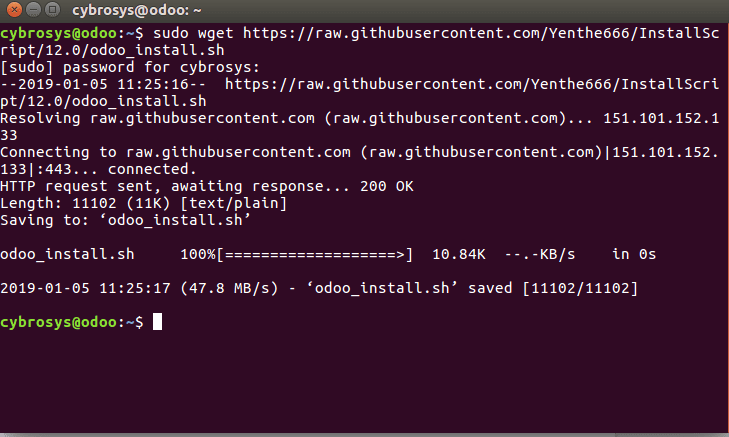
Now the script has successfully been downloaded to the system.
Under the script, the username for the newly created user, port number in which the Odoo has to be run are mentioned.
If you need to alter any of these parameters, you can open the downloaded file and change it.
For opening and seeing the downloaded file just type
sudo nano odoo_install.sh

If you don’t want to alter anything, please skip the above.
Now for making the script executable and give the file necessary permission, type the below command and hit the enter button.
sudo chmod +x odoo_install.sh
Now everything is set to launch the script, just enter the following command.
sudo ./odoo_install.sh
Now you can wait for 2-3 minutes for the completion of script execution. Odoo has to be cloned and the dependency packages have to be installed.
If you look at the terminal, you can understand what process is get executing at the moment,
Once everything is done you can see such a message on the screen “Done! The Odoo server is up and running. Specifications:”
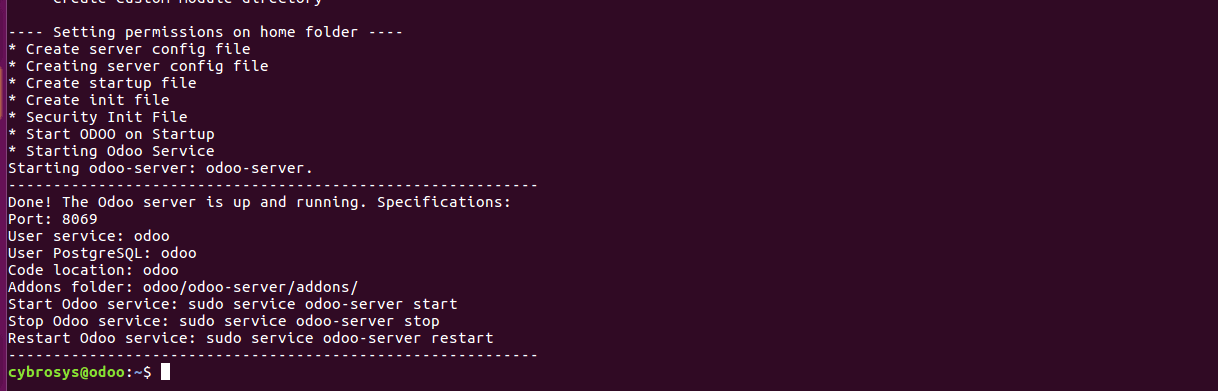
So now we can open the browser and check whether the Odoo is running in the port 8069.
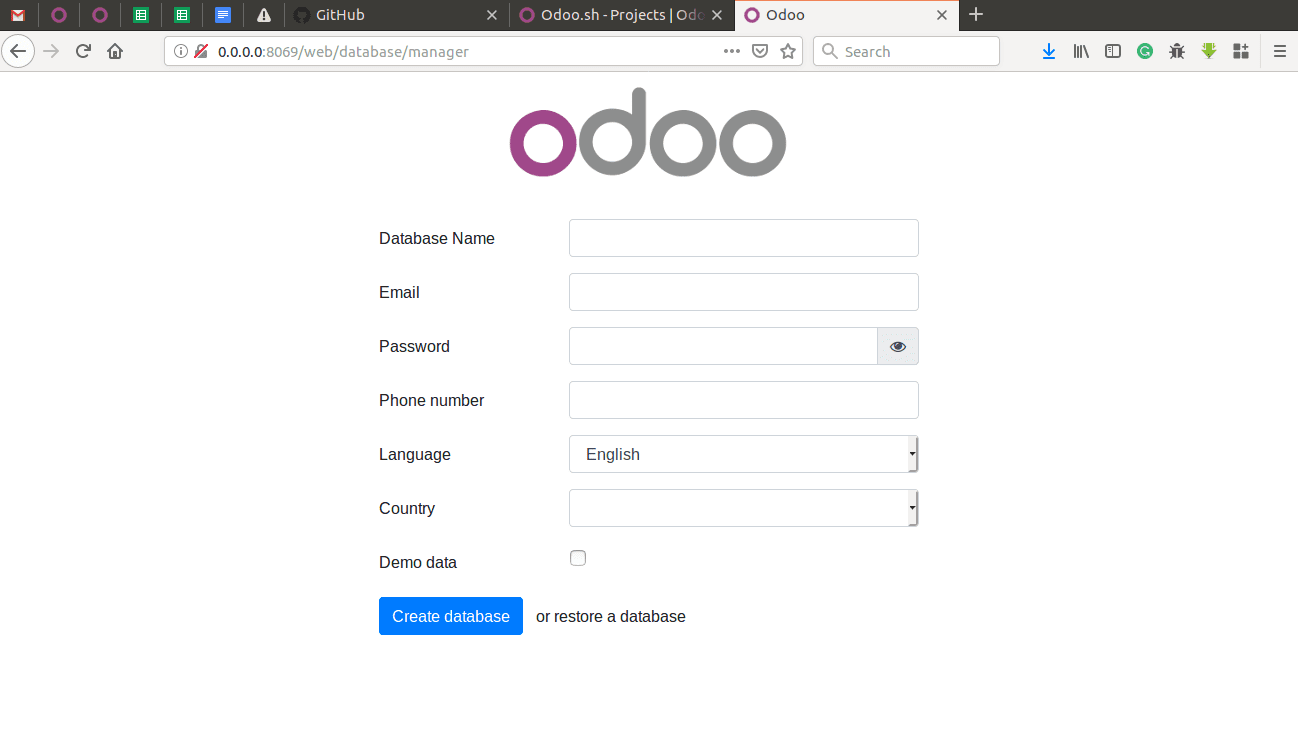
So, you can see everything is fine and we will get the Odoo up and running in the port 8069.
Here, I summarize the command you have to execute,
1. Download the script
sudo wget https://raw.githubusercontent.com/Yenthe666/InstallScript/12.0/odoo_install.sh
2. Make the script executable
sudo chmod +x odoo_install.sh
3. Execute the script
sudo ./odoo_install.sh
The above steps are for the Odoo V12. If you are looking to install the other versions of Odoo, all you have to do is, change the command in the first step of downloading Odoo install script of yenthe.
For Odoo11 you can use this command to download the script:
sudo wget https://raw.githubusercontent.com/Yenthe666/InstallScript/11.0/odoo_install.sh
For Odoo10:
sudo wget https://raw.githubusercontent.com/Yenthe666/InstallScript/10.0/odoo_install.sh
If you check the above links you can see the 10.0/11.0/12.0 in the links, this is the indented version number of Odoo we are going to install ( corresponds to the GitHub repo).
To install the different versions of Odoo, you have to alter only the first step, just download the script for the particular version. Rest of the steps stays the same.
OE_SUPERADMIN is the master password of the installed Odoo.
Meanwhile, I have created my first database
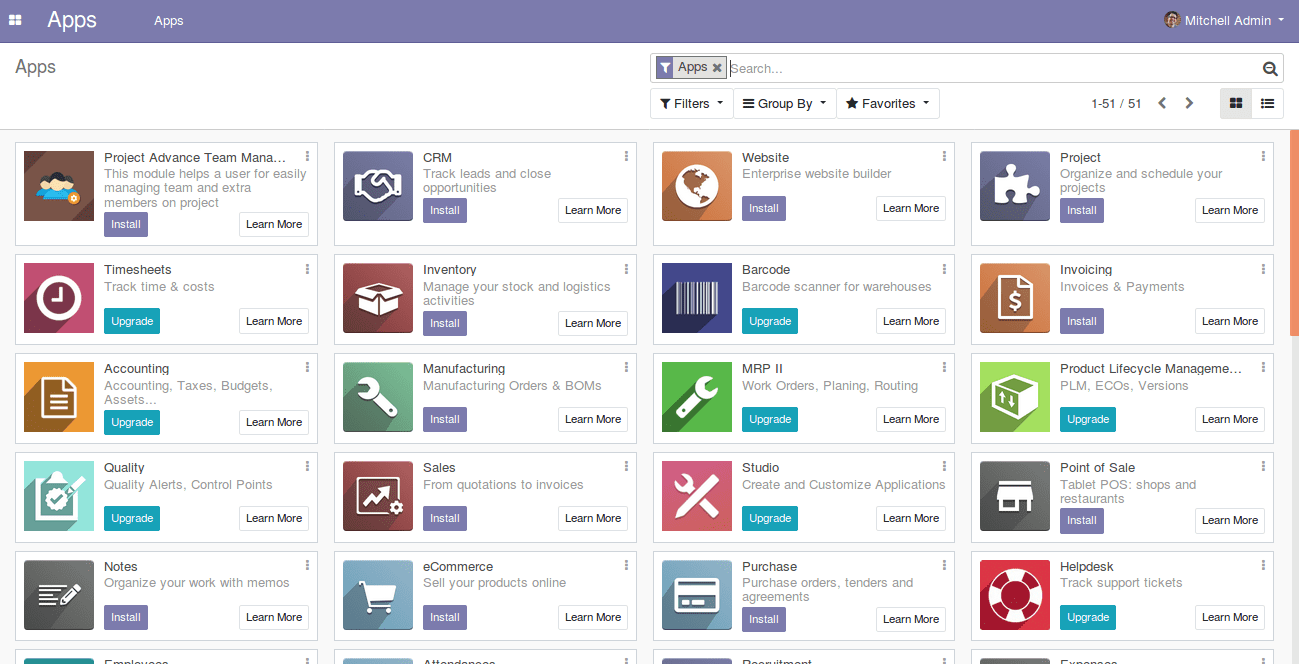
Have a look at the following blog to explore more about Odoo 16 Download. Odoo 16 Download