An application is not considered user friendly if it does not have the ability and functionality to import and export data from various resource files. The Odoo developers had a concern for the issue and developed the modules so that it can configure with the needs for importing and exporting data. In the Odoo 13 software, the user has the same configuration to export and import data in Odoo. In most cases, the data files are of xlsx format supporting normal excel files or a CSV file. The main of generating and exporting excel files is that most of the data wide documents needed are contained in excel files along with the numbers of business operations. Odoo software provides the ability to import and export products, vendors, contacts, and accounts.
This blog will provide information on how to import various aspects of data to the Odoo platform such as:
Products
Product transfer can occur in bulk as well as one by one. Since product transfers are done in need of updating from another ERP or setting up of a new one the product transfer is done usually in bulk. Excel files or CSV files can be chosen to create descriptions and the product needed to be added. The description should contain all the information regarding the product such as name, price of the product, cost price quantity in hand, etc.
The importing function can be seen in the product menu of the sales module. Upon choosing to import the user should have created an excel file or a CSV file containing all the information about the products. In the import menu upon uploading a file the user can display the information in Odoo.
Odoo also provides the functionality to exclude certain information and change certain tag lines in the file. This comes in handy to the user when he / she would like to exclude certain information in the original file. In instances of transition to Odoo, the user can omit the unused products or the commodities the user does not prevail in doing business.
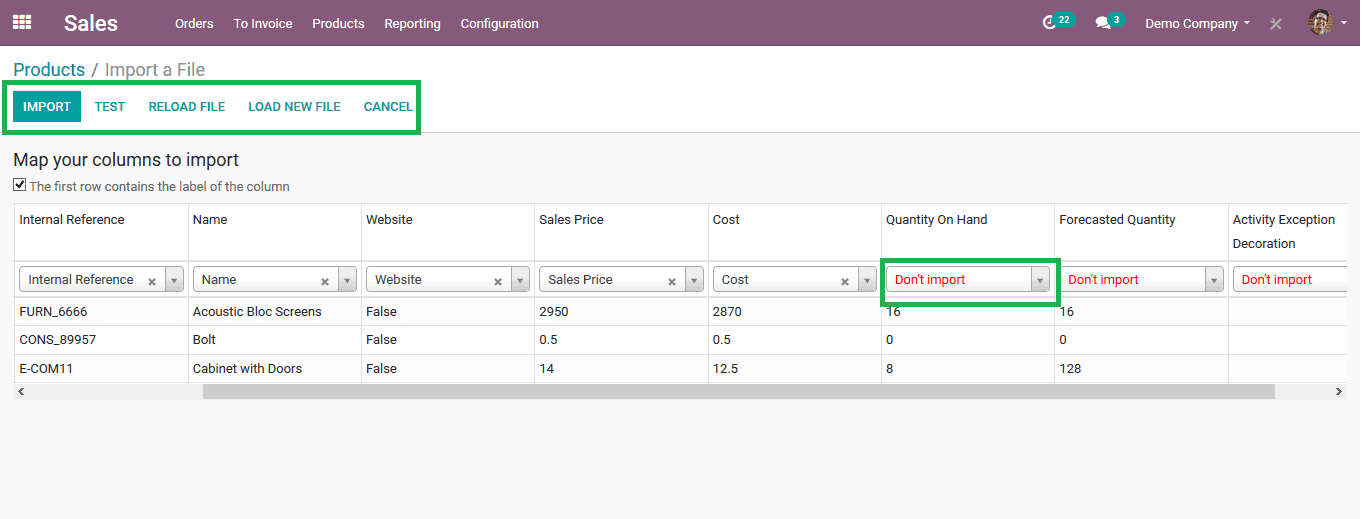
The user can select the “don’t import” option available in the File menu to exclude the relevant information. The user can initially test the file in order to check whether the details provided in the file match the descriptive parameters of an Odoo file. The errors will be depicted on the same menu. Upon understanding these errors the user can make modifications in the data. The user also has the provision to reload the file while in case of any error or updation done in the file. At instances, there was a mismatch in the file loaded the user can opt to load a new file by selecting the option. The user can always cancel the importing of data if the user intents too.
Vendors
Vendors or suppliers to a business organization are much more important and taking a steady relationship with them would help the user gain ultimate business goals. As most of the business institutions are struggling with existing business solutions they are on the verge of transforming to a much more effective platform to run their business. The main concern of them is how to continue the relationship with vendors as finding a new one can be a tedious task. This is where the Odoo software comes as a savior for those businesses to tackle this problem.
The import and export functions are enabled in Odoo to make the transition of a company from a non-ERP operation to one or while updating from another ERPs much easier. In order to import a file to the Odoo platform, the user can navigate to the purchase module.
While in the module in the orders menu select vendors. Let’s consider the user is shifting his / her business to Odoo thus only one vendor in the listing which was added by the user itself. In the supplier menu, the user can import files upon clicking the import option provided at the top of the menu.
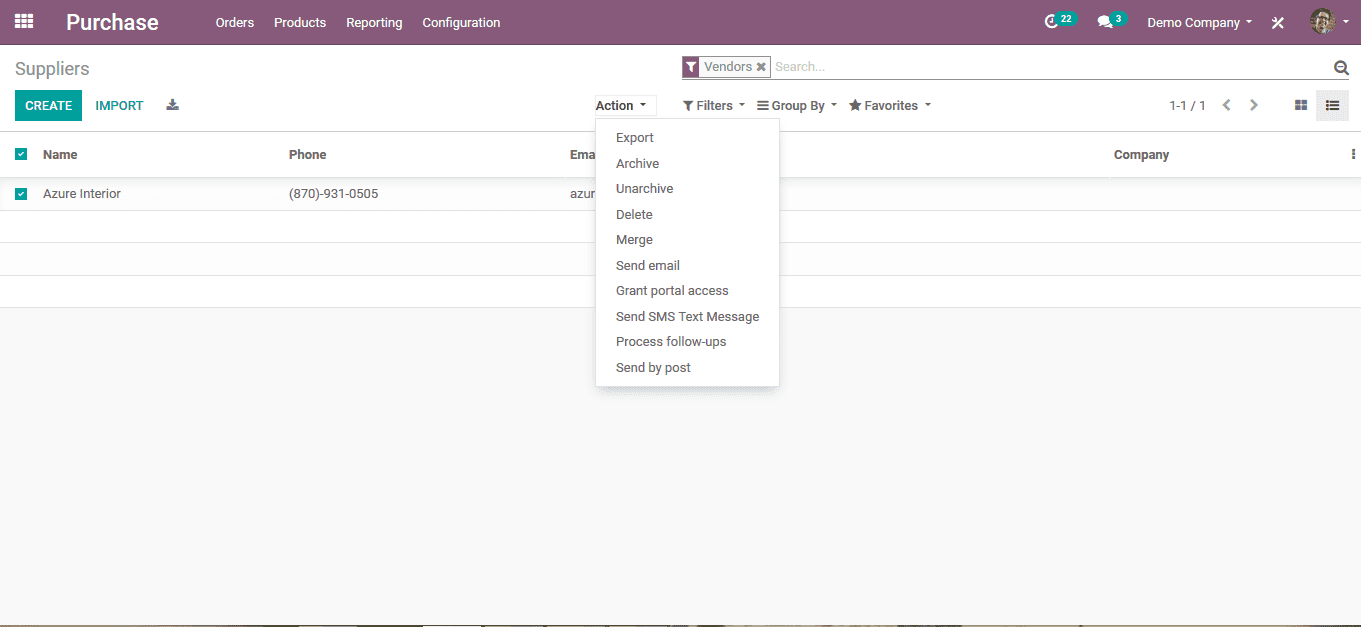
The user can load the predetermined file containing all the information of the vendors as per the Odoo format, which can be obtained upon downloading a test file from the Export menu. If the user can arrive on the file to be uploaded load the file into Odoo as it will be displayed on the Odoo page. The user can test the file to determine that the file is up to the Odoo specifications and will the file be loaded into Odoo without any errors. In case of errors in the file, it would be displayed in the Odoo page along with the listing. As the errors are modified to load the file again the user can click the option to reload the file. The user has the provision to load a new file and also can cancel the entire operation upon selecting the cancel icon.
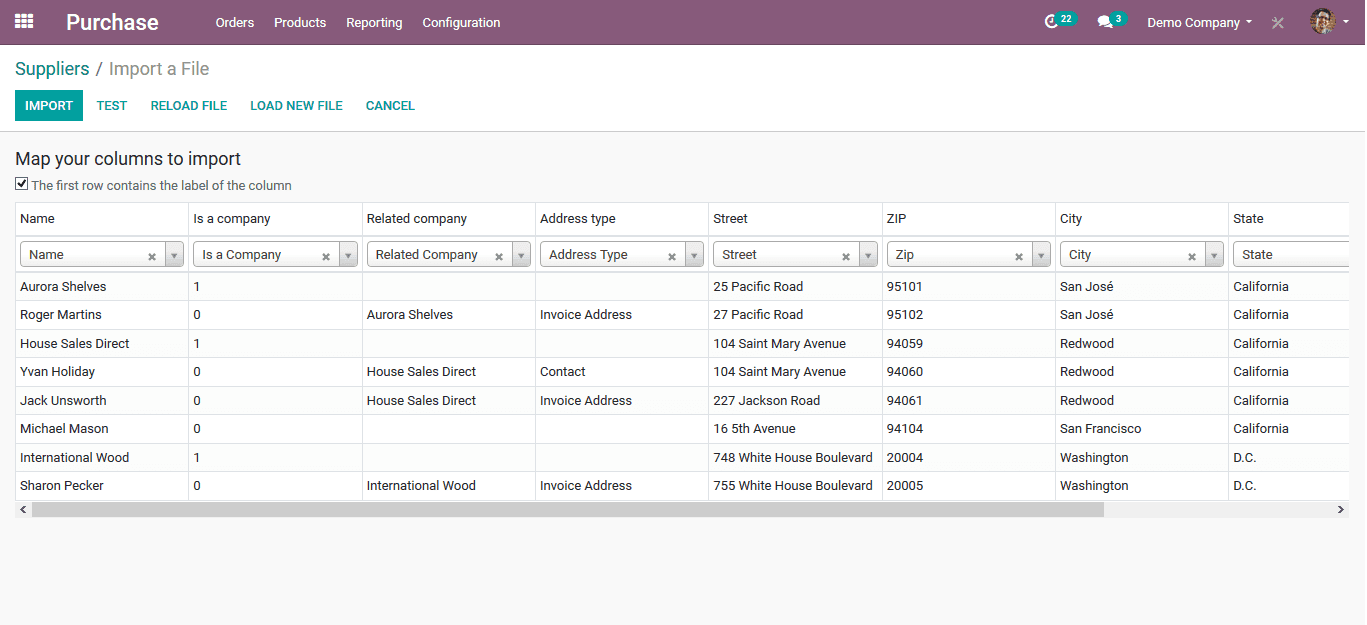
Upon importing an external file containing vendor information while in the vendor’s menu the user can view the imported vendors down the menu. These vendors can now be used for various functional operations such as assigning a product, sales, purchase, etc.
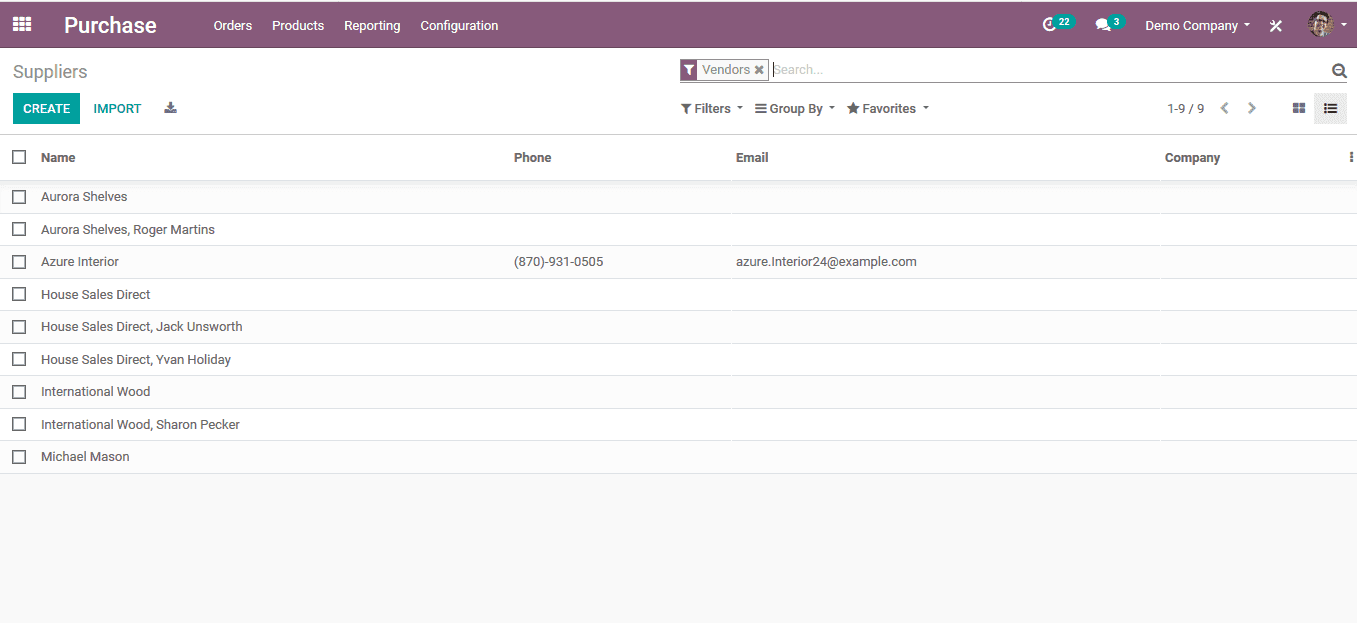
At instances such as to delete certain vendors, the user can delete them just by selecting enlisted ones and deleting them from the list by selecting the delete option from the actions menu.
Contacts
Keeping your contacts information ready to use can come as a valuable way to save time and be productive in any business organization. Also updating your contacts accordingly can also be a helpful way of carrying them. The contact information can be of customers, outside contractors, or even outsourced employees and personnel. Keeping in mind that the customers would like to add a contact from outer sources, Odoo has the feature to add your contacts to the Odoo platform by using a simple excel file or a CSV file. This feature comes in handy when a company is transferring to Odoo from normal conventional ways of business or while updating from other EPRs to Odoo. Spending time by entering each contact information can be a tedious and time-consuming task.
In order to import contacts, the user can navigate to the contacts module while in the module the user can view an import option to add a contact from an outside source such as an Excel or a CSV file. Upon viewing the import option the user can select any file from their system to upload. The user can also download a template excel file which provides the user with the format information on which the customer details should be entered. It’s important the importing file should be of the same format as that of the Odoo details, otherwise, there may be some error generation. It’s best for the user to follow the same format as that of Odoo.
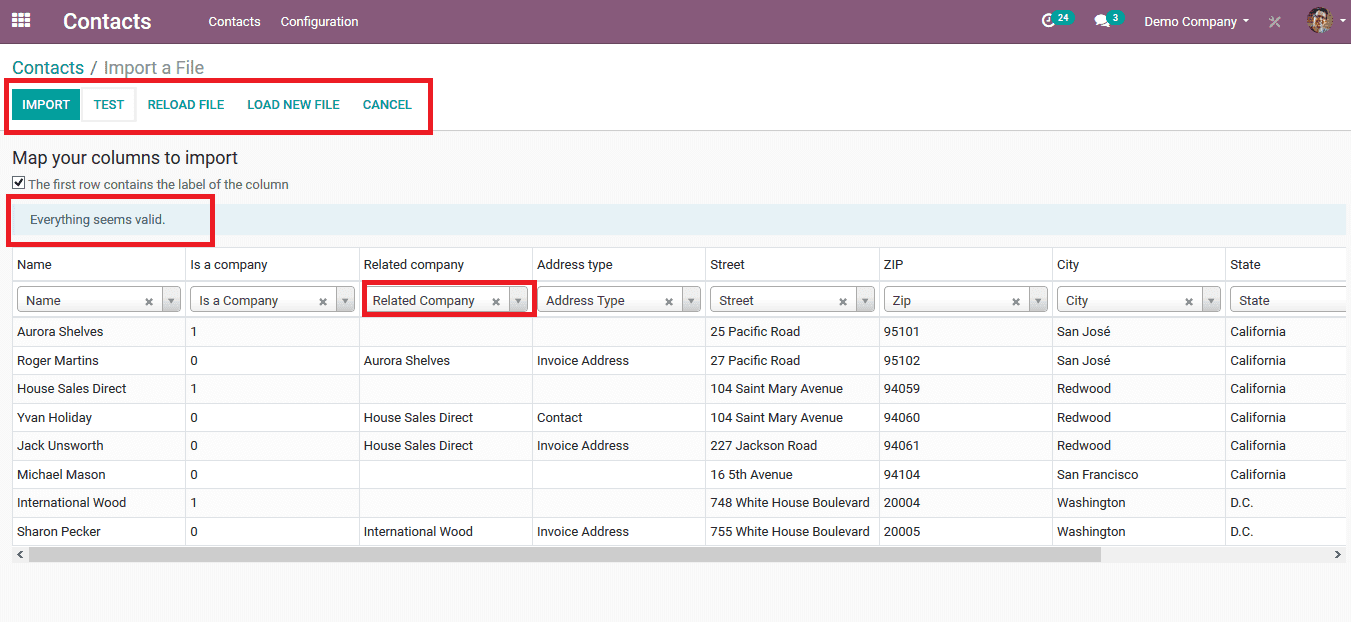
Upon extracting the file Odoo provides various options to modify the data as per the need. The user can change data regarding various relevant information as per the need to be displayed in the Odoo platform. Initially, the user can determine whether the data file is compatible with Odooby selecting the text icon. In case there are errors which will be displayed in the menu so that the user can rectify them. Since there is no in the process the above image shows that “everything seems valid” depicting that there is no error. The user is also provided with provisional options to reload the file, load a new file, and cancel the operation.
If the files do not depict any error the user can upload the file and coming back to the customer list the details entered through the excel file will be displayed in the contact menu along with the existing ones.
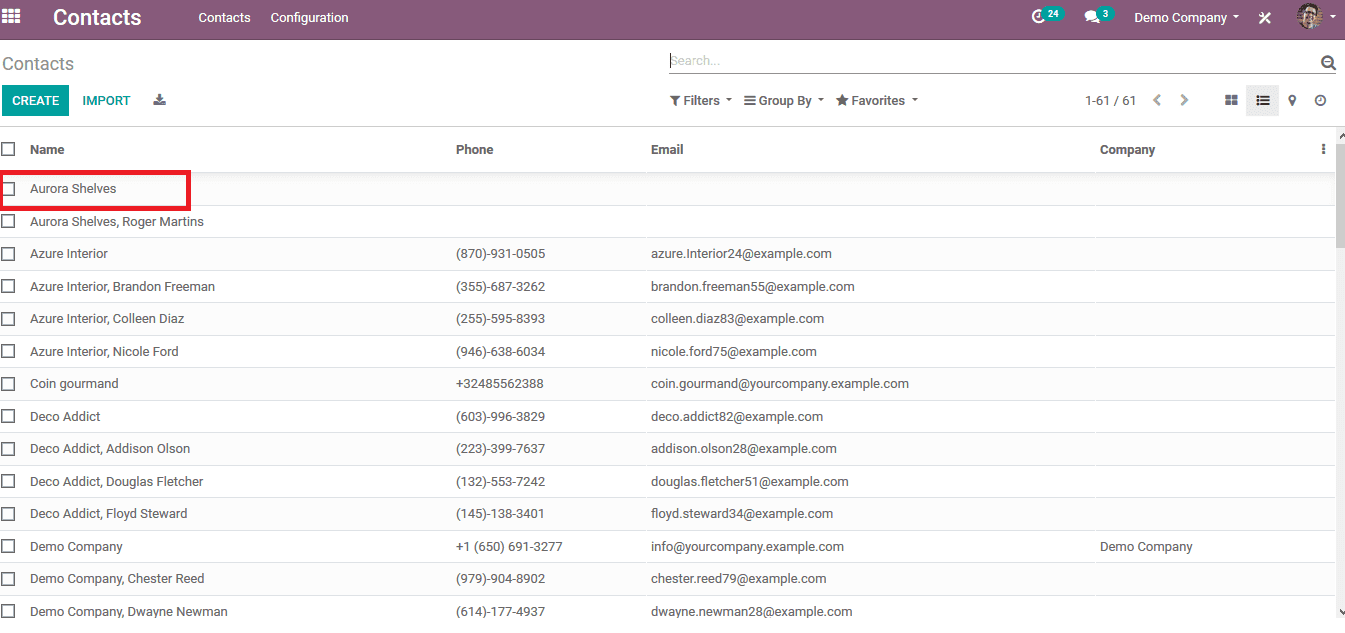
Customers
Customers are the main driving factor of any business organization as if there is only the increase in customers and demand in products and services by them the business strive high. Certain business organizations consider some customers as much reliable ones and are graded accordingly such as platinum customers, gold customers, gold customers, etc. While upgrading or transitioning to ERPs these data are considered much valuable in the new platforms. The Odoo software has the ability to the transformation of data from outside sources to the platform in a hustle free manner. Odoo allows customer data in an excel file along with CSV file data to be integrated with Odoo.
The user can import data by clicking on the import icon of the custom menu in the sales module. Additionally, a sample template of the customer data is provided to educate the user about the format of the file that should be uploaded. The user can adjust the data as per the excel file format so as to rectify the errors while uploading one.
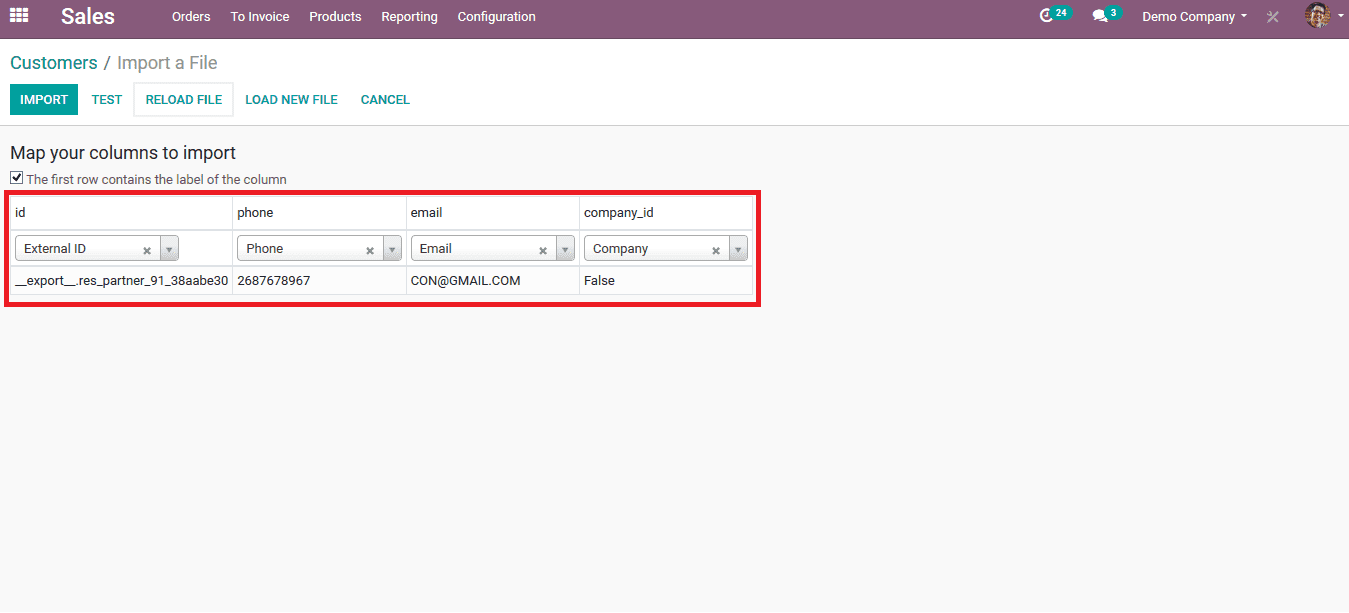
In the instance, the errors of the file in the test import are zero the user can directly import the file. Upon importing the customer gets displayed in the customer tab and from along its open for the various operations in Odoo such as sales, quotations, services, etc.
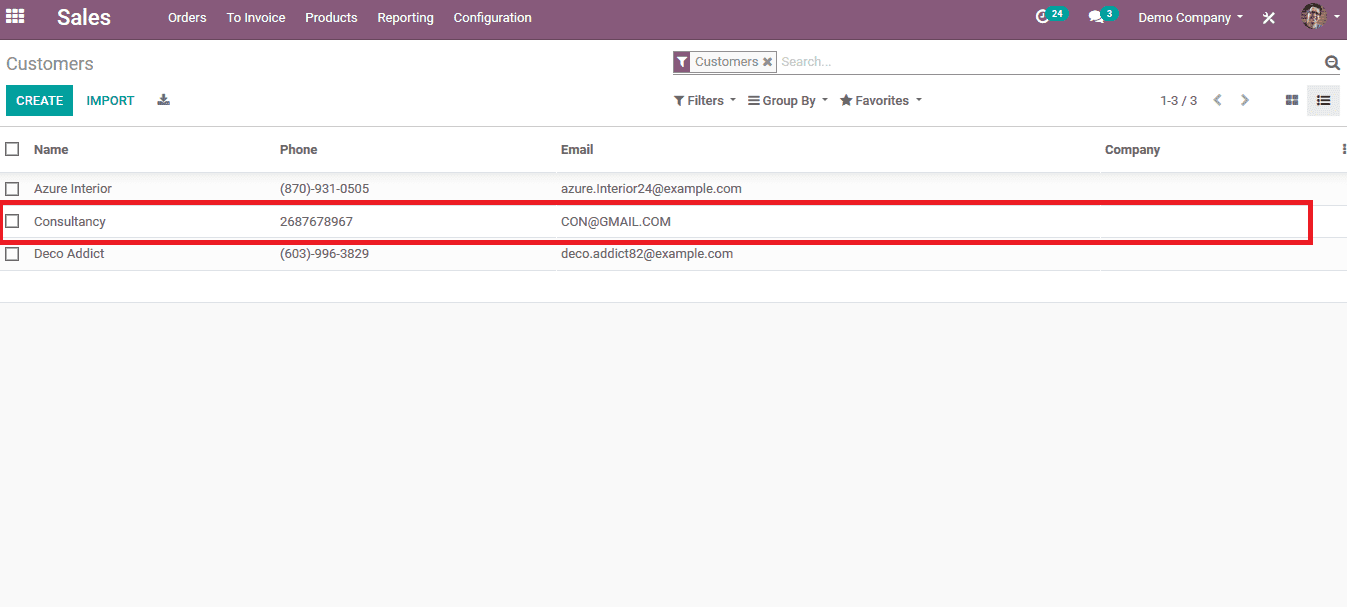
Accounts
Chart of accounts is a reliable source of information to run a company’s business as it helps the company to manage all its financial transactions in a general ledger. Every business running on an ERP based platform has separate ledger accounts linked to the company so users can have an understanding of the finances of the company and its flow rate. Maintaining the same chart of accounts in an electrical format from normal physical books while in the transition to an ERP or an up-gradation, comes as a useful tool for the companies. The Odoo 13 has the feature to import accounts via excel sheets or a CSV file. Importing charts of accounts can be done in the accounting module of Odoo, while in the configuration menu the user can view the option to import. Upon selecting import the user can select the required file to import. The user can also download a template excel file which provides the user with the format information on which the details should be entered. The importing file should be of the same format as that of the Odoo, so as to reduce errors.
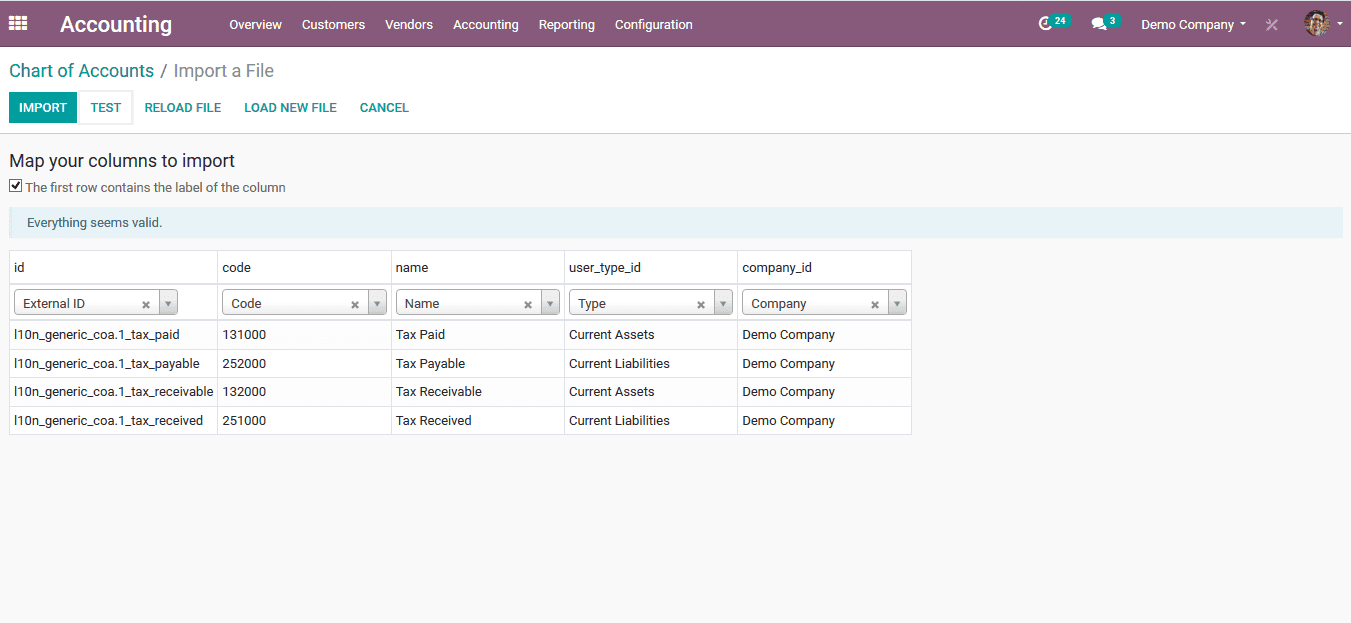
While uploading the data the user has the provision to test the file to determine whether it’s compatible with Odoo and omit certain information if needed. The dashboard also lists out the errors while there are some errors in the information provided in the file. Thus informing the user of the incompatibility of the file with Odoo. The user also has the option to reload the file, load a new file, and cancel the operation if needed.
As depicted in the image below the group of charts of accounts has been added by importing an existing excel file created by the user. Since the file does not have any errors the File became compatible with Odoo.
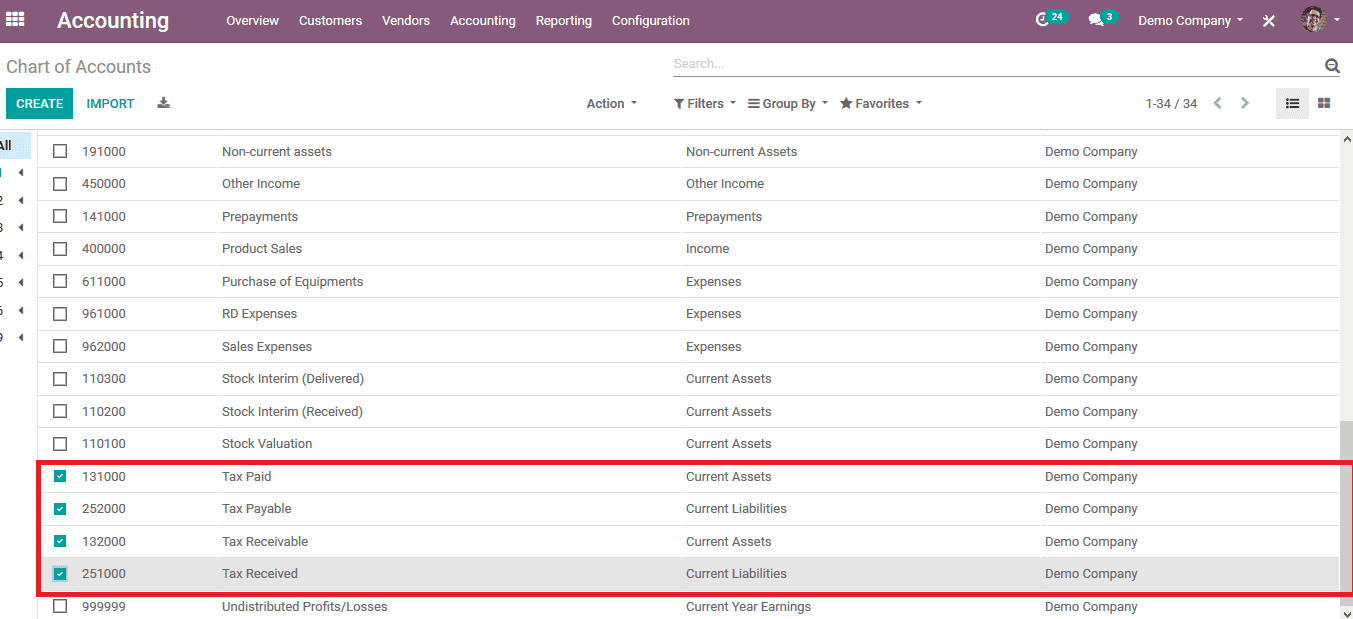
The functionality in Odoo to import the various data of the various aspects of the operation from an existing management system or an external source will come in handy while performing the transition or migration to Odoo from an existing system
Refer our blog on How to Import Data in Odoo 13.


