The reporting and analysis system of Odoo ERP is always dependent on the data and information it gathers from the client. Odoo systematically segregates the data Odoo systematically stores and processes the data of a business to give an accurate output. In the case of the implementation of Odoo recently to a firm, we have to import all the past data into it. Odoo 14 is so viable that we can import various data in various formats of files. To be more precise Odoo permits the import of files in XLs and CSV format. The user can import data such as addresses, products, financial records, journals, sales orders, and so on into Odoo in any of these formats without too much of a strain. In Odoo, import data can be used for any type of business
Now we are concerned with the steps for Odoo to successfully import the data. So first, we need to choose the type of data file that we would like to import. The file type shall be either CSV or Xlsx. Often we can be dealing with errors when importing directly. So we will first test the import of the file model that we need to import. The template of data will send us the right data fields to import the data. Connect information to the fields of the exported models and import data now. This helps to define the right fields and to mitigate the errors that can occur during data importing.
Here we are concerned with the import of data in Odoo using an example sales order data.
Process of importing data
First of all, we shall export the sample data of the sales order.
Sales> Sales order> Select sales orders> Action> Export
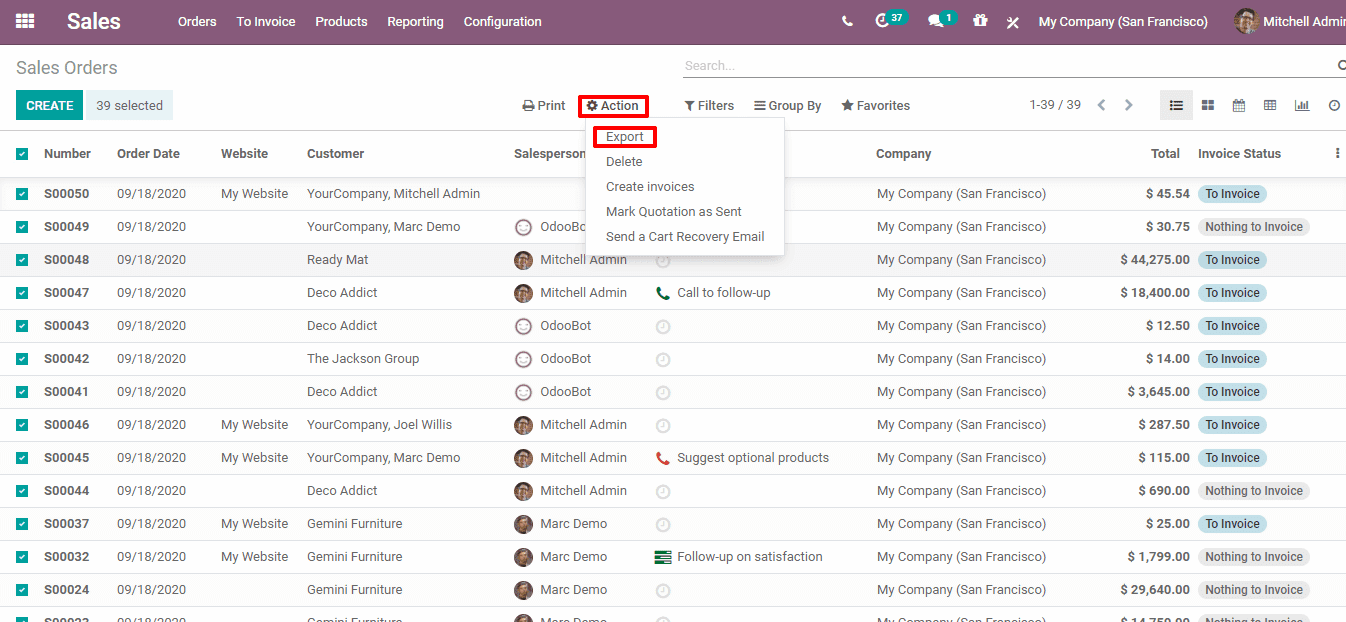
Then a new window will appear and there we can select the fields which we needed to import. After having selected the mandatory fields we shall import it in CSV or Xls file format.
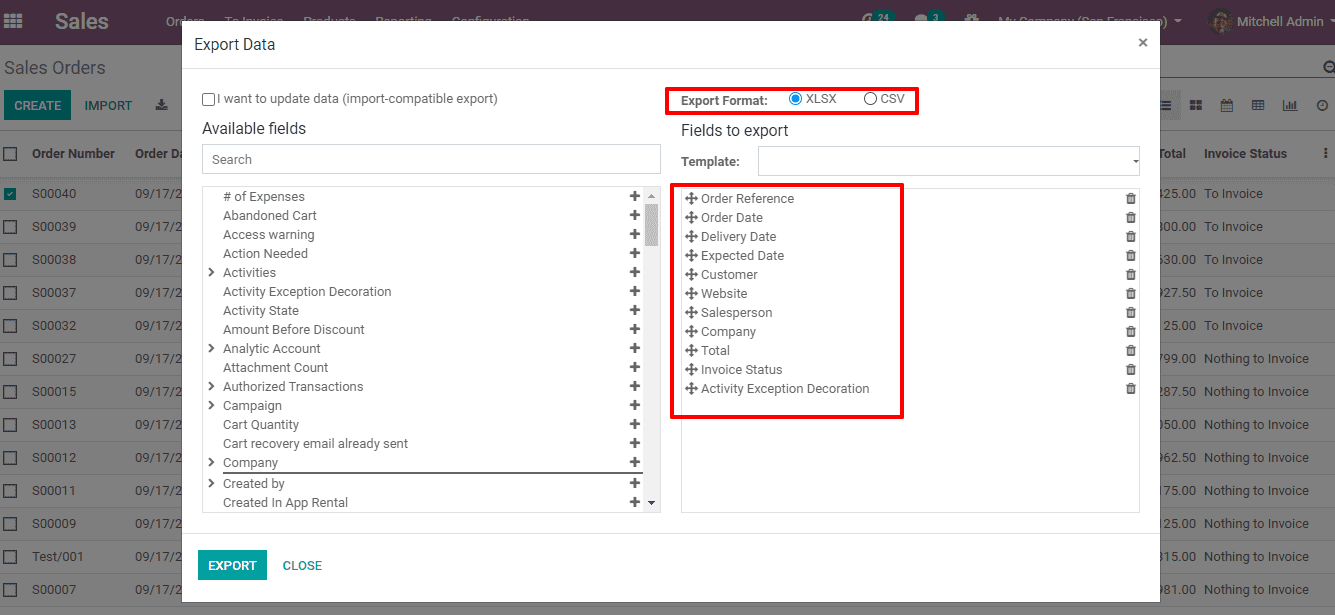
Now we shall add new data to the exported files.

So the exported file will be like this and we will add new data there.
Now to import the data click on the “Import records” in the Favorites on the sales order page.
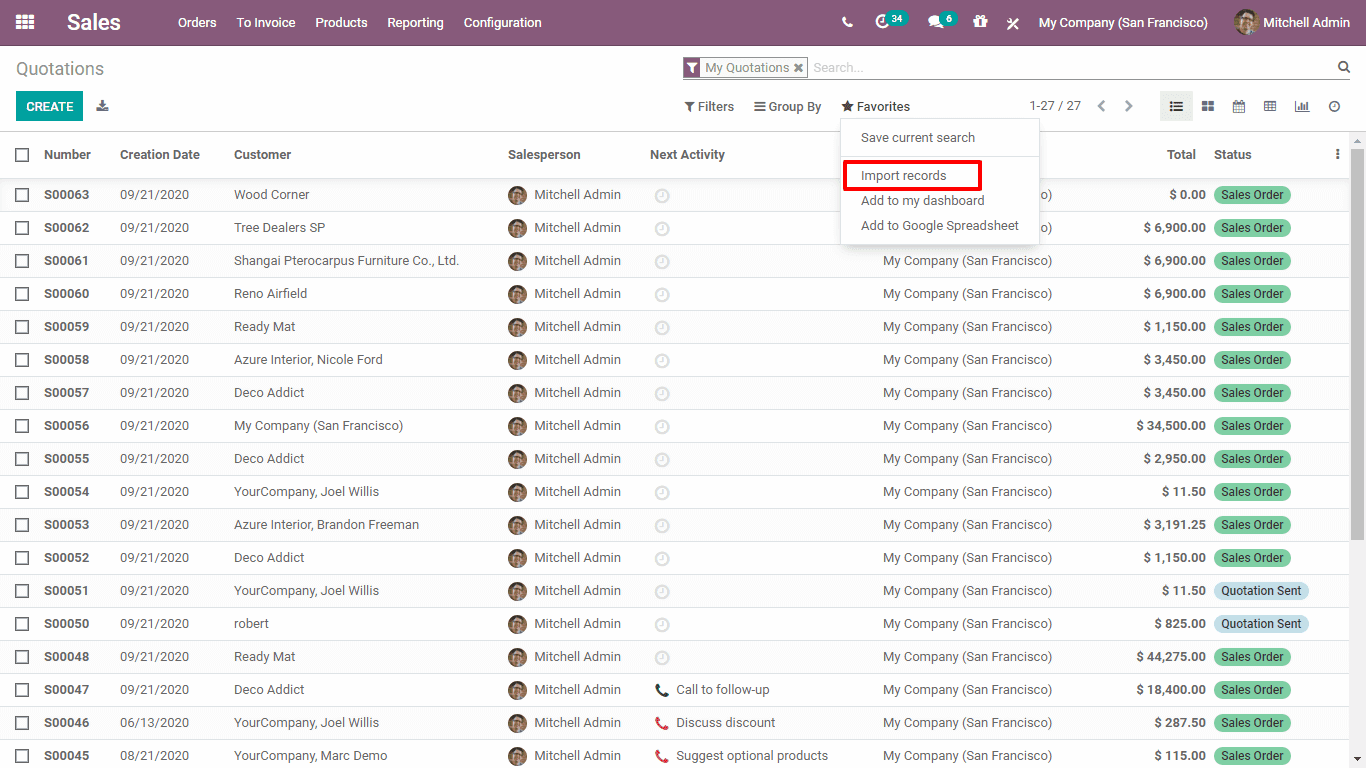
Then we shall click on the “Load” button.
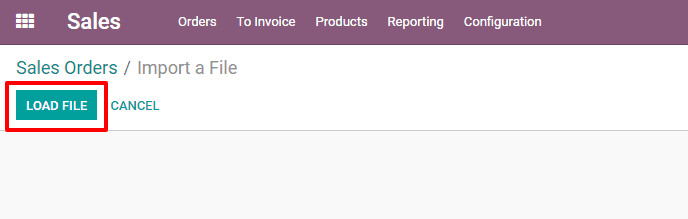
Then the concerned file will be loaded and we can see it like this,
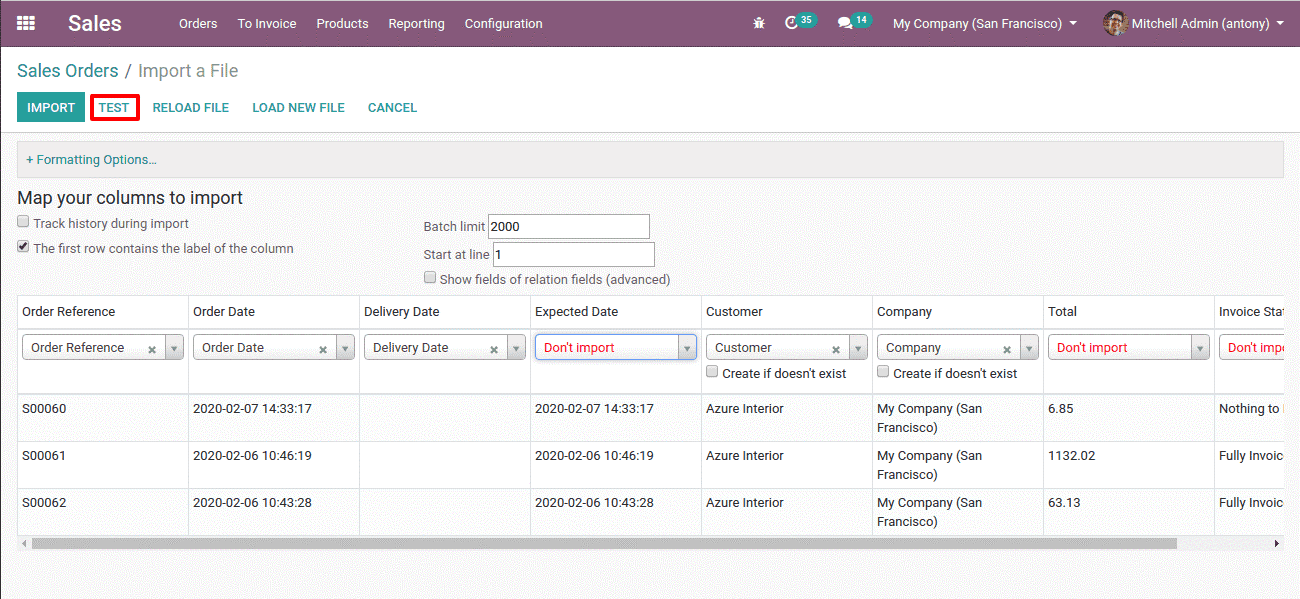
To check whether everything is correct or not we have the “Test” button.
Clicking on it we can see if there are any errors. If it is error-free we can see a statement of ‘Everythings seems valid’.
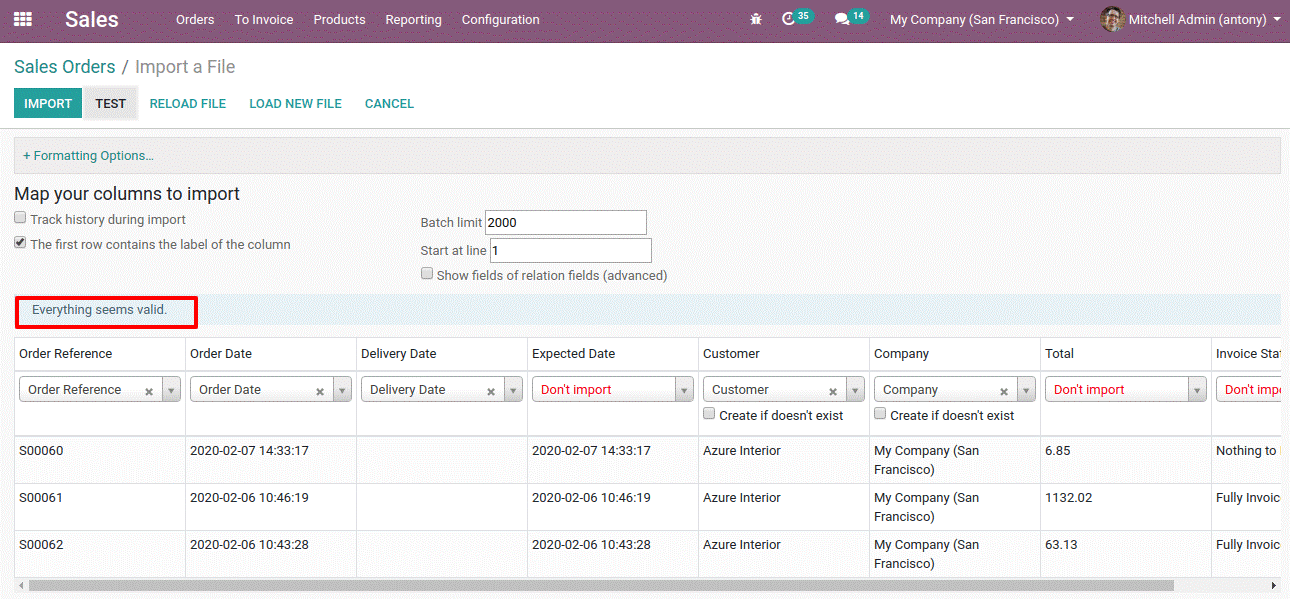
Here we also have the option to set the label of the fields of the file we have to import.
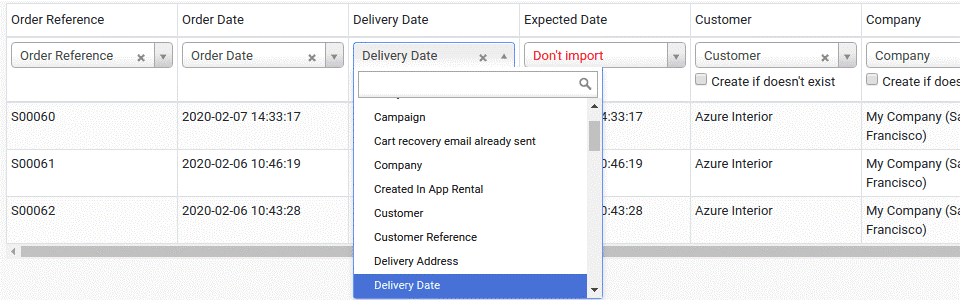
Here we can select the apt label of each field.
If there are any mistakes in the data it will be shown as an error.
If everything is clear and valid we can click the “Import” button.
Then we have done the process of importing data.
So this is all about importing data in Odoo 14.


