Managing the in-house operations of the inventory and warehouse may become tiresome for certain companies and their executives due to impractical planning and description of operations. Additionally, this becomes even more catastrophic while the size of the company is large and it has multiple warehouse locations to operate upon. The inventory managers and executives associated with it would be burning their heads on a daily basis while managing the operations.
Considering the need for an inventory management system Odoo has developed the inventory module and associated management system which would simplify your operations. Operating from a single platform the user of Odoo can control the inventory from a single system. In addition, to make the operation’s ability simpler the platform offers aspects such as inventory valuation, traceability, inventory adjustments, double-entry bookkeeping, various shipping methods, and many more.
This blog will provide insight into
Assign serial numbers on the product
The user can assign serial numbers on products under each product description provided. But, before assigning the serial numbers to products the user should initially enable the usage option of serial numbers in the platform. To do so the user can select the settings menu of the inventory module and enable the Lots and serial numbers option available under the traceability menu. In addition, if the user wants the serial numbers to be described in the delivery slip the user can enable the option, display serial numbers and lots on the delivery slip. Additionally, there is the option to enable the serial numbers to be displayed in the invoices which can be enabled if necessary.
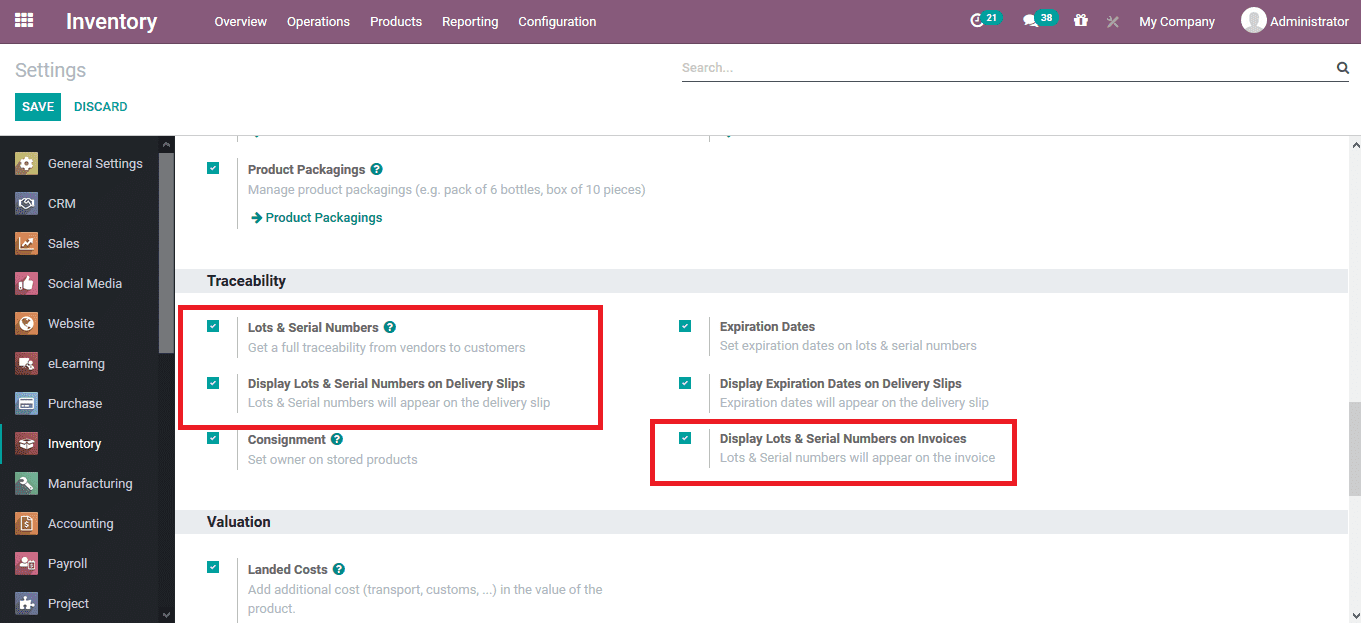
As the serial numbers are enabled in the platform let assign the traceability on products. Now for the product traceability, the user can enable the serial number option under the inventory menu of the product description. Here the traceability is done by serial numbers so ist enabled, however in case of traceability by lots the respective operation can be enabled and in case of no traceability requirement, the option can be enabled respectively.
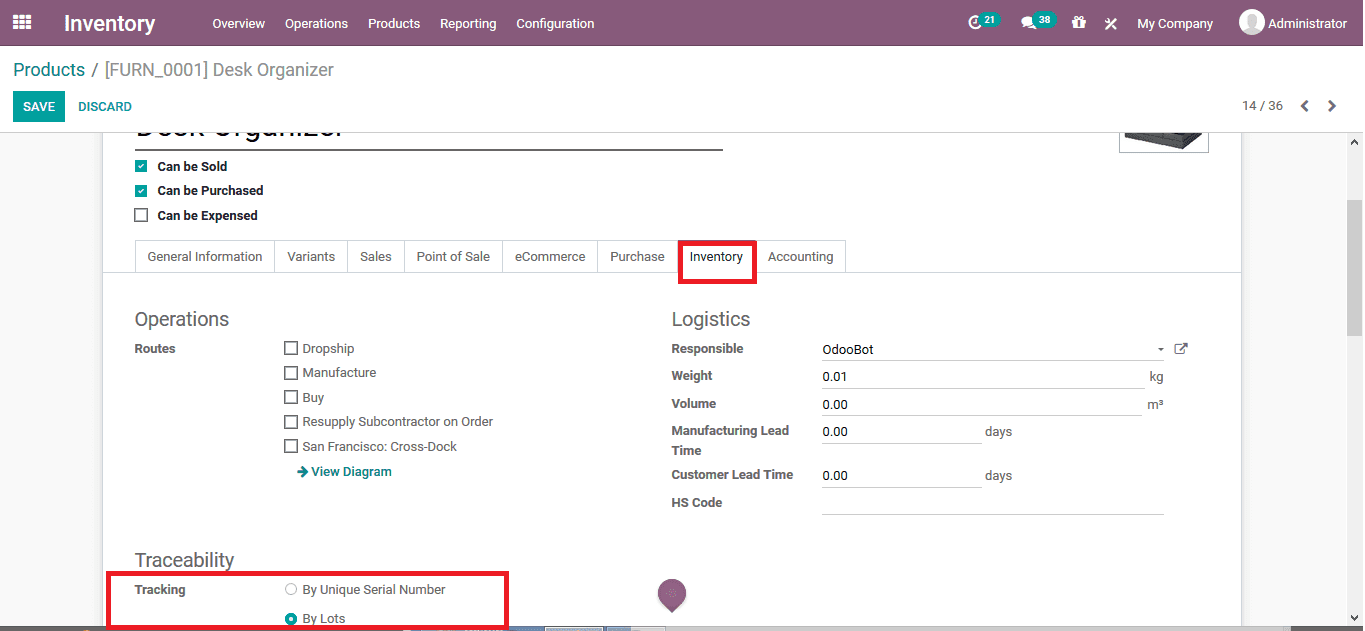
To showcase the serial number operations the platform lets create a purchase order on the respective product. After confirming the order the user can receive the product in the receipts window.
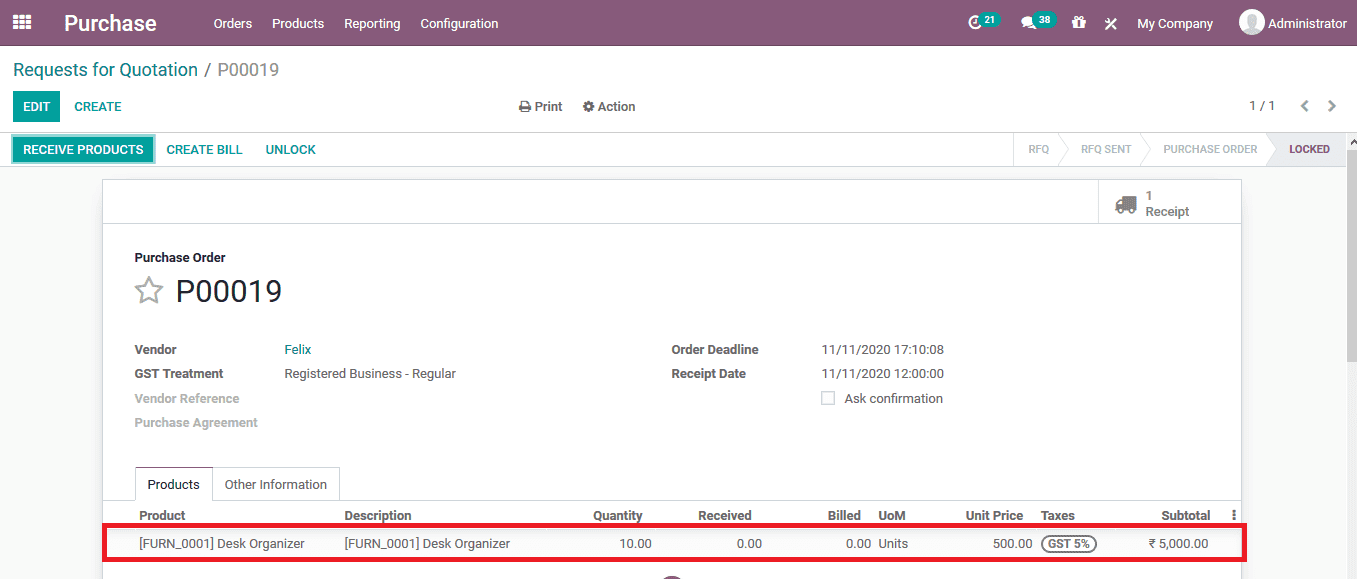
Upon selecting to validate the revival of products by selecting the validate option from the tab the user will be depicted with an error message from the platform.
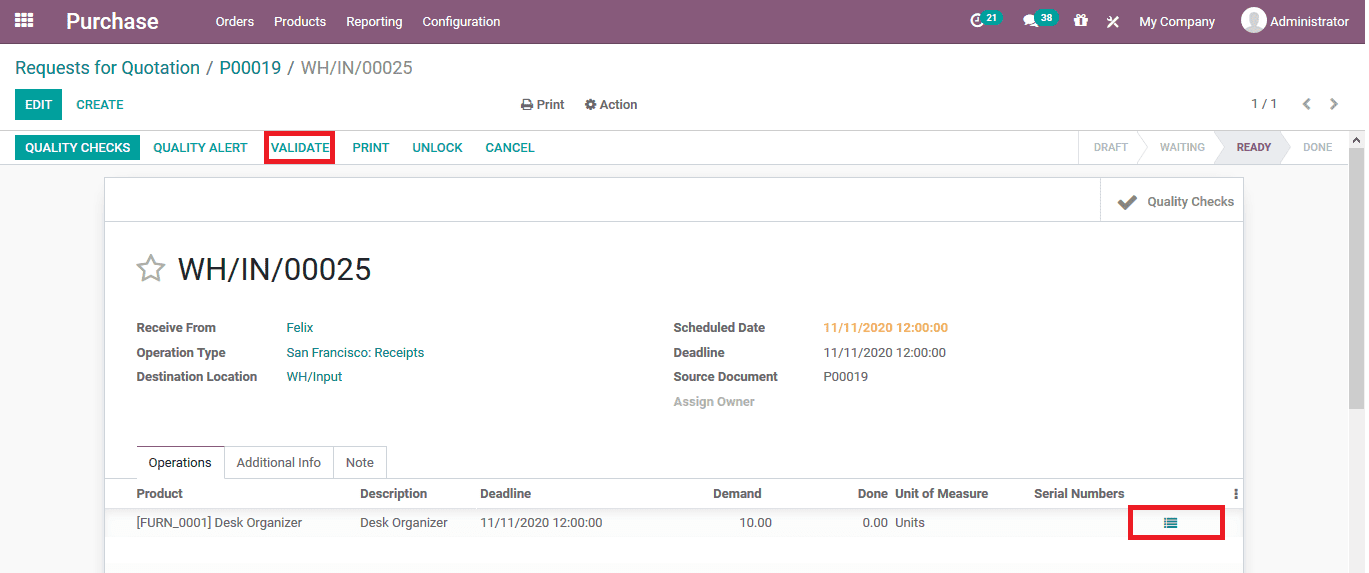
The below image depicts the error message showing that serial numbers are not assigned. The user can assign the serial numbers to the purchase order by selecting the menu icon available next to the unit of measure tab under the serial number description provided as shown in the above image.
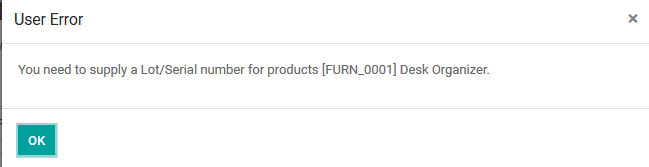
Selecting the menu the user can view the description as provided in the purchase order. The user can assign the first SN and select the assigned serial number option available on which all the serial numbers for the products will be auto-assigned.
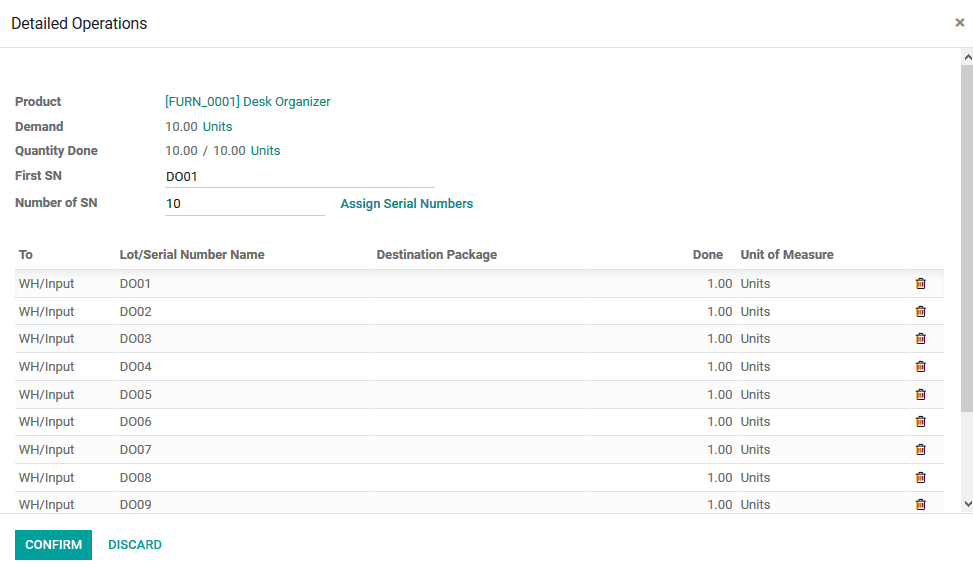
The user cannot assign multiple products to a serial number if done so the platform will depict an error message to the user.
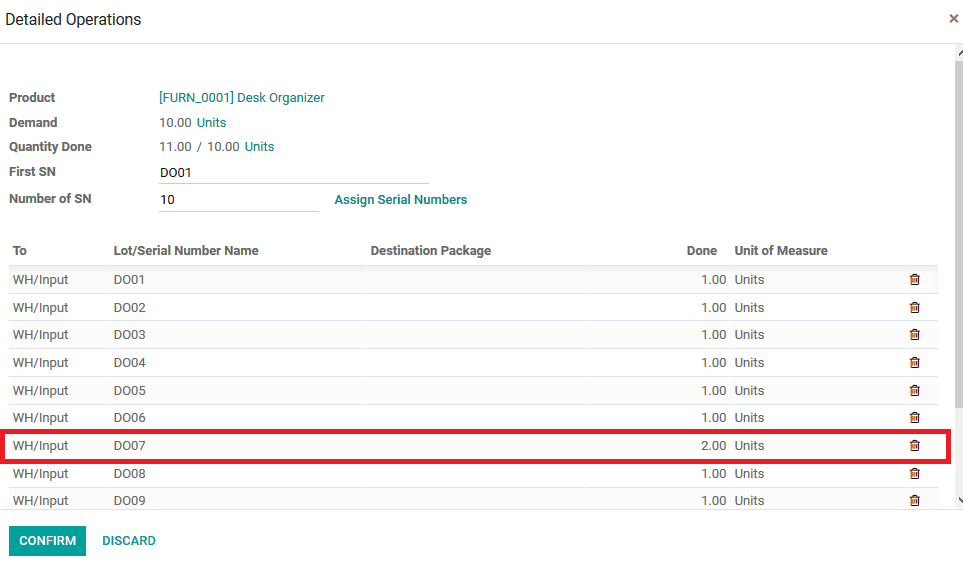
As seen in the above image the user has assigned two units to the same serial number and on confirming it the user will be depicted with the following error message as shown in the image below.
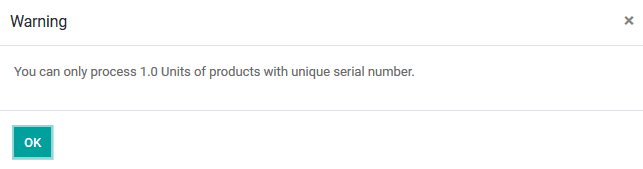
In addition, the user can view the traceability report on the purchase order after confirming it, by selecting the traceability option available in the purchase order description window. In the report, the products will be described based on the serial numbers defined by the user.
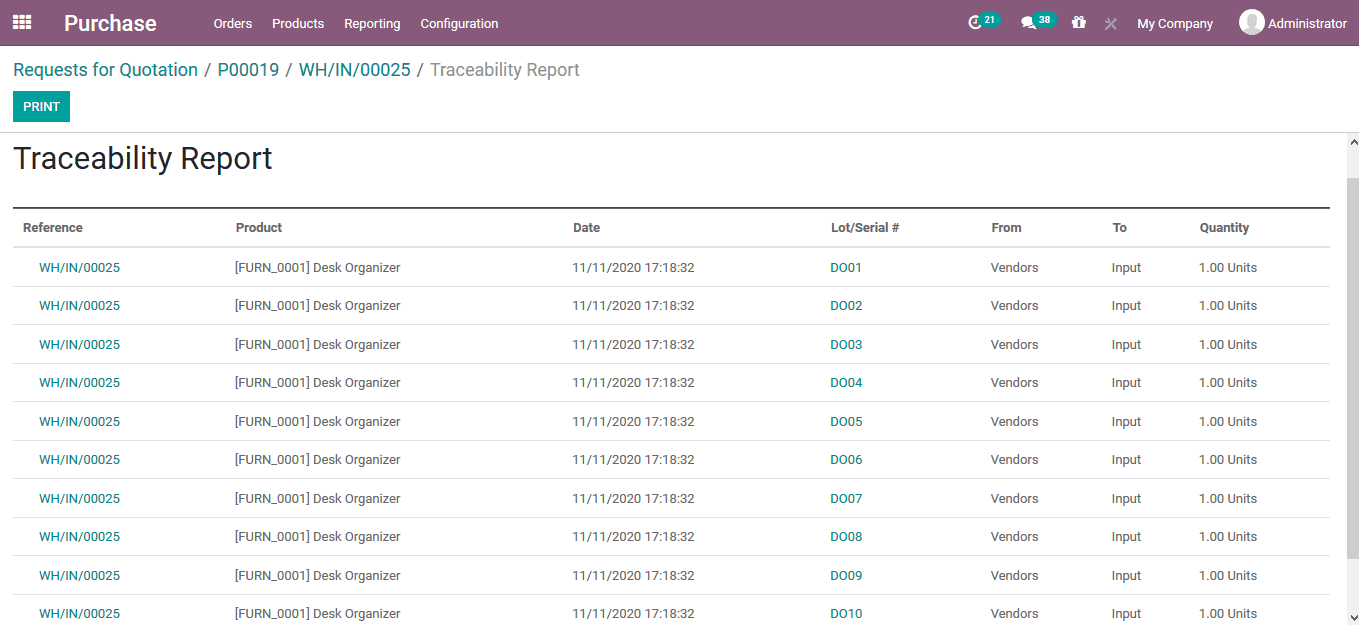
Manage serial number operations
The serial number operations are used in the Odoo platform for the traceability aspects of operations in the platform. The defined serial numbers are allocated to the product throughout the operations in the platform at all instances of business operations on the product.
To justify let’s create a sales order for the respective product on which the serial numbers are being defined. In the sales module, selects the quotations menu and create a new one with the same product and fill in the required details and confirm the sales order. The Odoo platform auto assigns the product and the serial number associated with it based on the picking rules set in the warehouse operations as First in first out Or Last in first out.
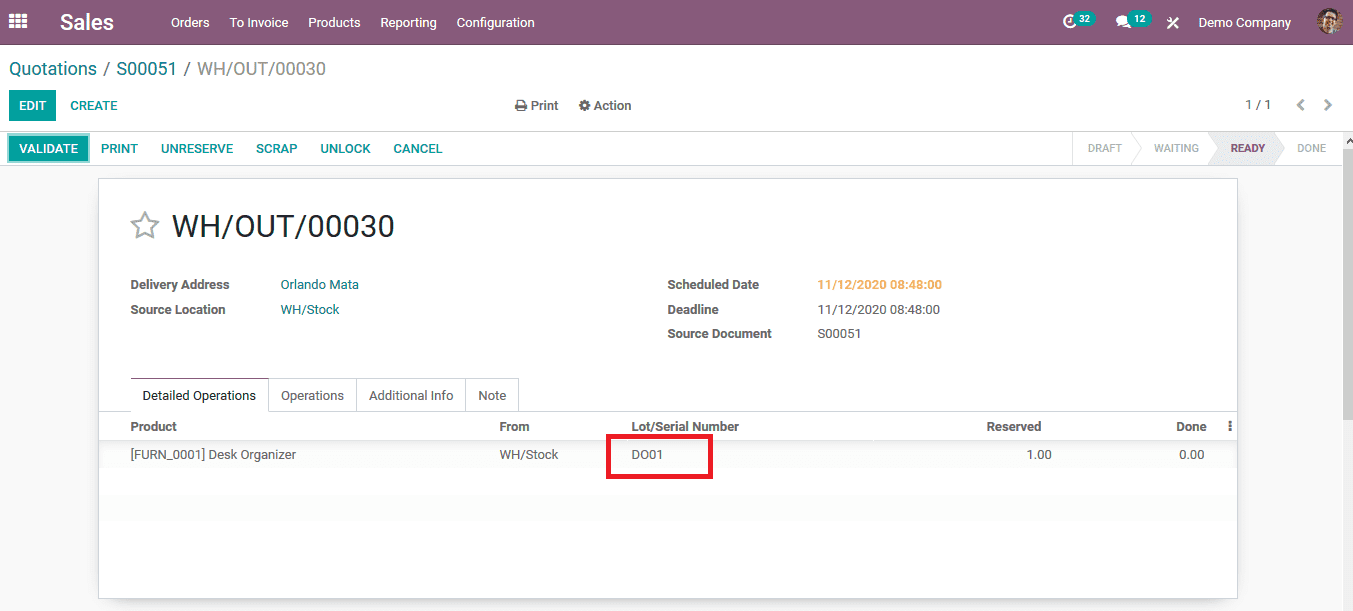
Under the traceability men of the sales quotation, the user can view the serial number allocation and the product source and destination details.
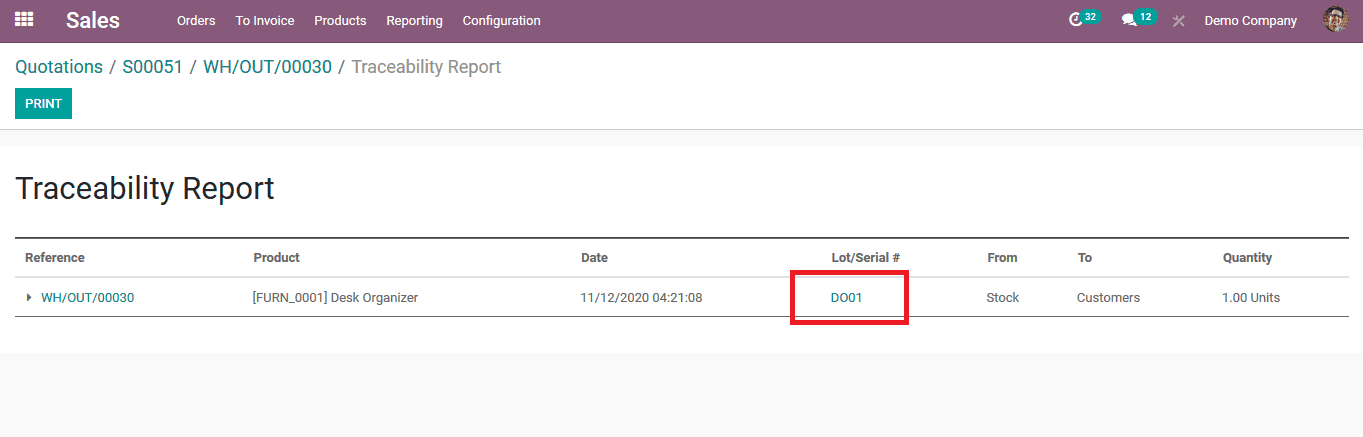
Furthermore, the user can select the lots and serial number menu in the inventory module to getting a detailed description of the product moves based on the serial number operations.
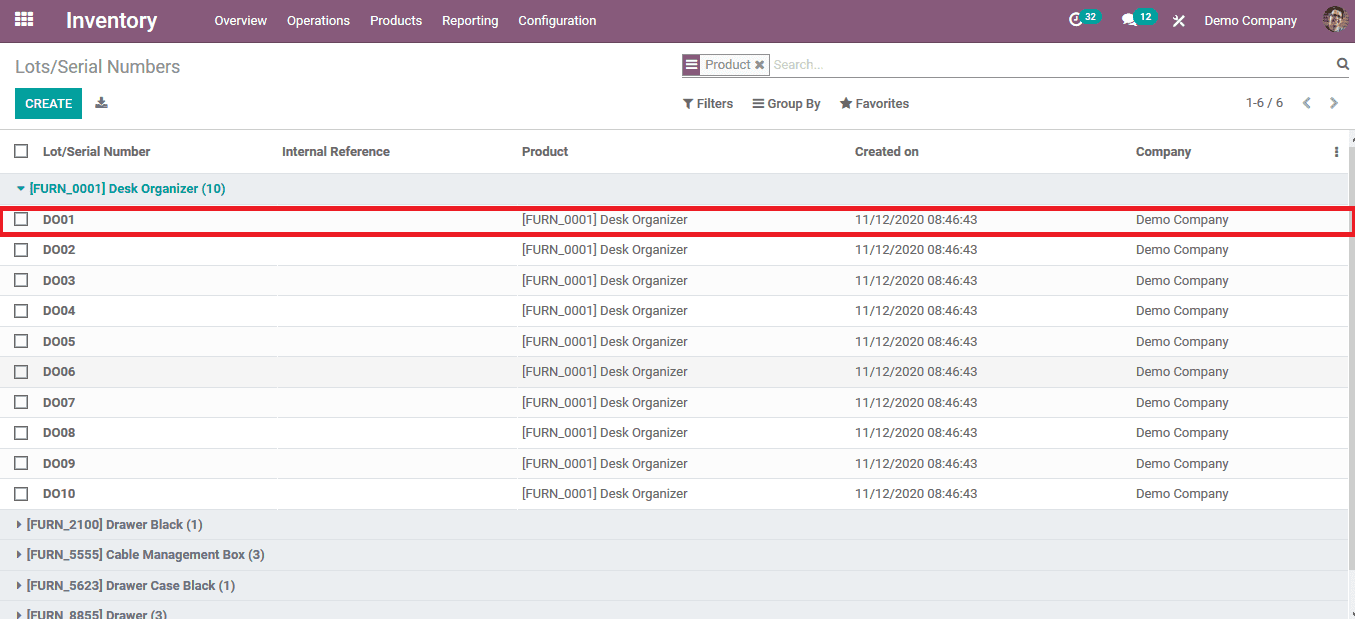
To know further on the operation and traceability aspects of a serial number product the respective one can be selected in this case the DO01 is assigned to the sale order and it’s selected. Here, all the stages of operations associated with the respective serial numbers will be depicted.
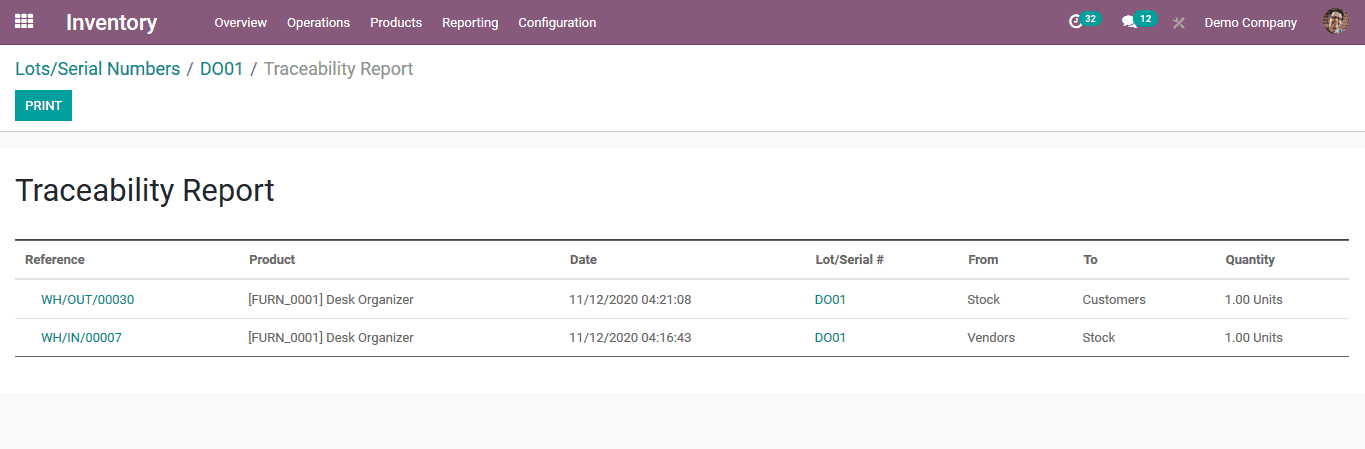
The traceability options by serial number will allow the users of the Odoo platform to send out products in an organized and systematic manner and additionally allow the user to track the various stages of operation on the products.
Read Blog: Odoo 14 Warehouse Management and Routing


