Unrealized concerns open items in your balance sheet like invoices, bank accounts, and bills not paid yet in a foreign currency. These currency rates vary all time once the open amounts in books need to be revalued at fiscal year-end depending on company preferences. Identifying the potential gain or loss as per the difference between the currency rate at the accounting date of an open commodity and the rate at the end of a fiscal period is essential. This difference is uncertain, and the reporting goal is to represent at the end of each period the most realistic image of a company’s financial situation. In Odoo 16, we can do this with a manual trigger on specific reports, and you need to reverse the entry at the beginning of the new period.
This blog assists user in evaluating the Odoo 16 Accounting unrealized currency gain/loss.
Once we receive the vendor bill in foreign currency, we must convert it to home currency. So, at the invoice date, 100 dollars might be worth 95 euros. However, the currency rates vary each time, and 100 dollars are not worth it once the payment becomes later. This is a realized part of the currency gain/loss use case. An unrealized one is quite the opposite of realized currency gain/loss. Now, let’s see the working of unrealized gain/loss in the Odoo 16 Accounting.
How to Manage Unrealized Gain/Loss in Odoo 16 Accounting?
Each of the open amounts in your balance sheet is displayed through the unrealized currency gain/loss report. It is beneficial once your firm works with multi-currency and acquires real-time data easily. To access the report, choose the Unrealized currency gains/losses menu in the Reporting tab. The new screen shows that the report is divided by currency. So, you can obtain different currencies in your open items. Users can view the balance of each account in foreign currency, currency rate, and operation rate, as described in the screenshot below.
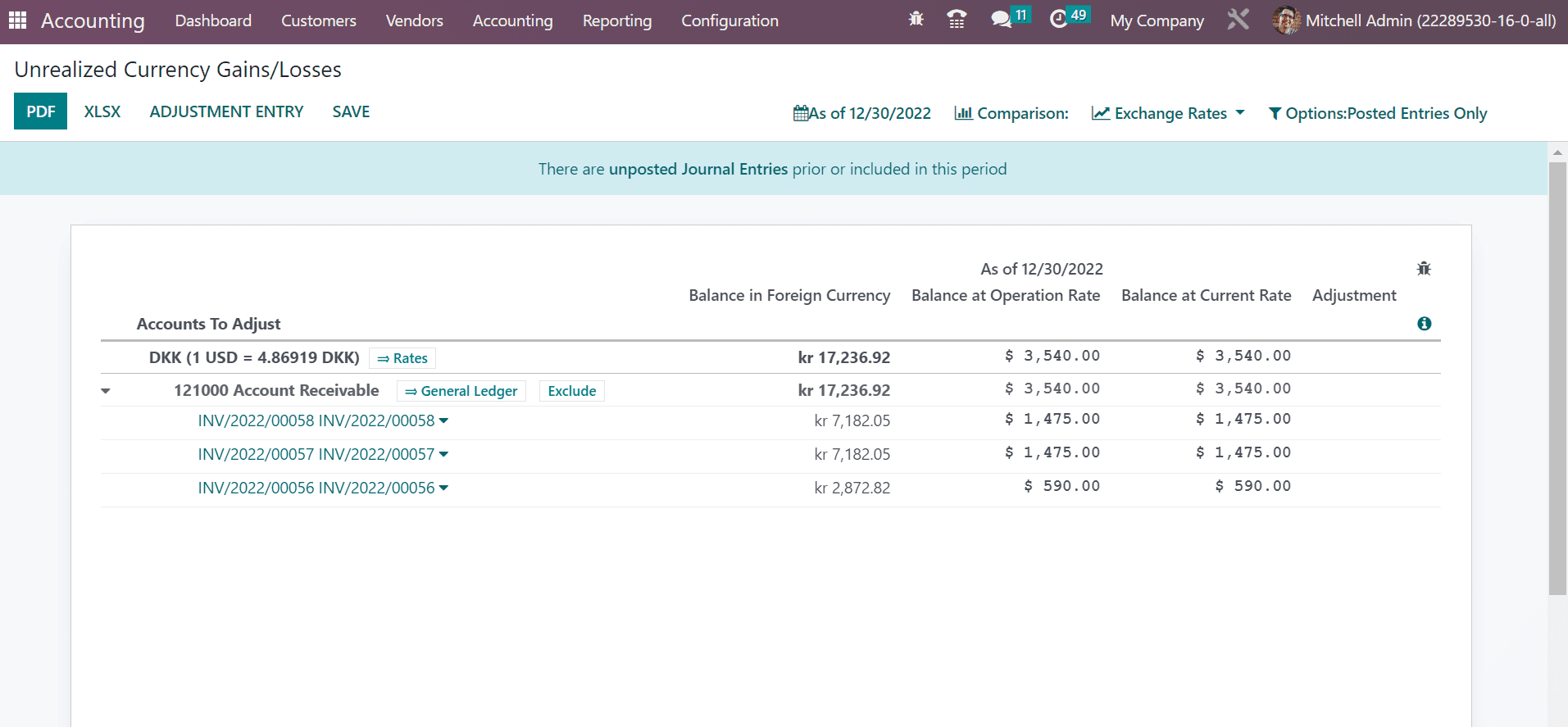
By selecting the date filter, you can sort out the date based on Today, End of last Quarter, End of Last Financial year, Custom, and the End of Last month.
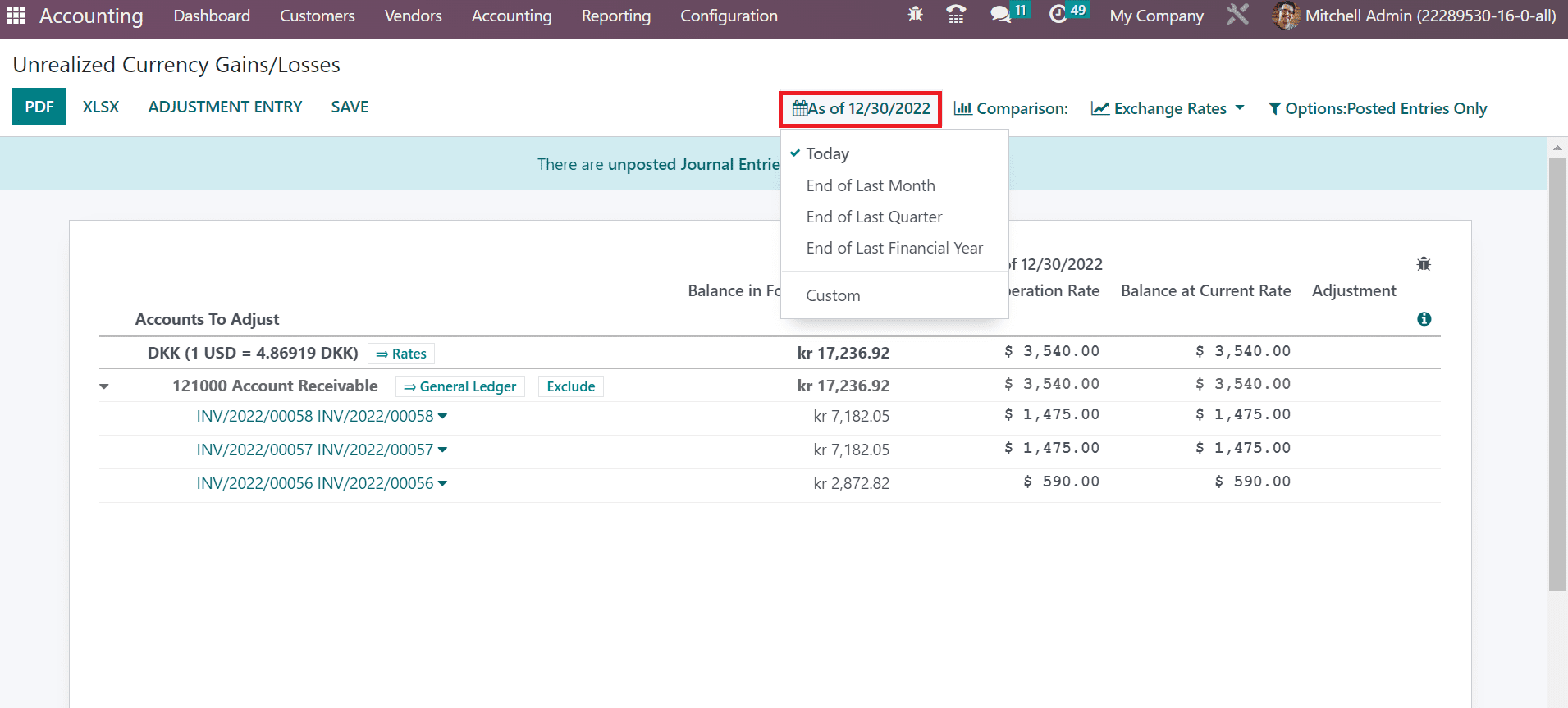
Once choosing the Today option as Filter, individual results are viewable in the Unrealized Currency Gains/Losses window. To access currency gains/losses based on a custom date, choose the Custom option inside the date filter. Specify your date in the End date field and click the APPLY icon, as marked in the screenshot below.
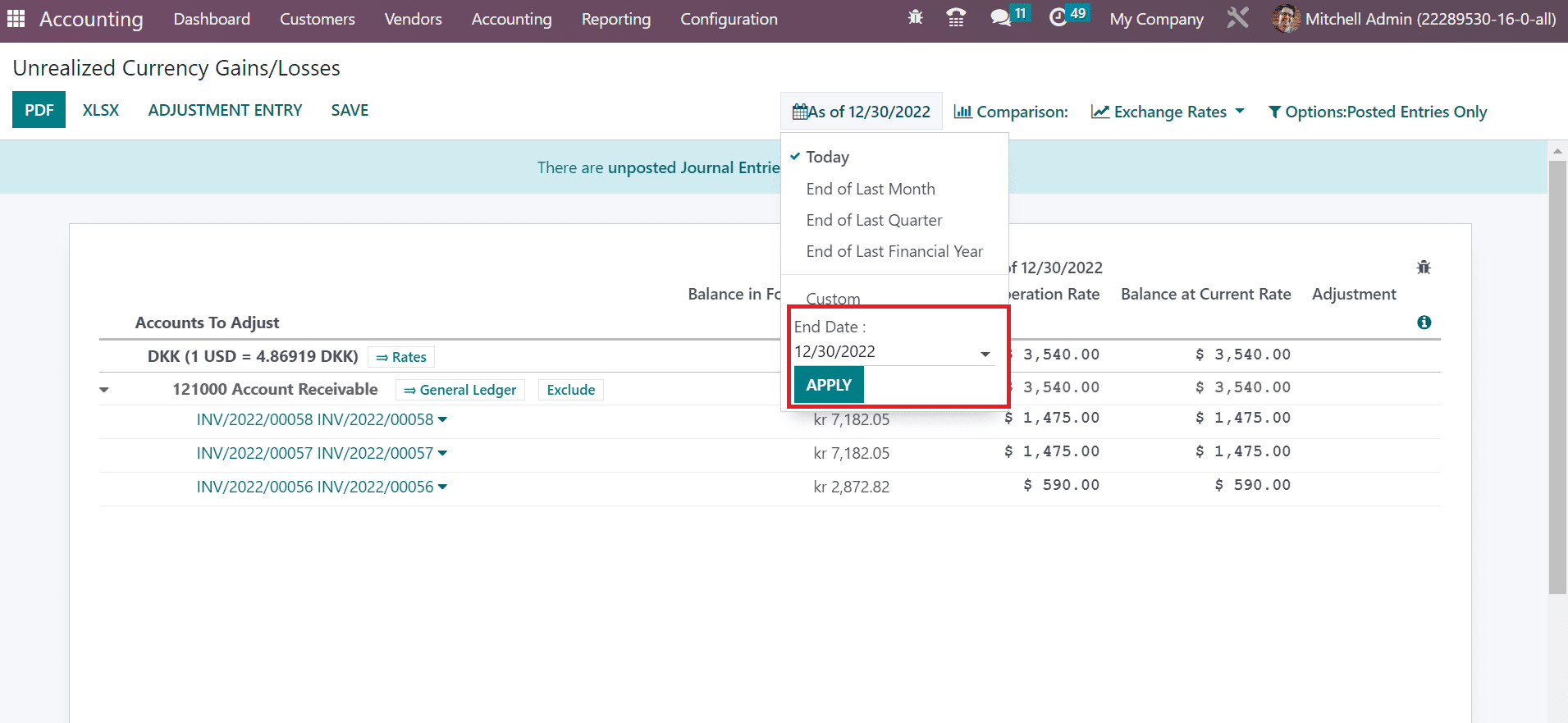
Hence, we can obtain the unrealized currency gain/loss report according to the custom date. Users can differentiate the currency gains/losses by selecting the Comparison icon. This comparison is made possible through the previous period, custom, and same period last year. Let’s examine each one separately within the Unrealized Currency Gains/Losses window. Firstly, click the Previous Period option inside the Comparison menu and add the number of periods. After applying the period count, select the APPLY icon, as noted in the screenshot below.
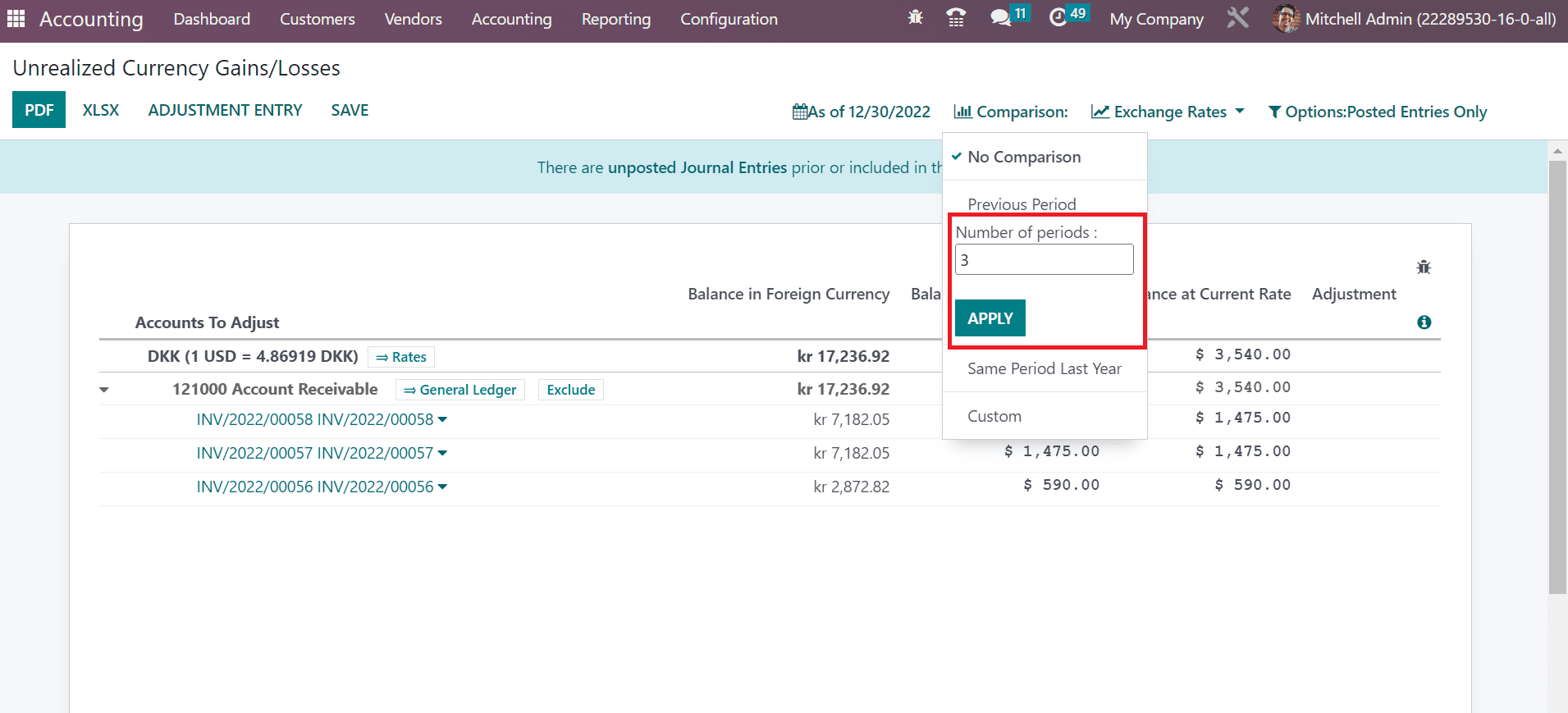
Once mentioning the previous period comparison, respective data is accessible to a user in the Unrealized Currency Gains/Loss window.
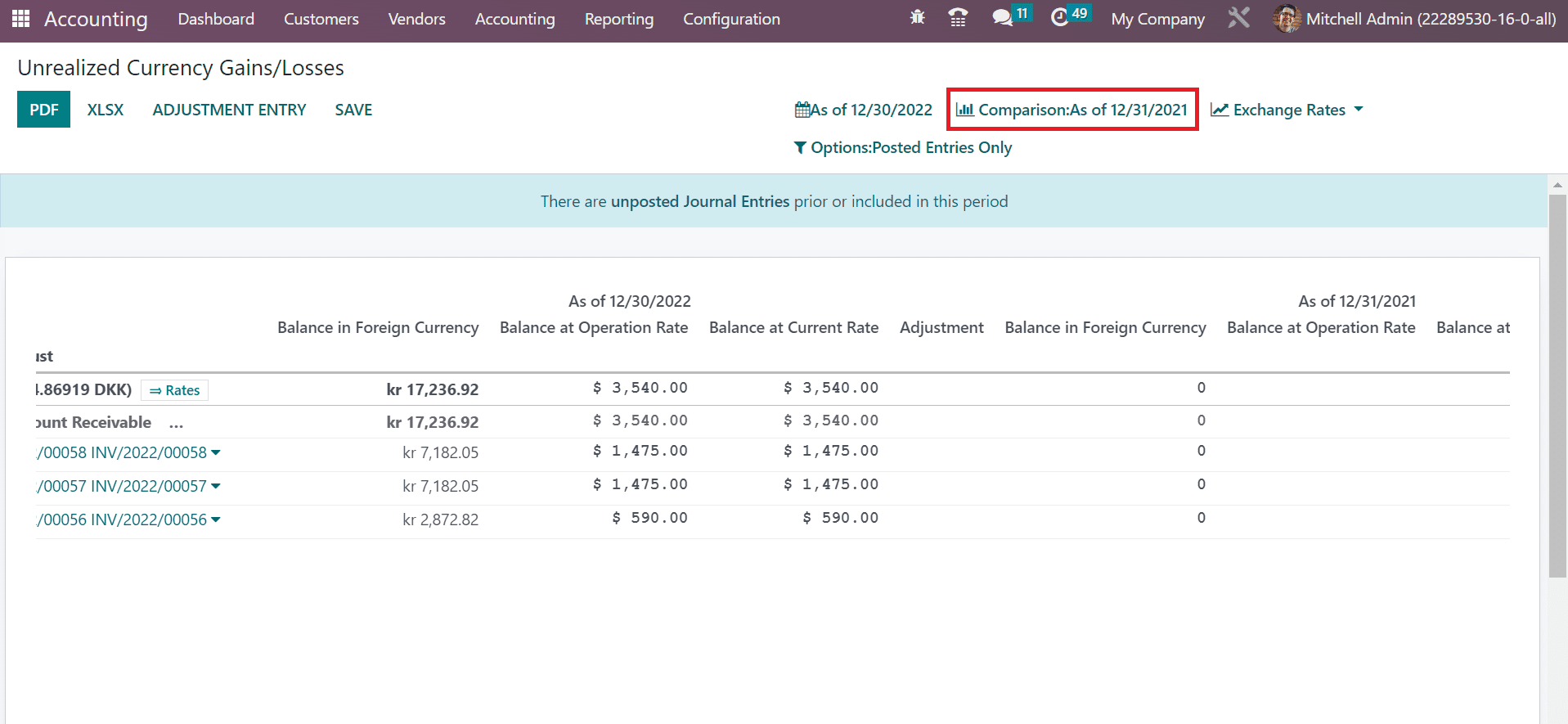
Next, we can compare the data with the same period in a year. For that purpose, click the Same Period Last Year option within the Comparison menu. A number of periods option appears before the user once choosing the Same Period Last year filter. After adding the number of periods, choose the APPLY icon as defined in the screenshot below.
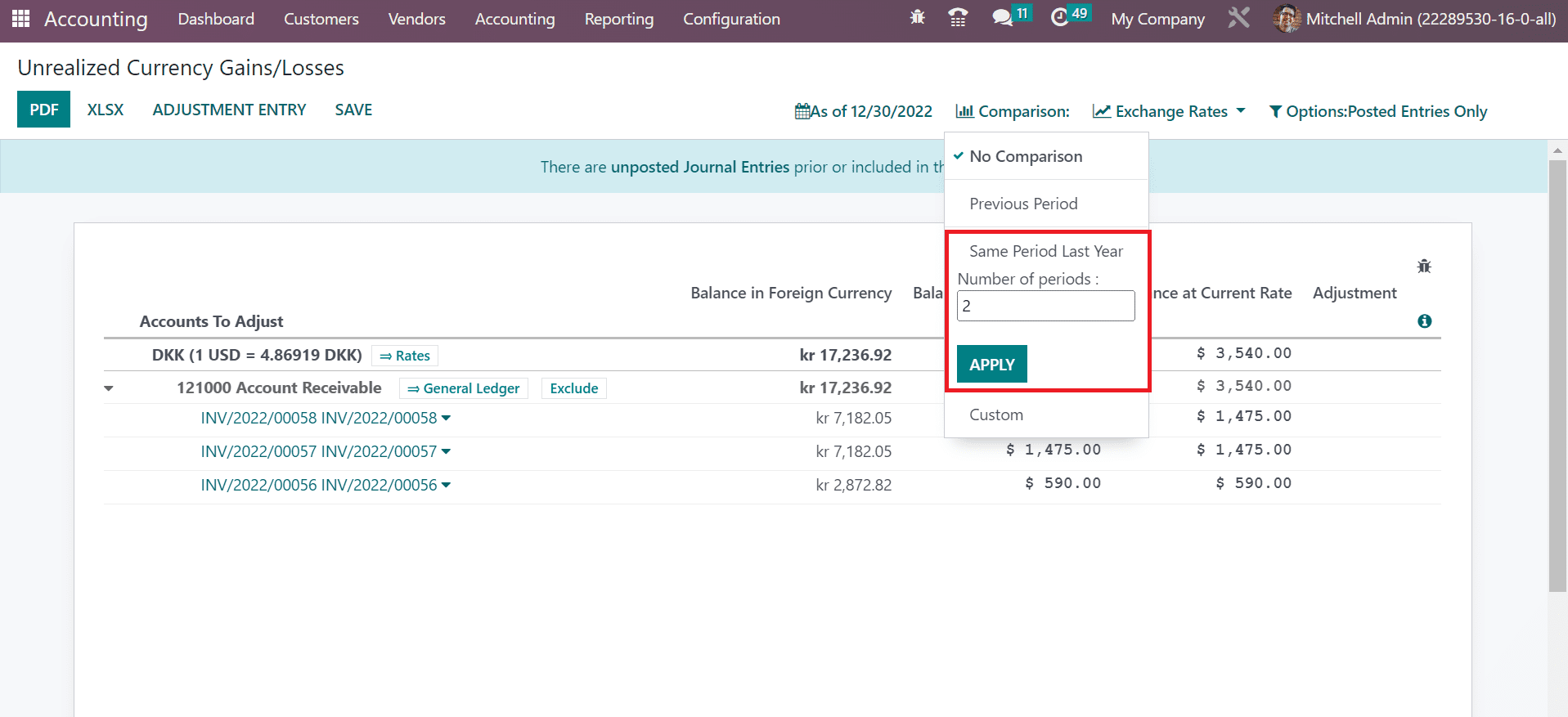
We can acquire the results as per the number of the same period in the past year. The reports show the account data separately in the same year period.
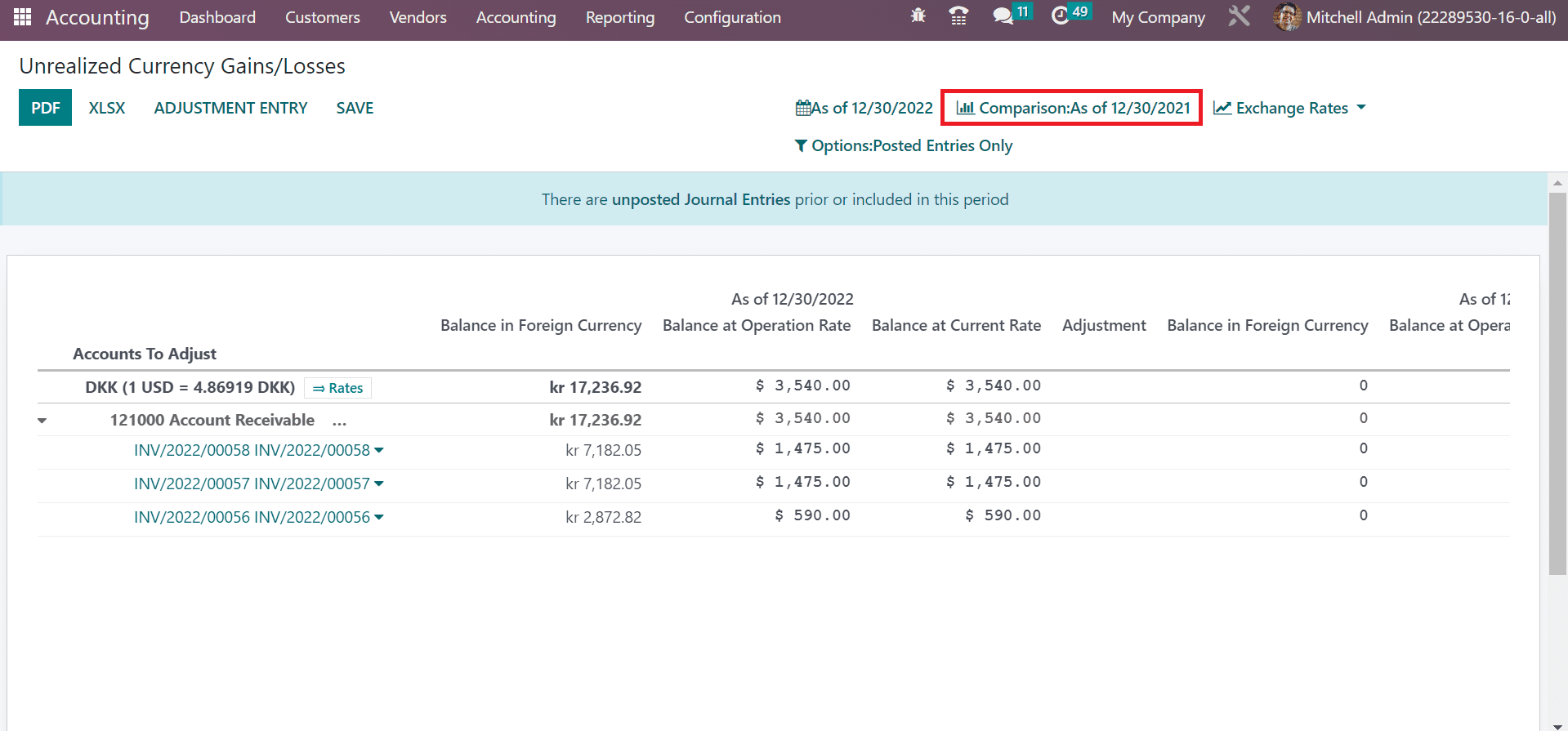
Finally, we can also contrast the data as per the custom comparison. Choose the Custom option in the Comparison menu and apply the filter on a Date field. Once the date is specified, press the APPLY icon and the corresponding results are available to the user.
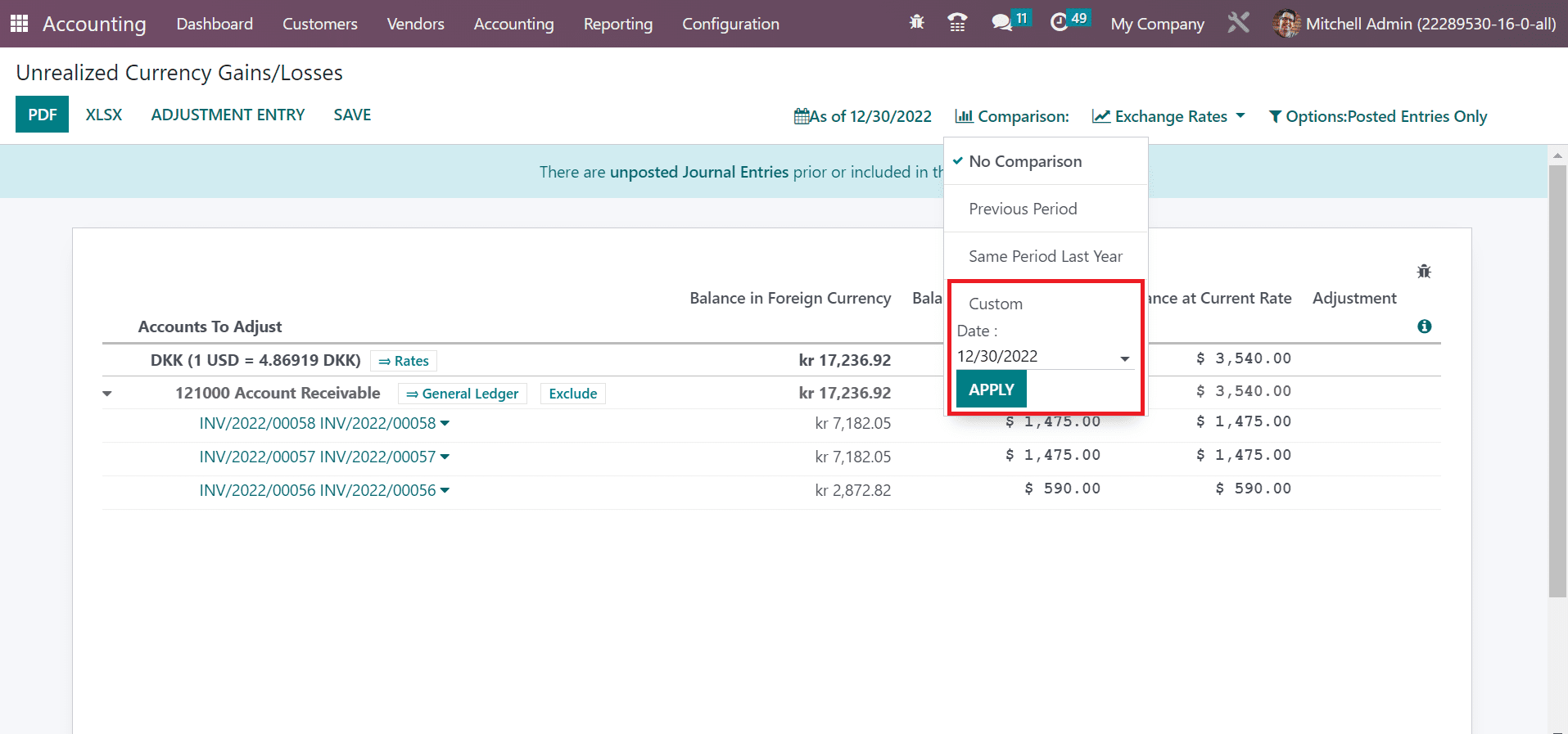
So, comparing the unrealized currency gains/loss in a firm is easy based on each period. Moreover, we can adapt the exchange rates within the Unrealized Currency Gains/Losses. By clicking on the Exchange Rates menu, the user can add the currency value and convert it to a different one. Press the APPLY icon after applying your currency rate in the Unrealized currency gain/loss as described in the screenshot below.
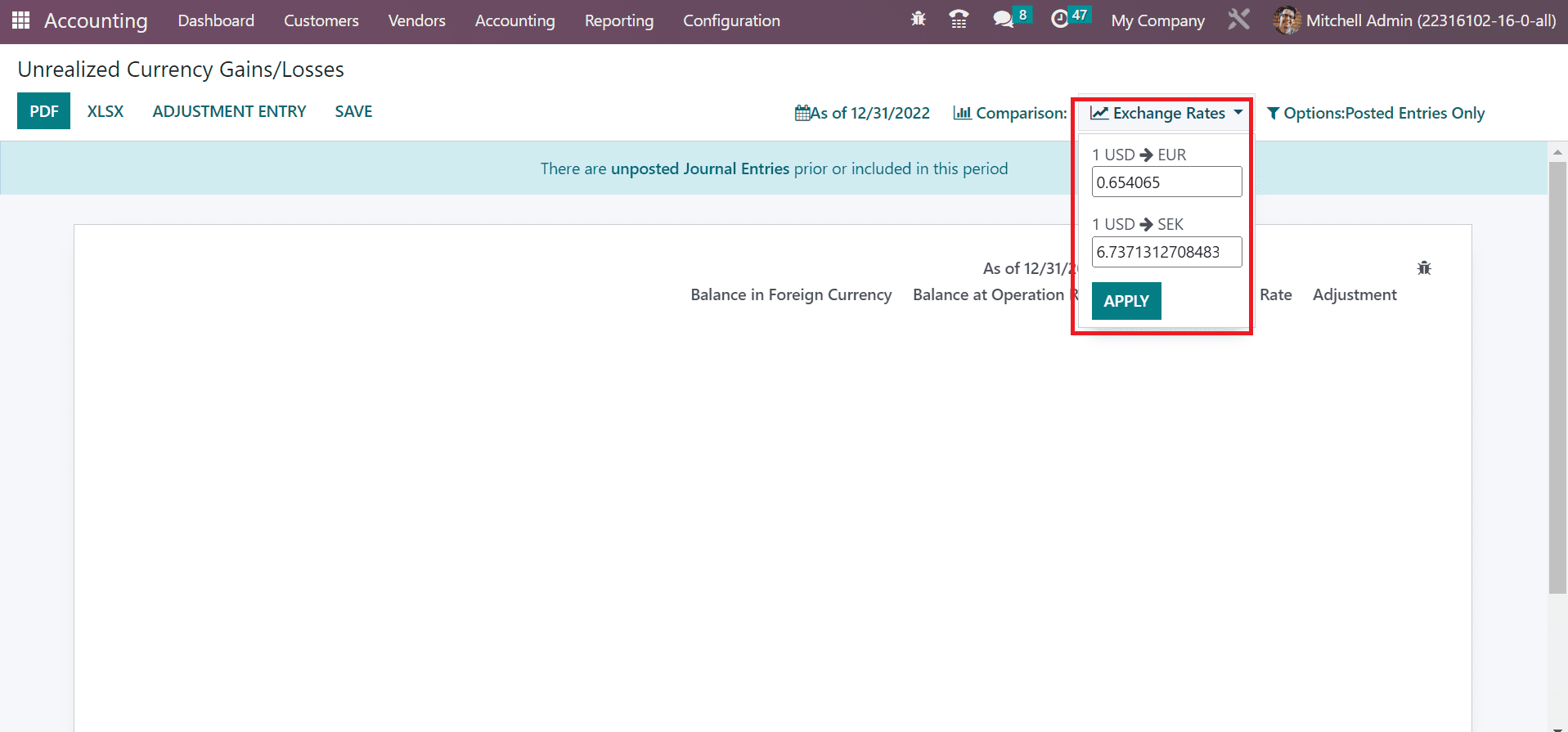
If you want to change the USD to EUR, mention the rate in the open space and select the APPLY button. To add unposted entries, choose the Include Unposted Entries option inside the Options: Posted Entries Only menu, as the screenshot shows below.

Users can make any further changes to the accounts by choosing the ADJUSTMENT ENTRY icon. To download the unrealized currency gain/loss report, select the PDF icon within the Unrealized Currency Gains/Losses window, as indicated in the screenshot below.
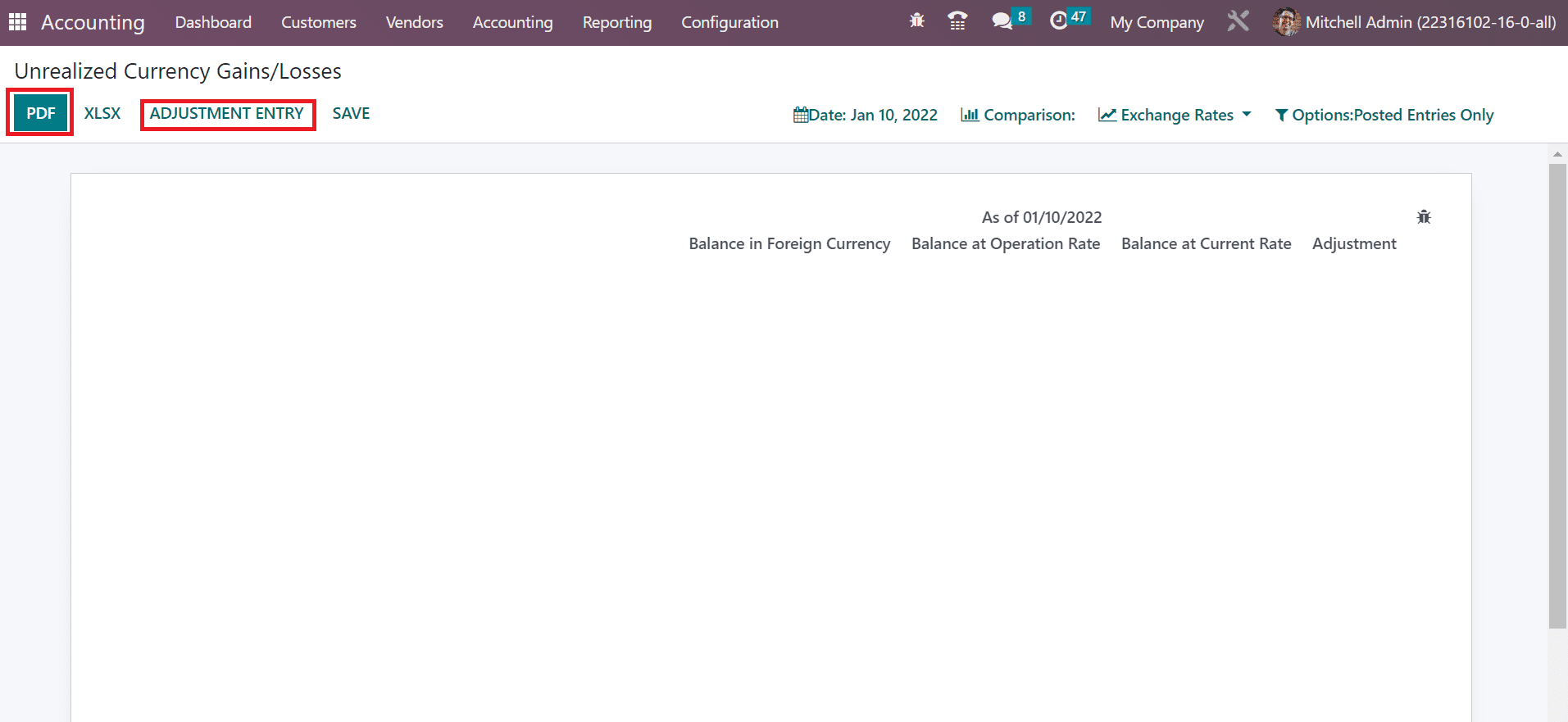
How to Analyze Journal Reports in the Odoo 16 Accounting?
The evaluation of journals in a company becomes more accessible with Odoo 16 Accounting. We can filter out journal reports based on a specific date, such as This Month, Last Financial Year, Last Quarter, Custom, and more.
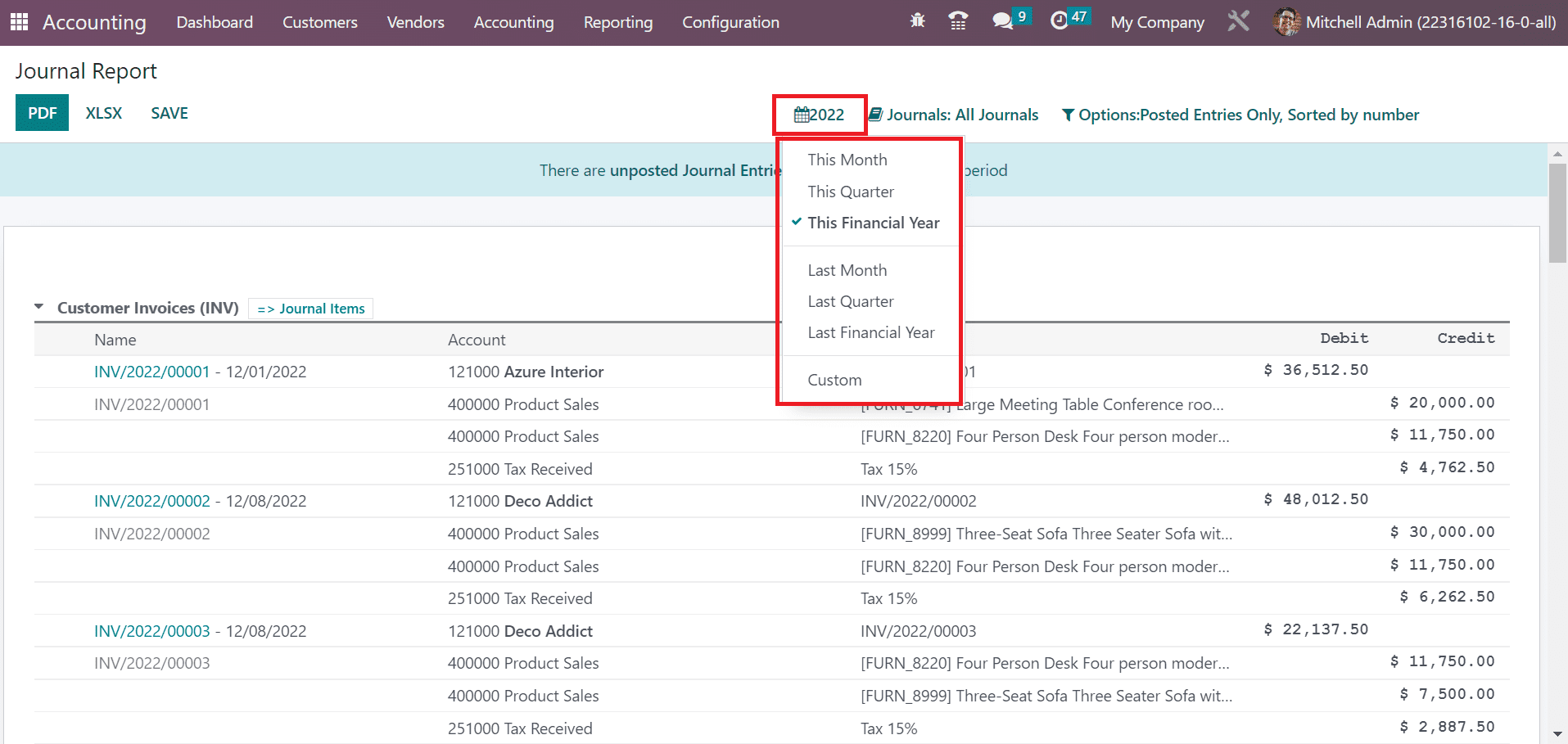
For example, you can see the journal report regarding your company’s financial year once selecting the This Financial Year option in the 2022 menu. Furthermore, in the Journal Report window, you can analyze the data, including Lable, Name, Account, and more concerning each account separately. We can interpret the journals based on the bank, cash, vendor bills, point of sale, salaries, and more by pressing the Journals: BNK1 menu, as indicated in the screenshot below.
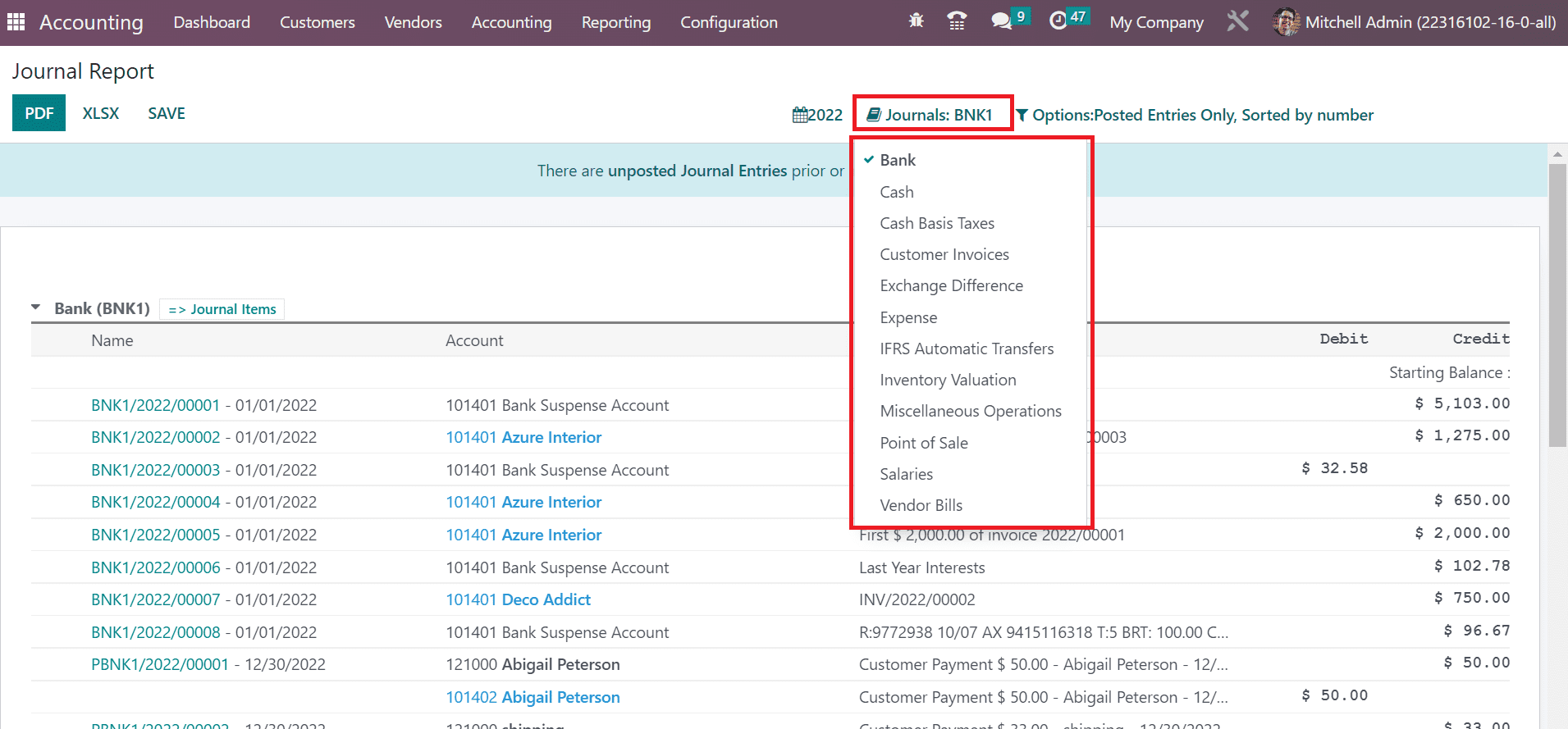
We can also sort out the report based on date, payments, by month, unposted entries, and more. It is easy to secure the report by choosing the SAVE button. To download the report, click the PDF icon within the Journal Report window, as specified in the screenshot below.

The downloaded journal report of company transactions is visible, as shown in the screenshot below.
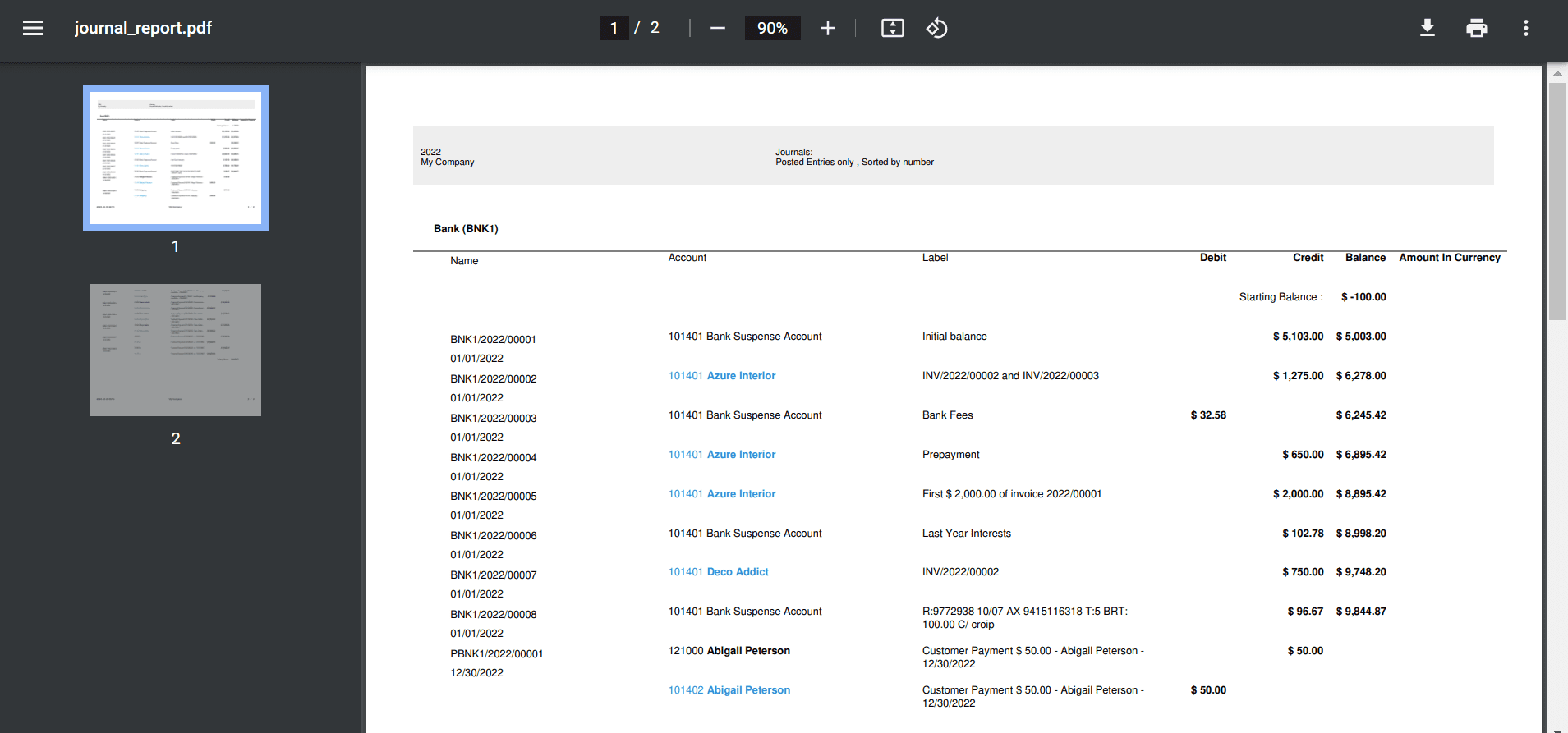
Evaluation of unrealized currency gains/losses and journal reports in a firm become simpler using the Odoo 16 Accounting. The accounts-related transactions in a business are configured quickly with the Accounting module in Odoo 16. It assists in boosting company production and marketing efficiently.


