Delivery of the product in any business organization based or the orders should be handled with care and should not be delayed to lose customer satisfaction. It’s always better for a business firm to deliver the product as per the schedule or before it but a delay caused due to any uncontrollable situations can be explained and could be listed out in the terms and conditions described in the order description. The deliveries can be done based on the company preferences or as per the established rules by the governing authorities.
The Odoo platform allows its users to configure various delivery methods for the company operations which can easily be configured and modified if needed. Additionally, the various delivery methods such as free delivery, delivery based on the cost of the product or rules defined, location, and many more can be customized and configured in Odoo. Furthermore, the Odoo platform allows the users to integrate third-party delivery software such as DHL, FedEx, and many more locally available delivery partners to the company. These can be integrated with the platform to run with the operations of the company and can be configured to operate based on the various delivery methods described.
This blog will provide insight into how the user can set up delivery methods in Odoo 14 and how it can be run in company operations.
Configuring Delivery Method
Step 1: The user can configure the various delivery methods to be operational in Odoo for their company operations after initially installing the delivery and eCommerce delivery support modules forms the applications module of the platform.
Step 2: Once the modules are being installed the user can navigate to the inventory module where the shipping methods can be set up. In the configuration tab, the user can select the shipping method menu on which the user will be depicted with the shipping method menu where all the shipping methods will be described. The user can select to edit the ones available and the user can create new ones.
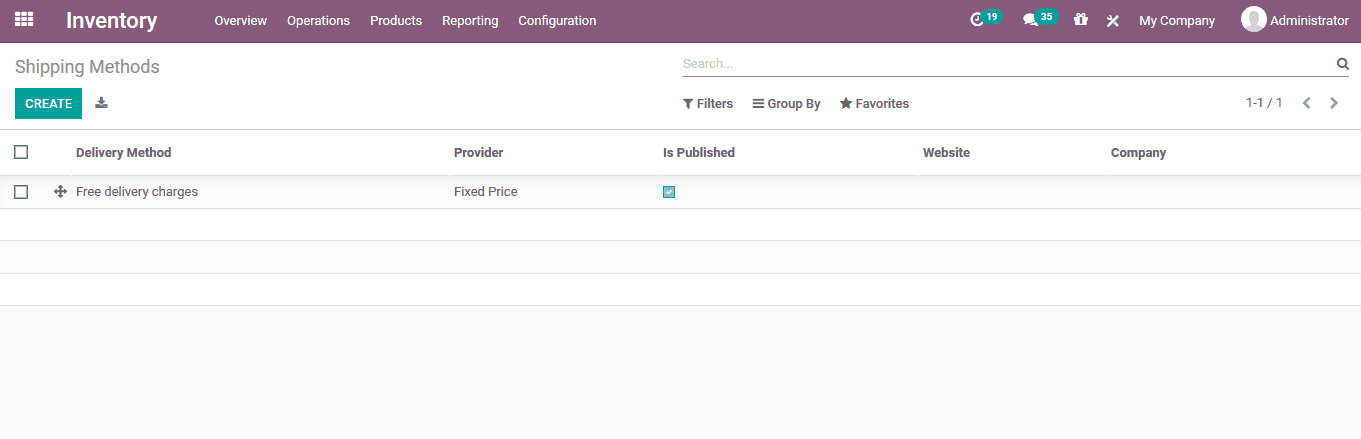
Step 3: The following window will be depicted to create a shipping method. Here, the user can allocate a name and the provider can be allocated based on rules or fixed charges.
Additionally, the products needed to be delivered can be defined and allocated under the product description. The margin on rate can be allocated.and the user can enable the free delivery option above a certain amount on the order. Moreover, the amount can also be specified.
The company and the website of the respective shipping method can be allocated.
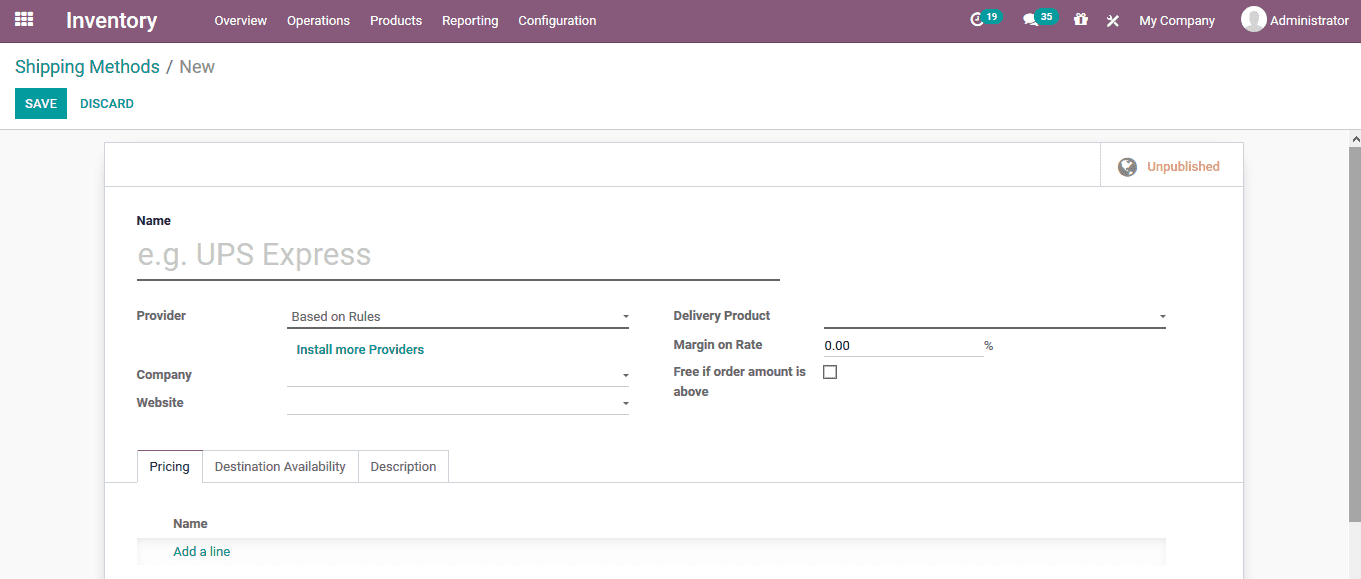
More shipping providers can be installed straight from the window by selecting the install more providers option. On which the user will be directed to the new provider’s menu in the application module. Here all the shipping providers defined in the platform will be displayed which can be installed.
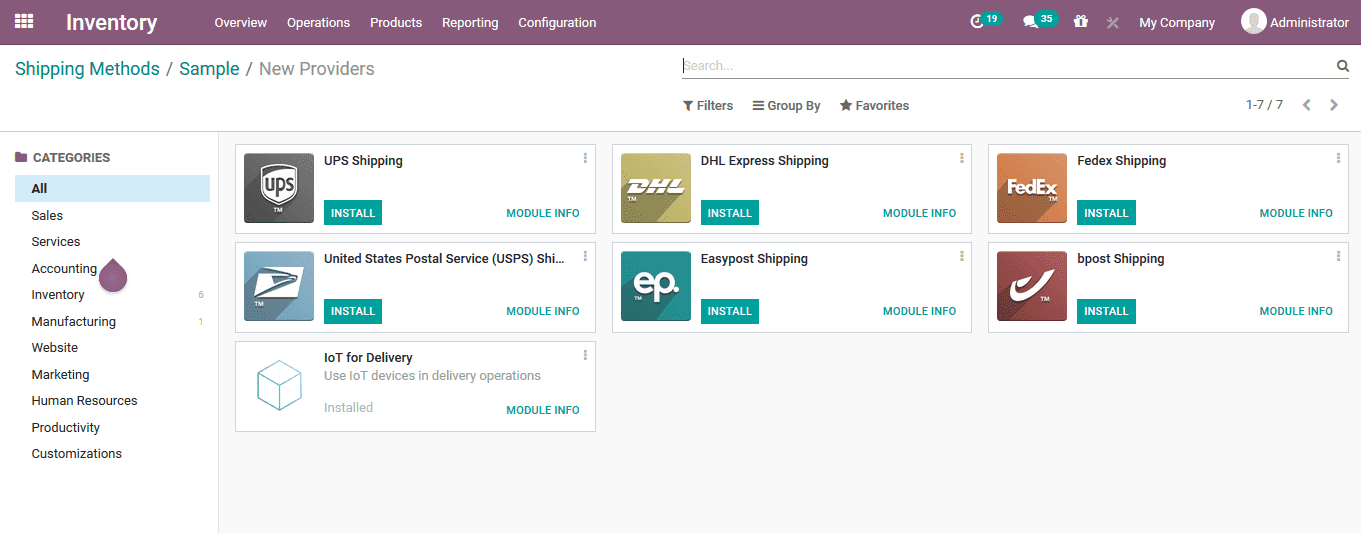
If the operation is selected to be based on rules the respective rules can be defined. Here the condition and the delivery cost can be assigned. The user can create and assign multiple rules of operations for the shipping method.
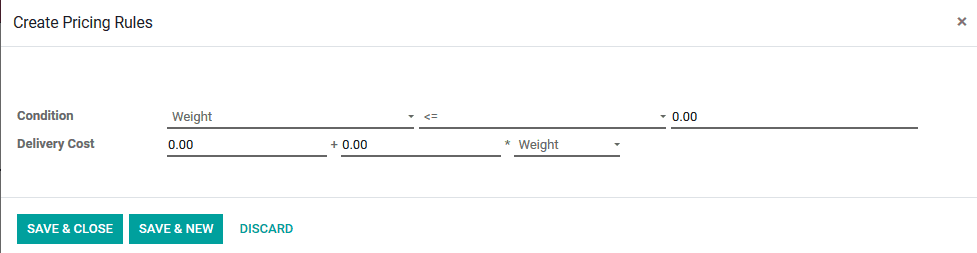
Step 4: The destination availability for the shipping method can be assigned under the destination availability menu. Here the countries, state, and zip codes of availability can be defined.
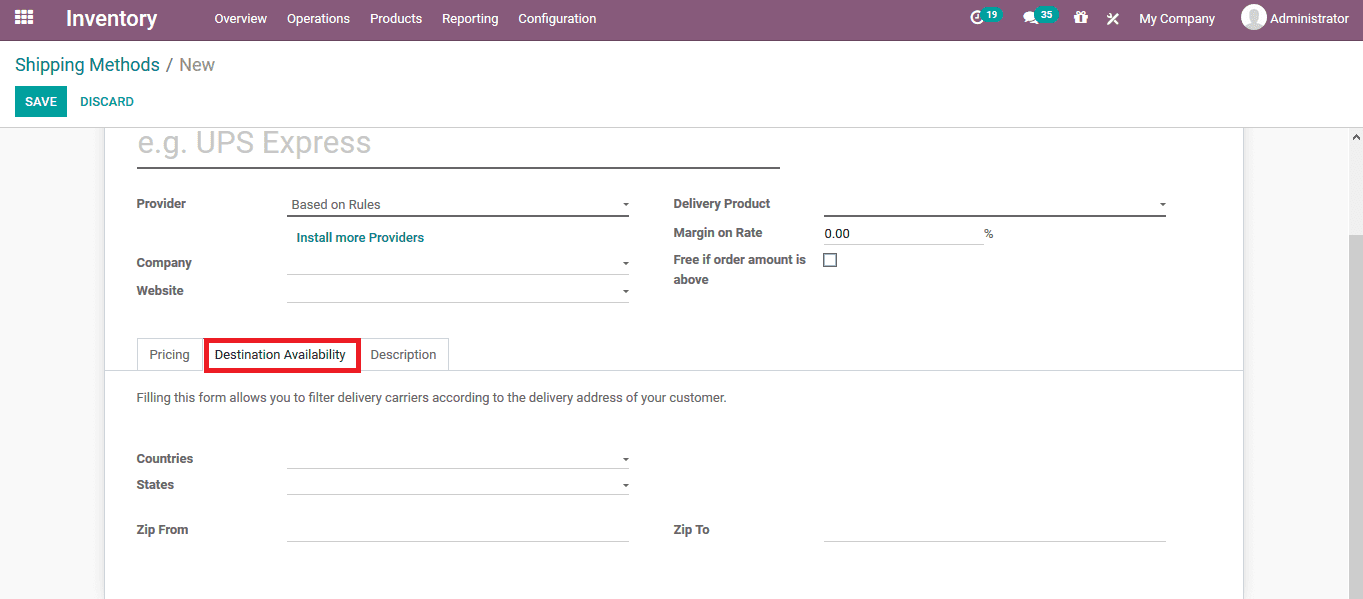
There is also provision for the user to provide a customized description of the shipping method to be displayed upon selection.
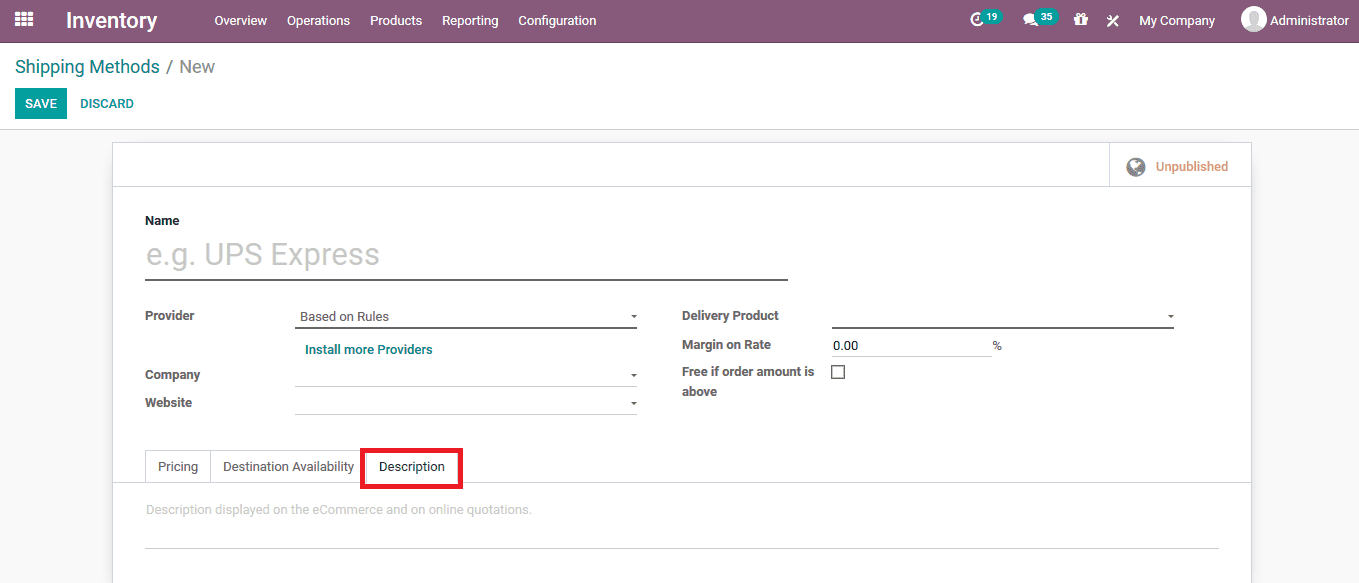
How a Shipping Method works in Odoo
To see how the operation of a shipping method works the user can create a new sales order and add the respective shipping method to it. If it’s based on rules then the defined rules will estimate the shipping cost.
Once the sales order is created and the products are being allocated the user will be depicted with an option to add shipping to the sales order.
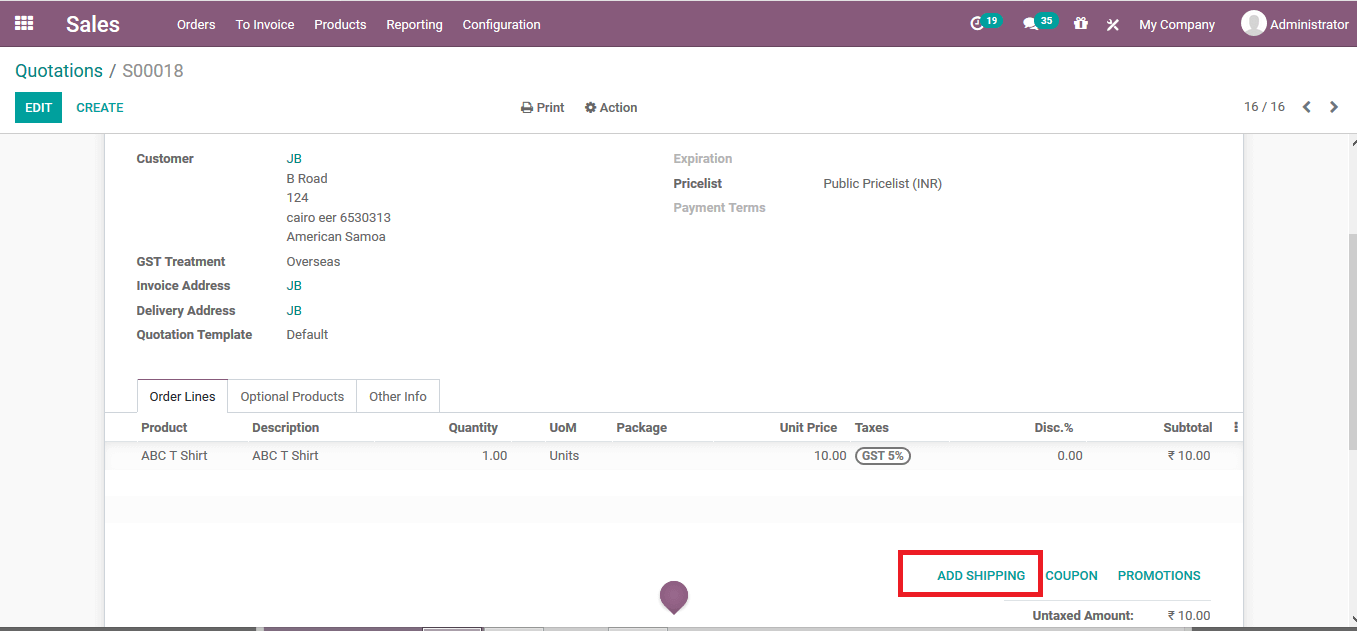
On selecting to add shipping the user will be depicted with the following window where the shipping methods can be allocated from the list and the cost will be auto depicted.
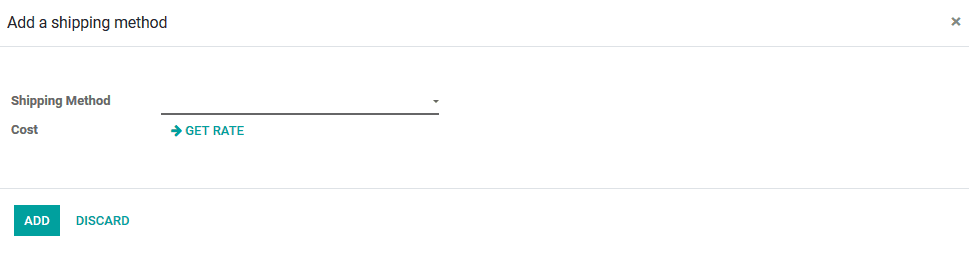
Once the shipping method is allocated and the cost is verified the user can add it to the sales order.and back in the sales order description the user will be depicted with the shipping cost being added to the respective sales order.
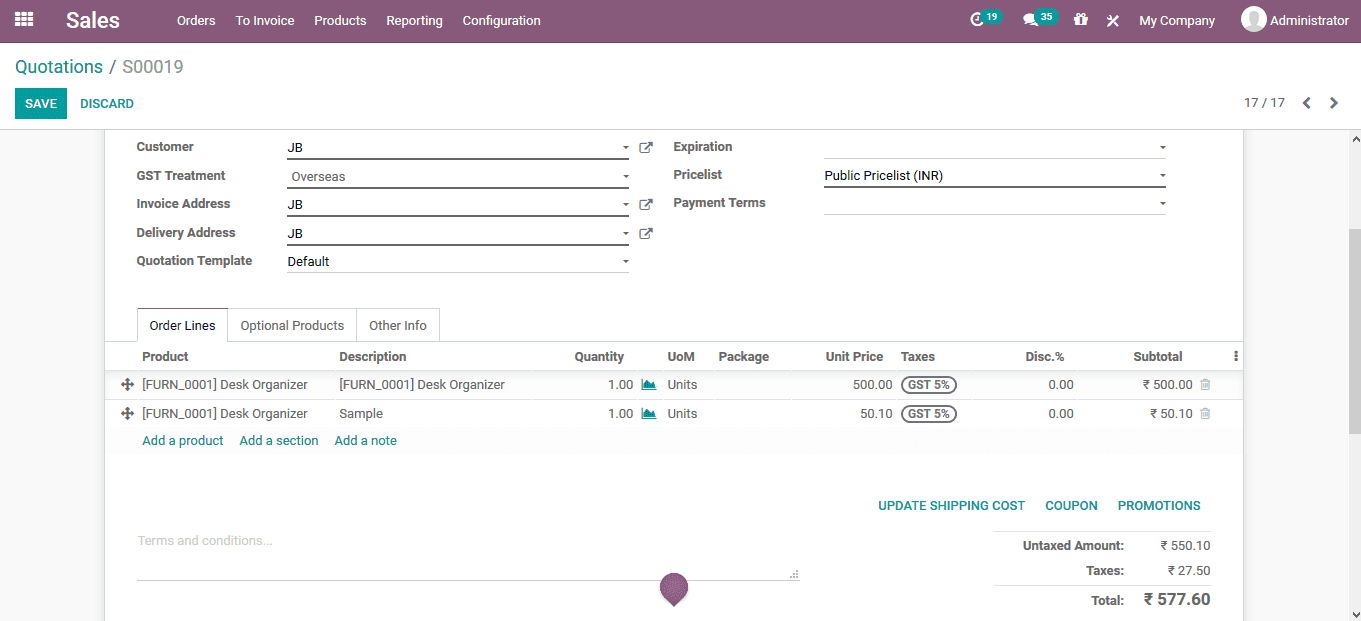
Delivery cost for online sales
In order to enable the delivery charges for the eCommerce operation of the company, the users should initially install the eCommerce delivery applications for the application module of the platform.
Once the product is selected from the eCommerce website the user can select to add the number of units required to be added to the cart.
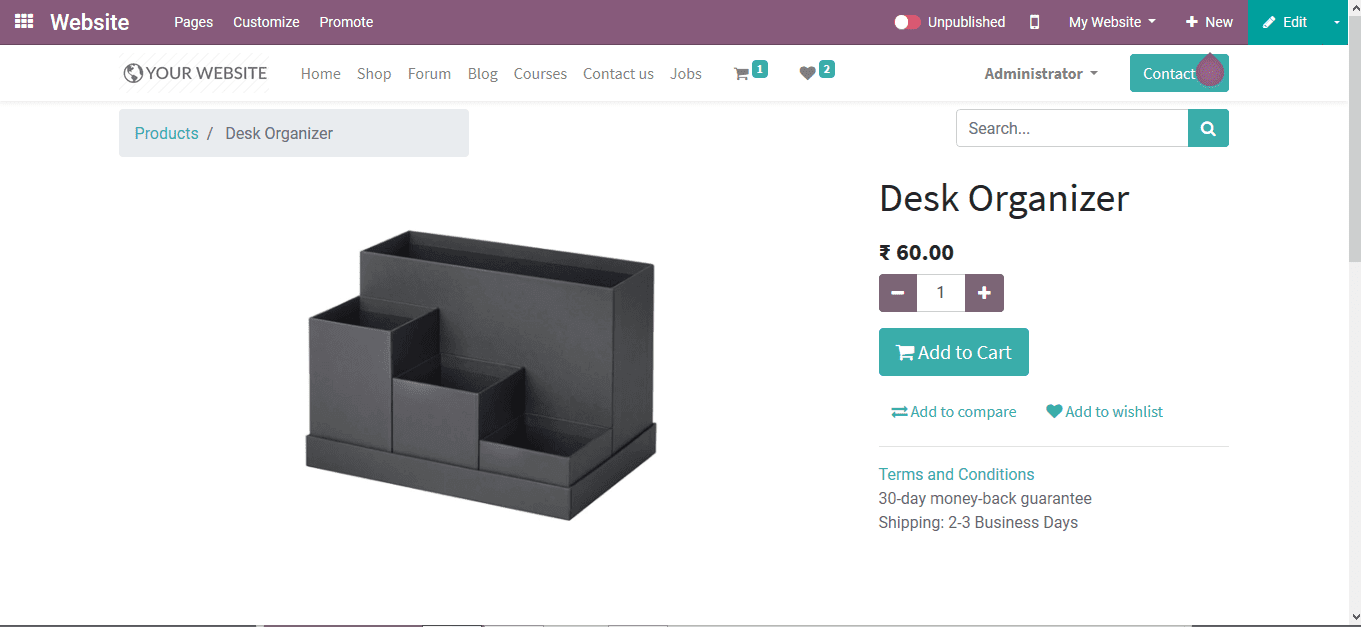
As the products are to be checked out the user can view all the delivery methods listed out and select the respective one as per the requirement.
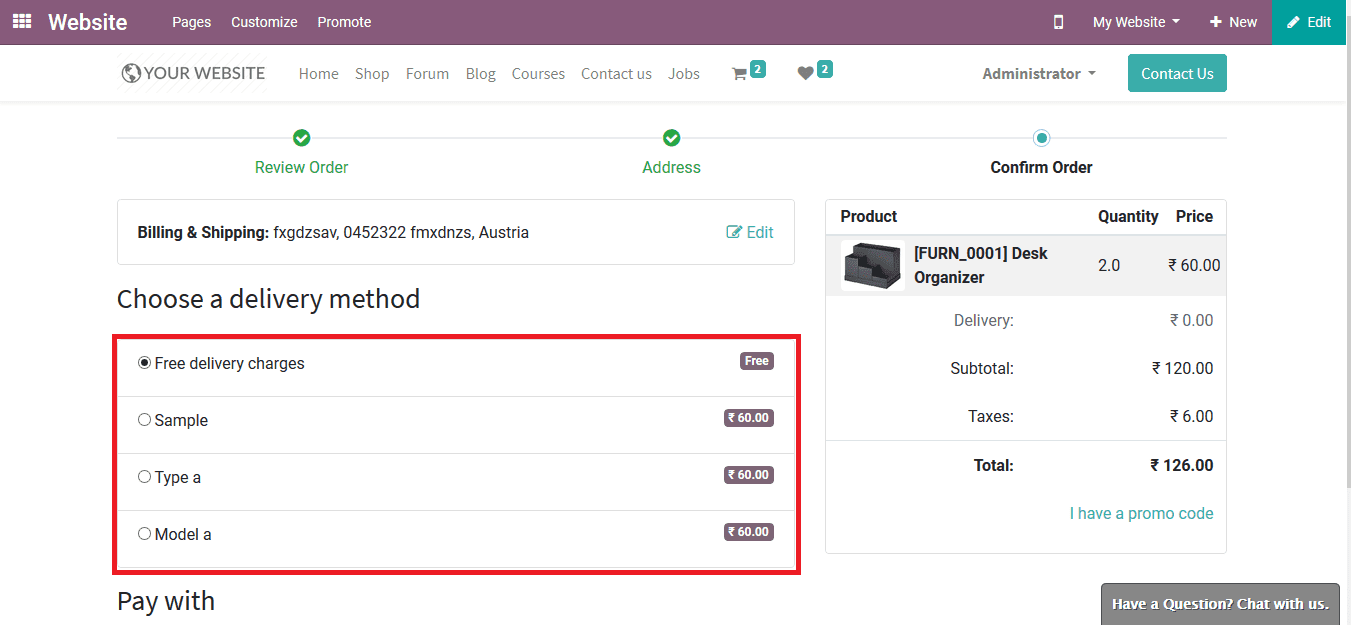
Once it’s been selected, the user can be selected for the payment and in the price description the delivery cost will be added and the payment is done for the respective amount towards the company.
Therefore the delivery charges are allocated with the bill. In this manner, the user can restrict as well as enable respective shipping methods and the charges allocated its as per the company needs.
Also Read: Batch Picking in Odoo 14


