Meetings and events are essential for an organization to deal with customers or clients. The arrangement of meeting someone in a particular place is an appointment. We can discuss vital business matters during an appointment with a prominent individual, and well-planned events or meetings lead to a firm’s success. It saves time and makes better decisions about your entrepreneurship. You can save the details of important events and appointments inside a calendar. Using Odoo 15 Calendar module, it is possible to secure your meeting date and view it for future references.
This blog indicates the management of appointments and events in a business with the help of the Odoo 15 Calendar module.
Users can develop online appointments and reminders or schedule meetings within Odoo 15 Calendar module. The record of all business activities and tasks is stored securely by imparting an Odoo ERP into your system. It is easy to analyze all the online appointments organized in your company inside the Reporting feature of Odoo.
Benefits of Odoo 15 Calendar Module
A well-organized meeting in an organization accomplishes success quickly. Let’s see some of the features of conducting a meeting in an organization.
Assist in Resolve Conflicts: An employee can face a negative influence on work when a problem or issue remains in the group. However, colleagues can share their stories through a scheduled meeting in the company. Hence, all conflicts resolve efficiently with a meeting, and you can add them to the calendar.
Make Better Decisions: The upcoming goals focused by the company discuss in an event. We can make vital decisions in a meeting, and its management becomes simple when organized in a calendar. Employees realize the motive behind the work when discussing their opinions at a conference.
Save your Time and Effort: You can set a meeting reminder within the Odoo 15 Calendar module. We did not waste much more time scheduling an event using Odoo ERP. All the process occurs smoothly and saves your effort for conducting an appointment in the Odoo Calendar module.
How to Schedule an Online Appointment for your Business?
The act of meeting someone through online mode to discuss a vital matter related to personal or business purposes is an Online Appointment. Odoo 15 Calendar module enables users in conducting appointments online efficiently. Choose the Online Appointment tab, and the list of created appointments is visible in the window, as demonstrated in the screenshot below.
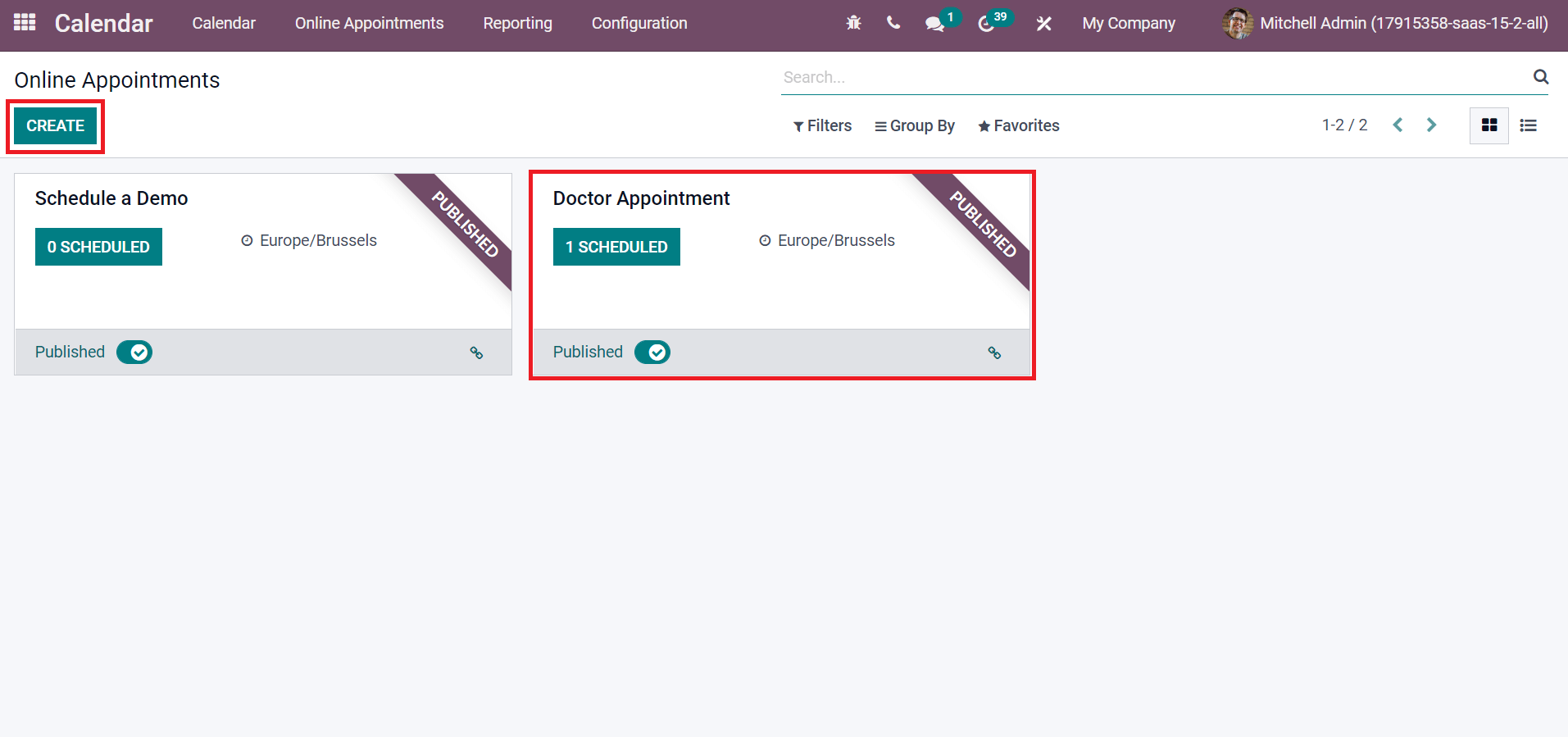
Here, we can access the details such as Appointment Type, Timezone, and the number of scheduled ones inside an appointment separately. To develop a new appointment, select the CREATE icon described in the screenshot above. In the new Online Appointments window, enter the Appointment Type as ‘Business Meet,’ and you can enable the Limit to Work Hours option to make slot computation as per user working hour, as depicted in the screenshot below.
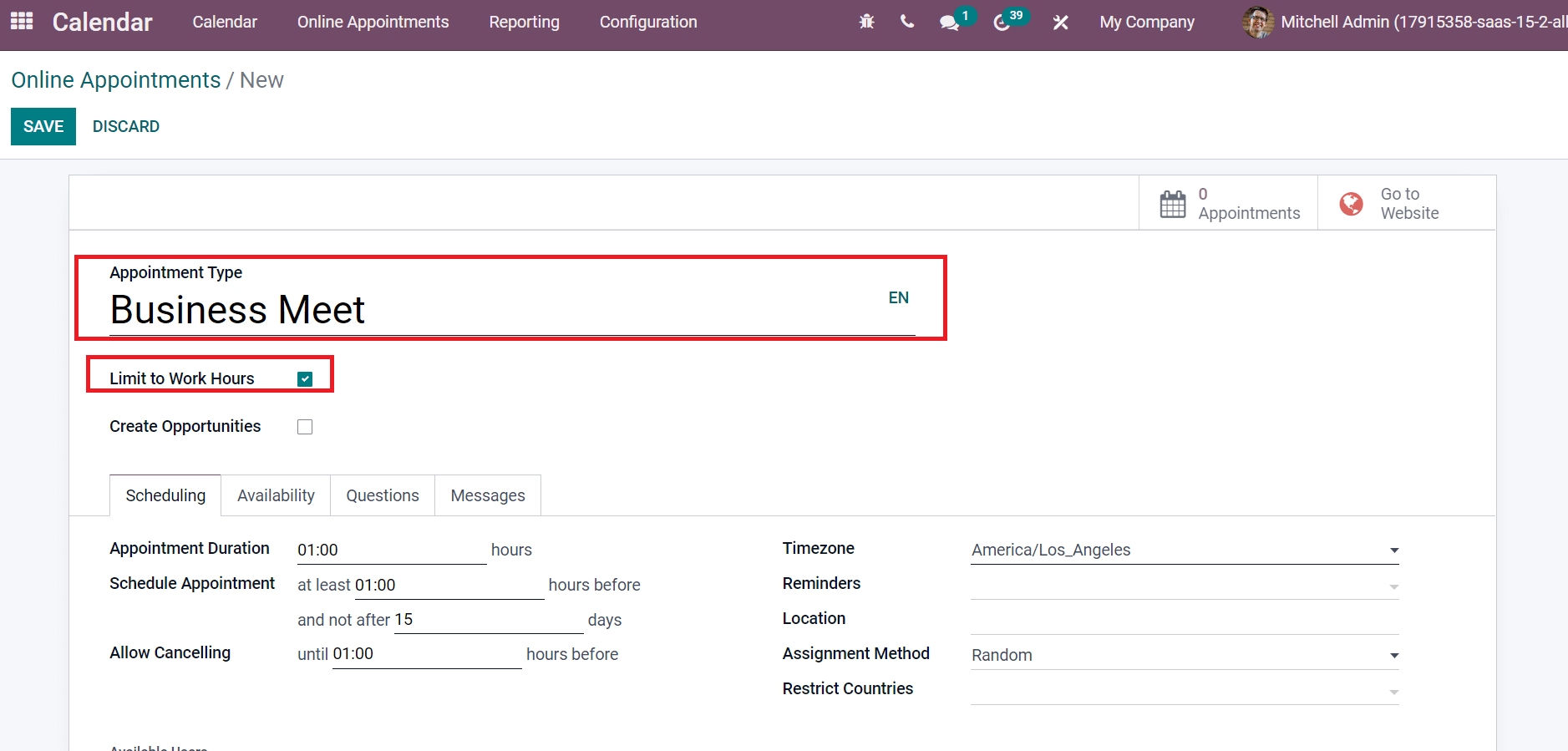
Now, we can specify necessary information regarding appointments inside the Scheduling tab. Set the total time for your meeting in the Appointment Duration field, and you can add time to schedule an appointment before specific hours, as mentioned in the screenshot below.
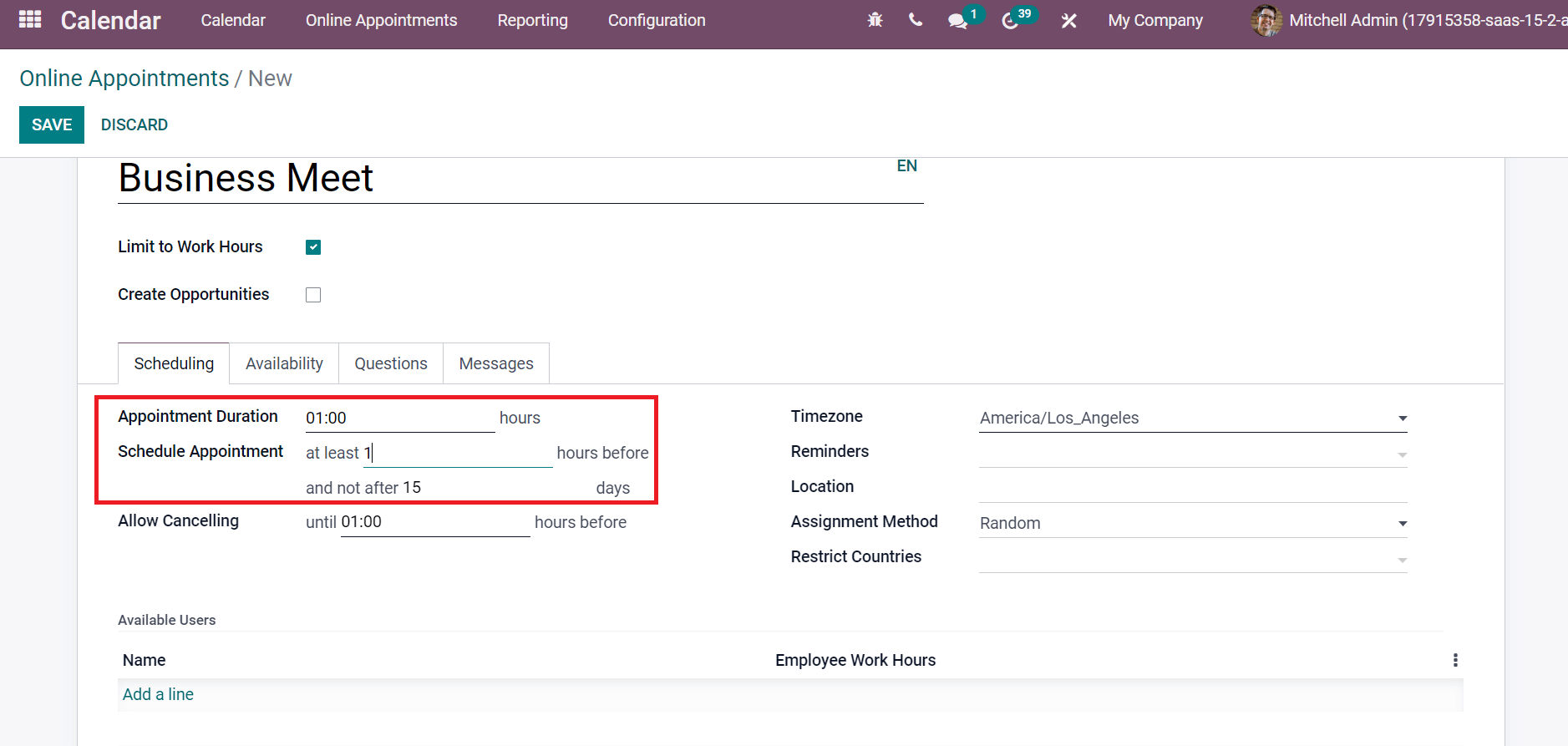
Also, we can apply the time to cancel an appointment inside Allow Cancelling option and add your Timezone.
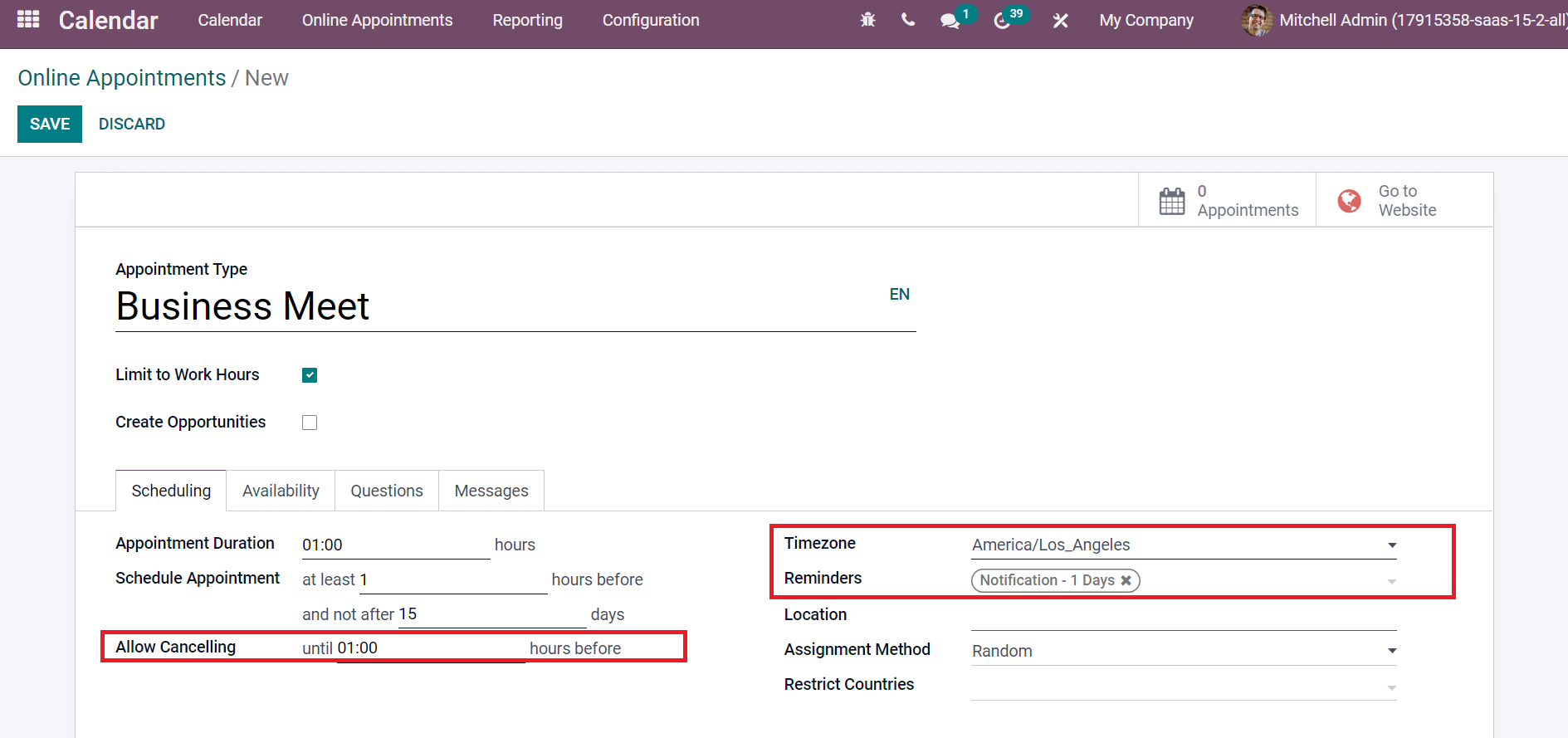
It is possible to set notifications through email, SMS, and other notification forms. We chose the Notification-1 Days within the Reminders field as portrayed in the above screenshot. Inside the Messages tab, the user can attach an introduction and confirmation message of an appointment. Apply your message for attendees below the Appointment Introduction and Appointment Confirmation below the Messages tab as presented in the screenshot below.
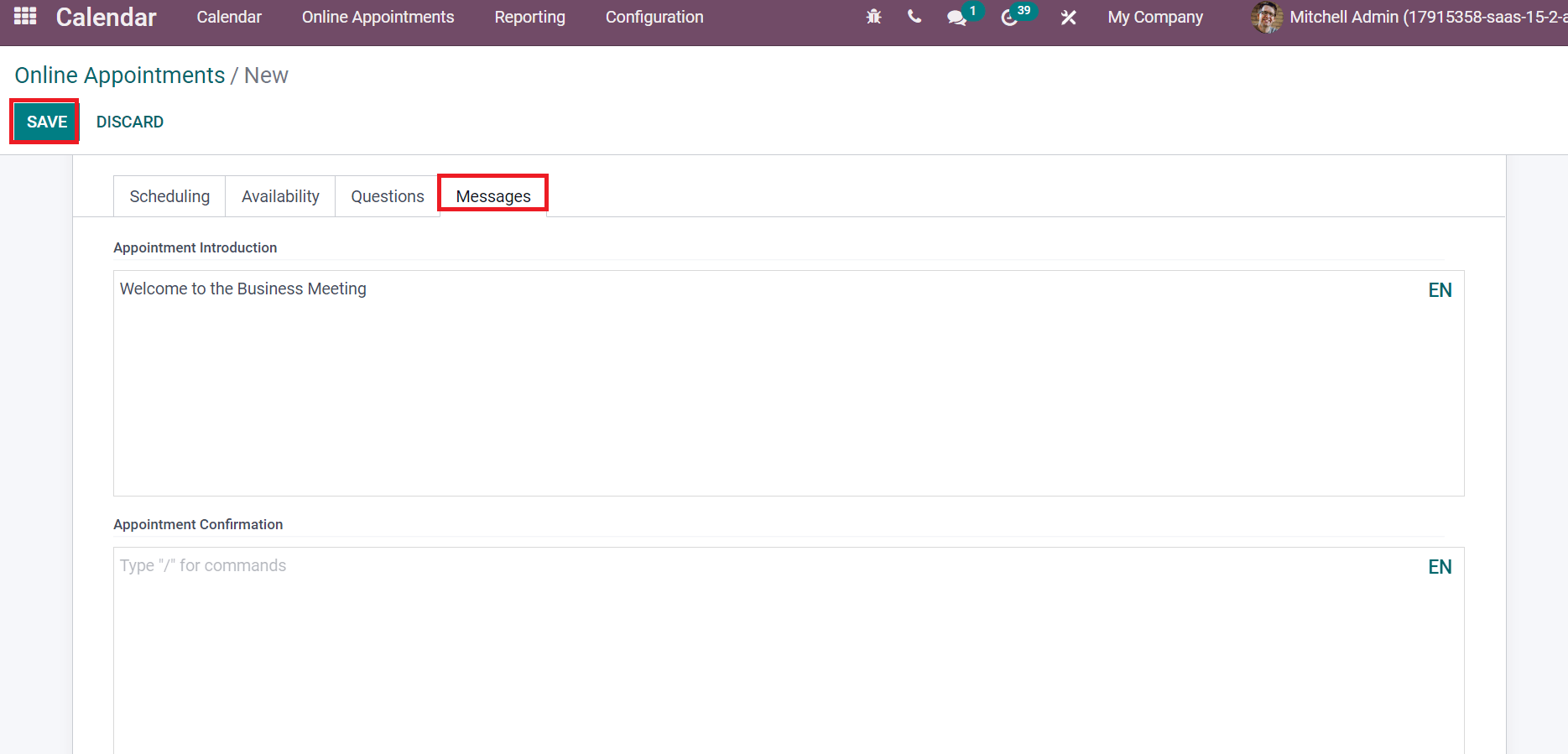
Press the SAVE button after mentioning all details related to your online appointment. You can access the created Business Meet in the Online Appointment window.
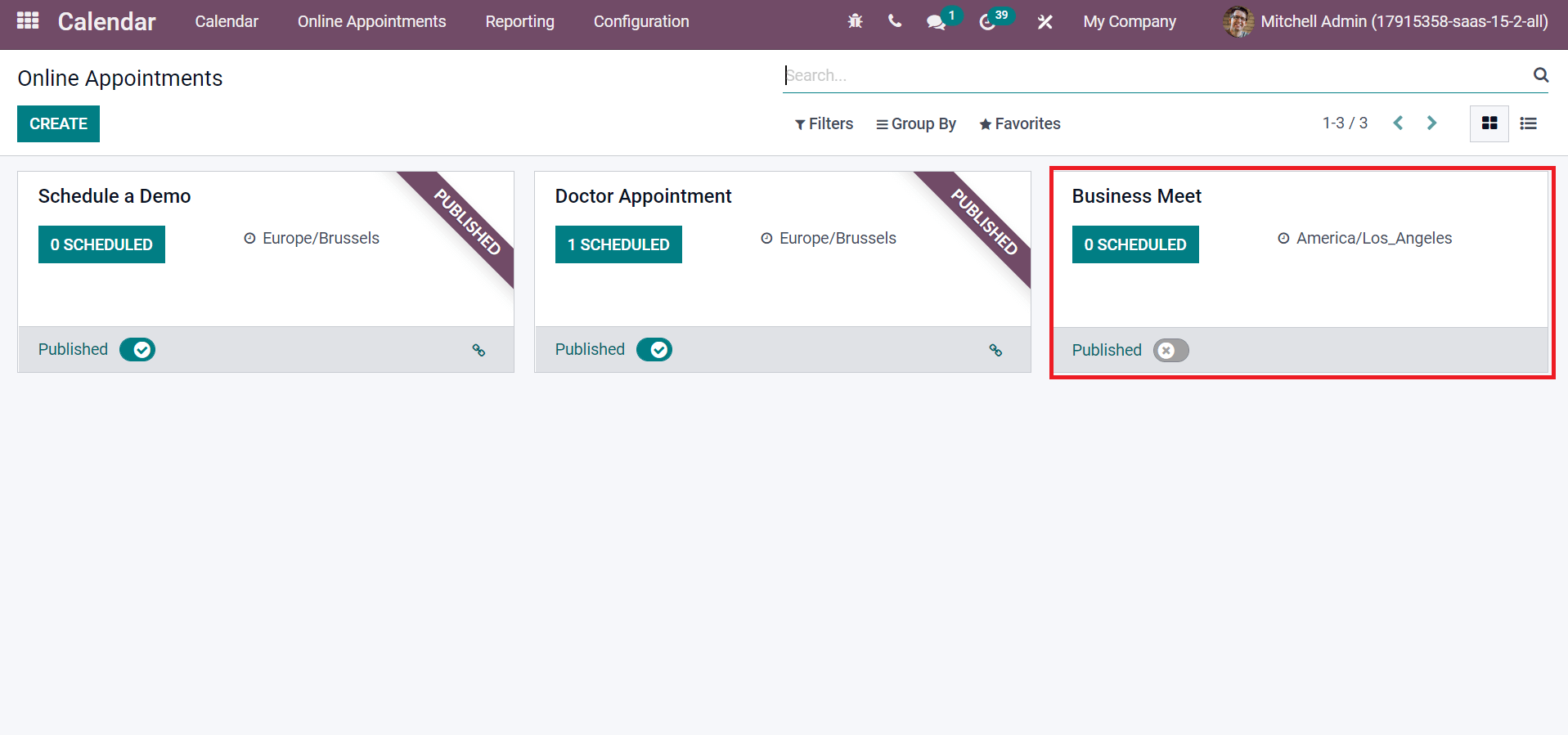
Hence, we can quickly develop appointments in the Calendar module of Odoo 15.
To Organize a Meeting for your Business Event
Internal and external meetings are scheduled quickly within the calendar feature of Odoo ERP. Select the Calendar dashboard in the Odoo 15 Calendar module, and records of all created meetings are visible to you, as represented in the screenshot below.
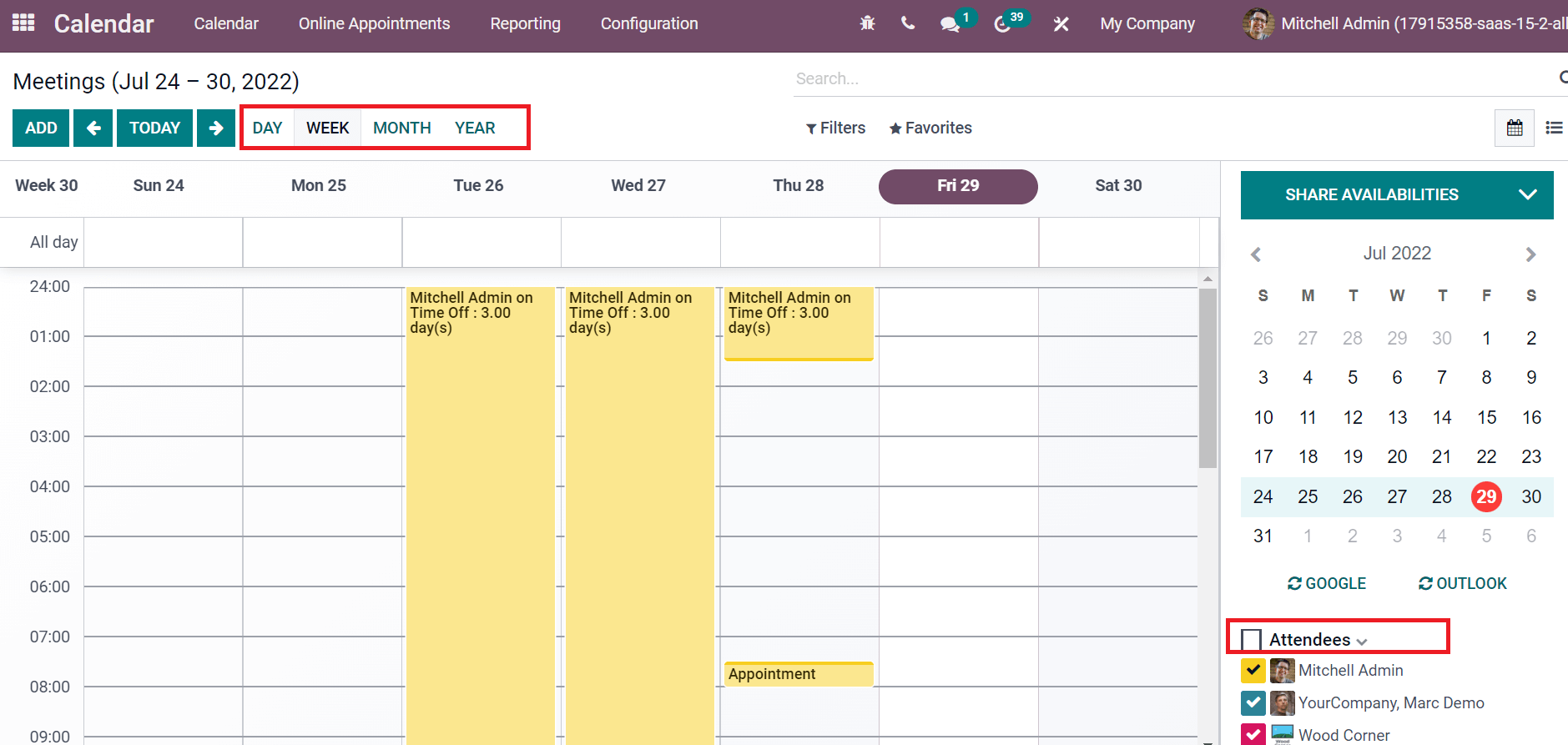
Users can view the participants’ list below the Attendees section at the right end of the calendar. You can sort out meetings based on MONTH, DAY, YEAR, and WEEK as shown in the above screenshot. In the List view, we can access data related to each meeting, including Subject, Attendees, Duration, Start Date, Location, and End Date, separately. To formulate a new forum for your business event, click the CREATE buttons, as pointed out in the screenshot below.
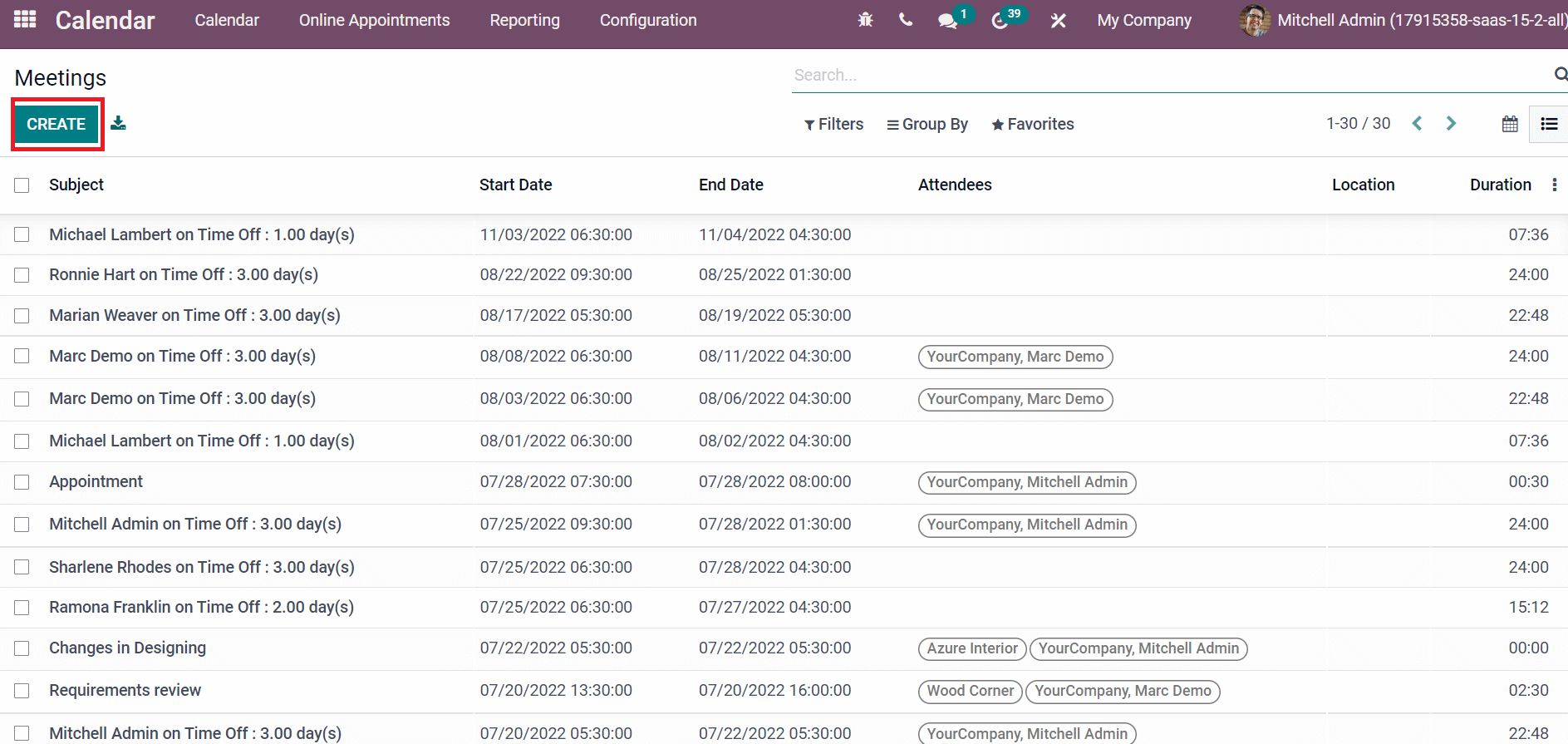
In the new Meetings window, enter Business Event inside the Meeting Subject field and choose your attendees for the event.
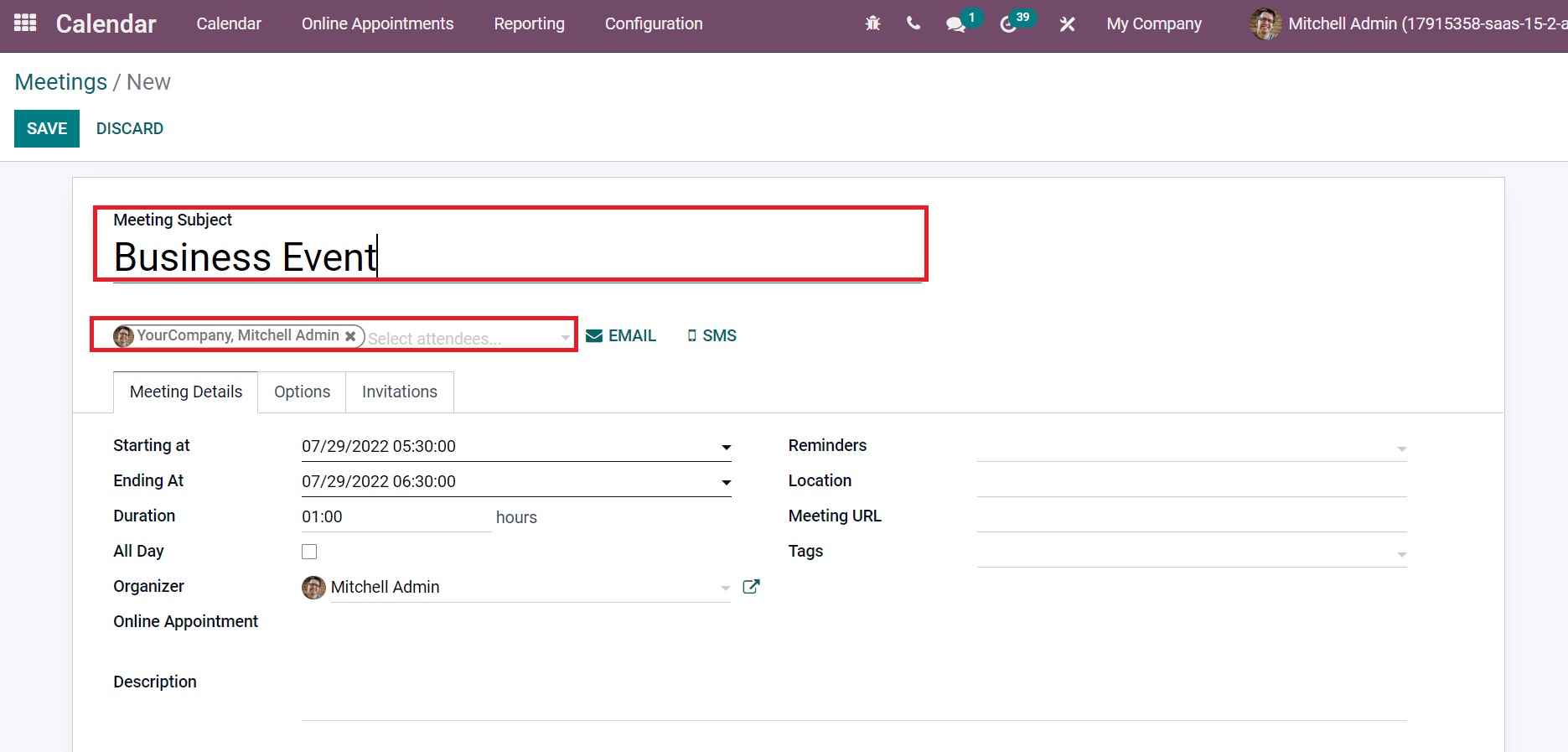
Below the Meeting Details tab, the user can specify the beginning date of the meeting in Starting At option and the last date inside the Ending At field. Later, you can set the notification for the business event meeting in the Reminders field as defined in the screenshot below.
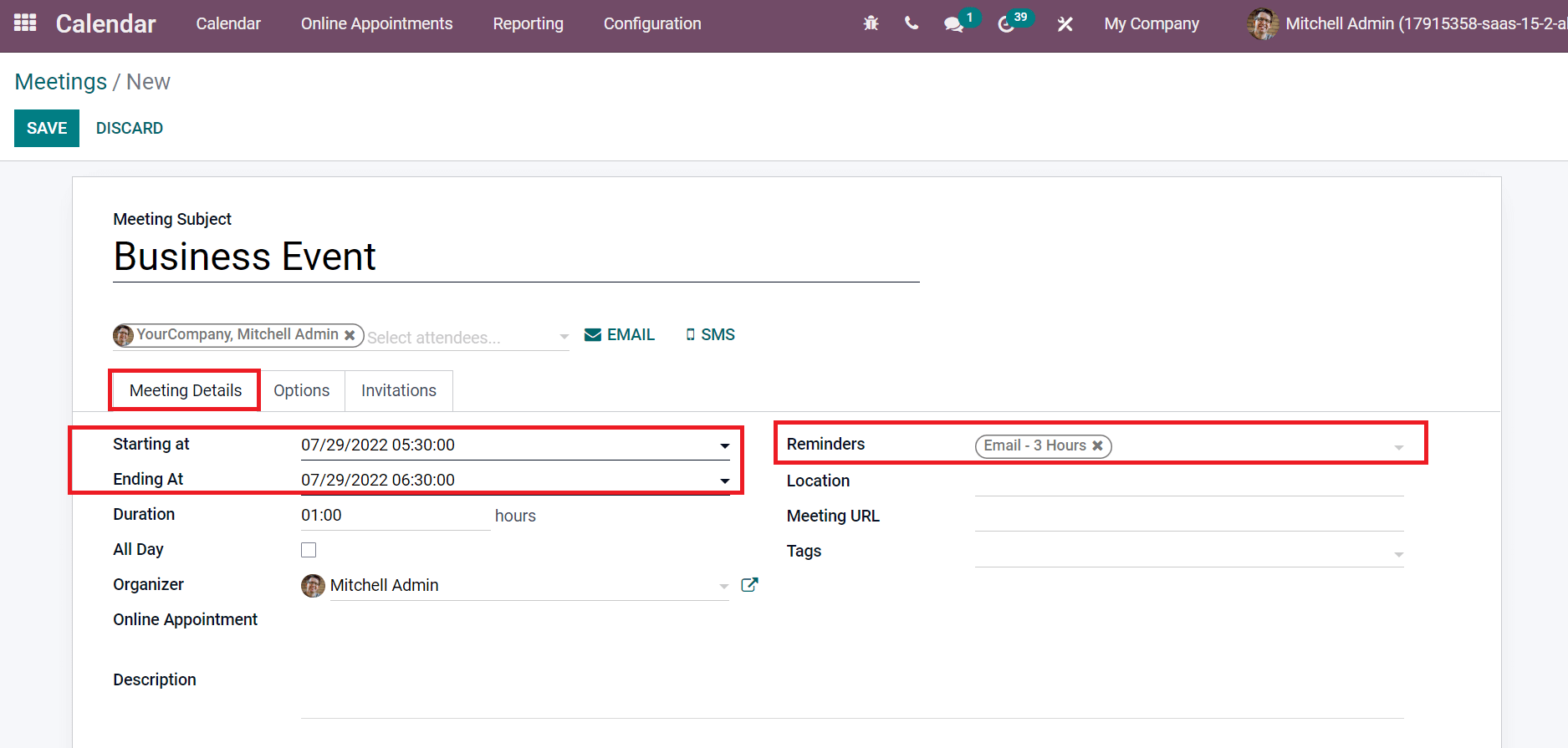
Next, add the total hours necessary for meeting in the Duration field. Activate the All Day option if you need to schedule meetings on each day and pick up the Organizer.
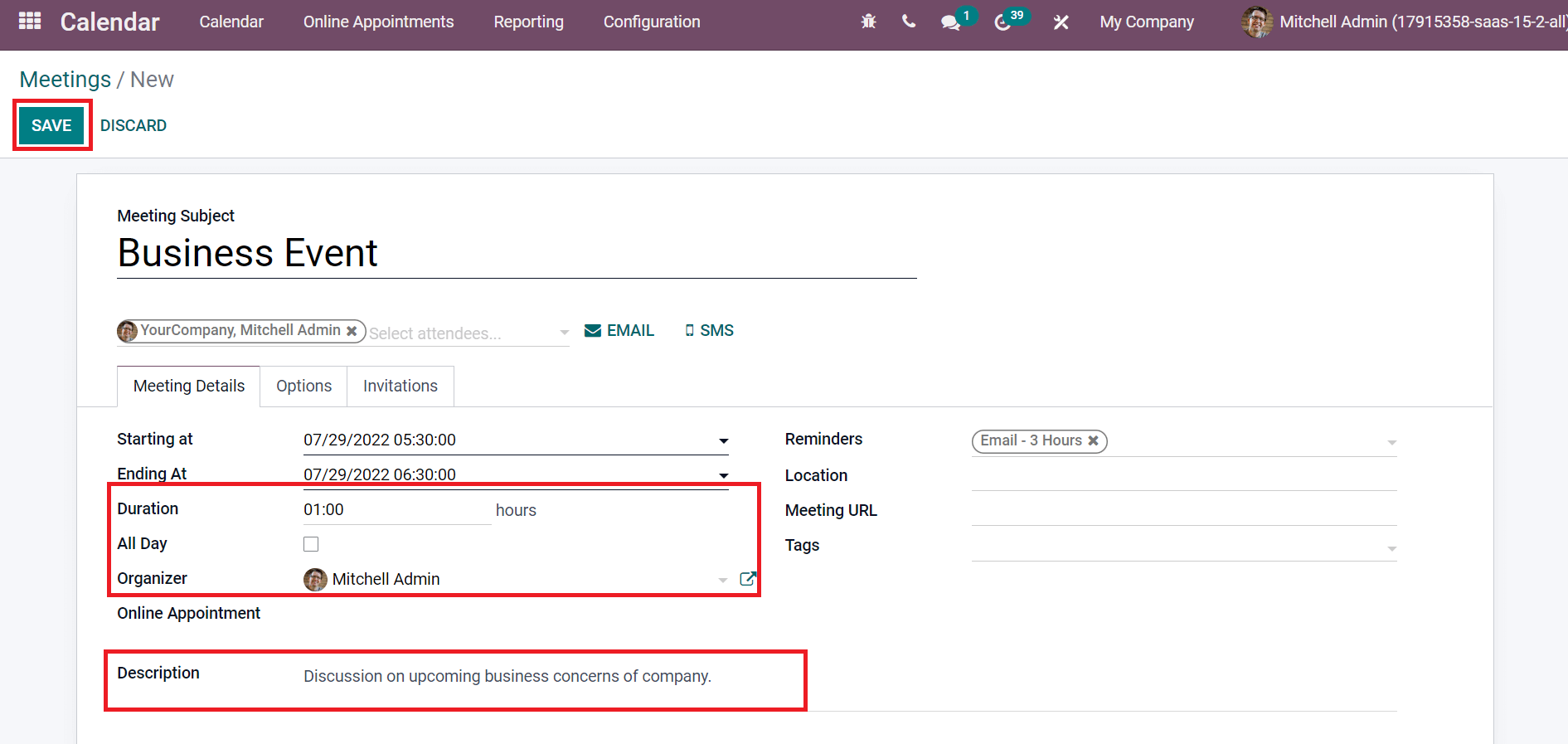
Users can define the details of the meeting in the Description field. Click the SAVE button after describing vital data about your meeting, as noted in the screenshot above. The created Business event meeting is accessible in the calendar, and you can see the information such as date, time, privacy, or description.
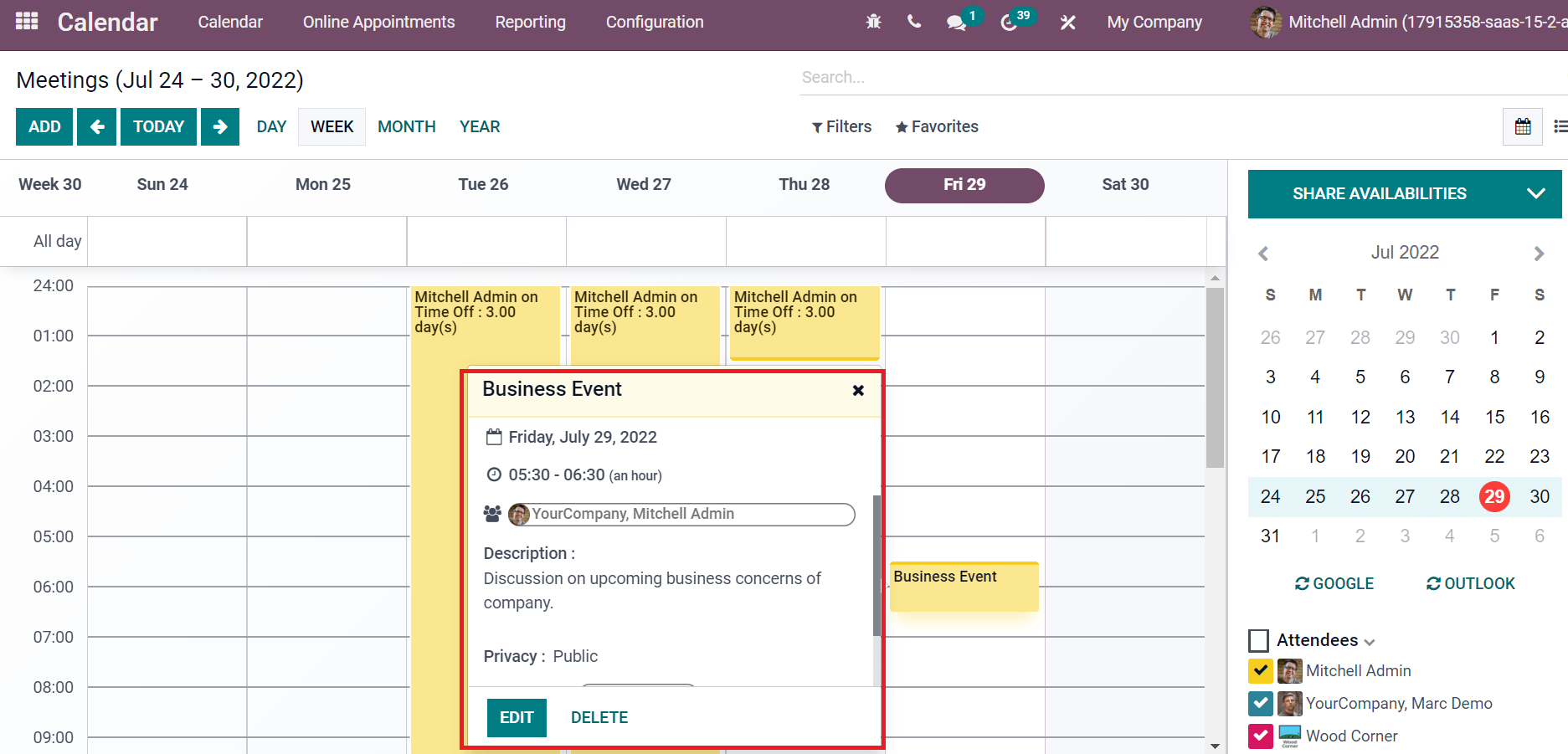
Choose the EDIT icon to make any further changes to your meeting. Users can remove the meeting by selecting the DELETE icon. Henceforth, it is easy to process a conference for business or personal needs using the Odoo 15 Calendar module.
Every business need occurs in a precise manner when implementing Odoo ERP. Various business operations such as HR, Accounting, Customer Relations Management, Sales, and more are managed efficiently within Odoo 15. We can quickly schedule meetings or appointments for any trade with the support of the Odoo 15 Calendar module. Systematic management of all events takes place when adapting an ERP. Refer to the below link to learn about Reminder & Appointment Invitation in Odoo 15 Calendar.


