Quality Management briefly pronounced Quality Check is one of the rigorous methodologies adopted by manufacturing companies, to ensure the quality of its produced products.
Quality checks are deployed at different stages of production to ensure consistency in the quality of the produced products. Odoo provides a wide range of options to check the product’s quality for a manufacturing firm. It triggers for quality control points to measure quality in each stage of production.
To get a quality product, it is necessary that you build a product adhering to its quality norms. For perfection, Quality Analysis must be followed on a regular basis and timely actions must be initiated. These steps avoid the frequent occurrences of product deficiencies.
The Odoo’s Quality module comes highly adaptable to manufacturing firms as it provides extensive functionalities for quality checking at the time of production.
To know the functionalities of Quality Module refer the blog Quality Checks in Odoo
To Enable Quality Checks in Manufacturing
Manufacturing -> Configuration -> Settings
Tick the option Work Orders.
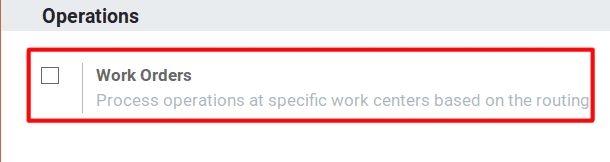
Upon enabling the work order, it will show another option to enable Quality.
Quality check will automatically appear on the Manufacturing Module if you enable the option quality.
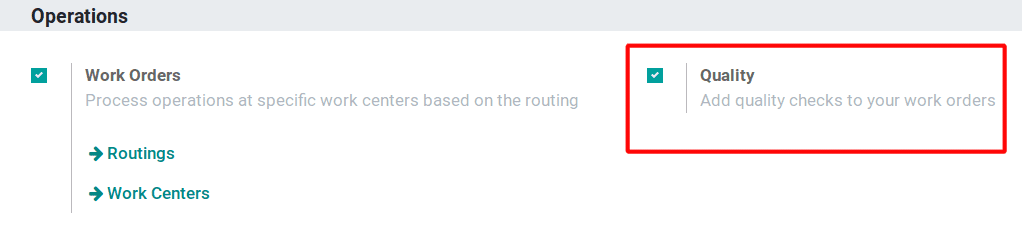
The Quality Control Points can be set at the Routing and Quality Control Points are assigned for each work operation. When the production starts and changes its state to Process, the Quality options will start performing the corresponding operations.
Let us see how it works.
Manufacturing -> Master Data -> Routings.
While we create a Routing, there is a button named Steps in the top right corner.
It will navigate towards creating a Quality Control Point.
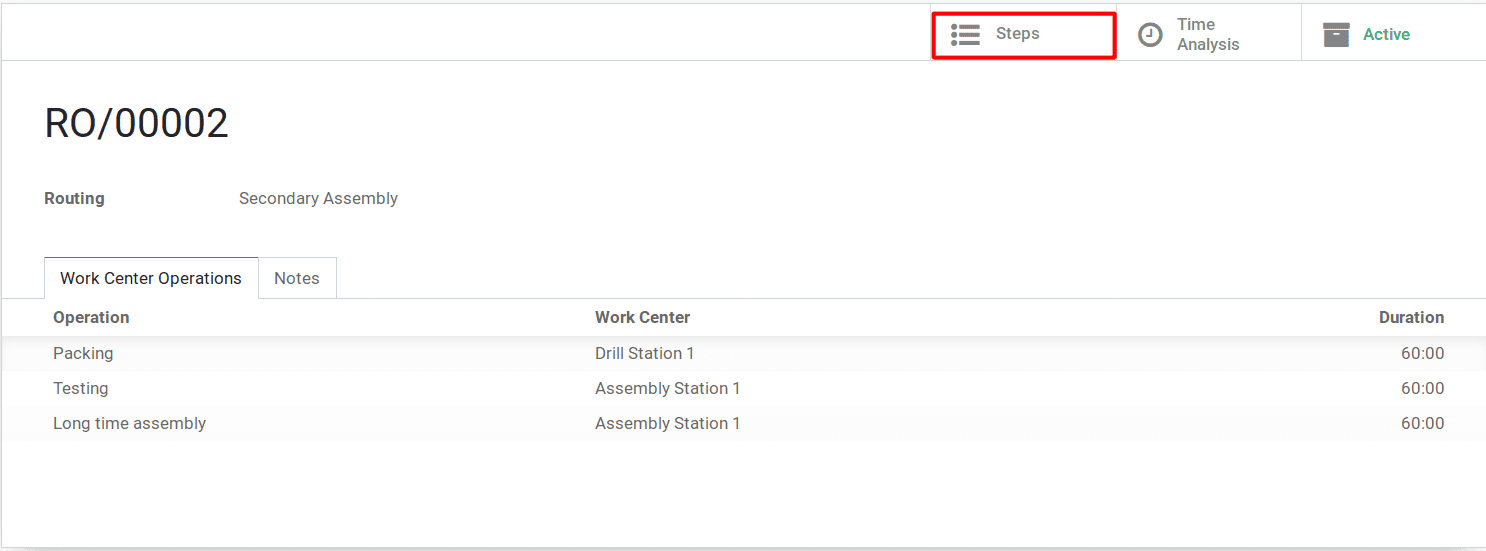
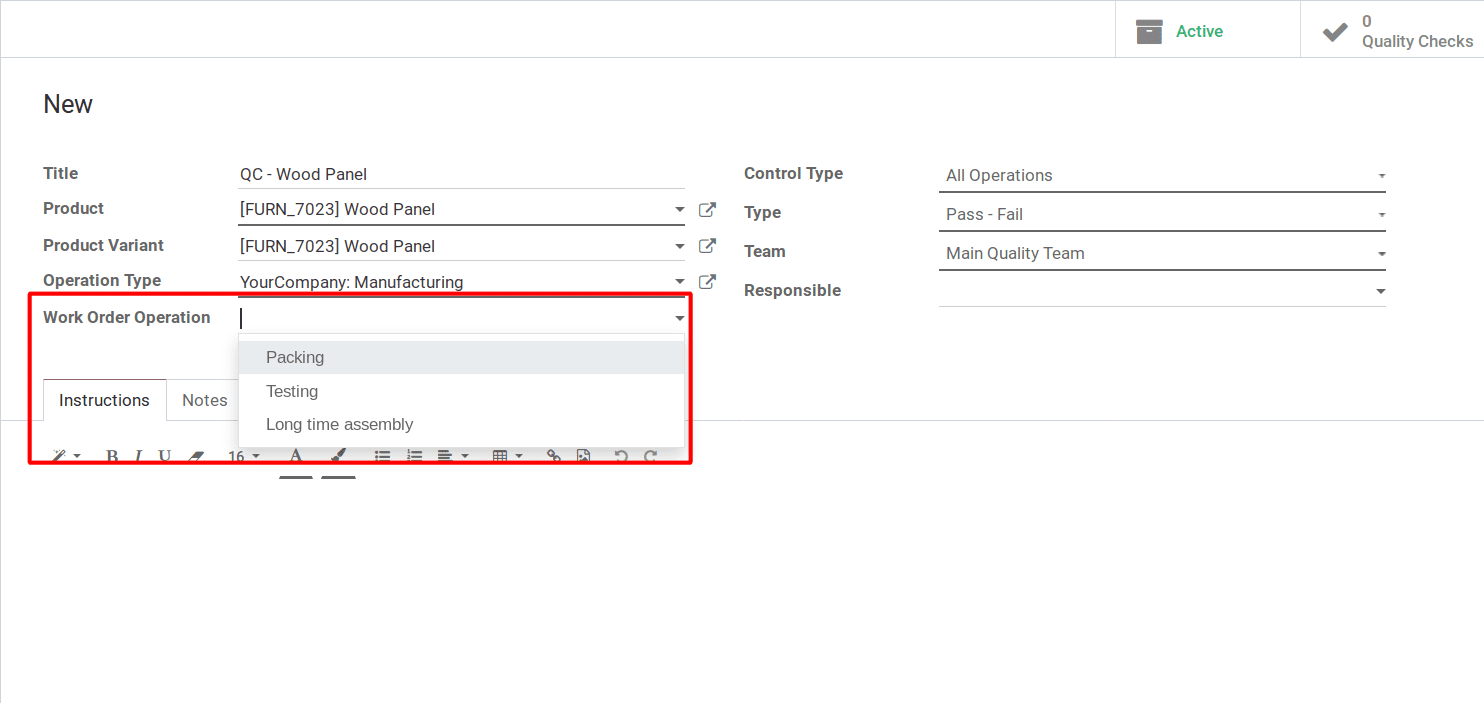
Choose a product that has Bills of Material with Routing. The operations that created in the routes will be listed in the Work Order Operation.
Note: A product that does not have a routing, will not be listed in the products. A product that has multiple variants must be created with separate Bills of Material for each variant. Otherwise, in the Product Variant field, it will only display a single variant.
Upon selecting an Operation, the Type of Quality Checks is filled with 3 exclusive options for Manufacturing.
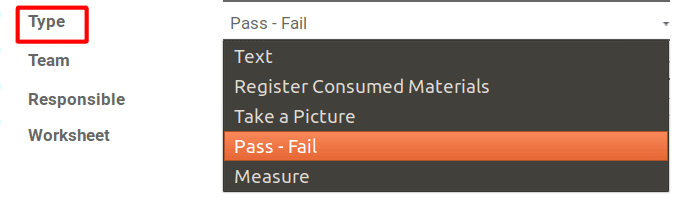
Text: Text option shows instructions and the next button. Users can skip quality steps with the Skip button.
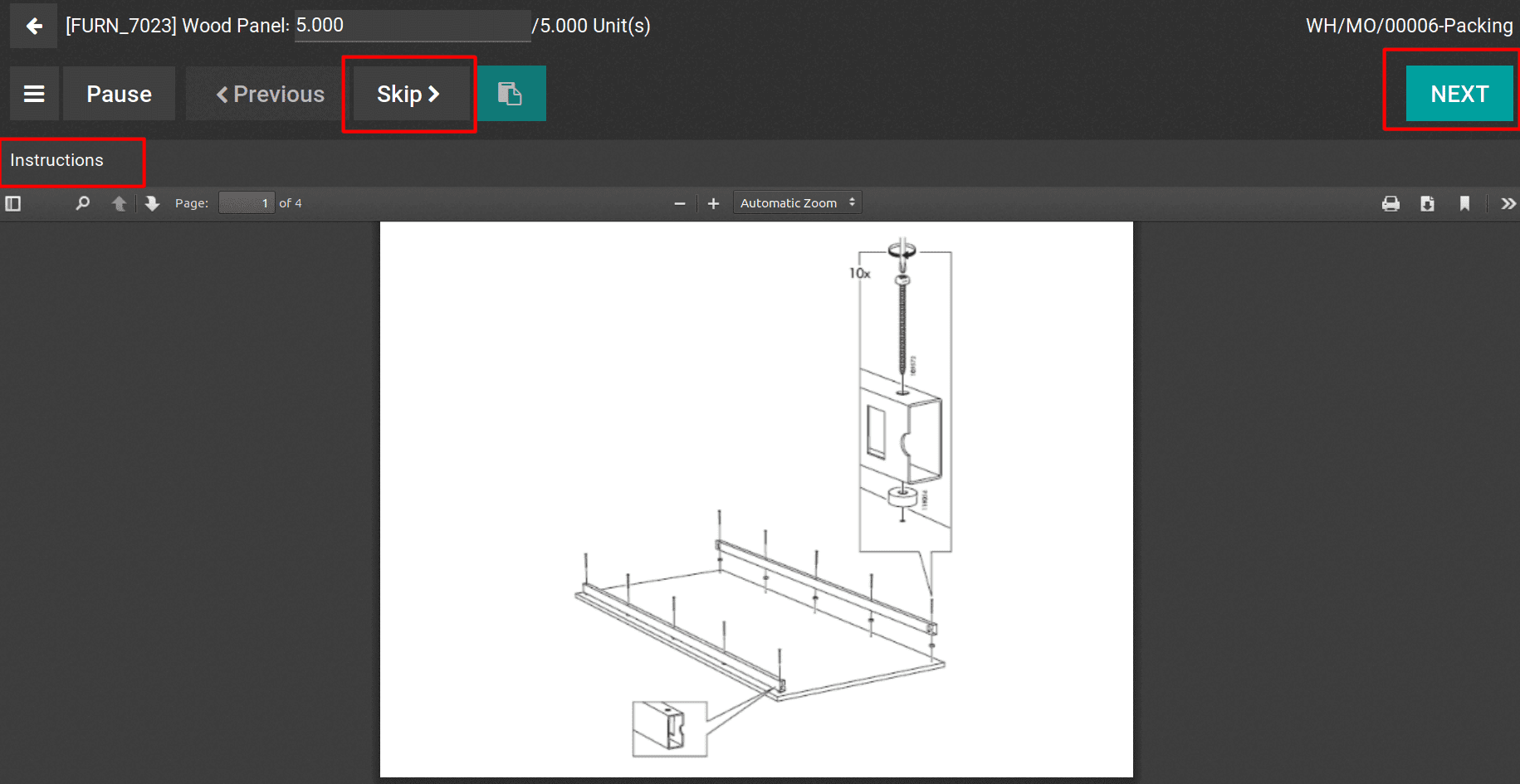
Register Consumed Materials: At the time of production there are chances to use materials more than in the Bills of Material. By using Register Consumed Materials, users can record the consumed Materials at the time of production. There is an additional field for this option. Component. Select a component that needs to be recorded.
At the time of production, it will show the component and a Quantity field to record the consumption of materials.
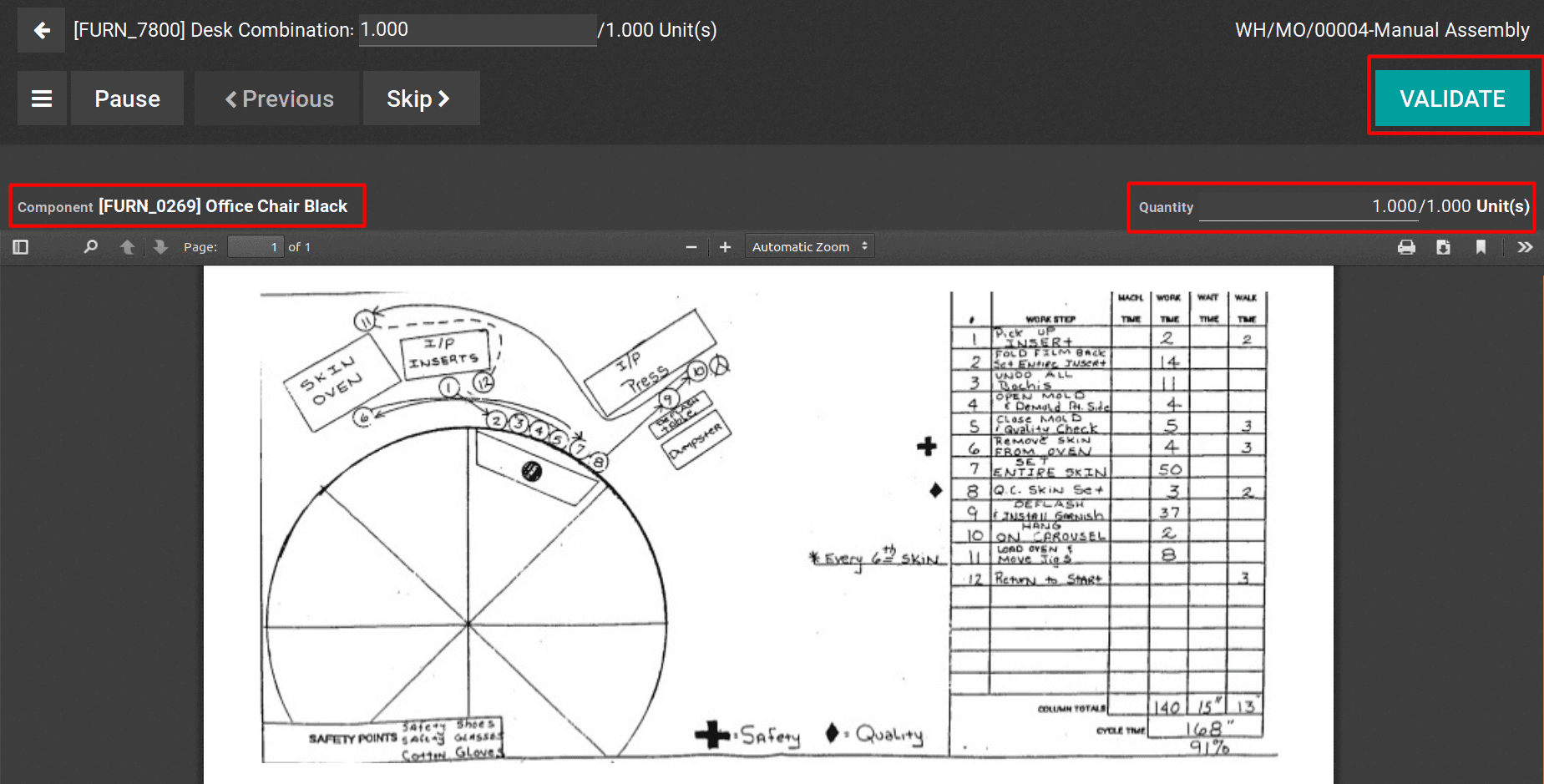
If it is more than in the Bills of Material, the products will be displayed in yellow under the Manufacturing Order.
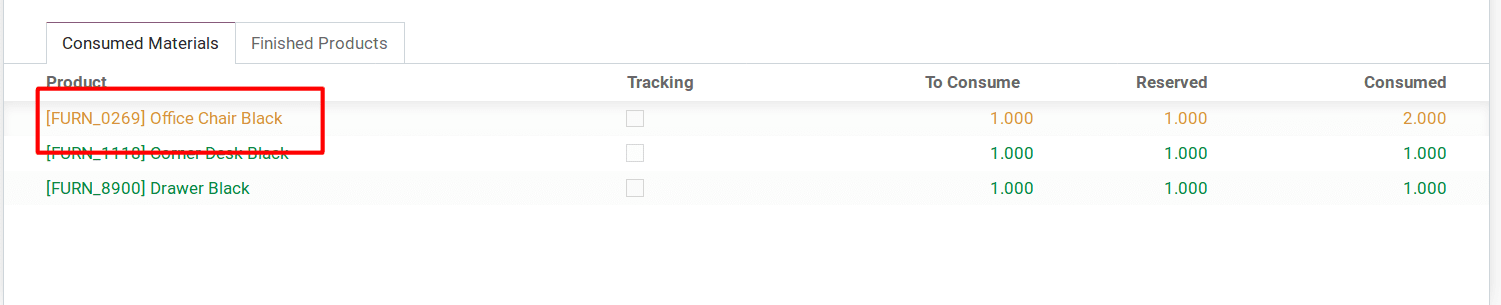
Take a Picture: If Quality Team insists to take images of the produced goods, the user can set this option under the Quality Control Points.
Users will be able to upload the images and validate them.
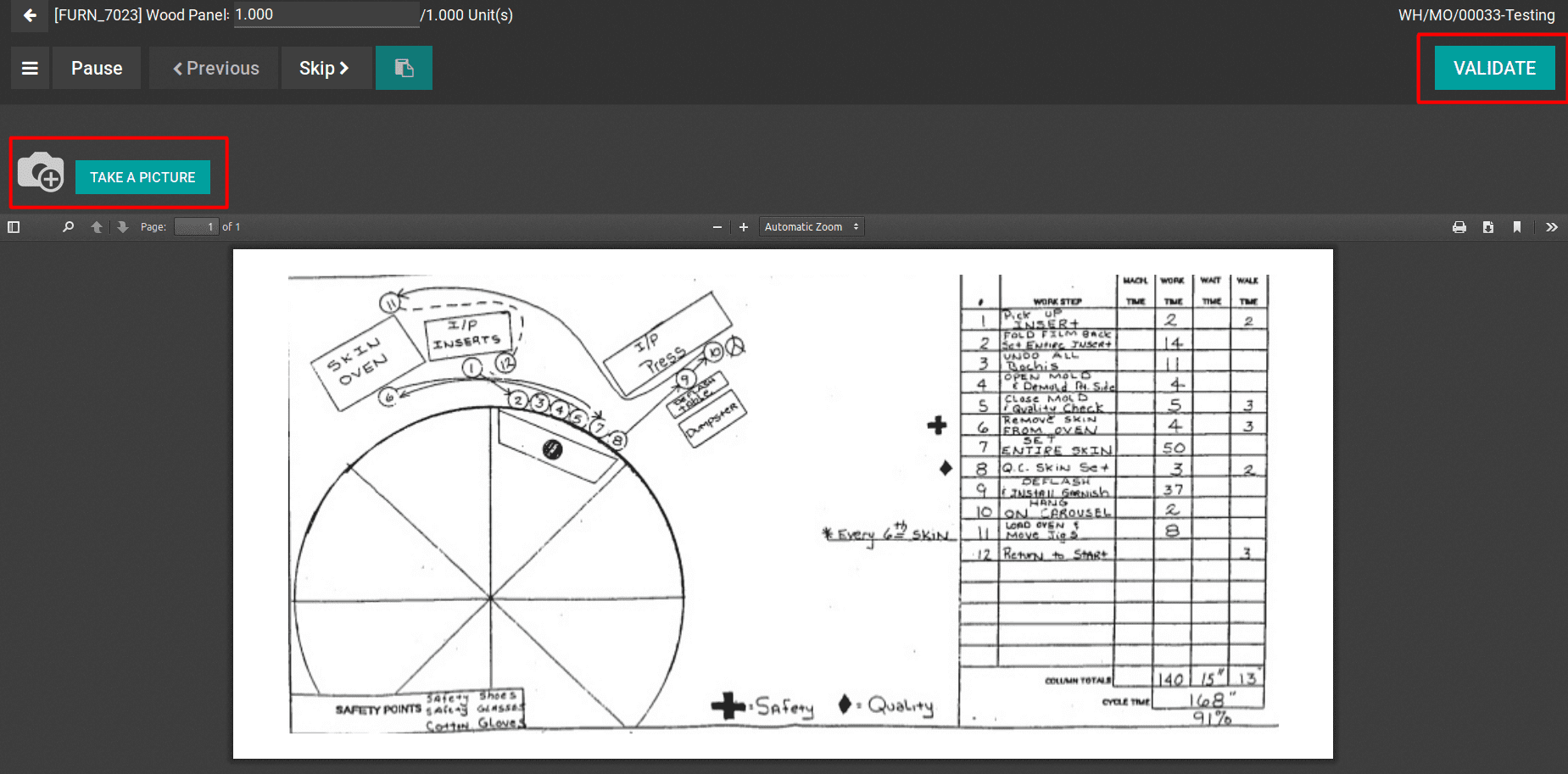
The uploaded image is displayed in the Quality module.
Quality -> Quality Control -> Quality Checks
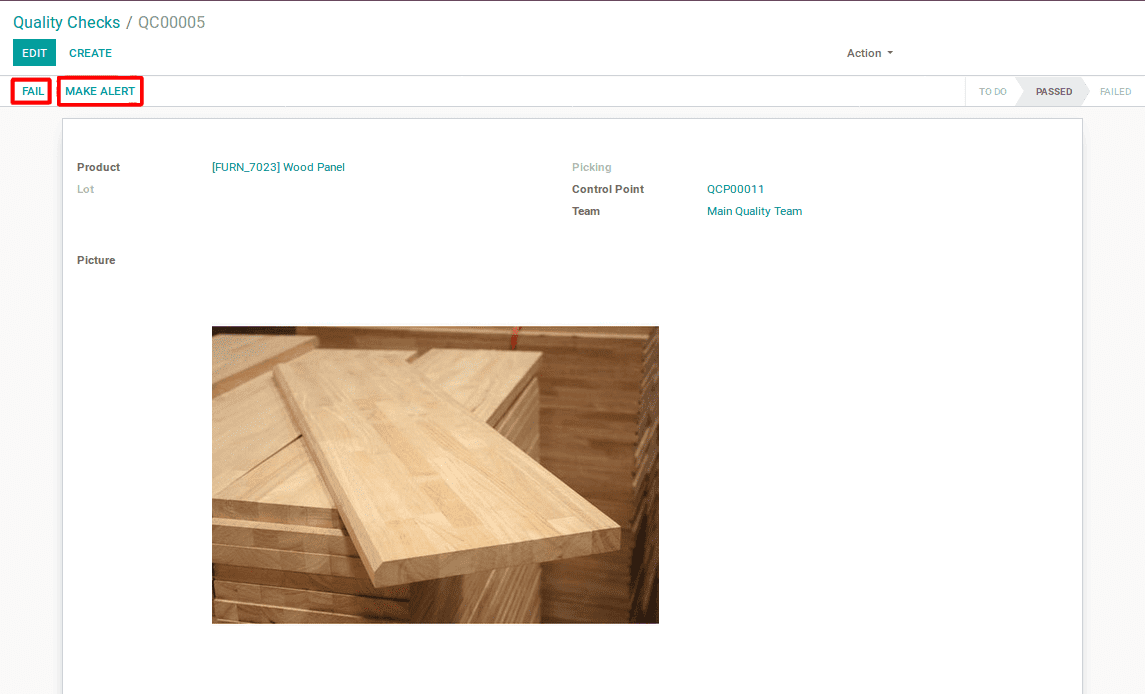
Via looking at the image, the Quality Team can check and validate the process. If any fault on the product gets detected, the Quality Team can change the status of the product to Fail or make a Quality Alert.
During the time of Production, if the Quality Team finds any issues on products, they can make a Quality Alert or Block the Production.
To block or trigger Quality Alert, click on the button shown in the figure.
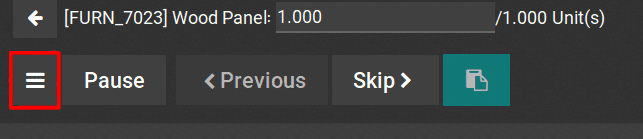
You can click the option that you want.
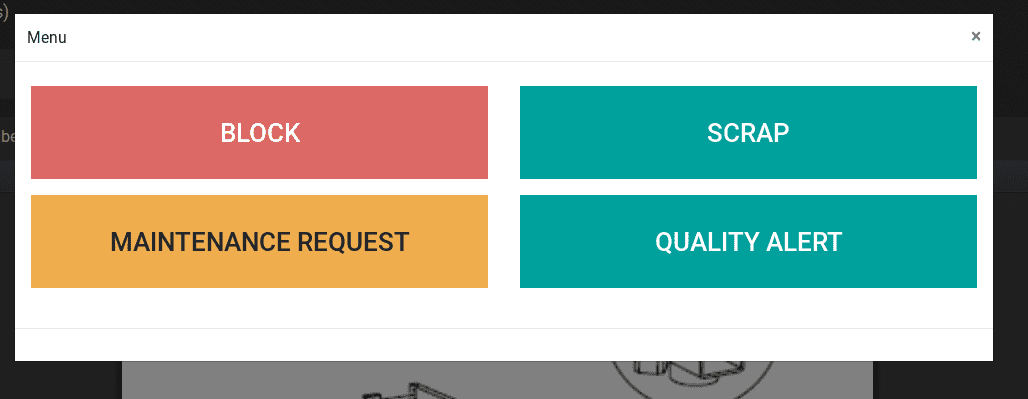
This is how the Quality check is performed in Odoo.



