A purchase agreement is a kind of legal document illustrating the diverse conditions and terms that are identified with the sale of products. It makes a legally binding contract between the purchaser and the vendor. By default, the Purchase Agreements isn’t triggered in Odoo. To utilize the purchase agreement feature, one should initially initiate the choice. To make the Purchase Agreements feature work, follow the below configuration:
Purchases module-> Configuration menu-> Settings, Under the Order section, the end user would find the options for Purchase Agreements. Tick the desired and click on Save.
Under the Agreement Type field, the end user would find two options: Call for Tender and Blanket Order.
In this blog, we will discuss the difference between call for tender and blanket order. A Call for Tender is a unique method to demand offers from various merchants to get the most fascinating cost. Here, one gets the option to select the most favorable price from the multiple RFQ sent by different vendors.
On the other hand, a Blanket Order is an agreement between you (the client) and your provider. It is utilized to arrange a limited cost. A blanket order is moreover like a template created for a particular vendor, from where one purchase the products routinely. Therefore one can utilize this for purchasing products from that specific vendor.
Let’s see the workings of the Call for tender and Blanket order in Odoo.
To use this feature, go to purchase -> configuration -> settings, tick the purchase agreements.
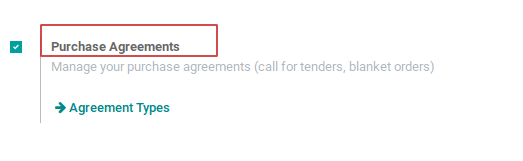
From purchase -> settings one can see the purchase agreement types- Call by tender and Blanket order. However, one can also create a new purchase agreement types right there.
Under, Call for tender, the most interesting price can be selected, while multiple suppliers give multiple offers over the same product.
One can make a Blanket order for a vendor from where one routinely purchase the products. Here, the multiple delivery dates can also be set by the customer with his supplier over a period of time.
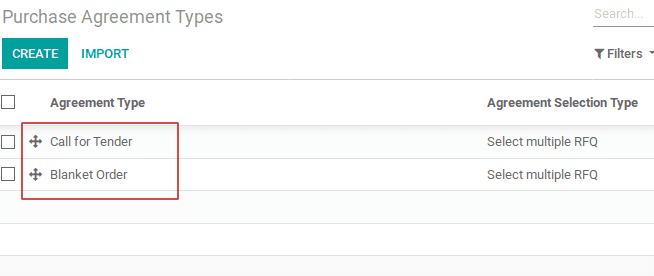
Under the purchase agreement types, one can see two types and also can create new purchase agreement types. The Purchase Agreement also allows to split a single order into multiple orders between multiple suppliers.
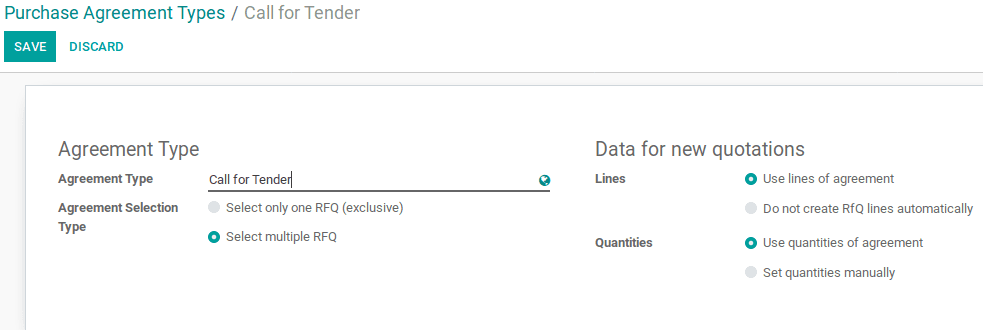
Agreement selection type
If we select the option, select only one RFQ, it automatically cancels all other bids while retaining one RFQ. On the other hand, if one chooses to select multiple RFQ option, then it will allow selecting multiple purchase order.
Use lines of agreement
This option initiates the automatic addition of products to the RFQ’s while crafting an agreement.
Do not create RFQ lines automatically
Using this option, the products have to be added manually to the RFQ’s while creating an agreement.
Use quantities of agreement
This option automatically adds purchase order lines of quantities to the quotations.
Set quantities manually
Using this option one can manually add the purchase order lines of quantities to the quotations.
Firstly, one can create a purchase agreement via following the configuration, purchase -> purchase agreement -> create. While creating purchase agreement, one has the option to select agreement type as either call by tender or as blanket order.
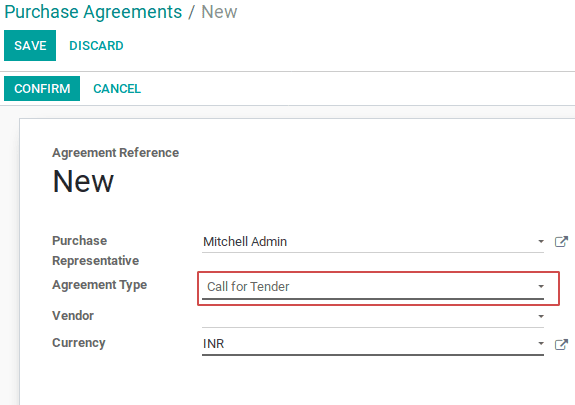
Call By Tender
[wpcc-iframe loading=”lazy” width=”100%” height=”315″ src=”https://www.youtube.com/embed/dE_xWZdOoRM” frameborder=”0″ allow=”accelerometer; autoplay; encrypted-media; gyroscope; picture-in-picture” allowfullscreen=””]
As we said prior, Call by tender is utilized when there comes more than one supplier for the same product. It allows you to make the purchasing process profitable via selecting the most favorable bid.
Under, Odoo purchase tenders are managed under the purchase module.
Let’s create a purchase agreement and however if you get satisfied with it, confirm them.
One can see new RFQ’s/Orders appeared in the topmost part of the menu. See in the below figure.
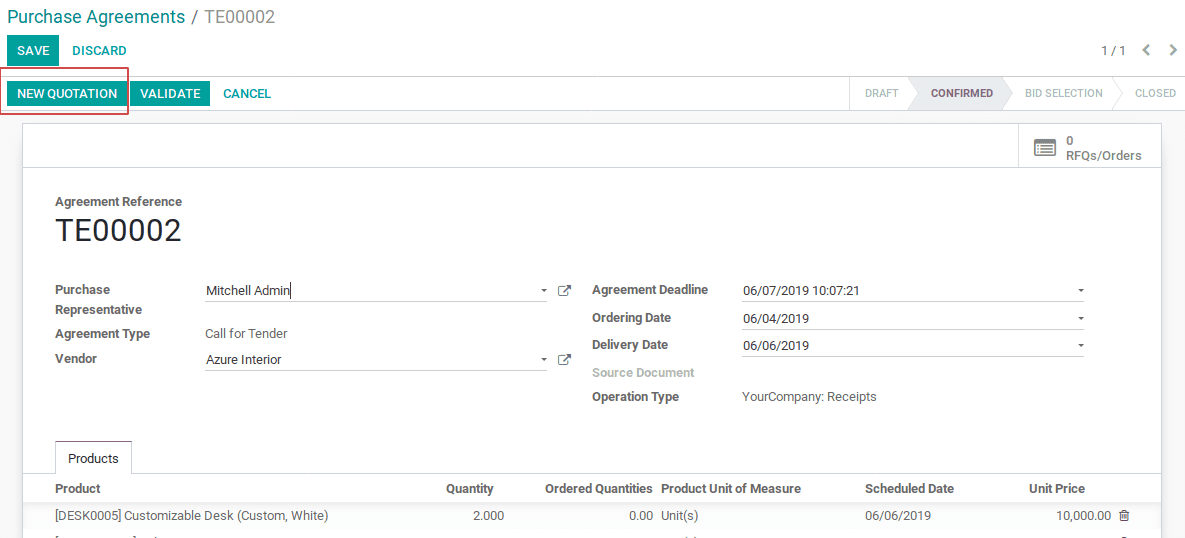
Agreement deadline
The expiry date of the tender process.
Ordering date
The date at which the quotation is validated and converted into a purchase order.
Delivery date
The scheduled delivery date.
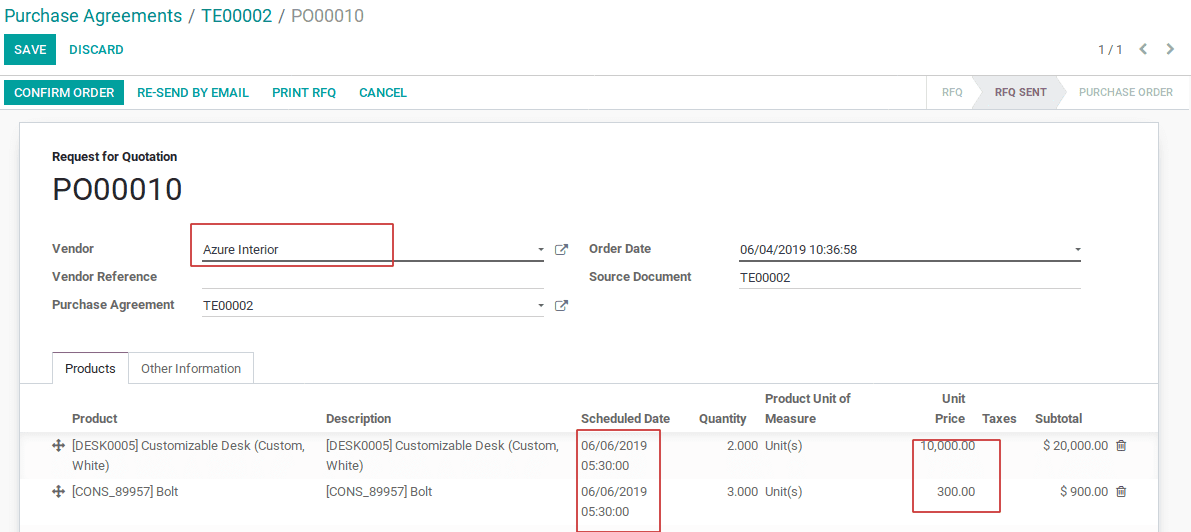
Create as many quotations you need and send the generated quotations by mail to the vendors.
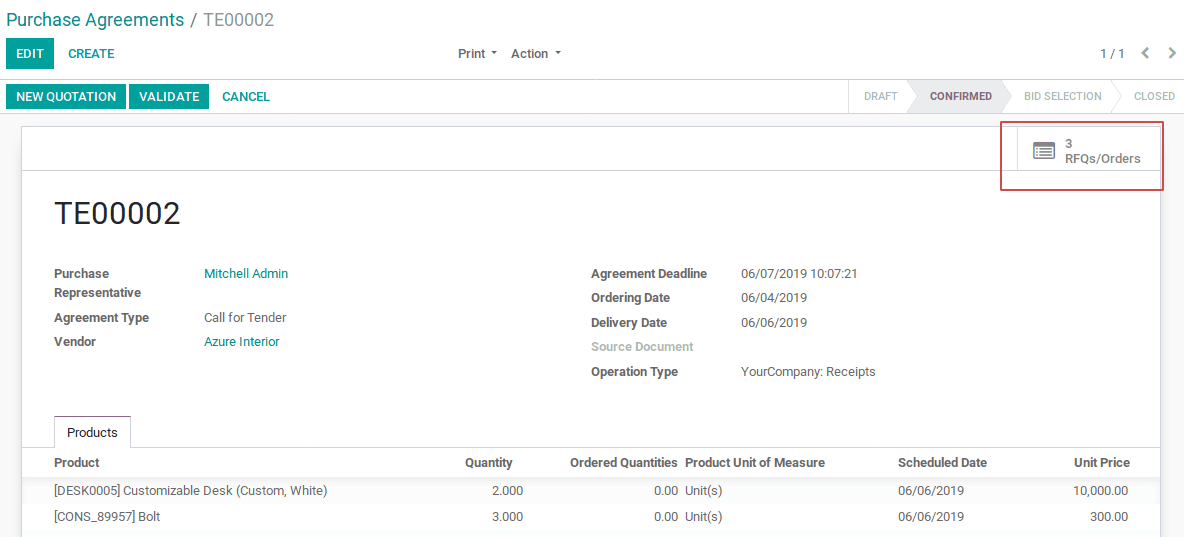
Above, one can see RFQ/orders send. The offers from different vendors can be seen and the most interesting price can be confirmed.
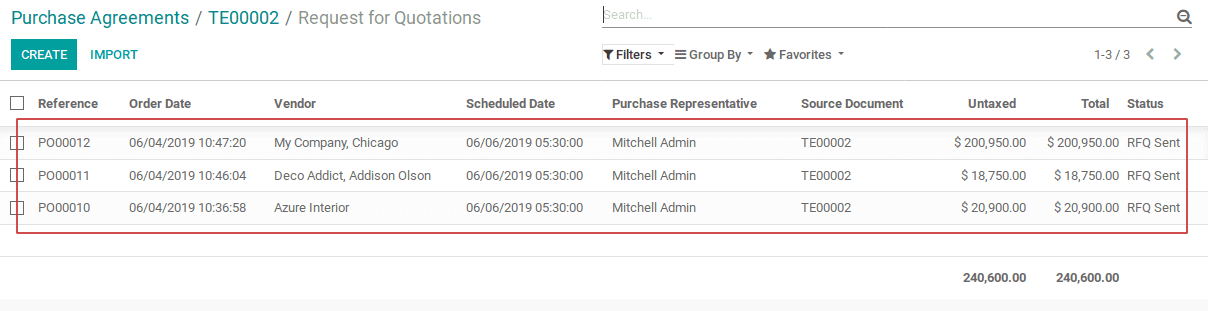
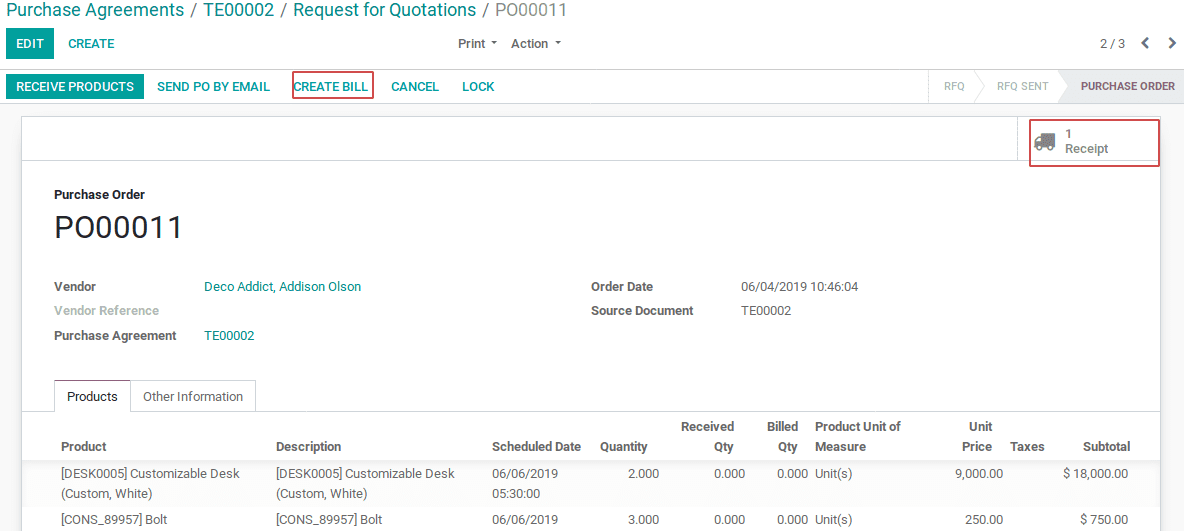
Thus the most interesting price has been purchased and can receive the products. Later create the bill.
If selected the option, select single RFQ, one RFQ will validate to purchase orders and others will be automatically canceled and if selected the option, select multiple RFQ, multiple orders can be validated and converted to a purchase order. The bid selection can be validated and thus finish the tender process.
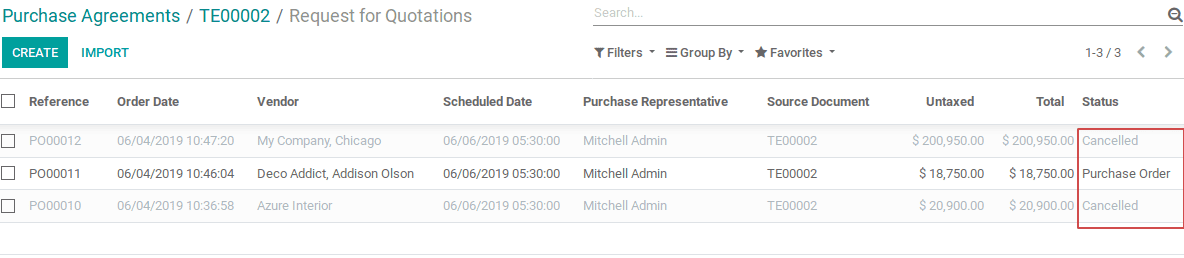
Blanket order
[wpcc-iframe loading=”lazy” width=”100%” height=”315″ src=”https://www.youtube.com/embed/_1btVfAbdVs” frameborder=”0″ allow=”accelerometer; autoplay; encrypted-media; gyroscope; picture-in-picture” allowfullscreen=””]
If we are buying products from a particular vendor only, a blanket order can be created for him specifically and can take advantage of the predetermined price. Customer places with its supplier to allow multiple delivery dates over a period of time in blanket order.
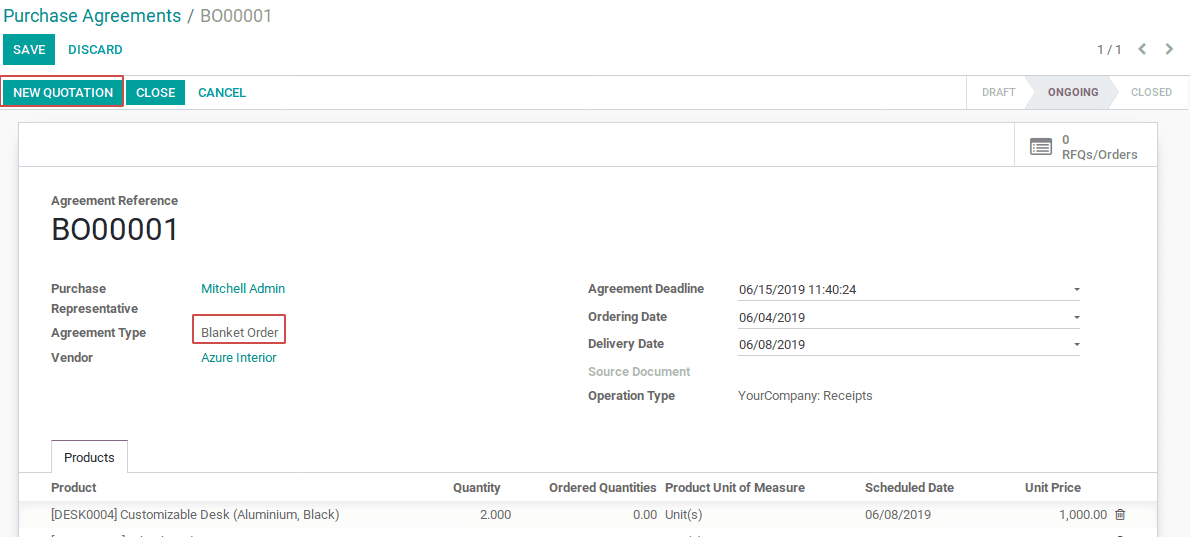
We can create a purchase agreement and can select agreement type as blanket order. Here, one can see the option to create quotations.
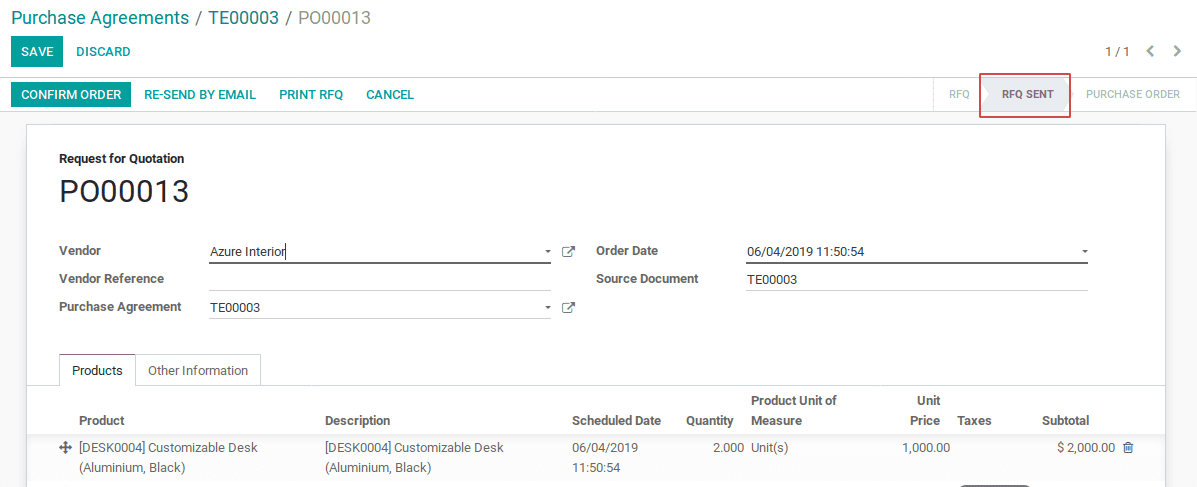
One can create new quotations using blanket order when you satisfy the purchase agreement. The option will auto-fill in the quotation while you select the options use lines of agreement, otherwise, need to give manually.

Here, one can see the sent RFQ and it can be validated if it satisfies the need. Upon validation, it becomes a purchase order and one can receive the products and create a bill.

One can also cancel the sent RFQ (manually or automatically) depending on the options selected.
One can also link RFQ, to the call by tender and blanket order purchase agreements that already created. While creating RFQ/purchase order, there comes an option to link the purchase agreements.
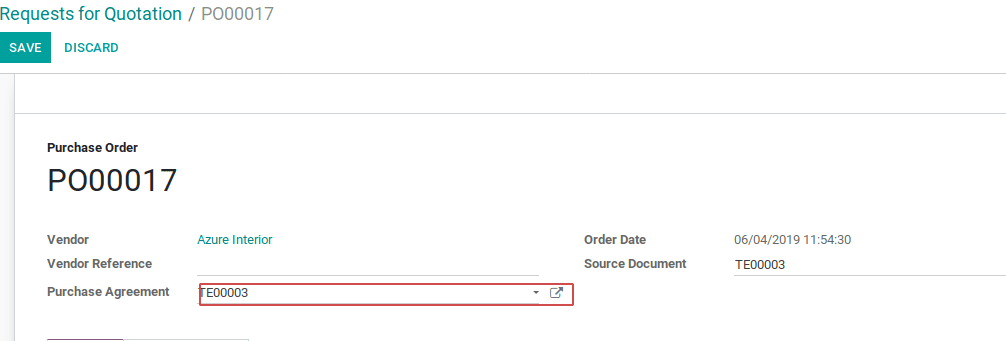
This is how the Call for tender and Blanket order works in Odoo.


